??????DVD Logo??? is a trademark of DVD Format/Logo Licensing Corporation registered in the US, Japan and other countries.
???The ???AAC??? logo is a trademark of Dolby Laboratories.
???Microsoft and Windows Media are either registered trademarks or trademarks of Microsoft Corporation in the United States and/or other countries.
???Manufactured under license from Dolby Laboratories. Dolby and the double-D symbol are trademarks of Dolby Laboratories.
???Manufactured under license under U.S. Patent Nos: 5,956,674; 5,974,380; 6,487,535 & other U.S. and worldwide patents issued & pending. DTS, the Symbol, & DTS and the Symbol together are registered trademarks & DTS 2.0 Channel is a trademark of DTS, Inc. Product includes software. ?? DTS, Inc. All Rights Reserved.
??????Made for iPod,??? and ???Made for iPhone??? mean that an electronic accessory has been designed to connect specifically to iPod, or iPhone, respectively, and has been certified by the developer to meet Apple performance standards. Apple is not responsible for the operation of this device or its compliance with safety and regulatory standards. Please note that the use of this accessory with iPod or iPhone may affect wireless performance.
iPhone, iPod, iPod classic, iPod nano, and iPod touch are trademarks of Apple Inc., registered in the U.S. and other countries.
???iTunes is a trademark of Apple Inc.
???DivX??, DivX Certified?? and associated logos are trademarks of Rovi Corporation or its subsidiaries and are used under license.
ABOUT DIVX VIDEO: DivX?? is a digital video format created by DivX, LLC, a subsidiary of Rovi Corporation. This is an official DivX Certified?? device that plays DivX video. Visit divx.com for more information and software tools to convert your files into DivX videos.
ABOUT DIVX VIDEO-ON-DEMAND: This DivX Certified?? device must be registered in order to play purchased DivX Video-on-Demand (VOD) movies. To obtain your registration code, locate the DivX VOD section in your device setup menu. Go to vod.divx.com for more information on how to complete your registration.
???This item incorporates copy protection technology that is protected by U.S. patents and other intellectual property rights of Rovi Corporation. Reverse engineering and disassembly are prohibited.
???Pandora, the Pandora logo, and the Pandora trade dress are trademarks or registered trademarks of Pandora Media, Inc., used with permission.
???Sirius, XM and all related marks and logos are trademarks of Sirius XM Radio Inc. All rights reserved.
???Android is a trademark of Google Inc.
???BlackBerry??, RIM??, Research In Motion?? and related trademarks, names and logos are the property of Research In Motion Limited and are registered and/or used in the U.S. and countries around the world. Used under license from Research In Motion Limited.




 Familiarity with installation and operation procedures will help you obtain the best performance from your new DVD Receiver.
Familiarity with installation and operation procedures will help you obtain the best performance from your new DVD Receiver.
 English
English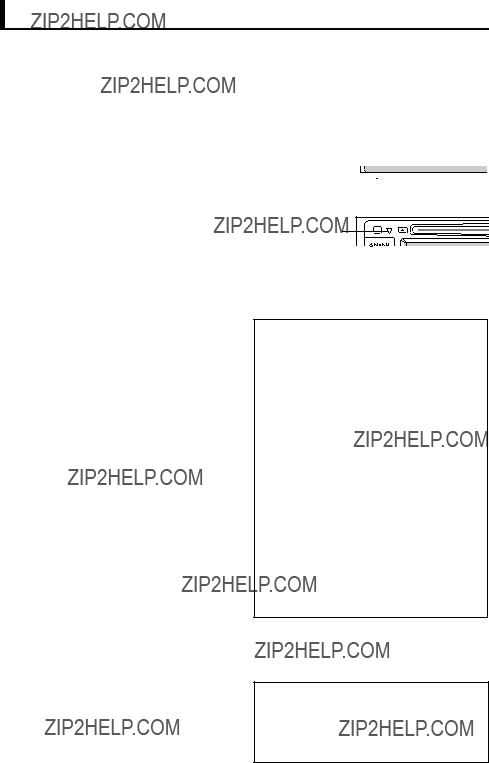
 WARNINGS:
WARNINGS: Cautions on the monitor:
Cautions on the monitor: How to reset your unit
How to reset your unit






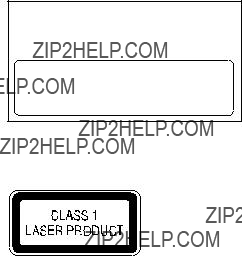
 CAUTION
CAUTION English
English


 English
English


 (down) button (
(down) button ( (up) button (
(up) button ( MENU button
MENU button English
English


 English
English




 English
English

 ] to return to the previous screen.
] to return to the previous screen.

 English
English


 ??? appears on the screen, the unit cannot accept the operation you have tried to do.
??? appears on the screen, the unit cannot accept the operation you have tried to do. ,??? operations will not be accepted.
,??? operations will not be accepted. English
English


 English
English
 Playing time
Playing time Track/file information
Track/file information
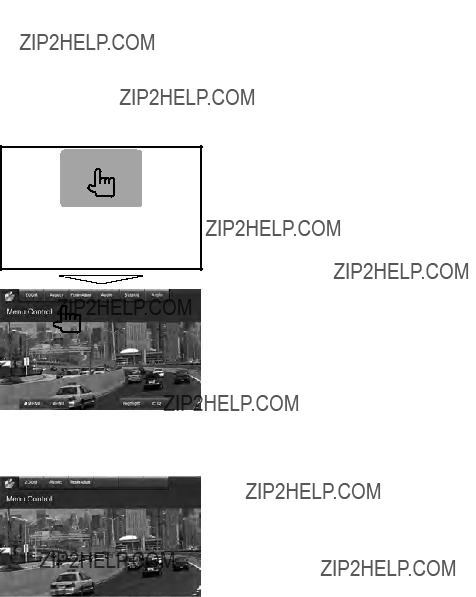
 Video menu operations
Video menu operations English
English
 Selecting playback mode
Selecting playback mode

 English
English
 Connecting a USB device
Connecting a USB device

 picture is shown if the file has the tag data including the
picture is shown if the file has the tag data including the Playing time
Playing time Track/file information (for MP3/WMA/WAV/ AAC)
Track/file information (for MP3/WMA/WAV/ AAC)

 ] [
] [ ] Selects a folder.
] Selects a folder. <USB Mode> settings
<USB Mode> settings English
English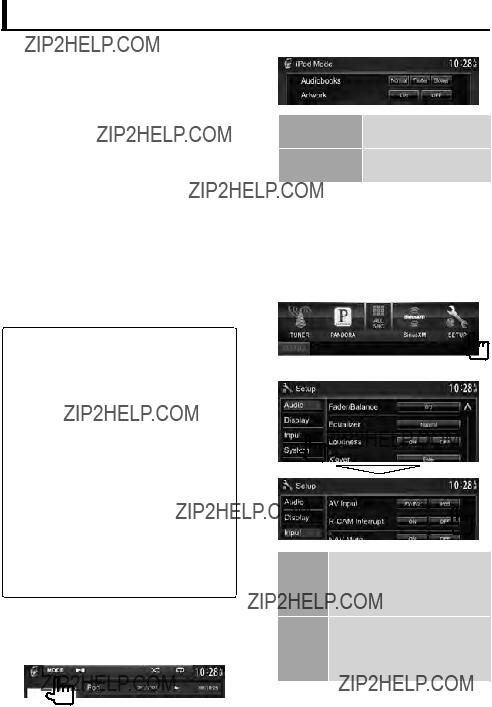
 Preparation
Preparation

 is shown if the
is shown if the ] Selects Repeat playback mode.*
] Selects Repeat playback mode.* English
English
 ) and video (
) and video ( )
)

 Text information
Text information English
English
 Selecting a preset station
Selecting a preset station Storing stations in memory
Storing stations in memory

 Searching for FM RBDS
Searching for FM RBDS  Activating/deactivating TI
Activating/deactivating TI English
English
 if the current station is preset)/
if the current station is preset)/ Text information
Text information

 Radio activation
Radio activation English
English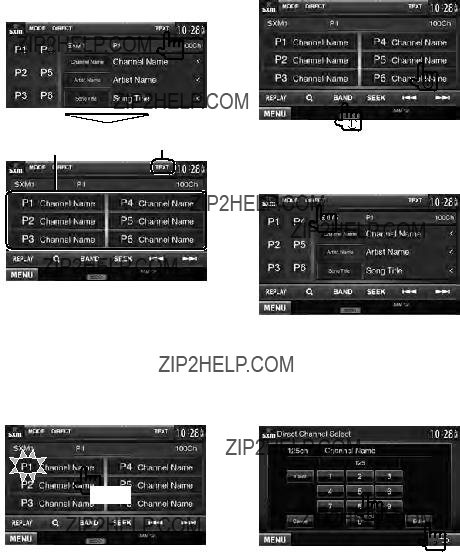
 Changing the display information
Changing the display information Storing channels in memory
Storing channels in memory Selecting a preset channel
Selecting a preset channel Selecting a channel directly
Selecting a channel directly

 Displaying information on channels
Displaying information on channels English
English
 Using the Replay function
Using the Replay function

 Setting the reception restrictions
Setting the reception restrictions English
English


 available from the
available from the English
English


 English
English



 To view the navigation screen
To view the navigation screen Settings for navigation unit
Settings for navigation unit English
English
 Storing your own adjustment
Storing your own adjustment

 English
English


 ] Magnifies the scene. (<
] Magnifies the scene. (< English
English








 English
English
 Displaying the picture from the rear view camera
Displaying the picture from the rear view camera
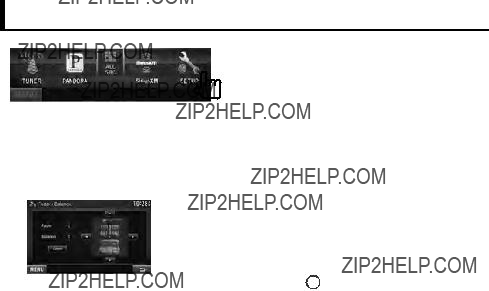
 English
English
 English
English

 English
English


 Registering a new Bluetooth device
Registering a new Bluetooth device English
English
 Connecting a registered Bluetooth device
Connecting a registered Bluetooth device Deleting a registered Bluetooth device
Deleting a registered Bluetooth device

 Displaying the <Bluetooth Setup> screen
Displaying the <Bluetooth Setup> screen <Bluetooth Setup> menu items
<Bluetooth Setup> menu items English
English
 Ending a call
Ending a call /
/  (for DDX790/DDX770/ DDX7070BT) or VOL/ATT/AUD knob (for DDX470/DDX4070BT) on the monitor panel.
(for DDX790/DDX770/ DDX7070BT) or VOL/ATT/AUD knob (for DDX470/DDX4070BT) on the monitor panel. Switching between handsfree mode and phone mode
Switching between handsfree mode and phone mode : handsfree mode /
: handsfree mode /  : phone mode).
: phone mode). Notifying SMS reception
Notifying SMS reception

 Making a call
Making a call English
English


 Presetting the phone numbers
Presetting the phone numbers Copying the phonebook
Copying the phonebook English
English
 Deleting the phone number entries in the unit
Deleting the phone number entries in the unit

 English
English
 Playing time*
Playing time*

 CAUTION
CAUTION English
English


 English
English





 or
or 
 or
or 
 English
English
 Caution on cleaning the unit
Caution on cleaning the unit Moisture condensation
Moisture condensation To keep discs clean
To keep discs clean To play new discs
To play new discs How to handle discs
How to handle discs

 File playback
File playback English
English
 Sound signals emitted through the rear terminals
Sound signals emitted through the rear terminals Language codes (for DVD/DivX language selection)
Language codes (for DVD/DivX language selection)

 If the following messages appear
If the following messages appear English
English


 If there seems to be a problem
If there seems to be a problem English
English


 English
English
 WARNING
WARNING

 English
English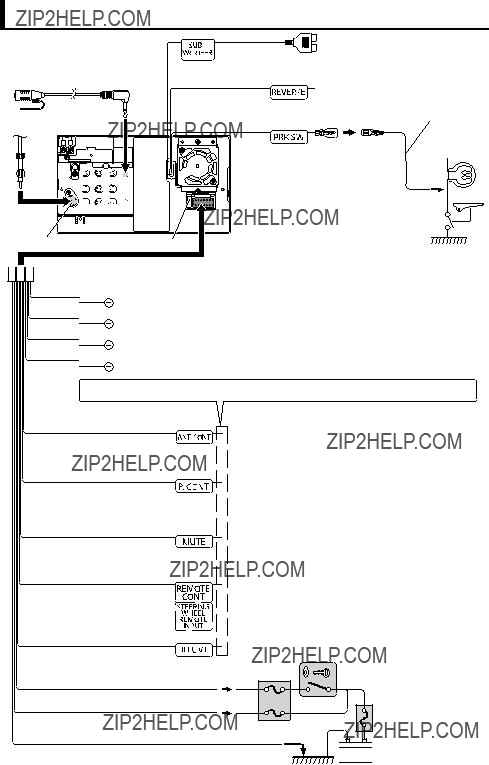
 Accessory
Accessory 
 White
White 
 Gray
Gray 
 Green
Green 
 Purple
Purple 

 Battery
Battery

 English
English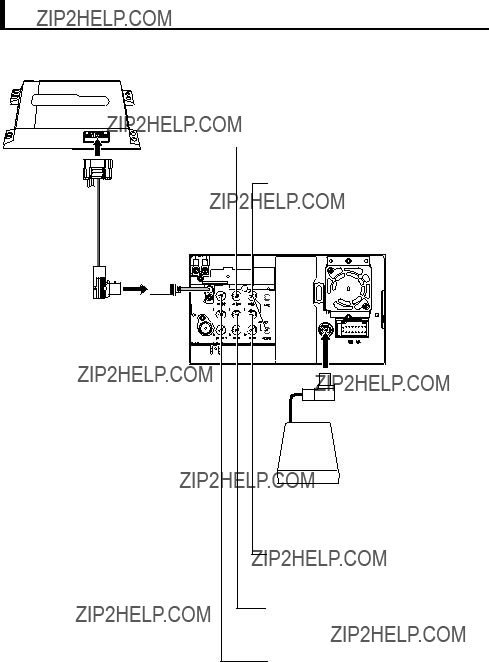
 Rear View Camera Input
Rear View Camera Input

 English
English


 1 A
1 A English
English

 English
English
 CAUTION
CAUTION

 CAUTION
CAUTION English
English