
INSTRUCTIONS

INSTRUCTIONS
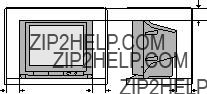
Thank you for buying this JVC colour television.
To make sure you understand how to use your new TV, please read this manual thoroughly before you begin.
WARNING: TO PREVENT FIRE OR SHOCK HAZARD, DO NOT
EXPOSE THIS APPLIANCE TO RAIN OR MOISTURE.
CAUTION: TO ENSURE PERSONAL SAFETY, OBSERVE THE
FOLLOWING RULES REGARDING THE USE OF THIS TV.
1Operate only from the power source indicated on the rear of the TV.
2Avoid damaging the power cord and mains plug. When unplugging the TV, grasp the mains plug. Do not pull on the power cord.
3Never block or cover the ventilation openings.
Never install the TV where good ventilation is unattainable.
When installing this TV, leave spaces for ventilation around the TV of more than the minimum distances as shown.
7If you are not going to use this TV for a long period of time, be sure to disconnect the AC plug from the AC socket.
8The apparatus shall not be exposed to dripping or splashing and that no objects filled with liquids, such as vases, shall be placed on the apparatus.
WARNING:
A REMOVABLE PLASTIC COVER IS FIXED TO THE
TELEVISION???S FRONT AUDIO/VIDEO CONNECTOR.
TO PREVENT THIS COVER FROM BEING
ACCIDENTALLY SWALLOWED BY BABIES OR
CHILDREN, REMOVE IT FROM THE TELEVISION AND
STORE IT IN A SAFE PLACE. IF THE COVER IS
SWALLOWED SEEK THE ADVICE OF A DOCTOR
IMMEDIATELY.
4Do not allow objects or liquid into the cabinet openings.
5In the event of a fault, unplug the unit and call a service technician. Do not attempt to repair it yourself or remove the rear cover.
6The surface of the TV screen is easily damaged. Be very careful with it when handling the TV. Should the TV screen become soiled, wipe it with a soft dry cloth. Never rub it forcefully. Never use any cleaner or detergent on it.
2

Knowing your TV???s features
3
2
4
1
Main features
Confirm your TV???s functions
Some functions written in this instruction manual may not be available for your TV.
When you press a button concerned to a function that is not available for your TV, it does not work and the logo ???????? appears on the screen. For a function that is not available for your TV, it is not displayed in the menu.
3
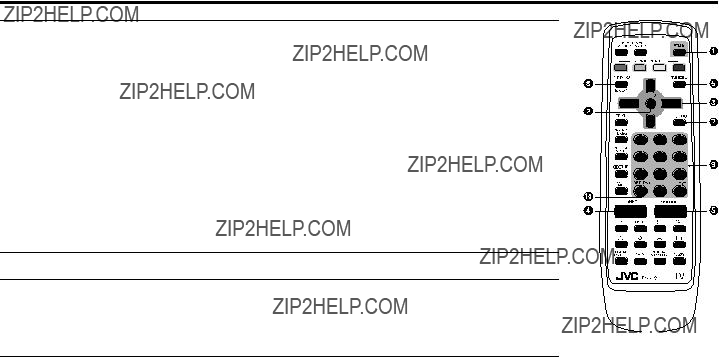
Remote control buttons and basic functions
2 Press 5 / ??? / 2 / 3 buttons to choose a channel, then press the MENU/OK button.
You can confirm the favorite channels in the PR list. The channels set to favorite channels are indicated with coloured mark.
On the other hand, you can use this button to return to the previous menu.
90~9,
number button.
?? RETURN + a) Return to the frequently view channel with one touch.
1Choose the channel you want to register.
2Press and hold RETURN+ button until ???RETURN PLUS PROGRAMMED!??? appears. To cancel, press and hold RETURN+ button until ???RETURN PLUS CANCELED!??? appears.
b)Return to the previously viewed channel, if you have not set or have cancelled the Return channel as above.
4

Remote control buttons and basic functions (continued)
5
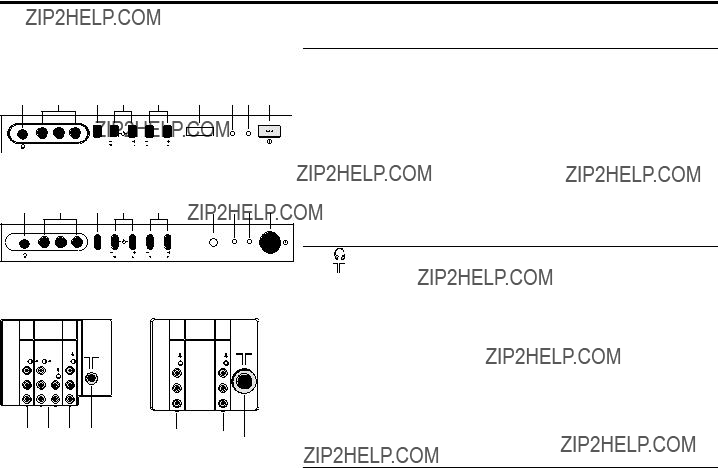
TV buttons and functions
The illustrations shown below is for
Front of the TV
TIMER POWER
4 3 2 1
6
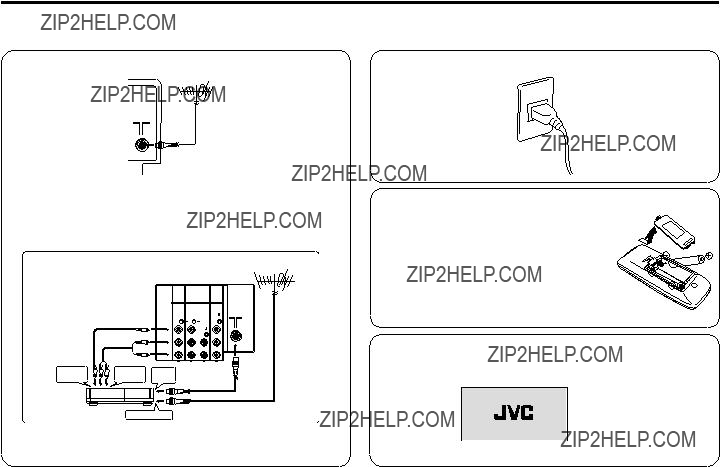
Setting up your TV
CAUTION
??? Turn off the equipment including the TV before connecting.
If you connect a VCR, connect the aerial output jack of your VCR and the aerial jack on the TV with the aerial cable. Then connect the output jacks of your VCR and the
VCR To aerial input
The illustration shown is just a sample. It may not be same as your
TV.
3 Inserting batteries into the remote control.
Insert two batteries by following the + and - polarities and inserting the - end first.
CAUTION:
Follow the cautions printed on the batteries.
Notes:
???Use
???It the remote control does not work properly, fit
new batteries. The supplied batteries are for testing, not regular use.
4Turn on the TV by pressing the main power button.
JVC logo appears on the screen.
7

Setting up your TV (continued)
5Making the initial settings
Set up your TV by pressing MENU/OK button or waiting for 15 seconds, then operate the TV menu by following the steps as below:
If the JVC logo does not appear, use LANGUAGE, TEXT LANGUAGE and AUTO PROGRAM functions to make the initial settings. Those functions are located in the INSTALL menu.
If the JVC logo appears, although you had made the initial settings, press the TV/VIDEO button to exit from initial settings.
8

Basic setting for picture
COLOUR SYSTEM
You can select the appropriate colour system when the picture is not clear or no colour appears.
Press the COLOUR SYSTEM button to select a setting.
AUTO  PAL
PAL  SECAM
SECAM  NTSC3.58
NTSC3.58
NTSC4.43
To operate this function with a menu:
??? MENU  PICTURE menu
PICTURE menu  PICTURE FEATURES menu
PICTURE FEATURES menu
 COLOUR SYSTEM
COLOUR SYSTEM
For the colour system in each country or region, see the table below:
PICTURE MODE
You can choose the desired picture setting with
*TINT can only be adjusted in NTSC system.
To operate this function with a menu:
To return the USER setting to the default, press the blue button when the PICTURE SETTING menu appears.
???About the basic operations of the menu, please see the ???How to operate menus and menus locations??? on page 5.
9

Basic setting for picture (continued)
Adjusting the picture ??? USER
You can adjust the desired picture setting when selecting USER in PICTURE MODE.
1Select the USER in PICTURE MODE under PICTURE menu.
??? MENU  PICTURE menu
PICTURE menu  PICTURE MODE
PICTURE MODE
USER
WHITE BALANCE
You can change the white balance of the picture to better match the type of video being viewed.
Select the WHITE BALANCE in the PICTURE menu, then choose the desired setting.
2Select the PICTURE SETTING in PICTURE menu, then adjust
the setting.
??? MENU  PICTURE menu
PICTURE menu  PICTURE SETTING
PICTURE SETTING
???About the basic operations of the menu, please see the ???How to operate menus and menus locations??? on page 5.
*TINT can only be adjusted in NTSC system.
PICTURE BOOSTER
You can improve picture clarity when the picture is unclear due to the low signal reception.
Press the PICTURE BOOSTER button to select the desired mode.
To operate this function with a menu:
10

Advanced setting for picture
COMPRESS (16:9)
You can convert a normal picture (4:3 aspect ratio) into a wide picture (16:9 aspect ratio).
Select the COMPRESS (16:9) in the PICTURE FEATURES menu under PICTURE menu, then choose ON or OFF.
??? MENU  PICTURE menu
PICTURE menu  PICTURE FEATURES menu
PICTURE FEATURES menu
COMPRESS (16:9)
BLUE BACK
You can set the TV to automatically change to a blue screen and mute the sound if the signal is weak or absent, or when there is no input from an antenna.
Select the BLUE BACK in the INSTALL menu, then choose ON or OFF.
If you wish to continue viewing the poor picture, cancel the BLUE BACK function.
???About the basic operations of the menu, please see the ???How to operate menus and menus locations??? on page 5.
11

Original features for picture
TELETEXT
You can watch the Teletext broadcast channel with TEXT function. 1 Press the TEXT button to select the desired mode as follows:
 TV mode
TV mode  TEXT mode
TEXT mode  MIX mode
MIX mode 
2Press the CHANNEL
3Press TEXT or TV/VIDEO button to return to TV mode. You can also operate the teletext using the following buttons:
Using the List mode
You can store and recall the favorite teletext pages in memory using the colour buttons.
1 In TEXT mode, press the MODE button to enter the List mode.
2Press a colour button, then press the number buttons to enter the page number.
3Press and hold down the  (Store) button.
(Store) button.
The page number is blinking white to indicate that they are stored in memory.
4To store other favorite teletext pages, repeat Step 2 to 3.
To recall the favorite teletext page, press the MODE button, then press the colour button.
To exit the List mode, press the MODE button again.
When viewing teletext programme, menu operations are not available.
If characters on a teletext programme do not appear properly, change the TEXT LANGUAGE setting.
TEXT LANGUAGE
You can set the Teletext language group that corresponds to the programmes.
Select TEXT LANGUAGE in the INSTALL menu, then choose the desired language group.
Slovakian, Rumanian
Depending on the broadcast, the language set may not display properly. For details, see in page 8.
???About the basic operations of the menu, please see the ???How to operate menus and menus locations??? on page 5.
12

Basic setting for sound
SOUND SYSTEM
You can select an appropriate sound system when abnormal sound occurs even when the picture appears normally. Press the SOUND SYSTEM button to select a setting.
SOUND MODE
You can choose the desired sound setting.
Select the SOUND MODE in SOUND menu, then choose the setting.
B/G  I
I  D/K
D/K  M
M
.
.
This function is not available in video mode.
For the sound system in each country or region, see the table below:
BALANCE
You can adjust the volume balance between the left and right speakers.
Select the BALANCE in SOUND menu, then adjust the setting.
SOUND TURBO
You can enjoy the emphatic low and high frequency levels.
Press the SOUND TURBO to select ON or OFF.
To operate this function with a menu:
???About the basic operations of the menu, please see the ???How to operate menus and menus locations??? on page 5.
13

Advanced setting for sound
CINEMA SURROUND
You can enjoy an enhanced sound for wider audience. Press the CINEMA SURROUND button to select a setting.
To operate this function with a menu:
If slight volume distortion occurs when you select HIGH mode, change the setting to LOW mode. The CINEMA SURROUND effect will be less noticeable.
If you use CINEMA SURROUND and SOUND TURBO together, volume distortion might occurs.
STEREO / I???II ( 

 )
)
You can enjoy the stereo and bilingual broadcasted programmes.
This function is not available in video mode.
To operate this function with a menu:
EQUALIZER
You can adjust the sound level of each frequencies when selecting USER mode in SOUND MODE.
1 Select the USER in SOUND MODE under SOUND menu.
2Select the EQUALIZER in SOUND menu.
??? MENU  SOUND menu
SOUND menu  EQUALIZER
EQUALIZER
The following display appears.
EQUALIZER
 OK
OK
3
4 Press the MENU/OK button to exit the menu.
Adjust high frequency will affect higher pitch sound and vice versa.
AI VOLUME
You can adjust the volume of all the channels and video inputs to the same level automatically.
Select the AI VOLUME in SOUND menu, then choose ON or OFF.
???About the basic operations of the menu, please see the ???How to operate menus and menus locations??? on page 5.
14

Favorite channel and video setting
To register the favorite channel
You can register and recall 4 favorite channels by using the colour buttons (red, green, yellow, blue).
1In TV mode, select a TV channel
2Press and hold a colour button for 3 seconds or more. ???FAVORITE CHANNEL ??? PROGRAMMED!??? appears on the screen and current channel is registered.
3To register other favorite channels, repeat Step 1 to 2.
To recall the favorite channel, press the colour button.
When the TV is in menu mode, favorite channel function is not available.
To adjust favorite channel setting
(FAVORITE CH SETTING)
You can adjust the picture and sound settings for the favorite channels.
1Display the PICTURE menu and select FAVORITE CH
SETTING in PICTURE FEATURES menu.
??? MENU  PICTURE menu
PICTURE menu  PICTURE FEATURES menu
PICTURE FEATURES menu
FAVORITE CH SETTING
2Select FAVORITE CHANNEL in FAVORITE CH SETTING
menu, then choose the desired favorite channel.
??? FAVORITE CH SETTING  FAVORITE CHANNEL
FAVORITE CHANNEL
4Select the desired item that you wish to adjust.
 CONTRAST
CONTRAST 
 BRIGHT
BRIGHT 
 SHARP
SHARP 
 COLOUR
COLOUR 
 SOUND MODE (USER, DYNAMIC, MUSIC, NEWS)
SOUND MODE (USER, DYNAMIC, MUSIC, NEWS) 
 TINT
TINT 
5Press the MENU/OK button to exit the menu.
To adjust the video setting (VIDEO SETTING)
You can adjust the picture and sound settings for video inputs.
1Display the PICTURE menu and select VIDEO SETTING in
PICTURE FEATURES menu.
??? MENU  PICTURE menu
PICTURE menu  PICTURE FEATURES menu
PICTURE FEATURES menu
VIDEO SETTING
2 Select VIDEO STATUS in VIDEO SETTING menu, then choose the desired video input.
3Select EFFECT, then press 2/3 button to choose ON.
To cancel the settings, choose OFF.
FAVORITE CH SETTING
.
4Select the desired item that you wish to adjust.
 CONTRAST
CONTRAST 
 BRIGHT
BRIGHT 
 SHARP
SHARP 
 COLOUR
COLOUR 
 SOUND MODE (USER, DYNAMIC, MUSIC, NEWS)
SOUND MODE (USER, DYNAMIC, MUSIC, NEWS) 
 TINT
TINT 
5Press the MENU/OK button to exit the menu.
???About the basic operations of the menu, please see the ???How to operate menus and menus locations??? on page 5.
15
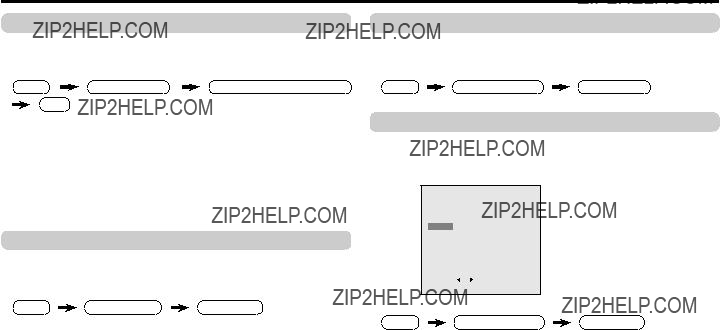
Customized setting
VNR
You can reduce the picture noise.
Select the VNR in the PICTURE FEATURES menu under PICTURE menu, then choose a setting of VNR function.
If you select MAX, the picture becomes softer even if the original picture is sharp.
LANGUAGE
You can choose your desired on screen display language. Select the LANGUAGE in the INSTALL menu, then choose a language.
CHILD LOCK
You can disable the front control buttons of the TV.
Select the CHILD LOCK in the FEATURES menu, then choose ON or OFF.
OFF TIMER
You can set the TV to turn off automatically to standby mode after a set time.
Press the OFF TIMER button to select a desired period of time.
OFF TIMER
To operate this function with a menu:
When the elapsed of time left one minute, ???GOOD NIGHT!??? appears on the screen.
You can display the OFF TIMER menu again to confirm or change the remaining time.
???About the basic operations of the menu, please see the ???How to operate menus and menus locations??? on page 5.
16

Customized setting (continued)
AUTO SHUTOFF
You can set the TV to turn off automatically when no signal is received for about 15 minutes or longer after the end of a broadcast.
Select AUTO SHUTOFF in INSTALL menu, then choose ON or OFF.
EXT. INPUT (TV/VIDEO)
You can select TV or video terminal input with one touch. Press the TV/VIDEO button to select an input.
To operate this function with a menu:
The AUTO SHUTOFF function does not turn off the TV???s main power.
The AUTO SHUTOFF function is not available in video mode.
You can set the
Select the
For connecting methods, see ???Additional Preparation??? on page 21.
DISPLAY
You can display the programme number, video terminal number and PR list on the screen.
Press the DISPLAY button to select the desired mode:

 ON
ON  OFF
OFF  PR LIST
PR LIST
Choose a TV channel or a VIDEO terminal.
1Press the DISPLAY button to display the PR LIST.
2Select a programme number or video terminal by pressing the
5/??? button to move up/down on the programme number or press the 2/3 button to skip for each 7 programme numbers, then press MENU/OK button.
 OK
OK
.
To operate this function with a menu:
???About the basic operations of the menu, please see the ???How to operate menus and menus locations??? on page 5.
17

TV channel presetting
To register the TV channels automatically
You can register the TV channels into the TV???s channel list automatically.
1Display the INSTALL menu.
???MENU  INSTALL menu
INSTALL menu
2Choose AUTO PROGRAM, then press the MENU/OK button. AUTO PROGRAM function starts, and the channels received are registered in the channel list (PR list) automatically.
3???SETUP TOUR RESTART???? appears.
For details of ???SETUP TOUR???, see page 8.
To register the TV channels manually (MANUAL in the EDIT menu)
You can register the TV channels into the TV???s channel list manually.
1Display the INSTALL menu.
???MENU  INSTALL menu
INSTALL menu
2Choose EDIT/MANUAL, then press the MENU/OK button. EDIT menu appears.
EDIT
7CH 09
8CH 11
3Choose the channel which you want to register.
4Press the blue button to activate the MANUAL function. The sound system of the channel appears at the right of the CH/CC number.
5Press the 3 button to choose an appropriate sound system. For details, see ???SOUND SYSTEM??? on page 13.
6Press the green or red button to search for the TV channel. Searching stops when a channel is found and displayed.
7Repeat step 5 until your desired TV channel appears
8 Press the MENU/OK button to exit the menu.
???About the basic operations of the menu, please see the ???How to operate menus and menus locations??? on page 5.
18

TV channel presetting (continued)
To edit the channel list (PR LIST) (MOVE and DELETE in the EDIT menu)
You can edit the TV channel list as you like.
Note: After this operation, other channel???s PR numbers will be changed.
1Display the INSTALL menu.
??? MENU  INSTALL menu
INSTALL menu
2Choose EDIT/MANUAL, then press the MENU/OK button. EDIT menu appears.
EDIT
7CH 09
8CH 11
3Choose the channel which you want to change PR number, or delete.
4Do the following action:
5 Press the MENU/OK button to exit the menu.
To add in the new channel (INSERT in the EDIT menu)
You can add in the new channel in the TV channel list as you like. You need to find the ???CH/CC??? number for the TV channel. Find the ???CH/CC??? number corresponding to the channel number of the TV channel from the attached sheet ???CH/CC number list??? on page 20.
1Display the INSTALL menu.
??? MENU  INSTALL menu
INSTALL menu
2Choose EDIT/MANUAL, then press the MENU/OK button. EDIT menu appears.
3Choose the PR number for which you will register a new TV channel. When you add a new TV channel of
4Press the green button, then press 5/??? buttons to choose ???CC??? or ???CH???.
5Press the number button to enter the remaining CH/CC number.
The TV starts to search the TV channel, and the picture of the TV channel appears. If the TV finds no TV channel, a noisy picture appears.
When a TV channel has already been registered in PR99, using the INSERT function deletes that TV channel.
???About the basic operations of the menu, please see the ???How to operate menus and menus locations??? on page 5.
19

TV channel presetting (continued)
CH/CC number
When you want to use the INSERT function on page 19, find the CH/CC number corresponding to the channel number of the TV channel from this table.
20

Additional preparation
The illustrations shown below is for
Your TV may not look exactly the same as illustrated.
Before connecting
???Read the manuals provided with the devices for the proper connection.
???Turn off all the devices including the TV.
???Note that connecting cables are not supplied.
Connecting to front video input terminal
Connecting to rear component/video input terminal and output terminal
Rear of TV
Rear of TV
INPUT
OUTPUT
When connecting to COMPONENT
21

Troubleshooting
If a problem occurs when you are using the TV, check the below troubleshooting guide before calling for repair.
???Choose the appropriate sound system. Refer to ???SOUND SYSTEM??? on page 13.
???Snowy picture ??? Check the aerial cable and its connection with the
TV.
??? Stripes appear on ??? Interference occurs caused by other devices such
???Adjust the COLOUR or BRIGHT setting. Refer to
???Adjusting the picture - USER??? on page 10.
???White and bright still ??? Inevitable phenomenon due to the nature of the
???Cannot operate the ??? The batteries may be exhausted. Replace with remote control new batteries (see page 7).
???Ensure that you are operating the remote less than seven meters from the front of your TV.
???Cannot operate the ??? Press TV/VIDEO button to return to TV mode and
???Colour patches ??? This may due to the magnetized device such as a appear at the corner speaker near to your TV. Keep the device apart
??? Image takes a short ??? Image required time to stabilize before display. period to beThis is not a malfunction.
displayed
??? TV may emitted ??? This is due to a sudden change in temperature crackling sound and it is not a malfunction. If the crackling sound
is too frequent, request your service technician for inspection.
??? Feel a slight electric ??? This is due to the static electricity of the picture
22

Specifications
TV RF systems
B, G, I, D, K, M
Colour systems
PAL, SECAM, NTSC 3.58 MHz, NTSC 4.43 MHz
Receiving channels
VHF low channel (VL), VHF high channel (VH), UHF channel (U)
Receives cable channels in mid band, super band and hyper band.
A2 (B/G) or NICAM (B/G,I,D/K)
Teletext system
FLOF (Fastext), WST (World Standard Text)
Language displayed by teletext
Please see the table in the description ??? TEXT LANGUAGE ??? on page 12.
Depends on the model, STEREO/I???II function for the
Design and specifications subject to change without notice.
23
