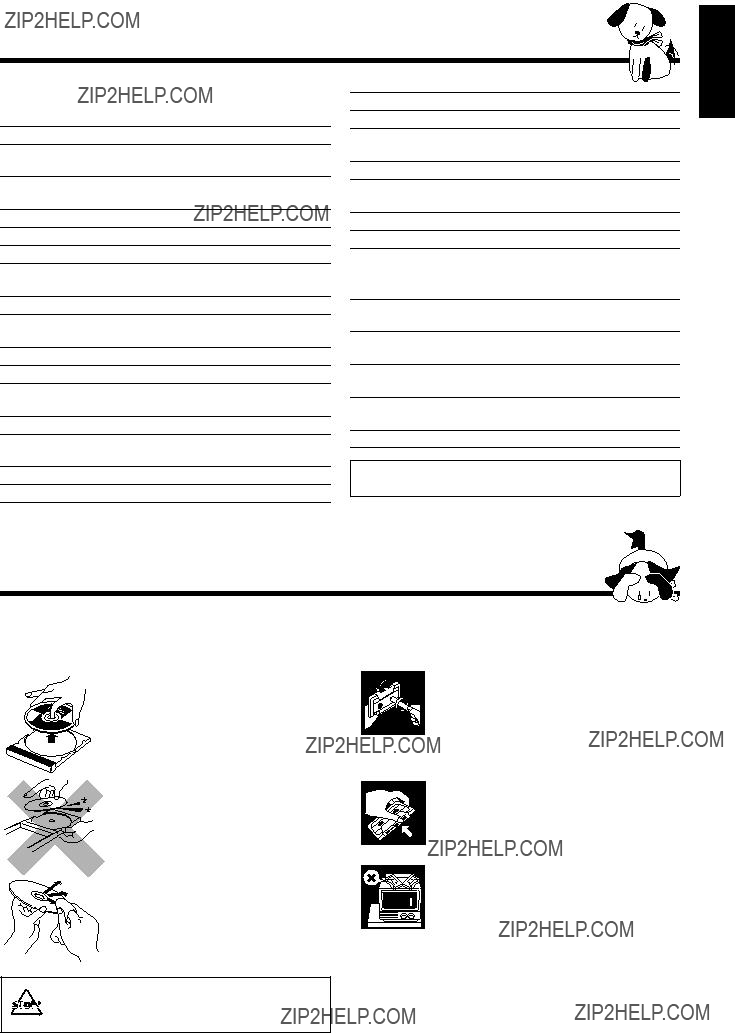See pages in the parentheses for details.
Front Panel
1 Disc trays
2  (standby/on) button and STANDBY lamp (10) 3 Display window
(standby/on) button and STANDBY lamp (10) 3 Display window
4 Remote sensor
5PANEL OPEN/CLOSE button (10)
Pressing this button also turns on the unit.
6 PHONES jack (10)
7TAPE 23button and lamp (19)
Pressing this button also turns on the unit.
8AUX button and lamp (10)
Pressing this button also turns on the unit.
9 Deck A cassette holder (19)
p 0EJECT button for deck A (19)
q0(CD tray open/close) buttons (16)
Pressing one of these buttons also turns on the unit.
wDisc number buttons and lamps (CD 1, CD 2, and CD 3) (16)
Pressing one of these buttons also turns on the unit.
e VOLUME control (10)
rCD 6(play/pause) button and lamp (16)
Pressing this button also turns on the unit.
tFM/AM button and lamp (13)
Pressing this button also turns on the unit.
y Deck B cassette holder (19)
u EJECT 0button for deck B (19)
Powered Rolling Panel
iPRESET ??? / + buttons (13)
4/ ??(reverse search/forward search) buttons (10, 12, 17, 24, 25)
o REVERSE MODE button (19, 23, 24) ; REC START/STOP button (22, 24) a DUBBING button (23)
s CD REC START button (23, 24) d DECK A/B button (19)
f TIMER/CLOCK button (10, 25)
gSET button (10, 25)
SEA CONTROL button (12)
h 7(stop) button (16, 19)
jTUNING ??? / + buttons (13)
1/ ??(fast left/fast right) buttons (12, 17, 19) k PRO LOGIC/3 STEREO button (20)
l PROGRAM/RANDOM button (17, 18, 23) / EDIT button (24)
z REPEAT button (18)
x S.A.BASS (Signal Adaptive Bass) button and lamp (11) c SOUND MODE button (11)
v CANCEL button (10, 18, 25 ??? 27) DEMO button (9)
b RDS operation buttons (14)
??? DISPLAY MODE, PTY/EON, and SELECT ??? / + buttons
Display window
1Timer indicators
??? , SLEEP, REC, and DAILY indicators 2 Surround mode indicators
, SLEEP, REC, and DAILY indicators 2 Surround mode indicators
???PRO LOGIC and 3 STEREO indicators 3 Tuner operation indicators
???STEREO and MONO indicators
4Audio level indicator
SEA (Sound Effect Amplifier) pattern indicator
5 SOUND MODE indicator
6 Disc indicators
7 CD track number indicators
8 CD play mode indicators
??? REPEAT (ALL/1CD/1), PROGRAM, and RANDOM indicators
9Main display
???Shows the source name, frequency, etc. p RDS operation indicators
???RDS, EON, and TA/NEWS/INFO indicators q Tape operation indicators
???A/B (operating deck), ,
, 
 (reverse mode), and 23(tape direction) indicators
(reverse mode), and 23(tape direction) indicators




 switch in any position does not disconnect the mains line.
switch in any position does not disconnect the mains line.
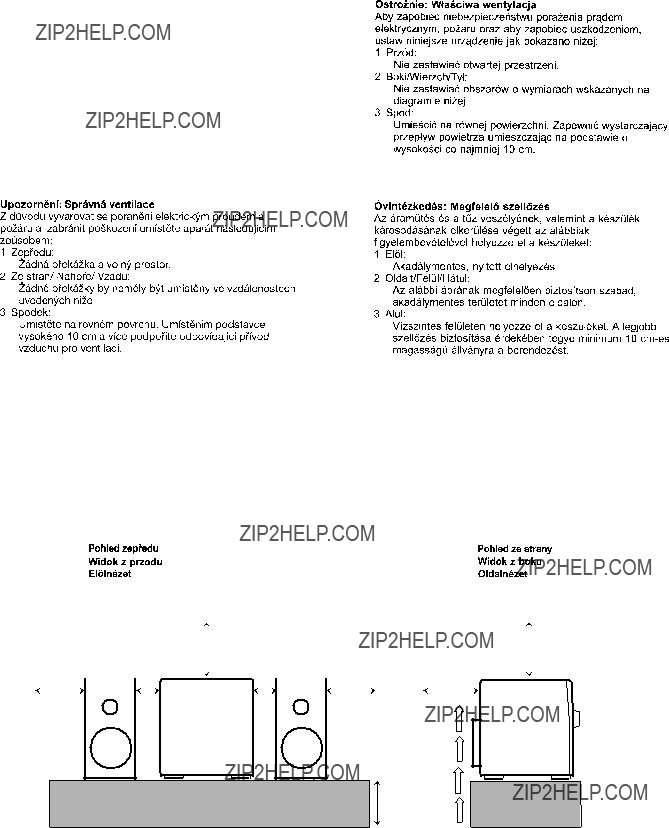

 /
/ 


 sources, or in a place subject to direct sunlight,
sources, or in a place subject to direct sunlight,



 (standby/on) button and STANDBY lamp (10)
(standby/on) button and STANDBY lamp (10)  , SLEEP, REC, and DAILY indicators
, SLEEP, REC, and DAILY indicators  ,
, 
 (reverse mode), and
(reverse mode), and 
 (standby/on) button (10)
(standby/on) button (10) 

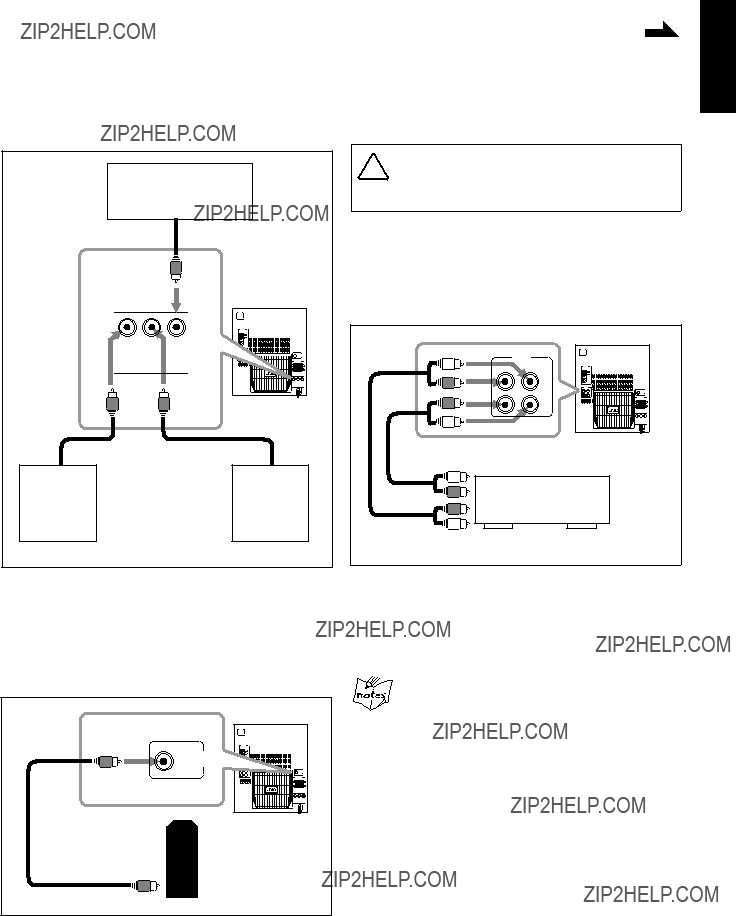

 is on.
is on.





 DAILY
DAILY  ON TIME
ON TIME  REC
REC Clock
Clock ON TIME
ON TIME

 For private listening
For private listening
 volume set to an extremely high level; otherwise, a sudden blast of sound can damage your hearing, speakers and/or headphones when you turn on the unit or start playing any source next time. REMEMBER you cannot adjust the volume level while the unit is on standby.
volume set to an extremely high level; otherwise, a sudden blast of sound can damage your hearing, speakers and/or headphones when you turn on the unit or start playing any source next time. REMEMBER you cannot adjust the volume level while the unit is on standby.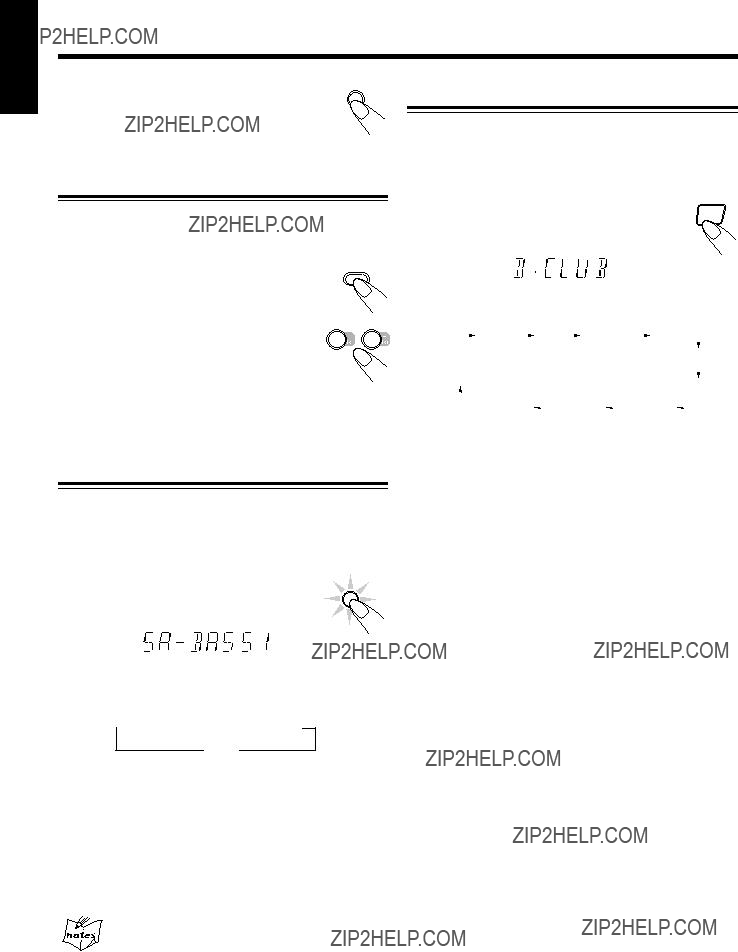
 SA-BASS1
SA-BASS1 SA-BASS2
SA-BASS2








 the previously tuned station (either FM or
the previously tuned station (either FM or 
 AM ??? MW/LW). The Powered Rolling
AM ??? MW/LW). The Powered Rolling

 MHz
MHz
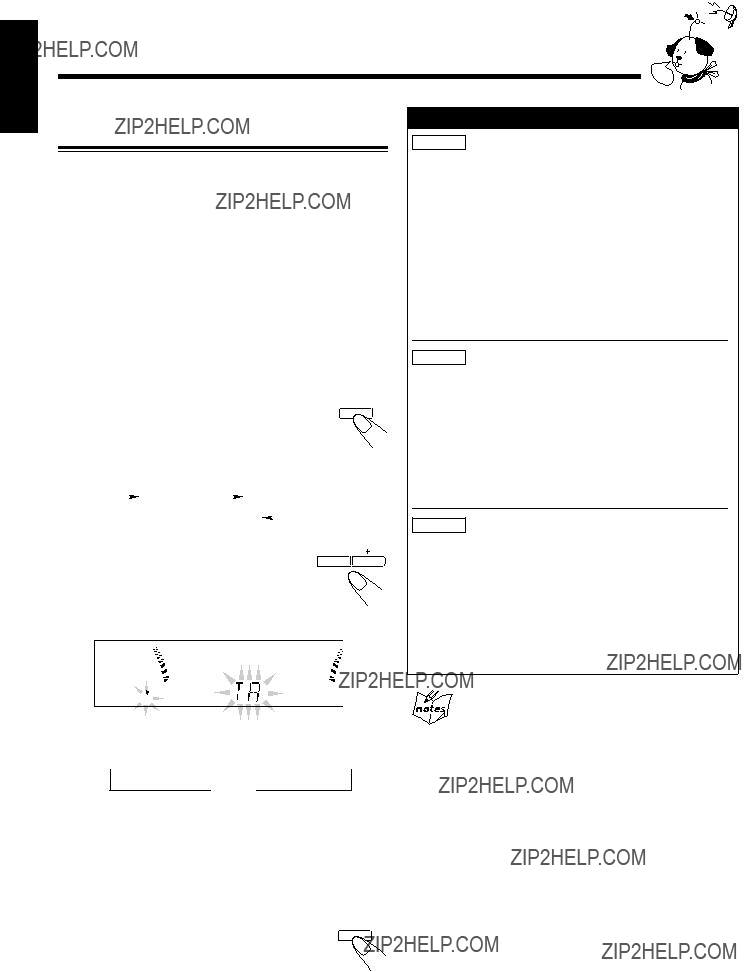
 TA
TA
 EON
EON TA
TA
 NEWS
NEWS
 INFO
INFO
 OFF
OFF (Canceled)
(Canceled)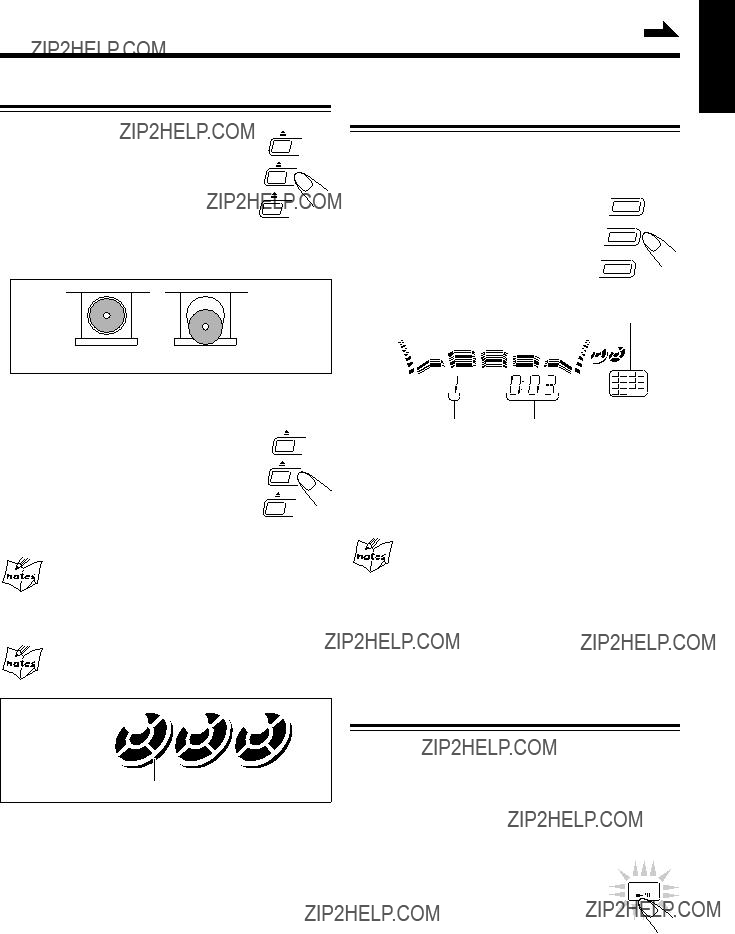
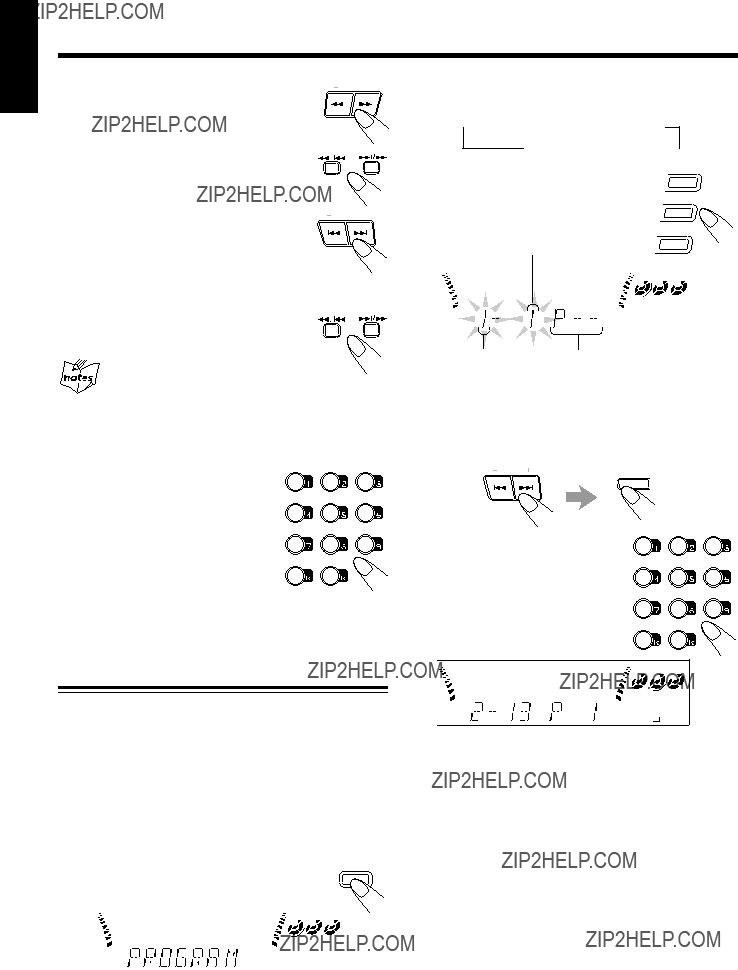


 Program Play
Program Play  Random Play
Random Play

 Program Play
Program Play  Random Play
Random Play REPEAT ALL
REPEAT ALL  REPEAT 1CD
REPEAT 1CD REPEAT 1
REPEAT 1






 recommended, since characteristic deterioration may occur and this tape easily jams in the pinch- rollers and the capstans.
recommended, since characteristic deterioration may occur and this tape easily jams in the pinch- rollers and the capstans.



 PHANTOM
PHANTOM WIDE
WIDE
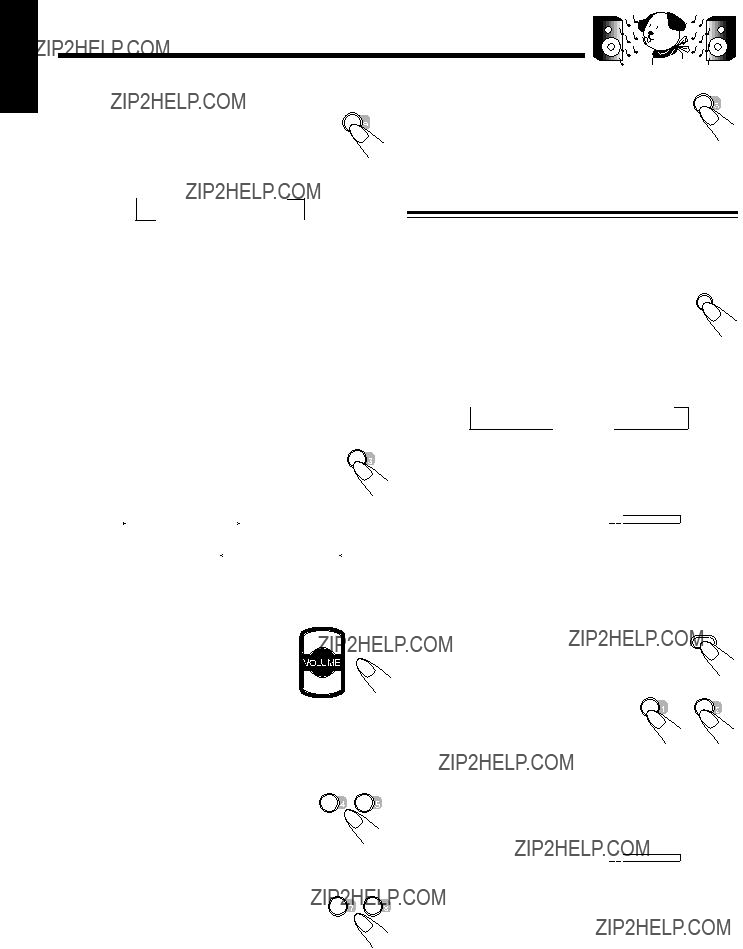
 DELAY1
DELAY1  DELAY2
DELAY2 DELAY3
DELAY3 
 PRO LOGIC
PRO LOGIC  3 STEREO
3 STEREO






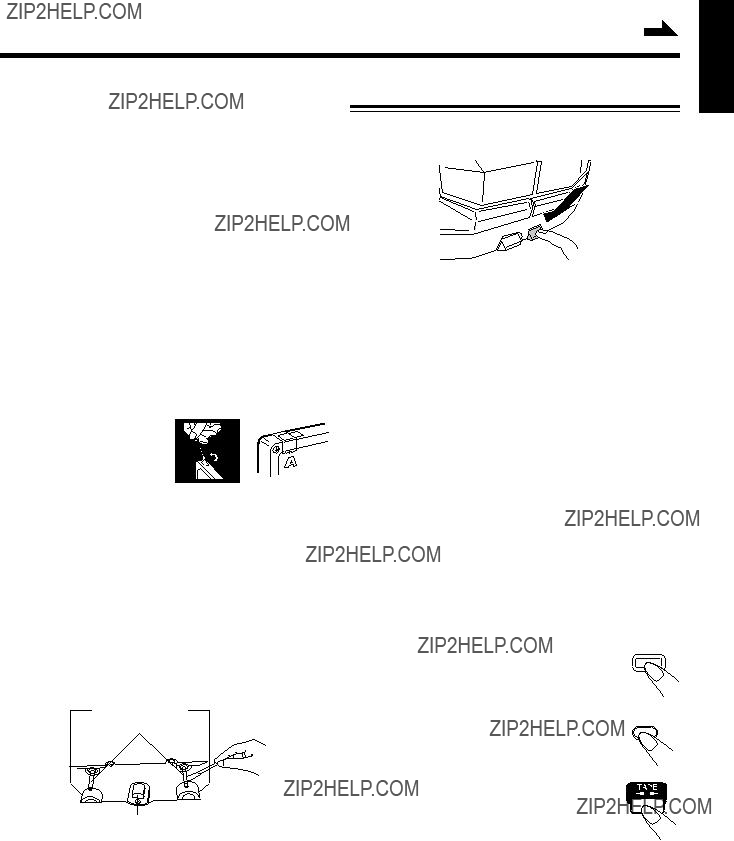
 indicator lights up on the display and recording starts.
indicator lights up on the display and recording starts. indicator starts flashing on the display.
indicator starts flashing on the display. indicator stops flashing and remains lit, and recording starts.
indicator stops flashing and remains lit, and recording starts.

 CUT1
CUT1 CUT2
CUT2  CUT3
CUT3  CUT4
CUT4 








 .
.
 ), recording will stop when the front side of the tape is recorded.
), recording will stop when the front side of the tape is recorded. 2
2 3
3 2
2 3
3 2
2 3
3 indicator lights up on the display.
indicator lights up on the display.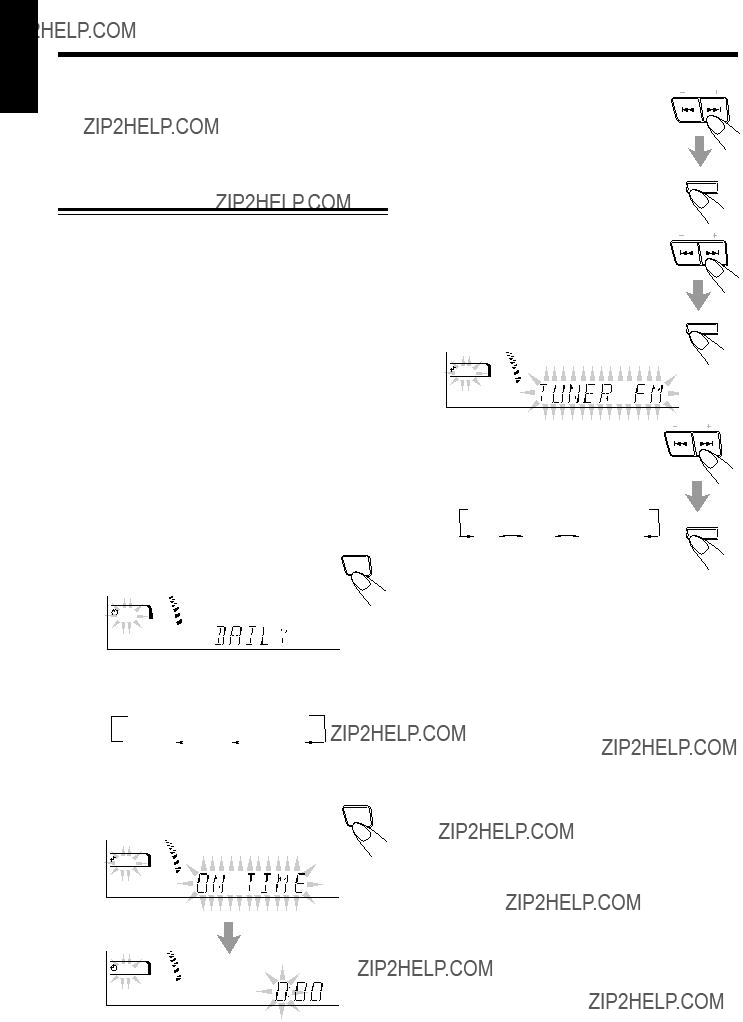
 indicator flashes just before the on- time, and continues flashing while the timer is operating). Then, when the
indicator flashes just before the on- time, and continues flashing while the timer is operating). Then, when the  DAILY
DAILY  ON TIME
ON TIME  REC
REC TUNER FM
TUNER FM
 TUNER AM
TUNER AM
 DAILY
DAILY
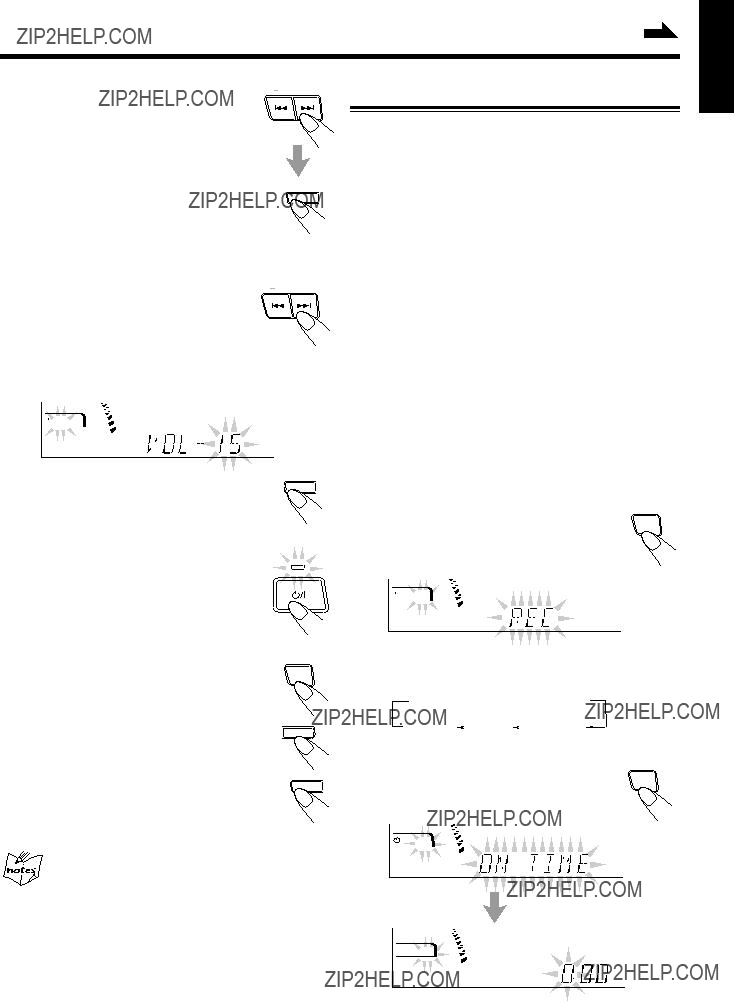


 indicator flashes just before the
indicator flashes just before the  DAILY
DAILY 
 to turn off the unit (on standby) if you have set the Daily Timer with the unit turned on.
to turn off the unit (on standby) if you have set the Daily Timer with the unit turned on. REC
REC 
 DAILY
DAILY  ON TIME
ON TIME  REC
REC
 REC
REC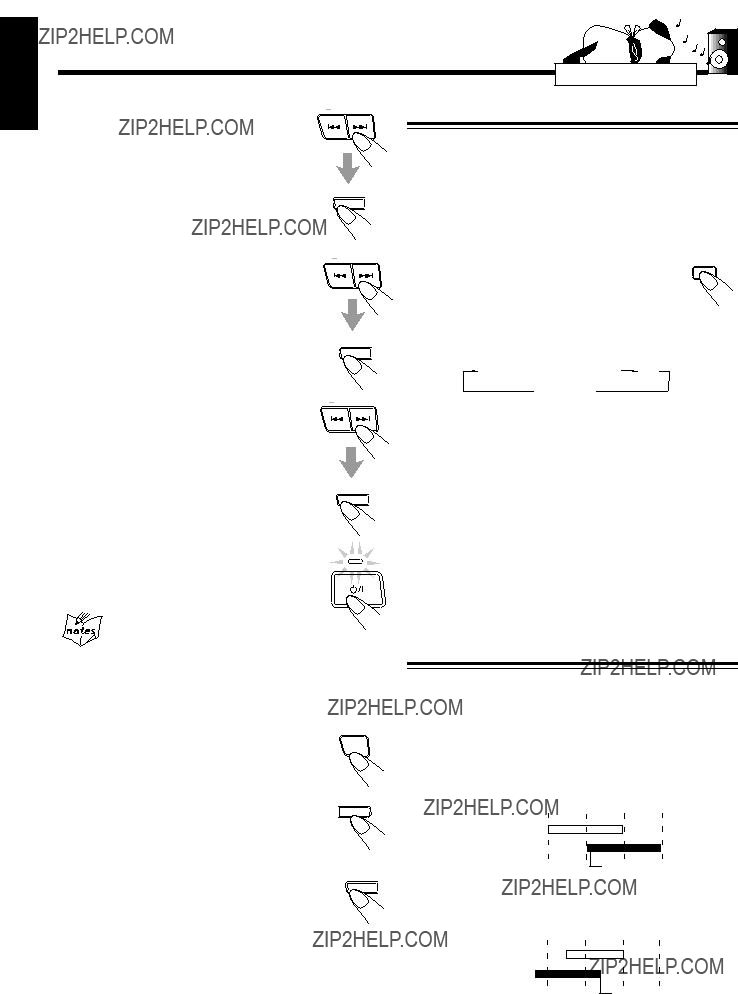


 20
20 30
30 60
60 90 120
90 120

 to turn off the unit (on standby) if necessary.
to turn off the unit (on standby) if necessary.