12.POWER-CORD PROTECTION
Power-supply cords should be routed so that they are not likely to be walked on or pinched by items placed upon or against them, paying particular attention to cords at plugs, convenience receptacles, and the point where they exit from the appliance.
13.LIGHTNING
To protect your unit from a lightning storm, or when it is left unattended and unused for long periods of time, unplug it from the wall outlet and disconnect the antenna or cable system. This will prevent damage to the unit due to lightning and power line surges.
14.POWER LINES
An outside antenna system should not be located in the vicinity of overhead power lines or other electric light or power circuits, or where it can fall into such power lines or circuits. When installing an outside antenna system, extreme care should be taken to keep from touching such power lines or circuits, as contact with them might be fatal.
15.OVERLOADING
Do not overload wall outlets and extension cords, as this can result in a risk of fire or electric shock.
16.OBJECT AND LIQUID ENTRY
Do not push objects through any openings in this unit, as they may touch dangerous voltage points or short out parts that could result in fire or electric shock. Never spill or spray any type of liquid into the unit.
17.OUTDOOR ANTENNA GROUNDING
If an outside antenna or cable system is connected to the unit, be sure the antenna or cable system is grounded to provide some protection against voltage surges and built-up static charges, Section 810 of the National Electrical Code, ANSI/NFPA 70, provides information with respect to proper grounding of the mast and supporting structure, grounding of the lead-in wire to an antenna discharge unit, size of grounding conductors, location of antenna discharge unit, connection to grounding electrodes, and requirements for the grounding electrode.
18.SERVICING
Do not attempt to service this unit yourself as opening or removing covers may expose you to dangerous voltage or other hazards. Refer all servicing to qualified service personnel.
19.DAMAGE REQUIRING SERVICE
Unplug this unit from the wall outlet and refer servicing to qualified service personnel under the following conditions:
a.When the power-supply cord or plug is damaged.
b.If liquid has been spilled, or objects have fallen into the unit.
c.If the unit has been exposed to rain or water.
d.If the unit does not operate normally by following the operating instructions. Adjust only those controls that are covered by the operating instructions, as an improper adjustment of other controls may result in damage and will often require extensive work by a qualified technician to restore the unit to its normal operation.
e.If the unit has been dropped or the cabinet has been damaged.
f . When the unit exhibits a distinct change in performance, this indicates a need for service.
20.REPLACEMENT PARTS
When replacement parts are required, be sure the service technician uses replacement parts specified by the manufacturer or those that have the same characteristics as the original part.
Unauthorized substitutions may result in fire, electric shock or other hazards.
21.SAFETY CHECK
Upon completion of any service or repairs to this unit, ask the service technician to perform safety checks to determine that the unit is in proper operating condition.
22.HEAT
The product should be situated away from heat sources such as radiators, heat registers, stoves, or other products (including amplifiers) that produce heat.
23.DISC TRAY
Keep your fingers well clear of the disc tray as it is closing. It may cause serious personal injury.
24.CONNECTING
When you connect the product to other equipment, turn off the power and unplug all of the equipment from the wall outlet. Failure to do so may cause an electric shock and serious personal injury. Read the owner's manual of the other equipment carefully and follow the instructions when making any connections.
25.SOUND VOLUME
Reduce the volume to the minimum level before you turn on the product. Otherwise, sudden high volume sound may cause hearing or speaker damage.

 OPEN/CLOSE STOP
OPEN/CLOSE STOP  PAUSE/STILL
PAUSE/STILL




 Y STAR
Y STAR
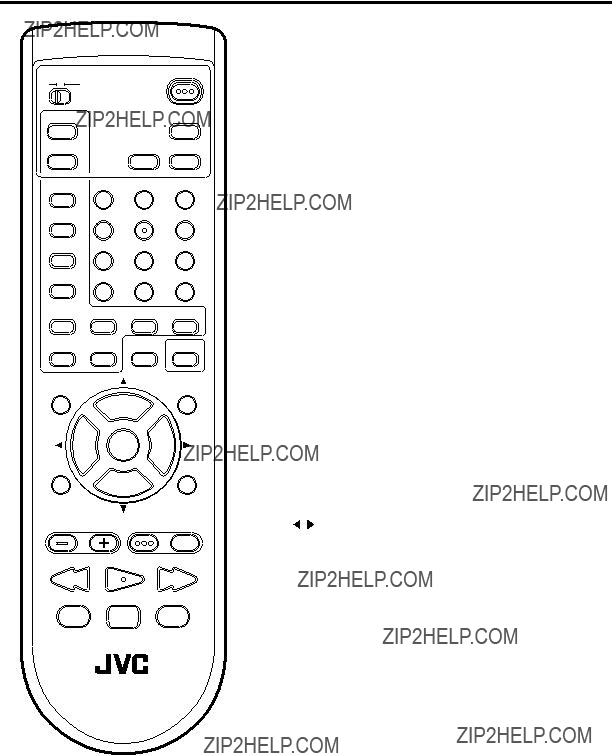
 PREV NEXT
PREV NEXT TV/DVD DVD MENU
TV/DVD DVD MENU OPEN/CLOSE
OPEN/CLOSE  STOP
STOP  PAUSE/STILL
PAUSE/STILL




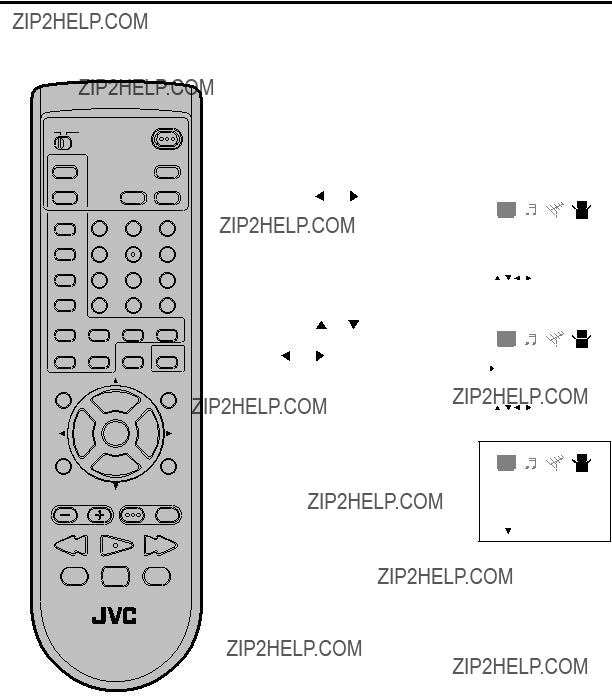
 PREV NEXT
PREV NEXT TV/DVD DVD MENU
TV/DVD DVD MENU OPEN/CLOSE
OPEN/CLOSE  STOP
STOP  PAUSE/STILL
PAUSE/STILL or
or  to select the desired language: English (ENGLISH), Spanish (ESPA??OL) or French (FRANCAIS), then press
to select the desired language: English (ENGLISH), Spanish (ESPA??OL) or French (FRANCAIS), then press ENGLISH
ENGLISH / /ENTER/MENU
/ /ENTER/MENU
 PREV NEXT
PREV NEXT TV/DVD DVD MENU
TV/DVD DVD MENU OPEN/CLOSE
OPEN/CLOSE  STOP
STOP  PAUSE/STILL
PAUSE/STILL
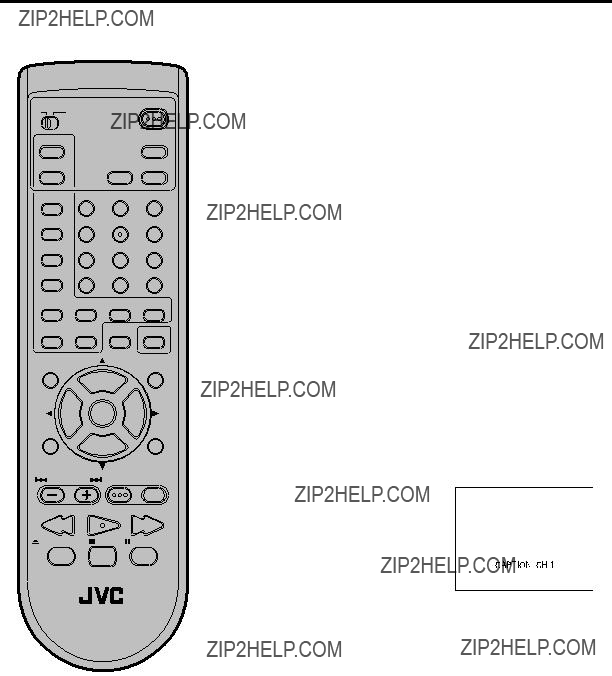
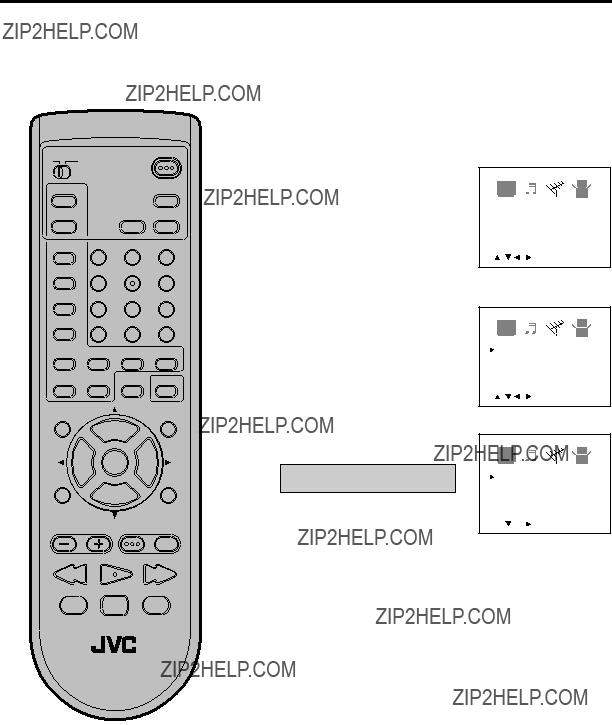
 or
or  until the CHANNEL- SETUP menu appears.
until the CHANNEL- SETUP menu appears. PREV NEXT
PREV NEXT TV/DVD DVD MENU
TV/DVD DVD MENU or
or  to select the ???TV/ CATV???.
to select the ???TV/ CATV???. or
or  to select the TV or CATV mode.
to select the TV or CATV mode. / /
/ / / /MENU
/ /MENU OPEN/CLOSE
OPEN/CLOSE  STOP
STOP  PAUSE/STILL
PAUSE/STILL
 or
or  until
until  or
or  to select the ???AUTO
to select the ???AUTO PREV NEXT
PREV NEXT TV/DVD DVD MENU
TV/DVD DVD MENU OPEN/CLOSE
OPEN/CLOSE  STOP
STOP  PAUSE/STILL
PAUSE/STILL or
or  until CHANNEL- SETUP menu appears.
until CHANNEL- SETUP menu appears. or
or  to select the ???ADD/ DELETE???.
to select the ???ADD/ DELETE???. or
or  to select ADD or DELETE, whichever function you want to perform.
to select ADD or DELETE, whichever function you want to perform. / /
/ / / /MENU
/ /MENU
 or
or  until the SETUP menu appears.
until the SETUP menu appears. / /
/ / / /MENU
/ /MENU or
or  to select the ???V- CHIP SET???, then press
to select the ???V- CHIP SET???, then press  or
or  .
. / /
/ / / /MENU
/ /MENU ??? appears instead of the number.
??? appears instead of the number. PREV NEXT
PREV NEXT TV/DVD DVD MENU
TV/DVD DVD MENU OPEN/CLOSE
OPEN/CLOSE  STOP
STOP  PAUSE/STILL
PAUSE/STILL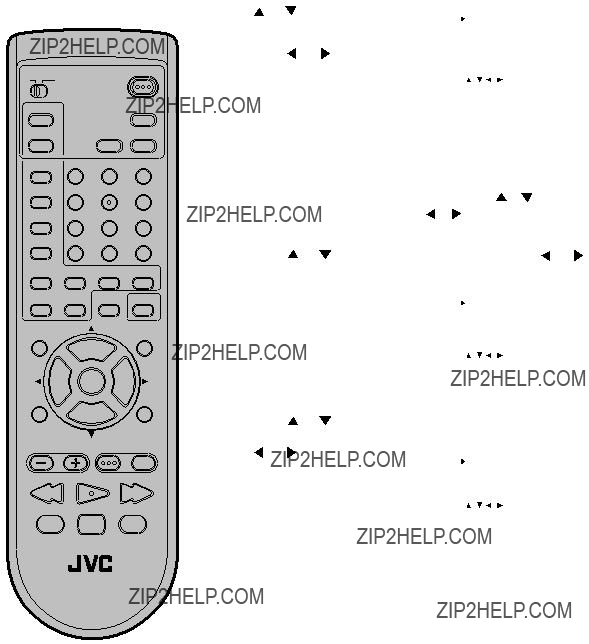
 PREV NEXT
PREV NEXT TV/DVD DVD MENU
TV/DVD DVD MENU OPEN/CLOSE
OPEN/CLOSE  STOP
STOP  PAUSE/STILL
PAUSE/STILL
 or
or  to select ???V- CHIP???. Press
to select ???V- CHIP???. Press  or
or  to display ???ON??? to activate the
to display ???ON??? to activate the  or
or  until SETUP menu appears.
until SETUP menu appears. or
or  to select the ???V- CHIP SET???, then press
to select the ???V- CHIP SET???, then press  or
or  .
. / /
/ / / /MENU
/ /MENU V-CHIP
V-CHIP /
/  /
/ /
/  /MENU
/MENU or
or  to select ???CHANGE PASSWORD???, then press
to select ???CHANGE PASSWORD???, then press  or
or  .
.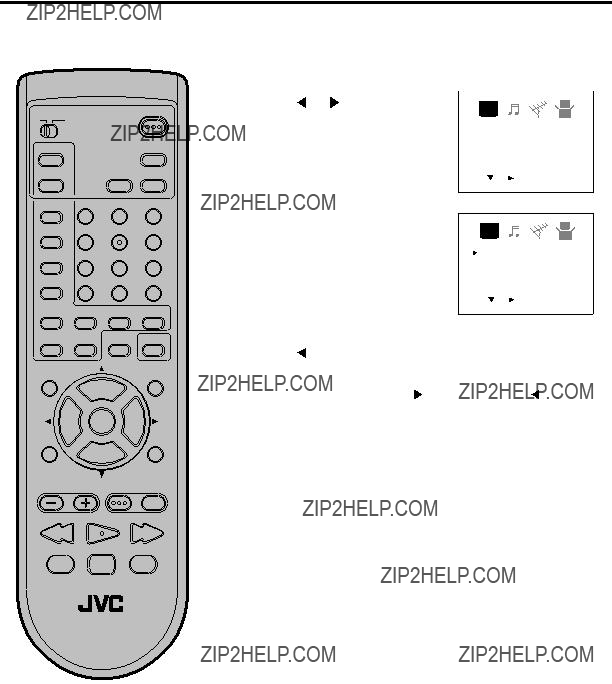
 PREV NEXT
PREV NEXT TV/DVD DVD MENU
TV/DVD DVD MENU OPEN/CLOSE
OPEN/CLOSE  STOP
STOP  PAUSE/STILL
PAUSE/STILL / /
/ / / /MENU
/ /MENU or
or to select the item you want to adjust.
to select the item you want to adjust. / /
/ / / /CANCEL/MENU
/ /CANCEL/MENU to adjust the
to adjust the
 OPEN/CLOSE
OPEN/CLOSE  STOP
STOP  PAUSE/STILL
PAUSE/STILL
 / /
/ / / /MENU
/ /MENU or
or to select the item you want to adjust.
to select the item you want to adjust. or
or  to set the stable sound feature ???ON??? or ???OFF???.
to set the stable sound feature ???ON??? or ???OFF???.

 PREV NEXT
PREV NEXT TV/DVD DVD MENU
TV/DVD DVD MENU OPEN/CLOSE
OPEN/CLOSE  STOP
STOP  PAUSE/STILL
PAUSE/STILL


 PREV NEXT
PREV NEXT TV/DVD DVD MENU
TV/DVD DVD MENU OPEN/CLOSE
OPEN/CLOSE  STOP
STOP  PAUSE/STILL
PAUSE/STILL ??? will appear on the display for about 5 seconds and then ???No Disc??? or ???Incor- rect Disc??? will be displayed.
??? will appear on the display for about 5 seconds and then ???No Disc??? or ???Incor- rect Disc??? will be displayed. ??? changes to ???
??? changes to ??? ??? and then playback commences.
??? and then playback commences. /
/ or
or  /
/ to make a selection.
to make a selection. ??? appears on the screen. Press
??? appears on the screen. Press 
 ??? appears on the screen.), the unit will clear the stopped point.
??? appears on the screen.), the unit will clear the stopped point.
 (x 2),
(x 2), 
 (x 4),
(x 4), 
 (x 8),
(x 8), 

 (x 15).
(x 15). (x 2),
(x 2), 
 (x 4),
(x 4), 
 (x 8),
(x 8), 

 (x 20))
(x 20))



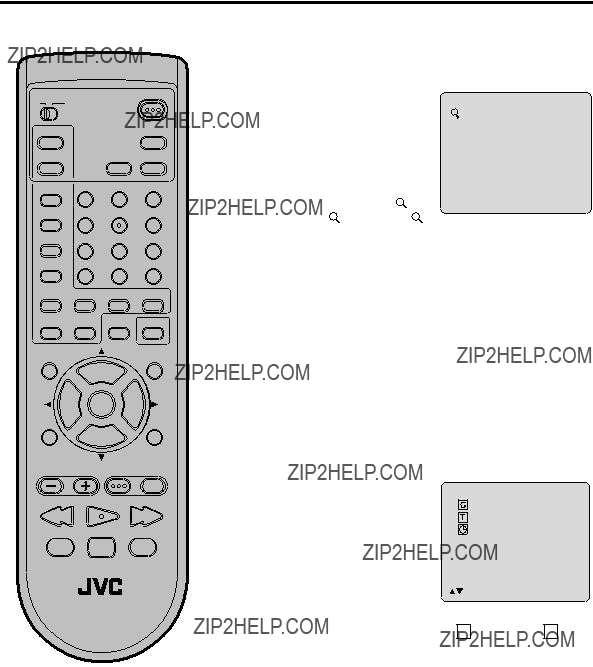
 PREV NEXT
PREV NEXT TV/DVD DVD MENU
TV/DVD DVD MENU OPEN/CLOSE
OPEN/CLOSE  STOP
STOP  PAUSE/STILL
PAUSE/STILL /
/ /
/ /
/  to view a different part of the frame. You may move the frame from the center position to UP, DOWN, LEFT or RIGHT direction.
to view a different part of the frame. You may move the frame from the center position to UP, DOWN, LEFT or RIGHT direction. Off).
Off). or
or  to select the ???
to select the ???  (Time)???.
(Time)???.
 PREV NEXT
PREV NEXT TV/DVD DVD MENU
TV/DVD DVD MENU /Enter/0 9/Cancel/Play/PlayMode
/Enter/0 9/Cancel/Play/PlayMode OPEN/CLOSE
OPEN/CLOSE  STOP
STOP  PAUSE/STILL
PAUSE/STILL








 A
A








 A B
A B



 C
C 














 C
C 














 C
C 








 /Enter/Cancel/Marker
/Enter/Cancel/Marker













 3
3 















 /Enter/Cancel/Marker
/Enter/Cancel/Marker
 2/8 Fra Dolby Digital
2/8 Fra Dolby Digital 1/8 Eng Dolby Digital
1/8 Eng Dolby Digital
 PREV NEXT
PREV NEXT TV/DVD DVD MENU
TV/DVD DVD MENU OPEN/CLOSE
OPEN/CLOSE  STOP
STOP  PAUSE/STILL
PAUSE/STILL
 /
/ or
or  /
/  to select the desired title.
to select the desired title. /
/ or
or  /
/  to select the desired item.
to select the desired item.
 or
or  to select ???Language???, then press
to select ???Language???, then press or to select de- sired language (e.g. Eng- lish), then press
or to select de- sired language (e.g. Eng- lish), then press 
 /Enter/Setup/Return
/Enter/Setup/Return
 /Enter/Setup/Return
/Enter/Setup/Return
 /Enter/Setup/Return
/Enter/Setup/Return
 PREV NEXT
PREV NEXT TV/DVD DVD MENU
TV/DVD DVD MENU OPEN/CLOSE
OPEN/CLOSE  STOP
STOP  PAUSE/STILL
PAUSE/STILL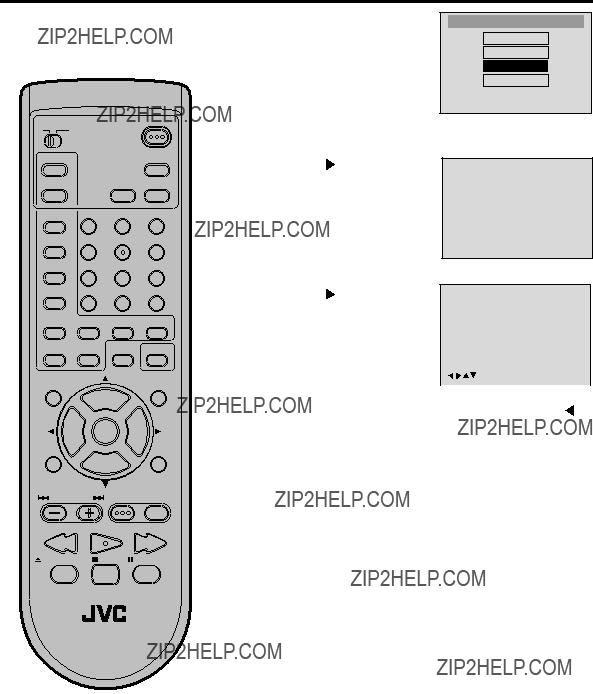
 or
or to select ???Sound???.
to select ???Sound???.
 /Enter/Setup/Return
/Enter/Setup/Return
 /Enter/Setup/Return
/Enter/Setup/Return
 /Enter/Setup/Return
/Enter/Setup/Return PREV NEXT
PREV NEXT TV/DVD DVD MENU
TV/DVD DVD MENU OPEN/CLOSE
OPEN/CLOSE  STOP
STOP  PAUSE/STILL
PAUSE/STILL or
or  to select ???Password???, then press
to select ???Password???, then press
 PREV NEXT
PREV NEXT TV/DVD DVD MENU
TV/DVD DVD MENU OPEN/CLOSE
OPEN/CLOSE  STOP
STOP  PAUSE/STILL
PAUSE/STILL









