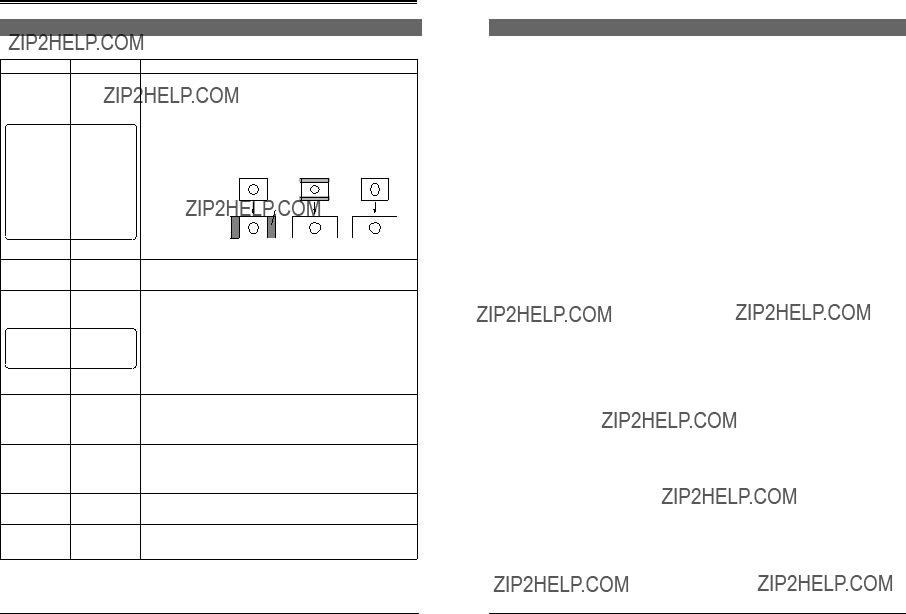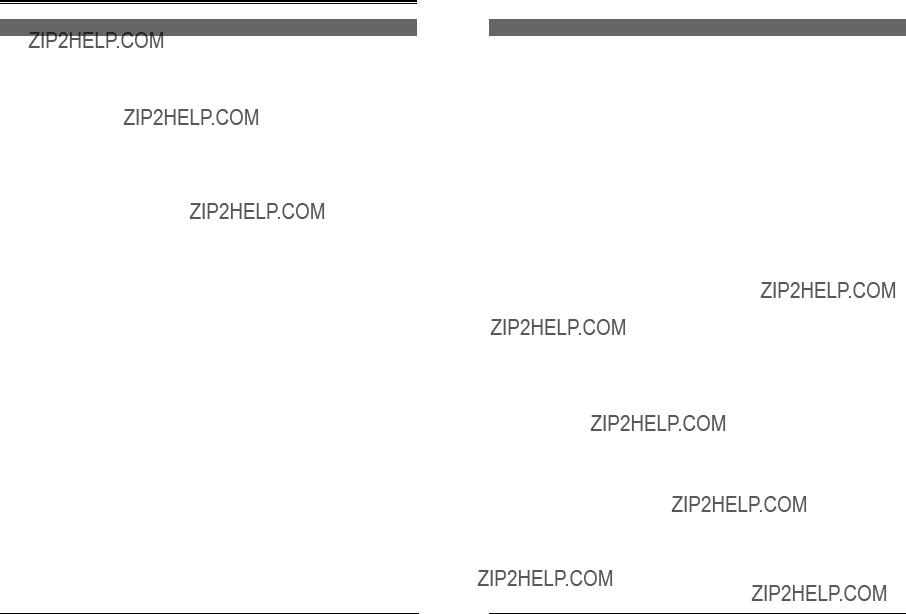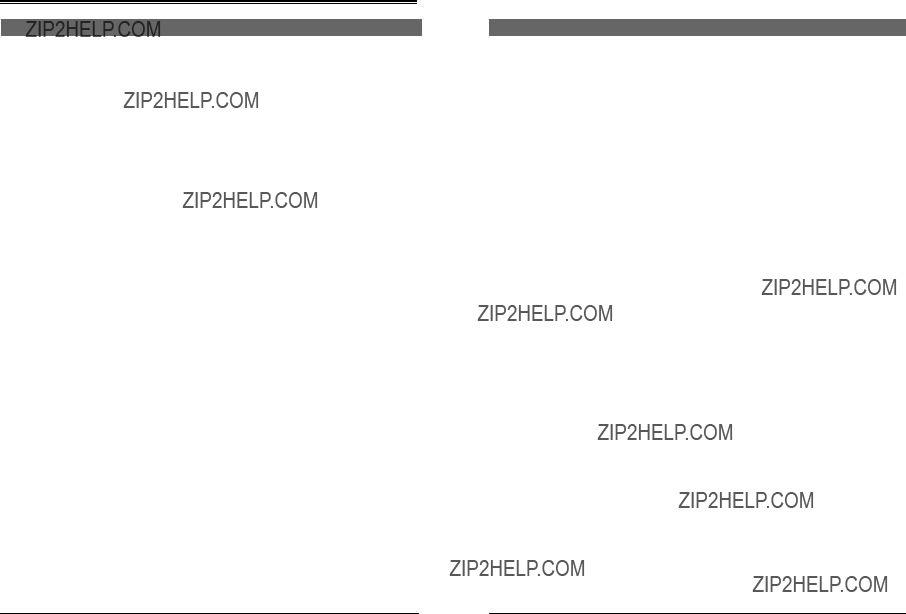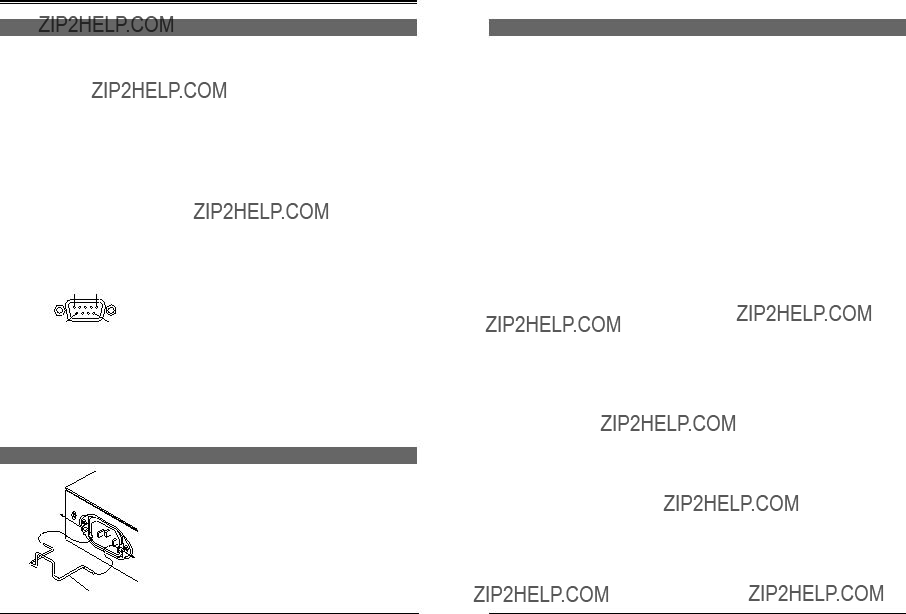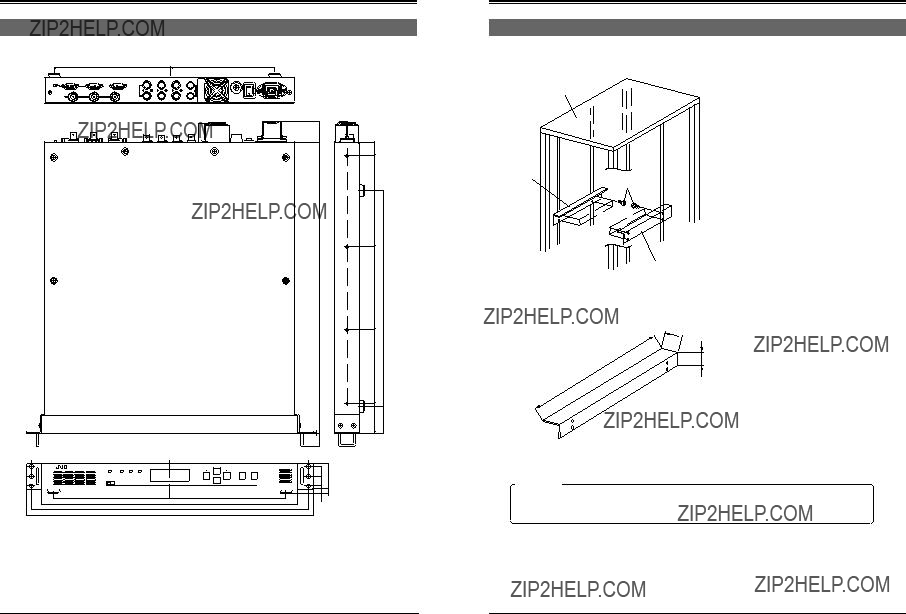�This unit converts SMPTE259M-standard SD digital serial signal input to the SMPTE292M-standard (1080I or 720P) HD digital serial signal for output.
�Conversion modes are provided for input NTSC video signals with an aspect ratio of 4:3 (standard), in the letter box format or squeezed.
�The delay time for video conversion is added to the embedded audio to synchronize audio and video for output.
�Input signal can be cropped (in the 4:3 mode, independently for the left and right sides)
�Background color can be set with hue, saturation and lightness.
�It is possible to set or show the model name (up to 10 characters).
�Each function can be set on the front panel with the LCD. The unit can also be remote-controlled via the 9-pin connector on the rear panel (RS-485 or RS-232C).
�Menu settings can be saved in memory and loaded from memory.
Four independent memories are provided to store menu settings. Stored menu settings can be recalled as required.
�Compact design allows this unit to be installed in a 1U EIA rack.
�Color bar output possible.
�External reference sync signal input connector
�Three video/audio output connectors
�Enhancer (contour correction), motion sensitivity, background color, screen horizontal/vertical position and system phase can be adjusted.
�Error indication and alarm signal output function
�Color correction function (option)
�Variable enhancer (option)
NOTES ON SETTINGS
AND USE
INSTALLATION IN A
RACK
This unit can be installed in EIA standard rack. Ensure sufficient rack strength by attaching L-metal supports on both sides of the rack on which you will place the unit.
1.Detach the four feet on the base of the unit.
2.Install the supplied rack mount brackets on both sides of front panel using the four supplied screws (M4).
3.Set this unit on the rack, and fix the rack mount brackets onto the rack using the four supplied screws (M5).
2.Rack mount bracket
10
1[POWER] indicator
Lights green when power is supplied to this unit.
2[STATUS] indicator
Normally lights green. Lights orange in the menu setting mode, when the set value is changed or the set data is transmitted to this unit. When the transmission is complete, this indicator lights green again. When errors occur in hardware, etc., this indicator lights red.
3[INPUT] indicator
Normally lights green. When no signal is input, this indicator lights orange. If there is an error in the input signals, this indicator lights red.
4[SYNC] indicator
Normally lights green. If a sync system-related error occurs, this indicator lights red.
??? For details on error indicators, see page 17.
5Display
???When power is applied, the input/output or screen display mode is shown. (Normal display mode)
Model name:
The model name can be set with the menu (up to 10 characters). In the remote mode, the remote ID number (1 ??? 31) is shown following the model name.
(e.g.) BC-D2300 ID: ��
B C ??? D 2 3 0 0
[ D 1 | 1 0 8 0 | 4 : 3 ]
Input form Output form Screen conversion mode
Memoranda:
???The screen conversion mode can be selected with menu <Output Mode>. � p. 10.
???Output form can be selected with menu <Output>. � p. 10.
???When menu <Color Correction> is set to ???ON??? or <Colorimetry> is set to ???OFF???, the normal display changes as follows.
6
6[+/???] button
Press this button to change the set value for a menu item in the menu setting mode.
7 [�/�] button
Press this button to select the menu item in the menu setting mode.
8[ENTER/MENU] button
???In the normal display mode, press this button to engage the menu setting mode.
???In the menu setting mode, press this button to enter the set value for the following menu items. (? is shown.)
Output Mode item Output item Profile Save item Profile Load item
???Use to enter the sub menu. ([ENTER] is shown.)
9[ESC] button
In the menu setting mode, press this button to restore the normal display mode.
Memorandum:
??? To use the menu setting, refer to pages 7 to 9.
0[LOCAL/REMOTE] switch
Use to select LOCAL or REMOTE to operate this unit. LOCAL : Set to this position to operate this unit with
the operation buttons on this unit.
REMOTE : Set to this position to remote-control this unit via the [REMOTE IN] connector or [ALARM] connector on the rear panel. Also, set to this position to lock the front panel???s operation buttons.
??? The factory preset is LOCAL.
???When the menu item <Reference> is set to [INPUT] and there is no SD input signal, output video signals may be distorted. In this
case, input external sync signals and set <Reference> to [BB] or [HD-SYNC]. (� p. 10).
???When the menu item <Reference> is set to [BB] or [HD-SYNC] and these external sync signals are not input or are incorrect, output video signals may be distorted. In this case, system phase cannot be assured. (� p.10)
� See ??????Supplement?????? on page 21.
B C ??? D 2 3 0 0
[ D 1 / 1 0 8 0 / 4 : 3 ]
Change
???Press the 8 [ENTER/MENU] button to display the item in the menu setting mode.
???If an error occurs in the normal display mode, a description of the error is shown. � p. 17.