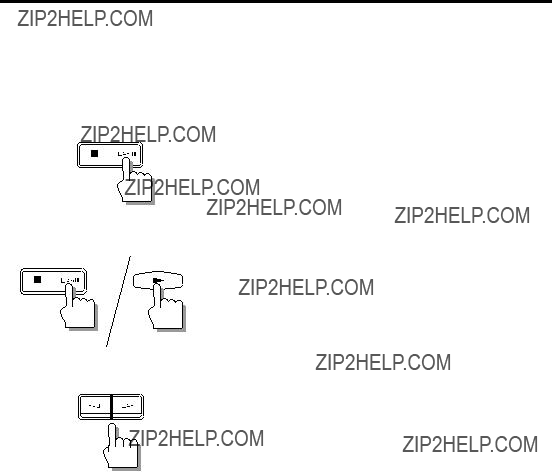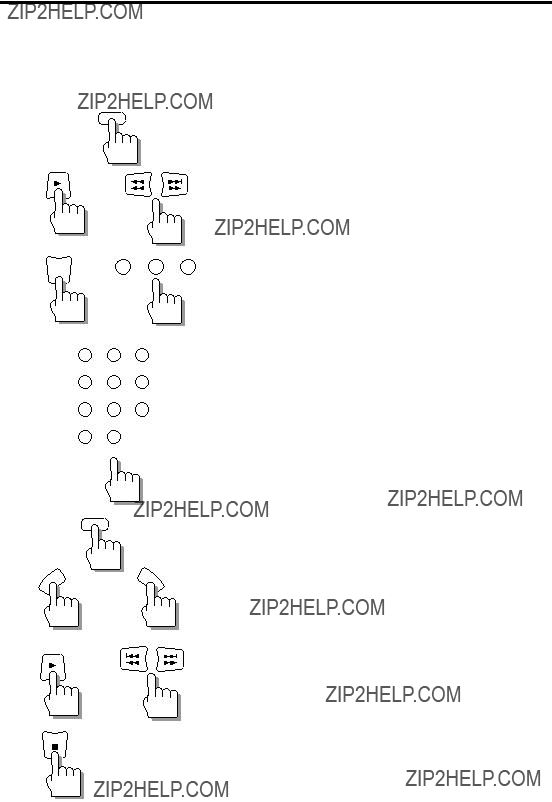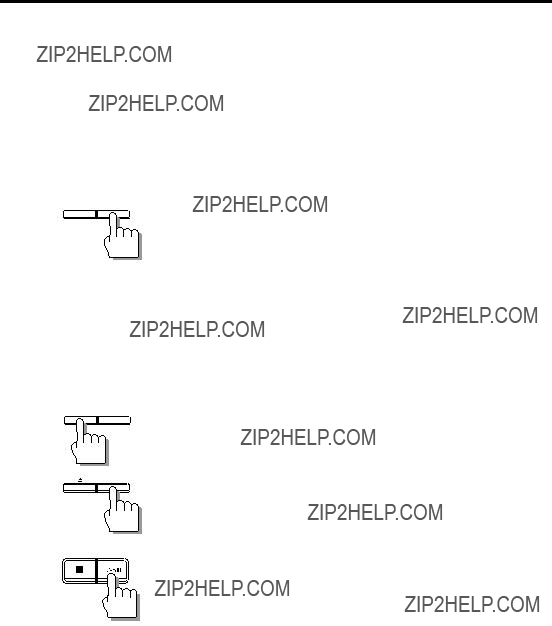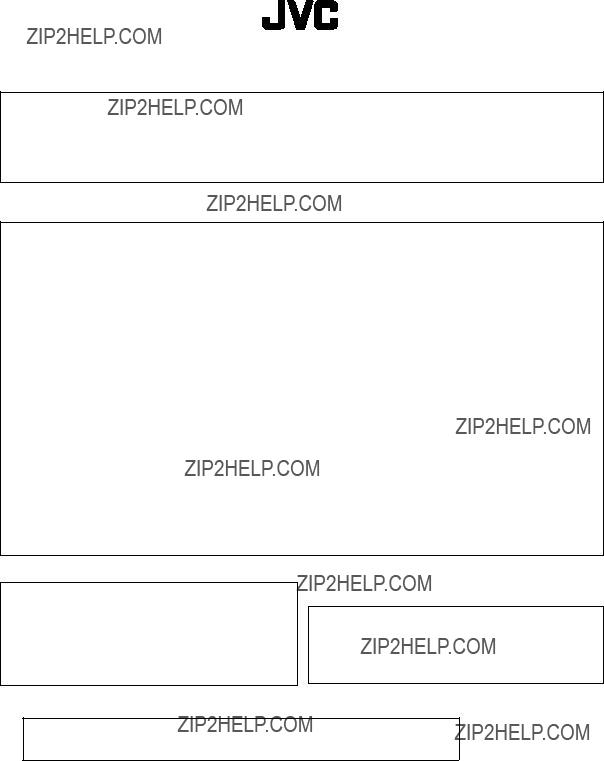COMPACT COMPONENT SYSTEM
CA-EX90 Consists of RX-EX90, ME-EX90 and XL-EX90.
INTEGRATED AMPLIFIER/TUNER
RX-EX90
SUBWOOFER AMPLIFIER
ME-EX90
COMPACT DISC PLAYER
XL-EX90
For Customer Use:
Enter below the Model No. and Serial No. which are located either on the rear, bottom or side of the cabinet. Retain this information for future reference.
Model No.
Serial No.
LVT0096-001A
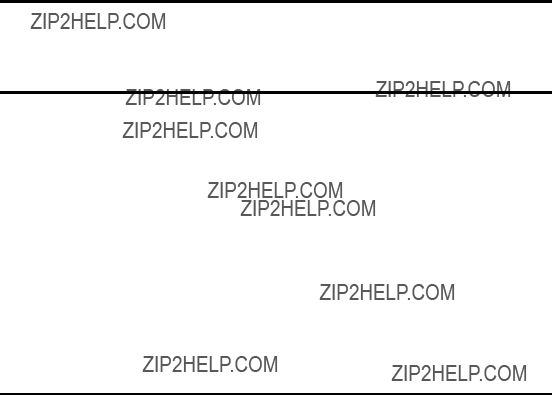
Welcome !
We would like to thank you for purchasing one of our JVC products. Before connecting this unit to the wall outlet, please read the instructions carefully to ensure that you obtain the best possible performance. If you have any questions, please consult your JVC dealer.
Important cautions
Installation of the Unit
???Select a place which is level, dry and neither too hot nor too cold (Between 41??F-95??F or 5??C and 35??C).
???Leave sufficient distance between the Unit and a TV.
???Be sure to place the Unit in a location with good ventilation.
???Do not use the Unit in a place subject to vibrations.
???Do not place the Unit on a carpet.
???Do not place the Unit on top of another heat-generating piece of equipment.
Power cord
???Do not handle the power cord with wet hands!
???When unplugging the Unit from the wall outlet, always pull the plug, not the power cord.
Malfunctions, etc.
???There are no user serviceable parts inside. If anything goes wrong, turn off the power immediately. If the same problem reoccurs when the power is turned on once more, turn off the power again, unplug the power cord and consult your dealer.
???Do not insert any metallic object into the Unit.
For safe use, observe the following
Avoid moisture, water and dust
Do not set your machine in moist or dusty places.
Avoid high temperatures
Do not expose your machine to direct sunlight or set near a heating device.
Do not block the vents
Poor-ventilation may damage your machine. So do not block the vents or put the unit in a poorly ventilated place.
When you???re away
When away on travel or otherwise for an extended period of time, turn off the power and pull the plug from the electrical socket.
Do not insert foreign matter into the machine
Do not insert wires, hairpins, coins, etc. into your machine.
Care of the cabinet
When cleaning your machine, use a soft cloth and follow the relevant instructions on the use of chemically-coated cloths. Avoid applying benzene, thinner or other organic solvents and disinfectants. This may cause deformation or discoloring.
If water gets inside the machine
Turn off the power and pull the plug from the electrical socket, then call the store where you made your purchase. Using the machine in this state may cause a fire or electrical shock.
Supplied Accesories
Before setting up your system make sure you received all of the following supplied accesories.
AC power cord x 1
Stereo Audio pin cord x 1
Monaural Audio pin cord x1
Compu Link cable x 1
AM loop antenna x1
FM wire antenna x1
Batteries (R6P(SUM-3)/AA (15F)) x2
Remote Control x1
Flat cable x1
Cautions for Placement
Place the system in the following manner to for proper ventilation and many years of trouble free use. Do not place in any of the following ares.
???Near a heater or other heat emmitting appliance.
???In direct sunlight.
???Do not place the CD player on top of the amplifer/tuner.
???In a place warmer than 35??C (or 95??F).
???In a bathroom, kitchen or other area with steam, humidity, or hot water.
???In a place with lots of static electricity or dust.
???In an unstable area.
???Near appliances that receive electronic wave broadcasts, such as a television or tuner.
When stacking, place the components as illustrated below.
RX-EX90 (Amplifier/tuner)
ME-EX90 (Subwoofer amplifier)
XL-EX90 (CD player)

Place the EX series as shown below.
Connections
Before Making Any Connections
???Be sure to confirm the locations of the left and right, + and ???, and IN and OUT terminals on each component and make connections correctly and firmly. Incorrect or incomplete connections may result in degradation of the stereo effect, or no sound at all. As a general rule, use the red plugs on the connecting cords to connect the right channels and the white plugs to connect the left channels.
???Do not connect the AC power cord until all other connections are complete.
Connecting the supplied antennas
Connect the supplied FM (wire) antenna and AM loop antenna as shown below.
FM wire antenna
AM loop antenna
FM antenna
Affix the antenna to a wall (etc.) in a position which provides the best reception.
AM loop antenna
Fold the loop over the base and push in the direction of the arrow.
Place in a position which provides the best reception.
CAUTION
To avoid noise, keep antennas away from this unit???s metallic parts, the audio pin cords, and the AC power cord.
Connecting external antennas
???Connect external antennas if reception is not satisfactory with the supplied antennas.
AM loop antenna
Outdoor single vinyl-covered wire
Twist one end AM loop antenna???s wire together with the vinyl wire and insert.
2
AM loop antenna
Outdoor single vinyl-covered wire
???To improve reception of FM stations, disconnect the supplied FM wire antenna and connect an 75-Ohm FM antenna wire (not supplied).
???To improve reception of AM stations, connect an vinyl-covered wire (not supplied) to the AM EXT terminal in addition to the supplied AM loop antenna.
Connecting the CD player and subwoofer amplifier
SUB-
LEFTWOOFER
IN
RIGHT
To MD recorder
(Refer to the manual supplied with it.)
XL-EX90 (CD player)
OPTICAL
RIGHT LEFT
Be sure to remove the protective cap before using the DIGITALC POWEROUTC RD jack. Keep the cap in a safe place so you can replace it when not using the DIGITAL OUT jack.
Audio pin cord
Stereo audio pin cords:
Use to connect the CD player???s ANALOG OUT jacks to the CD input jacks on the RX-EX90 amplifier/tuner. Also use to connect the subwoofer amplifier???s SUB-WOOFER IN jack to the SUB-WOOFER OUT jack on the RX-EX90 amplifier/tuner.
Be sure to connect jacks with plugs of the same colors for correct L (Left) and R (Right) connections.
Monaural audio pin cord:
Conect the amplifier/funer's SUB-WOOFER out jack to the subwoofer amplifier's SUB-WOOFER IN jack
COMPU LINK cable
Use the supplied COMPU LINK cable to connect one of the CD player???s COMPU LINK-3 (SYNCHRO) jacks to either of the COMPU LINK-3 (SYNCHRO) jacks on the ME-EX90 subwoofer amplifier.
Flat cable
Use to connect the ME-EX90 subwoofer amplifier???s SYNCHRO socket to the SYNCHRO socket on the RX-EX90 amplifier/tuner.
Optical digital cable (not supplied)
Use to connect the CD player???s DIGITAL OUT jack to the optical DIGITAL IN jack of an MD recorder. When making connections to the MD recorder connect the CD player???s DIGITAL OUT jack to the to the MD recorder???s DIGITAL IN jack.
Refer to the instructions provided with the MD recorder for details.
Audio pin cord
Be sure to connect jacks with plugs of the same colors for correct L (Left) and R (Right) connections. Connect this unit???s OUT (REC) jacks to the IN (REC) jacks on a MD recorder or cassette deck. Connect this unit???s IN (PLAY) jacks to the OUT (PLAY) jacks on a MD recorder or cassette deck. Connect this unit???s AUX IN jacks to the sound output jacks on your VCR, TV, etc.
Compu Link cable
Use Compu Link cables to connect the COMPU LINK-3 (SYNCHRO) jacks of the Optional components.
Flat cable
Use to connect the subwoofer amplifier???s SYNCHRO socket to the SYNCHRO socket on the RX-EX90 amplifier/tuner.
Optical digital cable
Use to connect the DIGITAL OUT jack of the CD player (XL-EX90) and DIGITAL IN 1 jack of the MD recorder.
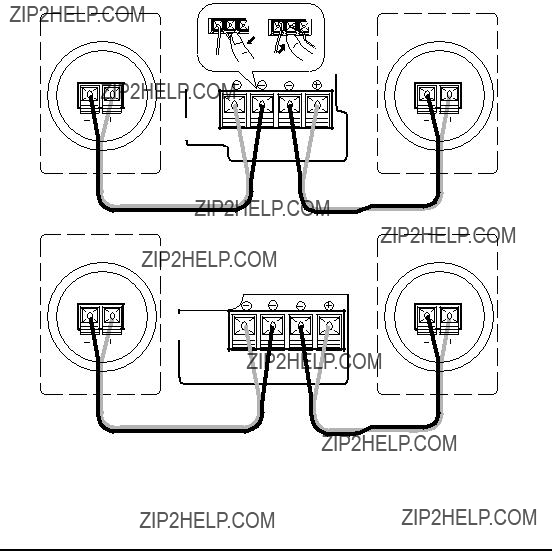
Connecting the Speakers
Connect the left speaker to the LEFT speaker terminals and connect the right speaker to the RIGHT speaker terminals. Be sure that the speaker cords do not touch the rear panel of this unit. This may damage the unit.
Be sure to connect this unit???s + terminals to the + terminals on the speakers, and connect this unit???s
??? terminals to the ??? terminals on the speakers.
???Refer also to the manual supplied with your speakers.
RX-EX90
ME-EX90
IMPORTANT
???Use speakers with the correct impedance only. The correct impedance is indicated on the back panel.
???If a TV is installed near the speakers, the TV may display irregular colors. In this case, move the speakers farther away from the TV.
Connecting the Power
Amplifier/Tuner
After completing all other connections, connect the power cord to a wall outlet.
CD player
After completing all other connections, use the supplied AC power cord to connect the AC POWER CORD terminal on the back of the CD player to a wall outlet.
Subwoofer amplifier
After completing all other connections, connect the power cord to a wall outlet.
Remote control batteries
Load the supplied batteries (2) into the remote control.
1 Open the battery case.
Push down and pull the lid in the direction of the arrow.
2 Load the batteries.
Insert two R6P(SUM-3)/AA(15F) batteries.
Match the polarity (+ and ???) of the batteries with the + and ??? marks inside the battery compartment.
3 Close the battery case.
Operating the Remote Control
Point the remote control toward the remote sensor on the front panel. The signal may not reach the remote sensor if the remote control is used at an angle, or if there are objects between the remote control and the remote sensor.
Cautions
Observe the following to avoid battery leakage or explosion:
???If the range or effectiveness of the remote control decreases, replace the batteries using R6P(SUM-3)/ AA(15F) type dry cells.
???Do not use an old battery together with a new one.
???Do not use different types of batteries together.
???Do not disassemble the batteries or subject them to high temperatures, like an open fire.
???Remove the batteries if the remote control will not be used for a long time.
Setting the Clock
This unit incorporates a clock with a 12-hour display. Be sure to set the clock before operating the unit. The clock can be set either in ON or STANDBY mode of power.
Use the remote control unit to set the clock.
SET
To set the clock precisely
Blinks.
2Set the time of the day. 1Set the hour.
Use +/R or ???/L to display the appropriate hour, then press SET.
Hold down +/R or ???/L to change the hour sequentially.
After setting the hour (before pressing SET)
Blinks.
2Set the minutes.
Use +/R or ???/L to display the appropriate minute, then press SET.
Hold down +/R or ???/L to change the minutes in 10 minutes steps.
???If you set the clock while the power is on, the display returns to the previous information after completing the clock setting.
After setting the minutes, press SET in sequence with the time announcement on the TV, radio or telephone service. This starts the clock counting from 0 seconds of the set minute.
Why set the time?
Setting the time allows you to use the daily and recording timer operations.
The daily and recording timer operations cannot be set unless the clock has been set. To correct the previously set time, press CLOCK/TIMER repeatedly (5 times) so that the hour blinks to enter the clock set mode.
Notes
???Pressing buttons other than those described above while setting the clock will cancel the clock setup. If this occurs, resume setting the clock from step 1.
???In case of a power failure (or when the power cord has been unplugged) the clock may show the time of the power failure, or a blinking ???AM 0:00???. If this occurs, reset the clock to the correct time.
Adjusting the Sound
Emphasizing the bass
To cancel the bass emphasis
Press S.A.BASS again.
???S.A.BASS??? and ???OFF??? appear in the display and the S.A.BASS indicator goes out.
???The S.A.BASS cannot be adjusted during DIRECT playback.
Adjusting the bass and treble
Use the remote control for these operations.
Adjusting the bass
1 Press BASS.
2 Press +/R or ???/L to adjust the bass level.
Press +/R to increase the bass.
Press ???/L to decrease the bass.
??? The bass can be adjusted in 7 steps from ???3 to +3.
Adjusting the treble
1 Press TREBLE.
2 Press +/R or ???/L to adjust the treble level.
Press +/R to increase the treble.
Press ???/L to decrease the treble.
???The treble can be adjusted in 7 steps from ???3 to +3.
???The BASS, and TREBLE cannot be adjusted during DIRECT playback.
Adjusting of the subwoofer level
Rotate SUBWOOFER VOLUME.
Rotate rightward to increase the level or leftward to decrease the level.
From the remote control
TUNER
1 Press TUNER to select the band you desire (FM or AM).
In addition to selecting the FM band, this operation also sets the remote control to tuner operation mode. The remote control must be set to the tuner operation mode before proceeding to the following steps, even if the band was previously set to FM using the controls on the front panel.
2 Tune in the station you desire.
For manual tuning
Press /\ (??) (for higher frequencies) or \/ (7) (for lower frequencies) repeatedly to locate the frequency of the station you desire. When a station is received, the TUNED indicator lights up.
For automatic tuning
Hold down /\ (??) or \/ (7) until the frequencies start to change, then release. When a station is tuned in, the TUNED indicator lights up and the frequency stops changing. If you know the frequency of the station you want to receive, keep holding /\ (??) or \/ (7) until the amplifier/tuner nears the frequency you desire (this prevents the amplifier/tuner from stopping at other intermediate stations).
Stereo and monaural reception
Switching to monaural reception is an effective way to reduce noise when receiving weak FM stereo broadcast.
To switch to monaural reception
Press FM MODE/MUTING on the remote control so that ???MONO??? appears in the display. This switches the reception mode to mono. In this mode, stereo broadcasts are also received in mono.
To switch to stereo reception
Press FM MODE/MUTING on the remote control again so that ???AUTO??? appears in the display. This switches the reception mode to auto tuning. When a program is broadcast in stereo the STEREO indicator lights up and you hear the stereo sound. When in monaural, the STEREO indicator goes off and you hear monaural sound.
Normally, it is recommended to use Automatic tuning. If clear reception is not possible with the supplied antenna, connect an external antenna (see page 14).
Listening to Preset Stations
This section explains how to tune in preset stations.
From the front panel
KEY
MODE
1Press KEY MODE so that ???PRESET??? appears in the display.
2Press > (for higher numbers) or < (for lower numbers) repeatedly to select the preset you desire.
From the remote control
You can tune in the preset stations from the remote control either, by switching through the presets one by one, or by specifying the preset you desire.
1 Press TUNER to select the tuner operations.
In addition to selecting the FM band, this operation also sets the remote control to tuner operation mode. The remote control must be set to the tuner operation mode before proceeding to the following steps, even if the band was previously set to FM using the controls on the front panel.
2 Select the preset station you desire.
To switch through the preset stations one by one
Press > (?? ??) (for higher numbers) or < (4 1) (for lower numbers) repeatedly to select the preset number you desire.
To specify the preset stations
Use the number buttons to select a preset number.
???For preset number 5, press 5.
???For preset number 15, press +10 then 5.
???For preset number 20, press +10 then 10.
???For preset number 30, press +10, +10, then 10.
Loading CDs
The CD player???s unique 3 disc changer mechanism houses 3 individual disc trays inside the main tray.
1 Press 0 (open) for the disc tray (CD 1to 3) you want to load.
The main tray opens to the selected disc tray.
The disc tray number and ???OPEN??? appear in the display.
Example) When CD1 0 is pressed
???The disc trays housed in the main tray are numbered CD 1, CD 2, and CD 3 starting from the bottom tray.
One touch operation
When the unit is in the STANDBY mode, press one 0 to automatically turn the power on and open to the selected tray.
2 Place a CD with the label side facing up.
Place CD singles (8 cm) in the depressed inner circle.
3 Press the same 0 you pressed in step 1.
The main tray closes.
The disc tray number and ???CLOSE??? appear in the display.
Example) When CD 1 0is pressed
??? Repeat steps 1 to 3 to load up to 3 CDs.
Displayed information
When a CD is loaded, the disc number for that CD is displayed and the player reads the disc???s data. After the data is read, the display shows the total number of tracks and total playing time of the disc, then switches to show the playing time for the first track.
DISC
Reading data
Total number of tracks and total playing time (shown for 4 seconds)
Playing time for track 1
Likewise, when playback is stopped, the display shows the total number of tracks and total playing time of the current disc for 4 seconds, then it shows the playing time for track 1.
Tip
When loading more than one CD, instead of closing the main tray, press 0 for the next tray you want to load, the main tray automatically closes and then reopens to selected disc tray.
CAUTION
The disc tray will close if pushed inward. Be careful not to push the tray inward when placing a CD.
Basic Operations
The following operations play all 3 CDs once, one after another.
1 Load CDs.
See ???Loading CDs??? on page 28.
2 Press CD 1, CD 2 or CD 3 for the disc you want to play.
The amplifier/tuner automatically switches to the CD input and the CD starts to play.
The ??? indicator lights up.
Lights
DISC
Press ???/8 instead of CD 1, CD 2 or CD 3 to start /CANCEL  playing the CD whose disc number appears in the
playing the CD whose disc number appears in the
display.
One touch operation
When the unit is in the STANDBY mode, press CD 1, CD 2 or CD 3 or ???/8 to automatically turn on the power to the CD player and amplifier/tuner, set the amplifier/tuner to the CD input and start playing the CD.
CD playback sequence
When 3 CDs are loaded, they are played in one of the following sequences.
When CD 1 is pressed
CD 1 ] CD 2 ] CD 3 (then stops)
When CD 2 is pressed
CD 2 ] CD 3 ] CD 1 (then stops)
When CD 3 is pressed
CD 3 ] CD 1 ] CD 2 (then stops)
*When only 2 CDs are loaded, they play in the same order, but the disc tray without a CD is skipped.
To pause playback
Press ???/8. The * indicator lights up.
Press again to resume playback from the position where it was paused.
To remove a CD:
Press the respective 0.
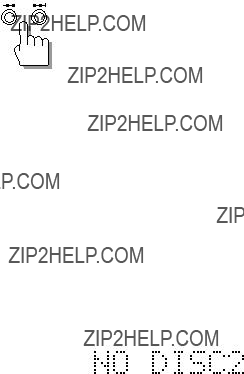
To exchange CDs during playback of another
Press 0corresponding to a disc number not shown in the display to open that disc tray and exchange the CD. When CDs are exchanged during playback, playback stops after playing the last exchanged CD.
To skip to the beginning of a track
Press ?? once to skip to the beginning of the next track. Press 4 once to skip to the beginning of the current track.
???Each additional press skips to another track.
To check the playing time of a track
Press 4 or ?? during stop mode to display the desired track number. The playing time for that track is also displayed.
Fast forward / reverse
Press 4 or ?? on the front panel.
For fast forward, press and hold down ??.
For reverse, press and hold down 4. Release the button when the part you wish to listen to is reached.
???These operations cannot be controlled from the remote control unit.
Notes
???When CD 1, CD 2 or CD 3 is pressed, if there is no CD in the corresponding disc tray , ???NO DISC??? appears in the display and the unit enters stop mode.
Example) When disc tray of disc number 2 does not contain CD
???When ???/8 is pressed, if the disc tray corresponding to the disc number shown in the display does not contain a CD, unit checks the other disc trays and automatically plays the first CD it finds. If there are no CDs, the unit enters stop mode when it reaches the last disc tray.
Program Play Mode
This play mode lets you play tracks from up to 3 CDs in the order you desire.
1 Load CDs.
See ???Loading CDs??? on page 28.
2 Press PLAY MODE repeatedly to select
PROGRAM.
???PROGRAM??? appears in the display and the PROGRAM indicator lights up.
???If some tracks were previously programmed, the disc, track, and program numbers of each track are displayed.
Lights
DISC
PROGRAM
Each time you press PLAY MODE, the play modes switch as follows:
 PROGRAM
PROGRAM  RANDOM
RANDOM
Off (Continuous play)
???The CD player must be in stop mode when switching the play modes. If necessary, press &/CANCEL to stop playback before pressing PLAY MODE.
3Program the tracks.
1Press CD 1, CD 2 or CD 3 to select the disc containing the track you want to program.
Blinks
Example) Selecting disc 2.
2Select a track number by pressing 4 or ??.
Blinks
Example) Selecting track 4.
3Press PLAY MODE to register the track.
The display stops blinking and lights steadily, and the program number is incremented by 1.
Program No.
Notes
???Repeat steps 1 to 3 to program up to 32 tracks. If you attempt to program more than 32 tracks ???FULL??? appears in the display.
???Perform step 2 within 4 seconds of step 1. If 4 seconds elapse between any operations, the unit automatically returns to the previous state.
???When using the remote control, see page 45.
Random Play Mode
This play mode lets you play tracks from up to 3 CDs at random. You can enjoy listening to the tracks in a different order each time.
1 Load CDs.
See ???Loading CDs??? on page 28.
2 Press PLAY MODE repeatedly to select
RANDOM.
???RANDOM??? appears in the display and the RANDOM indicator lights up.
Lights
Each time you press PLAY MODE, the play modes switch as follows:
 PROGRAM
PROGRAM  RANDOM
RANDOM
Off (Continuous play)
???The CD player must be in stop mode when switching the play modes. If necessary, press &/CANCEL to stop playback before pressing PLAY MODE.
3 Press ???/8 to start random playback.
Random playback stops automatically after playing each track once.
???The CD player creates an order so that no tracks will be repeated.
???Random playback stops if the main tray is opened.
To cancel random playback
Press PLAY MODE repeatedly during stop mode to select a different play mode.
To play the track at random repeatedly
Use the repeat play mode in combination with the random play mode. The tracks are played again in a different order after playing each track once.
For details on the repeat mode, see page 34.
Repeat Play Mode
This play mode lets you repeat the current track, the current CD, or all the tracks on all the CDs.
1 Press REPEAT repeatedly to select the repeat mode.
Each time you press REPEAT, the repeat modes switch as follows:
 REPEAT ALL
REPEAT ALL REPEAT 1 CD
REPEAT 1 CD  REPEAT 1
REPEAT 1
Off (mode cancelled)
REPEAT ALL
Repeats all the tracks on all CDs.
This mode can be selected in any play mode.
REPEAT 1 CD
Repeats all the tracks on the current CD.
This mode can only be selected during the normal (continuous) play mode.
REPEAT 1
Repeats the current track.
This mode can be selected in any play mode.
2 Press ???/8 to start repeat playback.
/CANCEL
Note: The repeat mode can also be selected while playing
To cancel repeat playback
Press REPEAT repeatedly to turn off the REPEAT indicator.
Tray Lock
This function electronically locks the main tray so that it can not be opened simply by pressing one of the 0 buttons.
1 Set the power to the STANDBY mode.
If the power is presently ON, press POWER.
2 Press 0 for CD 1 while holding down &/
CANCEL.
???LOCKED??? appears in the display and the main tray is locked.
???When the main tray is locked, the display shows ???LOCKED??? and the main tray cannot be opened.
???When a 0 is pressed during the STANDBY mode, ???LOCKED??? appears in the display and the unit remains in the STANDBY mode.
To unlock the tray
Repeat steps 1 and 2 above.
???UNLOCKED??? appears in the display and the main tray is unlocked.
???Pressing a 0 opens the selected tray.
???When a 0 is pressed during the STANDBY mode, the power is turned on and the selected tray opens automatically.

Introduction
This unit incorporates three different timers.
Use the remote control for timer settings.
The timer can also be used to operate the optional components are connected to this unit.
To operate the optional components using the timer, be sure Compu Link cables are connected between the COMPU LINK-3 jacks on each component.
DAILY timer (Wake-up timer, page 36)
The daily timer operates every day at the same time and can be used as an alarm clock.
???Specify the start time (power ON), the end time (power STANDBY), the source you want to hear, and the volume.
REC timer (Recording timer, page 38)
This timer operates only once and allows you make an unattended recording at a preset time.
???Set the time you want the recording to start (power ON), the time you want the recording to end (power STANDBY), and the source to be recorded (radio station).
SLEEP timer (Sleep timer, page 40)
Use this timer when you want to fall asleep listening to music.
???Specify how long you want to listen. When the specified period has elapsed, the power automatically switches to the STANDBY mode.
Notes:
???Be sure to set the clock before setting the timer.
???Timer sets are stored in memory until they are changed.
???Timer settings may be erased if the power cord is unplugged or if there is a power failure. The timer memory provides for about 2~3 days of backup, but if the settings are lost, please reset them.
Recording Timer
Use the remote control to set this timer.
It can be set during either power ON or STANDBY.
Be sure to set the clock before attempting this operation.
1 Press CLOCK/TIMER 3 times to display ???REC???.
REC
2 Press CLOCK/TIMER again.
???ON??? appears in the display.
Blinks
3Set the start time (ON).
1Set the hour.
Use +/R or ???/L to display the appropriate hour, then press SET.
Hold down +/R or ???/L to change the hour sequentially.
2Set the minutes.
Use +/R or ???/L to display the appropriate minute, then press SET.
Hold down +/R or ???/L to change the minutes in 10 minutes steps.
Blinks
After setting the minutes (before pressing SET)
4 Set the end time (OFF).
Set the end time (OFF) in the same way you set the start time (ON).
Blinks
After setting the minutes (before pressing SET)
5 Select the preset station to be recorded when the timer activates.
Select the radio station.
Press +/R or ???/L repeatedly to select the desired preset station, then press SET.
Sleep Timer
Use the remote control to set this timer.
1 Start playing a source.
2 Press SLEEP repeatedly to set the timer.
Each time you press SLEEP the timer changes as follows.
 10
10  20
20  30
30  60
60  90
90  120
120
Off (Cancelled)
Setting is complete when the SLEEP indicator stops blinking and lights steadily.
When the specified period of time has elapsed, the power automatically switches to the STANDBY mode.
To change the timer length
After setting the timer, press SLEEP once to displays the time remaining.
To change the timer, press SLEEP again to select the length you desire.
To cancel the SLEEP timer:
After setting the timer, press SLEEP repeatedly until the timer length disappears. The SLEEP indicator turns off and the timer is cancelled.
Timer Priority

COMPU LINK
Linked Operation of the Other Optional Components (Compu Link)
The EX series components can be controlled under linked operation provided by the JVC???s Compu Link remote control system.
What is Compu Link
The world of single components, in which you purchase a cassette deck, CD player, amplifier and other components separately and enjoy your own composition, is an effective means for pursuit of high-quality reproduction. However, in terms of operability, the need of controlling components independently makes their control complicated and their linked operation impossible. Then, isn???t it possible to combine single components and control them as simply as an integrated audio system? The Compu Link remote control system is the response to such a requirement.
The components in the JVC EX series are equipped with jacks named COMPU LINK-3 (COMPU LINK jacks). By connecting the COMPU LINK jacks of these components, they can be controlled simply with a systematized, linked operation.
Compu Link connections
Using Compu Link cables, connect the COMPU LINK jacks of EX series components. Connect so that the Compu Link cables can bridge all of the EX series components you have as shown below. The components can be connected in any order.
Compu Link-3 features
The Compu Link-3 system of the EX series components makes the following operations possible.
Shortcut playback
Simply selecting an input source of the amplifier/tuner starts playback of the selected source component (CD player, MD recorder or cassette deck).
Also, even if you do not touch the amplifier/tuner, starting playback of a source component sets the amplifier???s input source automatically to the played component.
(See ???Shortcut Playback??? on page 42.)
A single remote control unit
The remote control unit provided with the units can also be used to control other EX series components.
(See ???Remote Control of the other Optional Components??? on page 44.)
Synchronized recording
Recording can be started automatically in synchronism with the start of playback of a source component.
(See ???Synchronized Recording??? on page 46.)
Timer operation
The timer function built into the amplifier/tuner can be used to start recording or playback of other components at the reserved time of the day or switch the power to the STANDBY mode in the reserved time period.
Shortcut Playback (From the RX-EX90 Amplifier/tuner)
By simply pressing INPUT of the amplifier/tuner (RX-EX90) to select an input source, the selected source component can automatically be turned on and its playback started.
Playing CDs
Press INPUT to select ???CD???.
INPUT
The CD player is turned on and playback of the CD with the disc number displayed on the CD player starts.
If no CD has been loaded in the CD player, its display shows ???NO DISC???.
???When another input source is selected by pressing INPUT, the CD player stops automatically in a few seconds.
Playing an MD
Press INPUT to select ???MD???.
The MD recorder is turned on, and if an MD has been loaded in it, playback of the MD starts.
If no MD has been loaded in the MD recorder, its display shows ???NO DISC???.
???When another input source is selected by pressing INPUT, the MD recorder stops automatically in a few seconds.
Playing a cassette tape
Press INPUT to select ???TAPE???.
The cassette deck is turned on, and if a tape has been loaded in it, playback of the tape starts.
???When another input source is selected by pressing INPUT, the cassette deck stops automatically in a few seconds.
Shortcut Playback (From a Source Component)
By starting playback of a source component , the amplifier/tuner???s input source is automatically switched to that source and playback can be monitored through it.
If playback is started while the amplifier/tuner???s power is in the STANDBY mode, it is also switched ON automatically.
CD player operation
Tape deck operation
Press ?? or ???.
The amplifier/tuner???s input source is set to ???TAPE??? and tape playback starts.
If the amplifier/tuner???s power is in the STANDBY mode, it is automatically switched ON.
???It takes about 5 seconds after the amplifier/tuner is turned ON until it can start audio reproduction. In this period, the audio cannot be reproduced even when the source component has started playback. As a result, the beginning of playback may not be heard in this case.
???When another source component is played, the source component which has been played stops automatically in a few seconds.
Remote Control of the Other Optional Components
The remote control provided with the units can be used to control the optional components such as the CD player and cassette deck .
Operate the remote control by pointing it to the remote sensor of the amplifier/tuner.
CD
1 2 3
4 5 6
7 8 9
10 +10
Controlling the CD player
Use the following buttons to remote control the CD player.
CD: Selects the CD player as the sound source and make it start playback of a loaded CD.
3: Starts playback.
4 1, ?? ??: Skips to the beginning of a track.
7: Stops playback.
CD 1: Starts playback of the CD with disc No. 1.
CD 2: Starts playback of the CD with disc No. 2.
CD 3: Starts playback of the CD with disc No. 3.
Shortcut playback
Pressing CD or one of CD1 to 3 starts playback immediately.
Number buttons
1 to 10, +10: Used to specify a track number directly after pressing CD, CD1, CD2, CD3 or PLAY MODE.
To select track No. 5: Press 5.
To select track No. 15: Press +10 then 5.
To select track No. 20: Press +10 then 10.
To select track No. 32: Press +10 three times then press 2.
Controlling the cassette deck
Use the following button to remote control the cassette deck.
TAPE: Selects the cassette deck as the sound
source and make it start playback of the inserted tape. TAPE CONTROL: Switches the remote control mode to the tape mode without selecting the cassette deck as the sound source.
TAPE DIRECTION: Swiches the tape running direction.
3: Starts playback or recording.
4 1, ?? ??: Press during playback to skip to the beginning of a piece of music.
Press during stop to fast forward or rewind tape. 7: Stops playback or recording.
REC PAUSE: Initiates record-pause mode.
Shortcut playback
Pressing TAPE ( or TAPE CONTROL then 3 )starts playback immediately.
Synchronized Recording
When recording CD audio onto an MD, CD audio onto a cassette tape or MD audio on a cassette tape, the recording operation can be synchronized with the playback operation.
Recording CD audio onto an MD (1: Recording the digital input from the CD player)
1 Prepare the MD recorder.
Load a recordable MD (Mini Disc) in the MD recorder.
2 Prepare the CD player.
Load the CD to be recorded in the CD player. Program tracks if required.
3 Press CD REC of the MD recorder.
Synchronized recording starts.
???To stop the recordind, press &/CANCEL either or the MD recoder or on the CD player.
???Refer also to the instruction manual of the MD recorder.
Recording CD audio onto an MD (2: Recording the analog input from the CD player)
1 Prepare the MD recorder.
Load a recordable MD (Mini Disc) in the MD recorder.
2 Prepare the CD player.
Load the CD to be recorded in the CD player. Program tracks if required.
3 Press REC PAUSE of the MD recorder.
The MD recorder enters record-pause mode.
4Press INPUT of the MD recorder to select the analog input.
/CANCEL
5 Press ???/8 of the CD player.
Synchronized recording starts.
???To stop the recordind, press &/CANCEL either or the MD recoder or on the CD player.
???Refer also to the instruction manual of the MD recorder.
Recording CD audio onto a cassette tape (1)
1 Prepare the cassette deck.
Load a tape for use in recording in the cassette deck.
2 Prepare the CD player.
Load the CD to be recorded in the CD player. Program tracks as required.
3 Press CD REC of the cassette deck.
Synchronized recording starts.
???To stop recording, press &/CANCEL on the CD player or 7 on the casse the deck.
???Refer also to the instruction manual of the cassette deck.
Recording CD or MD audio onto a cassette tape (2)
1 Prepare the cassette deck.
Load a tape for use in recording in the cassette deck.
2 Prepare the CD player or MD recorder.
To record CD: Load the CD to be recorded in the CD player and program tracks as required.
To record MD: Load the MD to be recorded in the MD recorder and program tracks as required.
3 Press REC PAUSE of the cassette deck.
The cassette deck enters the recording standby mode.
4 Press ???/8 of the CD player or MD recorder.
Synchronized recording starts.
???Refer also to read the instruction manuals of the other components.
Troubleshooting
If you experience any difficulty with your units, check the following list for a possible solution before calling for service. If you cannot solve the problem from the hints given here, or the units have been physically damaged, call a qualified person, such as your dealer, for service.
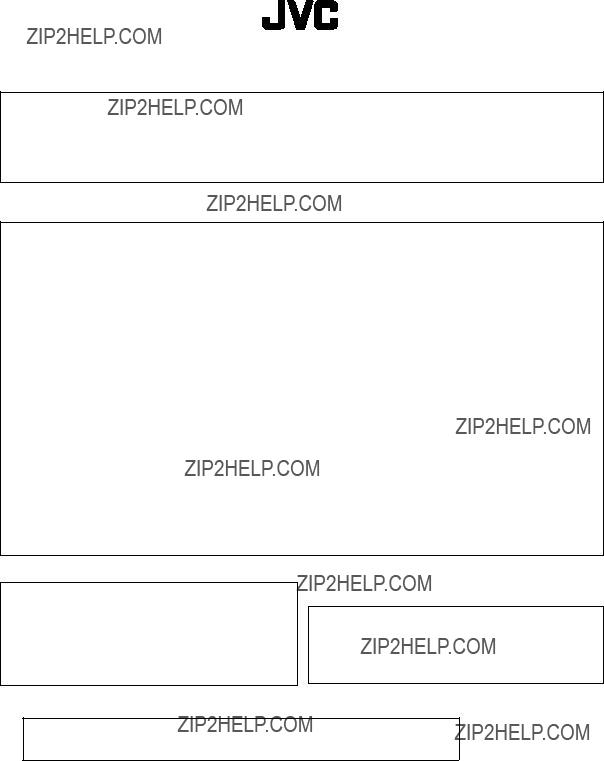
HOW TO LOCATE YOUR JVC SERVICE CENTER
TOLL FREE : 1-800-537-5722
Dear customer:
In order to receive the most satisfaction from your purchase, read the instruction booklet before operating the unit. In the event that repair is necessary, or for the address nearest your location, please refer to the factory service center list below or within the Continental United States, Call 1-800-537???5722 for your authorized servicer. Remember to retain you Bill of Sale for Warranty Service.
???JVC
JVC SERVICE & ENGINEERING
COMPANY OF AMERICA
DIVISION OF US JVC CORP.
FACTORY SERVICE CENTER LOCATIONS
Sophisticated electronic products may require occasional service. Just as quality is a keyword in the engineering and production of the wide array of JVC products, service is the key to maintaining the high level of performance for which JVC is world famous. The JVC service and engineering organization stands behind our products.
NATIONAL HEADQUARTERS
JVC SERVICE & ENGINEERING COMPANY OF AMERICA
DIVISION OF US JVC CORP.
107 Little Falls Road
Fairfield, NJ 07004-2105
If you ship the product ??? ??? ???
Pack your JVC unit in the original carton or one of equivalent size and strength. Enclose, with the unit, a letter stating the problem or symptom that exists and also a copy of the receipt or bill of sale you received when you purchased your JVC unit. Print your home return address on the outside and the inside of the carton. Send to the appropriate JVC Factory Service Center as listed above.
Don???t service it yourself.
CAUTION
To prevent electrical shock, do not open the cabinet. No user serviceable parts inside.
Refer servicing to qualified service personnel.
ACCESSORIES
To purchase accessories for your JVC product, you may contact your local JVC Dealer. Or from the 48 Continental United States call toll free : 800-882-2345
LIMITED WARRANTY AUDIO-1
JVC COMPANY OF AMERICA warrants this product and all parts thereof, except as set forth below ONLY TO THE ORIGINAL PURCHASER AT RETAIL to be FREE FROM DEFECTIVE MATERIAL AND WORKMANSHIP from the date of original retail
purchase for the period as shown below. (???The Warranty Period.???)
THIS LIMITED WARRANTY IS VALID ONLY IN THE FIFTY(50) UNITED STATES, THE DISTRICT OF COLUMBIA AND IN
COMMONWEALTH OF PUERTO RICO.
WHAT WE WILL DO:
If this product is found to be defective, JVC will repair or replace defective parts at no charge to the original owner. Such repair and replacement services shall be rendered by JVC during normal business hours at JVC authorized service centers. Parts used for replacement are warranted only for the remainder of the Warranty Period. All products and parts thereof may be brought to a JVC authorized service center on a carry-in basis except for Television sets having a screen size 25 inches and above which are covered on an in-home basis.
WHAT YOU MUST DO FOR WARRANTY SERVICE:
Return your product to a JVC authorized service center with a copy of your bill of sale. For your nearest JVC authorized service center, please call toll free: (800)537-5722.
If service is not available locally, box the product carefully, preferably in the original carton, and ship, insured, with a copy of your bill of sale plus and letter of explanation of the problem to the nearest JVC Factory Service Center, the name and location of which will be given to you by the toll-free number.
If you have any questions concerning your JVC Product, please contact our Customer Relations Department.
WHAT IS NOT COVERED:
This limited warranty provided by JVC does not cover:
1.Products which have been subject to abuse, accident, alteration, modification, tampering, negligence, misuse, faulty installation, lack of reasonable care, or if repaired or serviced by anyone other than a service facility authorized by JVC to render such service, or if affixed to any attachment not provided with the products, or if the model or serial number has been altered, tampered with, defaced or removed;
2.Initial installation and installation and removal for repair;
3.Operational adjustments covered in the Owner???s Manual, normal maintenance, video and audio head cleaning;
4.Damage that occurs in shipment, due to act of God, and cosmetic damage;
5.Signal reception problems and failures due to line power surge;
6.Video Pick-up Tubes/CCD Image Sensor, Cartridge, Stylus(Needle) are covered for 90 days from the date of purchase;
7.Accessories;
8.Batteries (except the Rechargeable Batteries are covered for 90 days from the date of purchase);
There are no express warranties except as listed above.
THE DURATION OF ANY IMPLIED WARRANTIES, INCLUDING THE IMPLIED WARRANTY OF MARCHANTABILITY, IS
LIMITED TO THE DURATION OF THE EXPRESS WARRANTY HEREIN.
JVC SHALL NOT BE LIABLE FOR THE LOSS OF USE THE PRODUCT, INCONVENIENCE, LOSS OR ANY OTHER
DAMAGES, WHETHER DIRECT, INCIDENTAL OR CONSEQUENTIAL (INCLUDING, WITHOUT LIMITATION, DAMAGE TO
TAPES, RECORDS OR DISCS) RESULTING FROM THE USE OF THIS PRODUCT, OR ARISING OUT OF ANY BREACH
OF THIS WARRANTY. ALL EXPRESS AND IMPLIED WARRANTIES, INCLUDING THE WARRANTIES OF
MERCHANTABILITY AND FITNESS FOR PARTICULAR PURPOSE, ARE LIMITED TO THE WARRANTY PERIOD SET
FORTH ABOVE.
Some states do not allow the exclusion of incidental or consequential damages or limitations on how long an implied warranty last, so these limitations or exclusions may not apply to you. This warranty gives you specific legal rights and you may also have other rights which vary from state to state.
REFURBISHED PRODUCTS CARRY A SEPARATE WARRANTY, THIS WARRANTY DOES NOT APPLY. FOR DETAILS OF
REFURBISHED PRODUCT WARRANTY, PLEASE REFER TO THE REFURBISHED PRODUCT WARRANTY INFORMATION
PACKAGED WITH EACH REFURBISHED PRODUCT.
For customer use:
Enter below the Model No. and Serial No. which is located either on the rear, bottom or side of the cabinet. Retain this information for future reference.

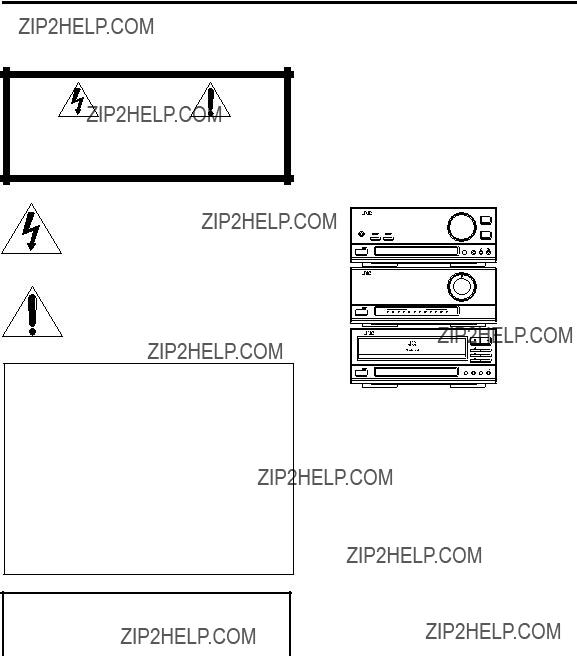
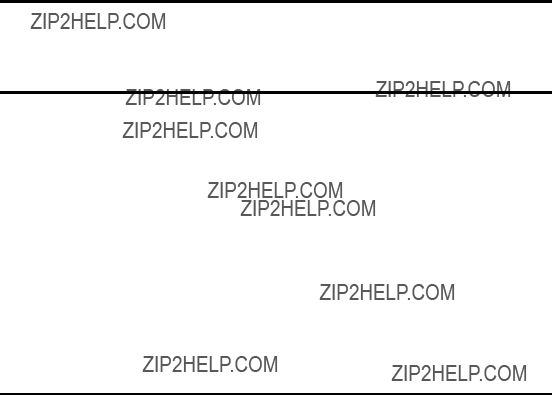


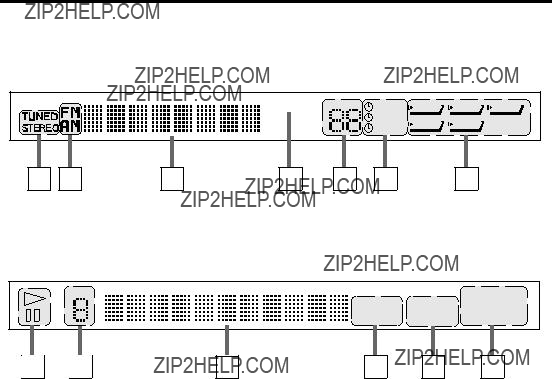
 ??? marking on the left of the selected source lights up.
??? marking on the left of the selected source lights up.

 11
11






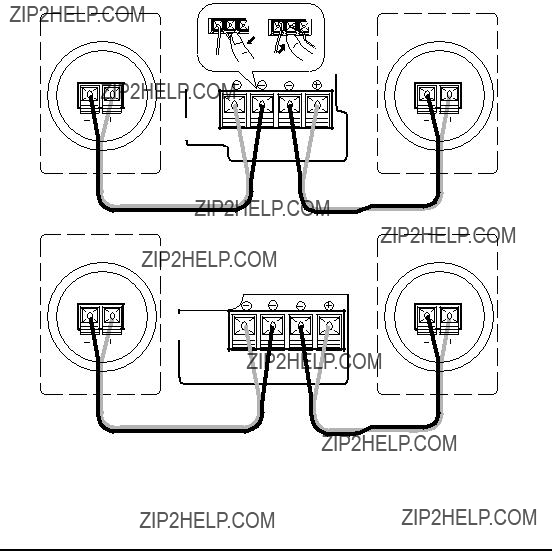


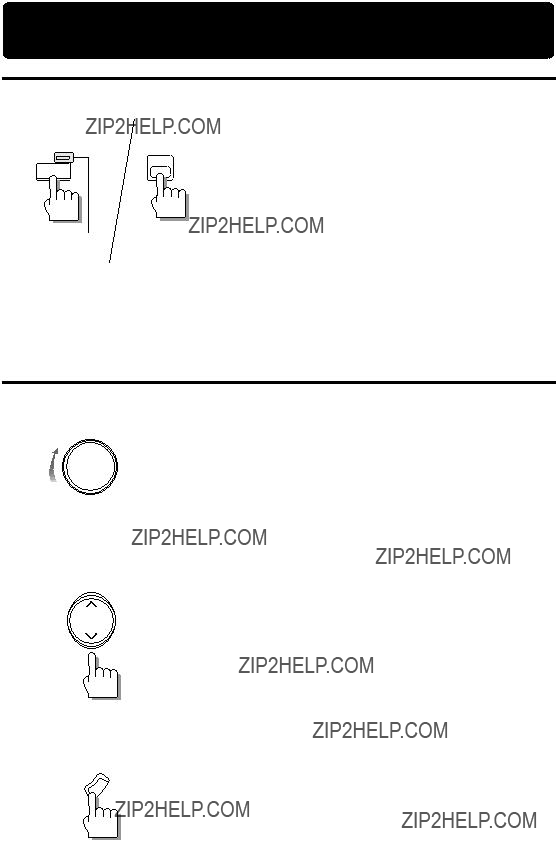
 or
or  .
. to increase the volume, press
to increase the volume, press  to decrease the volume. Hold down to make a continous change.
to decrease the volume. Hold down to make a continous change. .
.


 TUNER (FM/AM)
TUNER (FM/AM)  MD
MD  CD
CD  TAPE
TAPE


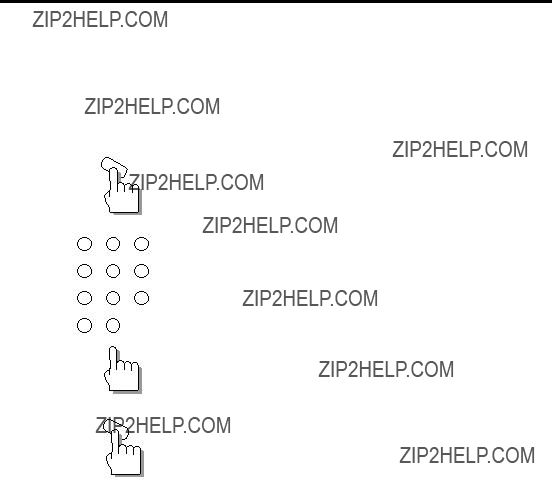




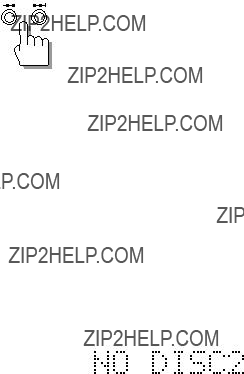

 PROGRAM
PROGRAM  RANDOM
RANDOM

 PROGRAM
PROGRAM  RANDOM
RANDOM
 REPEAT ALL
REPEAT ALL REPEAT 1 CD
REPEAT 1 CD  REPEAT 1
REPEAT 1


 TUNER
TUNER 
 MD
MD 
 CD
CD 
 TAPE
TAPE

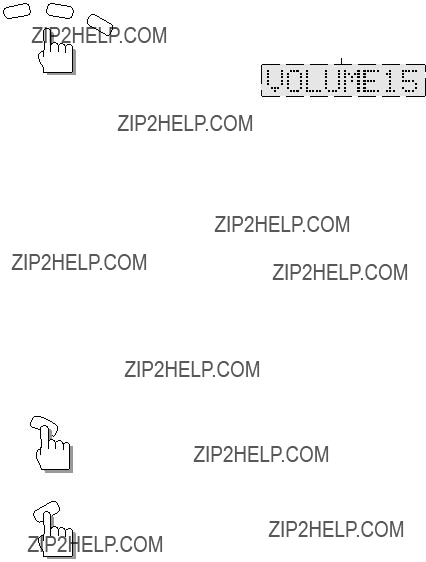



 10
10  20
20  30
30  60
60  90
90  120
120