
COMPACT VHS CAMCORDER
ENGLISH
Super VHS
VHS
PAL
625
INSTRUCTIONS

COMPACT VHS CAMCORDER
ENGLISH
Super VHS
VHS
PAL
625
INSTRUCTIONS

2

 EN
EN




































































Dear Customer,
Thank you for purchasing the JVC Compact VHS camcorder. Before use, please read the safety information and precautions contained in the following pages to ensure safe use of your new camcorder.
Using This Instruction Manual
???All major sections and subsections are listed in the Table Of Contents (Z pg. 3).
???Notes appear after most subsections. Be sure to read these as well.
???Basic and advanced features/operation are separated for easier reference.
It is recommended that you . . .
..... refer to the Index (Z pgs. 44 ??? 46) and familiarize yourself with button locations, etc. before use.
..... read thoroughly the Safety Precautions that follow and cautions (Z pgs. 47, 48). They contain extremely important information regarding the safe use of your new camcorder.
SAFETY
PRECAUTIONS
WARNING:
TO PREVENT FIRE OR SHOCK
HAZARD, DO NOT EXPOSE
THIS UNIT TO RAIN OR
MOISTURE.
CAUTIONS:
nTo prevent shock, do not open the cabinet. No user serviceable parts inside. Refer servicing to qualified personnel.
nWhen you are not using the AC Power Adapter/Battery charger for a long period of time, it is recommended that you disconnect the power cord from AC outlet.
Cassettes marked ???


 ??? and ???
??? and ??? ??? can be used with this camcorder. However,
??? can be used with this camcorder. However, 


 ???.
???.
Warning on lithium battery
The battery used in this device may present a fire or chemical burn hazard if mistreated. Do not recharge, disassemble, heat above 100??C or incinerate.
Replace battery with Panasonic (Matsushita Electric), Sanyo or Maxell CR2025; use of another battery may present a risk of fire or explosion.
nDispose of used battery promptly.
nKeep away from children.
nDo not disassemble and do not dispose of in fire.
Crossed Out Dust Bin Mark
n The Crossed Out Dust Bin Mark on the battery pack indicates that the product complies with Directives 91/157/EEC and 93/86/ EEC.
n
This camcorder is designed to be used with
NOTES:
cThe rating plate (serial number plate) and safety caution are on the bottom and/or the back of the main unit.
cThe rating plate (serial number plate) of the AC Power Adapter/Charger is on its bottom.
This unit is produced to comply with Standard IEC Publ. 65.

MAJOR FEATURES
nProgram Manager (Z pg. 14 ??? 25)
nProgramme AE with Special Effects (Z pgs. 14, 15)
???Auto Mode Lock ??? Auto Mode Release
???Electronic Fog Filter ??? ND Effect
???Sepia ??? Twilight ??? Sports
???1/1000 sec. High Speed Shutter
???1/2000 sec. High Speed Shutter
nPicture Stabilizer (Z pg. 18)
nDigital Hyper Zoom (Z pg. 12)
nDigital Fades/Wipes (Z pg. 19)
nEasyEdit with Random Assemble Editing (Z pg. 34 ??? 37)
PROVIDED ACCESSORIES
???AC Power Adapter/
Charger
???Battery Pack
???Cassette Adapter
???Shoulder Strap
???Cable Adapter
???Lithium Battery CR2025 x 2
???Remote Control Unit

4

 EN
EN




































END indicator
Charge marker
** CHARGE MARKER
A charge marker is provided on the battery pack to help you remember whether it has been charged or not. Two colors are provided (red and






 GETTING
GETTING
 STARTED
STARTED
Power
This camcorder???s
NOTES:
cNo function is available without power supply.
cUse only specified power supply.
cDo not use provided power supply units with other equipment.
CHARGING THE BATTERY PACK
SUPPLY POWER
1 Connect the charger???s AC power cord to a wall outlet. The power indicator lights.
ATTACH BATTERY PACK
2 Align the marks and slide the battery pack in the direction of the arrow until it locks in place. The CHG. indicator lights.
DETACH BATTERY PACK
3 When charging is completed, the END indicator lights. Slide the battery pack opposite the direction of the arrow.
Hook on.
Push in.
BATT. RELEASE
ATTENTION:
Before detaching the power source, make sure that the camcorder???s power is turned off. Failure to do so can result in a camcorder malfunction.
USING THE BATTERY PACK
ATTACH BATTERY PACK
1 Hook its top end to the camcorder and push the battery pack in until it locks in place.
DETACH BATTERY PACK
2 Slide BATT. RELEASE and pull out the battery pack.
**REFRESH
The AC power adapter features a REFRESH function that allows you to fully discharge the battery pack before recharging.
To discharge the battery . . .
..... attach the battery pack to the adapter as shown in the illustration to the left. Then push REFRESH. The REFRESH indicator lights when discharging starts, and goes out when discharging is complete.

EN 5
NOTES:
cThe recording time per charge is affected by such factors as the time spent in Record/Standby mode and the frequency of zooming. It is safer to have spare battery packs.
cCharging times noted on page 4 are for fully discharged battey pack, and discharging times are for fully charged battery pack.
cCharging and discharging times vary according to the ambient temperature and the status of the battery pack.
cRemember to set the charge marker after charging a battery pack or after detaching a discharged one from your camcorder.
cPerform the REFRESH function after no less than 5 chargings.
cHigh temperatures can damage the battery pack, so use only where good ventilation is available. Don???t allow it to discharge in container, such as a bag.
cIf you stop recharging or discharging part way through, make sure to remove the battery pack before unplugging the adapter???s AC cord.
cRemove the battery pack from the adapter immediately after discharging.
cTo avoid interference with reception, do not use the AC Power Adapter/Charger near a radio.
cMake sure you unplug the DC cord before charging or discharging the battery pack.
cA blinking CHG. indicator means that the battery pack has become hot. Wait until it cools down to continue.
cThe CHG. indicator may not light properly with a brand new battery pack, or with one that???s been stored for an extended period. In this case, remove and reattach the battery pack and recharge it. The CHG. indicator should light during recharging. If not, contact your nearest JVC dealer.
Car Battery Charger/Adapter
USING A CAR BATTERY
Use the optional Car Battery Charger/Adapter (connect as shown in the above illustration).
USING AC POWER
Use the AC Power Adapter (connect as shown in the above illustration).
NOTES:
cWhen using the car battery, leave the engine idling.
cThe optional Car Battery Charger
cWhen using the optional Car Battery Charger, refer to the respective instruction booklet.
NOTES:
cThe supplied AC Power Adapter/Charger features automatic voltage selection in the AC range from 110 V to 240 V.
cWhen using the provided DC cord, make sure you connect the end of the cable with the core filter to the camcorder. The core filter improves performance of equipment.

6

 EN
EN











































 GETTING STARTED (cont.)
GETTING STARTED (cont.)
A
1
2
3 Insert a pointed,
4
5
INSERT BATTERY
Ensuring the plus (+) side is up, insert a CR2025 lithium battery and push it in.
CLOSE COVER
Close the compartment cover until it clicks in place.
NOTE:
See ???SAFETY PRECAUTIONS??? (Z pg. 2) for information on safe handling of lithium batteries.

 3
3
1 


 2
2
Set POWER to ???CAMERA???.
Viewfinder Adjustment
POSITION VIEWFINDER
1 Adjust the viewfinder manually for best viewability (see illustration at left).
SELECT MODE
2 Set the power switch to CAMERA.
ADJUST DIOPTER
3 Turn the diopter adjustment control until the indications in the viewfinder are clearly focused.

MENU
+
PROGRAM AE select dial
NEAR
END :MENU KEY
Set Time and
Date Screen
1 . 1 . 00 
 10:45
10:45
Set Cancel
EN 7
???If you decide you want to return the date and time to the previous settings, press FAR or NEAR to move the highlight bar to ???Cancel???, then press
MENU.
???If you???re satisfied with the settings, go on to step 5.
START CLOCK OPERATION
5 Once you???ve set the date and time, press FAR or NEAR until ???Set??? begins to blink, then press MENU. The Menu screen reappears.
CLOSE MENU
6 Press MENU.
NOTES:
cTo display the date and time in the viewfinder and on a
connected TV, see ???Date/Time Character Insert??? (Z pg. 22).
cIf, in step 4, you input an invalid date (30. 2, 31. 6, etc.) and perform step 5, ???Input Error??? appears blinking at the bottom of the screen. Press +,
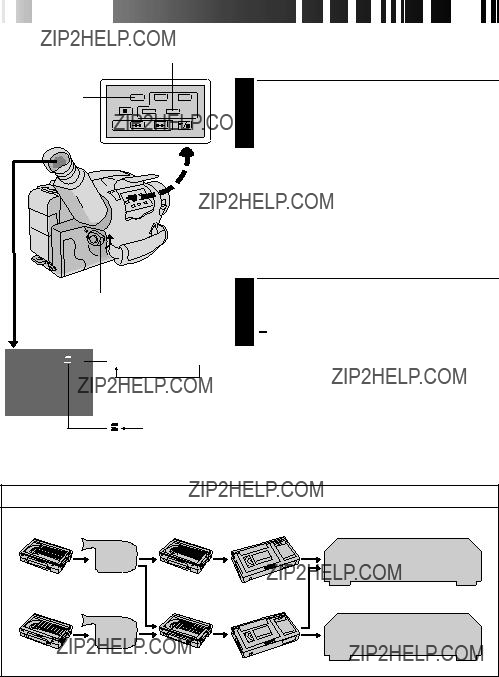
8

 EN
EN














30???45???60 tape length select button
Set POWER to ???CAMERA???.
Tape length indicator
 30 30
30 30  45
45  60
60
Recording format indicator
 T
T
SET RECORDING FORMAT
1 Press
 : Super VHS
: Super VHS
T : Regular VHS
NOTE:
Super VHS recordings cannot be made on
COMPATIBILITY BETWEEN
Playback
The pictures recorded with the camcorder can be viewed in playback by directly connecting it to a TV; and can also be played back using a VCR.

Turn to take up slack.
EN 9
Loading/Unloading A Cassette
OPEN CASSETTE HOLDER
1 Slide EJECT until the holder opens. Do not use force to open.
INSERT/REMOVE CASSETTE
2 Make sure the label is facing outward.
CLOSE CASSETTE HOLDER
3 Press PUSH and make sure the holder is closed and locked.
NOTES:
cA cassette holder can???t be opened unless a power supply is attached.
cMake sure that the tape is not slack when loading the cassette. If there is any slack, turn the gear on the cassette in the direction of the arrow to take up the slack.
cMake sure the Erase Protection tab is in the position that allows recording. If not, slide the tab. Some cassettes have removable tabs. If the tab has been removed, cover the hole with adhesive tape.
cThe cassette holder can???t be opened while the camcorder is in the record mode.
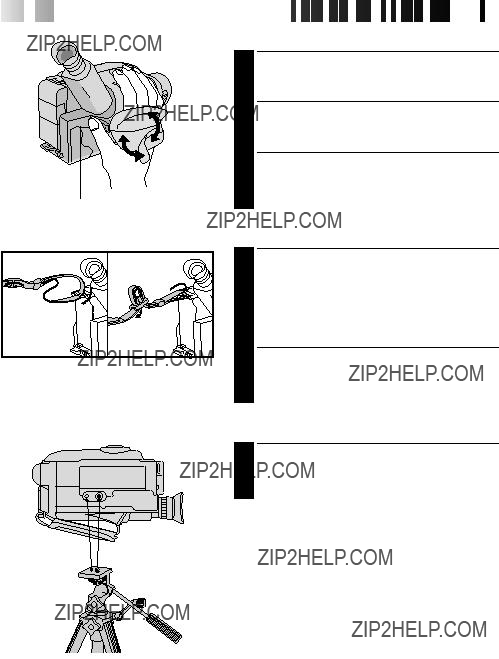
10

 EN
EN 







































 GETTING STARTED (cont.)
GETTING STARTED (cont.)
Grip Adjustment
EXPAND LOOP
1 Separate the Velcro strip.
Shoulder Strap Attachment
ATTACH STRAP
Following the illustration at left, thread the strap through the top of the eyelet 1, then fold it back and thread it through the keeper 2, and then through the buckle 3. Repeat the procedure to attach the other end of the strap to the other eyelet, making sure the strap isn???t twisted.
ADJUST LENGTH
2 Adjust as shown in the illustration at left 1, then slide both keepers snug against the eyelets to prevent slipping 2.
Tripod Mounting
ALIGN AND TIGHTEN
1 Align the screw and camera direction stud on the tripod with the camera???s mounting socket and stud hole. Then tighten the screw.

RECORDING Basic Recording 



 EN 11
EN 11
Tape remaining time indicator
Start/Stop button
Tally lamp 
NOTES:
4 Press the Start/Stop button again to stop recording.
cA cassette holder can???t be opened unless a power supply is attached.
cThere may be a delay after you slide EJECT until the holder opens. Do not use force.
cThe tape???s remaining time is displayed in the viewfinder as shown.
cThe indicated remaining time is approximate.
cThe time required to calculate the remaining tape length, and the accuracy of the calculation, may vary according to the type of tape used.
cThe tape remaining time displayed in the viewfinder is correct only if the correct tape length has been selected (Z pg. 8).
c???TAPE END??? appears when the tape reaches its end, and the power goes off automatically if left in this condition for 5 minutes. ???TAPE END??? also appears when a cassette whose tape is already at its end is loaded.
cIf the
cIf the Recording Start/Stop button is pressed after the
cSometimes even simply ejecting and reloading the tape may cause the tape???s present position to change slightly. If you???re recording on a cassette from the middle, use the RETAKE function (Z pg. 12) to find the end of the last recording so you don???t erase any of it.
cThe LENS COVER warning blinks for about 10 seconds when the camcorder is turned on, when the cover is closed.
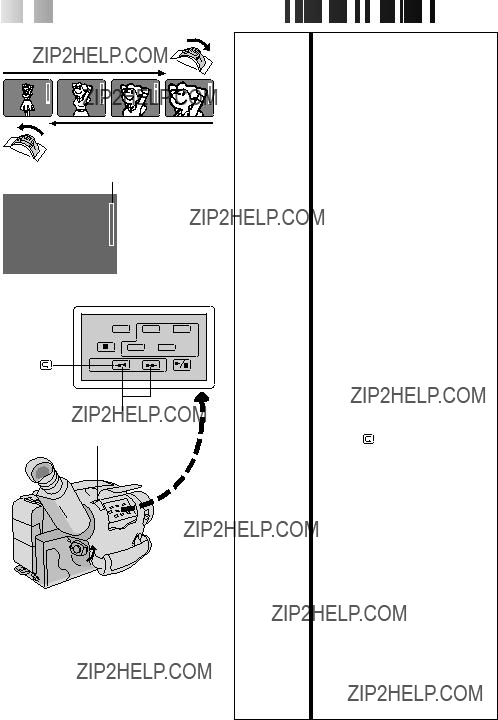
12

 EN
EN 







































 RECORDING Basic
RECORDING Basic Features
Features
Zoom indicator bar
 Zoom level indicator
Zoom level indicator
RETAKE (R/F)
Power zoom lever
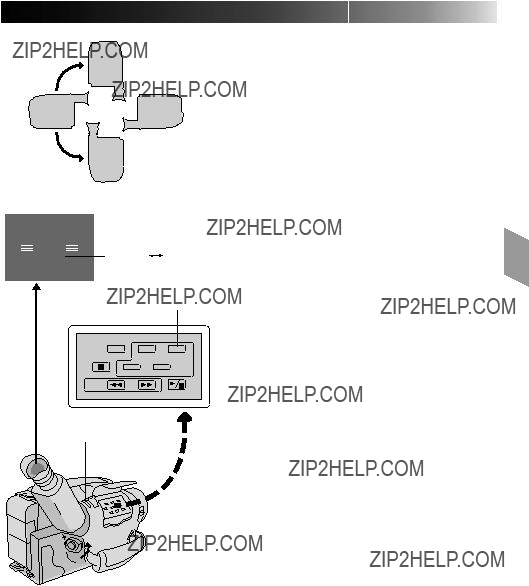
AUTO PAUSE
QUICK REC
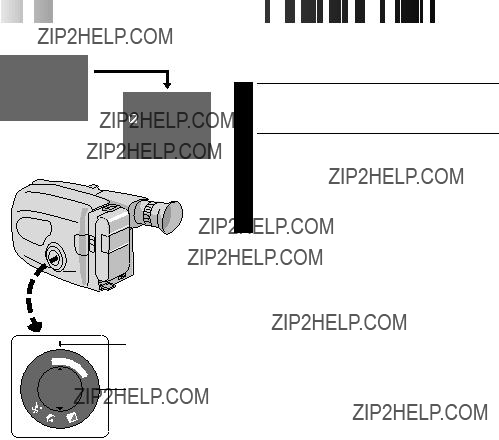
14

 EN
EN 


























1 second later, the mode is activated.
After 1 sec.
 Sepia
Sepia










 RECORDING Advanced
RECORDING Advanced Features
Features
Programme AE With Special Effects
All you have to do to access any of the variety of shooting effects is to turn the PROGRAM AE select dial.
SELECT MODE
1 Turn the PROGRAM AE select dial until the symbol of the function you want is aligned with the mark.
Viewfinder
???The selected mode???s name and its indication are displayed in the viewfinder for approx.
1 second. Then the name disappears, and only the indication remains. The mode is activated.
???When Auto Mode Lock or Auto Mode Release mode is selected, only the mode???s name is displayed. Then the name disappears and the mode is activated.
1
LOCK
AUTO
+
NOTES:
0 0 0 1
/ 1
 FAR NEAR
FAR NEAR
???
D
F G
N
PROGRAM AE select dial

Auto Mode Lock
Locks the camcorder in Full Auto mode, preventing incorrect operation due to accidental button pressing during shooting.
???In this mode the following controls are disabled; Fade/Wipe, Wide, Title, Display, M.W.B. (Manual White Balance), Manual Focus, Focus Lock, Exposure Control and MENU.
RELEASE Auto Release Auto Mode Release
Auto Mode Release
Electronic Fog Filter
Makes the picture look misty white, as when an external fog filter is attached to the lens. Softens the image and gives it a ???fancy??? look.
ND Effect
A black mist darkens the picture, as when an ND filter is used. Helps to counter the effects of glare on the subject.
Sepia Sepia
Sepia
The scene being shot is recorded in




 EN 15
EN 15
Twilight
Dusk, twilight scenery, fireworks, etc., look more natural and dramatic. The following happens when Twilight mode is selected:
???Auto gain control is turned off.
???White Balance is set to ???


 ??? (outdoor mode), but can also be manually changed to another mode (Z pg. 23).
??? (outdoor mode), but can also be manually changed to another mode (Z pg. 23).
???Auto Focus becomes available only in the range of 10 m to infinity. To focus when the
Sports Sports
Sports
High shutter speed clearly captures
Captures faster action than Sports mode.

16

 EN
EN 





























 RECORDING
RECORDING
 Advanced
Advanced Features
Features (cont.)
(cont.)
Focusing
 Focus detection zone
Focus detection zone
PROGRAM AE select dial
Auto Focus
The camcorder???s Full Range AF system offers continuous shooting ability from
???When two subjects overlap in the same scene. ???When illumination is low.*
???When the subject has no contrast (difference in brightness and darkness), such as a flat,
???When a dark object is barely visible in the viewfinder.* ???When the scene contains minute patterns or identical
patterns that are regularly repeated.
???When the scene is affected by sunbeams or light reflecting off the surface of a body of water.
???When shooting a scene with a
*The 
 ??? appears in the viewfinder.
??? appears in the viewfinder.
Focus Lock
This feature locks the focus in place, which is especially helpful in the following situations:
???When things pass between your subject and the camcorder. Engage the focus lock function to lock your subject in before recording.
???When you want your subject to be focused, and to appear in a corner of the screen. First, center on the subject and focus using auto focus mode. Then engage the focus lock function and move the camcorder until the subject is where you want it.
SELECT MODE
1 Turn the PROGRAM AE select dial to any position except AUTO LOCK.
LOCK FOCUS
2 Press FAR or NEAR. The focus lock indication ???  ??? appears in the viewfinder.
??? appears in the viewfinder.
RELEASE FOCUS LOCK
3 Press FAR and NEAR simultaneously. The focus lock indication disappears.
NOTES:
cIf the lens is smeared or blurred, accurate focusing is not possible. Keep the lens clean, wiping with a piece of soft cloth if it gets dirty. When condensation occurs, wipe with a soft cloth or wait for it to dry naturally.
cWhen shooting a subject close to the lens,
depending on the distance between the camcorder and the subject. *When Tele Macro (Z pg. 25) is activated, the camcorder will not zoom out automatically.

PROGRAM AE select dial

+
+02
???Exposure level indicator
To brighten the image
Exposure Control
This feature automatically adjusts the iris for the best available picture quality, but you can override and make the adjustment manually.
SELECT MODE
1 Turn the PROGRAM AE select dial to any position except AUTO LOCK.
BRIGHTEN IMAGE
2 Press + (maximum +06). The Exposure level indicator appears in the viewfinder.
OR . . .
DARKEN IMAGE
Press ??? (maximum
When you want to return to the factory setting . . .
RESTORE INITIAL SETTING
3 Press + and ??? simultaneously. The standard setting is immediately restored and the Exposure level indicator disappears.
To darken the image
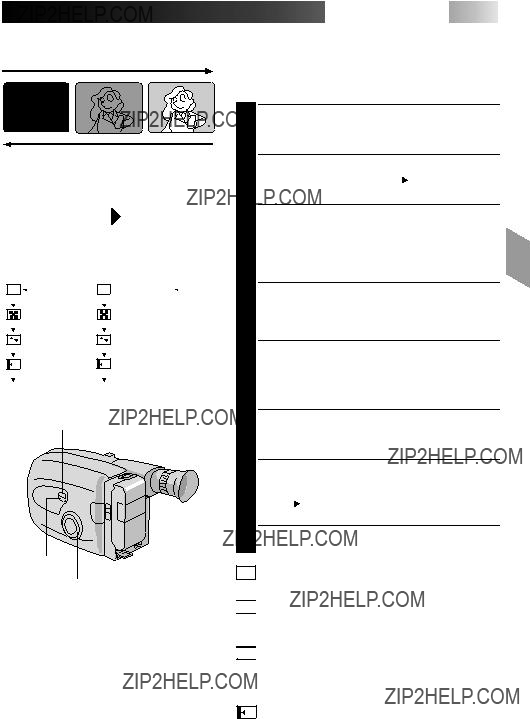
[Ex. : Black Fader]
FADE IN
SELECT button
SET button
PROGRAM AE select dial
NOTES:
cPressing and holding the Recording Start/ Stop button allows you to record a black blank screen, or a mosaic pattern if Mosaic Fader is selected.
cThe screen becomes slightly reddish when
the Fade/Wipe is used with Sepia (Z pg. 15).


 EN 19
EN 19
Fade/Wipe
These effects let you make
SELECT MODE
1 Turn the PROGRAM AE select dial to any position except AUTO LOCK.
SELECT FUNCTION
2 Press SELECT repeatedly until ??? Fade/Wipe??? appears.
ENGAGE FADE- OR WIPE-
STANDBY MODE
3 Press SET to cycle through the modes as shown at left. Once the desired mode appears, it is selected and reserved.
???The selected mode???s name and its indication are displayed in the viewfinder for approx. 2 seconds. Then the name disappears, and only the indication remains.
START RECORDING
4 Press Recording Start/Stop to start recording and activate fade- or
OR . . .
END RECORDING
Press Recording Start/Stop to end recording and engage fade- or
TO CANCEL FADE- OR WIPE-
STANDBY MODE
5 While ??? Fade/Wipe??? is displayed, press SET twice.
??????OFF??? is displayed for approx. 2 seconds and the reserved fade or wipe is cancelled.
BK Black Fader
Fades in/out to a black screen.




 Mosaic Fader
Mosaic Fader
Gradually turns/returns the picture into/from a mosaic pattern.

 Shutter Wipe
Shutter Wipe
A black screen moves in from the top and bottom, closing over the image like a shutter, or a new image pushes open the black screen vertically from the centre.
Slide Wipe
A black screen moves in from the left to gradually cover the image, or a new image moves in from right to left.

20

 EN
EN 





























 RECORDING
RECORDING
 Advanced
Advanced Features
Features (cont.)
(cont.)
Wide mode
 Title
Title
Title indication
 Happy Birthday
Happy Birthday
Happy Holidays
Our Family
Movie Star
No indication
Party Time
Merry Christmas
Wedding Day
Congratulations
The characters you have set using Character Generator
Wide
This feature allows you to record black bars at the top and bottom of the screen to produce a
SELECT MODE
1 Turn the PROGRAM AE select dial to any position except AUTO LOCK.
SELECT FUNCTION
2 Press SELECT repeatedly until ??? Wide??? appears.
ENGAGE WIDE MODE
3 Press SET.
RESTORE NORMAL SCREEN
4 Press SET again while ??? Wide??? appears.
Instant Titles
The camcorder has eight preset titles in memory. You can superimpose one of them above a previously stored title as shown in the illustration to the left.
DISPLAY
SELECT MODE
1 Turn the PROGRAM AE select dial to any position except AUTO LOCK.
SELECT FUNCTION
2 Press SELECT repeatedly until ??? Title ??? appears.
SELECT PRESET TITLE
3 Engage the
SET
PROGRAM AE select dial
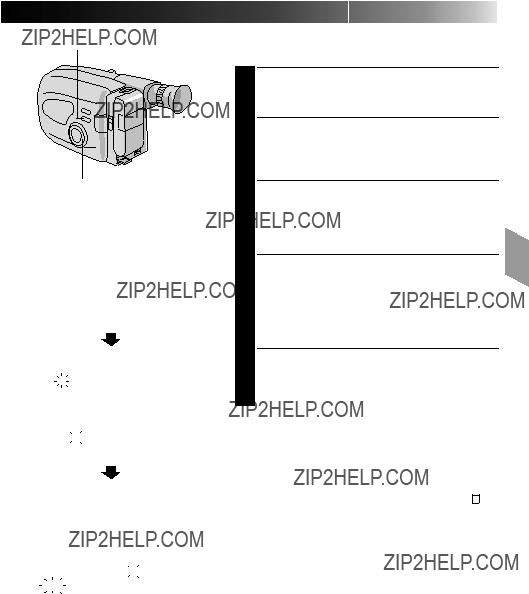
MENU
PROGRAM AE select dial

SET
The characters you have set using Character Generator
Date display
This feature allows you to display date, time and characters in your viewfinder and on a connected color monitor, record them manually or automatically, and even make your own titles.
NOTE:
You should already have performed the Date/Time Setting procedure (Z pg. 7). If you haven???t, do so before continuing.
DISPLAY
SELECT MODE
1 Turn the PROGRAM AE select dial to any position except AUTO LOCK.
SELECT DISPLAY
CHOOSE DISPLAY MODE
3 Press SET while in
NOTES:
cThe selected display can be recorded.
cIf you don???t want to record the display, select
cIf you want to delete the display during shooting, press SELECT repeatedly until ??? Disp. ??? appears then press
Disp. ??? appears then press
SET.
cTo recall the display, press SET again.
25.12.97
Time display
10:45:56
AUTO DATE RECORD
Your camcorder automatically records the date for about 5 seconds after recording is initiated in the following situations:
???After changing the date. ???After loading a cassette.
???After Auto Date Record mode is selected by pressing
25.12.97SET.
In this mode, the date is replaced after 5 seconds with ???Auto Date???.
Date/Time display
25.12.9710:45:56
NOTES:
cSetting PROGRAM AE to LOCK always engages the Auto Date Record mode, and disables all other modes.
cIn the Auto Date Record mode, if the date changes while you???re shooting, the date indication is recorded for about 5 seconds from that point. It is not recorded during any other recordings made on that day.

SELECT
SET
PROGRAM AE select dial
No indication (Auto)  MWB
MWB




 EN 23
EN 23
Manual White Balance Adjustment (M.W.B.)
This camcorder???s Automatic Colour Temperature system senses the colour temperature of the ambient lighting for automatic white balance adjustment. However, precise colour adjustment is not possible under the following conditions:
???When an object is in various shades of the same colour.
???When a predominantly red or brown object is being shot outdoors.
In these cases, use the camcorder???s
SELECT MODE
1 Turn the PROGRAM AE select dial to any position except AUTO LOCK.
SELECT FUNCTION
2 Press SELECT reapeatedly until ??? M.W.B. ??? appears.
SELECT WHITE BALANCE
3 Press SET (Manual White Balance) until the required indication appears in the viewfinder.
???MWB??? ..... With a memorized personal White Balance setting (see below)
???

 ??? ......... Outdoors on sunny day
??? ......... Outdoors on sunny day
???
 ???......... Outdoors on cloudy day
???......... Outdoors on cloudy day
???

 ??? .......... Light source is halogen or tungsten lamp
??? .......... Light source is halogen or tungsten lamp
MWB
MWB sets the colour temperature for the subject???s light source so you can shoot with natural colours that are unaffected by surroundings, even when there are multiple subjects with different colour temperatures.
1
2
SELECT MODE
Turn the PROGRAM AE select dial to any position except AUTO LOCK.
ADJUST FOCUS
Point the camcorder at a white, flat object such as a sheet of white paper, and adjust focus manually (Z pg. 17).
ADJUST WHITE BALANCE
3 Press SET until ???MWB??? appears, then press and hold SET for more than 3 seconds.
??????MWB??? blinks in the viewfinder during adjustment, then stops blinking but stays lit when adjustment is complete.
NOTES:
cTo switch to automatic white balance adjustment, press SET until the indication disappears, or turn the PROGRAM AE select dial to ???AUTO LOCK???.
c
cIt is helpful to connect your camcorder to a colour monitor when adjusting the white balance (???Basic Connections??? Z pg. 28).
cWhen adjusted by putting coloured paper in front of the subject in step 2 (???ADJUST FOCUS???), this unit makes its colour temperature standard for automatic white balance. So you can enjoy shooting with different colours. For example, when adjusting with red, blue or yellow colours, the image becomes the colour which aproximates to green, orange or purple respectively.

+
END :MENU KEY
 PAUSE
PAUSE
This camcorder is equipped with Program Manager, an
SELECT MODE
1 Turn the PROGRAM AE select dial to any position except AUTO LOCK.
ACCESS MENU SCREEN
2 Press MENU.
SELECT FUNCTION
3 Press + or ??? to place the highlight bar on the desired function.
MAKE SETTING
4 The setting procedure depends on the function you select.
If you select Gain Up, Tele Macro, Interval Timer, Rec Time, JLIP ID NO. or Tally. . . .
.... press FAR or NEAR to cycle through the choices until the desired setting appears.
If you select Set Character or Date/Time, . . .
.... press NEAR to access the selection menu for each function (Set Character ??? Z pg. 21; Date/ Time ??? Z pg. 7).
CLOSE MENU
5 Press MENU. The normal screen reappears.
NOTE:
The menu is available only in the
If ???Gain Up??? or ???Tele Macro??? in the Menu has been changed from the factory settings, this mark appears in the viewfinder.
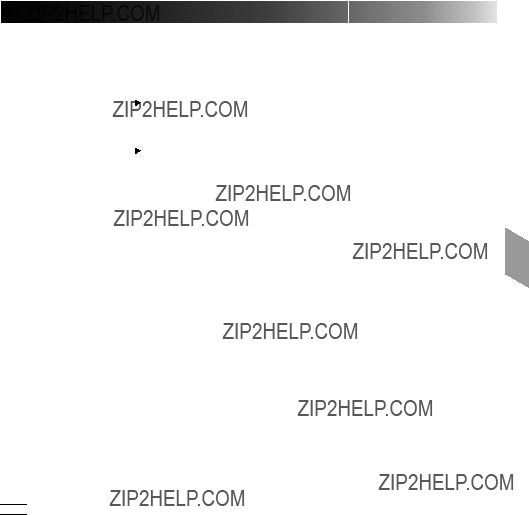

 = Factory setting and when the PROGRAM AE Select Dial is set to AUTO LOCK
= Factory setting and when the PROGRAM AE Select Dial is set to AUTO LOCK
NOTE:
During shooting in low light, Auto Focus accuracy may decrease even when Gain Up is used. In this case, use Manual Focus (Z pg. 17).

26

 EN
EN 




















FARNEAR
???
Tally lamp
5s 
 1s
1s
 1/2s
1/2s
 1/4s
1/4s
 OFF
OFF
5min
 1min
1min
 30s
30s
 15s
15s 
 OFF
OFF
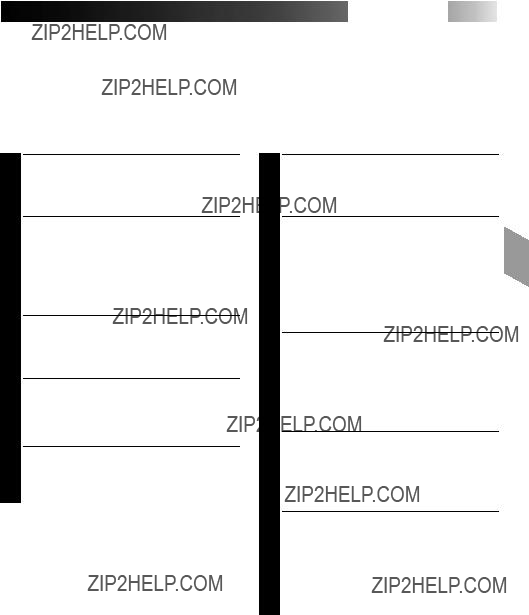
Animation
Give stationary scenes or objects an illusion of movement. This function allows you to shoot a series of pictures, each slightly different, of the same object for a brief period of time.
NOTE:
Make sure the camcorder is in the
ACCESS MENU SCREEN
1 Turn the PROGRAM AE select dial to any position except AUTO LOCK, then press
MENU.
SET RECORDING TIME
2 Press ??? or + to move the highlight bar down to ???Rec Time???, then press FAR or NEAR to cycle through the choices. Stop when the desired time appears. Choose from ???1/4s???, ???1/2s???, ???1s???, ???5s???, or select to turn the function ???OFF???. Then press MENU to close Menu screen.
START RECORDING
3 Press the Recording Start/Stop button after focusing on the subject. The recording stops automatically after the selected period of time.
ASSEMBLE SERIES OF
PICTURES
4 Repeat step 3 for the desired number of pictures.
RELEASE ANIMATION MODE
5 Set ???Rec Time??? in the Menu screen to ???OFF???.
NOTES:
cFor best results, make sure the camcorder is secured when shooting in Animation or
c
cBefore performing other operations following Animation or


 EN 27
EN 27
You can record sequentially at preset time spans. Leaving the camcorder aimed at a specific subject, you can record subtle changes over an extended period of time.
NOTE:
Make sure the camcorder is in the
ACCESS MENU SCREEN
1 Turn the PROGRAM AE select dial to any position except AUTO LOCK, then press
MENU.
SET INTERVAL BETWEEN
RECORDINGS
2 Press ??? or + to move the highlight bar down to ???Interval Timer???, then press FAR or NEAR to cycle through the choices. Stop when the desired time appears. Choose from ???15s???, ???30s???, ???1min???, ???5min???, or select to turn the function ???OFF???.
SET RECORDING TIME
3 Press ??? or + to move the highlight bar down to ???Rec Time???, then press FAR or NEAR to cycle through the choices. Stop when the desired time appears. Choose from ???1/4s???, ???1/2s???, ???1s???, ???5s???, or select to turn the function ???OFF???. Then press MENU to close Menu screen.
START
RECORDING
4 Press the Recording Start/Stop button. Recording and intervals alternate automatically.
RELEASE
5 To release when the tally lamp is not blinking, set ???Rec Time??? and ???Interval Timer??? in the Menu screen to ???OFF???. To release when the tally lamp is blinking, press the Recording Start/Stop button to stop the blinking, then set ???Interval Timer??? and ???Rec Time??? in the Menu screen to ???OFF???.
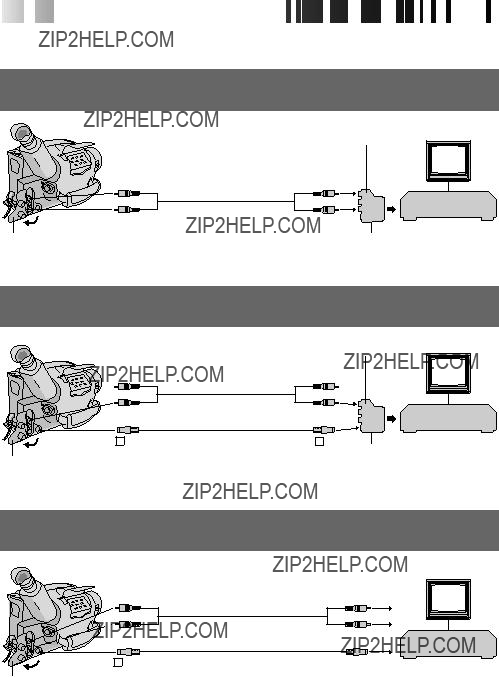
28

 EN
EN 







































 PLAYBACK Basic
PLAYBACK Basic Connections
Connections
These are some basic types of connections. When making the connections, refer also to your VCR and TV instruction manuals.
A.Connection To a TV or VCR equipped with a SCART connector compatible only with regular video signal
B.Connection To a TV or VCR equipped with a SCART connector compatible with Y/C signal
jack cover*
C.Connection To a TV or VCR equipped with an
Yellow to VIDEO ???(When the
VCR
jack cover*
*jack cover: When connecting the cables, open the jack cover.

A:Connection to a TV or VCR equipped with a SCART connector compatible only with regular video signals
NOTE:
Use the provided A/V cable and cable adapter.
CONNECT CAMCORDER TO
TV/VCR
1 As shown in the illustration at left, connect the A/V cable to the AUDIO and VIDEO connectors on the camcorder and to those on the cable adapter, and then connect the cable adpter to the SCART connector on the VCR or TV.
SET ???Y/C???/???CVBS??? SWITCH
2 Set the ???Y/C???/???CVBS??? video out select switch on the cable adapter to ???CVBS???.
SUPPLY POWER
3 Turn on the camcorder, VCR and TV.
SELECT MODE
4 Set the VCR to its AUX input mode, and set the TV to its VIDEO mode.
B:Connection to a TV or VCR equipped with a SCART connector compatible with Y/C signals
NOTE:
Use the Provided
CONNECT CAMCORDER TO
TV/VCR
1 As shown in the illustration at left, connect the
SET ???Y/C???/???CVBS??? SWITCH
2 Set the ???Y/C???/???CVBS??? video out select switch on the cable adapter to ???Y/C???.
SUPPLY POWER
3 Turn on the camcorder, VCR and TV.
SELECT MODE
4 Set the VCR to its AUX input mode, and set the TV to its VIDEO mode.


 EN 29
EN 29
C:Connection to a TV or VCR equipped with an
NOTE:
Use the provided A/V cable and
CONNECT CAMCORDER TO
TV/VCR
1 As shown in the illustration at left, connect the
SUPPLY POWER
2 Turn on the camcorder, VCR and TV.
SELECT MODE
3 Set the VCR to its AUX input mode, and set the TV to its VIDEO mode.
D:Connection to a TV with NO A/V Input Connectors (Playback ONLY)
NOTE:
Use the optional
Connect it to the camcorder's VIDEO, AUDIO and RF DC OUT connectors.
*Refer to the
NOTES:
cIt is recommended to use the AC Power Adapter/ Charger as the power supply instead of the battery pack.
cTo monitor the picture and sound from the camcorder without inserting a tape, set the camcorder's Power switch to ???CAMERA???, then set your TV to the appropriate input mode.
cIf you have a TV or speakers that are not specially shielded, do not place the speakers adjacent to the TV as interference will occur in the camcorder playback picture.

30

 EN
EN 









PLAY/PAUSE
REW FF
STOP
POWER
Recording format indicator
 :
:
No indication: regular VHS
 Tape running indicator
Tape running indicator








 PLAYBACK
PLAYBACK
 Basic
Basic Playback
Playback
NOTE:
Make sure you connect your camcorder as directed in ???Basic Connections??? (Z pg. 28).
LOAD A CASSETTE
1 Slide EJECT to open the cassette holder, then insert the cassette with the label facing out. Press PUSH to ensure the holder is closed and locked.
SELECT MODE
2 Set the Power switch to ???PLAY???. The Power On indicator lights.
PLAYBACK
3 Press PLAY/PAUSE. The playback picture appears in the viewfinder and the connected TV.
STOP PLAYBACK
4 Press STOP.
Rewind or
Press REW to rewind, or FF to
NOTE:
The camcorder shuts off automatically after about 5 minutes in Stop mode or Still Playback mode. To turn on again, set the Power switch to ???POWER OFF???, then to ???PLAY???.

PLAYBACK Features
+
???
COUNTER R/M PLAY/PAUSE
STOP
REW FF
NOTES: c The counter memory functions in the FF and REW modes.
cTo disable Counter Memory Function, press COUNTER R/M so the ???M??? disappears.

32

 EN
EN 































 PLAYBACK
PLAYBACK
 Using
Using The
The Cassette
Cassette Adapter
Adapter
Cassette Adapter
Use this to play back a
+ 
VCR
Compartment door
Sliding latch
Compact video cassette
Reels
Recording safety hole
INSERT BATTERY
1 Slide the battery cover up to remove it, and install one ???R6(AA)??? size battery as shown in the illustration at left. Then reattach the cover.
INSERT CASSETTE IN ADAPTER
2 Slide the latch to open the adapter compartment door, then insert the cassette and close the compartment door.
PLAY BACK ON CONNECTED VCR
3 Load the cassette adapter into the VCR and play the tape back as you would any other.
REMOVE CASSETTE FROM
ADAPTER
4 Slide the latch and the compartment door opens automatically. Then insert your finger in the hole on the underside of the adapter as shown in the illustration at left, push up and remove the cassette.
NOTES:
cDuring tape loading and unloading, do not touch the reels for safety and tape protection.
cTapes recorded in
cDuring
cTo record on a VCR using a compact cassette and the adapter, cover the adapter???s recording safety hole with adhesive tape.
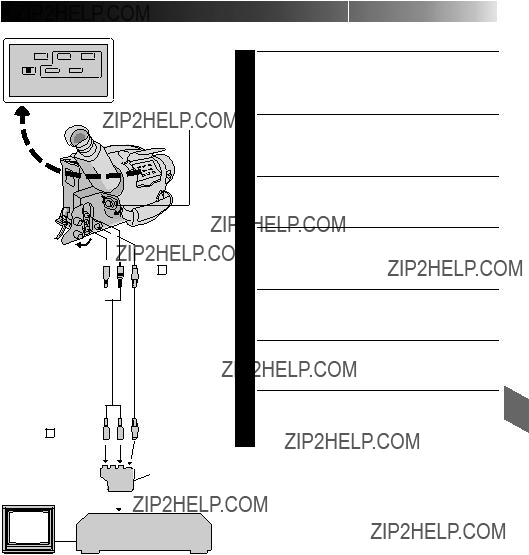
EDITING

 PLAY/PAUSE
PLAY/PAUSE
Power switch
To AUDIO  and VIDEO
and VIDEO  connectors
connectors 
A/V cable (provided)
To AUDIO (L/MONO), VIDEO and 
 S
S 
 connectors
connectors 

To S
connector
VCR (Recording deck)
cIf your VCR has an
cIf you use the provided cable adapter, set the ???Y/C???/ ???CVBS??? video out select switch as required.
Y/C : When connecting to a VCR which accepts Y/C signals and uses an
CVBS : When connecting to a VCR which does not accept Y/C signals and uses an audio/video cable.

34

 EN
EN 

















































 EDITING (cont.)
EDITING (cont.)
Random Assemble Editing [R.A. Edit]
Create edited videos easily using your camcorder as the source player. You can select up to 8 ???cuts??? for automatic editing, in any order you like. R.A. Edit is more easily performed when the MBR
SET REMOTE/VCR CODE
SET REMOTE TO OPERATE VCR
VCR CODE LIST
1 Turn off the power to the VCR and point the remote toward the VCR???s infrared sensor. Then, referring to the VCR CODE LIST on the left, press and hold MBR SET, and press button (A) and then (B).
???The code is automatically set once you release the MBR SET button, and the VCR???s power comes on.
OPERATE THE VCR
2 Make sure the VCR???s power is on. Then, while holding VCR CTL, press the button on the remote for the desired function. The functions the remote can control are PLAY, STOP, PAUSE, FF, REW and VCR REC STBY (you don't need to press VCR CTL for this one).
You???re now ready to try Random Assemble Editing.
IMPORTANT
Although the MBR is compatible with JVC VCRs and those of many other makers, it may not work with yours or may offer limited functions.
NOTES:
cIf the VCR???s power doesn???t come on in step 1, try another code from the VCR CODE LIST.
cSome brands of VCR don???t come on automatically. In this case, turn the power on manually and try step 2.
cIf the

 EN 35
EN 35
MAKE CONNECTIONS
CONNECT TO . . .
1 A JVC VCR EQUIPPED WITH REMOTE
PAUSE TERMINAL
Connect the editing cable to the Remote PAUSE terminal.
BJVC VCR NOT EQUIPPED WITH REMOTE
PAUSE TERMINAL.
Connect the editing cable to the R.A. EDIT connector.
C
Connect the editing cable to the
PREPARE CAMCORDER
2 Insert a recorded tape and set the Power switch to ???PLAY???.
PREPARE VCR
3 Turn the power on, insert a recordable tape and engage the AUX mode (refer to VCR???s instructions).
NOTES:
cIf your VCR has an
cIf you use the provided cable adapter, set the ???Y/C???/ ???CVBS??? video out select switch as required.
Y/C : When connecting to a VCR which accepts Y/C signals and uses an
CVBS : When connecting to a VCR which does not accept Y/C signals and uses an audio/video cable.
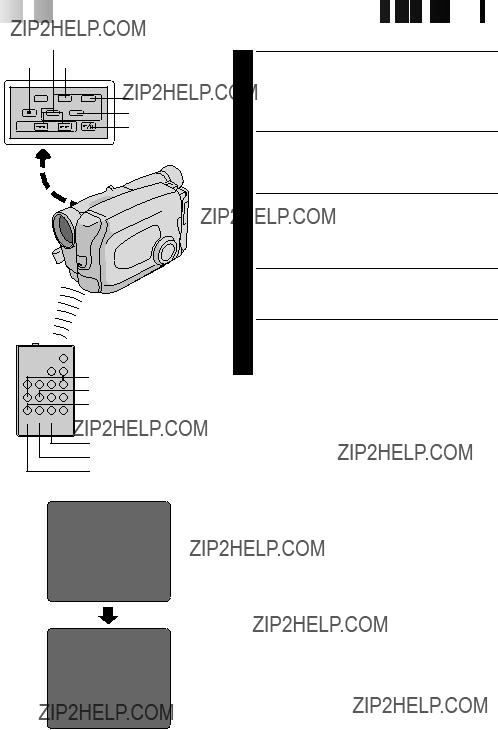
36

 EN
EN 

















































 EDITING (cont.)
EDITING (cont.)
REW/FF
STOP CANCEL
IN/OUT
R.A. EDIT
PLAY/PAUSE
REW
FF
PLAY
 ON/OFF
ON/OFF
VCR REC STBY
CANCEL
IN/OUT
SELECT SCENES
ACCESS R.A. EDIT COUNTER
DISPLAY
1 Press PLAY/PAUSE, then press R.A. EDIT and the counter display appears in the viewfinder and the screen of the connected TV.
REGISTER BEGINNING OF SCENE
2 Press REW or FF to locate the beginning of the scene you want, then press IN/OUT to register that point. The data appears under IN on the display.
REGISTER END OF SCENE
3 Press REW or FF to locate the end of the scene and press IN/OUT to register it. The data appears under OUT on the display. The total time of the registered scene(s) is displayed at the bottom of the screen.
REGISTER ADDITIONAL SCENES
4 Repeat steps 2 and 3 for each additional scene (as many as 8).
MAKE CORRECTIONS
5 Press CANCEL during steps 2 and 3 to erase the most recently registered point.
NOTES:
cThe
???ON/OFF (camcorder R.A. EDIT)
???IN/OUT (camcorder IN/OUT)
???CANCEL (camcorder CANCEL)
cThere must be at least one second between an
cTo ensure correct operation, leave at least 15 seconds open between scenes.
cBlank portions of tape cannot be registered as
cIf it takes more than 5 minutes to search for an
cPressing R.A. EDIT clears all in- and
cLeave a small margin for error around each

EDITED TAPE (VCR)
STOP
EDIT
BEGIN AUTOMATIC EDITING
2 Press EDIT on the camcorder, and the previously selected scenes are copied to the VCR in the specified order.
END AUTOMATIC EDITING
3 When all selected scenes have been copied, the camcorder and VCR enter the still or pause mode. Press STOP on both units.
???When finished editing, be sure to disconnect the editing cable and the audio/video cable.
NOTES:
c If you performed step 1 C on page 35 (???MAKE CONNECTIONS???), keep the remote control pointed at the VCR during editing.
c The
c There may be noise at in- or
SUPPLEMENTAL INFORMATION ON THE REMOTE CONTROL
Using the
na VCR other than JVC, or
na JVC VCR which has neither a Remote PAUSE nor an R.A. EDIT connector
How to use:
???Connect the playback deck and
???Set the
???For Random Assemble Editing procedure, please refer to the instruction manual of the JVC VCR you are using as the playback deck.
Notes:
n
n
nTo put the recording deck in the

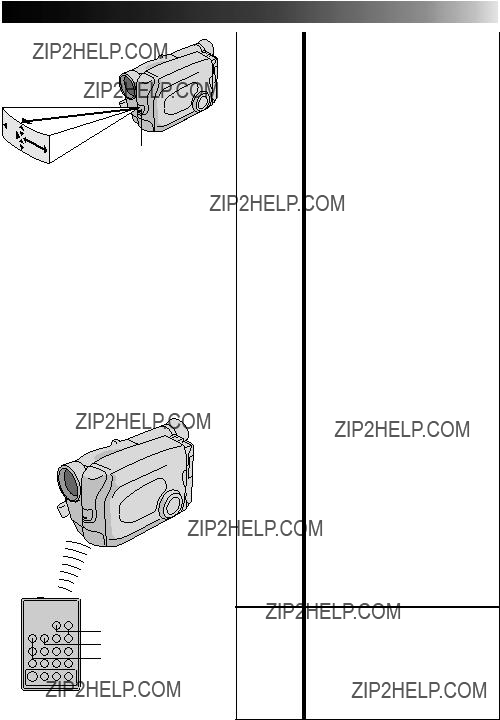
Transmitted beam effective area
15?? 5m
Remote sensor
OPERATION:
When using the remote control, be sure to point it at the remote sensor. The above illustration shows the approximate transmitted beam effective area for indoor use.
The transmitted beam may not be effective or may cause incorrect operation outdoors or when the remote sensor is directly exposed to sunlight or powerful lighting.
Interval Timer Indicator
Rec Time Indicator
 START/STOP
START/STOP
VISS
INT. TIME
REC TIME
Animation
1)Set
Instead of performing steps 1 and 2 on pg. 27 (???Animation???), press REC TIME on the remote control. Each time REC TIME is pressed, the Rec Time indicator appears, changing in the following order: 1/4s, 1/2s, 1s, 5s and No indication (off).
2)Release
Instead of using the Menu in step 5 on pg. 27, press REC TIME on the remote control until the Rec Time indicator disappears.
1)Set
Instead of performing steps 1 through 3 on pg. 27
2)Release
Instead of using the Menu in step 5 on pg. 27, press INT. TIME and REC TIME on the remote control until the indicators disappear.
NOTE: Also refer to pgs. 26 and 27.
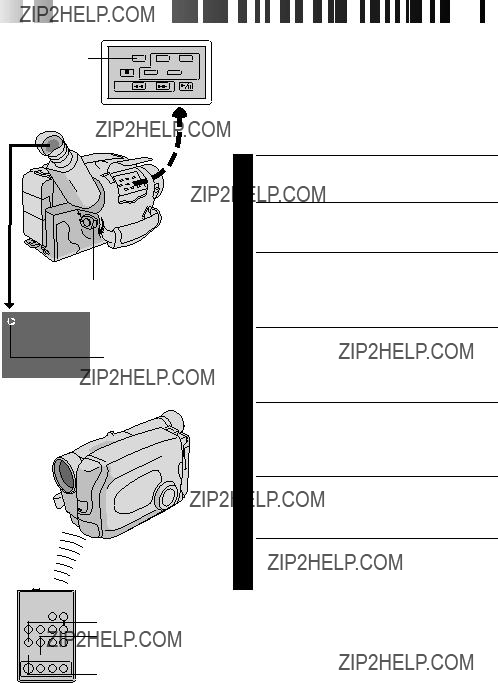
40

 EN
EN 






















 USING
USING REMOTE
REMOTE

 CONTROL
CONTROL UNIT (cont.)
UNIT (cont.)
POWER
Insert editing indicator
Viewfinder
 START/STOP
START/STOP
REW
PAUSE



 INSERT
INSERT
PLAY

Audio dubbing indicator
To MIC
(capped)
Mike
REW



 A. DUB
A. DUB
PAUSE
PLAY

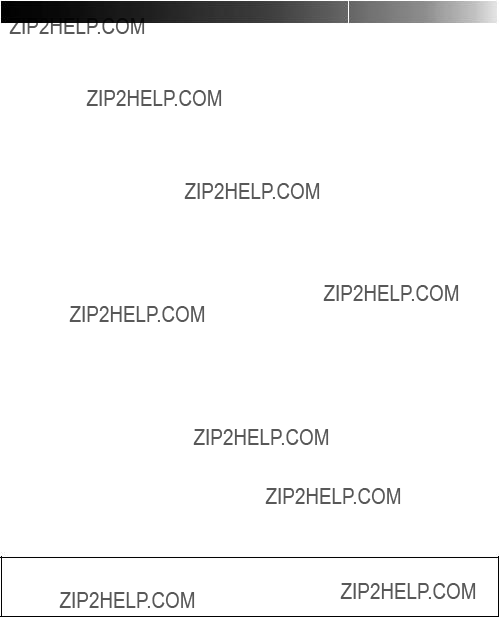
The camcorder is a





 EN 45
EN 45
T Y U I O
E
Q
r t R
a
y ui o p W P
Connectors
rJ terminal (JLIP (Joint Level Interface Protocol) Connector.)
(Located beneath the jack cover)
???Connect the Editing Cable when performing Random Assemble Editing (Z pg. 35).
???It is used to connect the camcorder to a device such as a personal computer.
For further detail consult your nearest JVC dealer. Information (in English) is also available at our home page:
Indicators
Other Parts
E ??? Camera sensor
Be careful not to cover this area;
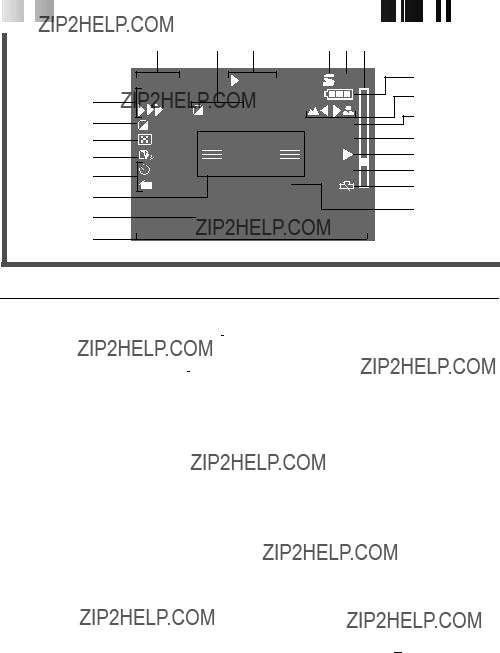
46

 EN
EN 

















































 INDEX Viewfinder
INDEX Viewfinder
Viewfinder Indications
%Battery Pack Remaining Power Indicator
Changes as follows according to the battery pack???s
remaining power level: ???





 ???. When the power is almost gone, the indicator blinks, then the unit shuts off. Replace the battery pack with a fully charged one.
???. When the power is almost gone, the indicator blinks, then the unit shuts off. Replace the battery pack with a fully charged one.
(Note: The symbol containing 3 darkened
squares  ???
???
Once the power is turned on and the indicator blinks for about 10 seconds, perform the date and time settings (Z pg. 7). After setting is complete, turn the power off and disconnect the power source. If you
w ??? Tape End Display: TAPE END ........... Z pg. 11 Appears when the end of the tape is reached during playback, recording or
???Condensation Warning: 
When this indication appears, all functions are disabled. Turn the unit off (without removing the power source) for a few hours, and when you turn it on again the indicator should disappear.

CAUTIONS



General Battery Precautions
???When the
???Use only the following batteries:
Please make note of the following rules for battery use. When misused, batteries can leak or explode.
1.Refer to the instructions when replacing the battery.
2.Do not expose batteries to excessive heat as they can leak or explode.
3.Do not dispose of batteries in a fire.
4.Remove the battery from the unit if it is to be stored for an extended period to avoid battery leakage which can cause malfunctions.
2.To prevent damage and prolong service life . . .
.... do not subject to unnecessary shock.
.... avoid repeated charging without fully discharging.
.... charge in an environment where temperatures are within the tolerances shown in the chart below. This is a chemical reaction type
.... store in a cool, dry place. Extended exposure to high temperatures will increase natural discharge and shorten service life.
.... avoid prolonged uncharged storage.
.... remove from charger or powered unit when not in use, as some machines use current even when switched off.
3.To prevent damage to the camcorder . . .


 EN 47
EN 47
NOTE:
It is normal for the battery pack to be warm after
NOTES:
cRecharging time is based on room temperature of 20??C.
cThe lower the temperature, the longer recharging takes.
Cassettes
To properly use and store your cassettes, be sure to read the following cautions:
1.During use . . .
.... make sure the cassette bears the
.... be aware that recording onto prerecorded tapes automatically erases the previously recorded video and audio signals.
.... make sure the cassette is positioned properly when inserting.
.... do not load and unload the cassette repeatedly without allowing the tape to run at all. This slackens the tape and can result in damage.
.... do not open the front tape cover. This exposes the tape to fingerprints and dust.
2.Store cassettes . . .
.... away from heaters or other heat sources.
.... out of direct sunlight.
.... where they won???t be subject to unnecessary shock or vibration.
.... where they won???t be exposed to strong magnetic fields (such as those generated by motors, transformers or magnets).
.... vertically, in their original cases.
.... replace the battery pack when it begins to deliver less recording time per charge.
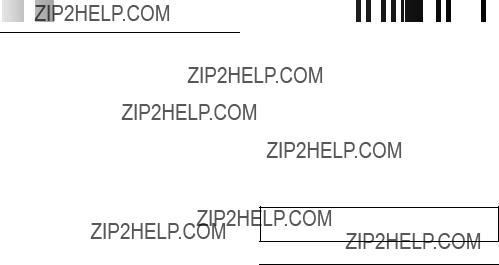
48

 EN
EN 
















































 CAUTIONS (cont.)
CAUTIONS (cont.)
Main Unit
1.For safety, DO NOT . . .
.... open the camcorder???s chassis.
.... disassemble or modify the unit.
....
.... allow inflammables, water or metallic objects to enter the unit.
.... remove the battery pack or disconnect the power supply while the power is on.
.... leave the battery pack attached when the camcorder is not in use.
2.Avoid using the unit . . .
.... in places subject to excessive humidity or dust.
.... in places subject to soot or steam such as near a cooking stove.
.... in places subject to excessive shock or vibration.
.... near a television set.
.... near appliances generating strong magnetic or electric fields (speakers, broadcasting antennas, etc.).
.... in places subject to extremely high (over 40??C) or extremely low (under 0??C) temperatures.
3.DO NOT leave the unit . . .
.... in places of over 50??C.
.... in places where humidity is extremely low (below 35%) or extremely high (above 80%).
.... in direct sunlight.
.... in a closed car in summer.
.... near a heater.
4.To protect the unit, DO NOT . . .
.... allow it to become wet.
.... drop the unit or strike it against hard objects.
.... subject it to shock or excessive vibration during transportation.
.... keep the lens directed at extremely bright objects for long periods.
.... direct the eyepiece of the viewfinder at the sun.
.... carry it by holding the viewfinder.
.... swing it excessively when using the shoulder strap.
5.This camcorder features a
About moisture condensation . . .
???You have observed that pouring a cold liquid into a glass will cause drops of water to form on the glass??? outer surface. This same phenomenon occurs on the head drum of a camcorder when it is moved from a cool place to a warm place, after heating a cold room, under extremely humid conditions or in a place directly subjected to the cool air from an air conditioner.
???Moisture on the head drum can cause severe damage to the video tape, and can lead to internal damage to the camcorder itself.
Serious malfunctioning
If malfunctioning occurs, stop using the unit immediately and consult your local JVC dealer.
For Your Maintenance
1.After Use
1Set the power switch to POWER OFF to turn off the camcorder.
2Slide EJECT to open the cassette holder, then remove the cassette.
3Close and lock the cassette holder by pressing PUSH.
4Press BATT. RELEASE to remove the battery pack.
5Slide the LENS COVER open/close switch to close the lens cover.
2.Cleaning The Camcorder
1CLEAN EXTERIOR
Wipe gently with a soft cloth.
2CLEAN LENS
Blow it with a blower brush, then wipe gently with lens cleaning paper.
3REMOVE EYEPIECE
Turn the eyepiece counterclockwise and pull it out.
4CLEAN VIEWFINDER
Remove dust using a blower brush.
5
Align the marks,
NOTES:
cAvoid using strong cleaning agents such as benzine or alcohol.
cCleaning should be done only after the battery pack has been removed or other power units have been disconnected.
cMold may form if the lens is left dirty.

SPECIFICATIONS 





 EN 49
EN 49
GENERAL
CAMERA
VIDEO
AC POWER ADAPTER/BATTERY CHARGER
CASSETTE ADAPTER
Provided Accessories ......................Z pg. 3
Optional Accessories
???Battery Packs
???RF Unit
???Active Carrying Bag
???Wireless Remote Control Unit
Some acccessories are not available in some areas. Please consult your nearest JVC dealer for details on accessories and their availability.
E.&O.E.Design and specifications subject to change without notice.
AUDIO
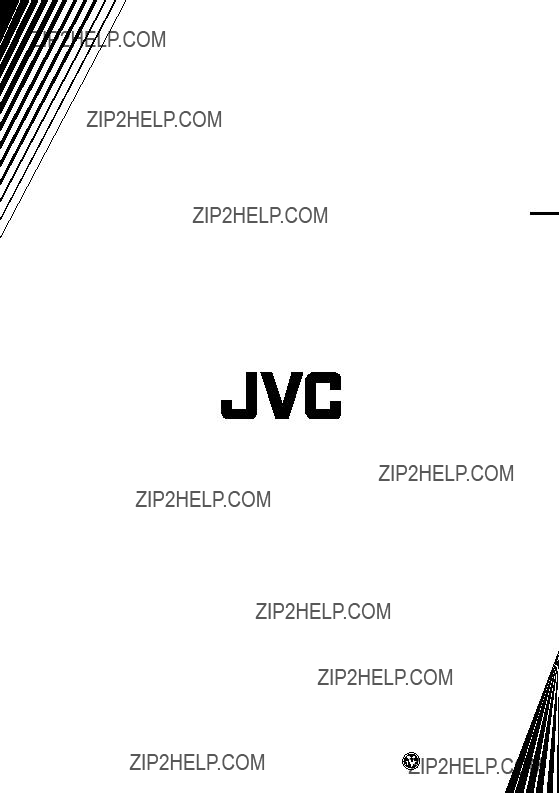
EN
VICTOR COMPANY OF JAPAN, LIMITED