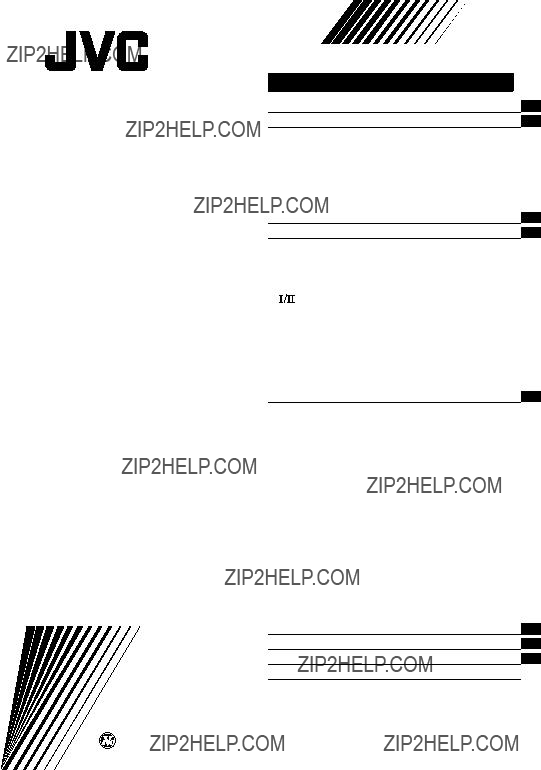
COLOUR TELEVISION
INSTRUCTIONS
Thank you for buying this JVC colour television.
To make sure you understand how to use your new TV, please read this manual thoroughly before you begin.
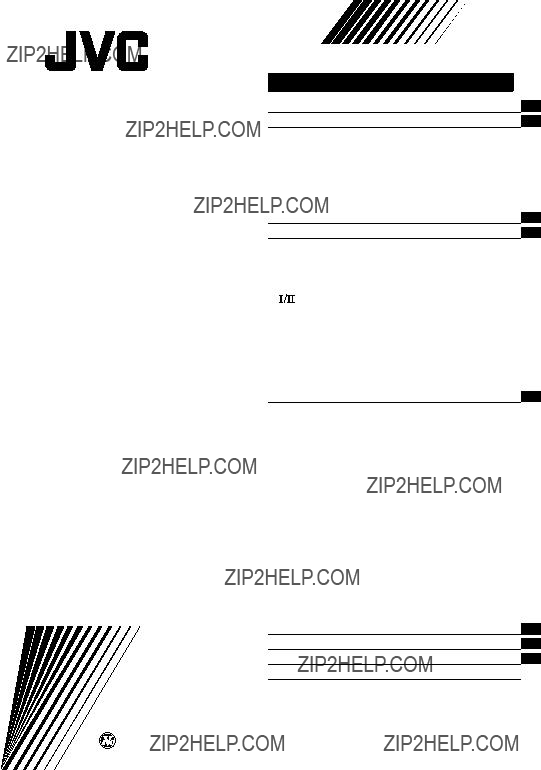
COLOUR TELEVISION
INSTRUCTIONS
Thank you for buying this JVC colour television.
To make sure you understand how to use your new TV, please read this manual thoroughly before you begin.

Safety precautions
WARNING
??? To prevent fire or shock hazard, do not expose the TV to rain or moisture.
CAUTION
???Operate only from the power source indicated on the rear of the TV.
???Avoid damaging the power cord and mains plug. When you unplug the TV, pull it out by the mains plug. Do not pull on the power cord.
???Never block or cover the cabinet openings
for ventilation. Never install the TV where good ventilation is unattainable. When installing this TV, leave spaces for ventilation around the TV more than the minimum distances shown in the diagram.
???Do not allow objects or liquid into the cabinet openings.
???In the event of a fault, unplug the TV and
call a service technician. Do not attempt to repair it by yourself or remove the rear cover.
???The surface of the TV screen is easily damaged. Be very careful with it when handling the TV. Should the TV screen become soiled, wipe it with a soft dry cloth. Never rub it forcefully. Never use any cleaner or detergent on it.
???When you don???t use this TV for a long period of time, be sure to unplug it.
2
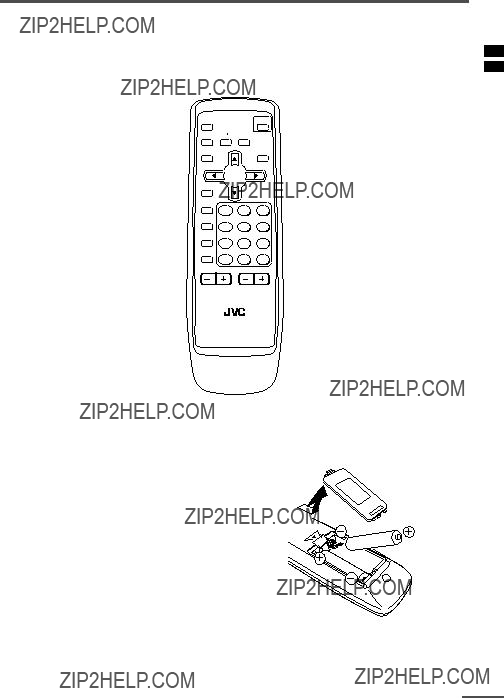
Preparation
1 Confirm which remote control you have
Your TV comes with one of the two remote controls shown below. Functions you can operate differ depending on the type of remote control.
MENU
??/????
TV/VIDEO
1 2 3
OFF
TIMER
4 5 6
PICTURE
MODE
7 8 9
CHANNEL RETURN+
SCAN
0
CHANNEL VOLUME
TV
2 Insert the batteries into the remote control
Correctly insert two batteries, observing the , and . polarities and inserting the . end first.
CAUTION:
Follow the cautions printed on the batteries.
Notes:
???Use
???If the remote control does not work properly, fit new batteries.
The supplied batteries are for testing, not regular use.
3

Preparation
3Connecting the aerial and VCR
???Read the manuals provided with the devices. Depending on the device, the connection method may be different from the diagrams. Also the device settings may need to change depending on the connection method.
???Turn off all the devices including the TV.
???Connecting cables are not supplied.
???When connecting monaural audio to the TV, use the L/MONO jack.
???If you connect the VCR to the TV only with an aerial cable, you should preset the video channel from the VCR to the AV channel (channel number 0) on this TV. See ???MANUAL CH PRESET??? on page 15 and preset it manually.
Connecting the aerial and VCR
VHF/UHF outdoor aerial
4

Preparation
4 Connecting other devices
If you are not connecting any other devices, skip step 4 and perform step 5.
???Use the headphones with a stereo mini jack (3.5 mm in diameter). When you connect the headphones, the TV speakers go off.
???The OUTPUT terminal outputs the video and sound signals which you are viewing on the TV. You can dub them onto the VCR connected to the OUTPUT terminal.
(The OUTPUT terminal cannot output component video signals. Also it cannot output any signals when the TV is turned off.)
???Connect components outputting a component signal (Y/CB/CR signal), such as a DVD player, to the
???The following illustrations are for the
Front
Camcorder or TV game
V L/MONO R
IN
Headphones
Rear
VCR (for playing)
DVD player
(composite signals)
VCR (for recording)
DVD player
(component video signals)
5 Connect the power cord to the AC outlet
Operate only from the power source indicated on the rear of the TV.
5

Preparation
6 Initial setting
When the TV is first turned on, it enters the initial setting mode, and the JVC logo is displayed. Follow the instructions on the
1Press the Main power button on the TV.
The POWER lamp lights. After the JVC logo has been displayed, the TV automatically switches to the language setting mode.
POWER lamp Main power button
MENU t
???The JVC logo does not appear if your TV has been turned on once before. In this case, use the LANGUAGE and AUTO CH PRESET functions to perform the ini- tial settings. For details, see pages 14 and 16.
2Press the MENU  /
/ buttons to select language.
buttons to select language.
3Press the MENU Tbuttons to select ???AUTO CH PRESET???.
4Press the MENU  /
/ buttons to start the AUTO CH PRESET function.
buttons to start the AUTO CH PRESET function.
???>>>ON SEARCH??? is displayed on the screen.
When all the TV channels that can be received on your TV have been preset, the display goes out and the AUTO CH PRESET function operation is completed.
To stop the AUTO CH PRESET function, press the MENU  /
/ buttons.
buttons.
???If a TV channel you want to view is not set to the channel, set it with the MANUAL CH PRESET function. For details, see page 15.
This completes initial setting.
Now you???re ready to enjoy your JVC TV.
6

Basic operation
???The illustration below is for the remote control
MENU
??/????
TV/VIDEO
1 2 3
OFF
TIMER
4 5 6
PICTURE
MODE
7 8 9
CHANNEL RETURN+
SCAN
0
CHANNEL VOLUME
TV
1Press the POWER button to turn your TV on.
???If your TV does not turn on, press the Main power button on the TV then press the POWER button again.
???You can also turn on your TV by pressing any of the following buttons;
-the CHANNEL mbutton
-the Number buttons
-the TV/VIDEO button
2Select a channel.
??? Press the CHANNEL mbutton.
???Up/down selection cannot be selected for channels to which the SKIP has been set to ???YES???. See page 16.
???Press the Number buttons to enter the channel number.
???If you want to enter a
3Press the VOLUME Mbutton to adjust the sound.
4To turn your TV off, press the POWER button.
???We recommend that you press the Main power button on the TV to turn the main power off if you do not plan to use your TV for a long time or if you wish to save energy.
If the picture is not clear:
Press the COLOUR SYSTEM button to select another colour system, see page 8.
Viewing Images from an External Device:
Press the TV/VIDEO button to select the VIDEO mode.
???You can also use the INPUT function to select the VIDEO mode. For details, refer to page 12.
7

Remote control buttons and functions
ECO SENSOR button
You can adjust this TV so that the screen automatically adjusts to the optimum contrast according to the brightness of your room. This function reduces eye strain and the power consumption of this TV.
Press this button to select the desired mode.
DIGITAL ECO SENSOR DISPLAY:
The ECO SENSOR function switches on. In this mode, the clover mark indicating the brightness of your room is displayed for several seconds each time the brightness changes. The number of clover marks displayed on screen increases as your room becomes darker.
DIGITAL ECO SENSOR:
The ECO SENSOR function switches on. However, in this mode, the clover mark will not be displayed.
DIGITAL ECO SENSOR OFF:
The ECO SENSOR function switches off.
PICTURE MODE button
You can select one of three picture adjustment settings as you like.
Press this button to select a mode.
BRIGHT:
Heightens contrast and sharpness.
STANDARD:
Standardizes picture adjustments.
SOFT:
Softens contrast and sharpness.
???Pressing this button returns all the picture settings in ???MENU 4??? to their default settings.
COLOUR SYSTEM button
If the picture is not clear or no colour appears, change the current colour system to another colour system.
Press this button to select the colour system.
In TV mode:

 AUTO
AUTO  PAL
PAL  SECAM
SECAM 
In VIDEO mode:
 AUTO
AUTO  PAL
PAL  SECAM NTSC4.43
SECAM NTSC4.43 NTSC3.58
NTSC3.58
AUTO:
Automatic colour system selection.
???For the colour systems in each country or region, see the table???Broadcasting systems??? on page 22.
???If the picture is not normal in the AUTO mode, change the AUTO mode to another colour system.
SOUND SYSTEM button
When this button is pressed, ???B/G??? is displayed, however, it cannot change to the another sound system. Nothing is displayed when this button is pressed in VIDEO mode.
8

Remote control buttons and functions

 button
button
You can select one of the two bilingual sounds in an A2 stereo programme???s bilingual programme.
Press this button to select a bilingual sound.
: Bilingual I (sub I) sound
: Bilingual II (sub II) sound
???The A2 Bilingual function has no effect on stereo programmes of the A2 stereo broadcast programme type, although an A2 Bilingual function indicator will appear on the screen.
???The A2 Bilingual function has no effect on programmes other than A2 stereo broadcast programme types, although an A2 Bilingual function indicator will appear on the screen.
???The A2 Bilingual function has no effect in VIDEO mode, although an A2 Bilingual function indicator will appear on the screen.
MUTING button
You can turn the sound off instantly.
Press this button.
To turn the sound on, press this button again.
DISPLAY button
You can continuously display the current channel number or VIDEO mode on the screen.
Press this button.
To turn the display off, press this button again.
???When selecting a VIDEO mode with no signal, indication of the VIDEO mode becomes fixed on the screen.
OFF TIMER button
You can set the TV to automatically turn off after a set time.
Press this button to select the period of time.
???You can set the period of time to a maximum of 120 minutes in 10 minute increments.
???1 minute before the OFF TIMER function turns off the TV, ???GOOD NIGHT!??? appears.
To display the remaining time, press this button once.
To cancel the OFF TIMER function, press this button to set the period of time to 0.
???The OFF TIMER function will not turn off the TV???s main power.
9

Remote control buttons and functions
RETURN + button
You can set a channel you frequently view to the Return Channel and you can view that channel at any time with
To set the channel to the Return Channel:
1Select the channel you want to set to the Return Channel.
2Press this button and hold until the message ???RETURN PLUS PROGRAMMED!??? appears.
???When you turn off the TV, the Return Chan- nel setting is cancelled.
To view the Return Channel:
Press this button.
???You can view two channels (current channel and Return Channel) alternately by pressing this button.
To cancel the Return Channel setting:
Press this button and hold until the message???RETURN PLUS CANCELLED!??? appears.
If no channel is set to the Return Channel:
You can view the channel selected right before the current channel by pressing this button.
CHANNEL SCAN button
You can quickly view all TV channels programmes that you can view on your TV, and search for the programme you want to view.
1Press this button to start scanning TV channels.
The TV channel programmes are each displayed for several seconds.
???The programmes of TV channels for which the SKIP function is set to ???YES??? are not displayed.
2When you find the programme you want to view, press this button again to stop scanning.
CINEMA SURROUND button
You can enjoy an enhanced sound for a wider audience by using CINEMA SURROUND function.
Press this button to select one of the CINEMA SURROUND mode.
HIGH/LOW:
When you listen to the stereo sound, please select HIGH mode or LOW mode. You can enjoy the sound for a wider audience similar to the experience at the theatre.
???In case that you setting up the CINEMA SURROUND function to HIGH mode, there may be slight volume distortion. In case that occurs, please switch the HIGH mode to LOW mode, the effect of CINEMA SURROUND functions will be less noticeable, however, the volume distor- tion will be corrected.
MONO SURROUND:
Select the MONO SURROUND mode, when you listen to the mono sound. You can enjoy the sound for a wider audience similar to stereo sound.
OFF:
The CINEMA SURROUND function switches off.
10

Using the TV???s menus
This TV has a number of functions you can operate using the menus. To use all your TV???s functions fully, you need to understand how to use the menus.
DISPLAY button
MENU  /
/ buttons
buttons
4Press the MENU  /
/ buttons to change function settings.
buttons to change function settings.
???With some functions, the operation method may differ.
??? Basic operation
1Press the MENU Tbuttons.
One of the 5 menus is displayed.
MENU number
5Press the DISPLAY button to turn the display off.
???To operate a menu using the buttons on the front panel of the TV, refer to ???Operating menus??? on page 20.
2Repeatedly press the MENU T buttons to display a desired menu.
???If you hold down the y button, the next menu is displayed.
???If the selected function is on the first line, pressing the r button displays the preced- ing menu.
3Repeatedly press the MENU T buttons to select a desired function.
11

Using the TV???s menus
INPUT
You can view images from VCRs or other devices connected to your TV.
1Press MENU Tto display the ???MENU 1??? menu, then select ???INPUT???.
2Press MENU  /
/ to select ???VIDEO- 1???,
to select ???VIDEO- 1???,
TV mode changes to VIDEO mode.
VNR
You can reduce picture noise.
1Press MENU Tto display the ???MENU 1??? menu, then select ???VNR???.
2Press MENU  /
/ to select ???ON???.
to select ???ON???.
To cancel the VNR function, select ???OFF???.
COMPRESS (16:9)
This function converts a normal picture (4:3 aspect ratio) into a wide picture (16:9 aspect ratio).
Use for pictures with a 16:9 aspect ratio that have been squeezed into a normal picture (4:3 aspect ratio), to restore their original dimensions.
1Press MENU Tto display the ???MENU 1??? menu, then select ???COMPRESS (16:9)???.
To cancel the COMPRESS (16:9) function, select ???OFF???.
PICTURE TILT
<
There are cases where the Earth???s magnetic force may make the picture tilt. If this happens, you can correct the picture tilt.
1Press MENU Tto display the ???MENU 1??? menu, then select ???PICTURE TILT???.
2Continue pressing MENU  /
/ until the picture becomes level.
until the picture becomes level.
12
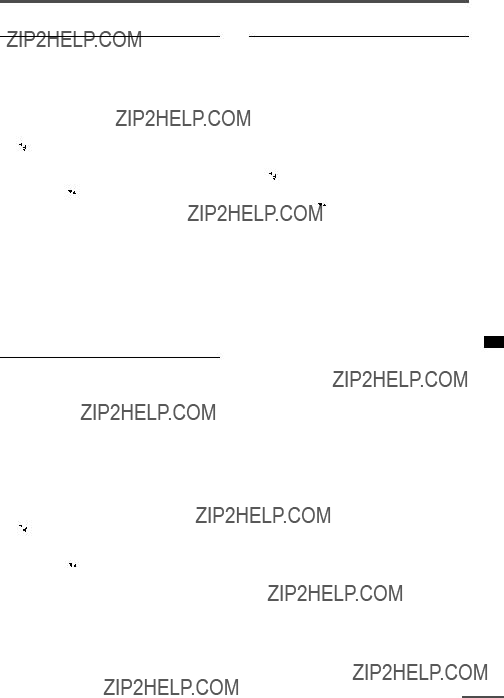
Using the TV???s menus
AUTO SHUTOFF
You can set your TV to turn off if no signals are received for about 15 minutes or longer after the end of a broadcast.
1Press MENU Tto display the ???MENU 2??? menu, then select ???AUTO SHUTOFF???.
2Press MENU  /
/ to select ???ON???.
to select ???ON???.
To cancel the AUTO SHUTOFF function, select ???OFF???.
???The AUTO SHUTOFF function does not turn off the TV???s main power.
???The AUTO SHUTOFF will not work for a VIDEO mode.
CHILD LOCK
You can disable the front control buttons of the TV.
When this function is set to ???ON???, the TV can be operated using only the remote control.
Use this function to prevent children from operating the TV without parental consent.
1Press MENU Tto display the ???MENU 2??? menu, then select ???CHILD LOCK???.
2Press MENU  /
/ to select ???ON???.
to select ???ON???.
To cancel the CHILD LOCK function, select ???OFF???.
???The CHILD LOCK function is canceled when you turn the power off.
BLUE BACK
You can mute the sound and change the picture into a blue screen while no signals are received by the TV, or when the signals are unstable.
1Press MENU Tto display the ???MENU 2??? menu, then select ???BLUE BACK???.
2Press MENU  /
/ to select ???ON???.
to select ???ON???.
To cancel the BLUE BACK function, select
???OFF???.
???To view a broadcast even when the recep- tion signal is poor, set the BLUE BACK func- tion to ???OFF???.
???Even when the BLUE BACK function is set to ???OFF???, the sound may not be audible.
13
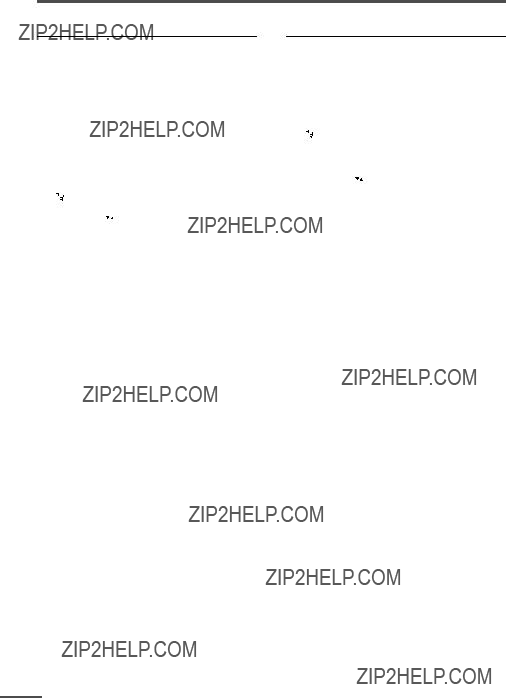
Using the TV???s menus
Set the
1Press MENU Tto display the ???MENU 2??? menu, then select
2Set the
If a normal video signal (composite video signal) is input:
Press the MENU  /
/ buttons to select
buttons to select
???VIDEO???.
If a component video signal (Y/CB/CR signals) is input:
Press the MENU  /
/ buttons to select
buttons to select
???COMPONENT???.
AUTO CH PRESET
You can automatically preset all TV channels that can be received by your TV to channels.
1Press MENU Tto display the ???MENU 3??? menu, then select ???AUTO CH PRESET???.
2Press MENU  /
/ to start the AUTO CH PRESET function.
to start the AUTO CH PRESET function.
???>>>ON SEARCH??? is displayed on the screen.
When all the TV channels that can be received on your TV have been preset, the display goes out and the AUTO CH PRESET function operation is completed.
To stop the AUTO CH PRESET:
Press the MENU  /
/ button.
button.
???The AUTO CH PRESET function does not preset a TV channel to the AV channel (channel num- ber 0).
???If the TV cannot preset the TV channel you want to view, preset it manually. For details, see ???MANUAL CH PRESET??? on page 15.
14

Using the TV???s menus
MANUAL CH PRESET
You can manually preset desired TV channels to desired channels.
1Press MENU Tto display the ???MENU 3??? menu, then select
???MANUAL CH PRESET???.
2Press MENU  /
/ .
.
The
???The channel number is displayed as a PR number. For example, channel 1 will be dis- played as PR 1. However, the AV channel will be displayed as AV.
3Press MENU  /
/ to select the channel number.
to select the channel number.
4Press VOLUME Mto start searching for the TV channel.
???>>>??? or ???<<<??? is displayed on the screen.
When the TV finds a TV channel, the ???>>>??? or ???<<<??? display goes out, and the TV channel is preset to the currently selected channel number.
???If the TV channel you want to preset is not displayed, repeat step 4 until the TV finds the TV channel you want to preset.
???To stop the MANUAL CH PRESET function, press any button other than the VOLUME mbutton.
If the picture is not clear:
1 Press MENU tto select ???FINE???.
2Hold VOLUME mdown to
???>??? or ???<??? indicates that the TV is fine- tuning the TV channel.
5Press MENU Tto select ???MANUAL???.
6Repeat steps 3 to 5 if you want to preset another TV channel to a channel.
15
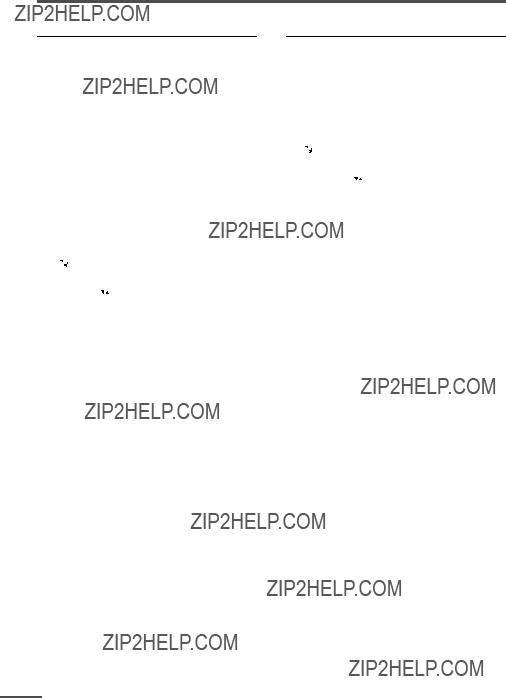
Using the TV???s menus
SKIP
You can set undesired channels to be skipped. Channels set to be skipped cannot be selected by the CHANNEL m buttons nor the CHANNEL SCAN button.
???Channels to which TV channels have not been preset are automatically set to be skipped.
1Press MENU Tto display the ???MENU 3??? menu, then select
???MANUAL CH PRESET???.
2Press MENU  /
/ .
.
The
3Press MENU Tto select ???SKIP???.
4Press MENU  /
/ to select the channel you want to skip.
to select the channel you want to skip.
5Press VOLUME Mto select ???YES???.
The channel is set to be skipped.
To cancel the SKIP function, select ???NO???.
6Repeat steps 4 and 5 if you want to set another channel to skip.
LANGUAGE
You can select the language for the
1Press MENU Tto display the ???MENU 3??? menu, then select ???LANGUAGE???.
2Press MENU  /
/ to select language.
to select language.
The
16

Using the TV???s menus
Picture Adjustments
You can adjust the picture as you like.
1Press MENU Tto display the ???MENU 4??? menu.
MENU 4
TINT
COLOUR
BRIGHT
CONT.
SHARP
2Press MENU Tto select an item and press MENU  /
/ to adjust it.
to adjust it.
*TINT (tint) is displayed only when viewing images from NTSC3.58 or NTSC4.43 colour systems.
Sound Adjustments
You can adjust the sound as you like.
1Press MENU Tto display the ???MENU 5??? menu.
2Press MENU Tto select an item and press MENU  /
/ to adjust it.
to adjust it.
AI VOLUME
You can prevent the sudden increase or decrease of volume that occurs when changing channels or switching VIDEO modes.
1Press MENU Tto display the ???MENU 5??? menu, then select ???AI VOLUME???.
2Press MENU  /
/ to select ???ON???.
to select ???ON???.
To cancel the AI VOLUME function, select
???OFF???.
???The AI VOLUME function may not operate as expected if the sound input level from a broad- cast station (or video software) is extremely low.
???The AI VOLUME function for TV mode and VIDEO mode can be set separately. For example, you can set it to be off in TV mode and on in VIDEO mode. If you set the AI VOLUME func- tion while viewing a TV channel, the setting is registered as the setting for TV mode. If you set the AI VOLUME function while viewing images from a VIDEO terminal, the setting is registered as the setting for VIDEO mode.
17

TV buttons and parts
Front
IN
12 3 4 5 7 8 9 0
18
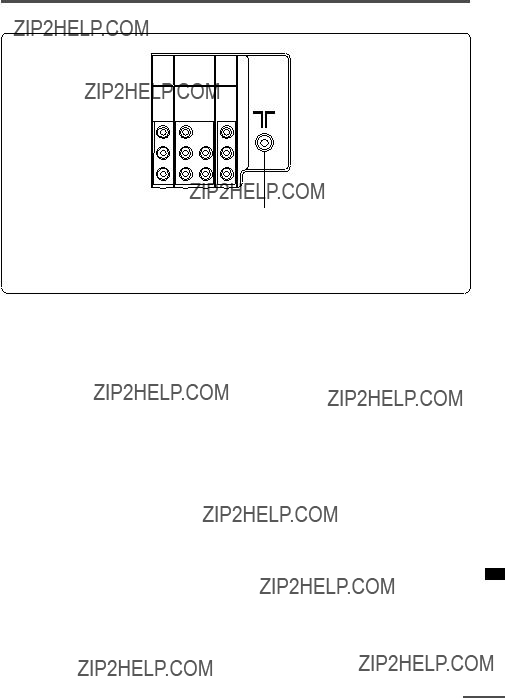
TV buttons and parts
Rear
INPUT terminal
19

Using the buttons on the TV
Basic operation
???Check to make sure the CHILD LOCK function is set to ???OFF???. When the CHILD LOCK function is set to ???ON???, the TV cannot be operated using the front control buttons. For details, see ???CHILD LOCK??? on page 13.
1Press CHANNEL Mto turn the TV on from standby mode.
2Press CHANNEL Mto select a channel.
3Press VOLUME Mto adjust the volume.
4To turn your TV off, press the Main power button to turn off the TV???s main power.
To change the TV mode to the VIDEO mode:
???Press the TV/VIDEO button if the TV has one. See page 7.
???If the TV has no TV/VIDEO button, select the VIDEO mode with the INPUT function in ???MENU 1???.
Operating menus
You can operate functions in menus using the front control buttons on the TV.
1Press MENU yto display a menu.
2Press MENU yrepeatedly to display the menu you want to use.
3Press MENU yto select the desired function or item.
4Press MENU  /
/ or VOLUME Mto carry out the desired operation.
or VOLUME Mto carry out the desired operation.
For details, see the description for each function.
5Press VOLUME Mto turn the menu display off.
To turn the
1 Press MENU yto select ???EXIT???.
2Press VOLUME mto turn the display off.
20

Troubleshooting
If there is no picture or the TV does not operate normally, make sure the problem isn???t due to the reasons indicated below.
If the problem persists even after taking the measures indicated, please contact a service technician.
Cannot turn the TV on
???Press the Main power button on the TV.
???Connect the power cord to the AC outlet.
The screen turns blue
??? Is the BLUE BACK function on? (see page 13.)
Remote control inoperable
??? Replace the batteries. (see page 3.)
Buttons on front of the TV do not work
???Switch the CHILD LOCK function off. (see page 13.)
TV does not respond immediately
???Press the main power button on the TV to turn off the main power. Press the main power button again to turn on the TV. If the TV returns to a normal state, operation is normal.
The TV turns off suddenly
???Is the OFF TIMER function set to operate? (see page 9.)
???Is the AUTO SHUTOFF function on? (see page 13.)
Poor sound
??? Adjust the sound settings. (see page 17.)
Poor picture
???Press the COLOUR SYSTEM button to select an- other colour system. (see page 8.)
???Adjust the picture settings. (see page 17.)
???Is a component signal output device, such as a DVD player, connected correctly? (see page 5.)
???Is the
???If noise (snow) totally blocks out the picture, check the following.
-Have the TV and aerial been connected properly?
-Has the aerial cable been damaged?
-Is the aerial pointing in the right direction?
-Is the aerial itself faulty?
???If the TV or aerial suffer interference from other equipment, stripes or noise may appear in the picture. Move any equipment which can cause interference away from the TV.
???If the TV or aerial suffer interference from signals reflecting from mountains or buildings,
???When a white and bright still image (such as a white dress) is displayed on the screen, the white part may look as if it is coloured. When the image disappears from the screen, the unnatural colours will also disappear.
The picture is tilted
<
???A picture may be tilted due to the influence of the earth???s magnetism. In this case, use the PIC- TURE TILT function to adjust the tilt. (see page 12.)
21

Specifications
TV RF systems
B, G
Colour systems
PAL, SECAM (NTSC 3.58/4.43 in VIDEO mode only)
Channel and frequencies
VHF low channel (VL), VHF high channel (VH), UHF channel (U) Receives cable channels in mid band, super band and hyper band.
Bilingual sounds in A2 stereo
???Stereo sound in A2 stereo is not available.
Design and specifications subject to change without notice.
Broadcasting systems
22

COLOUR TELEVISION
INSTRUCTIONS
Thank you for buying this JVC colour television.
To make sure you understand how to use your new TV, please read this manual thoroughly before you begin.

Safety precautions
WARNING
??? To prevent fire or shock hazard, do not expose the TV to rain or moisture.
CAUTION
???Operate only from the power source indicated on the rear of the TV.
???Avoid damaging the power cord and mains plug. When you unplug the TV, pull it out by the mains plug. Do not pull on the power cord.
???Never block or cover the cabinet openings for ventilation. Never install the TV where
???In the event of a fault, unplug the TV and call a service technician. Do not attempt to repair it by yourself or remove the rear cover.
???The surface of the TV screen is easily damaged. Be very careful with it when handling the TV. Should the TV screen become soiled, wipe it with a soft dry cloth. Never rub it forcefully. Never use any cleaner or detergent on it.
???When you don???t use this TV for a long period of time, be sure to unplug it.
The Twin Port Bass Blaster Unit is packaged together with the TV.
Before you use the TV, mount the Twin Port Bass Blaster Unit correctly on the TV.
2
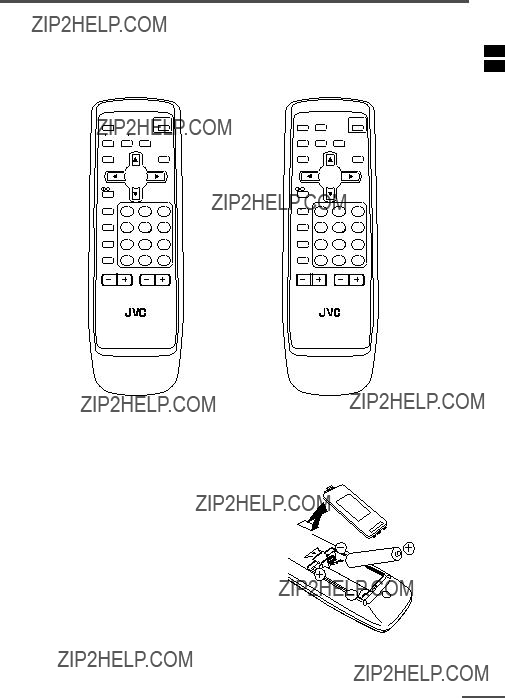
Preparation
1 Confirm which remote control you have
Your TV comes with one of the four remote controls shown below. Functions you can operate differ depending on the type of remote control.
2 Insert the batteries into the remote control
Correctly insert two batteries, observing the , and . polarities and inserting the . end first.
CAUTION:
Follow the cautions printed on the batteries.
Notes:
??? Use
??? If the remote control does not work properly, fit new batteries.
The supplied batteries are for testing, not regular use.
3
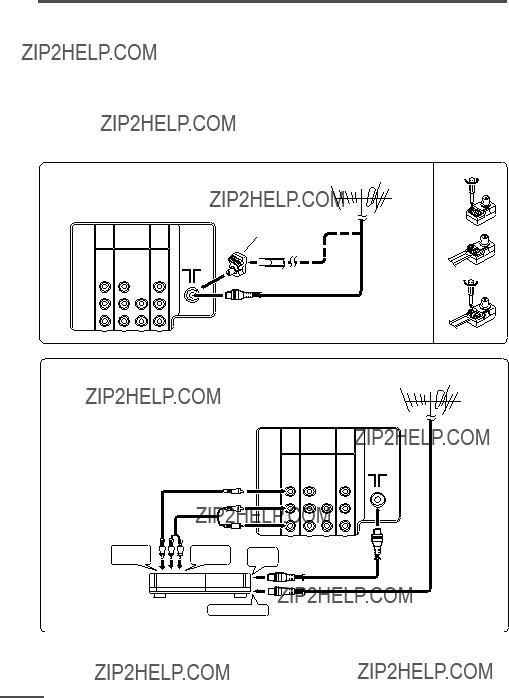
Preparation
3Connecting the aerial and VCR
???Read the manuals provided with the devices. Depending on the device, the connection method may be different from the diagrams. Also the device settings may need to change depending on the connection method.
???Turn off all the devices including the TV.
???Connecting cables are not supplied.
???When connecting monaural audio to the TV, use the L/MONO jack.
???If you connect the VCR to the TV only with an aerial cable, you should preset the video channel from the VCR to the AV channel (channel number 0) on this TV. See ???MANUAL CH PRESET??? on page 16 and preset it manually.
Connecting the aerial and VCR
VHF/UHF outdoor aerial
4
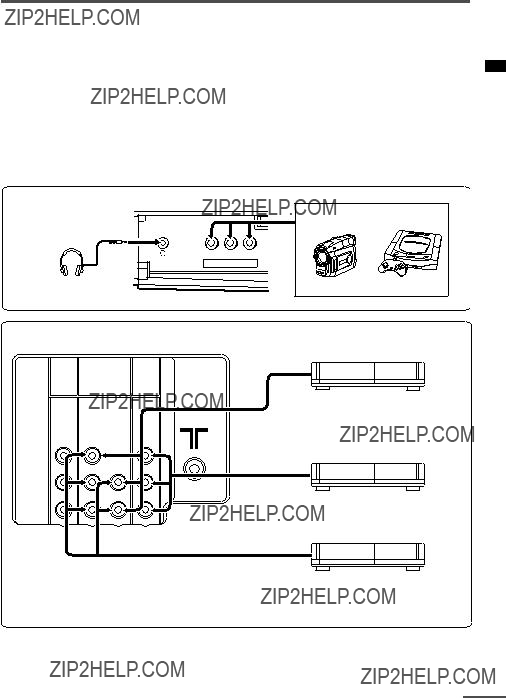
Preparation
4 Connecting other devices
If you are not connecting any other devices, skip step 3 and perform step 4.
???Use the headphones with a stereo mini jack (3.5 mm in diameter). When you connect the headphones, the TV speakers go off.
???The OUTPUT terminal outputs the video and sound signals which you are viewing on the TV. You can dub them onto the VCR connected to the OUTPUT terminal.
(The OUTPUT terminal cannot output component video signals. Also it cannot output any signals when the TV is turned off.)
???Connect components outputting a component signal (Y/CB/CR signal), such as a DVD player, to the
???The following illustrations are for the
VCR (for playing)
DVD player
(composite signals)
VCR (for recording)
DVD player
(component video signals)
5 Connect the power cord to the AC outlet
Operate only from power source indicated on the rear of TV.
5

Preparation
6 Initial setting
When the TV is first turned on, it enters the initial setting mode, and the JVC logo is displayed. Follow the instructions on the
1Press the Main power button on the TV.
The POWER lamp lights. After the JVC logo has been displayed, the TV automatically switches to the language setting mode.
AUTO CH PRESET
MANUAL CH PRESET
???The JVC logo does not appear if your TV has been turned on once before. In this case, use the LANGUAGE and AUTO CH PRESET functions to perform the initial settings. For details, see pages 15 and 17.
2Press the MENU  /
/ buttons to select language.
buttons to select language.
3Press the MENU Tbuttons to select ???AUTO CH PRESET???.
4Press the MENU  /
/ buttons to start the AUTO CH PRESET function.
buttons to start the AUTO CH PRESET function.
???>>>ON SEARCH??? is displayed on the screen.
When all the TV channels that can be received on your TV have been preset, the display goes out and the AUTO CH PRESET function operation is completed.
To stop the AUTO CH PRESET function, press the MENU  /
/ buttons.
buttons.
???If a TV channel you want to view is not set to the channel, set it with the MANUAL CH PRESET function. For details, see page 16.
This completes initial setting.
Now you???re ready to enjoy your JVC TV.
6
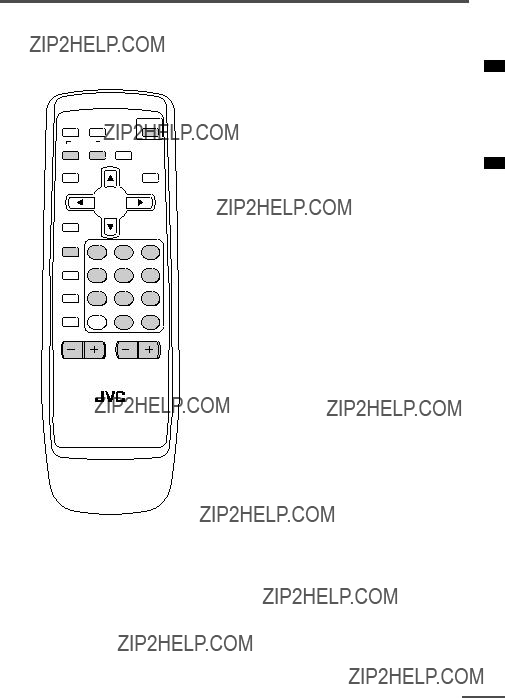
Basic operation
???The illustration below is for the remote control
MENU

 ??/????
??/????
TV/VIDEO
1 2 3
OFF
TIMER
4 5 6
PICTURE
MODE
7 8 9
CHANNEL RETURN+
SCAN
0
CHANNEL VOLUME
TV
1Press the POWER button to turn your TV on.
???If your TV does not turn on, press the Main power button on the TV then press the POWER button again.
???You can also turn on your TV by pressing any of the following buttons;
-the CHANNEL mbutton
-the Number buttons
-the TV/VIDEO button
2Select a channel.
??? Press the CHANNEL mbutton.
???Up/down selection cannot be selected for channels to which the SKIP has been set to ???YES???. See page 17.
???Press the Number buttons to enter the channel number.
???If you want to enter a
3Press the VOLUME Mbutton to adjust the sound.
4To turn your TV off, press the POWER button.
???We recommend that you press the Main power button on the TV to turn the main power off if you do not plan to use your TV for a long time or if you wish to save energy.
If the picture is not clear:
Press the COLOUR SYSTEM button to select another colour system, see page 8.
If the sound is not clear:
Press the SOUND SYSTEM button to select another sound system, see page 8.
Viewing Images from an External Device:
Press the TV/VIDEO button to select the VIDEO mode.
???You can also use the INPUT function to select the VIDEO mode. For details, refer to page 12.
7

Remote control buttons and functions
ECO SENSOR button
You can adjust this TV so that the screen automatically adjusts to the optimum contrast according to the brightness of your room. This function reduces eye strain and the power consumption of this TV.
Press this button to select the desired mode.
DIGITAL ECO SENSOR DISPLAY:
The ECO SENSOR function switches on. In this mode, the clover mark indicating the brightness of your room is displayed for several seconds each time the brightness changes. The number of clover marks displayed on screen increases as your room becomes darker.
DIGITAL ECO SENSOR:
The ECO SENSOR function switches on. However, in this mode, the clover mark will not be displayed.
DIGITAL ECO SENSOR OFF:
The ECO SENSOR function switches off.
PICTURE MODE button
You can select one of three picture adjustment settings as you like.
Press this button to select a mode.
BRIGHT:
Heightens contrast and sharpness.
STANDARD:
Standardizes picture adjustments.
SOFT:
Softens contrast and sharpness.
???Pressing this button returns all the picture set- tings in ???MENU 4??? to their default settings.
COLOUR SYSTEM button
If the picture is not clear or no colour appears, change the current colour system to another colour system.
Press this button to select the colour system.
 AUTO
AUTO  PAL
PAL  SECAM NTSC4.43
SECAM NTSC4.43 NTSC3.58
NTSC3.58
AUTO:
Automatic colour system selection.
???For the colour systems in each country or region, see the table???Broadcasting systems??? on page 23.
???If the picture is not normal in the AUTO mode, change the AUTO mode to another colour system.
SOUND SYSTEM button
If the sound is not clear even when the picture appears normal, change the current sound system to another sound system.
Press this button to select the sound system.

 B/G
B/G  I
I  D/K
D/K  M
M 
???For the sound systems in each country or re- gion, see the table ???Broadcasting systems??? on page 23.
???You cannot select any sound system when in a VIDEO mode.
8

Remote control buttons and functions


 button
button
You can select a sound setting for stereo broadcast programmes and bilingual programmes.
Press this button to select a sound setting.
: Stereo sound
: Bilingual I (sub I) sound
: Bilingual II (sub II) sound
: Monaural sound
MONO : Cancels the
???If you have poor reception of a stereo broad- cast, you can change from stereo sound (  ) to monaural sound (
) to monaural sound ( ) so that you can hear the broadcast more clearly and easily.
) so that you can hear the broadcast more clearly and easily.
???If the
BASS button
You can enjoy a powerful bass sound by using the BASS (Bass Reflex) function.
Press this button to turn the BASS function on or off.
???To use this function, you must first mount the Twin Port Bass Blaster Unit packaged with the TV on top of the TV. For details, see page 18.
MUTING button
You can turn the sound off instantly.
Press this button.
To turn the sound on, press this button again.
DISPLAY button
You can continuously display the current channel number or VIDEO mode on the screen.
Press this button.
To turn the display off, press this button again.
???When selecting a VIDEO mode with no signal, indication of the VIDEO mode becomes fixed on the screen.
OFF TIMER button
You can set the TV to automatically turn off after a set time.
Press this button to select the period of time.
???You can set the period of time to a maximum of 120 minutes in 10 minute increments.
???1 minute before the OFF TIMER function turns off the TV, ???GOOD NIGHT!??? appears.
To display the remaining time, press this button once.
To cancel the OFF TIMER function, press this button to set the period of time to 0.
???The OFF TIMER function will not turn off the TV???s main power.
9

Remote control buttons and functions
RETURN + button
You can set a channel you frequently view to the Return Channel and you can view that channel at any time with
To set the channel to the Return Channel:
1Select the channel you want to set to the Return Channel.
2Press this button and hold until the message ???RETURN PLUS PRO- GRAMMED!??? appears.
???When you turn off the TV, the Return Chan- nel setting is cancelled.
To view the Return Channel:
Press this button.
???You can view two channels (current channel and Return Channel) alternately by pressing this button.
To cancel the Return Channel setting:
Press this button and hold until the message???RETURN PLUS CANCELLED!??? appears.
If no channel is set to the Return Channel:
You can view the channel selected right before the current channel by pressing this button.
CHANNEL SCAN button
You can quickly view all TV channels programmes that you can view on your TV, and search for the programme you want to view.
1Press this button to start scanning TV channels.
The TV channel programmes are each displayed for several seconds.
???The programmes of TV channels for which the SKIP function is set to ???YES??? are not displayed.
2When you find the programme you want to view, press this button again to stop scanning.
CINEMA SURROUND button
You can enjoy an enhanced sound for a wider audience by using CINEMA SURROUND function.
Press this button to select one of the CINEMA SURROUND mode.
HIGH/LOW:
When you listen to the stereo sound, please select HIGH mode or LOW mode. You can enjoy the sound for a wider audience similar to the experience at the theatre.
???In case that you setting up the CINEMA SURROUND function to HIGH mode, there may be slight volume distortion. In case that occurs, please switch the HIGH mode to LOW mode, the effect of CINEMA SURROUND functions will be less noticeable, however, the volume distor- tion will be corrected.
MONO SURROUND:
Select the MONO SURROUND mode, when you listen to the mono sound. You can enjoy the sound for a wider audience similar to stereo sound.
OFF:
The CINEMA SURROUND function switches off.
10
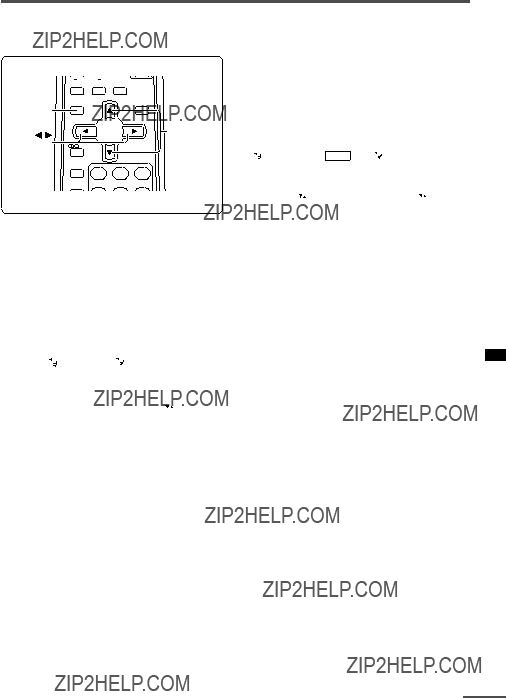
Using the TV???s menus
This TV has a number of functions you can operate using the menus. To use all your TV???s functions fully, you need to understand how to use the menus.
??? Basic operation
1Press the MENU Tbuttons.
One of the 5 menus is displayed.
MENU number
4 Press the MENU  /
/ buttons to change function settings.
buttons to change function settings.
???With some functions, the operation method may differ.
5Press the DISPLAY button to turn the display off.
???To operate a menu using the buttons on the front panel of the TV, refer to ???Operating menus??? on page 21.
2Repeatedly press the MENU T buttons to display a desired menu.
???If you hold down the y button, the next menu is displayed.
???If the selected function is on the first line, pressing the r button displays the preced- ing menu.
3Repeatedly press the MENU T buttons to select a desired function.
11

Using the TV???s menus
INPUT
You can view images from VCRs or other devices connected to your TV.
1Press MENU Tto display the ???MENU 1??? menu, then select ???INPUT???.
2Press MENU  /
/ to select ???VIDEO- 1???,
to select ???VIDEO- 1???,
TV mode changes to VIDEO mode.
PICTURE TILT
There are cases where the Earth???s magnetic force may make the picture tilt. If this happens, you can correct the picture tilt.
1Press MENU Tto display the ???MENU 1??? menu, then select ???PICTURE TILT???.
2Continue pressing MENU  /
/ until the picture becomes level.
until the picture becomes level.
VNR
You can reduce picture noise.
1Press MENU Tto display the ???MENU 1??? menu, then select ???VNR???.
2Press MENU  /
/ to select ???ON???.
to select ???ON???.
To cancel the VNR function, select ???OFF???.
COMPRESS (16:9)
This function converts a normal picture (4:3 aspect ratio) into a wide picture (16:9 aspect ratio).
Use for pictures with a 16:9 aspect ratio that have been squeezed into a normal picture (4:3 aspect ratio), to restore their original dimensions.
1Press MENU Tto display the ???MENU 1??? menu, then select ???COMPRESS (16:9)???.
2Press MENU  /
/ to select ???ON???.
to select ???ON???.
To cancel the COMPRESS (16:9) function, select ???OFF???.
12
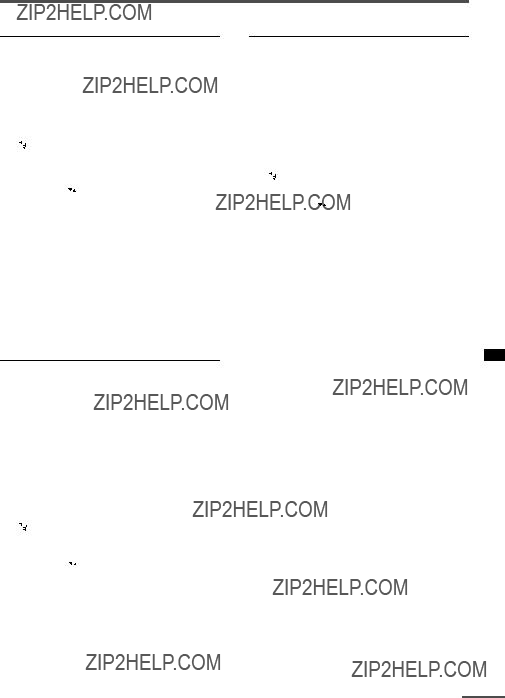
Using the TV???s menus
AUTO SHUTOFF
You can set your TV to turn off if no signals are received for about 15 minutes or longer after the end of a broadcast.
1Press MENU Tto display the ???MENU 2??? menu, then select ???AUTO SHUTOFF???.
2Press MENU  /
/ to select ???ON???.
to select ???ON???.
To cancel the AUTO SHUTOFF function, select ???OFF???.
???The AUTO SHUTOFF function does not turn off the TV???s main power.
???The AUTO SHUTOFF will not work for a VIDEO mode.
CHILD LOCK
You can disable the front control buttons of the TV.
When this function is set to ???ON???, the TV can be operated using only the remote control.
Use this function to prevent children from operating the TV without parental consent.
1Press MENU Tto display the ???MENU 2??? menu, then select ???CHILD LOCK???.
2Press MENU  /
/ to select ???ON???.
to select ???ON???.
To cancel the CHILD LOCK function, select ???OFF???.
???The CHILD LOCK function is canceled when you turn the power off.
BLUE BACK
You can mute the sound and change the picture into a blue screen while no signals are received by the TV, or when the signals are unstable.
1Press MENU Tto display the ???MENU 2??? menu, then select ???BLUE BACK???.
2Press MENU  /
/ to select ???ON???.
to select ???ON???.
To cancel the BLUE BACK function, select
???OFF???.
???To view a broadcast even when the recep- tion signal is poor, set the BLUE BACK func- tion to ???OFF???.
???Even when the BLUE BACK function is set to ???OFF???, the sound may not be audible.
13

Using the TV???s menus
Set the
1Press MENU Tto display the ???MENU 2??? menu, then select
2Set the
If a normal video signal (composite video signal) is input:
Press the MENU  /
/ buttons to select
buttons to select
???VIDEO???.
If a component video signal (Y/CB/CR signals) is input:
Press the MENU  /
/ buttons to select
buttons to select
???COMPONENT???.
Picture Adjustments
You can adjust the picture as you like.
1Press MENU Tto display the ???MENU 4??? menu.
MENU 4
TINT
COLOUR
BRIGHT
CONT.
SHARP
2Press MENU Tto select an item and press MENU  /
/ to adjust it.
to adjust it.
TINT*
*TINT (tint) is displayed only when viewing images from NTSC3.58 or NTSC4.43 colour systems.
Sound Adjustments
You can adjust the sound as you like.
1Press MENU Tto display the ???MENU 5??? menu.
2 Press MENU Tto select an item and press MENU  /
/ to adjust it.
to adjust it.
14

Using the TV???s menus
AI VOLUME
You can prevent the sudden increase or decrease of volume that occurs when changing channels or switching VIDEO modes.
1Press MENU Tto display the ???MENU 5??? menu, then select ???AI VOLUME???.
2Press MENU  /
/ to select ???ON???.
to select ???ON???.
To cancel the AI VOLUME function, select
???OFF???.
???The AI VOLUME function may not operate as expected if the sound input level from a broad- cast station (or video software) is extremely low.
???The AI VOLUME function for TV mode and VIDEO mode can be set separately. For example, you can set it to be off in TV mode and on in VIDEO mode. If you set the AI VOLUME func- tion while viewing a TV channel, the setting is registered as the setting for TV mode. If you set the AI VOLUME function while viewing images from a VIDEO terminal, the setting is registered as the setting for VIDEO mode.
AUTO CH PRESET
You can automatically preset all TV channels that can be received by your TV to channels.
1Press MENU Tto display the ???MENU 3??? menu, then select ???AUTO CH PRESET???.
2Press MENU  /
/ to start the AUTO CH PRESET function.
to start the AUTO CH PRESET function.
???>>>ON SEARCH??? is displayed on the screen.
When all the TV channels that can be received on your TV have been preset, the display goes out and the AUTO CH PRESET function operation is completed.
To stop the AUTO CH PRESET:
Press the MENU  /
/ button.
button.
???The AUTO CH PRESET function does not preset a TV channel to the AV channel (channel num- ber 0).
???If the TV cannot preset the TV channel you want to view, preset it manually. For details, see ???MANUAL CH PRESET??? on page 16.
15

Using the TV???s menus
MANUAL CH PRESET
You can manually preset desired TV channels to desired channels.
1Press MENU Tto display the ???MENU 3??? menu, then select
???MANUAL CH PRESET???.
2Press MENU  /
/ .
.
The
???The channel number is displayed as a PR number. For example, channel 1 will be dis- played as PR 1. However, the AV channel will be displayed as AV.
3Press MENU  /
/ to select the channel number.
to select the channel number.
4Press VOLUME Mto start search- ing for the TV channel.
???>>>??? or ???<<<??? is displayed on the screen.
When the TV finds a TV channel, the ???>>>??? or ???<<<??? display goes out, and the TV channel is preset to the currently selected channel number.
???If the TV channel you want to preset is not displayed, repeat step 4 until the TV finds the TV channel you want to preset.
???To stop the MANUAL CH PRESET function, press any button other than the VOLUME mbutton.
If the picture is not clear:
1 Press MENU tto select ???FINE???.
2Hold VOLUME mdown to
???>??? or ???<??? indicates that the TV is fine- tuning the TV channel.
If the sound is not clear:
1Press MENU tto select ???SOUND SYSTEM???.
2Press VOLUME mto select the appropriate sound system.
???For the sound systems in each country or region, refer to the table ???Broadcasting systems??? on page 23.
5Press MENU Tto select ???MANUAL???.
6Repeat steps 3 to 5 if you want to preset another TV channel to a channel.
16

Using the TV???s menus
SKIP
You can set undesired channels to be skipped. Channels set to be skipped cannot be selected by the CHANNEL m buttons nor the CHANNEL SCAN button.
???Channels to which TV channels have not been preset are automatically set to be skipped.
1Press MENU Tto display the ???MENU 3??? menu, then select
???MANUAL CH PRESET???.
2Press MENU  /
/ .
.
The
3Press MENU Tto select ???SKIP???.
4Press MENU  /
/ to select the channel you want to skip.
to select the channel you want to skip.
5Press VOLUME Mto select ???YES???.
The channel is set to be skipped.
To cancel the SKIP function, select ???NO???.
6Repeat steps 4 and 5 if you want to set another channel to skip.
LANGUAGE
You can select the language for the
1Press MENU Tto display the ???MENU 3??? menu, then select ???LANGUAGE???.
2Press MENU  /
/ to select language.
to select language.
The
17
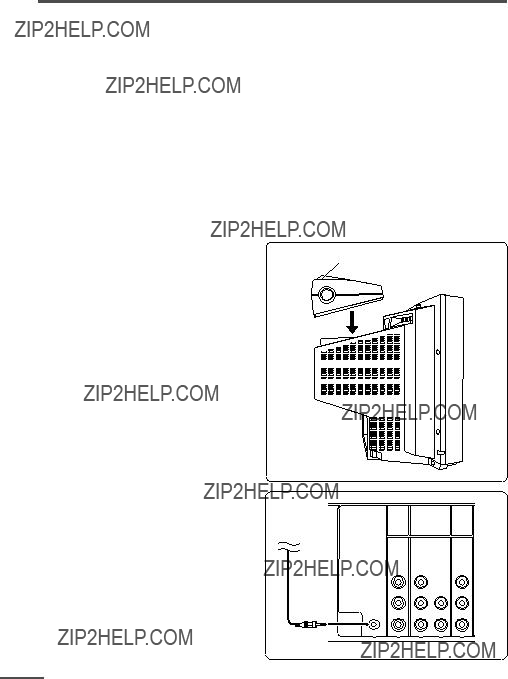
Attaching the Twin Port Bass
Blaster Unit
The Twin Port Bass Blaster Unit is packaged together with the TV. Before you use the TV, mount the Twin Port Bass Blaster unit correctly on the TV.
Note:
???The BASS functions do not work unless the Twin Port Bass Blaster Unit is connected correctly to the TV. For details on the BASS functions, see page 9.
CAUTION:
???The Twin Port Bass Blaster Unit is just placed on top of the TV and is not held in place by a screw. When using the unit, pay attention to the following cautions. Otherwise, the unit or TV may fall over and be damaged, or cause unexpected injury.
-Do not rest your hands or elbows on the Twin Port Bass Blaster Unit.
-Do not move the TV with the Twin Port Bass Blaster Unit mounted on top of the TV. Before you move the TV, be sure to remove the unit.
-Do not move the TV by holding the Twin Port Bass Blaster Unit.
1 Place the unit on top of the TV
??? When you mount the unit, make sure that the mounting pin fits properly into the mounting hole. Otherwise, it may slide off the top of the TV. This may cause damage or cause unexpected injury.
2 Firmly insert the Twin Port Bass Blaster Unit connector into the BASS SPEAKER OUT terminal.
18
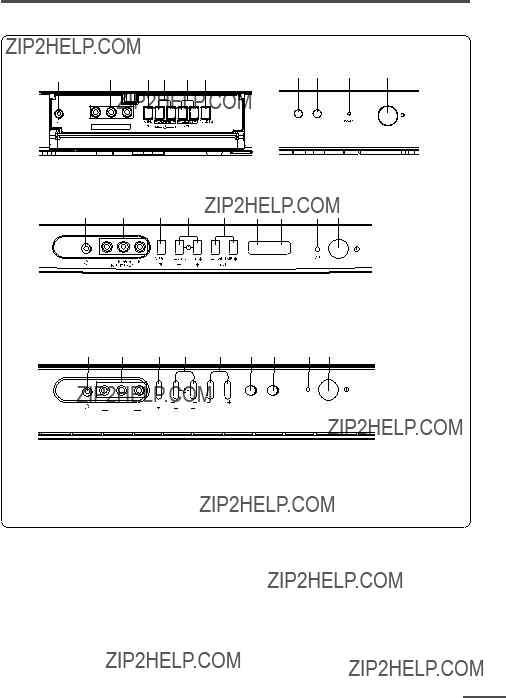
TV buttons and parts
Front
IN
12 3 4 5 7 8 9 0
19

TV buttons and parts
Rear
INPUT terminal
20

Using the buttons on the TV
Basic operation
???Check to make sure the CHILD LOCK function is set to ???OFF???. When the CHILD LOCK function is set to ???ON???, the TV cannot be operated using the front control buttons. For details, see ???CHILD LOCK??? on page 13.
1Press CHANNEL Mto turn the TV on from standby mode.
2Press CHANNEL Mto select a channel.
3Press VOLUME Mto adjust the volume.
4To turn your TV off, press the Main power button to turn off the TV???s main power.
To change the TV mode to the VIDEO mode:
???Press the TV/VIDEO button if the TV has one. See page 7.
???If the TV has no TV/VIDEO button, select the VIDEO mode with the INPUT function in ???MENU 1???.
Operating menus
You can operate functions in menus using the front control buttons on the TV.
1Press MENU yto display a menu.
2Press MENU yrepeatedly to display the menu you want to use.
3Press MENU yto select the desired function or item.
4Press MENU  /
/ or VOLUME Mto carry out the desired operation.
or VOLUME Mto carry out the desired operation.
For details, see the description for each function.
5Press VOLUME Mto turn the menu display off.
To turn the
1 Press MENU yto select ???EXIT???.
2Press VOLUME mto turn the display off.
21

Troubleshooting
If there is no picture or the TV does not operate normally, make sure the problem isn???t due to the reasons indicated below.
If the problem persists even after taking the measures indicated, please contact a service technician.
Cannot turn the TV on
???Press the Main power button on the TV.
???Connect the power cord to the AC outlet.
The screen turns blue
??? Is the BLUE BACK function on? (see page 13.)
Remote control inoperable
??? Replace the batteries. (see page 3.)
Buttons on front of the TV do not work
???Switch the CHILD LOCK function off. (see page 13.)
TV does not respond immediately
???Press the main power button on the TV to turn off the main power. Press the main power but- ton again to turn on the TV. If the TV returns to a normal state, operation is normal.
The TV turns off suddenly
???Is the OFF TIMER function set to operate? (see page 9.)
???Is the AUTO SHUTOFF function on? (see page 13.)
Poor sound
???Press the SOUND SYSTEM button to select an- other sound system. (see page 8.)
???Adjust the sound settings. (see page 14.)
???If there is noise during mono sound output, press the 

 button to select ???MONO???. (see page 9.)
button to select ???MONO???. (see page 9.)
Poor picture
???Press the COLOUR SYSTEM button to select an- other colour system. (see page 8.)
???Adjust the picture settings. (see page 14.)
???Is a component signal output device, such as a DVD player, connected correctly? (see page 5.)
???Is the
???If noise (snow) totally blocks out the picture, check the following.
-Have the TV and aerial been connected properly?
-Has the aerial cable been damaged?
-Is the aerial pointing in the right direction?
-Is the aerial itself faulty?
???If the TV or aerial suffer interference from other equipment, stripes or noise may appear in the picture. Move any equipment which can cause interference away from the TV.
???If the TV or aerial suffer interference from signals reflecting from mountains or buildings,
???When a white and bright still image (such as a white dress) is displayed on the screen, the white part may look as if it is coloured. When the image disappears from the screen, the unnatural colours will also disappear.
The picture is tilted
???A picture may be tilted due to the influence of the earth???s magnetism. In this case, use the PIC- TURE TILT function to adjust the tilt. (see page 12.)
22

Specifications
TV RF systems
B, G, I, D, K, K1, M
Colour systems
PAL, SECAM, NTSC 3.58 MHz/NTSC 4.43 MHz
Channel and frequencies
VHF low channel (VL), VHF high channel (VH), UHF channel (U)
Receives cable channels in mid band, super band and hyper band.
A2 or NICAM (B/G, I, D/K)
Design and specifications subject to change without notice.
Broadcasting systems
23
