
COLOR TELEVISION
INSTRUCTIONS
??? 2003 VICTOR COMPANY OF JAPAN, LIMITED

COLOR TELEVISION
INSTRUCTIONS
??? 2003 VICTOR COMPANY OF JAPAN, LIMITED
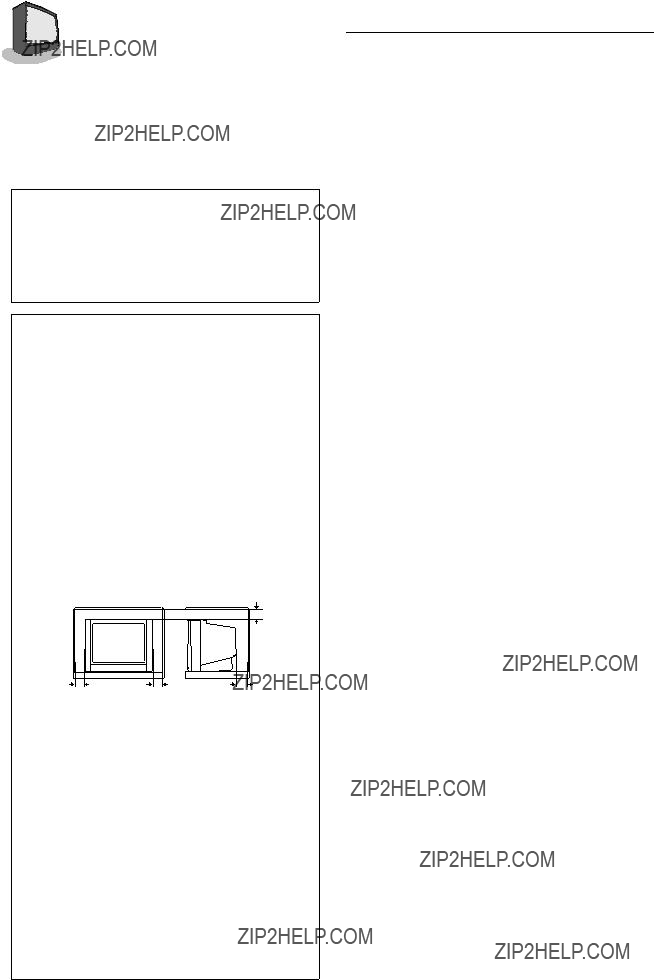



 2
2 



Thank you for purchasing this JVC color television.
To ensure your complete understanding, please read this manual thoroughly be- fore operation.
WARNING:
TO PREVENT FIRE OR SHOCK
HAZARD, DO NOT EXPOSE
THIS APPLIANCE TO RAIN OR
MOISTURE.
CAUTION:
TO ENSURE PERSONAL SAFETY,
OBSERVE THE FOLLOWING
RULES REGARDING THE USE OF
THIS TV.
???Operate only from the power source specified on the TV.
???Avoid damaging the power cord and main plug. When you unplug the TV, pull it out by the main plug. Do not pull on the power cord.
???Never block or cover the cabinet opening for ventilation. Never install the TV where good ventilation is unattainable. When installing this TV, leave spaces for ventilation around the TV more than the minimum distances shown in the diagram.
???Do not allow objects or liquid into the cabinet openings.
???In the event of a fault, unplug the TV and bring to JVC service centre. Do not attempt to repair it by yourself or remove the rear cover.
???The surface of the TV screen is easily damaged. Be very careful with it when handling the TV. Should the TV screen become soiled, wipe it with a soft dry cloth. Never rub it forcefully. Never use any cleaner or detergent on it.
???When you don???t use this TV for a long period of time, be sure to disconnect the power plug from the AC outlet.
???The apparatus shall not be exposed to dripping or splashing and that no objects filled with liquids, such as vases, shall be be placed on the apparatus.
TABLE OF CONTENTS
CONNECTIONS
GETTING STARTED
MENU FUNCTIONS
BUTTON FUNCTIONS
APPENDICES

C O N N E C T I O N S 


 3
3 





FRONT & REAR PANEL DIAGRAMS
INDOOR ANTENNA CONNECTION
TV
VHF/UHF indoor Antenna (supplied)
To Install rod aerial:
Install into the
You can connect an indoor antenna included.
1)Connect the indoor antenna to the Matching adaptor and connect the Matching adaptor to the TV RF input.
Illustration of
Matching adaptor (supplied)
???You will receive the best reception,or best picture, if you use connect your TV to an outdoor antenna of a cable output.






 4
4 


 C O N N E C T I O N S
C O N N E C T I O N S
CONNECTING THE ANTENNA AND VCR
???For further details, refer to the manuals provided with the devices you are connecting.
???Connecting cables are not supplied.
VHF/UHF outdoor antenna
3
2
If not connecting a VCR, do 1. If connecting a VCR, proceed
1  2
2  3.
3.
???You can view images from the VCR without doing 3.
Note: When connecting mon- aural audio to the TV, use the L/MONO jack.
Note: The sound and picture that you are watching are output from VIDEO/ AUDIO (L/R) output jacks on the rear panel.
Note: The front and rear AU- DIO/VIDEO input jacks are directly connected so that input to either jack is output through both. You cannot provide input to both the front and rear jacks at the same time. Disconnect one input, or use one of the jacks as an output jack only (for monitoring or recording).
CONNECTING OTHER EXTERNAL DEVICES
Headphones
Note: Use headphones with a stereo mini jack. When using headphones, the speaker sound output is disabled.

C O N N E C T I O N S 


 5
5 





CONNECTING OTHER EXTERNAL DEVICES
Illustration of
Note: When connecting mon- aural audio to the TV, use the L/MONO jack.
Note: The sound and picture that you are watching are output from VIDEO/ AUDIO (L/R) output jacks on the rear panel.
Illustration of
Note: The front and rear AU- DIO/VIDEO input jacks are directly connected so that input to either jack is output through both. You cannot pro- vide input to both the front and rear jacks at the same time. Disconnect one input, or use one of the jacks as an output jack only (for monitoring or recording).






 6
6 


 G E T T I N G S T A R T E D
G E T T I N G S T A R T E D
REMOTE CONTROLS
CHANGING THE BATTERIES
Be sure to use only size
???If the remote control acts erratically, replace the bat- teries. Typical battery life is usually about six months to one year.
???We recommend that you use the supplied batteries initially and replace them as soon as operation becomes erratic.
The supplied batteries are for testing, not regular use.

G E T T I N G S T A R T E D 


 7
7 





POWER
???Press the Power button (  ) on the TV front panel. The Power lamp will light red.
) on the TV front panel. The Power lamp will light red.
???If the TV will not be turned on even if you press the POWER button, the TV is in the
???To turn the power off, press the POWER button on the remote control. The Power lamp will light red.
???The
???When you do not use the television for a long period of time, turn the power off by pressing the Power button (  ) on the TV front panel. The Power lamp will go out.
) on the TV front panel. The Power lamp will go out.
???There are two methods to turn the power on after turning it off by pressing the POWER button on the remote control or by using the On/Off Timer function:
1)Press the POWER button on the remote control.
2)Press the CHANNEL n button or CHANNEL , button on the TV front panel.
???When the
ADJUSTING VOLUME
Press the VOLUME button on the front panel or remote control. The volume level bar will ap- pear.
VOLUME 13
||||||| - - - - - - - - - - - - - - - - - - -
Press the MUTING button to instantly turn the volume off to zero. To restore the volume to your previous level, simply press the MUTING button again.
CHANGING CHANNELS
Press the numbers on the remote???s 10 key pad. For
Press the n CHANNEL , button, it will scan the channels in order.
???NOTE: After you operate the Auto Tuner Setup (page 10), all of the blank or empty, channels will be removed from scanning so that there is no noise or channel snow when you scan, only active channels.
Press the release of the RETURN + button to return to the previous channel. First, select a channel (game #1). Then, select another channel (game #2) with the 10 key pad and push the RETURN+ button to flip directly back and forth.
Press and hold down the RETURN + button for three seconds. The message, ???RETURN CHAN- NEL PROGRAMMED !??? will appear and you can scan as you wish with the n CHANNEL , button. Press RETURN + button again and you will go back to the Return+ channel you programmed.
To cancel the Return + channel, press and hold down the RETURN + button for another three seconds and the message, ???RETURN CHANNEL CANCELED !??? appears.
??? Pressing any number key or turning the TV off will also cancel a Return+ channel.





 8
8 


 G E T T I N G S T A R T E D
G E T T I N G S T A R T E D
SETUP TOUR
When the TV is first turned on it enters the SETUP TOUR mode, and the JVC logo is displayed. Follow the instructions on the
???In case of resetting that the reason for such as removal, you can set the SETUP TOUR function on the menu. For datails, see page 10.
The POWER lamp or POWER/ON TIMER lamp lights. After the JVC logo has been displayed, the TV automatically switches to the language setting mode.
The SET CLOCK screen will appear.  To set the hour (AM/PM)
To set the hour (AM/PM)
To move to minutes
 To set the minutes
To set the minutes
To move to START CLOCK when done with settings
SETUP TOUR
SETUP TOUR
LANGUAGE
ENGLISH
 NEXT
NEXT
SETUP TOUR
SET CLOCK -
START CLOCK
Press the MENU  buttons to start the clock.
buttons to start the clock.
The TUNER MODE screen will appear.  To choose CABLE or AIR
To choose CABLE or AIR
To move to NEXT
The AUTO PROGRAMMING function will start and the indicator blinks.
???To stop the AUTO PROGRAMMING function, press the MENU buttons.
buttons.
When all the TV channels that can be received on your TV have been preset, the display goes out and the AUTO PROGRAMMING function operation is completed.
SETUP TOUR
TUNER MODE
CABLE
 NEXT
NEXT
SETUP TOUR
NOW PROGRAMMING !
333 333
333
01
SETUP TOUR
THANK YOU!
SET IS NOW COMPLETE
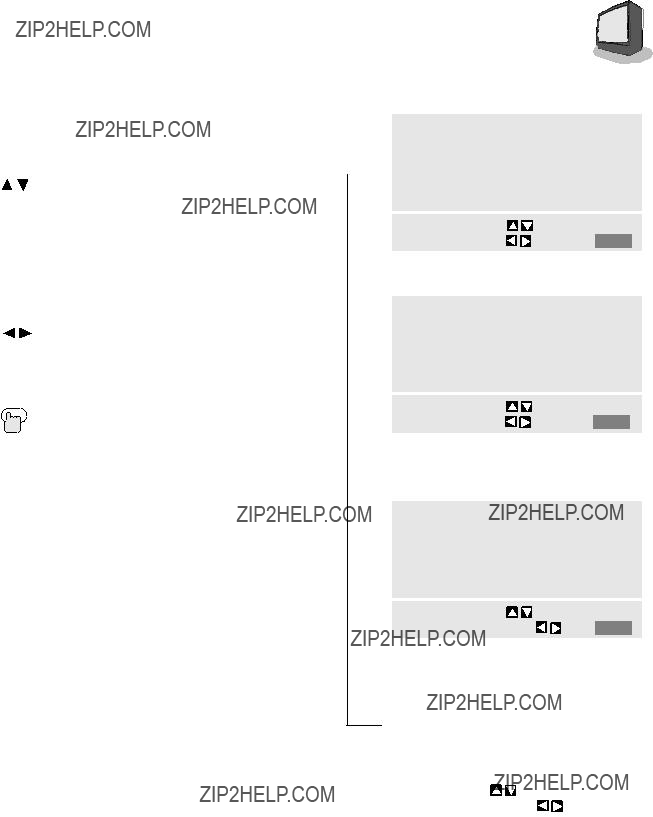
U S I N G T H E M E N U 


 9
9 





USING THIS GUIDE:
Throughout this guide there are certain symbols we use as shorthand to show you what to do. When you see them, keep these factors in mind:
Up and down arrows mean press the MENU UP or MENU DOWN buttons. Pressing the up or down buttons allows you to:
???Move vertically in the main menu screen
???Move through a submenu, or
???Move to the next letter, number, or other choice in a submenu, or
???Back up to correct an error
Left and right arrows mean press the
MENU LEFT or MENU RIGHT button to:
???Select the highlighted item, or
???Select the options in a submenu
The ???Press Button??? means you should press that button on the remote control
???Important information, or a note, about a feature follows a cube like this one.
SMALL CAPITAL LETTERS are used when we
refer to buttons ??? this is important because some menu functions have the same name.
THE ONSCREEN MENUS:
To bring up the onscreen menu, press any of the
INITIAL SETUP ITEMS
??????
SOUND SETTINGS
??????
GENERAL ITEMS
???If you use the Menu button on the TV???s front panel, an additional menu indicating the current channel and the TV/Video status will appear before the picture settings screen.
???In the Picture screens menu, the "Tint" option only appears if the TV signal is NTSC.



 10
10





 I N I T I A L S E T U P
I N I T I A L S E T U P
AUTO TUNER SETUP
During Auto Tuner Setup, the TV will automatically scan through all avail- able channels and memorize the active ones so that when you scan, you do not pick up weak or noisy channels.
To AUTO TUNER SETUP
To operate
TUNER MODE : CABLE AIR
START
To choose CABLE or AIR
To move to START
To start Auto Tuner Setup
NOW
PROGRAMMING !
333 333
333
08
The Programming takes approximately 1 to 2 minutes
PROGRAMMING OVER!
Note: Noise Muting will not work while Auto Tuner Setup is working.
BACKGROUND
Turn the background color of the
CLOSED CAPTION
If they are included in a program, you can view closed captions or text infor- mation.
To CLOSED CAPTION
To operate and select a caption or text channel
CAPTION: CC1 CC2 CC3 CC4
TEXT : T1 T2 T3 T4
FINISH
To FINISH
To save settings
EXIT when finished
Note: Captions are usually found on CC1 and text on T1. The other caption and text channels are workable but are for future purposes.
Note: See page 16 for complete details on how to access captioning with the CLOSED CAPTION button.
LANGUAGE
Choose from English, Portuguese, or Spanish
To LANGUAGE
To activate
LANGUAGE POR SPA ENG
Exit when finished
NOTE:
During Initial Setup, the TV will be programmed to only receive active channels. Once the channels are activated by the Auto Tuner Setup they will be included in Scan. Some weak channels may be included or omitted during this procedure. You can add or delete any channels for scanning in the Channel Summary, page 14.
To BACKGROUND
To operate
BACKGROUND BLACK CLEAR
Exit when finished
NOISE MUTING
Eliminates noise from channels that are not broadcasting or are too weak.
To NOISE MUTING
To turn ON/OFF
Exit when finished
Note: Noise Muting will not work when you operate Auto Tuner Setup or Channel Summary.

P I C T U R E S E T T I N G S  11
11





NOTE:
To exit the Picture Settings menu, press the Exit button at any time.
TINT (NTSC ONLY)
Tint allows you to adjust the levels of red and green in the picture. The tint option appears only when the TV color system is NTSC.
To TINT
To accentuate green
To accentuate red
To move to the next or previous
COLOR
Color allows you to adjust both the vividness and subtlety of the color.
To COLOR
To make colors more vivid
To subdue colors
To move to the next or previous
BRIGHT
Adjust the degree of light and dark in the picture.
To BRIGHT
To lighten the picture
To darken the picture
To move to the next or previous
DETAIL
Detail allows you to adjust the level of detail within the picture.
To DETAIL
To make the picture sharper To make the picture smoother To move to the next or previous
PICTURE
Picture allows you to adjust the range between black and white in the pic- ture.
To PICTURE
To increase contrast
To decrease contrast
To move to the next or previous
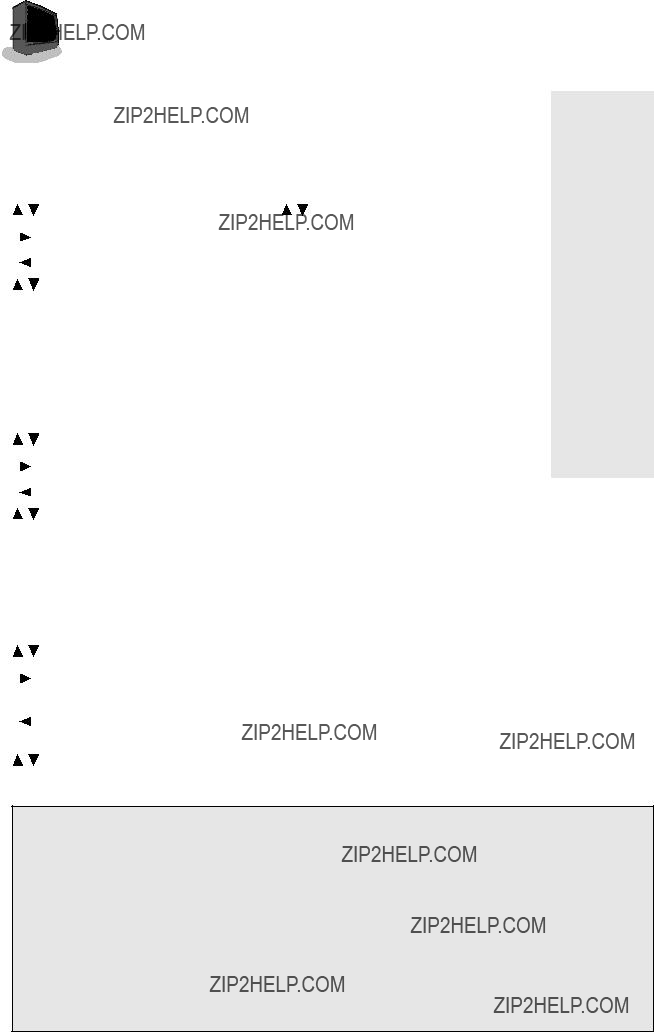
 12
12





 S O U N D S E T T I N G S
S O U N D S E T T I N G S
NOTES:
STEREO MODEL
ONLY!!
Bass, Treble,
Balance, and MTS
To BASS
To emphasize bass
To reduce bass
To move to next
TREBLE
The Treble level adjustment feature allows you to increase or decrease the level of higher frequencies in the TV???s sound.
To TREBLE
To increase treble
To decrease treble
To move to next
To MTS
 Select the mode
Select the mode
(The ON AIR arrow tells you if the current signal contains Stereo or SAP)
Note: Keep the TV in STEREO mode to get the fullest sound quality.
Note: SAP will allow you to hear an alternative soundtrack, if avail- able.
Note: Choose MONO to reduce excess noise in a program or channel.
are available on:
???
???
???
BALANCE
The Balance adjustment feature allows you to center the TV???s sound to your needs.
To BALANCE
To shift the speaker balance to the right
To shift the speaker balance to the left
To move to next
Some Sound Advice
You can tell if a program is broadcast in stereo by the position of the ON AIR arrow in the MTS menu. Unfortunately, it is common for some cable companies to squash the transmission of stereo programs to mono because they only have mono equipment. If connected to a cable system, the sound is at the mercy of that cable company ??? if they broadcast in mono, you receive mono sound regardless of the original stereo programming.
Fortunately, most programs that are broadcast in stereo are aired on the major television networks. If you connect your TV to an antenna instead of cable, and set the tuner mode in the Auto Tuner Setup to ???Air??? instead of ???Cable,??? you will be able to pick up stereo broadcasts in stereo.

G E N E R A L I T E M S  13
13






SET CLOCK
The Clock is the heart of all timer functions. You must set the clock before any timer functions will work.
ON/OFF TIMER
Use the On/Off Timer as an alarm to wake up, as a program reminder, or as a decoy when you???re out of the house.
To SET CLOCK
To operate
START CLOCK
To set the hour (AM/PM)
To move to minutes
To set the minutes
To move to START CLOCK when done with settings
To start the clock
THANK YOU !!
If you want to synchronize the TV clock with another clock or time signal, press Left or Right Menu arrow at the
appropriate time, and the clock will start.
Note: If the TV is unplugged or you experience a power outage, you must reset the clock in order for any of your timer functions to work.
CLOCK SET MESSAGE:
If you do not set the clock but attempt to use a timer function anyway, you will get the following message:
PLEASE SET CLOCK FIRST !!
To ON/OFF TIMER
To operate
To set the hour (AM/PM) you want the TV to turn on
To move to minutes
To set the minutes
To set ON TIME and to move to OFF TIME (set time for TV to turn off)
To move to CHANNEL
To select channel
To move to MODE
Choose ONCE or EVERYDAY
To ON/OFF TIMER
Choose YES for on, NO for off
To FINISH
To save settings
THANK YOU !!
Note: In order for ON/OFF Timer to work, the clock must be set. After a power interruption it will be cancelled.
Note: ON/OFF Timer cannot be set to locked or guarded channels.
START CLOCK



 14
14





 G E N E R A L I T E M S
G E N E R A L I T E M S
CHANNEL SUMMARY
You can add or delete channels from the channel scanning. You can also lock out any ???unauthorized??? viewers from one or up to all 181 channels.
To CHANNEL SUMMARY
To operate
ADD
You can manually set channels to scan that were too weak to be picked up during Auto Tuner Setup. (If you have not performed the Auto Tuner Setup described on page 10, do so now.) Conversely, if a channel was too weak to receive a good picture but was picked up anyway, delete it by removing the X.
CHANNEL
To the ADD column
To include or delete from scan
Exit when finished
Note: Channels set to scan will be marked with an X.
Note: Some cable systems experi- ence interference from radio frequencies on Cable Channel 95. If you like, you can delete this channel from scanning by removing the X.
CHANNEL GUARD - LOCK
To CHANNEL SUMMARY
To operate
To the Lock column
The access code zero (0) to lock or unlock that channel
Use the Channel mbutton to go to any other channel you want to lock
Exit when finished
CHANNEL GUARD MESSAGE:
This message appears when a viewer attempts to watch a guarded channel:
THIS CHANNEL IS LOCKED BY
CHANNEL GUARD.
PLEASE ENTER LOCK CODE BY
10 KEY PAD TO UNLOCK IT.
NO.
To watch a channel you have locked, enter the lock code using the 10 key pad.
If the wrong lock code is entered, this message will flash on the screen:
INVALID LOCK CODE !
NOTES:
There are two sections in Channel Summary.
To move up and down a column (e.g. from channel to channel) use the Channel m button.
To move from item to item (e.g. from channel number to add to lock) use the arrow up/down keys.
Noise Muting will not work while you operate the Channel Summary.

G E N E R A L I T E M S  15
15





The Lock Code locks and unlocks Channel Guard. Write this three digit number down and keep it where
To SET LOCK CODE
To operate
The padlock icon appears
Zero (the access code is zero)
FINISH
To the first number place
To choose the number
To move to the next place
You can disable the front control buttons of the TV.
When this function is set to ON, the TV can be operated using only the re- mote control.
To CHILD LOCK
To turn ON/OFF
Exit when finished
Note: The Child Lock is canceled when you turn the TV???s main power off.
Continue to follow these directions for all three numbers
To FINISH
To save settings and exit
Note: If you forget the Lock Code you can set another one this same way.
Note: After a power interruption you must reset the lock code.
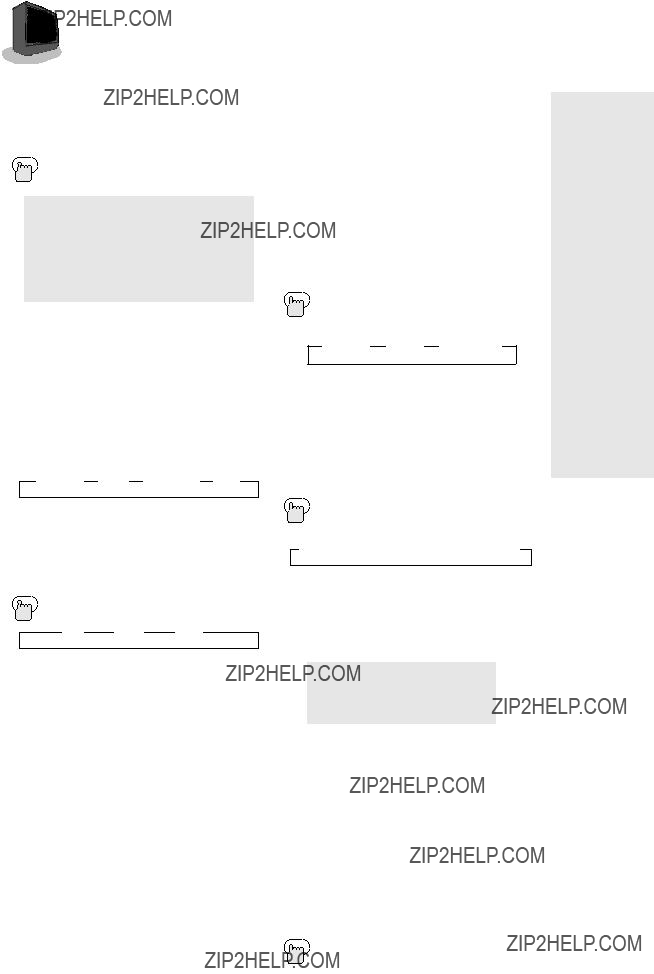
 16
16




 B U T T O N F U N C T I O N S
B U T T O N F U N C T I O N S
DISPLAY
The Display screen shows the current status of timers and inputs.
???The channel or AV input (Channel 07)
???Current time (12:20 PM)
???Sleep Timer status minutes remaining (Off)
???On/Off Timer status (Everyday, on at 7:00 PM, off at 10:00 PM)
???Each press of the Display button changes the display mode:
> DISPLAY > TIME > CHANNEL > OFF >
CLOSED CAPTION
View the closed captions or text when included in a program.
CLOSED CAPTION
Note: To change caption or text channels see page 10.
Note: To access a captioning option or to turn one off, allow the display to remain on screen until it disappears. In a few seconds the captions will start.
Note: CC2, CC3, CC4, T2, T3, and T4 are functional, however, they are for future purposes.
Note: If a large black box covers 80% of your screen, the Text Mode is probably set. Press CLOSED CAPTION to turn it off.
VIDEO STATUS
The Video Status button lets you select the settings when you play a game, watch a movie, or want to reset to factory settings.
???STANDARD??? resets the picture settings to factory standard levels.
???CINEMA??? for a
???GAME??? enhances video graphics.
VIDEO STATUS
> CINEMA > GAME > STANDARD >
SLEEP TIMER
Sleep Timer turns off the TV for you in case you fall asleep. Program it to work in intervals of 15 minutes up to 180 minutes.
SLEEP TIMER
0 15 30 45 60 75 90 105 120 135 150 165 180
<
SLEEP TIMER MESSAGE:
20 seconds prior to the automatic
GOOD NIGHT ! !
PUSH SLEEP TIMER BUTTON
TO EXTEND.
You then have 20 seconds to press the SLEEP TIMER button to delay turn off for another 15 minutes.
HYPER SURROUND
Creates a deep,
HYPER SURROUND
NOTE:
Please note that if the clock, SleepTimer, or On/Off Timer are not set, the initial Display screen will state ???Clock Not Set,??? ???Sleep Timer Off,??? and ???On/Off Timer Off,??? respectively.

B U T T O N F U N C T I O N S  17
17





NUMBER BUTTONS 10 KEY PAD
Press two of the number buttons to move to single and double digit channels.
To move to Channel 7:
0 (zero)
7 (seven)
100 + BUTTON
The 100+ button accesses all chan- nels above Channel 99.
To move to Channel 124:
100+
2 (two)
4 (four)
MUTING
The MUTING button turns the sound off completely when you press it.
MUTING
The sound will turn off completely.
Note: To return the original volume press the MUTING button again.
TV / VIDEO
TV/Video selects the input mode.
TV/VIDEO
> TV >
COLOR SYSTEM
The color system is automatically selected, but if the picture not clear or no color appears, select the color system manually.
COLOR SYSTEM
> AUTO >
MENU BUTTONS
The MENU buttons allow you to control the options located in the menu screens. A complete discussion on these buttons and on the menu system is located on page 9.
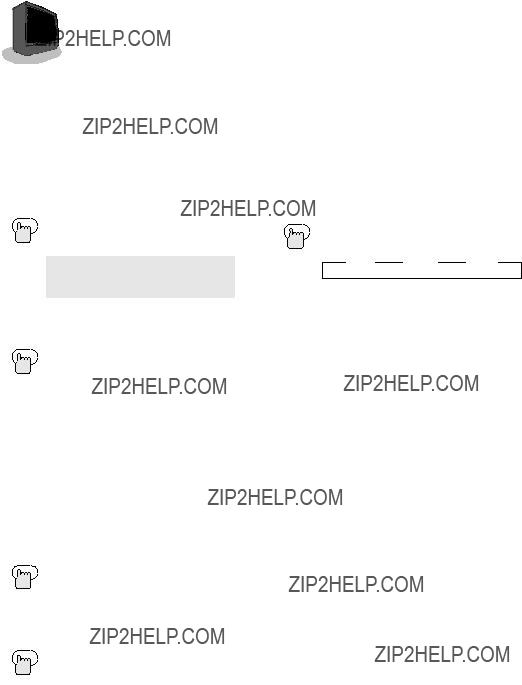
 18
18





 B U T T O N
B U T T O N
RETURN+
There are two kinds of Return.
Return+ ??? Set a ???Return Channel??? to return to after scanning with CHANNEL m.
RETURN+ and hold for 3 seconds
RETURN CHANNEL
PROGRAMMED !
Scan with CHANNEL m
RETURN+
Note: To cancel a Return channel, press and hold the RETURN+ button for another 3 seconds until ???Return Channel Canceled !??? appears.
Return ??? Return to the last channel viewed after moving to another chan- nel via the 10 key pad.
RETURN+
Move to another channel with the 10 key pad.
RETURN+
F U N C T I O N S
PICTURE BOOSTER
When the picture is unclear because the reception level of the TV signal is low, activating the Picture Booster improves the picture clarity in some situations.
OFF: The Picture Booster off.
HIGH: The Picture Booster is function- ing at maximum.
LOW: The Picture Booster is function- ing at minimum.
Note: If the picture becomes abnor- mal when you set the Picture Booster to HIGH, then set it to LOW or OFF.

T R O U B L E S H O O T I N G  19
19





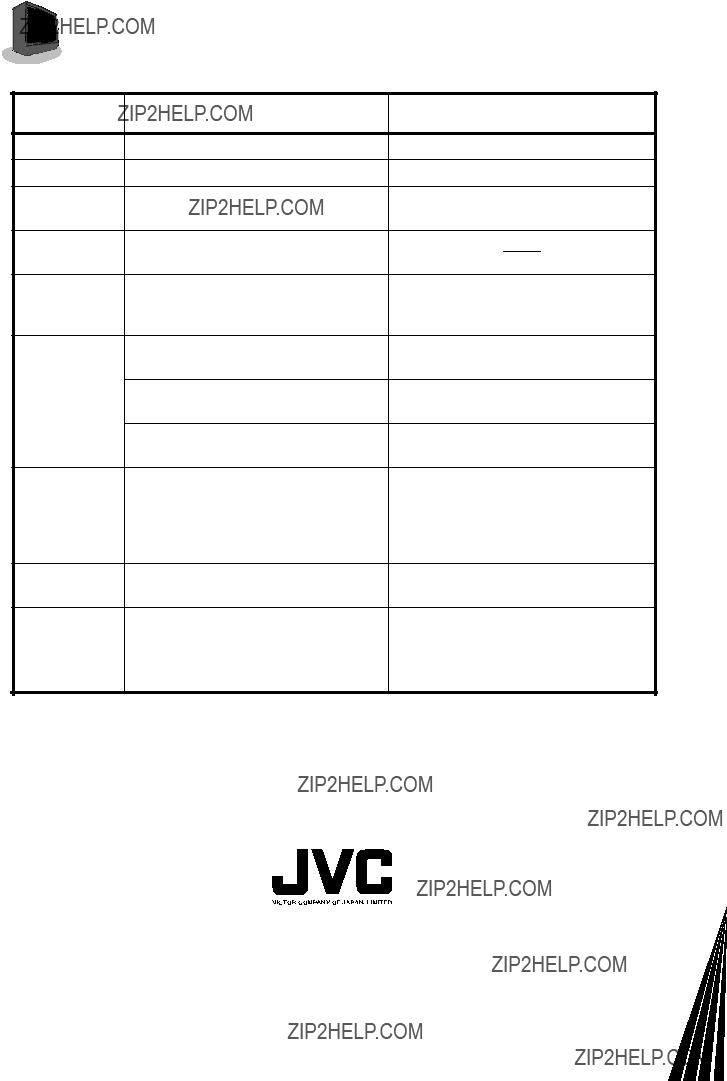
Design and specifications subject to change without notice.