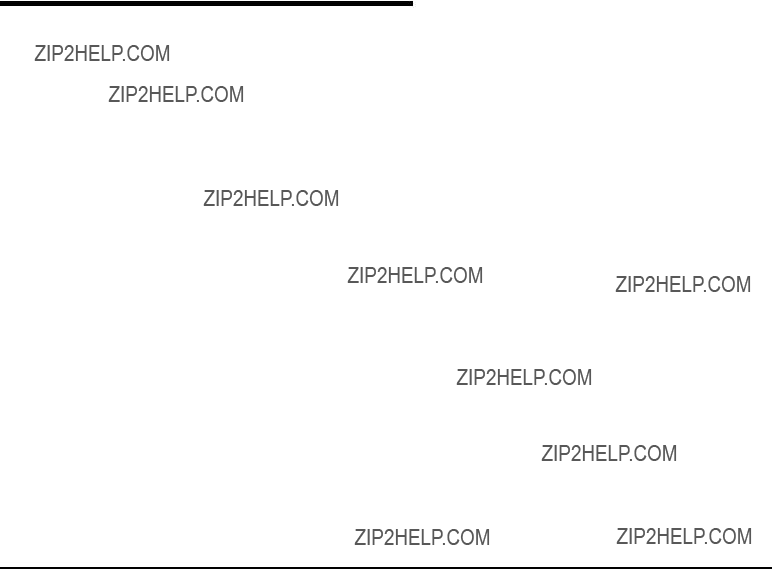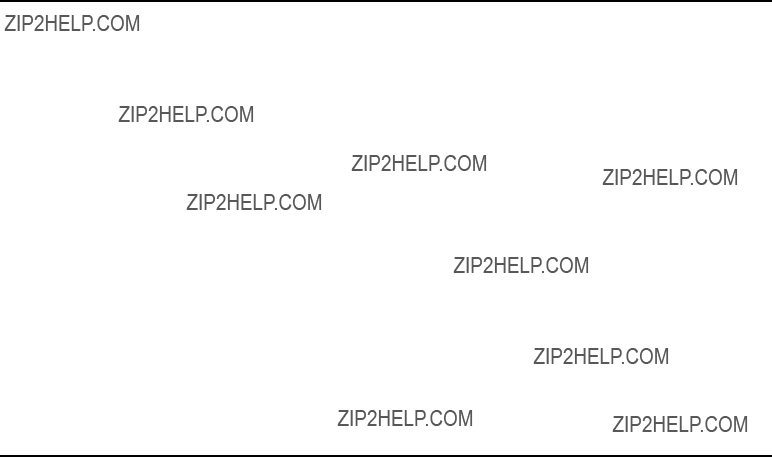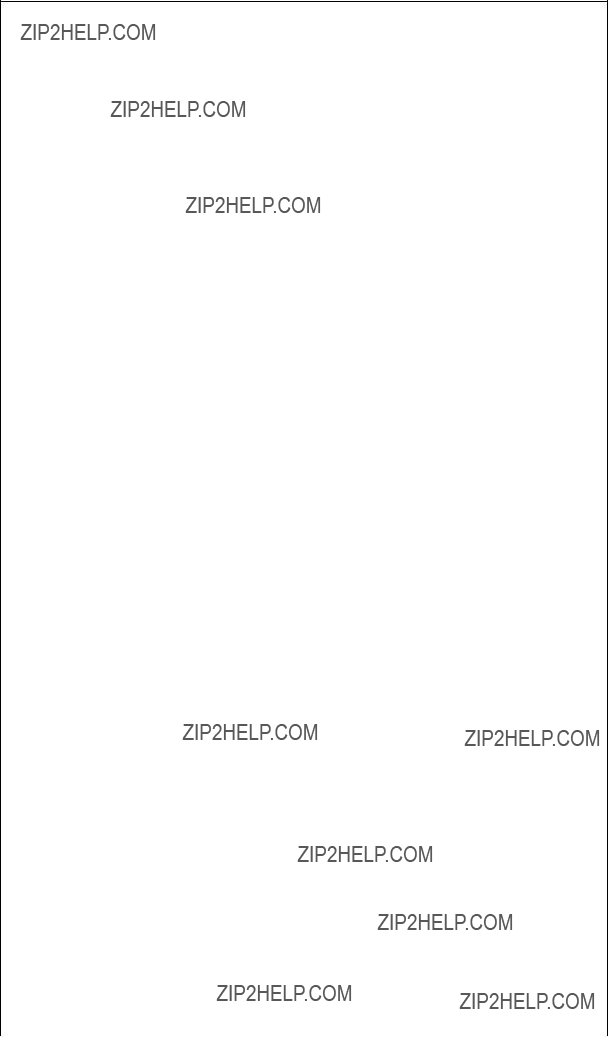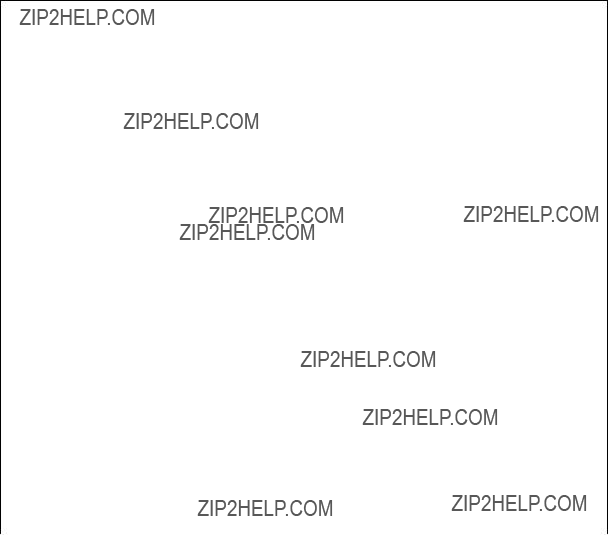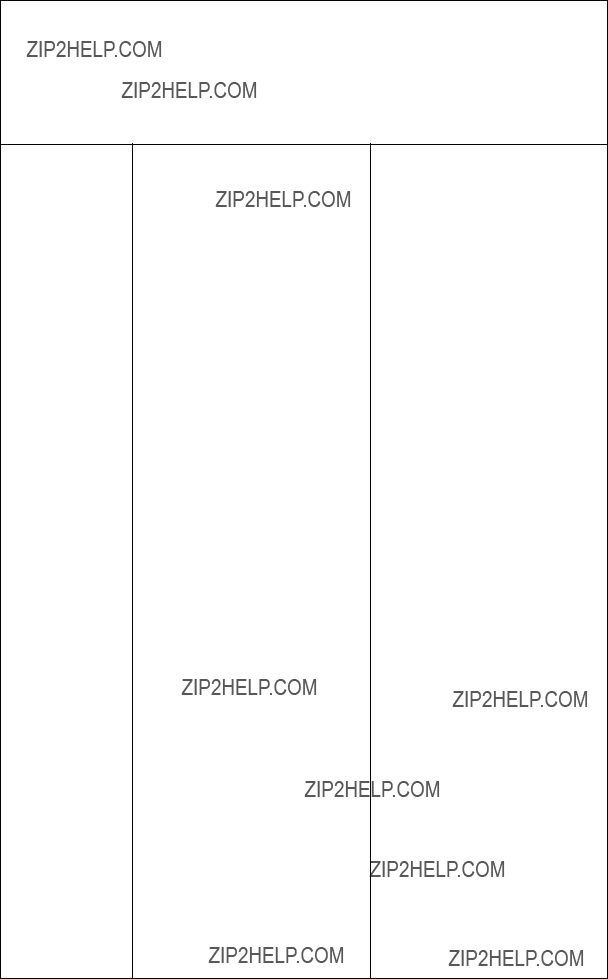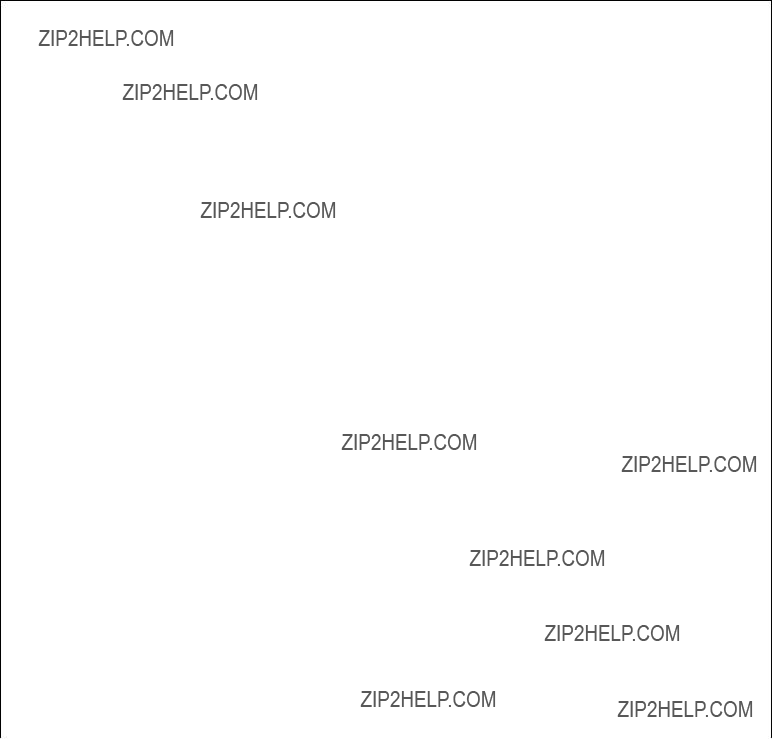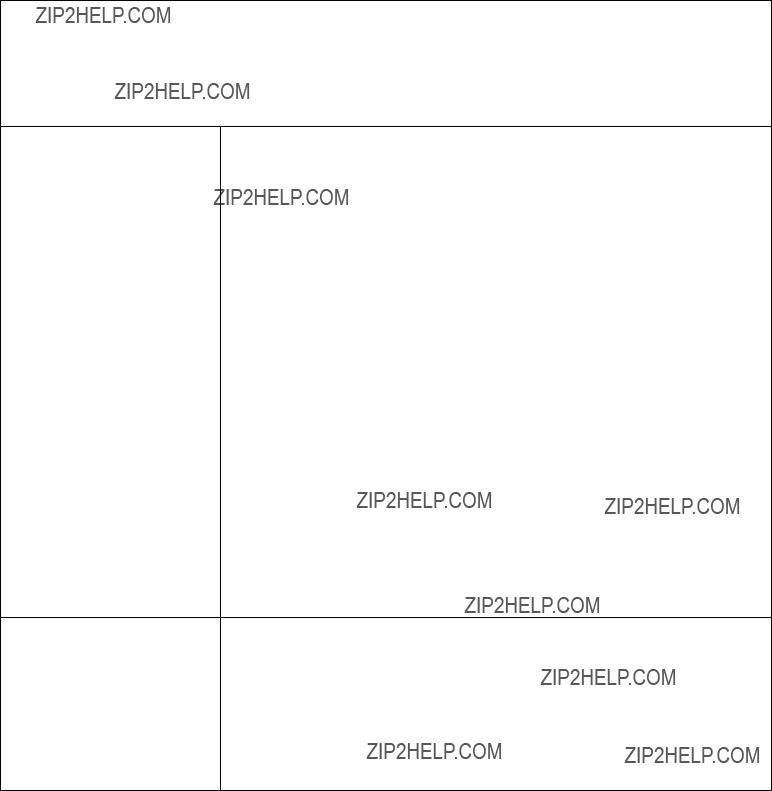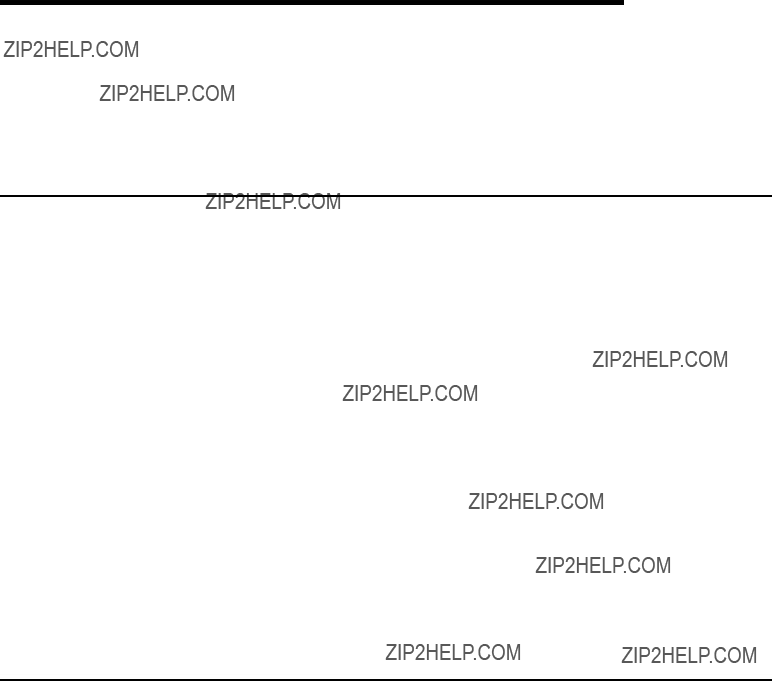and creating a RAID level-1 logical drive. If you select custom configuration, you can select the two physical drives that you want to group into an array and create a hot-spare drive.
Using express configuration
To use express configuration, complete the following steps:
1.In the ServeRAID Manager tree, click the controller.
2.From the toolbar, click Create.
3.Click Express configuration.
4.Click Next.
5.In the ???Configuration summary??? window, review the information. To change the configuration, click Modify arrays or Modify logical drives.
Note: Some operating systems have size limitations for logical drives. Before you save the configuration, make sure that the size of the logical drive is appropriate for your operating system.
6.Click Apply; when you are asked whether you want to apply the new configuration, click Yes. The configuration is saved in the controller and in the physical drives.
7.Exit from ServeRAID Manager and remove the CD from the CD drive.
8.Restart the server.
Using custom configuration
To use custom configuration, complete the following steps:
1.In the ServeRAID Manager tree, click the controller.
2.From the toolbar, click Create.
3.Click Custom configuration.
4.Click Next.
5.Click the applicable tab in the right pane. In the ???Create arrays??? window, from the list of ready drives, select the two drives that you want to move into the array.
6.Click the icon to add the drives to the array.
7.If you want to configure a hot-spare drive, complete the following steps:
a.Click the Spares tab.
b.Select the physical drive that you want to designate as the hot-spare drive, and click the icon to add the drive.
8.Click Next.
9.In the ???Configuration summary??? window, review the information. To change the configuration, click Back.
10.Click Apply; when you are asked whether you want to apply the new configuration, click Yes. The configuration is saved in the controller and in the physical drives.
11.Exit from ServeRAID Manager, and remove the CD from the CD drive.
12.Restart the server.
Viewing the configuration
You can use ServeRAID Manager to view information about RAID controllers and the RAID subsystem (such as arrays, logical drives, hot-spare drives, and physical


 list at
list at

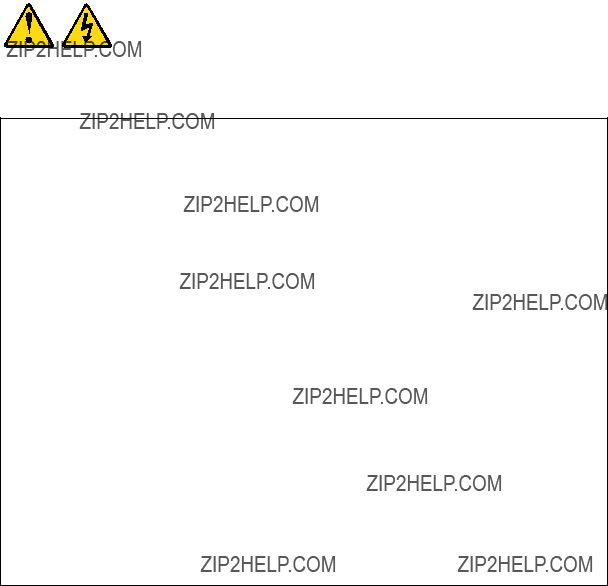





 1
1 







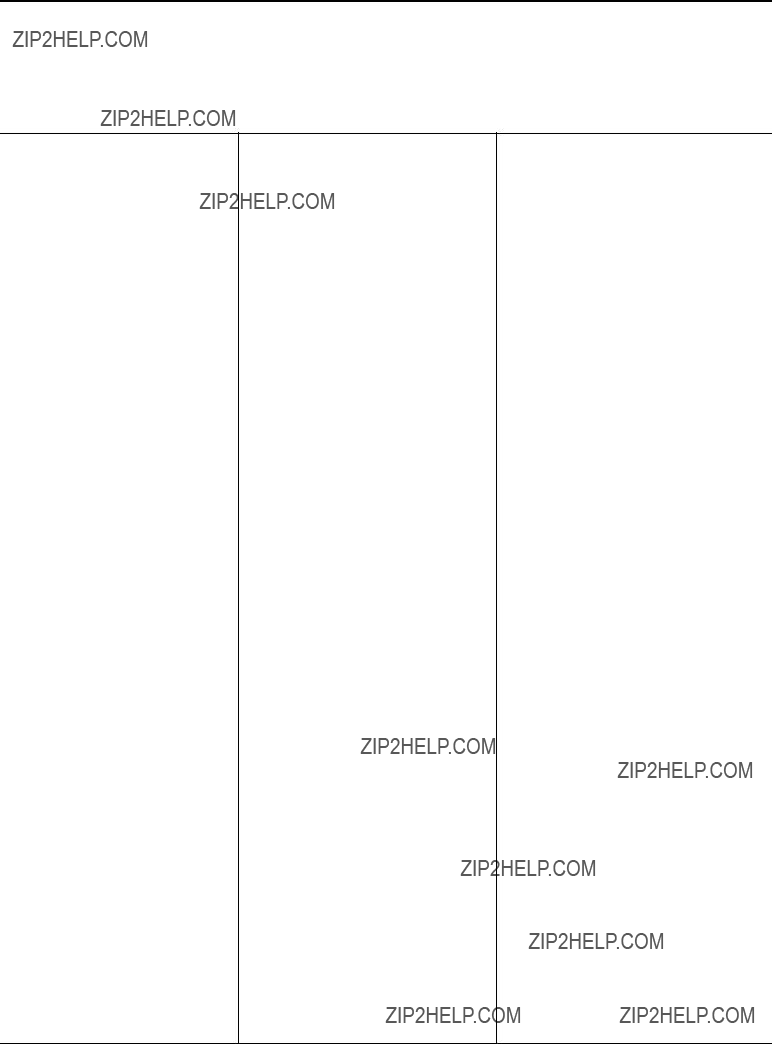

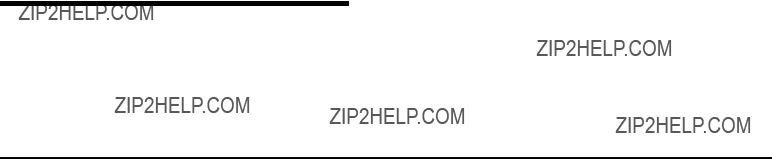

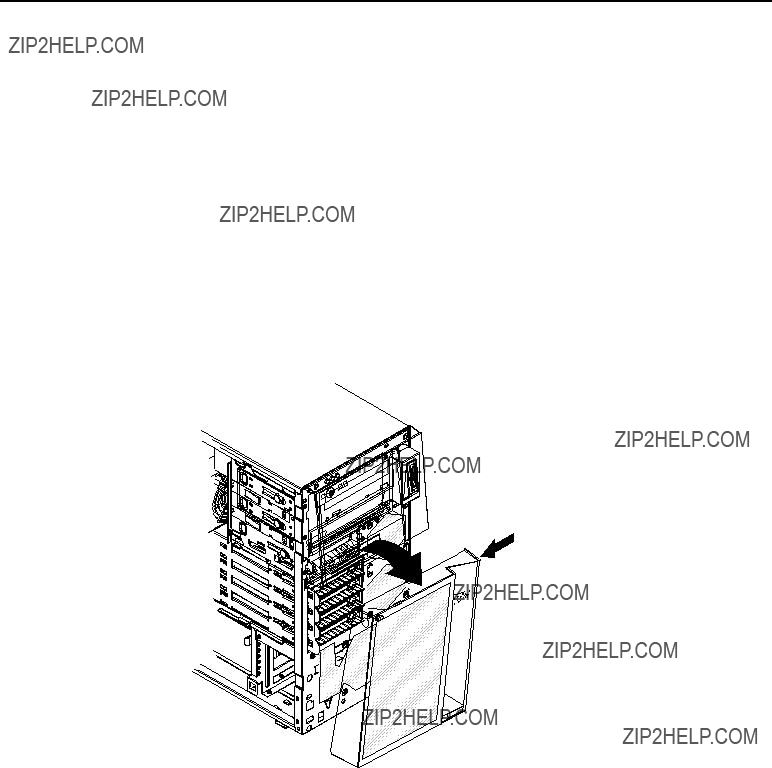
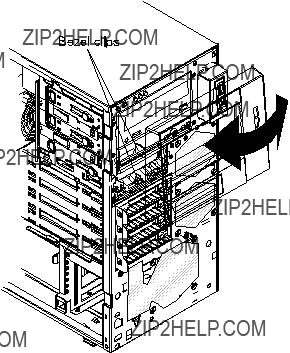

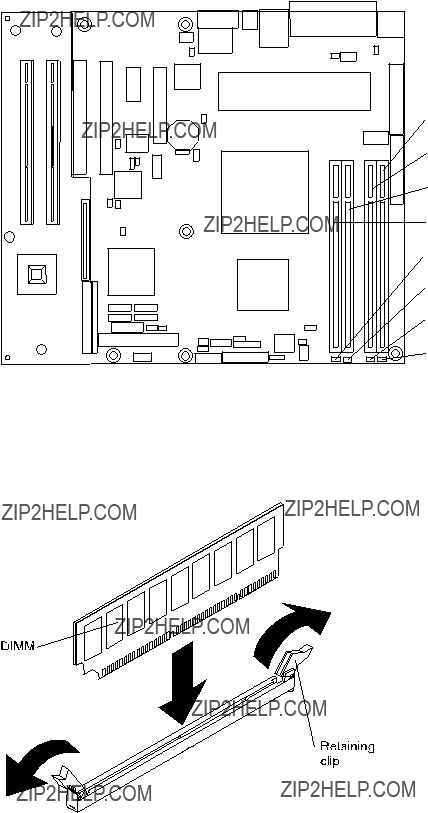












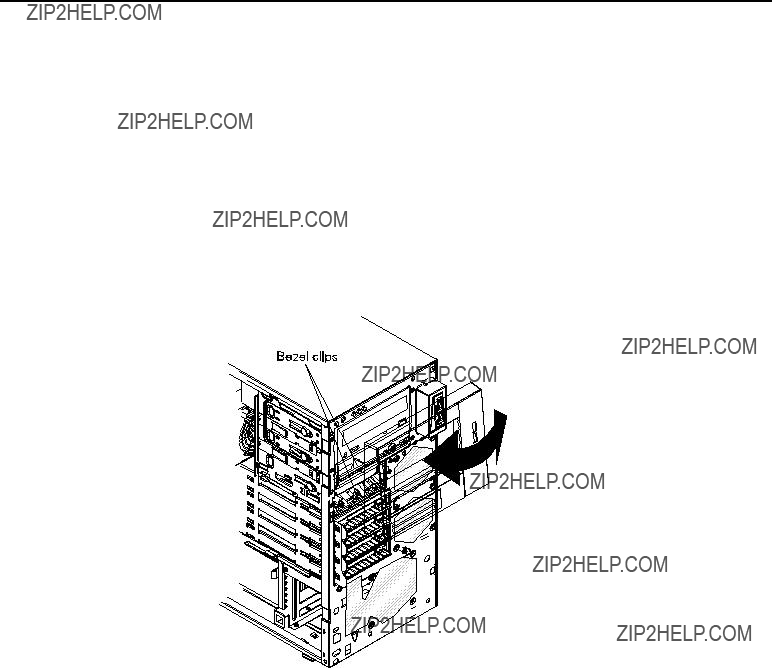






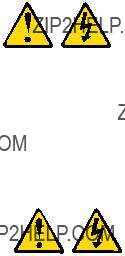


 1
1