
Requests for technical information about IBM products should be made to your IBM reseller or IBM marketing representative.
ii IBM Mobile Systems ThinkPad 310 (D/E/ED) HMM
ThinkPad 310, 310D, 310E, 310ED
Hardware Maintenance Manual
February 1998
ThinkPad 310, 310D, 310E, 310ED
Hardware Maintenance Manual
February 1998
IBM

Requests for technical information about IBM products should be made to your IBM reseller or IBM marketing representative.
ii IBM Mobile Systems ThinkPad 310 (D/E/ED) HMM

The manual is divided into sections as follows:
??The Introduction section provides general information, guidelines, and safety information required to service computers.
??The
Important
This manual is intended for trained servicers who are familiar with ThinkPad products. Use this manual
along with the advanced diagnostic tests to troubleshoot problems effectively.
iii

Related Publications
The following mobile product publications are available through IBM or your IBM Authorized Dealer.
Related Diskettes
The following diskettes are available through IBM or your IBM Authorized Dealer.
iv IBM Mobile Systems ThinkPad 310 (D/E/ED) HMM

Contents
vi IBM Mobile Systems ThinkPad 310 (D/E/ED) HMM

Introduction

Attention
The drive startup sequence in the computer you are servicing might have been changed. Be extremely careful during write operations such as copying, saving, or formatting. Data or programs can be overwritten if you select an incorrect drive.
How to Use Error Messages
Use the error codes displayed on the screen to diagnose
first error code can result in false error codes being
highlighted in this index. Some digits will represent different information for SCSI errors versus
The following example shows which digits display the shorter POST error messages and also defines the SCSI information in an
All SCSI devices are set to a different SCSI ID.
viii IBM Mobile Systems ThinkPad 310 (D/E/ED) HMM

Safety Notices
Translations)
Introductionix
Algunas bater??as de reserva contienen una peque??a cantidad de n??quel y cadmio. No las desmonte, ni recargue, ni las eche al fuego o al agua ni las cortocircuite. Des??chelas tal como dispone la normativa local. Utilice s??lo bater??as que se
encuentren en la lista de piezas. La utilizaci??n de una bater??a no apropiada puede provocar la ignici??n o explosi??n de la misma.
x IBM Mobile Systems ThinkPad 310 (D/E/ED) HMM
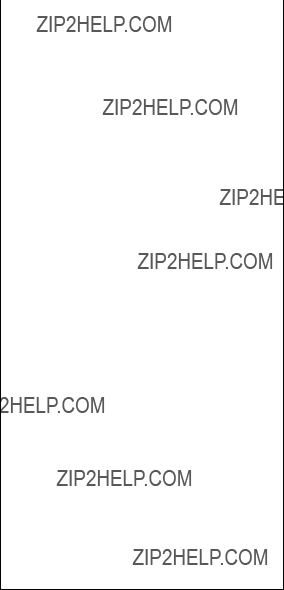
La batteria contiene piccole quantit?? di nichel. Non smontarla, gettarla nel fuoco o nell'acqua n?? cortocircuitarla. Smaltirla secondo la normativa in vigore (DPR 915/82, successive disposizioni e
disposizioni locali). Quando si sostituisce la batteria, utilizzare soltanto i tipi inseriti nell'appropriato Catalogo parti. L'impiego di una batteria non adatta potrebbe determinare l'incendio o l'esplosione della batteria stessa.
Introductionxi

xii IBM Mobile Systems ThinkPad 310 (D/E/ED) HMM

Introductionxiii
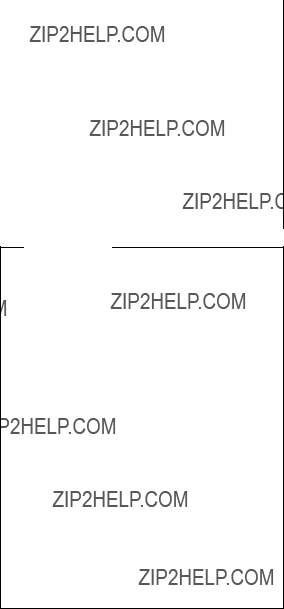
Safety Notice 7
Though main batteries have low voltage, a shorted or grounded battery can produce enough current to burn combustible materials or personnel.
xiv IBM Mobile Systems ThinkPad 310 (D/E/ED) HMM

Introductionxv

Safety Information
The following section contains the safety information that you need to be familiar with before servicing an IBM mobile computer.
General Safety
Follow these rules to ensure general safety:
??Observe good housekeeping in the area of the
??Do not perform any action that causes hazards to the
customer, or that makes the equipment unsafe.
??Before you start the machine, ensure that other
or metal fasteners for your clothing.
Attention: Metal objects are good electrical conductors.
??Wear safety glasses when you are: hammering,
drilling soldering, cutting wire, attaching springs, using
solvents, or working in any other conditions that might be hazardous to your eyes.
??After service, reinstall all safety shields, guards,
labels, and ground wires. Replace any safety device that is worn or defective.
??Reinstall all covers correctly before returning the machine to the customer.
xvi IBM Mobile Systems ThinkPad 310 (D/E/ED) HMM

Electrical Safety
Observe the following rules when working on electrical equipment.
??Find the room emergency
??If you need to work on a machineexposedthat has
electrical circuits, observe the following precautions:
???Ensure that another person, familiar with the
Attention: Another person must be there to switch off the power, if necessary.
???Use only one hand when working with
Introductionxvii
??Do not touch live electrical circuits with the reflectiv
surface of a plastic dental mirror. The surface is
???Pumps
Safety Inspection Guide
The intent of this inspection guide is to assist you in
personnel from injury. This guide addresses only those items. However, good judgment should be used to identify potential safety hazards due to attachment of
Consider these conditions and the safety hazards they present:
??Electrical hazards, especially primary power (primary voltage on the frame can cause serious or fatal
electrical shock).
?? Explosive hazards, such as a damaged CRT face or
bulging capacitor
??Mechanical hazards, such as loose or missing hardware
xviii IBM Mobile Systems ThinkPad 310 (D/E/ED) HMM
The guide consists of a series of steps presented in a checklist. Begin the checks with the power off, and the power cord disconnected.
Introductionxix
Handling Electrostatic
Any computer part containing transistors or integrated
circuits (ICs) should be considered sensitive to electrosta discharge (ESD). ESD damage can occur when there is a difference in charge between objects. Protect against ESD
When handling
??Keep the parts in protective packages until they are
??Prevent the part from touching your clothing. Most
???Use the round
Grounding Requirements
Electrical grounding of the computer is required for operator safety and correct system function. Proper grounding of the electrical outlet can be verified by a certified electrician.
xx IBM Mobile Systems ThinkPad 310 (D/E/ED) HMM
When a
Werden Steuer- und Einstellelemente anders als hier festgesetzt verwendet, kann gef??hrliche Laserstrahlung auftreten.
Introductionxxi

puede provocar la exposici??n a radiaciones peligrosas.
Opening the
xxii IBM Mobile Systems ThinkPad 310 (D/E/ED) HMM

ThinkPad 310, 310D, 310E, 310ED (2600)
Read This First
Before you go to the checkout guide, be sure to read section.
caused by either FRU. Before replacing multiple FRUs, tr removing or exchanging each FRU, one by one in the

Before checking problems with the computer, determine whether or not the damage applies to the warranty by
referring to the following:
Note for Warranty:
During the warranty period, the customer may be responsible for repair costs if the computer damage was caused by misuse, accident, modification, unsuitable
and some symptoms that may indicate the system was
??Cracked or broken plastic parts, broken latches, broken pins, or broken connectors caused by excessive force.
??Diskette drive damage caused by pressing the diskette drive cover or inserting diskettes with
multiple labels.
??Damaged or bent diskette eject button.
??
force, shock, or by being dropped.
?? Fuses blown by attaching a nonsupported device.
??Forgotten computer password (making computer unusable.)
2 IBM Mobile Systems ThinkPad 310 (D/E/ED) HMM
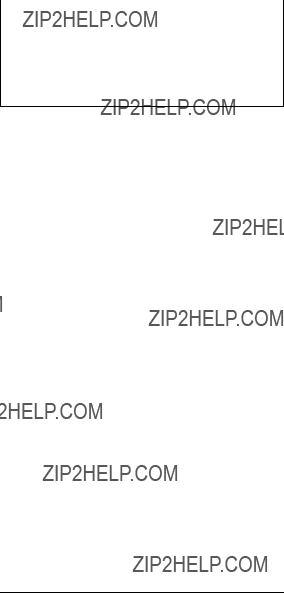
??Missing parts may be a symptom of unauthorized
service or modification.
??HDD spindles can become noisy if subjected to
excessive force or by being dropped.
How to Disable the
To clear a password from the system, first identify the
1.
2. Unplug the AC Adapter and remove the main battery.
3.Remove the keyboard and thermal plate. See
???Keyboard??? on page 41 and ???Thermal Plate/CPU??? on page 42.
4.Move the switch from Enable to Disable to bypass the password.
7. Power off.
8. Unplug the power cable or battery.
9. Move the password switch from Disable to Enable.
Note: To reinstall the password, the user must enter a password in the BIOS Utility.
Checkout Guide
Use the following procedure as a guide for computer problems.
Note: The diagnostic tests are intended to test only IBM products.
1. Obtain the failing symptoms in as much detail as possible.
ThinkPad 310, 310D, 310E, 310ED (2600)3

2. Verify the symptoms by attempting to
3. Use the following table with the verified symptom to determine which page to go to. Search the
symptoms column and find the description that best
Memory Checkout
DIMMs are available for increasing memory capacity.
Warning: This system will not work without DIMM memory installed.
Memory errors might stop system operation, show error messages on the screen, or hang the system. Use the
1.
4 IBM Mobile Systems ThinkPad 310 (D/E/ED) HMM
To update the flash memory, do the following:
1. Get the appropriate diskette containing the update.
3. Select Update system programs from the menu.
System Board Checkout
The processing functions are performed by the system board. Processor problems can also be caused by the system board.
Keyboard and External Input Device
Checkout
Note: If an external keyboard is attached, remove it if internal keyboard is to be tested.
If the internal keyboard does not work or an unexpected character appears, make sure that the flexible cable extending from the keyboard is correctly seated in the connector on the keyboard connection board on the
system board.
?? Ensure the keyboard switch is correctly set
?? Reseat the keyboard flexible cables
?? Replace the keyboard connection board
?? Replace the keyboard assembly
??Replace the system board
The following external input devices are supported for this computer:
??Numeric keypad
If any of these devices do not work, reseat the cable
??Audio board
??System board
has exceeded its normal temperature range. This symptom does not indicate a hardware problem. No
3. PressF2 in the test items.
4. Press the left and right click buttons.
??Reseat the keyboard flexible cables and the
TrackPoint flexible cable.
??Reseat the flexible cable connecting the TrackPoint
board via the system board.
??Replace the TrackPoint board (under the click buttons).
?? Replace the keyboard.
??Replace the system board.
Do the following to select the test device:
2. Go to the diagnostic Diskette Drive in the test item
3. Press F2 in the test items.
4. Follow the instructions in the message window.
If an error occurs with the internal diskette drive, res connector on the system board.
If the error still remains:
1. Reseat the diskette drive cable.
2. Replace the diskette drive cable.
ThinkPad 310, 310D, 310E, 310ED (2600)7
3. Replace the diskette drive flexible cable.
4. Replace the system board.
If an error occurs when the external diskette drive is
1. Replace the external FDD cable.
2.Replace the diskette drive.
3.Replace the system board.
Do the following to select the test device:
2. Go to the
3. PressF2 in the test items.
4. Follow the instructions in the message window.
If an error occurs, reseat the connector on the system board.
If the error still remains:
1. Reseat the
2. Replace the
3. Replace the system board.
?? Checking the AC Adapter
?? Checking Operational Charging
?? Checking the Battery Pack
8 IBM Mobile Systems ThinkPad 310 (D/E/ED) HMM

1. Unplug the AC Adapter cable from the computer and measure the output voltage at the plug of the AC
Adapter cable.
??Replace the system board.
??If the problem is still not corrected, go to
3. Plug the AC Adapter cable into the AC power outlet.
4. Measure the output voltage of the AC Adapter.
5.If the voltage is still not correct, replace the AC Adapter.
ThinkPad 310, 310D, 310E, 310ED (2600)9
Checking Operational Charging:To check
operational charging, use a discharged battery pack or a
1.
2.Remove the battery pack and measure the voltage between battery terminals 1(+) and 6

BIOS Utility
Your computer has a BIOS Utility that allows you to
The BIOS Utility has the following functions:
?? Change the system date or time
?? Set the
?? Set, change, or remove a system password
?? Change the system boot drive or display device
?? Add or remove serial and parallel devices
??Set the video display features
There are four main menu items:
?? Basic System Settings
??System Security
?? Power Management Settings
??Load Setup Default Settings
ThinkPad 310, 310D, 310E, 310ED (2600)11

Power Management Features
Two power management modes are provided by the computer to reduce power consumption and prolong battery power.
Standby Mode: When in standby mode, the following occurs:
?? The LCD backlight turns off.
??The hard disk motor stops.
Events that cause the computer to enter standby mode:
??The battery condition is low and hibernation is not
enabled (when Sleep Manager is not installed and the
12 IBM Mobile Systems ThinkPad 310 (D/E/ED) HMM
Events that cause the computer to exit standby mode:
Note: If the computer enters standby mode and the
??The system is powered off.
Events that cause the computer to enter hibernation mode:
?? Hibernation requested by the Fn key. (Fn+F8)
?? The specified time (hibernation timer in the BIOS
Utility) has elapsed from the last operation with the
Events that cause the computer to exit hibernation mode:
??The
ThinkPad 310, 310D, 310E, 310ED (2600)13
2.DIMM
3.System board
14 IBM Mobile Systems ThinkPad 310 (D/E/ED) HMM
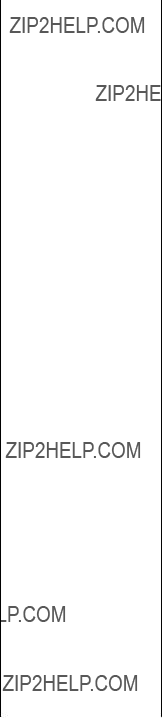
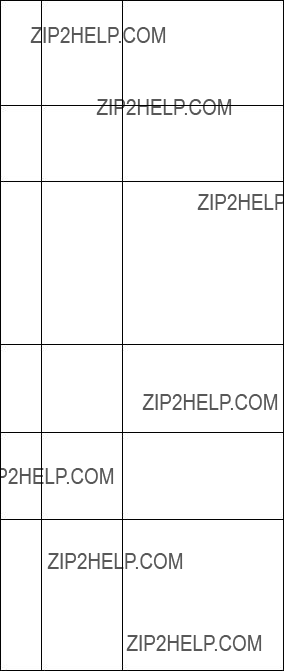
2.Diskette drive cable
3.Diskette drive
2.Diskette drive cable
3.Diskette drive
2.Diskette drive cable
3.Diskette drive
3.Hard disk drive
4.System board
3.Hard disk drive
4.System board
16 IBM Mobile Systems ThinkPad 310 (D/E/ED) HMM

Beep Symptoms

4.Charger board
5.Hard disk drive
8.LCD inverter
9.LCD
10.System board
8.LCD inverter
9.LCD
10.System board
6.LCD inverter
7.LCD
8.System board
18 IBM Mobile Systems ThinkPad 310 (D/E/ED) HMM
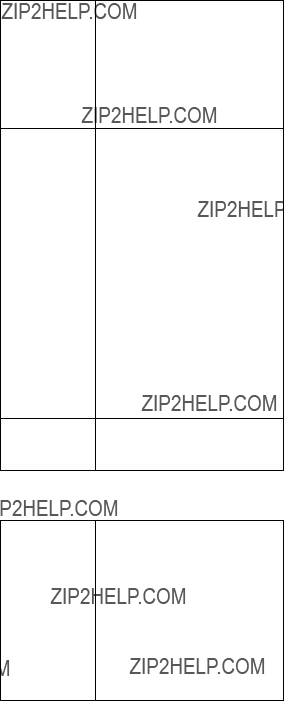
7.LCD inverter
8.LCD
9.System board
??Screen abnormal
??Wrong color displayed
Symptoms
4.TrackPoint board
5.Keyboard
6.System board
ThinkPad 310, 310D, 310E, 310ED (2600)19

2.AC Adapter
3.Charger board
4.System board
3.Charger board
4.System board
2.Battery
3.Charger board
4.System board
PC Card
3.DIMM
4.System board
20 IBM Mobile Systems ThinkPad 310 (D/E/ED) HMM
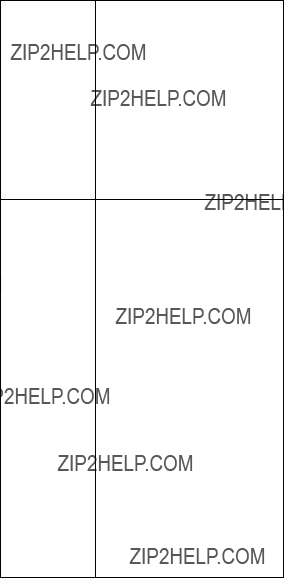
Power
3.Boot an operating system and press Fn+F8 and see if the computer enters hibernation mode.
4.Keyboard connector board
5.Keyboard
6. Hard disk connector board
7.Hard disk drive
8.System board
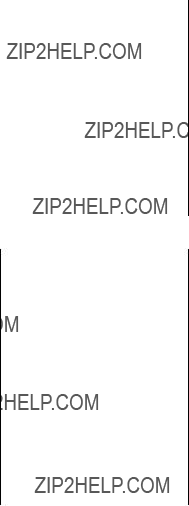
Intermittent Problems
Intermittent system hang problems can be caused by a variety of reasons that have nothing to do with a hardwar defect, such as cosmic radiation, electrostatic discharge, software errors. FRU replacement should only be
considered when a recurring problem exists.
When analyzing the intermittent problem, do the following:
Undetermined Problems
incorrect, a short circuit is suspected, or the system i inoperative. Follow the procedures below to isolate the
1.
2.Check the cables, wires, and connectors for short circuits and open circuits. Visually check them for
damage. If any problems are found, replace the
FRU.
3. Remove or disconnect all of the following devices:
??
??Printer, external mouse, keyboard, and other external devices
??Battery pack
??DIMM
??PC Card(PCMCIA)
4.
5. Determine if the problem has changed.
6. If the problem does not occur again, reconnect the removed devices one at a time until you find the failing FRU.
?? Keyboard Connector Board
??Charger Board
?? Audio Connector Board
??LCD Assembly
??System Board
ThinkPad 310, 310D, 310E, 310ED (2600)23
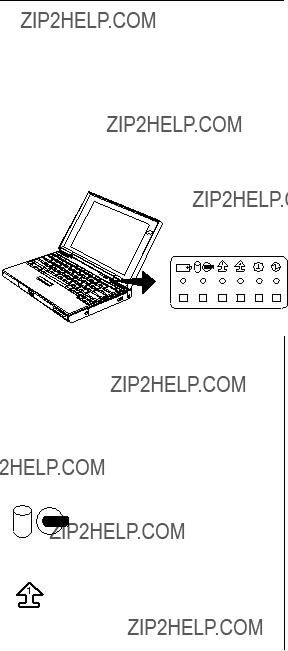
Related Service Procedures
This section provides information about the following:
?????Status Indicators.???
Status Indicators
The system status LED indicators show the current computer status in green and amber using symbols. The
24 IBM Mobile Systems ThinkPad 310 (D/E/ED) HMM

Power Switch
The system has no Power Shutdown Switch. If the computer cannot be turned off by pressing the power
Diagnostic Program Diskette
Diagnostic Program Diskette contains the following two programs:
?? PQA Diagnostic Program
??Fan Diagnostic Program
Running PQA Diagnostics Program
Important: Before running PQA Diagnostic Program, make
sure that the write enable tab of the Diagnostic Program Diskette is set to enable.
??
ThinkPad 310, 310D, 310E, 310ED (2600)25

?? ThinkPad 310 Diagnostics Diskette (P/N 05L1936)
??ThinkPad 310 Maintenance Utility Diskette (P/N 05L1770)
??Manual Test Performs a single test and checks the selected test items in sequence.
26 IBM Mobile Systems ThinkPad 310 (D/E/ED) HMM
Specify the desired number of testsEnter . and press
The right corner screen information gives you the available function keys and the specified test number.
ThinkPad 310, 310D, 310E, 310ED (2600)27

Note: The F1 and F2 keys function only after you finish configuring the Test option.
turn on and the test fails, replace the FRU shown by the
diagnostic error code.
2.
3.System board
28 IBM Mobile Systems ThinkPad 310 (D/E/ED) HMM

1. Boot from the Diagnostic Program Diskette.
2. Select Fan Diagnostics from PC DOS 7.0 Startup
Menu.
3. Follow the instruction on screen to execute fan diagnostics.
Note: If test failed, try reseating the fan connector or replacing the fan.

Fn Key Combinations
The following table shows the Fn key and function key
30 IBM Mobile Systems ThinkPad 310 (D/E/ED) HMM

ThinkPad 310, 310D, 310E, 310ED (2600)31
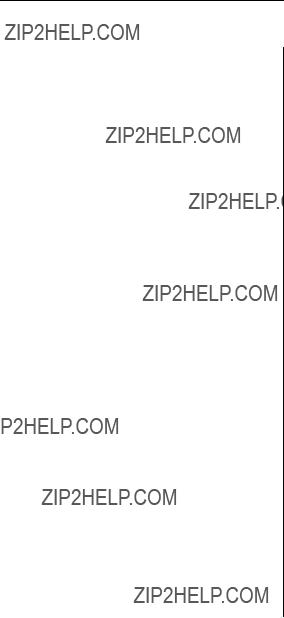
Product Overview
32 IBM Mobile Systems ThinkPad 310 (D/E/ED) HMM

FRU Removals and Replacements
This section contains information about removals and replacements.
??Do not damage any parts. Only certified and trained
personnel should service the computer.
parts, are in place and are not left loose inside the
ThinkPad 310, 310D, 310E, 310ED (2600)33

34 IBM Mobile Systems ThinkPad 310 (D/E/ED) HMM

I/O Door
Battery Pack and Battery Pack Door
Reverse the steps above to install a battery pack.
ThinkPad 310, 310D, 310E, 310ED (2600)35

Note: Make sure you use the correct screw when replacing.
Reverse the steps above to install a hard disk drive.
36 IBM Mobile Systems ThinkPad 310 (D/E/ED) HMM
Warning: Do not drop or apply any shock to the hard disk drive. The hard disk drive is sensitive to physical shock.
ThinkPad 310, 310D, 310E, 310ED (2600)37

DIMM and DIMM Door
Turn the computer upside down.
38 IBM Mobile Systems ThinkPad 310 (D/E/ED) HMM

Side View
Hinge Cover
ThinkPad 310, 310D, 310E, 310ED (2600)39

Note: Make sure you use the correct screw when replacing.
40 IBM Mobile Systems ThinkPad 310 (D/E/ED) HMM

Keyboard
??Hinge Covers (5)
When replacing the keyboard unit, connect the keyboard connector as shown in the figure; then replace the
ThinkPad 310, 310D, 310E, 310ED (2600)41

Thermal Plate/CPU
?? Hinge Covers (5)
??Keyboard Unit (6)
42 IBM Mobile Systems ThinkPad 310 (D/E/ED) HMM

ThinkPad 310, 310D, 310E, 310ED (2600)43

Diskette
??Thermal plate / CPU (7)
44 IBM Mobile Systems ThinkPad 310 (D/E/ED) HMM

those specified may result in hazardous radiation exposure.
Figure A
Figure B
ThinkPad 310, 310D, 310E, 310ED (2600)45
you need to perform an extra step as shown in the
46 IBM Mobile Systems ThinkPad 310 (D/E/ED) HMM

LCD Removal and Replacement
??Hinge Covers (5)
LCD Display Module
Note: Make sure you use the correct screw when replacing.
ThinkPad 310, 310D, 310E, 310ED (2600)47

LCD Bezel:
Note: When removing the LCD, take note of the following:
2.The LCD cover has several latches. Release these
latches; then remove the LCD cover. Be careful not to break the latches.
Note: Make sure you use the correct screw when replacing.
48 IBM Mobile Systems ThinkPad 310 (D/E/ED) HMM

Note: Make sure you use the correct screw when replacing.
ThinkPad 310, 310D, 310E, 310ED (2600)49

LCD Right Hinge and LCD Diaper
Note: Make sure you use the correct screw when
replacing.
50 IBM Mobile Systems ThinkPad 310 (D/E/ED) HMM
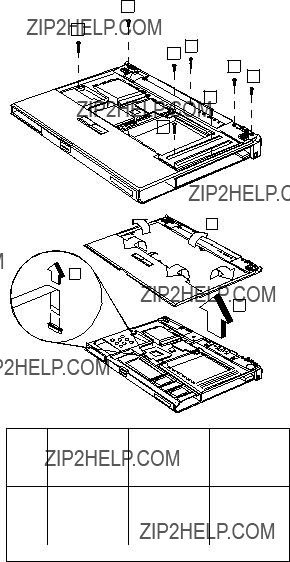
Inside Assembly
?? Hinge Covers (5)
?? Keyboard Unit (6)
?? LCD Unit (9)
?? Thermal plate and CPU (7)
Upper Base
(3)silver
ThinkPad 310, 310D, 310E, 310ED (2600)51

TrackPoint Board, TrackPoint Button and
TrackPoint Board FPC Cable
Note: Make sure you use the correct screw when replacing.
52 IBM Mobile Systems ThinkPad 310 (D/E/ED) HMM

Fan
need to get from the Mylar FRU the following: the tape
Warning: When removing the fan, do not tilt the fan too much to any one side. The post that steadies the fan is
delicate and will break if too much pressure is exerted
it. Take care in removing the fan, it should be done as vertically as possible.
ThinkPad 310, 310D, 310E, 310ED (2600)53

Audio Connector Board
54 IBM Mobile Systems ThinkPad 310 (D/E/ED) HMM
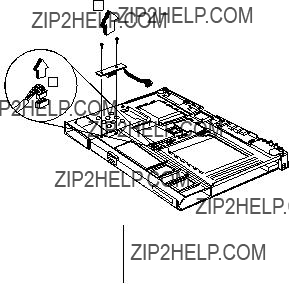
Battery Connector Board
Note: Make sure you use the correct screw when
replacing.
ThinkPad 310, 310D, 310E, 310ED (2600)55

Speaker and Cover Switch Cables
56 IBM Mobile Systems ThinkPad 310 (D/E/ED) HMM
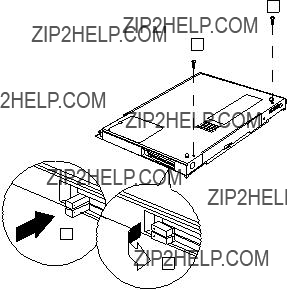
Lower Base
ThinkPad 310, 310D, 310E, 310ED (2600)57
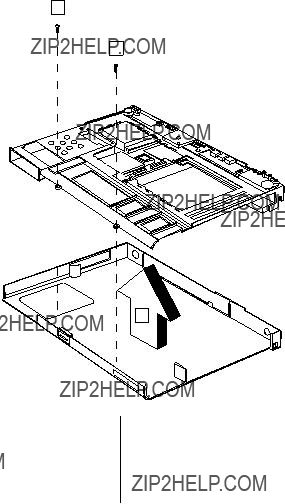
Note: Make sure you use the correct screw when replacing.
58 IBM Mobile Systems ThinkPad 310 (D/E/ED) HMM
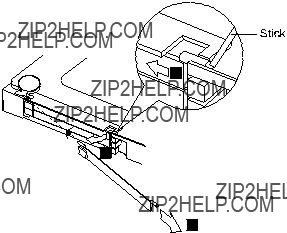
PCMCIA Door and PCMCIA Door Spring
ThinkPad 310, 310D, 310E, 310ED (2600)59

Charger Board
Note: Make sure you use the correct screw when replacing.
60 IBM Mobile Systems ThinkPad 310 (D/E/ED) HMM

Note: Make sure you use the correct screw when replacing.
ThinkPad 310, 310D, 310E, 310ED (2600)61
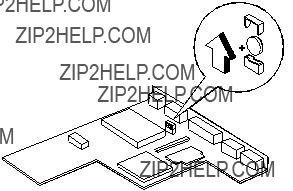
62 IBM Mobile Systems ThinkPad 310 (D/E/ED) HMM

Keyboard Connector Board
ThinkPad 310, 310D, 310E, 310ED (2600)63

PCMCIA Slot Assembly
Note: Make sure you use the correct screw when replacing.
64 IBM Mobile Systems ThinkPad 310 (D/E/ED) HMM

Locations
Front View
ThinkPad 310, 310D, 310E, 310ED (2600)65

Bottom View
.1/ DIMM door
66 IBM Mobile Systems ThinkPad 310 (D/E/ED) HMM

Rear View
ThinkPad 310, 310D, 310E, 310ED (2600)67

Switch Locations
There are two switches on the system board.
??CPU speed
??Keyboard select, password enable/disable and BIOS screen select
and another switch on the
??CPU voltage
Refer to the figure and tables below on how to set thes switches.
CPU Settings
68 IBM Mobile Systems ThinkPad 310 (D/E/ED) HMM
Keyboard Language (SW2, Switch 1 and
2)Settings
ThinkPad 310, 310D, 310E, 310ED (2600)69

310 - System Unit Parts Listing
70 IBM Mobile Systems ThinkPad 310 (D/E/ED) HMM
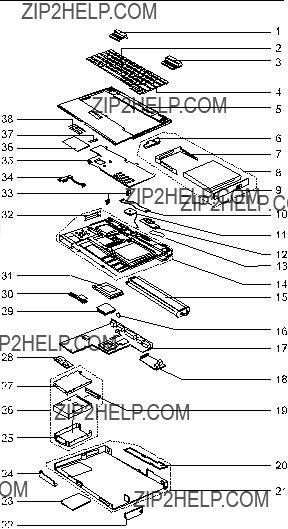
310D - System Unit Parts Listing
ThinkPad 310, 310D, 310E, 310ED (2600)71

72 IBM Mobile Systems ThinkPad 310 (D/E/ED) HMM

ThinkPad 310, 310D, 310E, 310ED (2600)73
74 IBM Mobile Systems ThinkPad 310 (D/E/ED) HMM
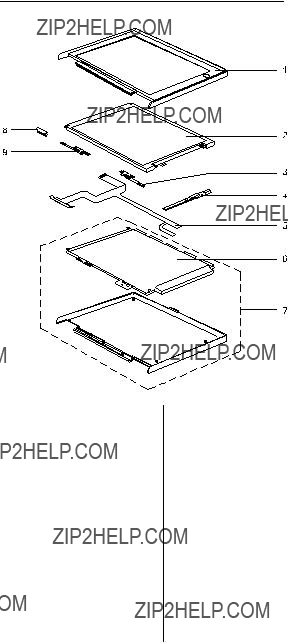
310/310D LCD Unit Parts Listing
ThinkPad 310, 310D, 310E, 310ED (2600)75

76 IBM Mobile Systems ThinkPad 310 (D/E/ED) HMM

310E System Unit Parts Listing
ThinkPad 310, 310D, 310E, 310ED (2600)77
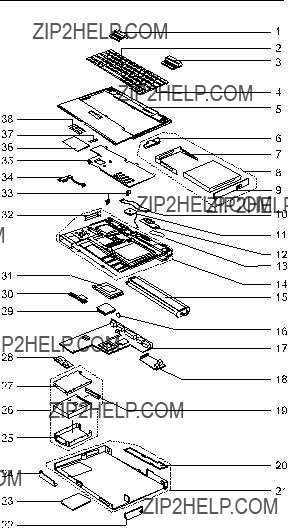
310ED System Unit Parts Listing
78 IBM Mobile Systems ThinkPad 310 (D/E/ED) HMM
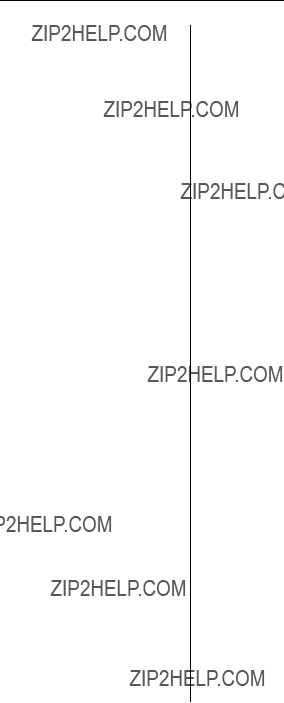
ThinkPad 310, 310D, 310E, 310ED (2600)79
80 IBM Mobile Systems ThinkPad 310 (D/E/ED) HMM
ThinkPad 310, 310D, 310E, 310ED (2600)81

310E/310ED LCD Unit Parts Listing
82 IBM Mobile Systems ThinkPad 310 (D/E/ED) HMM
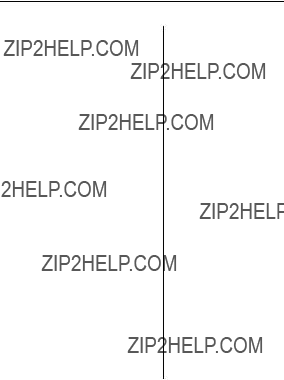
ThinkPad 310, 310D, 310E, 310ED (2600)83
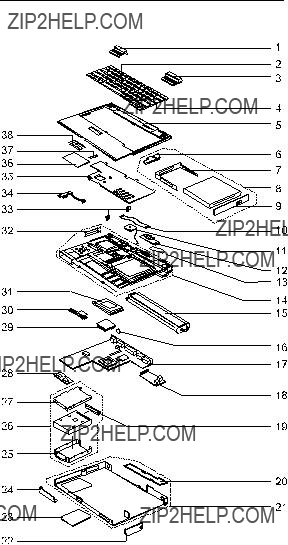
310E
Unit Parts Listing
84 IBM Mobile Systems ThinkPad 310 (D/E/ED) HMM
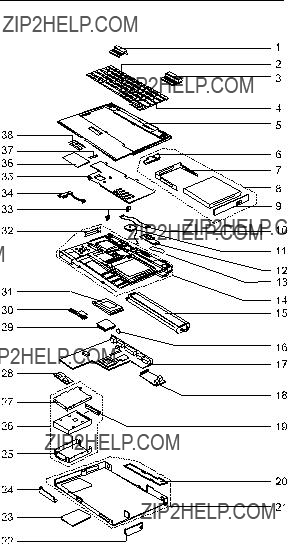
310ED
Parts Listing
ThinkPad 310, 310D, 310E, 310ED (2600)85
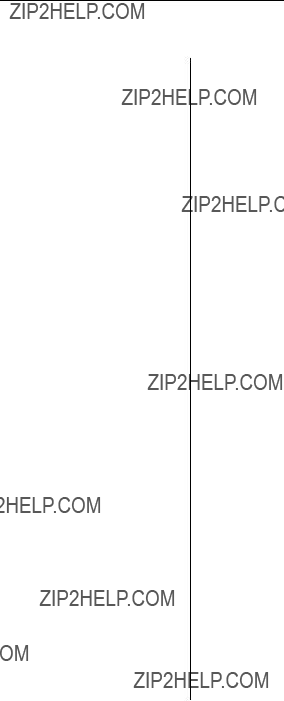
310E/310ED
86 IBM Mobile Systems ThinkPad 310 (D/E/ED) HMM

ThinkPad 310, 310D, 310E, 310ED (2600)87

88 IBM Mobile Systems ThinkPad 310 (D/E/ED) HMM

310E/310ED LCD Unit Parts Listing
ThinkPad 310, 310D, 310E, 310ED (2600)89

90 IBM Mobile Systems ThinkPad 310 (D/E/ED) HMM
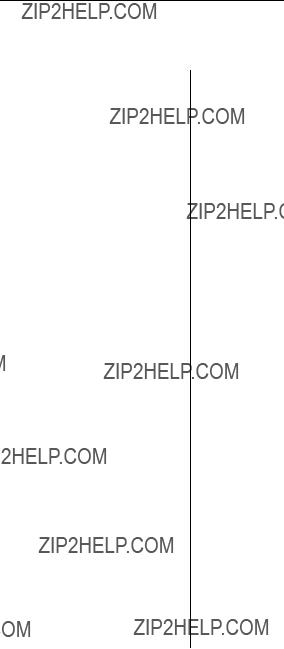
310/310E/310D/310ED Miscellaneous and Other Parts
Miscellaneous
ThinkPad 310, 310D, 310E, 310ED (2600)91

92 IBM Mobile Systems ThinkPad 310 (D/E/ED) HMM

ThinkPad 310, 310D, 310E, 310ED (2600)93

Others
94 IBM Mobile Systems ThinkPad 310 (D/E/ED) HMM
Notices
intended to state or imply that only that IBM product,
program, or service may be used. Subject to IBM??s valid intellectual property or other legally protectable rights, a
functionally equivalent product, program, or service may be
used instead of the IBM product, program, or service. Th
Trademarks
Intel, Pentium, and MMX are trademarks or registered trademarks of Intel Corporation.
Other company, product, and service names may be trademarks or service marks of others.
ThinkPad 310, 310D, 310E, 310ED (2600)95

IBM???
Part Number: 05L1935
Printed in U.S.A.