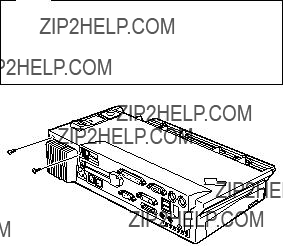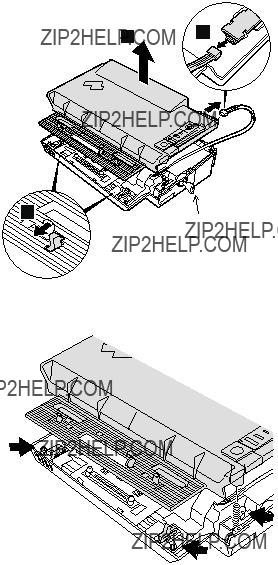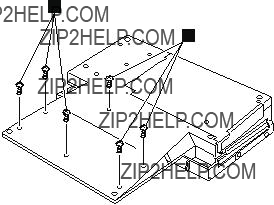Part Number: 92P1836
Important
This publication contains
This publication is intended for trained service personnel who are familiar with ThinkPad products.
Before servicing an IBM ThinkPad products, be sure to review the safety information on the hardware maintenance manual of the ThinkPad computer.
FRU replacement notices
This section contains notices related to removing and replacing parts. Read this section carefully before replacing any FRU.
Screw notices
Loose screws can cause a reliability problem. In IBM ThinkPad computer, this problem is addressed with special
vThey maintain tight connections.
vThey do not easily come loose, even with shock or vibration.
vThey are harder to tighten.
vThey should be used only once.
Do the following when you service this machine:
vKeep the screw kit (for the P/N, see ???Parts list??? on page 14) in your tool bag.
vAlways use new screws.
vUse a torque screwdriver if you have one.

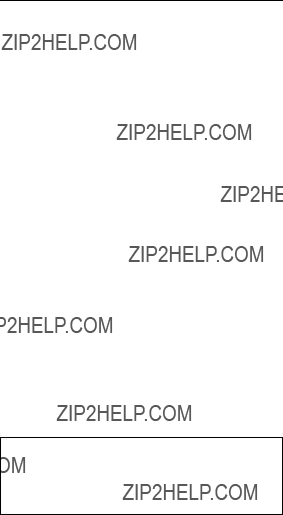
 DANGER
DANGER