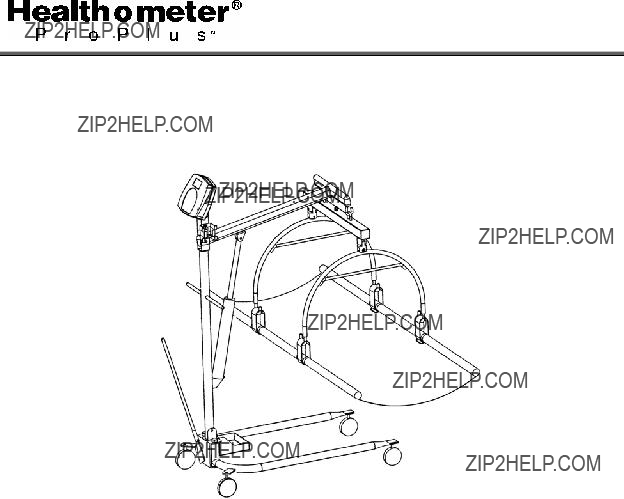
PRO PLUS?? STRETCHER SCALE
MODEL 2000KL
OPERATION MANUAL
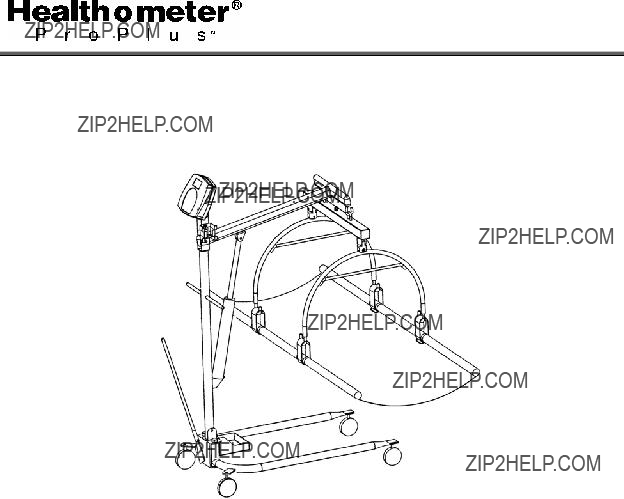
PRO PLUS?? STRETCHER SCALE
MODEL 2000KL
OPERATION MANUAL
PRO PLUS?? STRETCHER SCALE
MODEL 2000KL
Thank you for your purchase of this product.
Please read this manual carefully and keep it handy for ready reference.
1


 CAUTION AND WARNING
CAUTION AND WARNING
To prevent injury and damage to your scale, please follow these instructions very carefully.
???To ensure proper operation of the ProPlus?? Stretcher Scale, this operation manual should be reviewed carefully before operation. Keep this manual available for future reference, and also for use in the orientation of new personnel.
???If the scale becomes damaged, it should not be operated until properly serviced. All repairs should only be performed by authorized Healthometer?? Professional service personnel.
???This scale is designed for static weighing of patients only. No scale should be used for patient transfer. Healthometer?? Professional / Pelstar LLC assumes no responsibility for patient injury or scale damage should this caution be ignored.
???Do not leave patients unattended while on the scale.
???For accurate weighing the scale must be placed on a flat and stable surface with the locking screw locked properly and the weighing mechanism not touching the floor.
???For accurate weighing, verify proper operation according to the procedure described in this manual before each use.
???Do not use in the presence of flammable materials.
???Operating at other voltages and frequencies than specified could damage the equipment.
???If the ???LOW BAT??? indicator activates, for accurate weighing, replace the batteries or connect the scale to an AC power source as soon as possible.
???Failure to comply with the following will void scale warranty:
o Do not gas sterilize or autoclave the scale.
o Do not place liquids on top of the scale display console.
oDo not exceed recommended weigh limit of 400 lb/181kg for this scale.
oThis scale contains delicate sensors. Do not bang into doors, elevators, etc., as damage may result.
2


 SPECIFICATIONS
SPECIFICATIONS
GENERAL
Health o meter???s ProPlus?? Stretcher Scale Model 2000KL uses highly sophisticated microprocessor technology. This scale is designed to provide accurate, reliable and repeatable weight measurements and features that make the weighing process simple, fast and convenient. The scale is set up to use
The weight can be displayed in pounds (decimals, fractions of a lb or lb/oz) or in kilograms. The scale features a folding stretcher for easy mobility and a display assembly stand.
The unit can be operated using its AC adapter or by
SCALE SPECIFICATIONS
3


 ASSEMBLY INSTRUCTIONS
ASSEMBLY INSTRUCTIONS
Before Assembly
The Model 2000KL ProPlus?? Stretcher Scale is shipped disassembled in two (2) separate cartons. Carefully inspect all cartons for shipping damage before unpacking. If damage is found, contact your shipper or Healthometer Professional immediately. Claims must be filed with the shipper as soon as possible after receipt of the damaged package.
Remove each assembly from the carton and unwrap packing material carefully to prevent scratching the unit???s parts. It is recommended that two people perform the assembly.
The scale is shipped in two (2) separate cartons as follows:
A.Large carton containing:
(1)Hydraulic pump assembly
(1)Lifter mast
(1)Base adjustment lever
(1)Lifter base with casters
B.Small carton containing:
Tools required: Phillips head screwdriver, adjustable wrenches, 7/16??? Allen wrench.
Parts of Stretcher Scale
Lifter mast
Hydraulic pump assembly
Base adjustment lever
L
Lifter base with casters
Figure 1
4


 ASSEMBLY INSTRUCTIONS
ASSEMBLY INSTRUCTIONS
Assembling the Patient Lifter
1.Place the Stretcher Storage Tray on the Lifter Base, as shown below, before attaching the Lifter Mast.
KNOB
Figure 2
2.Remove black plastic protective caps from Lifter Mast. Insert the bottom of the Lifter Mast and Hydraulic Pump assembly into the mast sleeve (through the Stretcher Tray Holder) on the Lifter Base. The notch on the end of the mast fits over the round tube at the bottom of the Mast Sleeve. The mast must lock into position in the mast sleeve, making it impossible to rotate. Check that the mast is locked into position and that the hole in the mast is aligned with the threaded hole in the mast sleeve.
3.Insert the threaded locking device (the plastic knob and stud chained to the base) into the threaded hole in the mast sleeve. Tighten to lock the mast to the base. Keep mast and base locked at all times except when removing mast from base for storage.
5


 ASSEMBLY INSTRUCTIONS
ASSEMBLY INSTRUCTIONS
Attaching the Display and Scale to the Patient Lifter
PHILLIPS PAN HEAD
SCREW
Figure 2
Figure 3
6


 ASSEMBLY INSTRUCTIONS
ASSEMBLY INSTRUCTIONS
4.Connect the Lifter Boom and the Display Support to the Lifter Mast using the NC???- 20x2????? hex screw and tighten the self lock nut on its other side.
Note: This screw is the axis of the Lifter Boom, so it is imperative that the three parts ??? Lifter Boom, Lifter Mast and Display Support ??? be assembled in the proper order.
Place the Plastic Washers on either side of the Lifter Boom screw hole to prevent friction. With the Boom hooks facing down, place the Lifter Boom and Washers inside the two sides of the Lifter Mast and align the holes. Place the Display Support over the Lifter Mast and Lifter Boom and align holes. Thread the screw through all three parts and tighten the self lock nut on the other side well.
5.Insert the shaft end of the Pump into the eared bracket on the Lifter Boom and align the holes. Slip the
6.Insert the Base Adjustment Lever into its socket at the back of the Lifter Base. Check to see that the bump on the outside of the socket fits securely in the notched adjusting plate. To adjust the base legs, pull back on the adjusting lever to unlock. Move the lever to the right to widen the base.
7.A wheel lock is provided on the Lifter Base for parking only. To lock caster, step on cam lever on side of caster. To unlock, step on higher cam lever. NOTE: Never lock wheel lock or block wheels when lifting someone. Wheel lock is provided for parking the Lifter only,
8.Check the operation of the Hydraulic Pump by pumping the handle to elevate the Boom. Make certain the control valve knob ??? located on the pump near the handle) is fully tightened (clockwise).
9.To lower the Boom, slowly turn the control valve knob counterclockwise. The rate of descent can be controlled by how much the knob is turned. The Boom may not lower readily with weight. To test, simply apply downward force to the Boom.
Note: If bolts, mounting pump or Lifter Mast are too tight, the Boom may not lower properly.
7


 ASSEMBLY INSTRUCTIONS
ASSEMBLY INSTRUCTIONS
Figure 4
10.Position the Display Assembly close to the Display Support. Connect the load cell cable connector to the load cell port on the rear of the Display Assembly and insert and secure the cable into the center channel in the display.
Note: Do not attach the power cord at this point.
11.Slide the display assembly onto the display support by inserting the two metal supports into the two slots in the rear display assembly. Tuck the excess load cell cable in the Lifter Boom tube.
Note: The load cell cable should now be secured in the channel between the display assembly and the display support.
12.Insert 4 screws into the display support and tighten.
13.Connect power cord to the power port in the display assembly and insert and secure the cable into the exposed portion of the 2nd channel from the left in the display.
14.Insert the power cord into the retaining slot on the rear cover. Align the rear cover tabs with the slots on the rear of the display assembly. Apply pressure to snap the rear cover into place and secure with 2 screws.
8
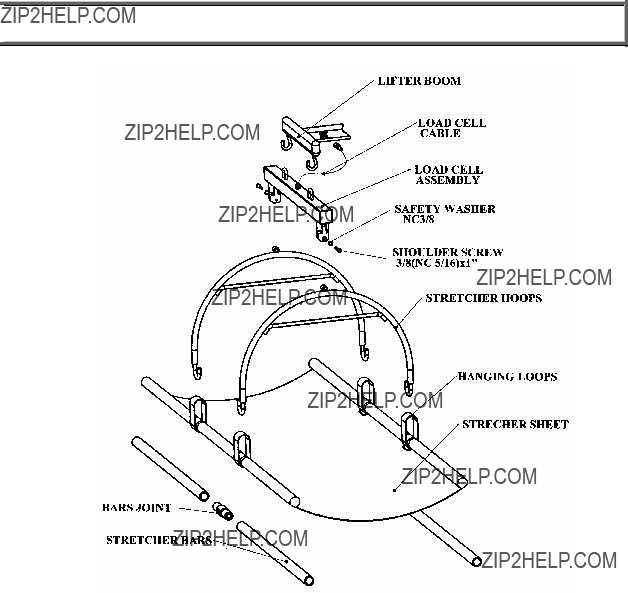

 ASSEMBLY INSTRUCTIONS
ASSEMBLY INSTRUCTIONS
Figure 5
15.Hang the Load Cell Assembly on the two hooks at the end of the Lifter Boom, using the loops on top of the Load Cell Assembly.
16.Connect the end of the Load Cell Cable coming out of the center of the Load Cell Assembly to its port in the Lifter Boom.
17Use the two washers and shoulder screws to connect the two Stretcher Hoops to the Load Cell Assembly and tighten well.
18.Connect the two right stretcher bars by screwing them onto one Stretcher Bar Connector, in order to make one long Stretcher Bar.
19.Repeat step 9 with the left Stretcher Bar.
20.Insert the two bars into the open side of the
Note: Make sure the bars are inserted into the two hanging loops sewn on both sides of the stretcher. This will ensure that the Stretcher Bars hang correctly from the hanging loops.
9
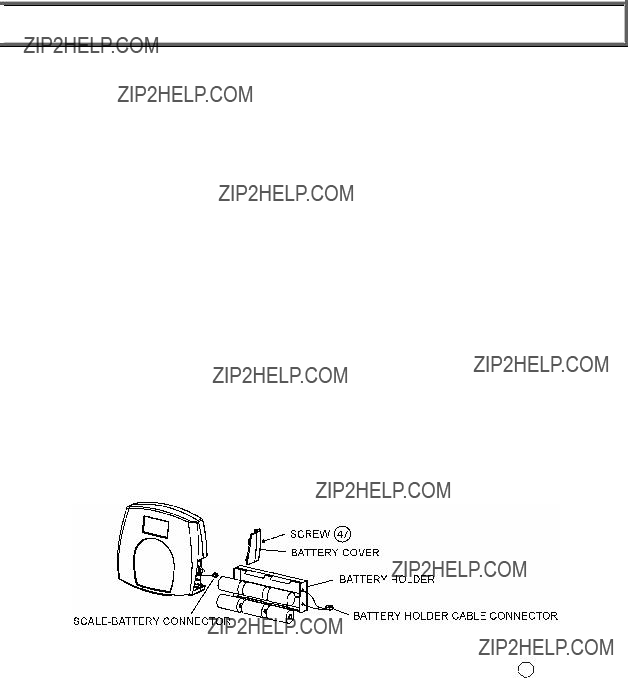

 SET UP
SET UP
Preparing the Scale for Use
1.Remove protective plastic film from keypad and display.
2.Place batteries in the battery holder (see ???Replacing Batteries???).
3.Plug the scale???s AC adapter into the power source.
4.Press the ON/OFF button to turn the scale on. The display will show ???Health o Meter
5.Hang the stretcher on the Stretcher Hoops to register a 0 weight on the display. Press the Tare key if necessary.
6.Place a weight [not exceeding 400 Lb (180 Kg)] on the stretcher. The display should read the correct weight.
7.Press the KG/LB button to select the weight mode (Lb/Kg). (b) *
8.Press the Reweigh button; the scale should perform the weighing process again. The display should read ???WEIGHING??? until the weight calculation is complete and the weight is displayed.
9.Remove the weight from the stretcher, the scale will return to zero and the display will read ???ZERO??? on the left upper side of the screen along with ???000Lb00oz???.
10.Disconnect the scale???s AC adapter from the power source, and the scale will switch to battery power.
Note: If the set up procedure failed, refer to the troubleshooting instructions. If the problem is not corrected, refer to qualified service personnel.
(a)To adjust the display backlight and/or contrast, please refer to page 19.
(b)To change the display mode in pounds to fractions or decimals, please refer to page 14.
Replacing Batteries
Figure 6. Replacing Batteries
(refer to the Parts List on page 25 for details on parts followed by # )
1.Unplug the scale.
2.Remove the battery cover from the display assembly.
3.Disconnect battery holder cable connector from the
4.Carefully remove the battery holder by sliding it out of the display assembly.
5.Replace the batteries with new ones.**
6.Carefully slide the battery holder into the display assembly.
7.Plug the battery holder cable connector to the
8.Attach the battery cover to the display assembly and install the screw.
*To change the scale default units to kilograms, or to deactivate the LB/KG button, please contact Technical Support at 1 800
**We recommend the use of EVEREADY Energizer?? e2TM batteries.
10


 OPERATION INSTRUCTIONS
OPERATION INSTRUCTIONS
Preweighing the Stretcher
1.Make sure the scale is free of load (nothing is hanging from it), including the stretcher.
2.Press the ON/OFF button to turn the scale on.
3.Wait until ???000Lb00oz??? and ???ZERO??? on the left side of the display will appear. The scale will remember the last amount that was tared, so if the weight of the stretcher had previously been tared, the scale will display a negative weight when it is turned on again.
Note: The ???ZERO??? sign will show on the upper left side of the display only when the scale is free of load, including the stretcher.
4.If the weight of the stretcher is known, enter the TARE value according to instructions in the ???Menu???, para 02. If the stretcher???s weight is unknown, place the stretcher only on the scale; press REWEIGH. Enter the Automatic TARE by pressing the TARE button. Display will read ???000Lb00oz???.
Note: Once the tare is set the ???TARE??? sign will appear in the upper right side of the display.
Placing Patient in Stretcher
1.After setting the stretcher???s weight as tare, take the stretcher off the lifter. The display will now show a negative weight, equivalent to the weight of the stretcher.
2.Lay the stretcher on a bed or on any other stable surface you can use to lay the patient you wish to weigh.
3.Carefully move the patient to a lying position on the stretcher.
Note: lay the patient???s center mass as close as you can to the center of the stretcher.
4.Wheel the lifter scale close to the stretcher and lower the boom with the hoops as far as 5- 10??? (12 cm
5.Connect the four hanging loops of the stretcher to the four hooks at the end of each Stretcher Hoop, making sure that the loops are hanging freely from the four hooks.
Note: Make sure both hooks connecting the load cell assembly beam lie on the lifter boom. If only one of the hooks lies on the beam it can cause inaccurate readings of weight.
6.Tighten the hydraulic control valve knob by turning it clockwise. The control valve knob is located on the Pump near the Pump handle.
7.Use the Base Adjustment Lever to widen the Lifter Base. The Base must be spread to the widest possible position to maximize stability.
8.Pump the hydraulic Pump handle to lift the Stretcher and patient until the entire Stretcher is hanging from the Stretcher Hoops and is not touching the bed or any other object. Do not lock the Wheel on the Lifter Base. If needed, the Base will move slightly to adjust for balance.
Caution: Never move patient away from bed or leave patient unattended.
Taking Weight Measurements
1.The scale will calculate the patient???s weight. Depending upon the movement of the stretcher, the scale may take several seconds to lock into the weight. We recommend reweighing after the patient is lying still on the stretcher by pressing the REWEIGH button.
2.After weight measurement is obtained and recorded, lower the Stretcher and the patient to the bed. Open the hydraulic pump control valve knob by turning it counterclockwise very slowly to control the descent.
3.Guide the patient and Stretcher down onto the bed.
11


 OPERATION INSTRUCTIONS
OPERATION INSTRUCTIONS
4.Release the hanging loops from the lifter.
Note: The scale is programmed to save the last setting chosen as well as the weight of the stretcher as tare weight. This enables weighing a number of patients without having to re- set the scale.
If a weight was added or reduced from the stretcher scale it is required to reset the tare weight.
Note: To zero the scale by using the ZERO key, take the stretcher off the lifter before pressing ZERO key. Replace the stretcher after zeroing.
5.Press ON/OFF key to turn scale off.
12


 OPERATION INSTRUCTIONS
OPERATION INSTRUCTIONS
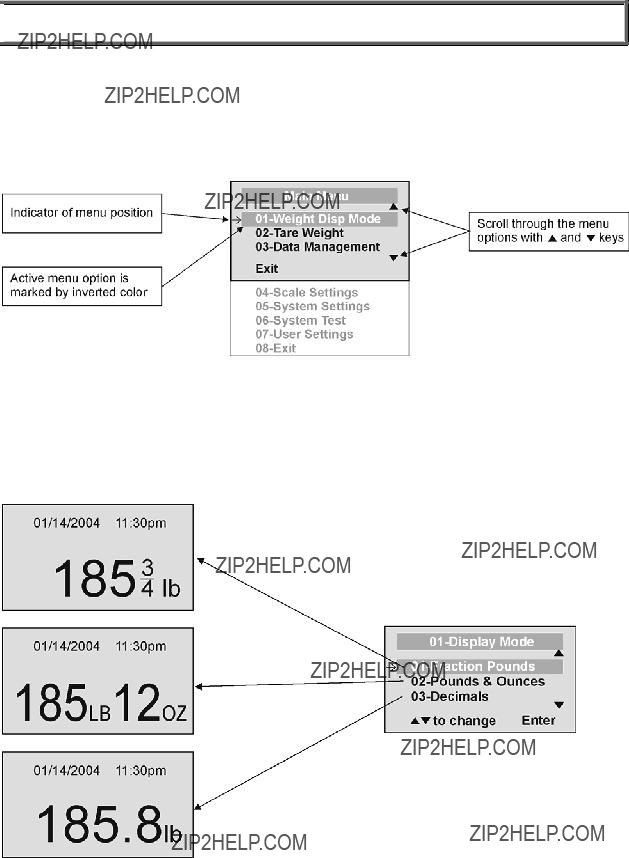

 OPERATION INSTRUCTIONS
OPERATION INSTRUCTIONS
MENU
In the menu screen the user can set preferences and/or instruct the scale how to handle stored data. The menu can be navigated using the up and down keys (cd) or by entering the associated menu position number with the keypad. The menu has a
Figure 8. Main Menu
01 WEIGHT DISPLAY MODE
(only applies to pound values, NOT the metric values)
The user can set the screen display value in either fraction of pound (??, ?? or ?? lb), in pounds and ounces (resolution of 4 ounces) or in decimals (resolution of 0.2 lb). When kg is selected as the units of use, these settings have no effect. The mode that is selected is used through all the screens.
Figure 9. Weight Display Mode
14


 OPERATION INSTRUCTIONS
OPERATION INSTRUCTIONS
02 TARE WEIGHT
NOTE: Due to the scale???s sensitivity, we recommend using the REWEIGH function prior to setting the TARE weight, in order to eliminate any operator interference with the item to be tared out.
There are two ways to manually enter a tare weight (such as the weight of a stretcher , shoes, etc): press MENU (1) and select option
Important: The TARE weight cannot exceed 125 lb.
The number that is to be changed will flash and will move from the left to the right after the appropriate number was entered or by using the c key (left) and the d key (right).
TARE display indicates the weight that has been tared out
Figure 10. Tare Weight
Automatic Tare
The user can set a tare weight by pressing the TARE button (9) while there is a weight on the scale platform. The display will come to zero and TARE will be displayed to indicate there is a tare value in the memory (as displayed in Figure 10 above).
Removing the Tare
Additional pressing of the TARE button will delete the tare value from memory, TARE will disappear from the display and the scale will resume normal operation.
03 DATA MANAGEMENT
The scale manages patient data including patient ID, weight, height, tare and BMI. The value is stored in memory or transferred to PC. This function is performed by opening a new data file.
OPENING A NEW DATA FILE:
1.Press the ID button (7).
2.Using the keypad, type in the identification number.
3.Press ENTER.
This scale will also calculate Body Mass Index (BMI).
CALCULATING BMI:
1.Place the patient on the scale platform.
2.Press the BMI button (2).
15


 OPERATION INSTRUCTIONS
OPERATION INSTRUCTIONS
3.The scale will prompt you to enter the patient???s height. Use the keypad to enter the height in 1/4" (1=1/4, 2=1/2, 3=3/4) or 1 cm increments (use inches for weight in lb, cm for kg). Press
ENTER.
4.Display will read the patient???s BMI.
The scale offers you two options to manage your information: to transfer/download the values or to store them. The first option automatically downloads (transfers) the value to your PC. The second option stores the value in memory. The maximum capacity of the scale is 270 files of different data.
01 Auto Download
Automatic Download is the default option and will transfer the value to the PC as soon as the patient steps off the scale or when the user presses the HOLD/RELEASE button if it was kept in ???HOLD???. If no PC is connected, the value is not transferred and not stored and will be lost after the load is removed from the scale.
02 Store in memory
The value is stored in memory for later download to PC.
If the memory is close to full the user will be warned and given the option to transfer all values to the PC or to clear the memory of all values.
03 Do not store data
All the data will be cleared.
16


 OPERATION INSTRUCTIONS
OPERATION INSTRUCTIONS
04 Transfer now
All the values stored in memory are transferred to the PC and the scale memory is cleared of all values. If the transfer was unsuccessful, the values are kept in memory until successfully transferred or cleared.
05 Clear memory
All the values stored in memory will be cleared.
04 SCALE SETTINGS
01 Auto Hold Time
The user can determine how long to display the weight reading once it is determined, regardless of whether the patient remains on the platform. The scale defaults to no Auto Hold Time. The maximum setting is 20 seconds Hold Time.
02 Sleep Time
The user can set the time elapsed before the scale goes into the sleep mode. The default is 1 minute. When the scale goes into sleep mode, STANDBY is displayed on the screen.
17


 OPERATION INSTRUCTIONS
OPERATION INSTRUCTIONS
03 Auto Off Time
The user can determine how long the scale will operate before turning off automatically due to inactivity. Default time is 10 minutes. If the value is set to zero, the auto off function is disabled.
04 Tone Volume
There is an option to adjust the beeping tone of the scale. This tone should sound when the scale has determined the weight on the platform, when a key is pressed, after the scale is turned on, at the end of
Use the c and d keys on the keypad to adjust the volume.
Whenever the user presses the key to change a volume, a beep will sound to indicate the set volume level.
05 Display Date and Time
This option will turn on or turn off the date and time display.
18


 OPERATION INSTRUCTIONS
OPERATION INSTRUCTIONS
06 Display Backlight
The user can set the brightness of the backlight.
07 Display Contrast
The user can set the brightness of the LCD.
08 Live Weight
By selecting ???Yes??? the user can set the Live Weight mode to deactivate the
Press the REWEIGH button to operate the
05 SYSTEM SETTINGS
01Set Time & Date
The user can set the time and date using the keypad.
To set the time move between hours, minutes and seconds using the up and down keys cd and enter the values on the keypad. To jump to the AM/PM line press the ENTER button once.
19


 OPERATION INSTRUCTIONS
OPERATION INSTRUCTIONS
Set the date using the up and down keys cd and enter the values on the keypad.
02 About
This screen displays the software version of the scale.
06 SYSTEM TEST
01 Battery Test
The scale will display the estimated amount of battery life remaining until the batteries will have to be replaced.
NOTE: In order to complete the battery test, the scale must be powered by batteries only. Unplug the scale from AC power source prior to battery test.
02 USB Connection
The scale will test the connection to the PC and will display a message ???Connection is OK??? or ???NO Connection???.
If ???NO Connection??? is displayed, check your USB connections on the scale and on your PC and retest the connection. Refer to qualified service personnel if problem persists.
20


 OPERATION INSTRUCTIONS
OPERATION INSTRUCTIONS
03 UI Test
The scale has a diagnostic routine where it tests the User Interface (UI) hardware functionality (LCD, keypad). In order to do this the user has to press all the keys according to the messages displayed on the screen.
If the requested command was not received or wrong button was pressed, the following message will be displayed.
If after 10 seconds the requested command was not received, the following message will be displayed. If ???UI Error Failure??? is displayed, refer to qualified service personnel.
07 USER SETTINGS
01 Retain Entered Values
This option allows the user to use the same values for ID, height and TARE between weighing. If this option is disabled, the user has to
NOTE: These values cannot be retained by ID number.
21


 OPERATION INSTRUCTIONS
OPERATION INSTRUCTIONS
02 Disp Height & ID
03 Prompt For Height
When this option is activated, the user will be asked to enter the patient???s height after every weighing.
04 Prompt For ID
When this option is activated, the user will be asked to enter the patient???s ID number after every weighing.
When the user selects to display the height and ID of the user, it will be displayed at the bottom of the screen. We recommend the use of this function to ensure that the patient???s correct ID and height have been entered.
22


 MAINTENANCE
MAINTENANCE
GENERAL
This section provides instructions for maintenance, cleaning, troubleshooting and operator replaceable parts for the ProPlus?? Stretcher Scale Model 2000KL. Maintenance operations other than those described in this section should be performed by qualified service personnel.
MAINTENANCE
Before first use and after periods of
1.Check overall appearance of the total scale for any obvious damage, wear and tear.
2.Inspect AC adapter for cord cracking or fraying or for broken or bent prongs.
CLEANING
Proper care and cleaning is essential to ensure a long life of accurate and effective operation.
Disconnect the scale from the AC power source.
1.Clean all external surfaces with a clean damp cloth or tissue. Mild soap and water solution may be used. Dry with a clean soft cloth.
2.Do not immerse the scale into cleaning or other liquid solution.
3.Do not use Isopropyl Alcohol or other solutions to clean the display surface.
23


 TROUBLESHOOTING
TROUBLESHOOTING
Refer to the following instructions to check and correct any failure before contacting service personnel.
24
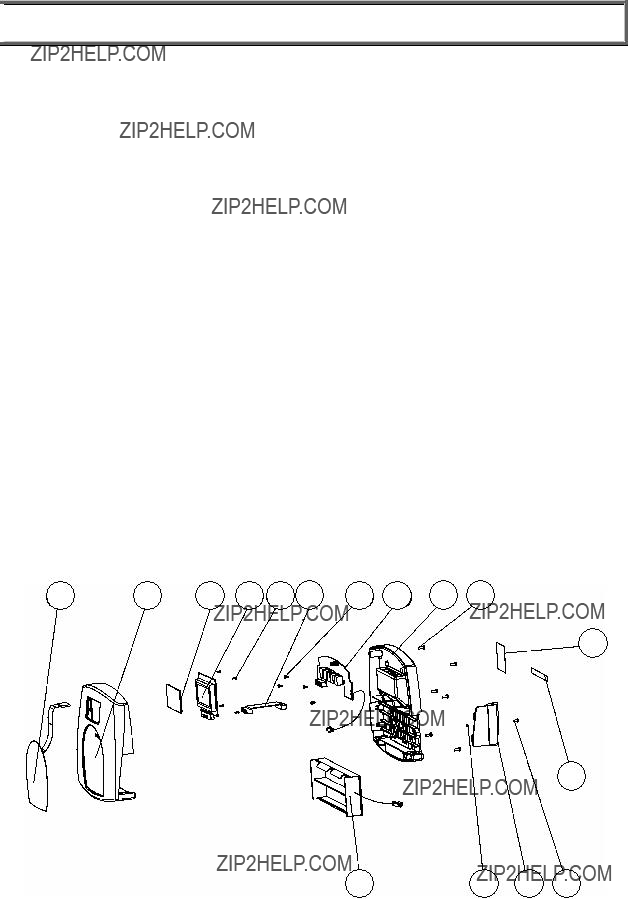

 CALIBRATION PATH
CALIBRATION PATH
The calibration is performed in Kg or Lb, according to the units of measure used upon entering into the calibration path.
EXPLODED VIEW OF SCALE
3738 39 40 41 42 43 44 45 46
47
48
25

EXPLODED VIEW OF SCALE (continue)
26


 PARTS LIST
PARTS LIST
27


 WARRANTY
WARRANTY
LIMITED WARRANTY
What does the Warranty Cover?
Pelstar LLC scales are warranted from date of purchase against defects of materials or in workmanship for a period of three (3) years. If product fails to function properly, return the product, freight prepaid and properly packed to Pelstar. See ???To Get Warranty Service??? below for instructions. If manufacturer determines that a defect of material or in workmanship exists, customers' sole remedy will be repair or replacement of scale at no charge. Replacement will be made with a new or remanufactured product or component. If the product is no longer available, replacement may be made with a similar product of equal or greater value. All parts including repaired and replaced parts are covered only for the original warranty period.
Who is Covered?
The original purchaser of the product must have proof of purchase to receive warranty service. Pelstar dealers or retail stores selling Pelstar products do not have the right to alter, or modify or any way change the terms and conditions of this warranty.
What is Excluded?
Your warranty does not cover normal wear of parts or damage resulting from any of the following: negligent use or misuse of the product, use on improper voltage or current, use contrary to the operating instruction, abuse including tampering, damage in transit, or unauthorized repair or alternations. Further, the warranty does not cover Acts of God, such as fire, flood, hurricanes and tornadoes. This warranty gives you specific legal rights, and you may also have other rights that vary from country to country, state to state, province to province or jurisdiction to jurisdiction.
To get Warranty Service
Make sure you keep your sales receipt or document showing proof of purchase.
Call 1 (800)
Pelstar LLC
Attention R/A#_____________
Repair Department
7400 W. 100th Place
Bridgeview, IL 60455
If your scale is not covered by warranty, or has been damaged, an estimate of repair costs or replacement costs will be provided to you for approval prior to servicing or replacing.
Pelstar LLC
7400 West 100th Place, Bridgeview IL 60455 ???
Health o meter ProPlus?? products are manufactured, designed and owned by Pelstar LLC. Health o meter?? is a registered trademark of Sunbeam Products Inc., Boca Raton, FL 33431. ProPlus?? is a trademark of Pelstar LLC
Patents Pending
28