
setup guide
1 unpack your printer
Printer
Software and Printer
Help on CD
Setup Guide
hp photosmart 130
Print cartridge
HP #57
Sample index cards
Sample photo paper
Power adapter
2 connect the power adapter
Make sure you place the printer at least 10 inches away
from a wall or any obstuction to allow space for the paper 

 1 to move during printing.
1 to move during printing.
2. Plug the power adapter into a working electrical outlet.
3 load an index card in the paper tray
Note: The index card will be used to print a calibration page in step 5.
1. Open the paper tray door.
2. Place an index card from the sample pack on the paper tray and slide the ard underneath the output guide.

 nozzles
nozzles 3
3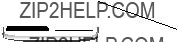 Print button
Print button paper feeds in first
paper feeds in first