
Fast Etherlink XL TX PCI Network
Interface Card (10/100BT)
Installation Guide

Fast Etherlink XL TX PCI Network
Interface Card (10/100BT)
Installation Guide

905.bk : fcover.fb4 Page 2 Thursday, October 22, 1998 9:51 AM
Notice
The information contained in this document is subject to change without notice.
This document contains proprietary information that is protected by copyright. All rights are reserved. No part of this document may be photocopied, reproduced, or translated to another language without the prior written consent of
Microsoft??, Windows?? and
Corporation.
MMXTM is a trademark of Intel Corporation.
Pentium?? is a registered trademark of Intel Corporation.
Commercial Desktop Computing Division
38053 Grenoble Cedex 9
France
?? 1998 Hewlett Packard Company

905.bk : ch_1.fb4 Page 1 Thursday, October 22, 1998 9:51 AM
Connecting to a Netware 3.12 server
Windows for Workgroups
Windows for Workgroups
Connecting to a Netware 3.12 server
Requirements
???HP Vectra with DOS and
???3COM Etherlink 3C905 Ethernet card and drivers disk ver 2.1.
???Vectra VL8 Driver Name: 3C90X.LAN Size: 33KB Date: 2/5/98
???Vectra VL7 Driver Name: EL90XIDS.INF Size: 2K Date: 2/23/96
???DOS and
???Novell Netware server that supports Net BEUI, NWLink IPX/SPX, and
???NWLink NetBIOS transfer protocols.
???
Device Configuration
???Network Driver Optimization Normal
???Full DuplexAuto Select
???Boot PROM Disabled
???Media Type Auto Select
Procedure
1 With the HP Vectra turned off, install the 3COM Fast Etherlink 3C905

905.bk : ch_1.fb4 Page 2 Thursday, October 22, 1998 9:51 AM
Connecting to a Netware 3.12 server
Windows for Workgroups
adapter card into a PCI slot.
2Power on the machine and allow it to boot to a DOS prompt.
3Insert the 3COM drivers diskette and execute 3C90XCFG.EXE.
4Select ???CONFIGURE NIC??? and verify the resource settings listed above under the heading ???Device Configuration.???
5If changes are required, save those changes and exit.
6Remove the 3Com cards driver diskette and insert
If you are using a Vectra VL8, go directly to step 7.
If you are using a VL7, follow the instructions below to complete the installation.
a Execute INSTALL.EXE and set lines
???C:\NWCLIENT
???YES
???YES
???C:\WINDOWS
???NO
???3COM Etherlink XL/Fast Etherlink XL Family. (Use driver provid- ed on the 3Com driver's disk 1)
bHighlight option 6 to continue with installation.
cWhen prompted, insert the corresponding disks to complete file trans- fer and driver installation.
dWhen the install utility is finished, press <CRTL><ALT><DEL> to re- start the machine.
eAfter Windows loads, open the "NETWORK" folder and
fSelect "Networks" and verify that "Novell Netware (Workstation Shell 4.0 and above)" is listed under "Install Windows support for the follow- ing network only:"
gClick on "OK" twice and the installation is complete.
7 Execute INST_DOS.EXE and press enter to accept the agreement.
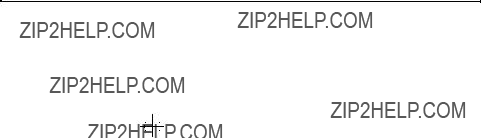
905.bk : ch_1.fb4 Page 3 Thursday, October 22, 1998 9:51 AM
Connecting to a Netware 3.12 server
Windows for Workgroups
8Accept the default installation options by pressing ???F10.???
9At the ???Customize Support for Windows??? screen, press ???F10.???
10Select
11Page down the Board Drivers list to ???USER SPECIFIED 32 BIT DRIVER LIST??? and hit enter.
12Insert the 3COM Etherlink 3C905 Ethernet card and drivers disk 2, set the path to ???A:\Client32\??? and press enter.
13Select ???3Com Fast Etherlink XL / Etherlink XL??? and press enter.
14Accept the default frame types press ???F10??? to continue, and verify the following entries for the ???Installation Configuration Summary???:
15YES
16C:\NOVELL\CLIENT32
17C:\WINDOWS
18
193Com Fast Etherlink XL / Etherlink XL Driver
20Press ???F10??? to save and continue.
21When prompted, insert the corresponding disks to complete file transfer and driver installation.
22When the install utility is finished, press <CRTL><ALT><DEL> to restart the machine.
23After Windows loads, open the ???NETWORK??? folder and
24Select ???Networks??? and verify that ???Novell Netware (Workstation Shell 4.0 and above)??? is listed under ???Install Windows support for the following network only:???
25Click on ???OK??? twice and the installation is complete.

905.bk : ch_2.fb4 Page 1 Thursday, October 22, 1998 9:51 AM
Connecting to a Netware 3.12 server
Windows 95 SR2
Connecting to a Netware 3.12 server
Windows 95 SR2 Requirements
???HP Vectra with Windows 95 SR2 installed.
???3COM Etherlink 3C905 Ethernet card and drivers disk ver 2.1.
???File Name: OEMSETUP.INF Size: 41KB Date: 3/14/97
???Windows 95 SR2 media. (If you have an HP preloaded HDD, the media is located at C:\Masters\Win95\System\Cabs\)
???Novell Netware 3.12 server that supports Net BEUI, NWLink IPX/SPX, and
???NWLink NetBIOS transfer protocols.
Device Configuration
??? Network Driver Optimization Normal
Procedure
1 With the HP Vectra turned off, install the 3COM Etherlink III 3C905
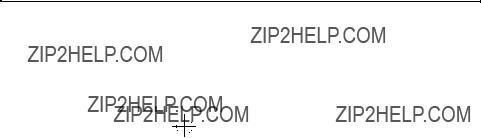
905.bk : ch_2.fb4 Page 2 Thursday, October 22, 1998 9:51 AM
Connecting to a Netware 3.12 server
Windows 95 SR2
adapter card into a PCI slot.
2Power on the machine and restart Windows 95 SR2 in
3Insert the 3COM drivers diskette (ver. 2.1 downloaded from 3COM???s Web site) and execute 3C90XCFG.EXE.
4Select ???CONFIGURE NIC??? and verify the resource settings listed above under the heading ???Device Configuration.???
5If changes are required, save those changes and exit.
6Remove the 3Com cards driver diskette and restart the machine.
7Windows 95 SR2 should automatically recognize the 3COM 3C905 Ethernet card.
8With ???PCI Ethernet Controller??? listed, click on ???Next.???
9Click on ???Other Locations??? and insert the 3C905 driver???s disk 1 of 2.
10Set the path to ???A:\??? and click on ???OK.??? (If you have a
11???3Com Etherlink XL TPO 10Mb Ethernet Adapter??? should now be listed. Click on ???Finish.???
12When prompted, insert the 3C905 driver???s disk 2 of 2 and click on ???OK.??? If you are using a Vectra VL7, follow the instructions below and then continue from step 15.
If you are using a VL8, go straight to step 13.
???In the "Copying Files???" window, the path should read "A:\Win95\" (If you have an HP
???Click on "OK" to continue the installation.
13Insert the 3C905 driver???s disk 1 of 2.
14Set the path to ???A:\??? and click on ???OK.??? (If you have a
15Click on ???OK??? to provide Computer and Workgroup names.
16At the ???Network??? dialogue box, click on the ???Identification??? folder.
17Enter your ???Computer Name,??? ???Workgroup,??? and ???Computer Description???

905.bk : ch_2.fb4 Page 3 Thursday, October 22, 1998 9:51 AM
Connecting to a Netware 3.12 server
Windows 95 SR2
and click on ???Close.??? (If you do not have a Computer name, Workgroup name and Computer description, contact your network administrator.)
18At the ???Insert Disk??? notification, click on ???OK.???
19Set the path to your Windows 95 SR2 media and click on ???OK.??? (If you have an HP preloaded HDD, the media is located at C:\Masters\Win95\System\Cabs\)
20When prompted, insert the 3C905 driver???s disk 2 of 2 and click on ???OK.???
21Set the path to ???A:\??? and click on ???OK.??? (If you have an HP preloaded HDD, set the path statement to ???C:\MASTERS\LANDRV\3C905\Disk2\???)
22Click on ???YES??? to complete installation and restart the machine.
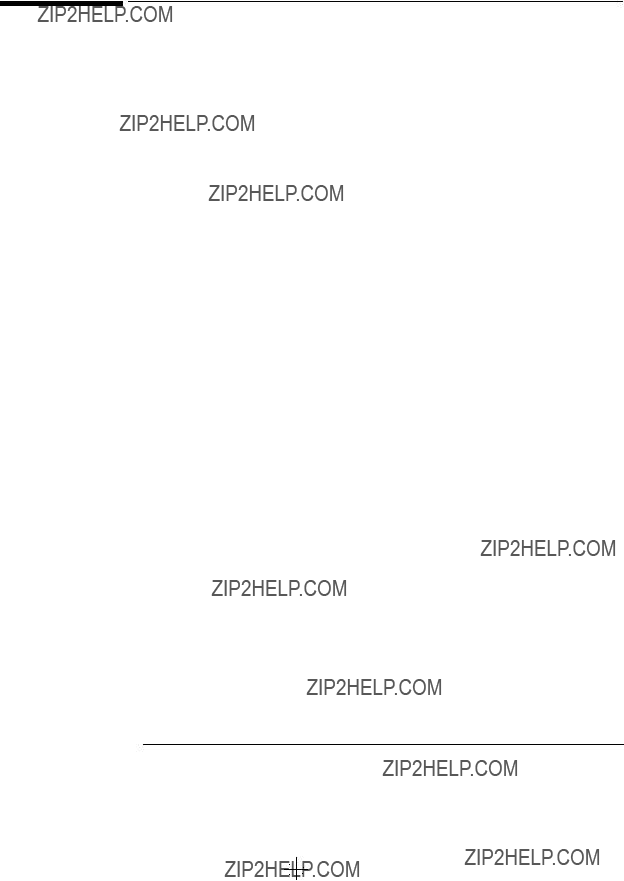
905.bk : ch_3.fb4 Page 1 Thursday, October 22, 1998 9:51 AM
Connecting to a Netware 4.1 server
Windows for Workgroups
Connecting to a Netware 4.1 server
Windows for Workgroups Requirements
???HP Vectra with DOS and
???3COM Etherlink 3C905 Ethernet card and drivers disk ver 2.1.
???Vectra VL8 Driver name: 3C90X.LAN Size: 33KB Date: 2/5/98
???Vectra VL7 Driver name: EL90XIDS.INF Size: 2KB Date: 2/23/96
???DOS and
???Novell Netware server that supports Net BEUI, NWLink IPX/SPX, and
???NWLink NetBIOS transfer protocols.
???
Device Configuration
Procedure
1 With the HP Vectra turned off, install the 3COM Fast Etherlink 3C905

905.bk : ch_3.fb4 Page 2 Thursday, October 22, 1998 9:51 AM
Connecting to a Netware 4.1 server
Windows for Workgroups
adapter card into a PCI slot.
2Power on the machine and allow it to boot to a DOS prompt.
3Insert the 3COM drivers diskette and execute 3C90XCFG.EXE.
4Select ???CONFIGURE NIC??? and verify the resource settings listed above under the heading ???Device Configuration.???
5If changes are required, save those changes and exit.
6Remove the 3Com cards driver diskette and insert
If you are using a Vectra VL8, go straight to step 7.
If you are using a Vectra VL7, follow the instructions below to complete the installation.
a Execute INSTALL.EXE and set lines
???C:\NWCLIENT
???YES
???YES
???C:\WINDOWS
???NO
???3COM Etherlink XL/Fast Etherlink XL Family. (Use driver provid- ed on the 3Com driver's disk 1)
bHighlight option 6 to continue with installation.
cWhen prompted, insert the corresponding disks to complete file trans- fer and driver installation.
dWhen the install utility is finished, press <CRTL><ALT><DEL> to re- start the machine.
eAfter Windows loads, open the "NETWORK" folder and
fSelect "Networks" and verify that "Novell Netware (Workstation Shell 4.0 and above)" is listed under "Install Windows support for the follow- ing network only:"
gClick on "OK" twice and the installation is complete.
7 Execute INST_DOS.EXE and press enter to accept the agreement.

905.bk : ch_3.fb4 Page 3 Thursday, October 22, 1998 9:51 AM
Connecting to a Netware 4.1 server
Windows for Workgroups
8Accept the default installation options by pressing ???F10.???
9At the ???Customize Support for Windows??? screen, press ???F10.???
10Select
11Page down the Board Drivers list to ???USER SPECIFIED 32 BIT DRIVER LIST??? and hit enter.
12Insert the 3COM Etherlink 3C905 Ethernet card and drivers disk 2, set the path to ???A:\Client32\??? and press enter.
13Select ???3Com Fast Etherlink XL / Etherlink XL??? and press enter.
14Accept the default frame types press ???F10??? to continue, and verify the following entries for the ???Installation Configuration Summary???:
15YES
16C:\NOVELL\CLIENT32
17C:\WINDOWS
18
193Com Fast Etherlink XL / Etherlink XL Driver
20Press ???F10??? to save and continue.
21When prompted, insert the corresponding disks to complete file transfer and driver installation.
22When the install utility is finished, press <CRTL><ALT><DEL> to restart the machine.
23After Windows loads, open the ???NETWORK??? folder and
24Select ???Networks??? and verify that ???Novell Netware (Workstation Shell 4.0 and above)??? is listed under ???Install Windows support for the following network only:???
25Click on ???OK??? twice and the installation is complete.

905.bk : ch_4.fb4 Page 1 Thursday, October 22, 1998 9:51 AM
Connecting to a Netware 4.1 server
Windows 95 SR2
Connecting to a Netware 4.1 server
Device Configuration

905.bk : ch_4.fb4 Page 2 Thursday, October 22, 1998 9:51 AM
Connecting to a Netware 4.1 server
Windows 95 SR2
Procedure
1With the HP Vectra turned off, install the 3COM Etherlink III 3C905 adapter card into a PCI slot.
2Power on the machine and restart Windows 95 SR2 in
3Insert the 3COM drivers diskette (ver. 2.1 downloaded from 3COM???s Web site) and execute 3C90XCFG.EXE.
4Select ???CONFIGURE NIC??? and verify the resource settings listed above under the heading ???Device Configuration.???
5If changes are required, save those changes and exit.
6Remove the 3Com cards driver diskette and restart the machine.
7Windows 95 SR2 should automatically recognize the 3COM 3C905 Ethernet card.
8With ???PCI Ethernet Controller??? listed, click on ???Next.???
9Click on ???Other Locations??? and insert the 3C905 driver???s disk 1 of 2.
10Set the path to ???A:\??? and click on ???OK.??? (If you have a
11???3Com Etherlink XL TPO 10Mb Ethernet Adapter??? should now be listed. Click on ???Finish.???
12When prompted, insert the 3C905 driver???s disk 2 of 2 and click on ???OK.??? If you are using a Vectra VL8, go directly to step 13.
If you are using a Vectra VL7, follow the instructions below then go to step 15.
???In the "Copying Files???" window, the path should read "A:\Win95\" (If you have an HP
???Click on "OK" to continue the installation.
13Insert the 3C905 driver???s disk 1 of 2.
14Set the path to ???A:\??? and click on ???OK.??? (If you have a
15Click on ???OK??? to provide Computer and Workgroup names.

905.bk : ch_4.fb4 Page 3 Thursday, October 22, 1998 9:51 AM
Connecting to a Netware 4.1 server
Windows 95 SR2
16At the ???Network??? dialogue box, click on the ???Identification??? folder.
17Enter your ???Computer Name,??? ???Workgroup,??? and ???Computer Description??? and click on ???Close.??? (If you do not have a Computer name, Workgroup name and Computer description, contact your network administrator.)
18At the ???Insert Disk??? notification, click on ???OK.???
19Set the path to your Windows 95 SR2 media and click on ???OK.??? (If you have an HP preloaded HDD, the media is located at C:\Masters\Win95\System\Cabs\)
20When prompted, insert the 3C905 driver???s disk 2 of 2 and click on ???OK.???
21Set the path to ???A:\??? and click on ???OK.??? (If you have an HP preloaded HDD, set the path statement to ???C:\MASTERS\LANDRV\3C905\Disk2\???)
22Click on ???YES??? to complete installation and restart the machine.

905.bk : ch_5.fb4 Page 1 Thursday, October 22, 1998 9:51 AM
Connecting to a Windows NT Server 3.51
Windows for Workgroups Ver. 3.11
Connecting to a Windows NT Server 3.51
Windows for Workgroups Ver. 3.11
Requirements
???HP Vectra with DOS and
???3COM Etherlink 3C905 Ethernet card and drivers disk ver. 4.3.
???NDIS Driver Name: El90X.386 Size: 72KB Date: 1/29/98
???Microsoft Windows NT Server 3.51 machine that supports Net BEUI, NWLink IPX/SPX, and NWLink NetBIOS transfer protocols.
Device Configuration
Procedure
1With the HP Vectra turned off, install the 3COM Etherlink III 3C905 adapter card into a PCI slot.
2Connect network cable media to the 3COM 3C905 card.
3Power on the machine and set Plug and Play in CMOS to off.
4After booting, insert the 3COM???s drivers disk ???Etherlink 3C905 Ethernet ver. 4.3???, and execute ???A:\3C90XCFG.EXE.???
5Select ???CONFIGURE NIC,??? and verify the resource settings listed above

905.bk : ch_5.fb4 Page 2 Thursday, October 22, 1998 9:51 AM
Connecting to a Windows NT Server 3.51
Windows for Workgroups Ver. 3.11
under the heading ???Device Configuration.???
6If changes are required, save those changes and exit.
7Remove the 3COM Drivers diskette and reboot the machine.
8After windows loads, open the ???NETWORK??? program group, and double- click on ???Network Setup??? icon.
9Select the ???Networks??? button in the ???Network Setup??? dialog box.
10Click on the ???Install Microsoft Windows Network:??? option, and click ???OK.???
11Click on the ???Drivers??? button from the ???Network Setup??? dialog box, and click on ???Add Adapter???.
12Click ???OK??? to accept the default choice of ???Unlisted or Updated Network Adapter.???
13Type the path ???A:\WFW311??? in the ???Install Driver??? dialog box, and then insert the 3COM 3C905 drivers disk 1 of 2 into the floppy drive, and click ???OK??? on ???Install Driver??? dialog box. (If you have an HP preloaded HDD, set path to ???C:\Masters\LanDrv\3C905\Disk1\WFW311???)
14Select ???3Com Fast Etherlink XL / Etherlink XL Adapter (3C90X) ??? in the ???Unlisted or Updated Network Adapter??? dialog box, and click ???OK.???
15Make sure that the ???3Com Fast Etherlink XL / Etherlink XL Adapter (3C90X) [NDIS2/NDIS3] ??? is selected in ???Network Drivers.???
16Accept the applicable Network Protocols, and then click on ???CLOSE.???
???3Com Fast Etherlink XL / Etherlink XL Adapter (3C90X) [NDIS2/ NDIS3]
???Microsoft NetBEUI
???IPX/SPX Compatible Transport with NetBIOS
17(If you do not have the required information, contact your network administrator.)
18At the ???Network Setup??? dialog box, click on ???OK???.
19Specify your User Name , Workgroup, and Computer Name in ???Microsoft Windows Network Names??? dialog box, and click on ???OK.???
20Insert disk 2 and set ???Install Driver??? path to ???A:\MSLANMAN.DOS\DRIVERS\ETHERNET\EL90X\??? and click ???OK??? to complete file copying. (If you have an HP preloaded HDD, set the path to

905.bk : ch_5.fb4 Page 3 Thursday, October 22, 1998 9:51 AM
Connecting to a Windows NT Server 3.51
Windows for Workgroups Ver. 3.11
C:\MASTERS\DRIVERS\LAN\3C905\DISK1\MSLANMAN.DOS\DRIVERS\
ETHERNET\EL90X)
21Finish the network card installation by clicking on ???OK??? in the ???Network Setup??? message.
22To complete the installation, click on the ???Restart Computer??? button in the ???Windows Setup??? dialog box.

905.bk : ch_6.fb4 Page 1 Thursday, October 22, 1998 9:51 AM
Connecting to a Windows NT Server 3.51
Microsoft Windows 95 SR2
Connecting to a Windows NT Server 3.51
Microsoft Windows 95
SR2
Requirements
???HP Vectra with Plug and Play enabled, running Windows 95 SR2.
???3COM Etherlink 3C905 Ethernet card and drivers disk ver 2.1.
???Vectra VL8 File Name: OEMSETUP.INF Size: 49.3KB Date: 12/1/97
???Vectra VL7 File Name: El90X.SYS Size: 45KB Date: 3/21/97
???Microsoft Windows NT Server 3.51 machine that supports Net BEUI, TCP/ IP, NWLink IPX/SPX, and NWLink NetBIOS transfer protocols.
Device Configuration
Procedure
1With the HP Vectra turned off, install the 3COM Etherlink 3C905 adapter card into a PCI slot.
2Connect network cable media to the 3COM 3C905 card.

905.bk : ch_6.fb4 Page 2 Thursday, October 22, 1998 9:51 AM
Connecting to a Windows NT Server 3.51
Microsoft Windows 95 SR2
3Insert a DOS bootable diskette and power on the machine.
4After booting, insert the 3COM drivers disk 1, ???Etherlink 3C905 Ethernet Drivers Ver. 2.1.??? and execute ???A:\3C90XCFG.EXE.???
5Select ???Configure NIC??? and verify the resource settings listed above under the heading ???Device Configuration.???
6If changes are required, save those changes and exit.
7Remove the 3Com software driver diskette and reboot the machine.
8When Windows 95 restarts, a message will appear to indicate that new hardware has been found.
9Insert disk 1 of 3Com Etherlink 3C905 software ver 2.1
10Click on ???Next??? to begin hardware wizard on the ???Update Device Driver Wizard??? dialog message.
11Click on ???Other Locations??? in the ???Update Device Driver Location??? dialog box, and set path to ???A:\??? then click ???OK.??? (If you have an HP preloaded HDD, set the path statement to ???C:\MASTERS\LANDRV\3C905\DISK1\???).
12???3Com EtherLink XL TPO 10Mb Ethernet Adapter??? should now be listed, click on ???Finish???.
13Insert Disk 2 of 2 of the 3Com drivers disks and click ???OK??? in the ???Insert Disk??? dialog box.
14In ???Copying Files?????? dialog box , set path to ???A:\??? (If you have an HP pre- loaded HDD, set the path statement to ???C:\MASTERS\LANDRV\3C905\DISK2\???).
15Click ???OK??? to continue installation.
16Click ???OK??? to the ???Network??? dialog box , to provide computer / work group names.
17Specify your Computer Name, Workgroup, and Computer Description. (If you do not have the required information, contact your network administrator.)
18Click on the ???Configuration??? folder in the ???Network??? dialog box.
19Click on ???Add??? and then protocol from ???Select Network Component Type??? and click on ???Add???.
20Pick ???Microsoft??? from the ???Manufacturers:??? and ???TCP/IP??? , and then click ???OK???.
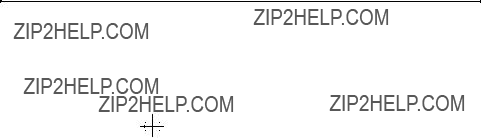
905.bk : ch_6.fb4 Page 3 Thursday, October 22, 1998 9:51 AM
Connecting to a Windows NT Server 3.51
Microsoft Windows 95 SR2
21Highlight the ???TCP/IP??? network component and click on the ???Properties??? button.
22If you know your TCP/IP settings, enter them in the ???TCP/IP Properties??? dialog box, otherwise leave the IP address choice checked ???Obtain an IP address automatically???, and click ???OK??? . (If you do not have the required information, contact your network administrator.)
23Click on ???Close???, and files will copy.
24Insert the Windows 95
25When prompted, enter the path for Windows 95 source files and click on ???OK??? in the ???Copying Files?????? dialog box. (If you have an HP preloaded HDD, set the path statement C:\MASTERS\WIN95\SYSTEM\CABS\???).
If you are using a Vectra VL8, go directly to step 26.
If you are using a Vectra VL7, follow the instructions below to complete the installation.
???Click on "OK" to the "Insert Disk" dialog box.
???Set the path to "A:\" and click on "OK." (If you have an HP preloaded HDD, set the path to "C:\MASTERS\LAN\3C905\DISK1\")
???Click on "Yes" to finish the Setup installation and restart your comput- er to the "System settings Change" dialog box.
26Click on ???Yes??? to finish the Setup installation and restart your computer to the ???System settings Change??? dialog box.

905.bk : ch_7.fb4 Page 1 Thursday, October 22, 1998 9:51 AM
Connecting to a Windows NT Server 3.51
Windows NT Workstation 3.51
Windows NT
Workstation 3.51
Connecting to a Windows NT Server 3.51
Requirements
???HP Vectra with Microsoft Windows NT Workstation 3.51 installed.
???3COM Etherlink 3C905 ethernet card and drivers disk ver. 2.1.
???Vectra VL8 Driver Name: DRMONNT.INF Size: 16KB Date: 1/23/98
???Vectra VL7 Driver Name: OEMSTEUP.INF Size: 41KB Date: 3/14/97
???Microsoft Windows NT Workstation 3.51 and Service Pack Media.
???Microsoft Windows NT Server 3.51 machine that supports Net BEUI, TCP/ IP, NWLink IPX/SPX, and NWLink NetBIOS transfer protocols.
Device Configuration
Procedure
1With the HP Vectra turned off, install the 3COM Etherlink 3C905 adapter card into a PCI slot.

905.bk : ch_7.fb4 Page 2 Thursday, October 22, 1998 9:51 AM
Connecting to a Windows NT Server 3.51
Windows NT Workstation 3.51
2Connect network cable media to the 3COM 3C905 card.
3Insert a DOS bootable diskette and power on the machine.
4After booting, insert the 3COM software ???3C905 Ethernet drivers disk ver 2.1.???, execute ???A:\3C90XCFG.EXE.???
5Select ???CONFIGURE NIC??? and verify the resource settings listed above under the heading ???Device Configuration.???
6If changes are required, save those changes and exit.
7Remove the 3Com software driver diskette and reboot the machine.
8After Windows loads, log onto the machine with administrator privileges. (If you do not have the required information, contact your network administrator.)
9Open the ???Main??? Program Group,
10Select the ???Network??? icon in the ???Control Panel??? program group.
11Click on ???YES??? in the ???Network Settings??? dialog box, and NT Networking will be installed on your computer.
12Insert the Windows NT Workstation CD.
13In ???Windows NT Setup???, set the path to your NT files and click on the ???Continue??? button. (If you have an HP preloaded HDD, set path to ???C:\I386???)
14Click on the ???Do Not Detect??? button from the ??? Network Adapter Card Detection??? dialog box, and click on ???Continue??? in the second ???Network Adapter Card Detection??? dialog box.
15From the ???Drop Down List???, scroll down and select ???<Other> Requires disk from manufacturer???, then click on ???Continue???.
16Set the path to ???A:\??? in the ???Insert Disk??? dialog box, and then insert the 3COM 3C905 drivers disk 1. (If you have an HP preloaded HDD, set path to ???C:\Masters\LanDrv\3C905\disk1\)
17Click ???OK??? at the ???Install Driver??? dialog box.
18Select ???3Com Fast Etherlink XL Adapter (3C905)??? in the ???Select OEM Option??? dialog box, and click ???OK.???
19When prompted, insert ???3Com Etherdisk for Fast Etherlink XL disk 2??? and click ???OK.???

905.bk : ch_7.fb4 Page 3 Thursday, October 22, 1998 9:51 AM
Connecting to a Windows NT Server 3.51
Windows NT Workstation 3.51
20Click on the ???OK??? button in the ???3Com DRMON SmartAgent PC Software??? dialog box.
21Click on the ???Close??? button in the ???3Com NIC Diagnostics v1.0??? dialog box.
22Choose the default protocol TCP/IP, and any additional network protocols by clicking the check boxes in the ???Windows NT Setup??? dialog box and click ???Continue???. (If you do not have the required information, contact your network administrator.)
23Check the boxes to add other TCP/IP components, and click on the ???Continue??? button.
24Click ???OK??? for the review of network settings in the ???Network Settings??? dialog box.
25If applicable, approve the default settings in the ???NWLink IPX/SPX Protocol Configuration.???
26Set your IP address information in the ???TCP/IP Configuration??? dialog box, and click ???OK.???
27(If you do not have the required TCP/IP Settings, contact your network administrator.)
28At the ???Domain/Workgroup Settings??? dialog box, click on ???OK??? to accept the default ???Workgroup??? as your workgroup name. (If you do not have the required information, contact your network administrator.)
29To complete the installation, remove the floppy disk , and click on ???Restart Computer??? button in the ???Windows NT Workstation Networking Setup??? dialog box.

905.bk : ch_8.fb4 Page 1 Thursday, October 22, 1998 9:51 AM
Connecting to a Windows NT Server 3.51
Windows NT Workstation 4.0
Windows NT
Workstation 4.0
Connecting to a Windows NT Server 3.51
Requirements
???HP Vectra with Windows NT Workstation 4.0 Service Pack 3.
???3COM Etherlink 3C905 Ethernet card and drivers disk ver 2.1.
???Vectra VL8 Driver Name: 3C90X.SYS Size: 74KB Date: 1/09/98
???Vectra VL7 Driver Name: 3C90X.INF Size: 71KB Date: 11/25/96
???Microsoft Windows NT Workstation 4.0 and Service Pack Media. (If you have a
???Microsoft Windows NT Server 3.51 machine that supports Net BEUI, TCP/ IP, NWLink IPX/SPX, and NWLink NetBIOS transfer protocols.
Device Configuration
Procedure
1 With the HP Vectra turned off, install the 3COM Etherlink 3C905 PCI

905.bk : ch_8.fb4 Page 2 Thursday, October 22, 1998 9:51 AM
Connecting to a Windows NT Server 3.51
Windows NT Workstation 4.0
adapter card into a PCI slot.
2Connect network media to the 3COM 3C905 PCI card.
3Insert a DOS bootable diskette and power on the machine.
4After booting, insert the 3COM Etherlink 3C905 Ethernet card and drivers Disk 1 ver 2.1. and execute ???A:\3C90XCFG.EXE.???
5Select ???CONFIGURE NIC,??? and verify the resource settings listed above under the heading ???Device Configuration.???
6If changes are required, save those changes and exit.
7Remove the 3Com card drivers diskette and reboot the machine.
8Power on the machine and allow it to boot to Windows NT Workstation 4.0.
9Log onto the machine with Administrator privileges. (If you do not have the required information, contact your network administrator.)
10Click on ???Start??? and move to ???Settings???, open the ???Control Panel??? group, and
11Click on the ???Yes??? button and agree to install ???Windows NT Networking.???
12With ???Wired to the Network??? checked, click on ???Next.???
13Click the option to ???Select from list??? then on ???Have Disk.???
14Insert the 3COM 3C905 drivers disk 1 into the floppy drive.
15Change the path to ???A:\??? for the ???Insert Disk??? dialog and click ???OK.??? (If you have a
If you are using a Vectra VL7, follow the instructions below and then continue from step 18.
If you are using a Vectra VL8, go directly to step 16.
???Select "3Com Fast Etherlink XL Adapter (3C905)" and click "OK."
???With "3Com Fast Etherlink XL Adapter (3C905)" listed in the "Net- work Adapters" window, click on "Next."
16Select ???3Com Fast Etherlink/Etherlink XL PCI Busmaster NIC??? and click ???OK.???
17With ???3Com Fast Etherlink/Etherlink XL PCI Busmaster NIC??? listed in the ???Network Adapters??? window, click on ???Next.???

905.bk : ch_8.fb4 Page 3 Thursday, October 22, 1998 9:51 AM
Connecting to a Windows NT Server 3.51
Windows NT Workstation 4.0
18Accept the default Network Protocol TCP/IP and click on any additional protocols, then click ???Next.??? (If you do not have the required Protocols information, contact your network administrator.)
19At the ???Network Services:??? prompt, accept default settings and click on ???Next.???
20Finish the network card installation by clicking on ???Next.???
21Designate the path to your NT files and select ???Continue.??? (If you have a
22Insert the 3COM 3C905 drivers disk 2 into the floppy drive, and hit Enter. (If you have a
23After the files transfer from Disk 2, you will be prompted to provide the path to your NT files. DO NOT follow this direction. Ignore the request an set the path to ???A:\??? on disk 2 of 2 instead. (If you have a
24When the setup message ???3Com dRMON SmartAgent?????? appears, click on ???OK.???
25At the ???3Com NIC Diagnostics v1.0??? message, click on ???Close.???
26If you know your TCP/IP settings, click ???NO???, and enter the IP settings when prompted.
27If You DO NOT know your TCP/IP settings, click on ???YES??? to obtain an IP address automatically , and continue. (If you do not have the required information, contact your network administrator.)
28At the ???Show Bindings for:??? window, accept default entries and click ???Next.???
29When ???Windows NT is now ready to start the network?????? appears, click on ???Next.???
30If the message ???Could not find DHCP client??? appears, click on ???NO??? to disable the message.
31Specify your Computer Name, Workgroup or Domain and click on ???Next.???
32(If you do not have the required information, contact your network administrator.)
33At ???Network has been installed on this computer??? click on ???Finish.???
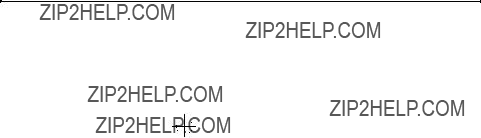
905.bk : ch_8.fb4 Page 4 Thursday, October 22, 1998 9:51 AM
Connecting to a Windows NT Server 3.51
Windows NT Workstation 4.0
34 To complete the installation, select ???Yes??? to reboot your computer.

905.bk : ch_9.fb4 Page 1 Thursday, October 22, 1998 9:51 AM
Connecting to a Windows NT Server 4.0
Windows for Workgroups ver. 3.11
Connecting to a Windows NT Server 4.0
Windows for Workgroups ver. 3.11
Requirements
???HP Vectra with DOS and
???3COM Etherlink 3C905 Ethernet card and drivers disk ver. 4.3.
???DOS ODI Name (Vectra VL7 alone): EL90X.DOS Size: 46KB
Date: 12/20/96
???NDIS Driver Name: El90X.386 Size: 72KB Date: 1/29/98
???Microsoft Windows NT Server 4.0 machine that supports Net BEUI, NWLink IPX/SPX, and NWLink NetBIOS transfer protocols.
Device Configuration
Procedure
1With the HP Vectra turned off, install the 3COM Etherlink III 3C905 adapter card into a PCI slot.
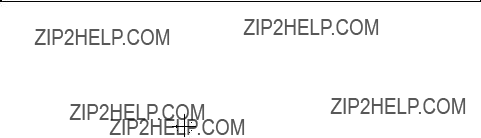
905.bk : ch_9.fb4 Page 2 Thursday, October 22, 1998 9:51 AM
Connecting to a Windows NT Server 4.0
Windows for Workgroups ver. 3.11
2Connect network cable media to the 3COM 3C905 card.
3Power on the machine and set Plug and Play in CMOS to off.
4After booting, insert the 3COM???s drivers disk ???Etherlink 3C905 Ethernet ver. 4.3???, and execute ???A:\3C90XCFG.EXE.???
5Select ???CONFIGURE NIC,??? and verify the resource settings listed above under the heading ???Device Configuration.???
6If changes are required, save those changes and exit.
7Remove the 3COM Drivers diskette and reboot the machine.
8After windows loads, open the ???NETWORK??? program group, and double- click on ???Network Setup??? icon.
9Select the ???Networks??? button in the ???Network Setup??? dialog box.
10Click on the ???Install Microsoft Windows Network:??? option, and click ???OK.???
11Click on the ???Drivers??? button from the ???Network Setup??? dialog box, and click on ???Add Adapter???.
12Click ???OK??? to accept the default choice of ???Unlisted or Updated Network Adapter.???
13Type the path ???A:\WFW311??? in the ???Install Driver??? dialog box, and then insert the 3COM 3C905 drivers disk 1 of 2 into the floppy drive, and click ???OK??? on ???Install Driver??? dialog box. (If you have an HP preloaded HDD, set path to ???C:\Masters\LanDrv\3C905\Disk1\WFW311???)
14Select ???3Com Fast Etherlink XL / Etherlink XL Adapter (3C90X) ??? in the ???Unlisted or Updated Network Adapter??? dialog box, and click ???OK.???
15Make sure that the ???3Com Fast Etherlink XL / Etherlink XL Adapter (3C90X) [NDIS2/NDIS3] ??? is selected in ???Network Drivers.???
16Accept the applicable Network Protocols, and then click on ???CLOSE.???
173ComFastEtherlinkXL/ EtherlinkXLAdapter(3C90X)[NDIS2/NDIS3]
18(If you do not have the required information, contact your network administrator.)
19At the ???Network Setup??? dialog box, click on ???OK???.
20Specify your User Name , Workgroup, and Computer Name in ???Microsoft Windows Network Names??? dialog box, and click on ???OK.???
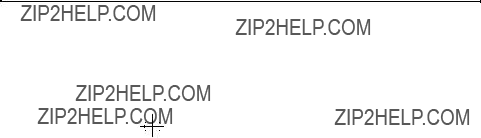
905.bk : ch_9.fb4 Page 3 Thursday, October 22, 1998 9:51 AM
Connecting to a Windows NT Server 4.0
Windows for Workgroups ver. 3.11
21Insert disk 2 and set ???Install Driver??? path to ???A:\MSLANMAN.DOS\DRIVERS\ETHERNET\EL90X\??? and click ???OK??? to complete file copying. (If you have an HP preloaded HDD, set the path to C:\MASTERS\DRIVERS\LAN\3C905\DISK1\MSLANMAN.DOS\DRIVERS\ ETHERNET\EL90X)
22Finish the network card installation by clicking on ???OK??? in the ???Network Setup??? message.
23To complete the installation, click on the ???Restart Computer??? button in the ???Windows Setup??? dialog box.

905.bk : ch_10.fb4 Page 1 Thursday, October 22, 1998 9:51 AM
Connecting to a Windows NT Server 4.0
Windows 95 SR2
Connecting to a Windows NT Server 4.0
Device Configuration
Procedure
1With the HP Vectra turned off, install the 3COM Etherlink 3C905 adapter card into a PCI slot.
2Connect network cable media to the 3COM 3C905 card.
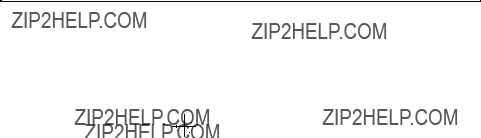
905.bk : ch_10.fb4 Page 2 Thursday, October 22, 1998 9:51 AM
Connecting to a Windows NT Server 4.0
Windows 95 SR2
3Insert a DOS bootable diskette and power on the machine.
4After booting, insert the 3COM drivers disk 1, ???Etherlink 3C905 Ethernet Drivers Ver. 2.1.??? and execute ???A:\3C90XCFG.EXE.???
5Select ???Configure NIC??? and verify the resource settings listed above under the heading ???Device Configuration.???
6If changes are required, save those changes and exit.
7Remove the 3Com software driver diskette and reboot the machine.
8When Windows 95 restarts, a message will appear to indicate that new hardware has been found.
9Insert disk 1 of 3Com Etherlink 3C905 software ver 2.1
10Click on ???Next??? to begin hardware wizard on the ???Update Device Driver Wizard??? dialog message.
11Click on ???Other Locations??? in the ???Update Device Driver Location??? dialog box, and set path to ???A:\??? then click ???OK.??? (If you have an HP preloaded HDD, set the path statement to ???C:\MASTERS\LANDRV\3C905\DISK1\???).
12???3Com EtherLink XL TPO 10Mb Ethernet Adapter??? should now be listed, click on ???Finish???.
13Insert Disk 2 of 2 of the 3Com drivers disks and click ???OK??? in the ???Insert Disk??? dialog box.
14In ???Copying Files?????? dialog box , set path to ???A:\??? (If you have an HP pre- loaded HDD, set the path statement to ???C:\MASTERS\LANDRV\3C905\DISK2\???).
15Click ???OK??? to continue installation.
16Click ???OK??? to the ???Network??? dialog box , to provide computer / work group names.
17Specify your Computer Name, Workgroup, and Computer Description. (If you do not have the required information, contact your network administrator.)
18Click on the ???Configuration??? folder in the ???Network??? dialog box.
19Click on ???Add??? and then protocol from ???Select Network Component Type??? and click on ???Add???.
20Pick ???Microsoft??? from the ???Manufacturers:??? and ???TCP/IP??? , and then click ???OK???.

905.bk : ch_10.fb4 Page 3 Thursday, October 22, 1998 9:51 AM
Connecting to a Windows NT Server 4.0
Windows 95 SR2
21Highlight the ???TCP/IP??? network component and click on the ???Properties??? button.
22If you know your TCP/IP settings, enter them in the ???TCP/IP Properties??? dialog box, otherwise leave the IP address choice checked ???Obtain an IP address automatically???, and click ???OK??? . (If you do not have the required information, contact your network administrator.)
23Click on ???Close???, and files will copy.
24Insert the Windows 95
25When prompted, enter the path for Windows 95 source files and click on ???OK??? in the ???Copying Files?????? dialog box. (If you have an HP preloaded HDD, set the path statement C:\MASTERS\WIN95\SYSTEM\CABS\???).
If you are using a Vectra VL8, go directly to 26.
If you are using a Vectra VL7, finish the installation by following the instructions below.
???Set the path to "A:\" and click on "OK." (If you have an HP preloaded HDD, set the path to "C:\MASTERS\LAN\3C905\DISK1\")
???Click on "Yes" to finish the Setup installation and restart your comput- er to the "System settings Change" dialog box.
26Click on ???Yes??? to finish the Setup installation and restart your computer to the ???System settings Change??? dialog box.
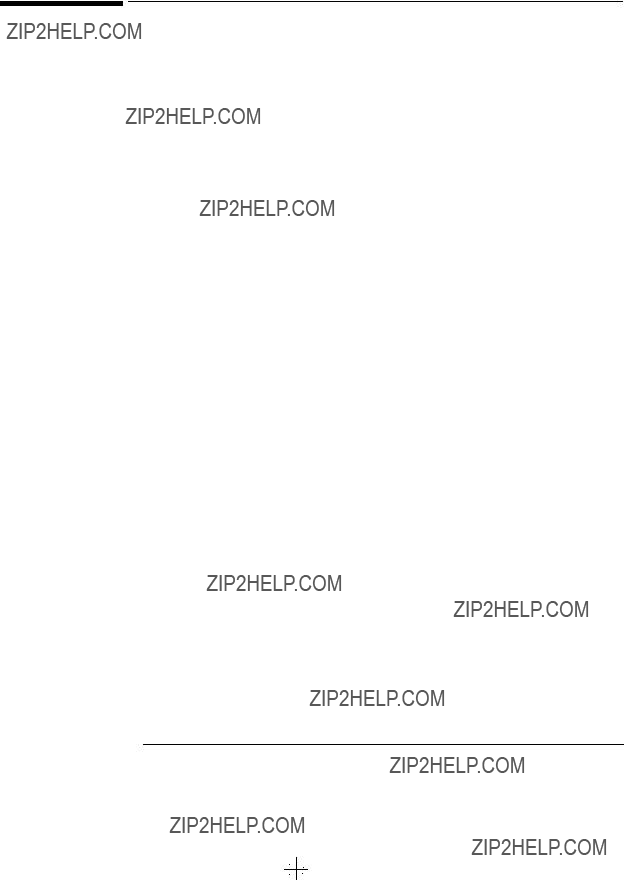
905.bk : ch_11.fb4 Page 1 Thursday, October 22, 1998 9:51 AM
Connecting to a Windows NT Server 4.0
Windows NT Workstation Ver. 3.51
Connecting to a Windows NT Server 4.0
Windows NT
Workstation Ver. 3.51
Requirements
???HP Vectra with Microsoft Windows NT Workstation 3.51 installed.
???3COM Etherlink 3C905 ethernet card and drivers disk ver. 2.1.
???Vectra VL8 Driver Name: DRMONNT.INF Size: 16KB Date: 1/23/98
???Vectra VL7 Driver Name: OMESETUP.INF Size: 41K Date: 3/14/97
???Microsoft Windows NT Workstation 3.51 and Service Pack Media.
???Microsoft Windows NT Server 4.0 machine that supports Net BEUI, TCP/ IP, NWLink IPX/SPX, and NWLink NetBIOS transfer protocols.
Device Configuration
Procedure
1With the HP Vectra turned off, install the 3COM Etherlink 3C905 adapter card into a PCI slot.
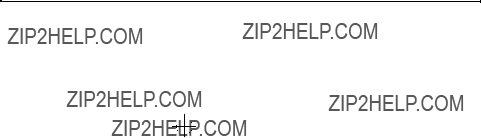
905.bk : ch_11.fb4 Page 2 Thursday, October 22, 1998 9:51 AM
Connecting to a Windows NT Server 4.0
Windows NT Workstation Ver. 3.51
2Connect network cable media to the 3COM 3C905 card.
3Insert a DOS bootable diskette and power on the machine.
4After booting, insert the 3COM software ???3C905 Ethernet drivers disk ver 2.1.???, execute ???A:\3C90XCFG.EXE.???
5Select ???CONFIGURE NIC??? and verify the resource settings listed above under the heading ???Device Configuration.???
6If changes are required, save those changes and exit.
7Remove the 3Com software driver diskette and reboot the machine.
8After Windows loads, log onto the machine with administrator privileges. (If you do not have the required information, contact your network administrator.)
9Open the ???Main??? Program Group,
10Select the ???Network??? icon in the ???Control Panel??? program group.
11Click on ???YES??? in the ???Network Settings??? dialog box, and NT Networking will be installed on your computer.
12Insert the Windows NT Workstation CD.
13In ???Windows NT Setup???, set the path to your NT files and click on the ???Continue??? button. (If you have an HP preloaded HDD, set path to ???C:\I386???)
14Click on the ???Do Not Detect??? button from the ??? Network Adapter Card Detection??? dialog box, and click on ???Continue??? in the second ???Network Adapter Card Detection??? dialog box.
15From the ???Drop Down List???, scroll down and select ???<Other> Requires disk from manufacturer???, then click on ???Continue???.
16Set the path to ???A:\??? in the ???Insert Disk??? dialog box, and then insert the 3COM 3C905 drivers disk 1. (If you have an HP preloaded HDD, set path to ???C:\Masters\LanDrv\3C905\disk1\)
17Click ???OK??? at the ???Install Driver??? dialog box.
18Select ???3Com Fast Etherlink XL Adapter (3C905)??? in the ???Select OEM Option??? dialog box, and click ???OK.???
19When prompted, insert ???3Com Etherdisk for Fast Etherlink XL disk 2??? and click ???OK.???
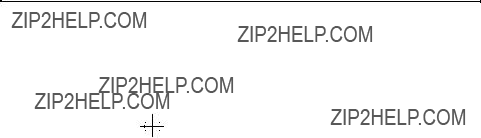
905.bk : ch_11.fb4 Page 3 Thursday, October 22, 1998 9:51 AM
Connecting to a Windows NT Server 4.0
Windows NT Workstation Ver. 3.51
20Click on the ???OK??? button in the ???3Com DRMON SmartAgent PC Software??? dialog box.
21Click on the ???Close??? button in the ???3Com NIC Diagnostics v1.0??? dialog box.
22Choose the default protocol TCP/IP, and any additional network protocols by clicking the check boxes in the ???Windows NT Setup??? dialog box and click ???Continue???. (If you do not have the required information, contact your network administrator.)
23Check the boxes to add other TCP/IP components, and click on the ???Continue??? button.
24Click ???OK??? for the review of network settings in the ???Network Settings??? dialog box.
25If applicable, approve the default settings in the ???NWLink IPX/SPX Protocol Configuration.???
26Set your IP address information in the ???TCP/IP Configuration??? dialog box, and click ???OK.???
27(If you do not have the required TCP/IP Settings, contact your network administrator.)
28At the ???Domain/Workgroup Settings??? dialog box, click on ???OK??? to accept the default ???Workgroup??? as your workgroup name. (If you do not have the required information, contact your network administrator.)
29To complete the installation, remove the floppy disk, and click on ???Restart Computer??? button in the ???Windows NT Workstation Networking Setup??? dialog box.

905.bk : ch_12.fb4 Page 1 Thursday, October 22, 1998 9:51 AM
Connecting to a Windows NT Server 4.0
Windows NT Workstation 4.0
Windows NT
Workstation 4.0
Connecting to a Windows NT Server 4.0
Requirements
???HP Vectra with Windows NT Workstation 4.0 Service Pack 3.
???3COM Etherlink 3C905 Ethernet card and drivers disk ver 2.1.
???Vectra VL8 Driver Name: 3C90X.SYS Size: 74KB Date: 1/09/98
???Vectra VL7 Driver Name: 3C90X.INF Size: 71KB Date: 11/25/96
???Microsoft Windows NT Workstation 4.0 and Service Pack Media. (If you have a
???Microsoft Windows NT Server 4.0 machine that supports Net BEUI, TCP/ IP, NWLink IPX/SPX, and NWLink NetBIOS transfer protocols.
Device Configuration
Procedure
1 With the HP Vectra turned off, install the 3COM Etherlink 3C905 PCI
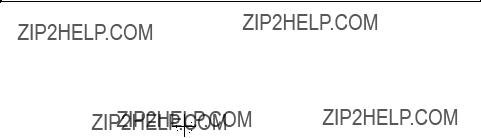
905.bk : ch_12.fb4 Page 2 Thursday, October 22, 1998 9:51 AM
Connecting to a Windows NT Server 4.0
Windows NT Workstation 4.0
adapter card into a PCI slot.
2Connect network media to the 3COM 3C905 PCI card.
3Insert a DOS bootable diskette and power on the machine.
4After booting, insert the 3COM Etherlink 3C905 Ethernet card and drivers Disk 1 ver 2.1. and execute ???A:\3C90XCFG.EXE.???
5Select ???CONFIGURE NIC,??? and verify the resource settings listed above under the heading ???Device Configuration.???
6If changes are required, save those changes and exit.
7Remove the 3Com card drivers diskette and reboot the machine.
8Power on the machine and allow it to boot to Windows NT Workstation 4.0.
9Log onto the machine with Administrator privileges. (If you do not have the required information, contact your network administrator.)
10Click on ???Start??? and move to ???Settings???, open the ???Control Panel??? group, and
11Click on the ???Yes??? button and agree to install ???Windows NT Networking.???
12With ???Wired to the Network??? checked, click on ???Next.???
13Click the option to ???Select from list??? then on ???Have Disk.???
14Insert the 3COM 3C905 drivers disk 1 into the floppy drive.
15Change the path to ???A:\??? for the ???Insert Disk??? dialog and click ???OK.??? (If you have a
If you are using a Vectra VL8, go directly to 16.
If you are using a Vectra VL7, follow the instructions below and then go to 18.
???1. Select "3Com Fast Etherlink XL Adapter (3C905 )" and click "OK."
???2. With "3Com Fast Etherlink XL Adapter (3C905 )" listed in the "Net- work Adapters" window, click on "Next."
16Select ???3Com Fast Etherlink/Etherlink XL PCI Busmaster NIC??? and click ???OK.???
17With ???3Com Fast Etherlink/Etherlink XL PCI Busmaster NIC??? listed in the ???Network Adapters??? window, click on ???Next.???

905.bk : ch_12.fb4 Page 3 Thursday, October 22, 1998 9:51 AM
Connecting to a Windows NT Server 4.0
Windows NT Workstation 4.0
18Accept the default Network Protocol TCP/IP and click on any additional protocols, then click ???Next.??? (If you do not have the required Protocols information, contact your network administrator.)
19At the ???Network Services:??? prompt, accept default settings and click on ???Next.???
20Finish the network card installation by clicking on ???Next.???
21Designate the path to your NT files and select ???Continue.??? (If you have a
22Insert the 3COM 3C905 drivers disk 2 into the floppy drive, and hit Enter. (If you have a
23After the files transfer from Disk 2, you will be prompted to provide the path to your NT files. DO NOT follow this direction. Ignore the request an set the path to ???A:\??? on disk 2 of 2 instead. (If you have a
24When the setup message ???3Com dRMON SmartAgent?????? appears, click on ???OK.???
25At the ???3Com NIC Diagnostics v1.0??? message, click on ???Close.???
26If you know your TCP/IP settings, click ???NO???, and enter the IP settings when prompted.
27If You DO NOT know your TCP/IP settings, click on ???YES??? to obtain an IP address automatically , and continue. (If you do not have the required information, contact your network administrator.)
28At the ???Show Bindings for:??? window, accept default entries and click ???Next.???
29When ???Windows NT is now ready to start the network?????? appears, click on ???Next.???
30If the message ???Could not find DHCP client??? appears, click on ???NO??? to disable the message.
31Specify your Computer Name, Workgroup or Domain and click on ???Next.???
32(If you do not have the required information, contact your network administrator.)
33At ???Network has been installed on this computer??? click on ???Finish.???

905.bk : ch_12.fb4 Page 4 Thursday, October 22, 1998 9:51 AM
Connecting to a Windows NT Server 4.0
Windows NT Workstation 4.0
34 To complete the installation, select ???Yes??? to reboot your computer.

905.bk : bcover.fb4 Page xxxvii Thursday, October 22, 1998 9:51 AM

905.bk : bcover.fb4 Page xxxviii Thursday, October 22, 1998 9:51 AM
Version Number 3COM 905 Rev.1