


?????? ????????????????????????????????????????????????????????????
?????????????????????????????????????????????????????????

 2
2
Copyright information
?? Copyright
All rights reserved. Reproduction, adaptation, or translation without prior written permission is prohibited, except as allowed under copyright laws.
Publication number
First Edition, April 1, 2000
Trademark credits
Adobe, the Adobe logo, Acrobat, the Acrobat logo, Adobe Circulate, and the Adobe Circulate logo are trademarks of Adobe Systems Incorporated. CompuServe is a U.S. trademark o CompuServe,Inc.Microsoft, Windows and Windows NT are U.S. registered trademarks of Microsoft Corporation. Pentium is a U.S. registered product of Intel Corporation.
LDAP code (libldap client library and liblber encoding/decoding library) used courtesy of University of Michigan at Ann Arbor. Copyright
All other products mentioned herein may be trademarks of their respective companies
Warranty
The information contained in this document is subject to change without notice.
SPECIFICALLY DISCLAIMS THE IMPLIED
WARRANTY OF MERCHANTABILITY
AND FITNESS FOR APARTICULAR
PURPOSE.
NOTICE TO U.S. GOVERNMENT
USERS: RESTRICTED RIGHTS
COMMERCIAL COMPUTER SOFTWARE: ???Use, duplication, or disclosure by the Government is subject to restrictions as set forth in subparagraph (c) (1) (ii) of the Rights in Technical Data Clause at DFARS
Material scanned by this product may be protected by governmental laws and other regulations, such as copyright laws. The customer is solely responsible for complying with all such laws and regulations.
Safety information
WARNING!
Electrical shock hazard
To avoid electrical shock, use only supplied power cords and connect only to properly grounded

???3
????????????????????????
??????????????????????????????????????????????????????????????????????????????
?????????????????????????????????????????????????????????????????????????????????????????????

 4
4
???????????????????????????????????????????????????
???????????????????????????????????????????????????????????????????????????

???????????????????????????????????? ???5
??? ????????????????????????????????????????????????????????????????????????
????????????????????????????????????
The HP Digital Sender8100C can be directly connected to TCP/IP networks. It converts
???
???fax numbers
???
The unit includes a flatbed scanner and an automatic document feeder (ADF) that can accept up to 25 pages.
Registered users can create their own address books of
The administrator has the ability to create public
The HP Digital Sender8100C supports LDAP (Lightweight Directory Access Protocol), which allows you to find and use
http://www.digitalsender.hp.com
Installing the digital sender is simply a matter of making a few connections and configuring a few network and
The HPJetDirect print server (network interface card) that comes installed in the digital sender handles all protocol support for TCP/IP and SMTP automatically.
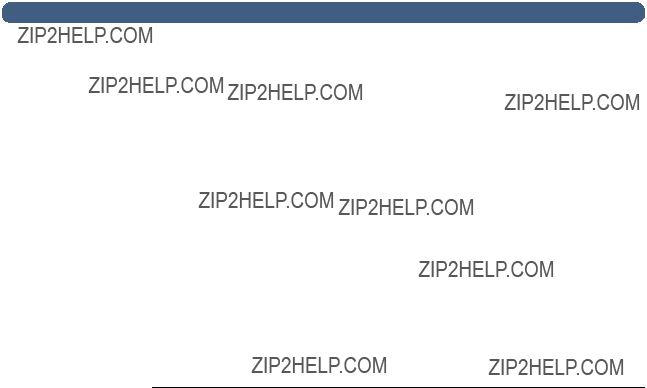
 6 ???(!??????????????????'???,???0%???????????????!????????????????????????????????????????????????
6 ???(!??????????????????'???,???0%???????????????!????????????????????????????????????????????????
??????????????????????????????????????????????????????????????????????????????
???????????????????????????????????????????????????????????????????????????
The HP Digital Sender8100C must be directly connectedto TCP/IP network. A
???????????????????????????????????????????????????
The following table shows the HPDigital Sender 8100C services that are available and their dependencies
Dependency matrix

???????????????????????? ???7
????????????????????????
?????????????????????????????????
For maximum scanning speeds, see ???Equipment specifications??? on pag e71.
??????????????????????????????????????????
The HP Digital Sender8100C supports multiple paper sizes:
???Letter: 215.9 by 279 mm (8.5 by 11 inche s
???A4: 210 by 297 mm (8.3 by 11.7 inche s
???Legal (from the ADF only):215.9 by 355.6 mm (8.5 by 14 inch e s
Paper weight: 60 to 105 g/m2 (16 to 28lb . )
Up to 25 sheets of letter, A4, or legal paper can be stacked in the ADF (maximum height of 3 mm, or 0.1 inches).
ADF paper sizes

 8 ???(!??????????????????'???,???0%???????????????!????????????????????????????????????????????????
8 ???(!??????????????????'???,???0%???????????????!????????????????????????????????????????????????
?????????????????????????????????????????????
The digital sender offers a choice of sending qualities at the control panel. You can choose the most suitable quality for each type ofjob.
Sending qualities and destinations

???????????????????????? ???9
???????????????????????????????????????????????????????????????
The digital sender is capable of distributing documents to the following types of destinations:
???
???fax phone numbers (via fax Internet service)
???
?????????????????????????????????????????????????????????
The digital sender can send
ESMTP (Extended SMTP) is used if your server supports it. This capability is automatically detected and configurable.
The document scanned at the digital sender becomes an attachment to your
Documents can also be scanned as TIFF (.tif), a graphics format importable into most imaging and word processing programs. Text scanned in B/W Document sending quality can also be read by OCR programs.
Users can specify
???Select
???Use a special search feature to select
???Type

 10 ???(!??????????????????'???,???0%???????????????!????????????????????????????????????????????????
10 ???(!??????????????????'???,???0%???????????????!????????????????????????????????????????????????
???????????????????????????????????????????????????????????????????????????
Users can send faxes directly from the digital sender. They have the ability to select destinations from a fax numbers book already loaded in the digital sender, or type the at the control panel. The same document can be sent to multiple fax numbers.
Sending faxes with the digital sender requires an account with a supported Internet fax provider. Visit the HP digital sender website (http://www.digitalsender.hp.com) for a list of the Internet fax providers that are currently supported.
?????????????????????????????????????????????????????????????????????????????????????????????????????????????????????
You can enable send to printer by setting up one or more

???????????????????????? ???11
????????????????????????
The HP Digital Sender8100C operates as a
The digital sender accepts three types of users
???registered users
Individuals who have created their own user profile on the digital sender. Only registered users have personal
???guest users
Individuals who are not registered users and who do not have user profiles. Guest users can use the digital sender and all public address books. However, they cannot see or use personal addressbooks. The administrator can disable guest useraccess.
???administrator for the digital sender
The individual (referred to as the ???administrator??? in this guide) who performs administrator activities for the digital sender. Because the digital sender is a stand- alone unit on the network, these activities can be performed independently of any other network activity. Network administrator privileges for the digital sender do not require network privileges. Activities include such things as establishing the level of security for the digital sender and maintaining the public address books. The administrator has access to all personal address books.
The administrator controls digital sender security in these ways:
???Determining who can use the digital sender (registered users and guest users, or only registered users).
???Requiring passwords. Passwords are available at two levels: administrator and registered users. Both are optional. Passwords control what each type of user can see and do at the digital sender.
???Enabling or disabling

 12 ???(!??????????????????'???,???0%???????????????!????????????????????????????????????????????????
12 ???(!??????????????????'???,???0%???????????????!????????????????????????????????????????????????
??????????????????????????????
?????????????????????????????????????????????????????????
The following illustrations show the digital sender hardware components.
???????????????????????????????????????!??????" ??????
Document lever 

(??????????????????????????? ???13
???????????????!??????"???"???????????????# ????????????????????????????????????
 ADFunit(raisesto
ADFunit(raisesto
reveal glass)
Glass
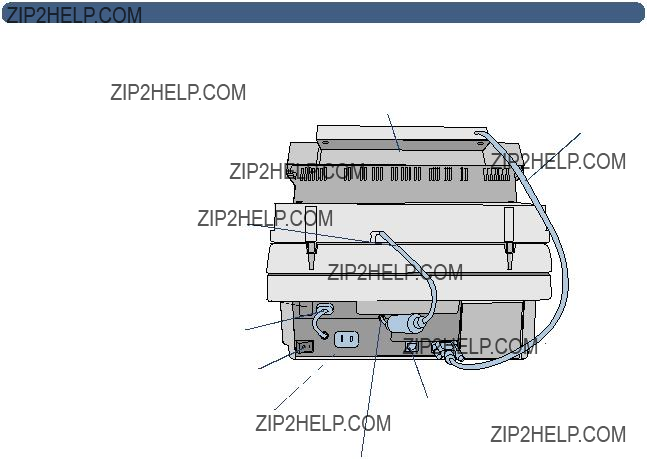
 14 ???(!??????????????????'???,???0%???????????????!????????????????????????????????????????????????
14 ???(!??????????????????'???,???0%???????????????!????????????????????????????????????????????????
$????????????!??????"??????
ADF connector cable 

???????????????????????????????????????????????????????????? ???15
????????????????????????????????????????????????????????????????????????
??????????????????
????????????????????????????????????????????????????????????
See theWelcome Poster for installation and initial setup of the H PDigital Sender8100C. This Administrator???s Guide provides much more detail on configuring the digital sender.

 16 ???(!??????????????????)???,???????????????????????????????????????!?????????????????????????????????????????????
16 ???(!??????????????????)???,???????????????????????????????????????!?????????????????????????????????????????????
???????????????????????????????????????????????????????????????????????????
??? !?????????"???# $??????"????????????????????? %????????????????????????????????????????????????????????????
After you have physically installed the digital sender, you only need to configure a few parameters to begin using it. After you have configured these parameters, you will be able to:
???send
???use
???send faxes (requires information provided by
???send documents to
???discover the digital sender over the network with HP Web JetAdmin
?????????????????????????????????????????????????????????????????????????????????????????????????????????
Once you have established the digital sender on the network and enabled basic functionality, you can extend functionality for the services you wish to implement. You can also configure optional parameters for the services you have already set up.
In general, the extended and optional features consist of the following:
???security preferences
???DNS and WINS name resolution

Note
&????????????????????????????????????#?????????????????????????????????????????????????????????????????????????????????????????????
The easiest method for assigning an IP address to the digital sender is by entering it directly at the control panel. You can also assign an IP address using a DHCP or BOOTP server. You might be more familiar with assigning IP addresses to network devices from a DHCP or BOOTP server. In this scenario, you prepare the device attached to the network, make an entry for it on the DHCP or BOOTP server, and then turn the device on. The HPJetDirect print server (network interface card) inside the HP Digital Sender8100C picks up its IP information from the DHCP or BOOTP server.
You can let the digital sender time out to a default IP address. In fact, this happens automatically if you do not manually assign an IP address at the control panel within the timeout period of 2 minutes.
The default IP address is not a valid address. You must change the address to one of your own assignment. You can use the control panel to do this at any time.
?????????????????????????????????????????????????????????????????????????????????
Before you start configuring th e HPDigital Sender 8100C for the first time, take a few minutes to prepare so that you can complete the steps without interruption. Use the checklist on the following page.
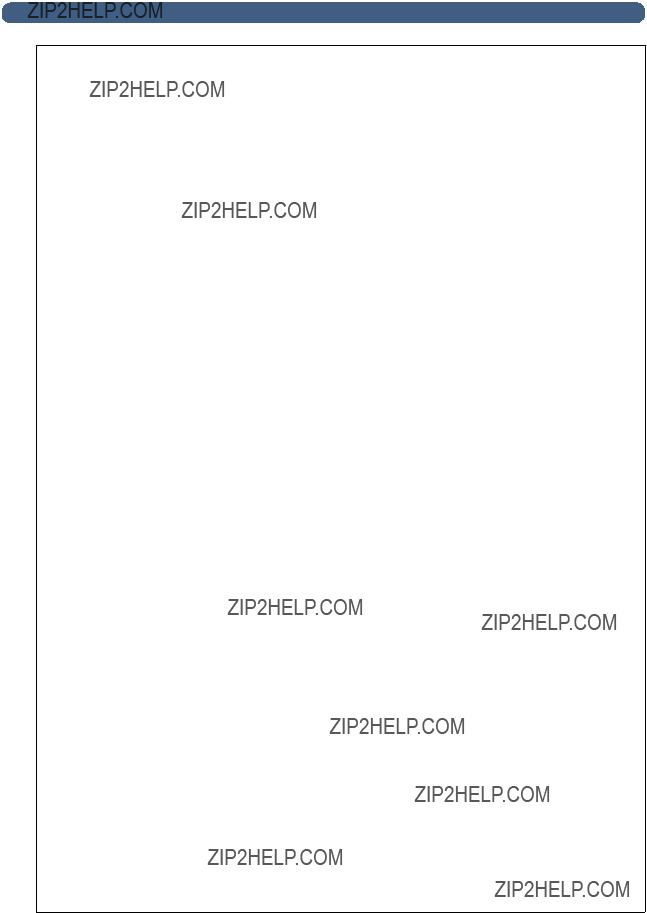
 18 ???(!??????????????????)???,???????????????????????????????????????!?????????????????????????????????????????????
18 ???(!??????????????????)???,???????????????????????????????????????!?????????????????????????????????????????????
Configuration Checklist
Decisions needed for installation
???Register the digital sender.
???Method you want to use to assign IP address to the digital sender: manually at the control panel, or from a DHCP or BOOTP server.
Information needed for
???IP address for the digital sender ________________________________
???IP subnet mask________________________________
???IP gateway________________________________
???
???
???If you choose to enable the LDAP directory service (optional)
LDAP server address ________________________________
LDAP search root________________________________
Additional information needed for
???Fax provider domain
(supplied by Internet fax provider)_________________________________
???Fax billing address
???Prefix or Postage to use before fax number
(supplied by Internet fax provider)________________________________
???File format (PDF or
Additional information needed for HP JetSend configuration
???
________________________________
Decisions and information needed for extended functionality
???Do you want to enable DNS or WINS name resolution?
IP address of the DNS server ________________________________
IP address of the DNS server domain________________________________
IP address of the WINS server________________________________
???Do you want to set up registered users at this time?
For each user you will need: user name and user
???Do you want to enable guest usage?
???Do you want to allow user

?????????????????????????????????????????????????????????????????????
1If you have not already done so, turn the digital sender on.
2Press SETUP (ALT+F4) from the main menu to go to the setup menu.
3Press SETTINGS (F2) and use the arrow keys to highlight the General configuration
menu from the list which appears.Press OK (F1).
4In the configuration menu, use the arrow keys to scroll to a parameter you want to modify and then press CHANGE (F3).
5Configure the parameters by selecting a value from a list using the arrow keys or by typing in a value.
6When finished, press OK (F1). Choose another parameter from the menu.
7When finished with the General configuration menu, press SAVE (F1).
8Repeat steps 3 through 7 for the Network,
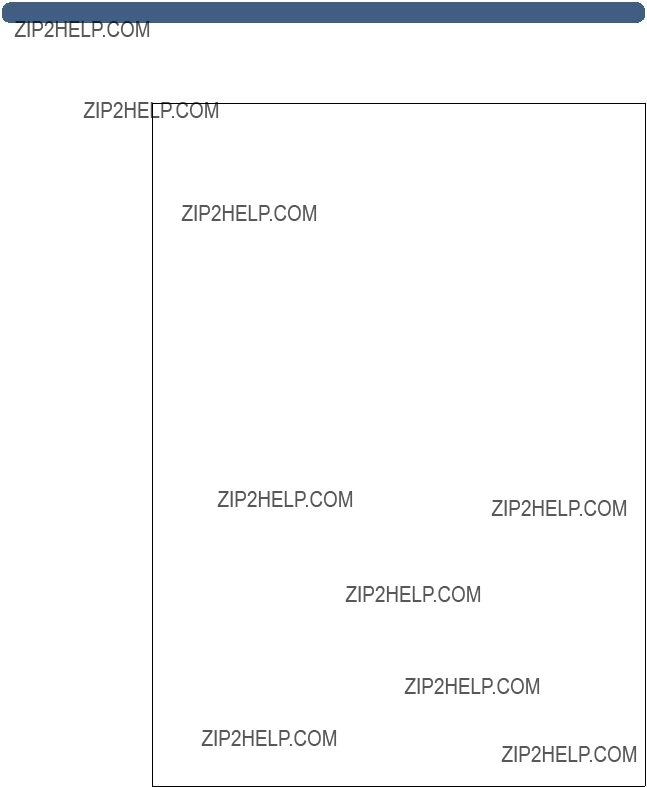
 20 ???(!??????????????????)???,???????????????????????????????????????!?????????????????????????????????????????????
20 ???(!??????????????????)???,???????????????????????????????????????!?????????????????????????????????????????????
'?????????????????????????????? ?????????????????????????????????????????????
After you have physically installed the digital sender, you only need to configure a few parameters to begin using the digital sender. After you have configured these parameters, you will be able to send
??????????????????????????????????????????????????????????????????????????????
???Administrator
???Administrator Password (to restrict access to configurable parameters.)
????????? ??????!?????????????????????????????????????????????????????????
???IP configuration (to specify how the digital sender receives its TCP/IP
???IP Address (of the digital sender)
???IP Subnet Mask
???IP Gatewa (IP address of the gateway server used to send packets from the local network)
???????????????????????????????????????????????????????????????????????????
???
???
???LDAP Server Address (IP address of the server that hosts the LDAP server??? not required)
???LDAP Search Root (basepoint from which to start searches for names on the LDAP

'???????????????????????????# ??????????????????????????????????????????
After you have configured the digital sender to send
??????"???????????????????????????????????????????????????????????????
???Fax Provider Domain (an Internet address)
???Fax # Prefix (not required by all Internet fax providers)
???Fax Postage (not required by all Internet fax providers)
???FaxAccount
???Fax File Format (determined by the provider)

 22 ???(!??????????????????)???,???????????????????????????????????????!?????????????????????????????????????????????
22 ???(!??????????????????)???,???????????????????????????????????????!?????????????????????????????????????????????
'???????????????????????????????????????????????????????????????????????????????????????????????????????????????????????????
Listed below are some additional parameters you can configure for extended and
optional functionality (see ???Configuration menu parameters??? on page 26 for detailed
explanations of all parameters )
??????????????????????????????????????????????????????????????????????????????
???Admin Full Name (full name of the administrator)
???Language (for the control panel, if other than English)
???Date, Time, Time Zone (of the digital sender)
???Paper Size (default size for the scanning area)
???Allow GuestLogin (either on or off)
???Address Caching Enabled (either on or off)
???User
???????????????????????????????????????????????????????????????????????????
???
???LDAP Service Port, LDAP Account Name, LDAP Password (additional parameters for configuring the LDAP directory service)
????????? ??????!?????????????????????????????????????????????????????????
???DNS Server Addres , DNS Domain (for DNS name resolution)
???WINS Server Address (for WINS name resolution)
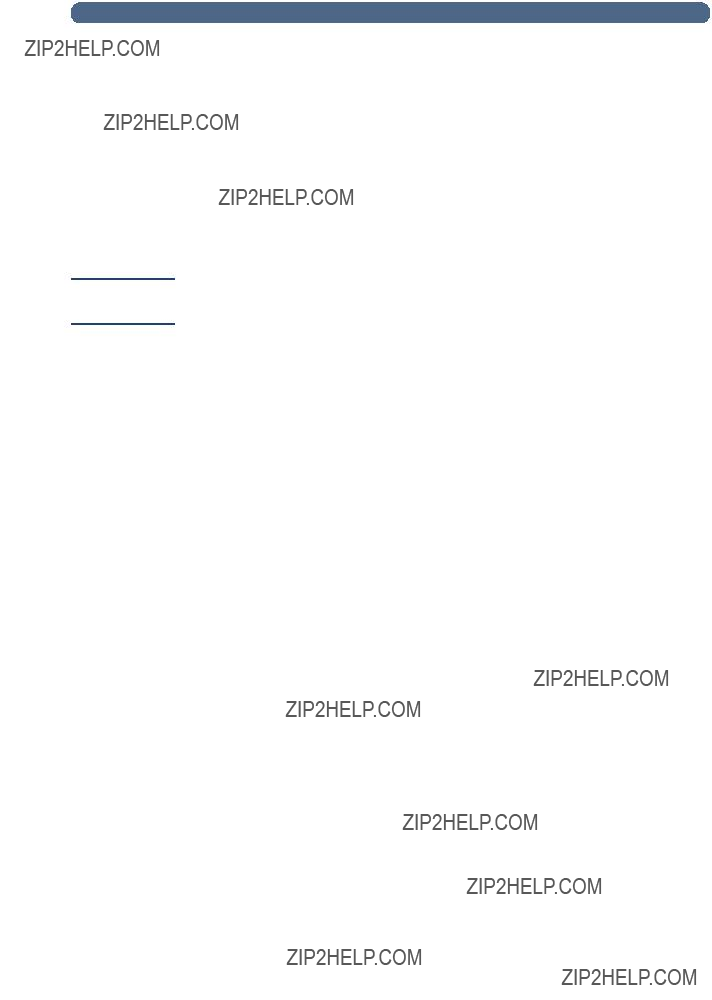
Note
??????????????????????????? ??????????????????????????????????????????????????????#????????????
As a convenience for your users, you can add the addresses of
To add a HP
1At the control panel, press PRINT (F3).
2Type the IP address or DNS name for the  . The printer is added to the list.
. The printer is added to the list.
In order to use DNS names instead of IP addresses, first configure the DNS Server Address and DNS Domain settings in the Network configuration menu.
3If you want to add another HP

 24 ???(!??????????????????)???,???????????????????????????????????????!?????????????????????????????????????????????
24 ???(!??????????????????)???,???????????????????????????????????????!?????????????????????????????????????????????
(????????????????????????????????????????????????????????????
Use the following steps to verify the digital sender setup.
???????????????????????????$??????????????????????????????????????????
1 Display the Revision page to verify that the network interface card is successfully linked to the network. TheTCP/IP status parameter should read . To display the page, select STATUS (ALT+F3), then REVISION (F1). Press BACK (F4) to close
2Test the
3Test the Internet fax service by sending a test fax to a local fax number.See the user guide for instructions on sending faxes.
4Test the print function by sending a document to a
?????? )?????????%??????&????????????
HP Web JetAdmin is an optional utility for use with the digital sender. It is a browser- based program that lets you remotely configure, monitor, and control HP network peripherals such as printers, plotters, scanners, and digital senders. Download the
HP Web JetAdmin software from the HP digital sender website (www.hp.com/go/webjetadmin/).

??? ???????????????????????????????????????
?????????????????????????????????????????????????????????????????????????????????????????????????????????
Procedures in this chapter explain how to perform administrator activities at the control panel.
Access to

 26 ???(!??????????????????4???,???0????????????????????????????????????
26 ???(!??????????????????4???,???0????????????????????????????????????
???????????????????????????????????????????????????????????????????????????????????????
Parameters that use an IP address can show only the numeric address, even when a symbolic name has been assigned to a device.
Configuration parameters on the control panel

Configuration parameters on the control panel (continued)

 28 ???(!??????????????????4???,???0????????????????????????????????????
28 ???(!??????????????????4???,???0????????????????????????????????????
Configuration parameters on the control panel (continued)

Configuration parameters on the control panel (continued)

 30 ???(!??????????????????4???,???0????????????????????????????????????
30 ???(!??????????????????4???,???0????????????????????????????????????
Configuration parameters on the control panel (continued)

(????????????????????????????????????????????????????????? ???31
????????????????????????????????????????????????????????????
????????????$?????????????????????????????????????????????????????????????????????????????????????????? ?????????
1Make sure the digital sender is idle.
2At the control panel, press SETUP (ALT+F4). Then press SETTINGS (F2).
3Select the General configuration menu. If an administrator password is already required, the HP Digital Sender 8100C Administrator???s Password dialog box appears. Type the password and press OK (F1).
4When the configuration menu appears, select Administrator Password and then press CHANGE (F3).
5Type the old administrator password and press ENTER.
6Type the new password and press ENTER.
7Type the new password again and press CONFIRM (F1).
8Press SAVE (F1) to save the password and exit the menu.
??????????????????????????????????????????????????????????????????????????????????????????
If you forget the administrator password, and cannot access any of the password- protected areas, call H PTechnical Support (see pag e66).

 32 ???(!??????????????????4???,???0????????????????????????????????????
32 ???(!??????????????????4???,???0????????????????????????????????????
??????????????????????????????????????????????????????????????????????????????????????????????????????????????????????????????
The administrator determines who can use the digital sender: either registered users (only those with a user profile) or both registered users and guest users.
??????????????????????????????????????? $?????????????????????????????????$????????????????????????????????????????????????
1Make sure the digital sender is idle.
2At the control panel, press SETUP (ALT+F4). Then press SETTINGS (F2).
3Select the General configuration menu. If an administrator password is required, the HP Digital Sender 8100C Administrator???s Password dialog box appears.Type the password and press OK (F1).
4Use the Allow guest login field to indicate your preference. On accepts guest login, Off prohibits guests from using the digital sender.
5Use the User
6Press SAVE (F1).

???????????????????????????????????????????????????????????????????????????????????????????????????????????????????????????
Use these tools to learn the status of the digital sender and its jobs:
???job(s) state
???Revision page
???Tasks page
%??????*???+??????????????????
The job state screen shows the status of the last five jobs processed by the digital sender, with the latest job listed first. To view the Job(s) state screen press STATUS (ALT+F3). Each job has the following information associated with it:
??? time processed
??? type of job
??? user (name of user profile which sent the job)

 34 ???(!??????????????????4???,???0????????????????????????????????????
34 ???(!??????????????????4???,???0????????????????????????????????????
,????????????????????????????????????
The Revision page displays useful information about the digital sender (see the table on the next page). Use it for the following reasons:
???verify configuration settings
???verify the operating status of the network interface card
???learn the MAC address of the digital sender
???learn firmware version numbers
The Revision page is in English only (even if you configure the control panel for a different language).
???????????????????????????%??????$??????&???#??????????????????????????????
1At the control panel, press STATUS (ALT+F3).
2Press REVISION (F1).

Revision page parameters

 36 ???(!??????????????????4???,???0????????????????????????????????????
36 ???(!??????????????????4???,???0????????????????????????????????????
Revision page parameters (continued)
(????????????
The Tasks page lists the services running on the digital sender at that moment. Each task is assigned a Status, Error Number (Errno), and State (St). Tasks cannot be modified or deleted and are diagnostic tools that may be referred to by HPTechnical Support staff.
???????????????????????????%??????$???????????????!??????????????????
1At the control panel, press STATUS (ALT+F3).
2Press TASKS (F2).

?????????????????????????????????????????????????????????????????????????????????????????????
A user can choose whether or not to receive a receipt for the delivery of an
Notes about notifications:
???
?????????????????????????????????????????????????????????
Items in the Tools menu are generally used for troubleshooting or diagnostic reasons. This identical menu is found in each of the configuration menus. If no administrator password has been configured, any user has access to the Tools menu. Therefore, it is recommended that an administrator password be created when the digital sender is set up.
????????????????????????????????????????????????????????????????????????????????????
Use the shutdown procedure for the following reas o n s
???to prepare the digital sender to be physically turned off (for example, when you need to replace a part or to close down for holidays)
???when instructed to do so by troubleshooting steps or HP customer support Notes about the procedure:
???Shutdown locks the digital sender from use until you restart it. The procedure does not turn the power off.
???Jobs in process might be interrupted and lost.

 38 ???(!??????????????????4???,???0????????????????????????????????????
38 ???(!??????????????????4???,???0????????????????????????????????????
????????????$??????????????? ???
1Make sure the digital sender is idle.
2At the control panel, press SETUP (ALT+F4). Then press SETTINGS (F2).
3Select any of the configuration menus. If an administrator password is required, the
HP Digital Sender 8100C Administrator???s Password dialog box appears. Type the password and press OK (F1).
4When the configuration menu appears, press TOOLS (F2).
5Select Shutdown and press OK (F1).
,????????????????????????????????????????????????????????????????????????????????????
Use this procedure for the following reasons:
??? when you want to completely reconfigure the digital sender and all address books
??? when instructed to do so by troubleshooting steps or HPcustomer support
Resetting the digital sender to factory defaults is a combination of resetting address books and resetting network parameters. It does the following:
??? erases the administrator password
??? locks the digital sender from use until the reset is complete
??? erases the configuration for TCP/IP, DNS/WINS, security,
??? erases the contents of all public and personal address books, distribution lists, and phone books.
Notes about the procedure:
??? After you reset the digital sender to the factory defaults, neither you nor any users can use the digital sender again until you have reconfigured it, starting with the steps under ???Configure

0?????????????????????????????????????????????????????? ???39
??????????????????????????????????????????????????????%???????????????????????????
1Make sure the digital sender is idle.
2At the control panel, press SETUP (ALT+F4). Then press SETTINGS (F2).
3Select any of the configuration menus. If an administrator password is required, the
HP Digital Sender 8100C Administrator???s Password dialog box appears. Type the password and press OK (F1).
4When the configuration menu appears, press TOOLS (F2).
5Select Factory defaults and press OK (F1).
6Press OK (F1) to confirm that you want to reset to factory defaults.
'???????????????????????????????????????????????????????????????????????????????????????????????????
At any time, you can check the database of address books to correct problems and inconsistencies in the information.
Perform the database check for the following reasons:
???when the digital sender seems to be performing slowly for no apparent reason
???when the digital sender was inadvertently turned off during a sensitive operation (such as saving configuration changes)
???when you detect inconsistencies between address books and distribution lists
???when instructed to do so by troubleshooting steps or by HPcustomer support Notes about the procedure:
???The procedure causes the digital sender to shut down and then restart.
???The procedure can take as long as 25 minutes, based on the amount of information in address books.

 40 ???(!??????????????????4???,???0????????????????????????????????????
40 ???(!??????????????????4???,???0????????????????????????????????????
????????????$??????!????????????????????????????????????!???
1Make sure the digital sender is idle.
2At the control panel, press SETUP (ALT+F4).
3Select any configuration menu. If an administrator password is required, the
HP Digital Sender 8100C Administrator???s Password dialog box appears. Type the password and press OK (F1).
4When the configuration menu appears, press TOOLS (F2).
5Select Check Address Books and press OK (F1).
6Confirm that you want to perform the check. The digital sender shuts down and then checks the address book database as it restarts.
'???????????????????????????????????????????????????????????????
You may want to clear the address book data base if:
???You are changing the digital sender???s user base(e.g. moving the digital sender to a different department)
???The address book has become corrupt and checking the address books (see page 39) has not corrected the problem
??????????????????????????????$???????????????????????????????????????!??????????????????????????????
1At the control panel, press SETUP (ALT+F4).
2Select any configuration menu. If an administrator password is required, the
HP Digital Sender 8100C Administrator???s Password dialog box appears. Type the password and press OK (F1).
3When the configuration menu appears, press TOOLS (F2).
4Select Clear data bas .
5The confirmation dialog box appears. Press OK to clear the data base. Press CANCEL to exit.
6The data base is cleared and the digital sender

0?????????????????????????????????????????????????????? ???41
If
????????????$??????????????????$??????????????????????????????????????????????????????????????????
1At the control panel, press SETUP (ALT+F4). Then press SETTINGS (F2).
2Select any of the configuration menus. If an administrator password is required, the
HP Digital Sender 8100C Administrator???s Password dialog box appears. Type the password and press OK (F1).
3When the configuration menu appears, press TOOLS (F2).
4Select B/W Contrast and press OK (F1).
6Use  or
or  to move to the contrast bar. Move the marker to the left to lighten the contrast, move the marker to the right to darken the contrast.
to move to the contrast bar. Move the marker to the left to lighten the contrast, move the marker to the right to darken the contrast.
7Press SAVE (F1).

 42 ???(!??????????????????4???,???0????????????????????????????????????
42 ???(!??????????????????4???,???0????????????????????????????????????
??????????????????????????????????????????????????????????????????????????????????????????????????????????????????
This section contains information about user profiles that pertains to the administrator. See the user guide for details on other uses.
The administrator determines who can create and modify user profiles in these ways:
???If Allow user
???If Allow user
???The administrator can also enable or disable guest usage of the digital sender (General configuration menu). If disabled, anyone wishing to use the digital sender would be required to have a user profile.
????????????????????????????????????????????????????????????????????????
1At the control panel, press SETUP (ALT+F4). Then press USERS (F1).
2If an administrator password is required, the HP Digital Sender 8100C Administrator???s Password dialog box appears. Type the password and press OK (F1).
3Type a name in the Users field and press ADD (F1).

????????????$?????????????????????????????????????????????????????????
1At the control panel, press SETUP (ALT+F4). Then press USERS (F1).
2If an administrator password is required, the HP Digital Sender 8100C Administrator???s Password dialog box appears. Type the password and press OK (F1).
3 Select a name in the list of users by using the arrow keys or type the profile name in the Users field and press MODIFY (F3).
4Modify the name,
5Press OPTIONS (F2) and select YES (F1) or NO (F4) for each option in the user profile.
6Press OK (F1).
????????????????????????????????????????????????????????????????????????
1At the control panel, press SETUP (ALT+F4). Then press USERS (F1).
2If an administrator password is required, the HP Digital Sender 8100C Administrator???s Password dialog box appears. Type the password and press OK (F1).
3Highlight a name in the list of users or type the profile name in the Users field and press DELETE (F3).
4Press OK (F1) to delete the user profile. Press CANCEL (F4) to return to the Users screen without deleting the profile.

 44 ???(!??????????????????4???,???0????????????????????????????????????
44 ???(!??????????????????4???,???0????????????????????????????????????
??????!????????????"?????????????????????????????????????????????!???
This section contains information about address books that pertains to the administrator.
The administrator maintains these categories in the LISTS option of the SETUP (ALT+F4) menu:
???Public
Contains predefined groups of
???Public
Contains
???User???s
Contains a registered user???s predefined groups of
???User???s
Contains
???Fax Lists
Contains predefined groups of fax numbers available to any registered user. The user can change information in this address book through the LISTS option of the main menu.
???Fax Numbers
Contains fax numbers available to any registered user. The user can change information in this address book through the LISTS option of the main menu.

3??????????????????????????????!???????????????????????????%???????????? ???45
!??????????????????????????????????????????????????????????????????/???????????????????????????????????????????????????
Only the administrator can change information in the Public Lists address book.
??????????????????????????????????????????????????????$???????????????????????????'????????????????????????????????????????????????!
1Press SETUP (ALT+F4), then LISTS (F3).
2Select Public
3If an administrator password is required, the HP Digital Sender 8100C Administrator???s Password dialog box appears. Type the password and press OK (F1).
4Type the name for the distribution list.
5Press ENTER.
6Press OK (F1) to add the new list.
7Type an address to add to the list and press ENTER.
8Edit the information for the address and click SAVE (F1).
9Repeat steps 7 and 8 for each address to add to the list.
?????????????????????????????????????????????????????????????????????$???????????????????????????'????????????????????????????????????????????????!
1Press SETUP (ALT+F4), then LISTS (F3).
2Select Public
3If an administrator password is required, the HP Digital Sender 8100C Administrator???s Password dialog box appears. Type the password and press OK (F1).
4Type a list name or choose the distribution list name from the list.
5Press DELETE (F3).
6Press OK (F1) to confirm.

 46 ???(!??????????????????4???,???0????????????????????????????????????
46 ???(!??????????????????4???,???0????????????????????????????????????
?????????????????????????????????????????????????????????????????????????????????????????????????????????????????????
1Press SETUP (ALT+F4), then LISTS (F3).
2Select Public
3If an administrator password is required, the HP Digital Sender 8100C Administrator???s Password dialog box appears. Type the password and press OK (F1).
4Select the distribution list you want to edit.
5Press OK to modify the list.
6Type an address to add to the list and press ENTER.
7Edit the information for the address and click SAVE (F1).
8Repeat steps 6 and 7 for each address to add to the list.
????????????????????????????????????????????????????????????????????????????????????????????????????????????????????????????????????
1Press SETUP (ALT+F4), then LISTS (F3).
2Select Public
3If an administrator password is required, the HP Digital Sender 8100C Administrator???s Password dialog box appears. Type the password and press OK (F1).
4Select the distribution list you want to edit.
5Press OK (F1) to modify the list.
6Select the addresses.
7Press DELETE (F3).
8Press OK (F1) to confirm the deletion.

3??????????????????????????????!???????????????????????????%???????????? ???47
!????????????????????????????????????????????????????????????????????? ???????????????????????????????????????????????????
Only the administrator can change information in the Public
??????????????????????????????????????????????????????????????????$?????????????????????????????????????????????????????????????????????????????????!
1Press SETUP (ALT+F4), then LISTS (F3).
2Select Public
3If an administrator password is required, the HP Digital Sender 8100C Administrator???s Password dialog box appears. Type the password and press OK (F1).
4Add an address by doing one of the following:
???Type a name for this entry in the Name field and press ADD (F1).
???If the digital sender is set to work with an LDAP server, begin typing the first
letters of an entry and press SEARCH (F2). Use the  and
and  keys to select an entry and press OK (F1).
keys to select an entry and press OK (F1).
5Change the name and
6Press SAVE (F1).
7Repeat steps 4 through 6 for each address you want to add.
8When finished, click SAVE (F1).
?????????????????????????????????????????????????????????????????????????????????$????????????????????????????????????????????????????????????????????????
?????????!
1Press SETUP (ALT+F4), then LISTS (F3).
2Select Public
3If an administrator password is required, the HP Digital Sender 8100C Administrator???s Password dialog box appears. Type the password and press OK.
4Type a display name or choose the address from the list using the arrow keys.
5Press DELETE (F3).
6Press OK (F1) to confirm.

 48 ???(!??????????????????4???,???0????????????????????????????????????
48 ???(!??????????????????4???,???0????????????????????????????????????
!?????????????????????????????????????????????????????????????????????????????????????????????????????????
To add, modify, or delete the addresses and lists for a particular registered user, follow the procedures in ???Maintaining the Public
???Select User???s
???Between steps 3 and 4, enter the user name.
!????????????????????????????????????????????????????????????????????????????????????????????????
Users and the administrator have access to fax lists and numbers. To add, modify, or delete fax lists and numbers, follow the procedures in the user guide with the following provisions:
???Press SETUP (ALT+F4), then LISTS (F3) to access the fax lists and fax numbers.
???The digital sender will not ask for a user name.
?????????????????????????????????????????????????????????????????????????????????????????????????????????#???$
Use this procedure to change the contrast of the display on the control panel. You might want to do this, for example, to adjust for lighting conditions in youroffice.
????????????$????????????????????????????????????????????????#??????
You can change the contrast level at any time. The digital sender does not need to beidle.
At the control panel, press the following while at the main menu or during login:
SHIFT+ALT+  (decreases)
(decreases)
SHIFT+ALT+  (increases)
(increases)

%????????????????????????????????????????????????????????????????????????????????????????????????"?????????
If you register with the digital sender website (http://www.digitalsender.hp.com), you will be notified by
Notes about the procedure:
???When you upgrade the digital sender firmware, you replace the existing firmware image with one or more new files.
???The digital sender is locked from use until the upgrade has finished.
???This procedure causes the digital sender to shut down and restart.
???The upgrade interrupts any job in progress.
???If the digital sender detects a problem with the new firmware version, it automatically reverts to the old version.
???The upgrade takes from 1 to 5 minutes.
????????????????????????????????????$??????????????????????????????????????????????????????????????? ?????????
1Download the firmware upgrade file from the digital sender website (http:// www.digitalsender.hp.co ) to a computer which shares the network with the digital sender.
2Follow the instructions on the website for upgrading the firmware image.
At the end of the procedure, you are notified of the upgrade???s success or failure.

 50 ???(!??????????????????4???,???0????????????????????????????????????
50 ???(!??????????????????4???,???0????????????????????????????????????
&??????!?????????????????????????????????????????????????????????????????????????????????????????????????????????????????????
The Backup and Restore utilities save and recover the configuration of all personal and public address books, and the configuration of the digital sender. These utilities are stored in the \Utility folder on the product CD and must be installed on a computer on the same network as the digital sender.
????????????????????????????????????$??????(??????!?????????????????????&????????????????????????????????????????????????
1On the product CD, browse to the Utilities folder.
2Review the Readme.txt file
3Run Install.bat. The utilities are installed to C: \HP9100C\Utilities.
Use this procedure:
???After configuring the digital sender, creating users, and configuring public and personal address books
???Periodically to ensure recoverability of the digital sender to a desired state
???Before performing firmware upgrades
Backup saves the configuration of the digital sender to a .tgz file on your hard drive.
??????????????????!???????????????$????????????????????????????????????????????????
1Make sure the computer you are using has the Backup and Restore utilities installed.
2At a command line, run Backup using the following syntax: backup.exe/dir:Backup Directory/d:Digital Sender
/p:Administrator Password/l/tr

9???????????????????????????????????????????????????????????????????????????!???????????????????????????????????????????????? ???51
,?????????????????????????????????????????????????????????????????????????????????
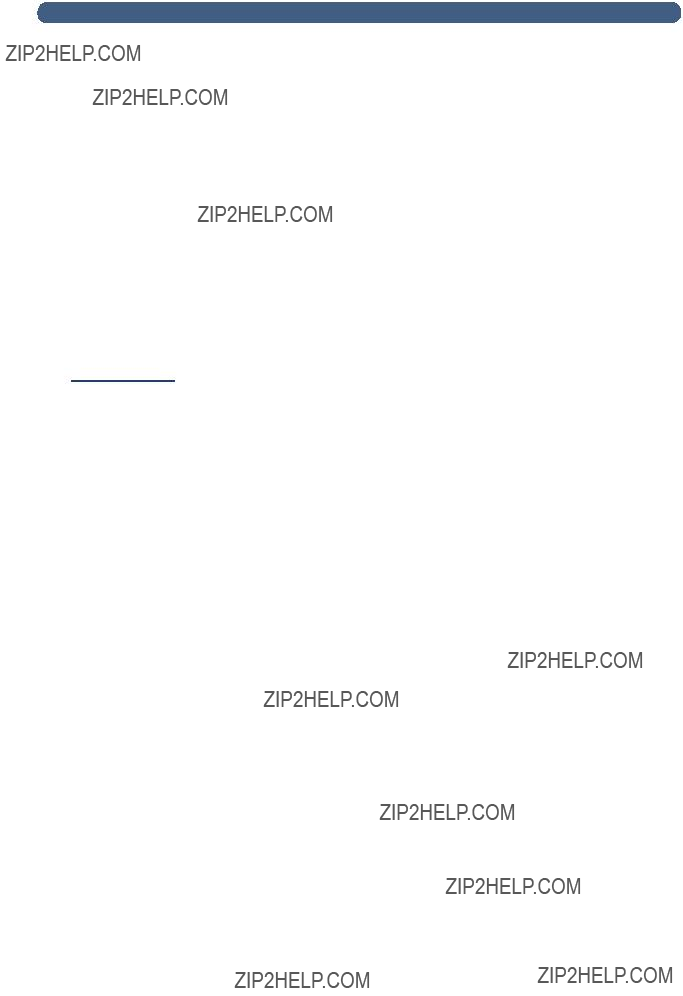
 52 ???(!??????????????????4???,???0????????????????????????????????????
52 ???(!??????????????????4???,???0????????????????????????????????????
?????????????????????????????????????????????????????????????????????????????????
????????????????????????????????????????????????????????????
When to clean:
???as necessary
???when vertical streaks appear on electronic forms of sent documents
??????????????????????????????$?????????????????????
Clean the glass surface gently using a soft cloth. Do not press hard on the glass surface (you could break the glass). You may dampen the cloth with water, isopropyl alcohol, or window cleaner, if necessary.

1
2
4
5
(???????????????????????????!???????????????????????????????????????????????? ???53
&???$
When to clean:
???if paper documents in good condition begin to
???when vertical streaks appear on electronic forms of sent documents
??????????????????????????????$??????)*"
1 Raise the control panel access hatch.
2 Wipe the rollers and separation pad with a soft, clean,
3Close the access hatch. Be sure it snaps down on both sides.
4 Raise the input tray.
5 Wipe the top of the ADF window (the clear plastic window) and rollers with a soft, clean,

 54 ???(!??????????????????4???,???0????????????????????????????????????
54 ???(!??????????????????4???,???0????????????????????????????????????
 6
6 
 7
7 
 8
8 
 9
9 
6Check the flat gray bar above the ADF window. The bar should have no black or other markings. If necessary, clean the flat gray bar.
7Raise the output tray.
8Wipe the bottom of the ADF window (the clear plastic window) with a soft, clean,
9To eliminate vertical streaks, clean the flatbed glass, especially near the top of the glass.
CAUTION
Do not use other cleaning fluids. They may damage the ADF window. Never spray cleaning fluid directly on the ADF.

??? ?????????????????????????????????????????????
??????????????????????????????????????????????????????????????????????????????????????????????????????????????????
Sources for information about problem s

 56 ???(!??????????????????2???,???+?????????%?????????!??????????????????
56 ???(!??????????????????2???,???+?????????%?????????!??????????????????
??????????????????????????????????????????????????????????????????????????????????????????????????????
0???????????????????????????????????????????????????????????????????????????????????????????????????????????????
Note
Use the table in the user guide to solve common problems encountered while using the digital sender. Contact HP customer support (see pag e67) if the actions suggested there do not resolve the problem.
'???????????????????????????????????????????????????????????????
The following table lists the messages the control panel might display which may require the administrator???s attention. The table also lists the cause of the message, and recommended actions. See the user guide for other control panel messages.
The messages are listed in alphabetical order. Messages that report normal status are not included.
Control panel messages
???Turn the digital sender off and then back on.
???Perform a database check (see ???Checking the address book database??? on pag e39).
???If the problem persists, note the error codes and contact H Pcustomer support.
The default ???From???
A default FROM
???Use the
???If the problem persists, contact HP customer support.
???Using the Network configuration menu, make sure that you have correctly configured a DNS server and default domain.
???Try reentering the information in the configuration menu.
???If the problem persists, contact HP customer support.

??? Try reentering the information in the Network configuration menu.
??? Turn the digital sender off and then back on.
??? If the problem persists, contact HP customer support.
The
There is a problem with the ??? See ???Configure
???Turn the digital sender off and then on again.
???Make sure all cabling is securely connected.
???Make sure the
???Make sure the network interface card is communicating with the network. To do this, verify that theTCP/IP status parameter on the Revision page reads READ , and then try to reach the digital sender using a network command such as ping.
The
There is a problem with the i- ??? See ???Configure
fax configuration.
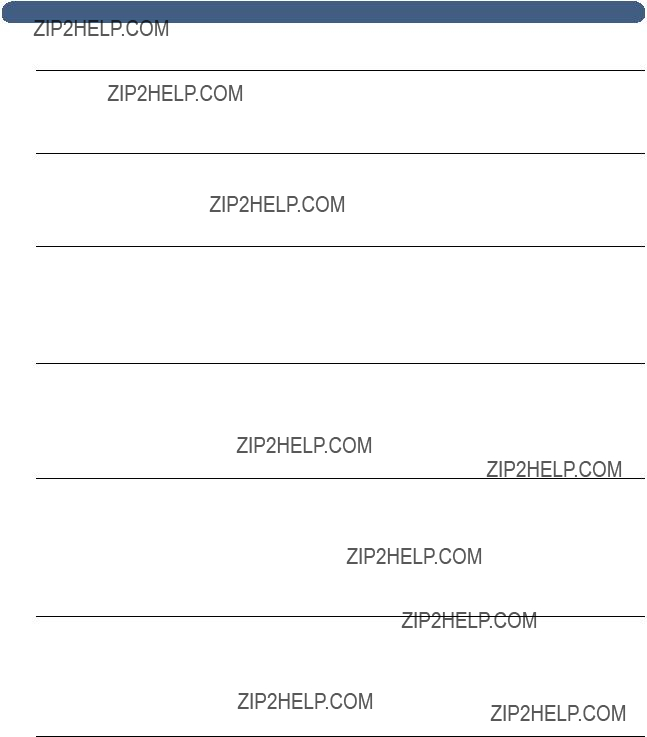
 58 ???(!??????????????????2???,???+?????????%?????????!??????????????????
58 ???(!??????????????????2???,???+?????????%?????????!??????????????????
Control panel messages (continued
Invalid credentials. Check The account name and account name and passw ord. password that have been
configured for authenticating LDAP searches are invalid.
???Use the
???Press any key and then retype the password. The password is
???If the problem persists see ???Erasing administrator password??? on pag e31.
JetDirect not responding. Please check the card or the firmware version.
???Using the
???Try reentering the information in the
???Turn the digital sender off and then back on.
???If the problem persists, contact HP customer support.
???Turn the digital sender off and then back on.
???Check that the other functions of the digital sender are working.
???Make sure the LDAP server is functioning properly
???If the problem persists, contact HP customer support.

menus, make sure you have correctly configured all TCP/IP addresses, the LDAP server name, and (optionally) the LDAP port number.
??? If you use symbolic names, make sure you have correctly configured a DNS or WINS server in the Network configuration menu.
??? Check that the network is working correctly using a network command such as ping.
??? Check with the LDAP server administrator to mak sure the LDAP server is running.
??? Check that the network is properly configured.
??? If the problem persists, contact HP customer support.
???Turn the digital sender off and then back on.
???Check the TCP/IP status parameter on the Revision
page. If it displays READ , try reaching the digital sender using a network command such as ping. If it displays ERROR, note the codes and contact
HP customer support.
???Check the accuracy of your search string and search criteria.
Object not found. Check your configuratio n
Either the search root or the name/password combination for authenticating searches in the LDAP server is incorrect.
???Use the
???Use the

 60 ???(!??????????????????2???,???+?????????%?????????!??????????????????
60 ???(!??????????????????2???,???+?????????%?????????!??????????????????
Control panel messages (continued
???Try the search again.
???Turn the digital sender off and then back on.
???If the problem persists, contact HP customer support.
Sorry, you have typed an incorrect password. Please retype your passwor d.
The digital sender did not recognize the password you typed.
???Press any key to clear the message, and then retype the password.Passwords are
???Check the user profile for the password.
This operation can require several minutes. Do you really want to proceed?
You are being asked to confirm that you want to check the address book database.
???Press OK to continue with the database check or press CANCEL to cancel. If you continue, the digital sender shuts down and restarts.
The user name you typed was not found. Contact the administrator

NOTE
Every internal error message has a code associated with it. Use the code to locate the description and action.
???Turn the digital sender off and then back on.
???Verify control panel access hatch is snapped into place.
???Verify all cables are seated securely.
???If the problem persists, note the code and contact H Pcustomer support.
???Turn the digital sender off and then back on.
???Reconfigure all network parameters.
???If the problem persists, note the code and contact HP customer support.
??? Clear the address book.
??? Reset the digital sender to factory defaults (see ???Resetting to factory defaults??? on page 3 8).
NOTE: This also erases the administrator password, all TCP/IP configuration, and all public and personal address books.
??? If the problem persists, note the code and contact HP customer support.

 62 ???(!??????????????????2???,???+?????????%?????????!??????????????????
62 ???(!??????????????????2???,???+?????????%?????????!??????????????????
?????????????????????????????????????????????????????????"??????!???????????????????????????
??????????????????????????????????????????????????????????????????????????????????????????????????????????????????
Several parameters on the Revision page provide helpful information about the print server. In particular, the TCP/IP status parameter indicates whether the print server is actively connected to the network or whether an error condition exists.
See ???Revision page??? on pag e34 for a description of all parameters and for steps on how to access the Revisionpage.
If the digital sender fails to connect to the network, verify the following information is correctly entered in the Network configuration menu.
???IP address
???IP subnet mask
???IP gateway
Refer to http://www.digitalsender.hp.com for advanced network troubleshooting guides.

*??????????????????,??????????????????????????????????????????????????????????????????????????????????????????????????? ???63
??????????????????????????????????????????????????????????????????
?????????????????????????????????
'???"???????????????(??????!????????????????????????????????????"????????????????????????
???????????????????????????
1HP warrants HP hardware, accessories, and supplies against defects in materials and workmanship for the period specified above. If HP receives notice of such defects during the warranty period, HP will, at its option, either repair or replace products which prove to be defective. Replacement parts may be either new or like- new.
2HP warrants that HP software will not fail to execute its programming instructions, for the period specified above, due to defects in material and workmanship when properly installed and used. If HP receives notice of such defects during the warranty period, HP will replace software media which does not execute its programming instructions due to such defects.
3HP does not warrant that the operation of HP products will be uninterrupted or error free. If HP is unable, within a reasonable time, to repair or replace any product to a condition as warranted, customer will be entitled to a refund of the purchase price upon prompt return of the product.
4HP products may contain remanufactured parts equivalent to new in performance or may have been subject to incidental use.
5The warranty period begins on the date of the delivery or on the date of installation if installed by HP. If customer schedules or delays HP installation more than 30 days after delivery,warranty begins on the 31st day from delivery.
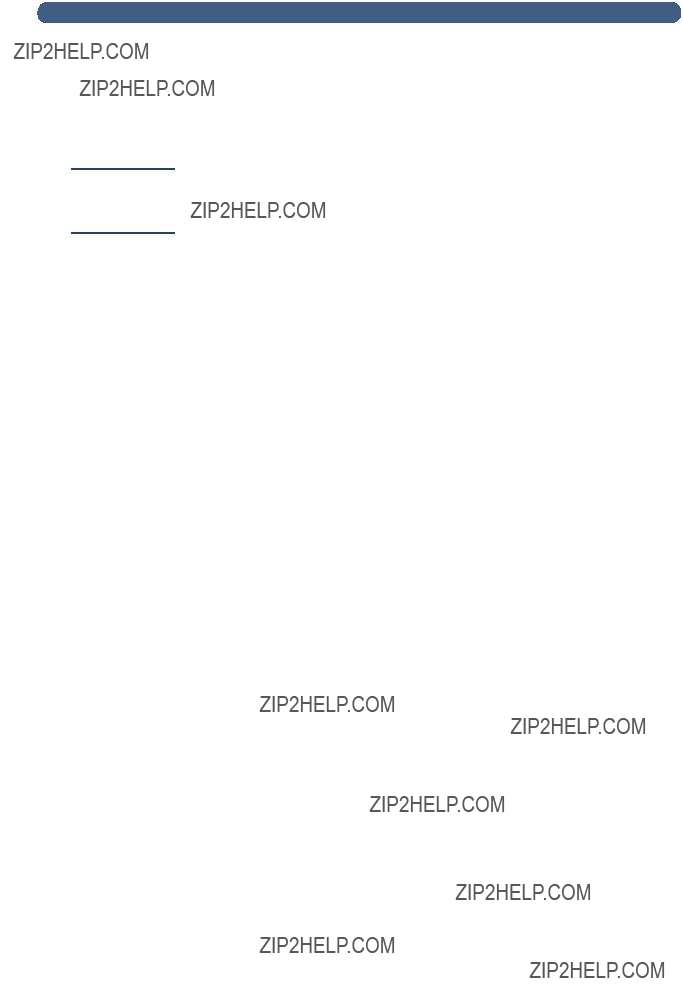
 64 ???(!????????????????????????,???3?????????????????????????????????????????????????????????????????? ????????????????????????
64 ???(!????????????????????????,???3?????????????????????????????????????????????????????????????????? ????????????????????????
Note
6Warranty does not apply to defects resulting from improper or inadequate maintenance or calibration, software, interfacing, parts or supplies not supplied by HP, unauthorized modification or misuse, operation outside of the published environmental specifications for the product, or improper site preparation or maintenance.
Operation of the digital senderbeyond the limit of its nominal duty cycle (scanning greater than the equivalent of 3300 pages per month) shall be deemed digital sender abuse and all repairs thereafter are to be billed on a
7TO THE EXTENT ALLOWED BY LOCAL LAW, THE ABOVE WARRANTIES ARE
EXCLUSIVE AND NO OTHER WARRANTY,WHETHER WRITTEN OR ORAL, IS
EXPRESSED OR IMPLIED AND HP SPECIFICALLY DISCLAIMS THE IMPLIED
WARRANTIES OF MERCHANTABILITY, SATISFACTORY QUALITY, AND FITNESS FOR
A PARTICULAR PURPOSE.
8HP will be liable for damage to tangible property per incident up to the greater of $300,000 or the actual amount paid for the product that is the subject of the claim, and for damages for bodily injury or death, to the extent that all such damages are determined by a court of competent jurisdiction to have been directly caused by a defective HP product.
9TO THE EXTENT ALLOWED BY LOCAL LAW, THE REMEDIES IN THIS WARRANTY
STATEMENT ARE THE CUSTOMER???S SOLE AND EXCLUSIVE REMEDIES. EXCEPT AS
INDICATED ABOVE, IN NO EVENT WILL HP BE LIABLE FOR LOSS OF DATAOR FOR
DIRECT, SPECIAL, INCIDENTAL, CONSEQUENTIAL (INCLUDING LOST PROFIT OR
DATA), OROTHER DAMAGE, WHETHER BASED IN CONTRACT, TORT, OR
OTHERWISE.
10FOR CONSUMER TRANSACTIONS IN AUSTRALIA AND NEW ZEALAND; THE
WARRANTY TERMS CONTAINED IN THIS STATEMENT, EXCEPTTO THE EXTENT
LAWFULLY PERMITTED, DO NOT EXCLUDE, RESTRICT OR MODIFY AND ARE IN
ADDITION TO THE MANDATORY STATUTORY RIGHTS APPLICABLETO THE SALE OF
THIS PRODUCT TO YOU.

*??????????????????,????????????????????????>????????????)111??????????????????????????? ???65
'???"???????????????(??????!????????????)????????????*+++???"?????????????????????
Subject to all of the terms and limitations of the HP Limited Warranty Statement provided with this HP Product, HP warrants that this HP product will be able to accurately process date data (including, but not limited to, calculating, comparing, and sequencing) from, into, and between the 20th and 21st centuries, and the year 1999 and 2000, including leap year calculations, when used in accordance with the Product documentation provided by HP (including any instructions for installing patches or upgrades), provided that all other products(e.g., hardware, software, firmware) used in combination with such HP product(s) properly exchange date data. The duration of the Year 2000 warranty extends throughJanuary 31, 2001.
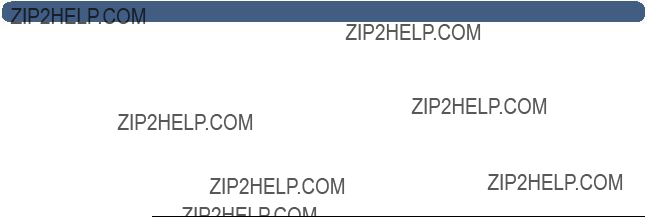
 66 ???(!????????????????????????,???3?????????????????????????????????????????????????????????????????? ????????????????????????
66 ???(!????????????????????????,???3?????????????????????????????????????????????????????????????????? ????????????????????????
,????????????????????????????????????????????????????????????????????????????????????????????????
You can obtain replacement parts for your HPDigital Sender8100C by contacting your sales representative or your
Replacement parts and accessories

'( ???????????????????????????????????????????????????????????????????????????"????????????"?????????
You can call HP for support using the table below. For all other support information, such as obtaining printer drivers or help using an online server, see ???HP support??? on
page 69. If you need a replacement part or information not listed in one of these two tables, see the administrator guide .
Customer Support and Product Repair Assistance for the U.S. and Cana d
(See the administrator guide for additional product repair information.)
Call (1) (208)
After your free
European Customer Support Center Language
and
Open Monday through Friday
HP provides a free telephone support service for 90 days, beginning with the first support call, but it must be within the one- ear warranty period. By calling a telephone number listed below, you will be connected to a responsive team waiting to help you. If you require support after your

 68 ???(!????????????????????????,???3?????????????????????????????????????????????????????????????????? ????????????????????????
68 ???(!????????????????????????,???3?????????????????????????????????????????????????????????????????? ????????????????????????
All other countries worldwide: Use the telephone number below for your country to obtain support during th
warranty period. If you require support after your warranty has expired, additional product repair services, or if your country is not listed below, see the administrator guide.

'( ?????????????????????

 70 ???(!????????????????????????,???3?????????????????????????????????????????????????????????????????? ????????????????????????
70 ???(!????????????????????????,???3?????????????????????????????????????????????????????????????????? ????????????????????????

??? ??????????????????????????????????????????
Image processing
???
???Color documents
???Color and
???

??? Image calibration
??? Color and tonal adjustment
??? Data scaling and enhancement
Automatic document feeder (ADF)
???
???High feeding accuracy and reliability
???Variety of paper sizes and weights
???Correct order output
???Automatic start and stop at any speed

???????????????????????????????????????????????????????????? ???73
????????????????????????????????????????????????????????????
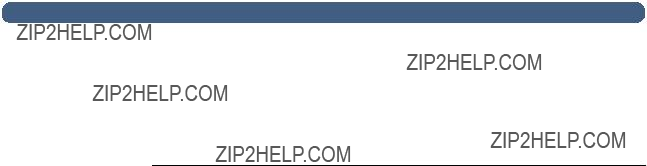
 74 ???(!??????????????????0???,???"???????????? ????????????????????????
74 ???(!??????????????????0???,???"???????????? ????????????????????????
?????????????????????????????????????????????????????????????????????
Operating capabilities

$???????????????????????????????????????????????????????????????????????????
Supplementary information:
The product herewith complies with the requirements of the Low Voltage Directive 73/23/EEC and the EMC Directive 89/336/EEC and carries the
LEDs in this product are Class 1 in accordance to
Greeley, Colorado, USA, December 1999
__________________________________
Jodi Schilling - Quality Manager
European Contact: Your local
ZQ/Standards Europe, Herrenberger Stra??e 130,

 76 ???(!??????????????????0???,???"???????????? ????????????????????????
76 ???(!??????????????????0???,???"???????????? ????????????????????????
This equipment has been tested and found to comply with the limits for a Class B digital device, pursuant to Part 15 of the FCC rules. Operation is subject to the following two conditions: (1) This device may not cause harmful interference, and (2) This device must accept any interference received, including interference that may cause undesired operation. These limits are designed to provide reasonable protection against harmful interference in a residential installation. This equipment generates, uses, and can radiate radio frequency energy, and, if not installed and used in accordance with the instruction manual, may cause harmful interference to radio communications. However, there is no guarantee that interference will not occur in a particular installation. If this equipment does cause harmful interference to radio or television reception, which can be determined by turning the equipment off and on, the user is encouraged to try to correct the interference by one or more of the following measures:
???Reorient or relocate the receiving antenna.
???Increase separation between equipment and receiver.
???Connect equipment into an outlet on a circuit different from that to which the receiver is located.
???Consult your dealer or an experienced radio/TV technician.
Any changes or modifications to the digital sender that are not expressly approved by

=????????????????????????????????????????????????????????????????????? ???77
.?????????????????????????????????????????????????????????????????????
Ger??uschemission
LpS <70 dB am Arbeitsplatz normaler Betrieb
nach DIN 45635 T. 19
Die Daten sind die Ergebnisse von Typpr??f u n g e n

 78 ???(!??????????????????0???,???"???????????? ????????????????????????
78 ???(!??????????????????0???,???"???????????? ????????????????????????

???????????????
Symbols
.tif format files 9 /d code 51
/dir code 51 /f code 51 /l code 51 /p code 51 /tr code 51
Numerics
2000 warranty 65
A
AB Error message 56 AC line voltage 71
access rights,insufficient 60 accessories and supplies
ordering 66 warranty 63
accounts,invalid credentials 58 acoustic emissions 71 Acrobat Reader,website 9 activity information 33 adding
addresses to distribution list 46 addresses to public
lists to address book 45 user profiles 42
address books adding lists 45
adding to public
clearing database 40, 44 control panel error messages 56 deleting lists from 45 descriptions 44
error messages 56 errors 57
failure to initialize 61 internal errors 61 maintaining 45
Address Caching Enabled setting 26
???79
addresses
adding to distribution list 46 deleting from distribution list 46
ADF (automatic document feeder) cable 14
cleaning 53 connector socket 14 illustration 13 maximum pages 7 paper sizes supported 7 specifications 72
adjusting
contrast for scanning 41 contrast of display 48
administrator activities 25
changing password for 31 description 11
erasing password for 31 tools 37
Administrator
Allow Guest Login parameter 26 America Online support service 69 AOL support service 69
assigning IP address default timeout 17 manually 27
authorized dealers 69
Auto BCC Function Enabled parameter 29
automatic document feeder (ADF). See ADF (automatic document feeder)
B
B/W contrast,changing 41
B/W Document,sending quality 8 backing up
address books 50 codes 51
device configuration 50

 80 ??????????????????
80 ??????????????????
backup utility 50
Bad packets parameter 35 Boot Block Ver. parameter 36
BOOTP,using to assign IP address 17 Box Version # parameter 35
C
capacity of ADF 7
cards,connector to network interface 14 changing
administrator password 31 contrast 41
user profiles 42 characters,maximum number of 74 checking the address book database 39 checklist for configuration 17
cleaning ADF 53 device 52
scanner glass 52 clearing,address book database 40 codes
for backing up and restoring 51 internal messages 61
Collisions parameter 35
Color Document,sending quality 8 color,sending 8
hardware 12 software 24
compression features 71 configuration
checklist 17
extended and optional 16 minimum 16
parameters in configuration menu 26 preparing for 17
resetting to factory defaults 38 using the control panel 22
configuration menu,parameters 26 configuring
HP JetSend devices 23
conformity, declaration of 75 connector socket 14
connectors
control panel cable 14 control panel socket 14 illustration 14
power socket 14 print server 14 consumption, power 71
contrast changing 41
changing display 48 control panel
assigning IP address from 17 changing contrast 48 configuring device 22 configuring
illustration 12
maximum number of selections 74 messages 56
socket connector 14 specifications 72
controlling access to device 32 convenience copying
description 10
maximum number of printers 74
customer support options worldwide 67 cycle, duty 71
D
database of address books checking 39
clearing 40 errors 57
date
firmware 35
setting for digital sender 26 Date parameter 26
dealers, authorized 69 declaration of conformity 75 decreasing,contrast 41 defaults
FROM field in
resetting to factory 38
SUBJECT field in

?????????????????? 81
defects product 63 software 64
deleting
addresses from public
delivery,notification of
fax 10
from digital sender 9 DHCP,using to assign IP address 17 diagnostics,administrator tools 37 displaying,revision page 34 distribution lists
adding addresses 46 deleting addresses 46 maintaining 45
maximum number of destinations 74 distribution services 9
DNS (Domain Name System) configuration problem 56 support 9
DNS Domain parameter 28
DNS Server Address parameter 28 document input tray 12 document lever 12
document output tray 12 documentation,part numbers 66 documents,sending color 8
dots per inch (dpi), resolution 71 dpi (dots per inch), resolution 71 drivers, printer 69
duty cycle 71
E
address book description 44 configuration 16
configuring parameters at control panel 20 copies of messages 37
dependencies 6 invalid credentials 58
maximum number of destinations 74 not configured 57
notification of delivery 37
adding to public
configuration problem 57 description 9
Engine FW Ver. parameter 36 environmental specifications 73 equipment
components 12 specifications 71
erasing,administrator password 31 Error status 35
errors,in address book 57
ESMTP Function Enabled parameter 30 ESMTP support 9
Ethernet interface 71 extended configuration 16
extended parameters,configuring 22 Extended SMTP support 9
F
factory defaults, resetting to 38 Fax # Prefix setting 29
Fax Account
Fax numbers,maximum number of addresses 74 Fax Postage parameter 29
Fax Provider Domain parameter 29 fax service,description 10 fax,dependencies 6
faxing,maximum number destinations 74 features,compression 71
file formats
for
firmware
print server version 35 scanner engine 36 upgrading device 49 version 35
Framing err. parameter 35
FROM field in
FW Ver parameter 35

 82 ??????????????????
82 ??????????????????
G
G4 compression 71 Gateway Addr. status 35 gateway server,default 35 German noise declaration 77 glass
cleaning scanner 52 scanner 13
guest login 32
guest users,description 11
H
hardware components 12 internal problems 61 repair assistance 67 specifications 71 warranty 63
HP authorized dealers 69
HP JetDirect Cfg. parameter 36
HP JetDirect FW Rev. parameter 35 HP JetDirect ID parameter 36
HP JetDirect Prd. # parameter 35 HP JetDirect printer servers
connector to card 14 firmware version installed 35 ID 36
not responding 58
product number installed 35 timeout 36
troubleshooting 62
HP JetDirect Timeout parameter 36 HP JetSend,configuring devices 23
HP Smart Compression Imaging Technology 71 HP Support Assistant compact disc 69
HP Web JetAdmin 24 humidity, specifications 73
I
ID, HP JetDirect printer server 36
configuration problem 57 configuring 16
configuring at control panel 21 dependencies 6
fax file format 29 not configured 57 support 10
image processing options 71
image quality,default for
image,compression 71 inconsistent
DNS configuration 56
incorrect passwords 60 increasing,contrast 41
initializing address books,failure to 61 Initializing TCP/IP status 35 installation,testing 24 installing,digital sender 15 insufficient access rights 60
interface cards,troubleshooting 62 interface type 71
internal errors 58 internal failure 61 internal problems 61 Internet fax. See
assigning manually 27 default timeout 17 on
IP Address parameter 27, 35 IP Configuration parameter 27 IP Gateway parameter 27
IP Subnet Mask parameter 27
J
Jet Direct. See HP JetDirect printer server JetSend. See HP JetSend
job queue,status 33 Job State screen 33 jobs
description of status 33 finding status 33
JPEG compression 71
K
keypad,specifications 72
L
LAN hardware address 35 LAN interface 71 Language parameter 26 language support options 67
languages,manuals in other 66 Late collisions parameter 35 LCD,changing contrast level 48

LDAP (Lightweight Directory Access Protocol) configuration problem 58
protocol error 58 server unavailable 59 support 5
LDAP Account Name parameter 29 LDAP Password parameter 29 LDAP Search Root parameter 29 LDAP Server Address parameter 29 LDAP Service Port parameter 29
document 12 locking 14
light source for scanning 71 line voltage 71
locking lever 14
Log Server Addr. parameter 36
M
MAC address parameter 35
Mail Ping Frequency parameter 30 maintaining
device 52
user profiles 42 manuals
in other languages 66 part numbers 66
Max User Mail Size parameter 30 maximum paper size,in ADF 7
media. See index entry for specific type of media memory,capabilities 74
messages
control panel 56 internal error 61 network error 59
MIME support 9 minimum
configuration 16 paper size in ADF 7
modes,sending 8 modifying,user profiles 42
?????????????????? 83
N
network collisions 35
connector to interface card 14 error codes 59
errors on job state screen 33 framing errors 35
operating systems supported 6 packets 35
problems connecting to 62 server type 6
supported protocols 6 troubleshooting interface card 62
no matches found message 59 noise
German declaration 77 levels 71
O
object not found message 59 online support services 69 operating
humidity specification 73 temperature 73
operating systems,supported networks 6 optical resolution 71
optional configuration 16
optional parameters,configuring 22 overview,digital sender 5
P
packets, network 35 pages
capacity of ADF 7 displaying Revision 34 displaying Tasks 36 Revision 55
pages per minute,scanning speed 71 paper
maximum in ADF 7 sizes supported 7 specifications 7 weights supported 7
Paper Size parameter 26

 84 ??????????????????
84 ??????????????????
parameters
configuration menu 26
configuring
part numbers 66
partial results message 59 parts,of product 12 passwords
changing administrator 31 description 11
do not match 59 erasing administrator 31 incorrect 60
invalid 58
LDAP (control panel) 29 performance
paper handling 7 scanning speed 71
permissions,using device 32 Personal
description 44
maximum destinations in a list 74 maximum number of addresses 74 maximum number of lists 74
photographs, sending 8
PP Error status 33 ppm,scanning speed 71
print server,connector to card 14 printers
drivers 69
maximum number for convenience copying 74 sending to 10
printing,dependencies 6 Processing status 33 product version 35
profiles,creating and maintaining user 42 programs,installed for digital sender 24 protocols
dependency on 6 supported 6 used for
Public
maximum number of addresses 74 maximum number of lists 74
public lists adding lists 45
deleting lists from 45 maintaining 45
Public Printers address book,maximum number of printers 74
Q
quality
B/W Document 8 Color Document 8
quality modes 8 queue,jobs in 33
R
Reader,website 9 Ready status 35
Received pkts parameter 35 registered users
deleting 43 description 11
repair and replacement 63 repair assistance 67 replacement and repair 63 replacement parts 66 resetting,factory defaults 38 resolution,optical 71 restarting the digital sender 37 restore utility 50
restoring
address books 50 codes 51
device configuration 50 Revision page
displaying 34 troubleshooting with 55
Running Image # parameter 36

S
scanner specifications 72 type of 71
scanner glass cleaning 52 illustration 13
scanning
changing contrast 41 setting size of area 26 speed 71
scanning element 71 search error message 60 security
controlling access 32 description 11
sending modes 8 Sending status 33 sending,to
dependencies on 6
service agreements 69 service and support
language options 67 options worldwide 67
settings
Color Document 8
time on digital sender 26 setup,digital sender 15
shutting down the digital sender 37 sizes
setting for scanning area 26 supported paper 7
Smart Compression Imaging Technology 71 SMTP protocol,sending to
sockets connectors 14
control panel cable 14 power connector 14
software components 24 compression 71
internal problems 61 utilities 69 warranty 63
?????????????????? 85
specifications environmental 73 equipment 71 keypad 72
paper handling 7 speed,scanning 71
starting the digital sender 37 status
device 33 job 33
stopping the digital sender 37 storage
humidity specification 73 temperature 73
SUBJECT field in
for IP address 27 on
supplies and accessories ordering 66 warranty 63
support agreements 69 support and service
language options 67 options worldwide 67
Support Assistant compact disc 69 supported
.tif files 9
fax services 10 paper sizes 7 switches,power 14
T
Tasks page,displaying 36
TCP/IP configuration 36 dependency on 6
status parameter 35
telephone numbers, maximum number of characters 74 temperature
operating 73 storage 73
testing,installation 24 Time parameter 26 timeout
default IP address 17
HP JetDirect printer server 36 Token Ring interface 71

V
versions
boot block 36 firmware 35
scanner firmware 36 voltage, AC line 71
W
warranty hardware 63 software 63 year 2000 65
watts consumed 71
Web JetAdmin. See HP Web JetAdmin websites
Adobe Systems Incorporated 9 firmware upgrade 49
weight
digital sender 71 paper 7
WINS (Windows Internet Naming Service),configuration problem 60
WINS Server Address parameter 28 World Wide Web support service 69 worldwide, support options 67 WWW support service 69
Y
Y2K warranty 65
year 2000 warranty 65
