24P822 E-Flo?? DC Control
Module Kit
User Interface for E-Flo?? DC Pumps with an Advanced Motor. For professional use only.
Important Safety Instructions
 Read all warnings and instructions in this manual, the supplied ADCM manual, and the E-Flo DC manuals.
Read all warnings and instructions in this manual, the supplied ADCM manual, and the E-Flo DC manuals.
Save these instructions.
See the separate manual (supplied) for complete warnings and approvals information about the 24L097 Advanced Display Control Module (ADCM).
PROVEN QUALITY. LEADING TECHNOLOGY.
Graco Standard Warranty
Graco warrants all equipment referenced in this document which is manufactured by Graco and bearing its name to be free from defects in material and workmanship on the date of sale to the original purchaser for use. With the exception of any special, extended, or limited warranty published by Graco, Graco will, for a period of twelve months from the date of sale, repair or replace any part of the equipment determined
by Graco to be defective. This warranty applies only when the equipment is installed, operated and maintained in accordance with Graco???s written recommendations.
This warranty does not cover, and Graco shall not be liable for general wear and tear, or any malfunction, damage or wear caused by faulty installation, misapplication, abrasion, corrosion, inadequate or improper maintenance, negligence, accident, tampering, or substitution of non-Graco component parts. Nor shall Graco be liable for malfunction, damage or wear caused by the incompatibility of Graco equipment
with structures, accessories, equipment or materials not supplied by Graco, or the improper design, manufacture, installation, operation or maintenance of structures, accessories, equipment or materials not supplied by Graco.
This warranty is conditioned upon the prepaid return of the equipment claimed to be defective to an authorized Graco distributor for veri???cation of the claimed defect. If the claimed defect is veri???ed, Graco will repair or replace free of charge any defective parts. The equipment will be returned to the original purchaser transportation prepaid. If inspection of the equipment does not disclose any defect in material or workmanship, repairs will be made at a reasonable charge, which charges may include the costs of parts, labor, and transportation.
THIS WARRANTY IS EXCLUSIVE, AND IS IN LIEU OF ANY OTHER WARRANTIES, EXPRESS OR
IMPLIED, INCLUDING BUT NOT LIMITED TO WARRANTY OF MERCHANTABILITY OR WARRANTY
OF FITNESS FOR A PARTICULAR PURPOSE.
Graco???s sole obligation and buyer???s sole remedy for any breach of warranty shall be as set forth above. The buyer agrees that no other remedy (including, but not limited to, incidental or consequential damages for lost pro???ts, lost sales, injury to person or property, or any other incidental or consequential loss) shall be available. Any action for breach of warranty must be brought within two (2) years of the date of sale.
GRACO MAKES NO WARRANTY, AND DISCLAIMS ALL IMPLIED WARRANTIES OF
MERCHANTABILITY AND FITNESS FOR A PARTICULAR PURPOSE, IN CONNECTION WITH
ACCESSORIES, EQUIPMENT, MATERIALS OR COMPONENTS SOLD BUT NOT MANUFACTURED BY GRACO. These items sold, but not manufactured by Graco (such as electric motors, switches, hose, etc.), are subject to the warranty, if any, of their manufacturer. Graco will provide purchaser with reasonable assistance in making any claim for breach of these warranties.
In no event will Graco be liable for indirect, incidental, special or consequential damages resulting from Graco supplying equipment hereunder, or the furnishing, performance, or use of any products or other goods sold hereto, whether due to a breach of contract, breach of warranty, the negligence of Graco, or otherwise.
FOR GRACO CANADA CUSTOMERS
The Parties acknowledge that they have required that the present document, as well as all documents, notices and legal proceedings entered into, given or instituted pursuant hereto or relating directly or indirectly hereto, be drawn up in English. Les parties reconnaissent avoir convenu que la r??daction du pr??sente document sera en Anglais, ainsi que tous documents, avis et proc??dures judiciaires ex??cut??s, donn??s ou intent??s, ?? la suite de ou en rapport, directement ou indirectement, avec les proc??dures concern??es.
Graco Information
For the latest information about Graco products, visit www.graco.com. For patent information, see www.graco.com/patents.
To place an order, contact your Graco Distributor or call to identify the nearest distributor. Phone: 612-623-6921 or Toll Free: 1-800-328-0211 Fax: 612-378-3505
All written and visual data contained in this document re???ects the latest product information available at the time of publication. Graco reserves the right to make changes at any time without notice
Original Instructions. This manual contains English. MM 3A2527
Graco Headquarters: Minneapolis
International Of???ces: Belgium, China, Japan, Korea
GRACO INC. AND SUBSIDIARIES ??? P.O. BOX 1441 ??? MINNEAPOLIS MN 55440-1441 ??? USA Copyright 2013, Graco, Inc. All Graco manufacturing locations are registered to ISO 9001.
www.graco.com
Revision D, July 2014

 Read all warnings and instructions in this manual, the supplied ADCM manual, and the
Read all warnings and instructions in this manual, the supplied ADCM manual, and the 



 to toggle between the Run screens and the Setup screens.
to toggle between the Run screens and the Setup screens.



 to move between screens.
to move between screens. to enter a screen. The ???rst data ???eld on the screen will highlight.
to enter a screen. The ???rst data ???eld on the screen will highlight.
 to highlight the data you wish to change.
to highlight the data you wish to change. to edit.
to edit.
 to highlight the correct choice from the dropdown menu.
to highlight the correct choice from the dropdown menu. to select.
to select. to cancel.
to cancel.
 to change the number.
to change the number. to move to the next digit.
to move to the next digit. again to accept.
again to accept. to cancel.
to cancel. to toggle between
to toggle between  and an empty box.
and an empty box. is in the box.
is in the box. to reset the ???eld to zero.
to reset the ???eld to zero. to exit the screen.
to exit the screen.
 to move to a new screen, or
to move to a new screen, or 
 to enter the Setup screens. Setup Screen 1 will appear.
to enter the Setup screens. Setup Screen 1 will appear.
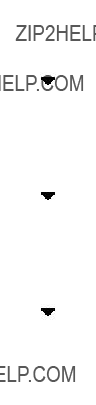








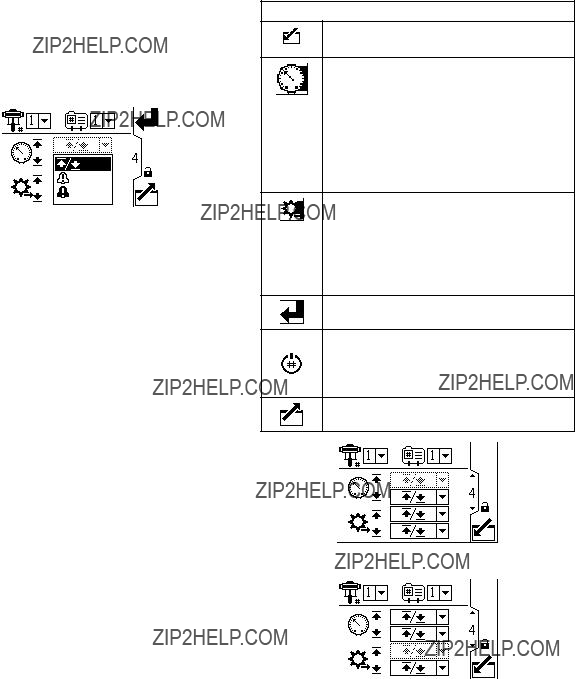
 /
/ 


 will show on screen and the pump will shut down.
will show on screen and the pump will shut down.
 will show on screen and the pump will shut down.
will show on screen and the pump will shut down.


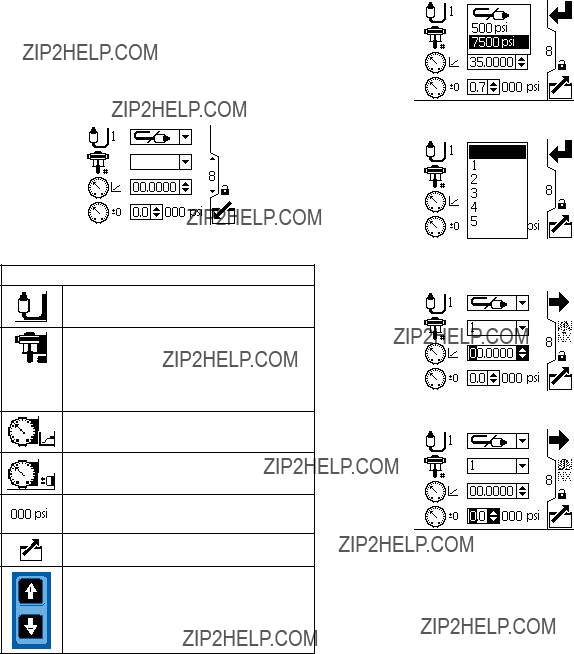


 or remote
or remote  control from the dropdown options. Setting applies to the selected pump only.
control from the dropdown options. Setting applies to the selected pump only.

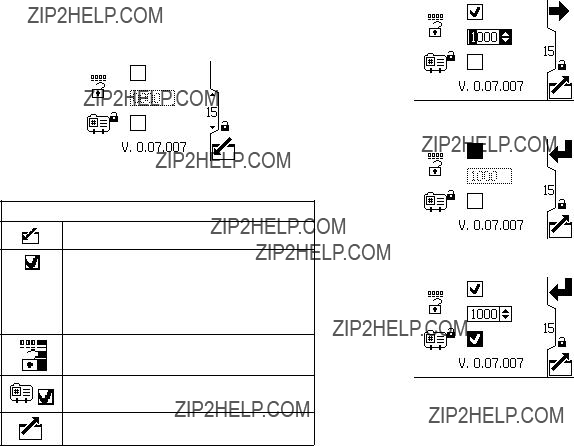
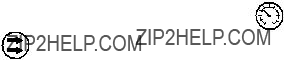
 : alerts you to the alarm cause and shuts down the pump.
: alerts you to the alarm cause and shuts down the pump. : alerts you to the problem, but pump may continue to run past the set limits until the system???s absolute limits are reached.
: alerts you to the problem, but pump may continue to run past the set limits until the system???s absolute limits are reached. softkey has been pushed, see
softkey has been pushed, see 



