
Operation
EN
Important Safety Instructions
 Read all warnings and instructions in this manual. Save these instructions.
Read all warnings and instructions in this manual. Save these instructions.
See pages
ti15696a

Operation
EN
Important Safety Instructions
 Read all warnings and instructions in this manual. Save these instructions.
Read all warnings and instructions in this manual. Save these instructions.
See pages
ti15696a
Contents

Models
Models
ProMix 2KE systems are not approved for use in hazardous locations unless the base model, all accessories, all kits, and all wiring meet local, state, and national codes.
Approved for Hazardous Location
Class 1, Div 1, Group D (North America); Class 1, Zones 1 and 2 (Europe)
*ProMix 2KE hazardous location equipment manufactured in the United States, with serial number beginning with A or 01, has ATEX, FM, and CE approvals, as noted. Equipment manufactured in Belgium, with serial number beginning with M or 38, has ATEX and CE approvals, as noted.
See page 4 for models approved for
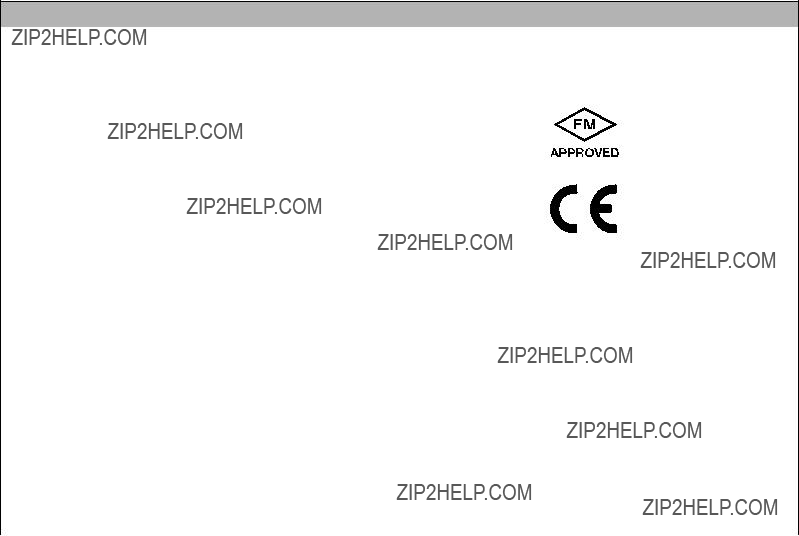
Models
Models (continued)
Approved for
*ProMix 2KE
Related Manuals

Warnings
Warnings
The following warnings are for the setup, use, grounding, maintenance, and repair of this equipment. The exclama- tion point symbol alerts you to a general warning and the hazard symbols refer to


 WARNING
WARNING
FIRE AND EXPLOSION HAZARD
Flammable fumes, such as solvent and paint fumes, in work area can ignite or explode. To help prevent fire and explosion:
??? Use equipment only in well ventilated area.
??? Eliminate all ignition sources; such as pilot lights, cigarettes, portable electric lamps, and plastic drop cloths (potential static arc).
???Keep work area free of debris, including solvent, rags and gasoline.
???Do not plug or unplug power cords, or turn power or light switches on or off when flammable fumes are present.
???Ground all equipment in the work area. See Grounding instructions.
???Use only grounded hoses.
???Hold gun firmly to side of grounded pail when triggering into pail.
???If there is static sparking or you feel a shock, stop operation immediately. Do not use equipment until you identify and correct the problem.
???Keep a working fire extinguisher in the work area.
SPECIAL CONDITIONS FOR SAFE USE
???To prevent the risk of electrostatic sparking, the equipment???s
???The aluminum adapter plate may spark upon impact or contact with moving parts, which may cause fire or explosion. Take precautions to avoid such impact or contact.
ELECTRIC SHOCK HAZARD
This equipment must be grounded. Improper grounding, setup, or usage of the system can cause electric shock.
???Turn off and disconnect power at main switch before disconnecting any cables and before servicing equipment.
???Connect only to grounded power source.
???All electrical wiring must be done by a qualified electrician and comply with all local codes and regulations.

Warnings


 WARNING
WARNING
INTRINSIC SAFETY
Intrinsically safe equipment that is installed improperly or connected to
???Only models with model numbers
???Be sure your installation complies with national, state, and local codes for the installation of electrical apparatus in a Class I, Group D, Division 1 (North America) or Class I, Zones 1 and 2 (Europe) Hazardous Location, including all of the local safety fire codes, NFPA 33, NEC 500 and 516, and OSHA 1910.107.
???To help prevent fire and explosion:
???Do not install equipment approved only for a
???Do not substitute system components as this may impair intrinsic safety.
???Equipment that comes in contact with the intrinsically safe terminals must be rated for Intrinsic Safety. This includes DC voltage meters, ohmmeters, cables, and connections. Remove the unit from the hazardous area when troubleshooting.
???The equipment is intrinsically safe when no external electrical components are connected to it.
???Do not connect, download, or remove USB device unless unit is removed from the hazardous (explosive atmosphere) location.
SKIN INJECTION HAZARD
??? Do not spray without tip guard and trigger guard installed.
???Engage trigger lock when not spraying.
???Do not point gun at anyone or at any part of the body.
???Do not put your hand over the spray tip.
???Do not stop or deflect leaks with your hand, body, glove, or rag.
???Follow the Pressure Relief Procedure when you stop spraying and before cleaning, checking, or servicing equipment.
???Tighten all fluid connections before operating the equipment.
???Check hoses and couplings daily. Replace worn or damaged parts immediately.

Warnings


 WARNING
WARNING
EQUIPMENT MISUSE HAZARD
Misuse can cause death or serious injury.
???Do not operate the unit when fatigued or under the influence of drugs or alcohol.
???Do not exceed the maximum working pressure or temperature rating of the lowest rated system component. See Technical Data in all equipment manuals.
???Use fluids and solvents that are compatible with equipment wetted parts. See Technical Data in all equipment manuals. Read fluid and solvent manufacturer???s warnings. For complete information about your material, request MSDS from distributor or retailer.
???Do not leave the work area while equipment is energized or under pressure. Turn off all equipment and follow the Pressure Relief Procedure when equipment is not in use.
???Check equipment daily. Repair or replace worn or damaged parts immediately with genuine manufacturer???s replacement parts only.
???Do not alter or modify equipment.
???Use equipment only for its intended purpose. Call your distributor for information.
???Route hoses and cables away from traffic areas, sharp edges, moving parts, and hot surfaces.
???Do not kink or over bend hoses or use hoses to pull equipment.
???Keep children and animals away from work area.
???Comply with all applicable safety regulations.
MOVING PARTS HAZARD
Moving parts can pinch, cut or amputate fingers and other body parts.
???Keep clear of moving parts.
???Do not operate equipment with protective guards or covers removed.
???Pressurized equipment can start without warning. Before checking, moving, or servicing equipment, follow the Pressure Relief Procedure and disconnect all power sources.
TOXIC FLUID OR FUMES HAZARD
Toxic fluids or fumes can cause serious injury or death if splashed in the eyes or on skin, inhaled, or swallowed.
???Read MSDSs to know the specific hazards of the fluids you are using.
???Store hazardous fluid in approved containers, and dispose of it according to applicable guidelines.
???Always wear chemically impermeable gloves when spraying, dispensing, or cleaning equipment.
PERSONAL PROTECTIVE EQUIPMENT
You must wear appropriate protective equipment when operating, servicing, or when in the operating area of the equipment to help protect you from serious injury, including eye injury, hearing loss, inhalation of toxic fumes, and burns. This equipment includes but is not limited to:
???Protective eyewear, and hearing protection.
???Respirators, protective clothing, and gloves as recommended by the fluid and solvent manufacturer.

Important
Important
Isocyanate Conditions
Spraying or dispensing materials containing isocyanates creates potentially harmful mists, vapors, and atomized particulates.
Read material manufacturer???s warnings and material MSDS to know specific hazards and precautions related to isocyanates.
Prevent inhalation of isocyanate mists, vapors, and atomized particulates by providing sufficient ventilation in the work area. If sufficient ventilation is not available, a
To prevent contact with isocyanates, appropriate personal protective equipment, including chemically impermeable gloves, boots, aprons, and goggles, is also required for everyone in the work area.
Material
Some materials may become
Keep Components A and B
Separate
Moisture Sensitivity of
Isocyanates
Isocyanates (ISO) are catalysts used in two component coatings. ISO will react with moisture (such as humidity) to form small, hard, abrasive crystals, which become suspended in the fluid. Eventually a film will form on the surface and the ISO will begin to gel, increasing in vis- cosity. If used, this partially cured ISO will reduce perfor- mance and the life of all wetted parts.
NOTE: The amount of film formation and rate of crystal- lization varies depending on the blend of ISO, the humidity, and the temperature.
To prevent exposing ISO to moisture:
???Always use a sealed container with a desiccant dryer in the vent, or a nitrogen atmosphere. Never store ISO in an open container.
???Use
???Never use reclaimed solvents, which may contain moisture. Always keep solvent containers closed when not in use.
???Never use solvent on one side if it has been con- taminated from the other side.
???Always lubricate threaded parts with ISO pump oil or grease when reassembling.
Changing Materials
???When changing materials, flush the equipment mul- tiple times to ensure it is thoroughly clean.
???Always clean the fluid inlet strainers after flushing.
???Check with your material manufacturer for chemical compatibility.
Glossary of Terms
Glossary of Terms
Dose Size - the amount of resin (A) and catalyst (B) that is dispensed into an integrator.
Dose Time Alarm - the amount of time that is allowed for a dose to occur before an alarm occurs.
Dynamic Dosing - Component A dispenses constantly. Component B dispenses intermittently in the necessary volume to attain the mix ratio.
Grand Total - a
Intrinsically Safe (IS) - refers to the ability to locate cer- tain components in a hazardous location.
Idle - if the gun is not triggered for 2 minutes the system enters Idle mode. Trigger the gun to resume operation.
Batch Total - a resettable value that shows the amount of material dispensed through the system for one batch. A batch is complete when the user resets the batch counter to zero.
Mix - when
Overdose Alarm - when either the resin (A) or catalyst
(B) component dispenses too much material and the system cannot compensate for the additional material.
Potlife Time - the amount of time before a material becomes unsprayable.
Potlife Volume - the amount of material that is required to move through the mix manifold, hose, and applicator before the potlife timer is reset.
Pump Calibration Factor - the amount of material dis- pensed per inch of pump travel.
Purge - when all mixed material is flushed from the sys- tem.
Purge Time - the amount of time required to flush all mixed material from the system.
Ratio Tolerance - the settable percent of acceptable variance that the system will allow before a ratio alarm occurs.
Standby - refers to the status of the system.
Overview
Overview
Usage
The ProMix 2KE is an electronic
???Has dynamic dosing capabilities. It dispenses mate- rial A, monitors fluid flow, and dispenses material B in doses to cause the mixture to stay on ratio.
???Can proportion at ratios from 0.1:1 to 30.0:1.
???Will display the last 50 errors with date, time, and event. The optional USB upgrade kit will log 500 errors and up to 2000 jobs.
???For systems with one gun, an optional Gun Flush Box provides an automated flushing system for a manual spray gun.
Component Identification and Definition
Installation
General Information
???Reference numbers and letters in parentheses in the text refer to numbers and letters in the illustra- tions.
???Be sure all accessories are adequately sized and
???To protect the Display Module screens from paints and solvents,

Installation
Intrinsically Safe Installation Requirements
Do not substitute or modify system components as this may impair intrinsic safety. For installation, maintenance, or operation instructions, read instruction manuals. Do not install equipment approved only for
1.The installation must meet the requirements of the National Electric Code, NFPA 70, Article 504 Resp., Article 505, and ANSI/ISA 12.06.01.
2.Multiple earthing of components is allowed only if high integrity equipotential system realized between the points of bonding.
3.For ATEX, install per EN
Hazardous (Classified) Locations
Class 1, Div 1, Group D, T3 (US and Canada)
Class 1, Zone 1, Group IIA, T3 (ATEX only)
USER INTERFACE
10' CAN CABLEMODULE 50' OPTION
FLUID
20" CAN CABLECONTROL
MODULE
FIG. 1. Hazardous Location Installation

Installation
FIG. 2.
USER INTERFACE
MODULE

Display Module
1.Use the screws provided to mount the bracket for the Display Module on the front of the Control Box or on the wall, as you prefer.
2.Snap the Display Module
3.Connect one end of the CAN cable (provided) to J6 on the Display Module (either port).
ti16604a
J6
4.The other end of the cable
comes from the factory connected as shown, depending on the configuration of your system:
Installation
Air Supply
Requirements
???Compressed air supply pressure:
???Air hoses: use grounded hoses that are correctly sized for your system.
Trapped air can cause a pump or dispense valve to cycle unexpectedly, which could result in serious injury from splashing or moving parts. Use
???Wall Power Systems with USB Module:
Connect the CAN cable to P3 on the USB Mod- ule.
???Wall Power Systems without USB Module:
Connect CAN cable to J8 on the Advanced Fluid Control Module.
P3
ti16580a
J8
If using a Graco electrostatic PRO??? Gun, a shutoff valve must be installed in the gun air line to shutoff the atomizing and turbine air to the gun. Contact your Graco distributor for information on air shutoff valves for electrostatic applications.
???Air line filter: a 10 micron or better air filter is rec- ommended to filter oil and water out of the air supply and help avoid paint contamination and clogged solenoids.



 ti16579a
ti16579a
???Alternator Power Sys- tems (with or without USB Module): Connect CAN cable to J3 on the alternator.
J3
ti16456a

Installation
Air Connections
See the System Pneumatic Schematic on page 66 (hazardous location) or page 67
1.Tighten all ProMix 2KE system air and fluid line con- nections as they may have loosened during ship- ment.
2.Connect the main air supply line to the main air inlet. This air line supplies the solenoids, valves, and pumps. See FIG. 3.
Main Air
Inlet
ti15708a
FIG. 3. Air Supply Inlet
3.For each gun in the system, connect a separate clean air supply line to the air inlet of the air flow switch. This air supplies gun atomizing air. The air flow switch detects air flow to the gun and signals the controller when the gun is being triggered.
Fluid Supply
Requirements
???Do not exceed the pressure rating of the lowest rated component. See the identification label.
???To reduce the risk of injury, including fluid injection, you must install a shutoff valve between each fluid supply line and the mix manifold. Use the valves to shut off fluid during maintenance and service.
ProMix 2KE models are available to operate airless (high pressure, 50 cc pumps only), air spray, or
???Fluid supply pressure tanks, feed pumps, or circu- lating systems can be used.
???Materials can be transferred from their original con- tainers or from a central paint recirculating line.
NOTE: The fluid supply must be free of pressure spikes, which are commonly caused by pump stroke change- over. If necessary, install pressure regulators or a surge tank on the ProMix 2KE fluid inlets to reduce pulsation. Contact your Graco distributor for additional information.
Atomizing  air outlets
air outlets 
Atomizing air inlets
Solenoid air inlet 
Fluid Connections
1.See FIG. 5, page 15. Connect the solvent supply line to the 1/4 npt(f) solvent valve inlets (SVA and SVB).
2.Connect the component A supply line(s) to the com- ponent A dose valve inlet (DVA).
NOTE: Paint Recirculating System Only
???If you are recirculating paint, use the standard inlet on Dose Valve A or Dose Valve B. Remove the plug directly opposite it on the dose valve for the recircu- lation outlet. See FIG. 5.
3.Connect the component B line to the component B dose valve inlet (DVB).
ti15709a

Component
Inlet
ti16754a
SVA
DVA
PA
Key:
PA Component A Pump
DVA Component A Dose Valve
SVA Solvent Valve A
FIG. 5. Fluid Connections
Installation
Solvent inlet
Remove plug; recirculation outlet.
ti16755a
 SVB
SVB
 DVB
DVB

Installation
Tubing Chart and Diagrams
*Used only on IS models.
ti16771a

Installation
 ATOM-2
ATOM-2
A2
B Side
 A1
A1
A3
2G
2R
1R
1G
A5
A Side ti16765a
A5
See Manual 312784 for full setup instructions for a gun flush box.
A6
A Side
 A3
A3
A Side
ti16772a
4G
4R
3R
3G
A4
A4
A7

Installation
Electrical
Power Connection
All electrical wiring must be completed by a qualified electrician and comply with all local codes and regulations.
Enclose all cables routed in the spray booth and high traffic areas in conduit to prevent damage from paint, solvent, and traffic.
The ProMix 2KE operates with
Not included with system:
???Power supply cord compatible to your local power configuration. Wire gauge size must be
???The input power access port is 22.4 mm (0.88 in.) in diameter. It accepts a bulkhead strain relief fitting or conduit.
1.Verify that electrical power at the main panel is shut off. Open Control Box cover.
2.Connect electrical cord to the terminal block as shown in FIG. 6.
3.Close the Control Box. Restore power.
Line 
Ground
Neutral
ti16391a
FIG. 6. Control Box Electrical Connection
TERMINAL
BLOCK
L N GRND
LN
SWITCH
ROCKER
21
FIG. 7. Electrical Schematic

Grounding
The equipment must be grounded. Grounding reduces the risk of static and electric shock by providing an escape wire for the electrical current due to static build up or in the event of a short circuit.
Connect the ProMix 2KE ground wire to the ground screw. Connect the clamp to a true earth ground. If wall power is used to power controls, ground electrical con- nection according to local codes.
 AC
AC
Power
Ground
Screw
TI15712a
FIG. 8. Ground Screw and Power Switch
Gun Flush Box
Connect a ground wire from the Gun Flush Box ground lug to a true earth ground.
Feed Pumps or Pressure Pots
Connect a ground wire and clamp from a true earth ground to the pumps or pots. See pump or pressure pot manual.
Installation
Air and Fluid Hoses
Use grounded hoses only.
Spray Gun
Follow the grounding instructions in your gun manual.
???
???Electrostatic: Ground the spray gun through con- nection to a
Fluid Supply Container
Follow local code.
Object Being Sprayed
Follow local code.
All Solvent Pails Used When Purging
Follow local code. Use only conductive metal pails/con- tainers placed on a grounded surface. Do not place the pail/container on a nonconductive surface, such as paper or cardboard, which interrupts the grounding con- tinuity.
Check Resistance
To ensure proper grounding, resistance between components and true earth ground must be less than 1 ohm.
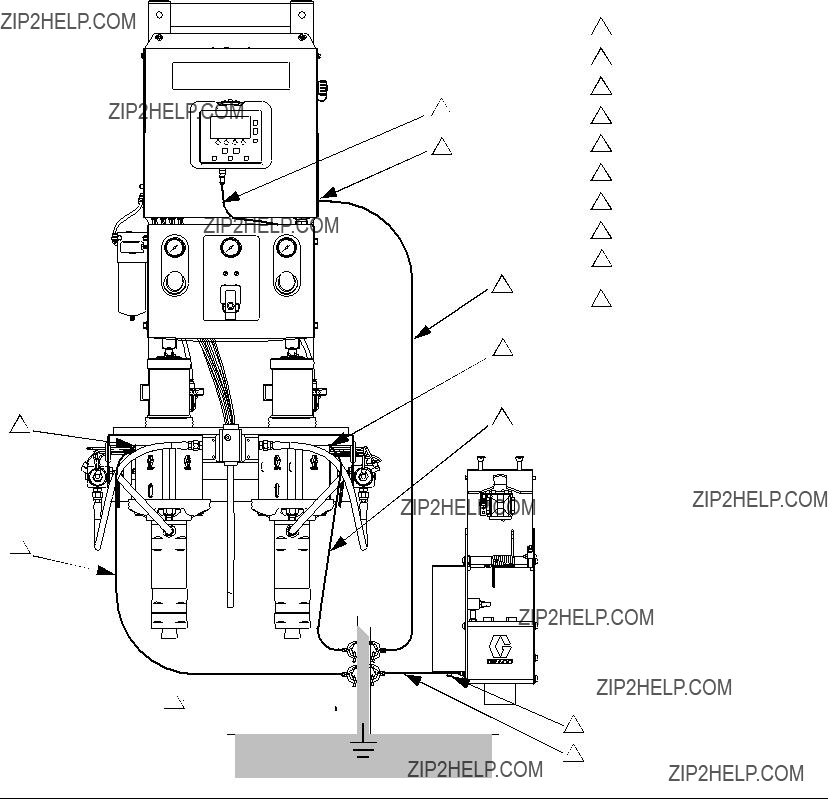
Installation
Key:
8 Gun Flush Box ground wire
9 True Earth Ground - check your
 2
2
local code for requirements.
5
6
10 Power cable, Display Module/Control Box
3
4
9 
 7
7
 8
8
ti16467a
FIG. 9. Grounding

Display Module
Display Module
Display
Shows graphical and text information related to setup and spray operations. The screen backlight is factory set to remain on. The user may set a number of minutes the screen can be inactive before the backlight dims. See Configure 3 (Screen 20), page 44. Press any key to restore.
NOTE: The Display Module and bracket can be removed from the cover of the electrical box and mounted remotely, if preferred.
Keys are used to input numerical data, enter setup screens, navigate within a screen, scroll through screens, and select setup values.
NOTICE
To prevent damage to the soft key buttons, do not press the buttons with sharp objects such as pens, plastic cards, or fingernails.
KeyFunction
Setup: Press to enter or exit
Setup mode.
Enter: Press to choose a field to update, to make a selection, or to save a selection or value.
Left/Right Arrows: Use to move from screen to screen.
Up/Down Arrows: Use to move among fields on a screen, items on a dropdown menu, or digits in a settable field.
Error Reset: Use to clear alarm so cause can be fixed. Also use to cancel a data entry field.
Standby: Stops the current operation and puts the system into standby.
Soft keys: Press to select the specific screen or operation shown on the display directly above each key.

Display Module
Icon Key
The following tables present a printable version of the information on the ProMix 2KE icon card. See Table 3, page 52, for a printable version of the error code information on the reverse side of the card.
General Icons
I
Icon Description
Pump
Meter
Dose Valve
Solvent Valve
Air Filter
Fluid Filter
Gun Flush Box
Park Pumps
Flush Time
Spray Gun States
I
Icon Description
Mix
Mix Spray
In Flush Box
Purge
Purge in Flush Box
Standby
Idle
Locked
Screen Shortcuts
I
Icon Description
Home
Spray
Alarm Log
Run Pumps
System Configuration
Recipes
Maintenance
Calibrate
Hose Length
Hose Diameter
Ratio
Potlife
Length
Volume
Pressure
Air Flow Switch
Flow Rate High/Low
Job Number
User Number
Operation Modes
I
Icon Description
Standby
Mix
Purge
Color Change
Dispense A
Dispense B
Batch
Calibrate
Forced
Park
Locked
Softkeys
I
Icon Description
Mix/Spray
Standby
Purge
Reset Counter
Start
Stop/Standby
Display Module
Screen Summary
NOTE: This summary is a
Run Mode
The run mode has three screen sections that control the mixing operations.
Mix (Screens
???Spray (Screen 2) controls most mixing opera- tions.
???Batch (Screen 3) controls dispense of a set vol- ume.
???Totals (Screen 4) displays grand and batch totals for materials A and B.
???Job Number (Screen 38) displays job number and user number
Error Log (Screens
???10 screens, 5 errors per page.
???Displays date, time, and error.
Pump Control (Screen 15)
???Manually start or stop a pump.
???Park pumps for brief shutdowns.
Setup Mode
The setup mode has four screen sections that allow an authorized user to choose the exact settings needed for the system:
Configure (Screens
???Configure 1 (Screen 18) controls system type (pump or meter), gun flush box enable, and number of guns (1 or 2).
???Configure 2 (Screen 19) controls hose length and diameter for one or two guns, flow rate region setting, and air flow switch enable or disable.
???Configure 3 (Screen 20) controls language (for optional USB Module), date format, date, time, password setting, and backlight timer.
???Configure 4 (Screen 21) controls units for dis- tance, volume and pressure.
Recipe (Screens 28 and 29)
???Recipe
Maintenance (Screens
???Maintenance 1 (Screen 24) controls mainte- nance timer actual and target for Pump A, Pump B, Solvent Valve A, and Solvent Valve B.
???Maintenance 2 (Screen 25) controls dose valves A and B maintenance timers, actual and target.
???Maintenance 3 (Screen 26) controls fluid and air filter maintenance timers, actual and target.
Calibration (Screens 22 and 23)
???Calibration 1 (Screen 22) controls pump factors for Pump A and Pump B.
???Calibration 2 (Screen 23) allows the user to per- form a calibration.
Troubleshooting
The troubleshooting mode has three screen sections that allow an authorized user to troubleshoot system operation. See FIG. 14, page 28.
System Inputs (Screen 35)
Membrane Test (Screen 36)
System Outputs and Manual Activation (Screen 37)
Display Module
Ranges for User Inputs
This table is a
*The system will attempt to hold whatever accuracy is entered. For some ratios and applications, testing shows that actual sys- tem accuracy may be ??2% or ??5%. See Technical Data, page 73.

Display Module

Display Module
 Calibration
Calibration
Maintenance
FIG. 13. Setup Mode Screen Map, page 2
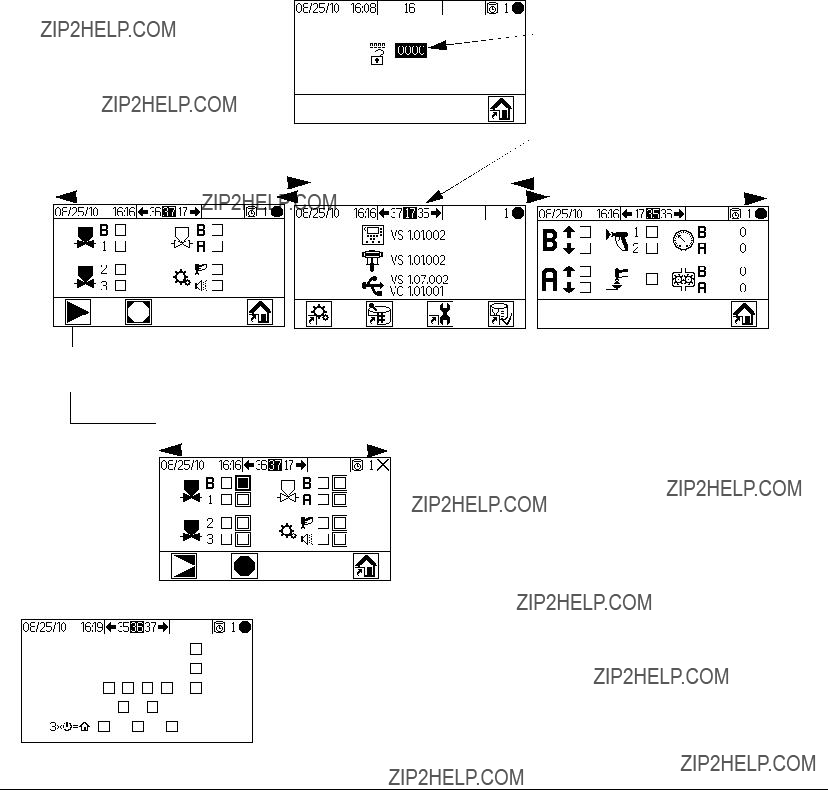
Display Module
Password
Set Password to 9909 (See Configure 3, Screen 20), then enter it here.
Press  to exit Setup. Press
to exit Setup. Press  to reenter Setup. Setup Home (Screen 17) displays, with Troubleshooting options.
to reenter Setup. Setup Home (Screen 17) displays, with Troubleshooting options.
Push to enter forced mode, (System Outputs 2)
System Outputs 2
Membrane Test
FIG. 14. Troubleshooting Screen Map
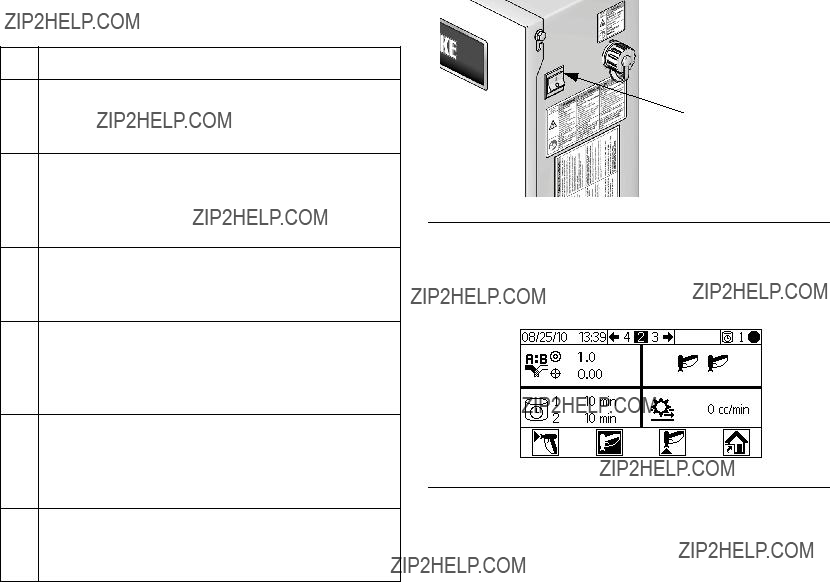
Basic Operation
Go through the
Table 1:
???Checklist System grounded
Verify all grounding connections were made. See
All connections tight and correct
Verify all electrical, fluid, air, and system connec- tions are tight and installed according to the man- ual instructions.
Fluid supply containers filled
Check component A and B and solvent supply containers.
Dose valves set
Check that dose valves are set correctly. Start with the settings recommended in Valve Set- tings, page 35, then adjust as needed.
Fluid supply valves open and pressure set
Component A and B fluid supply pressures should be equal unless one component is more viscous and requires a higher pressure setting.
Solenoid pressure set
Power On
1.IS Systems (Alternator Power Supply): Set pump air regulators to minimum setting. Open main air valve to start
Basic Operation
AC Power Switch ON (I = ON, 0 = OFF).
 I = ON
I = ON
TI16336a
FIG. 15. Power Switch
2.Graco logo will display after five seconds, followed by Run Mix Spray (Screen 2).
FIG. 16. Run Mix Spray (Screen 2)
Initial System Setup
1.Change optional setup selections to desired param- eters, as described in Configure
2.Set recipe and flush information as described in
Recipe
3.Set maintenance timers for pumps, valves, fluid fil- ters and air filters, as described in Maintenance

Basic Operation
Prime the System
NOTE: See Run Mode Details, pages
1.Adjust the main air pressure. Most applications require about 80 psi (552 kPa, 5.5 bar) air pressure to operate properly. Do not use less than 75 psi (517 kPa, 5.2 bar).
2.If this is the first time starting up the system, or if lines may contain air, purge as instructed in Purg- ing, page 32. The equipment was tested with light- weight oil, which should be flushed out to avoid contaminating your material.
3.From Run Home (Screen 1), press  . Make sure that the system is in Standby mode.
. Make sure that the system is in Standby mode.
Standby
4.Press  to show the dropdown menu.
to show the dropdown menu.
5.Press 
 to highlight Pump A, then press
to highlight Pump A, then press  .
.
6.Put Pump A into supply pail.
7.Adjust air pressure to component A
pump for your application. Use lowest pressure possible.
NOTE: Do not exceed the maximum rated working pres- sure shown on the system identification label or the low- est rated component in the system.
8.Open the fluid supply valve to the pump.
NOTE: If using an electrostatic gun, shut off the electrostatics before spraying.
9.If using a gun flush box, place the gun in the box
and close the lid. Press  . The pump will run 12 cycles.
. The pump will run 12 cycles.
If the gun flush box is not used, trig- ger the gun into a grounded metal pail until the system returns to Standby.
10.Press  to stop the pump before 12 cycles are completed. If the pump is not fully primed after 12 cycles, press
to stop the pump before 12 cycles are completed. If the pump is not fully primed after 12 cycles, press  again.
again.
11.Repeat for Pump B.

Basic Operation
Pump Calibration
NOTE: See Calibration 1 and 2 (Screens 22 and 23), page 46, for further screen information, if needed.
Calibrate the pump:
???The first time the system is operated.
???Whenever new materials are used in the system, especially if the materials have viscosities that differ significantly.
???At least once per month as part of regular mainte- nance.
???Whenever a pump is serviced or replaced.
NOTE:
???Pump factors on Calibration 1 (Screen 22) are updated automatically after the calibration pro- cedure is completed. You also may manually edit them if desired.
???All values on this screen are in cc or cc/in., regardless of the units set in Configure 4 (Screen 21).
???During each calibration the dispense valve will close during an up stroke and a down stroke (in either order). This test is to verify that the pump ball checks are seating properly and not leak- ing. If leaking occurs, the system will alarm after the calibration for that particular valve.
1.Before calibrating pump A or B, prime the system with material. See Prime the System, page 30.
2.If the display is on a Run Mode screen, press  to access setup screens.
to access setup screens.
3.Press  to display Calibration1 (Screen 22). Pump calibration factors are shown for Pump A and Pump B.
to display Calibration1 (Screen 22). Pump calibration factors are shown for Pump A and Pump B.
4.Press 
 to move to Calibration 2 (Screen 23).
to move to Calibration 2 (Screen 23).
5.Press 
 to highlight the pump you wish to cali- brate. Press
to highlight the pump you wish to cali- brate. Press  . An X displays in the box.
. An X displays in the box.
6.Press  to start the calibration on the checked pump (A or B). Press
to start the calibration on the checked pump (A or B). Press  to cancel the calibration.
to cancel the calibration.
7.Trigger gun into a graduated cylinder. Dispense a minimum of
NOTE: Stop triggering the gun when desired amount is
reached. Do not press  , as it will cancel the calibra- tion.
, as it will cancel the calibra- tion.
8.The volume that the ProMix measured displays on the Display Module.
Volume measured by system displays  here.
here.
 Enter dispensed volume here.
Enter dispensed volume here.
FIG. 17. Dispensed Volume Comparison
9.Compare the amount on the Display Module to the amount in the graduated cylinder.
NOTE: For maximum accuracy, use a gravimetric (mass) method to determine the actual volumes dis- pensed.
???If the screen and actual volumes are different, press

 to highlight the dispense volume field. Press
to highlight the dispense volume field. Press
 . Press
. Press 
 to move between digits. Press
to move between digits. Press

 to change a digit. Press
to change a digit. Press  when field is correct.
when field is correct.
NOTE: If the value is substantially different, repeat the calibration process until the dispensed volume and mea- sured volume match.

Basic Operation
10.After the volume for A or B is entered, the ProMix 2KE controller calculates the new pump factor and shows it on Calibration 1 (Screen 22) and Calibra- tion 2 (Screen 23).
11.Before you begin production, clear the system of solvent and prime it with material.
a.Go to Mix mode.
b.Trigger the gun into a grounded metal pail until mixed material flows from the gun nozzle.
If the fluid flow rate is too low: increase air pres- sure to component A and B fluid supplies or increase the regulated fluid pressure of mixed material.
If the fluid flow rate is too high: reduce the air pressure to component A and B fluid supplies, close the dose valves further, or decrease the reg- ulated fluid pressure of mixed material.
4.Turn on atomizing air to the gun. Check the spray pattern as instructed in your spray gun manual.
loaded, the system returns to Standby. Press  again to spray the loaded recipe.
again to spray the loaded recipe.
3.Adjust the flow rate. The fluid flow rate shown on the Display Module screen is for either component A or B, depending on which dose valve is open.
 Flow
Flow
rate
Purging
NOTE: See Run Mode Details, pages
There are 2 purging procedures in this manual:
???Purging Mixed Material
???Purging Fluid Supply System
Use the criteria listed for each procedure to determine which procedure to use.
FIG. 18. Flow Rate Display

Purging Mixed Material
There are times when you only want to purge the fluid manifold, such as:
???end of potlife
???breaks in spraying that exceed the potlife
???overnight shutdown or end of shift
???before servicing the fluid manifold assembly, hose or gun.
1.Press  on Run Mix Spray (Screen 2) or from any screen to put the system in Standby.
on Run Mix Spray (Screen 2) or from any screen to put the system in Standby.
2.Trigger the gun to relieve pressure.
3.If you are using a high pressure gun, engage the trigger lock. Remove spray tip and clean tip sepa- rately.
4.If using an electrostatic gun shut off the electrostat- ics before flushing the gun.
5.Set the solvent supply pressure regulator at a pres- sure high enough to completely purge the system in a reasonable amount of time but low enough to avoid splashing or an injection injury. Generally, a setting of 100 psi (0.7 MPa, 7 bar) is sufficient.
6.If using a gun flush box, place the gun into the box and close the lid.
7.Press  on Run Mix Spray (Screen 2). The purge sequence automatically starts.
on Run Mix Spray (Screen 2). The purge sequence automatically starts.
If the gun flush box is not used, trig- ger the gun into a grounded metal pail until the purge sequence is com- plete. 
When done purging, the system automatically switches to Standby mode.
8.If the system is not completely clean, repeat step 6.
NOTE: If necessary, adjust purge sequence times so only one cycle is required.
Basic Operation
9.Trigger the gun to relieve pressure. Engage trigger lock.
10.If spray tip was removed, reinstall it.
11.Adjust the solvent supply regulator back to its nor- mal operating pressure.
NOTE: The system remains full of solvent.
NOTE: If your system uses 2 guns, you must trigger both guns simultaneously during a purge to purge both guns and lines. Verify that clean solvent flows from each gun. If not, repeat purge or clear clog/blockage in sys- tem.
Purging Fluid Supply System
Follow this procedure before:
???the first time material is loaded into equipment
???servicing
???shutting down equipment for an extended period of time
???putting equipment into storage
1.Press  on Run Mix Spray (Screen 2) or from any screen to put the system in Standby.
on Run Mix Spray (Screen 2) or from any screen to put the system in Standby.
2.Trigger the gun to relieve pressure.
3.If you are using a high pressure gun, engage the trigger lock. Remove spray tip and clean tip sepa- rately.
4.If using an electrostatic gun, shut off the electrostat- ics before flushing the gun.
5.Disconnect the component A and B fluid supplies at the pump inlets, and connect solvent supply lines.
6.Adjust the solvent fluid supply pressure. Use the lowest possible pressure to avoid splashing.
7.Remove the Control Box cover to access the sole- noid valves. See FIG. 19.

Basic Operation
8.Purge as follows:
???Purge component A side. Press the manual override on the Dose Valve A solenoid valve and trigger the gun into a grounded metal pail.
???Purge component B side. Press the manual override on the Dose Valve B solenoid valve and trigger the gun into a grounded metal pail until clean solvent flows from the gun.
9.Reinstall the Control Box cover.
10.Shut off the solvent fluid supply.
11.Disconnect the solvent supply lines and reconnect the component A and B fluid supplies.
NOTE: The system remains full of solvent.
???Repeat to thoroughly clean the mix manifold.
Manual overrides
Solvent Valve A
Solenoid
FIG. 19. Solenoid Valves in Control Box

Pressure Relief Procedure
Basic Operation
Power down and power back up again to clear the lock and put the new settings into effect. The lock ensures that the selection was intended and prevents the user from attempting to operate with incorrect settings.
To reduce the risk of skin injection, relieve pressure when you stop spraying, before changing spray tips, and before cleaning, checking, or servicing equipment.
NOTE: The following procedure relieves all fluid and air pressure in the ProMix 2KE system.
1.Press  on Run Mix Spray (Screen 2) or from any screen to put the system in Standby.
on Run Mix Spray (Screen 2) or from any screen to put the system in Standby.
2.Follow procedure for Purging Fluid Supply Sys- tem, page 33, if desired or necessary.
3.Shut off air supply to A and B pumps and solvent supply pumps.
4.With the gun triggered, push the manual override on the A and B dose and solvent valve solenoids to relieve pressure. See FIG. 19. Verify that fluid pres- sure is reduced to 0.
5.Reinstall the Control Box cover.
Valve Settings
Dose valves and purge valves are factory set with the hex nut
 E
E
TI11581a
FIG. 21. Valve Adjustment
Lock Mode
NOTE: Do not change system type, number of guns, hose length or hose diameter when material is loaded in the system. Change these inputs only if system hard- ware is changed.
If you change one of these inputs, the system locks so that you cannot spray or mix. If you have changed to a meter system, the system also locks if you change the dosing type or the number of colors. The lock icons dis- play.
 Lock
Lock
icons
FIG. 20. System Lock Mode

Use of Optional USB Module
Use of Optional USB Module
USB Logs
Job Log 1
See example in FIG. 22. The job log records total vol- umes for each job that the system performs, up to 2000. It records the date, time, user number, job number, total A volume, total B volume, and mix ratio. Job total vol- umes are in cubic centimeters. A log entry is made when a new job is initiated, which occurs when batch totals are cleared, or when the job number is incre- mented from Run Job Number (Screen 38). Job infor- mation is displayed on the Display Module only through use of the optional USB Module.
NOTE: User Number, Ratio, and Alarm
Error Log 2
See example in FIG. 23. The error log records all errors generated by the system, up to 500. It records the date, time, error number, error code, and error type for each error that occurs. Without the USB, the user can access the 50 most recent errors via the Display Module.
NOTE: For both the Job Log and the Error Log, when the log is full, new data automatically overwrites old data. When data in either log is downloaded via the USB, it remains in the module until it is overwritten.
FIG. 22. Sample Job Log

Use of Optional USB Module
FIG. 23. Sample Error Log
Setup
The only setup required is to select the language in which you want to view the downloaded data. (Screens are
Language dropdown menu
FIG. 24. Select Language for USB Logs

Use of Optional USB Module
Download Procedure
Remove proportioner from hazardous location before inserting, downloading, or removing the USB flash drive.
1.Press  on Run Mix Spray (Screen 2) or from any screen to place the system in Standby.
on Run Mix Spray (Screen 2) or from any screen to place the system in Standby.
NOTE: The system will not operate with a USB flash drive in the port. If you insert the flash drive while spray- ing, the system will stop and an alarm error will occur.
2.Insert USB flash drive into USB port. Use only
3.Data download begins automatically. An LED on the flash drive blinks until the download is complete.
NOTE: If you use a flash drive that does not have an LED, open the Control Box. An LED near the USB mod- ule flashes until the download is complete.
4. Remove flash drive from USB port.
To help prevent fire and explosion, never leave the USB flash drive in the USB port.
USB Port
TI15712a
FIG. 25. USB Port
5. Insert USB flash drive into USB port of computer.
6.The USB flash drive window automatically opens. If it does not, open USB flash drive from within Win- dows?? Explorer.
7.Open Graco folder.
8.Open sprayer folder. If downloading data from more than one sprayer, there will be more than one sprayer folder. Each sprayer folder is labeled with the corresponding USB serial number.
9.Open DOWNLOAD folder.
10.Open folder labeled with the highest number. The highest number indicates the most recent data download.
11.Open log file. Log files open in Microsoft?? Excel?? by default. However, they can also be opened in any text editor or Microsoft?? Word.
NOTE:
All USB logs are saved in Unicode
Recommended USB Flash
Drives
It is recommended that users use the 4GB USB flash drive (16A004) available for purchase separately from Graco. If preferred, users may use one of the following 4 GB or less USB flash drives (not available from Graco).
???Crucial Gizmo!??? 4GB USB flash drive (model
???Transcend JetFlash?? V30 4GB USB flash drive (model TS4GJFV30)
???OCZ Diesel??? 4GB USB flash drive (model
OCZUSBDSL4G)

Run Mode Details
Run Mode Details
Run Mix Spray (Screen 2)
Run Mix Spray (Screen 2) displays at startup or if  is selected from Run Home (Screen 1). Use the Mix Spray screen to control most mixing operations.
is selected from Run Home (Screen 1). Use the Mix Spray screen to control most mixing operations.
Potlife for each gun
FIG. 26. Run Mix Spray (Screen 2)
???Press 
 to toggle between Run Mix Spray (Screen 2), Run Mix Batch (Screen 3), Run Mix Totals (Screen 4), and Run Job Number (Screen 38).
to toggle between Run Mix Spray (Screen 2), Run Mix Batch (Screen 3), Run Mix Totals (Screen 4), and Run Job Number (Screen 38).
???Press  to access Run Home (Screen 1).
to access Run Home (Screen 1).
Run Home (Screen 1)
 Screen number
Screen number
FIG. 27. Run Home (Screen 1)
???Press a soft key button to select one of the main
Run Mode screen sections: Mix  , Errors
, Errors  , or Pump Control
, or Pump Control  .
.
???Press  to enter the Setup screens.
to enter the Setup screens.
Run Mix Batch (Screen 3)
Run Mix Batch (Screen 3) displays if 
 is selected from the Run Mix Spray Screen. Use the Mix Batch screen to dispense set volumes. Target volume can be set from 1 to 9999 cc.
is selected from the Run Mix Spray Screen. Use the Mix Batch screen to dispense set volumes. Target volume can be set from 1 to 9999 cc.
Target ratio
Actual ratio
Target volume
Actual volume
FIG. 28. Run Mix Batch (Screen 3)
???Press  to set the target dispense volume. Use
to set the target dispense volume. Use

 to change each digit, then
to change each digit, then 
 to move
to move
to the next digit. Press  when finished.
when finished.
???Press 
 to toggle between Run Mix Spray (Screen 2), Run Mix Batch (Screen 3), Run Mix Totals (Screen 4), and Run Job Number (Screen 38).
to toggle between Run Mix Spray (Screen 2), Run Mix Batch (Screen 3), Run Mix Totals (Screen 4), and Run Job Number (Screen 38).

Run Mode Details
Run Mix Totals (Screen 4)
Run Mix Totals (Screen 4) displays if 
 is selected from the Run Mix Batch Screen. Use this screen to view grand and batch totals for material A and material B, and to clear batch totals if desired.
is selected from the Run Mix Batch Screen. Use this screen to view grand and batch totals for material A and material B, and to clear batch totals if desired.
Run Job Number (Screen 38)
Run Job Number (Screen 38) displays if 
 is selected from the Run Mix Totals Screen. Use this screen to view and increment the job number as well as view and assign a
is selected from the Run Mix Totals Screen. Use this screen to view and increment the job number as well as view and assign a
 Batch total
Batch total
 Grand total
Grand total
FIG. 29. Run Mix Totals (Screen 4)
???Press  to clear all batch totals. A verification screen appears. Use
to clear all batch totals. A verification screen appears. Use 
 to highlight and press
to highlight and press  on the
on the  to clear the batch totals, or on the
to clear the batch totals, or on the  to return to Run Totals (Screen 4) without clearing.
to return to Run Totals (Screen 4) without clearing.
FIG. 30. Confirm Clear Batch Totals
???Press 
 to toggle between Run Mix Spray (Screen 2), Run Mix Batch (Screen 3), Run Mix Totals (Screen 4), and Run Job Number (Screen 38).
to toggle between Run Mix Spray (Screen 2), Run Mix Batch (Screen 3), Run Mix Totals (Screen 4), and Run Job Number (Screen 38).
 Job number
Job number
 User number
User number
Home
FIG. 31. Run Job Number (Screen 38)
???Press  to set the user number. Use
to set the user number. Use 
 to change each digit, then
to change each digit, then 
 to move to the next digit. Press
to move to the next digit. Press  when finished.
when finished.
???Press  increment the job number.
increment the job number.
???Press 
 to toggle between Run Mix Spray (Screen 2), Run Mix Batch (Screen 3), Run Mix Totals (Screen 4), and Run Job Number (Screen 38).
to toggle between Run Mix Spray (Screen 2), Run Mix Batch (Screen 3), Run Mix Totals (Screen 4), and Run Job Number (Screen 38).
Run Log Errors (Screens
Run Log Errors (Screens  is selected from Run Home (Screen 1). It displays the last 50 errors in the log. (Screen 5 displays errors
is selected from Run Home (Screen 1). It displays the last 50 errors in the log. (Screen 5 displays errors

 Error codes
Error codes
Error Icons 
FIG. 32. Run Log Errors (Screen 5)
???Use 
 to view the next page. See FIG. 54, page 50, for an explanation of the different error icons. See Table 3, page 52, for an explanation of the different error codes.
to view the next page. See FIG. 54, page 50, for an explanation of the different error icons. See Table 3, page 52, for an explanation of the different error codes.

Run Mode Details
Run Pump Control (Screen 15)
Run Pump Control (Screen 15) displays if  is selected from the Run Home Screen. Use this screen to manually start and stop a pump.
is selected from the Run Home Screen. Use this screen to manually start and stop a pump.
Pump/Park selection dropdown
Start
StopHome
FIG. 33. Run Pump Control (Screen 15)
???Press  to show the dropdown menu.
to show the dropdown menu.
???Press 
 to highlight, then press
to highlight, then press  to select a pump or the Park option.
to select a pump or the Park option.
???If Pump A or Pump B is selected, use  or
or  to start. The selected pump will run for 12 cycles. To stop before the 12 cycles are completed, press
to start. The selected pump will run for 12 cycles. To stop before the 12 cycles are completed, press  .
.
???If Park is selected, use  to move the pump to the bottom of the stroke to park it so pump rod is fully enclosed in the lower and material can???t dry on shaft during break or overnight.
to move the pump to the bottom of the stroke to park it so pump rod is fully enclosed in the lower and material can???t dry on shaft during break or overnight.

Setup Mode Details
Setup Mode Details
Press  on any screen to enter the Setup screens. If the system has a password lock, Password (Screen 16) displays. If the system is not locked (password is set to 0000), Setup Home (Screen 17) displays.
on any screen to enter the Setup screens. If the system has a password lock, Password (Screen 16) displays. If the system is not locked (password is set to 0000), Setup Home (Screen 17) displays.
Password (Screen 16)
From any Run screen, press  to access the pass- word screen. The Password Screen displays if a pass- word has been set. Set the password to 0000 to prevent Password (Screen 16) from displaying. See Configure 3 (Screen 20), page 44, to set or change the password.
to access the pass- word screen. The Password Screen displays if a pass- word has been set. Set the password to 0000 to prevent Password (Screen 16) from displaying. See Configure 3 (Screen 20), page 44, to set or change the password.
FIG. 34. Password (Screen 16)
???Press  to enter the password (0000 to 9999). Press
to enter the password (0000 to 9999). Press 
 to move between digits. Press
to move between digits. Press

 to change a digit. Press
to change a digit. Press  when field is correct. Setup Home (Screen 17) displays.
when field is correct. Setup Home (Screen 17) displays.
???Press  to toggle between Run Mode and Setup Mode.
to toggle between Run Mode and Setup Mode.
???Select  to display Run Home (Screen 1). Enter- ing an incorrect password also displays Run Home (Screen 1).
to display Run Home (Screen 1). Enter- ing an incorrect password also displays Run Home (Screen 1).
Setup Home (Screen 17)
Setup Home (Screen 17) displays if  is selected on any screen and the system is not locked, or when a cor- rect password is entered on the Password Screen. The Setup Home screen displays the software versions of the boards in the Display Module, Advanced Fluid Con- trol Module, and the USB Module (if applicable).
is selected on any screen and the system is not locked, or when a cor- rect password is entered on the Password Screen. The Setup Home screen displays the software versions of the boards in the Display Module, Advanced Fluid Con- trol Module, and the USB Module (if applicable).
Software Version:
Display Module
Fluid Control Module 
USB Module
Configure Recipe Maintenance Calibration
FIG. 35. Setup Home (Screen 17)
???Press a soft key button to select one of the four Setup Mode screen sections:
Configure  , Recipe
, Recipe  , Maintenance
, Maintenance  , or Calibration
, or Calibration  .
.
???Press  to toggle between Run Mode and Setup Mode.
to toggle between Run Mode and Setup Mode.
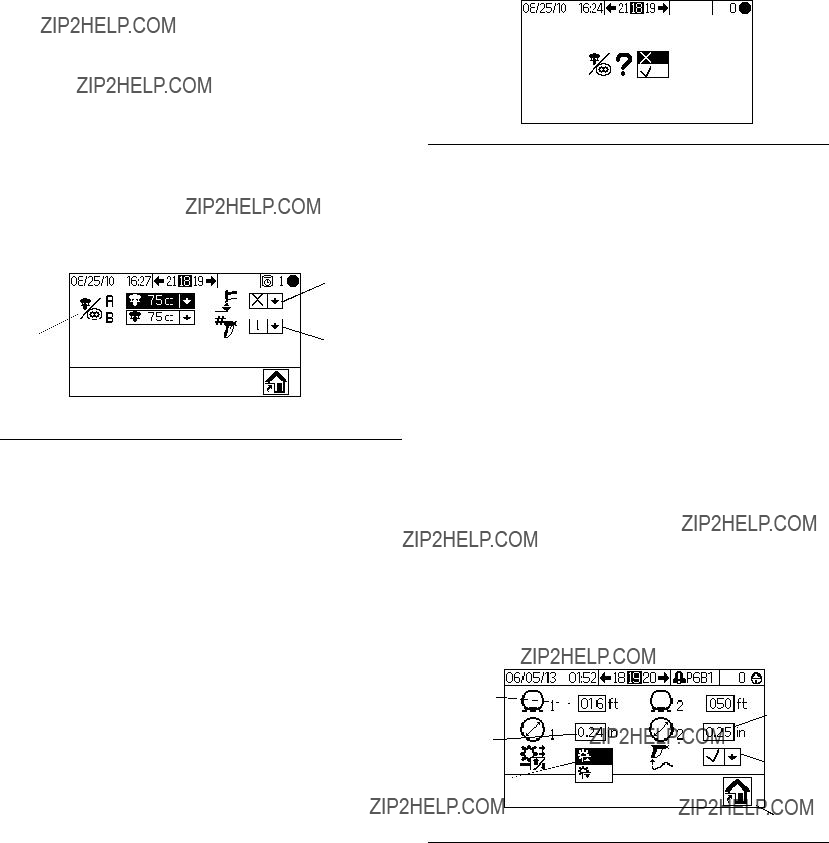
Setup Mode Details
Configure
Configure 1 (Screen 18) displays if  is selected on Setup Home (Screen 17). This screen allows users to set up the system type (pump or meter) and number of guns (1 or 2).
is selected on Setup Home (Screen 17). This screen allows users to set up the system type (pump or meter) and number of guns (1 or 2).
NOTE: If 1 gun is selected, users can enable a gun flush box (???=yes; X=no). The gun flush box option is avail- able only for
For all pump systems, the type of dosing is dynamic, and the number of colors is 1. See Dynamic DosingDy- namic Dosing, page 48, for more information.
Gun flush box
System
type
Number of guns
 Home
Home
FIG. 36. Configure 1 (Screen 18)
???Press 
 to highlight the desired field. Press
to highlight the desired field. Press
 to display the dropdown menu for that field.
to display the dropdown menu for that field.
Press 
 to choose from the menu options and
to choose from the menu options and
 to set. Press
to set. Press 
 to move to the next field.
to move to the next field.
???Press 
 to move through Configure 2 (Screen 19), Configure 3 (Screen 20), and Configure 4 (Screen 21).
to move through Configure 2 (Screen 19), Configure 3 (Screen 20), and Configure 4 (Screen 21).
NOTE: If you change system type (pump to meter) or number of guns, a verification screen appears. Use

 to highlight and press
to highlight and press  on the
on the  to make the
to make the
change, or on the  to return to Configure 1 (Screen 18) without making a change. If a change is made, the system locks so that you cannot spray or mix. Power down and power back up again to clear the lock and put the new settings into effect. The lock ensures that the selection was intended, and prevents the user from attempting to operate with incorrect settings.
to return to Configure 1 (Screen 18) without making a change. If a change is made, the system locks so that you cannot spray or mix. Power down and power back up again to clear the lock and put the new settings into effect. The lock ensures that the selection was intended, and prevents the user from attempting to operate with incorrect settings.
FIG. 37. Confirm Change of System Type
Configure 2 (Screen 19) allows users to set for each gun the hose length (0.1 to 45.7 m, 0.3 to 150 ft) and hose diameter (0.1 to 1 inch). The system uses this informa- tion to calculate pot life volume. The pot life volume tells the system how much material must be moved to trigger a reset of the pot life timer. It also tells the system the volume needed to fill during a load sequence.
Users also can configure the flow rate region and the air flow switch. The flow rate region (High/Low) determines the sensitivity of the overdose alarm:
???Select the High  setting if your flow rate is 250 cc/min or higher. The High setting has a 100cc over- dose volume.
setting if your flow rate is 250 cc/min or higher. The High setting has a 100cc over- dose volume.
???Select the Low  setting if your flow rate is less than 250 cc/min. The Low setting has a 50 cc over- dose volume.
setting if your flow rate is less than 250 cc/min. The Low setting has a 50 cc over- dose volume.
The air flow switch can be disabled here for airless applications. Select  to enable or
to enable or  to disable.
to disable.
A change in any of these fields will trigger the lock. See NOTE in previous paragraph.
FIG. 38. Configure 2 (Screen 19)
Configure 3 (Screen 20) allows users to set preferred language (for optional USB Module), date format, date, time, password (0000 to 9999), and number of minutes (0 to 99) of inactivity required before the backlight turns off. Configure 4 (Screen 21) allows users to set pre- ferred units for distance, volume, and pressure.

Setup Mode Details
USB log language
Date
format
Password
Date
 Backlight
Backlight
timer
Time
Configure 3
FIG. 39. Configure 3 (Screen 20) and Configure 4 (Screen 21)
Recipe
Recipe
Note about Settings of 0: If a Flush time is set to 0,
that valve will not flush.
Recipe
???First flush: Always an A side purge, using the A side flush material from the A purge valve.
???Second flush: Always a B side purge, using the B side flush material from the B purge valve.
???Third flush: User settable to run the A purge valve or the B purge valve for any required additional flush, as selected in the dropdown for the third flush source (A or B).
All flush times are settable from 0 to 240 seconds. Set flush time to 0 seconds to skip a flush in the sequence. For example, to skip the first flush (A side purge), enter 0 seconds. The system goes immediately to the second flush, followed by the third flush as user defined.
thirde of 0flushsecondswith thetoskipA purgea flushvalve.Forforexample,30 secondsenter. 0 seconds for A, 30 seconds for B, 30 seconds for the third flush time, and select A for the third flush source. The system will skip the first A flush, go directly to the second flush with the B purge valve for 30 seconds followed by the
Note about Settings of 0: If Ratio is set to 0, the sys- tem will dispense the A material only. If Potlife Time is set to 0, the potlife alarm is disabled.
Recipe  is selected on Setup Home (Screen 17). The Recipe Screens allow the user to set up the basic recipe. Recipe
is selected on Setup Home (Screen 17). The Recipe Screens allow the user to set up the basic recipe. Recipe
First flush time (A purge)
Recipe number 
Second flush time (B purge)
Third flush time (uses material set in next field)
 Third flush source
Third flush source
 Home
Home
240 minutes).
Recipe
number Potlife timer
Potlife timer
Ratio
Ratio tolerance
Home
FIG. 40. Recipe
FIG. 41. Recipe
???Press 
 to highlight the desired field and press
to highlight the desired field and press
 to select. Press
to select. Press 
 to move between dig- its. Press
to move between dig- its. Press 
 to change a digit. Press
to change a digit. Press  when field is correct.
when field is correct.
???Press 
 to toggle between the Recipe screens.
to toggle between the Recipe screens.
???Press  to return to Setup Home (Screen 17).
to return to Setup Home (Screen 17).
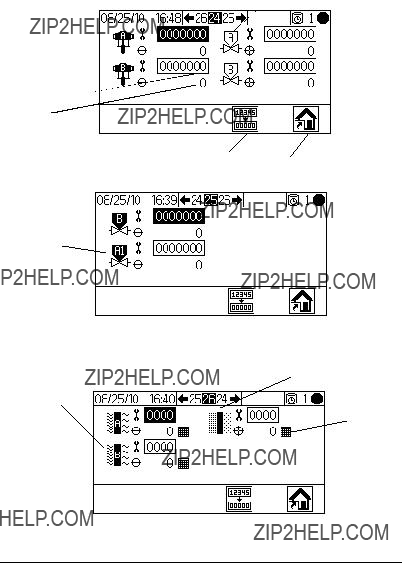
Setup Mode Details
Maintenance
Maintenance 1 (Screen 24) displays if  is selected on Setup Home (Screen 17). The Maintenance Screens display actual and target maintenance timers for pumps and solvent valves (Maintenance 1, Screen 24), dose valves (Maintenance 2, Screen 25), and fluid filters and air filters (Maintenance 3, Screen 26). Maintenance tim- ers for pumps and valves are settable from 0 to 9999999. Timers for filters are settable from 0 to 9999 days.
is selected on Setup Home (Screen 17). The Maintenance Screens display actual and target maintenance timers for pumps and solvent valves (Maintenance 1, Screen 24), dose valves (Maintenance 2, Screen 25), and fluid filters and air filters (Maintenance 3, Screen 26). Maintenance tim- ers for pumps and valves are settable from 0 to 9999999. Timers for filters are settable from 0 to 9999 days.
Solvent valves
Pumps
Maintenance actual and target
Maintenance 1
Clear Home
Totals
Dose  valves
valves
Maintenance 2
Air filter
Fluid
Maintenance 3
FIG. 42. Setup Maintenance
???Press 
 to move through the three mainte- nance screens.
to move through the three mainte- nance screens.
???Press  to clear the maintenance total that is highlighted. A verification screen appears. Use
to clear the maintenance total that is highlighted. A verification screen appears. Use

 to highlight and press
to highlight and press  on the
on the  to clear the batch totals. No other button press will clear the
to clear the batch totals. No other button press will clear the
totals. Press  on the
on the  to return to the active Maintenance Screen without clearing.
to return to the active Maintenance Screen without clearing.
Maintenance Recommendations
The following table shows recommended starting values for maintenance. Maintenance needs will vary based on individual applications and material differences.

Setup Mode Details
Calibration 1 and 2 (Screens 22 and 23)
NOTE: See Pump Calibration, page 31, for detailed instructions.
Calibration 1 (Screen 22) displays if  is selected on Setup Home (Screen 17). This screen displays the pump factor for Pump A and Pump B. The factor is the pump displacement per inch. The system starts at the default factor for the pump size chosen on Configure 1 (Screen 18, page 43). Factor values update automati- cally as needed based on calibration results from Cali- bration 2 (Screen 23). Factor values also can be set on this screen, from 5 to 50 cc/in.
is selected on Setup Home (Screen 17). This screen displays the pump factor for Pump A and Pump B. The factor is the pump displacement per inch. The system starts at the default factor for the pump size chosen on Configure 1 (Screen 18, page 43). Factor values update automati- cally as needed based on calibration results from Cali- bration 2 (Screen 23). Factor values also can be set on this screen, from 5 to 50 cc/in.
Pump B
Factor
Pump A
Factor
 Home
Home
FIG. 43. Calibration 1 (Screen 22)
Press 
 to display Calibration 2 (Screen 23). This screen allows the user to perform a calibration. It dis- plays Pump A and Pump B factors, the target dispense volume, the actual dispense volume (0 to 9999 cc), and the material to dispense.
to display Calibration 2 (Screen 23). This screen allows the user to perform a calibration. It dis- plays Pump A and Pump B factors, the target dispense volume, the actual dispense volume (0 to 9999 cc), and the material to dispense.
FIG. 44. Calibration 2 (Screen 23)
???Press 
 to highlight the pump you wish to cali- brate. Press
to highlight the pump you wish to cali- brate. Press  . An X displays in the box.
. An X displays in the box.
???Press  to start the calibration on the highlighted pump (A or B). Press
to start the calibration on the highlighted pump (A or B). Press  to cancel the calibration.
to cancel the calibration.
NOTE: If you press  but calibration does not begin, check to be sure that you have selected Pump A or Pump B.
but calibration does not begin, check to be sure that you have selected Pump A or Pump B.
???Press 
 to highlight the actual dispense vol- ume field. Press
to highlight the actual dispense vol- ume field. Press  to set the volume (from 0 to
to set the volume (from 0 to
9999 cc). Press 
 to move between digits. Press
to move between digits. Press 
 to change a digit. Press
to change a digit. Press  when field is correct.
when field is correct.
???Use 
 to toggle between Calibration 1 (Screen 22) and Calibration 2 (Screen 23).
to toggle between Calibration 1 (Screen 22) and Calibration 2 (Screen 23).
Troubleshooting (Screens
Screens for testing system controls can be accessed by setting the password to 9909. See Configure 3 (Screen 20), page 44, to set or change the password.
After setting the password to 9909, press  to exit
to exit
Setup. Press  to reenter Setup. Setup Home (Screen 17) displays, with troubleshooting screen options.
to reenter Setup. Setup Home (Screen 17) displays, with troubleshooting screen options.
Troubleshooting screen options appear here.
FIG. 45. Setup Home with Troubleshooting
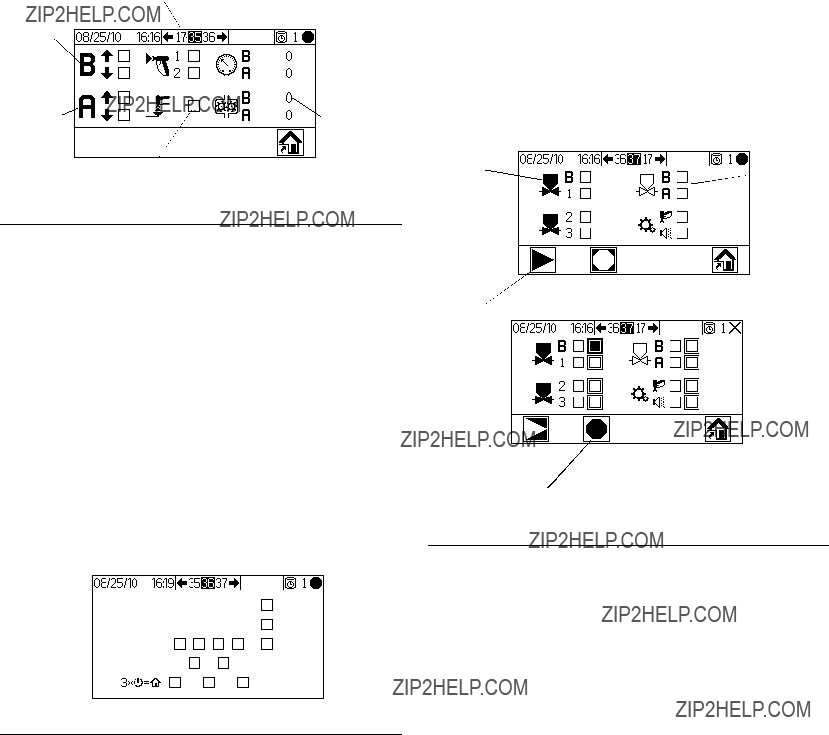
Setup Mode Details
Troubleshooting System Inputs (Screen 35)
From Setup Home (Screen 17) with Troubleshooting
active, press  to display Troubleshooting System Inputs (Screen 35). An X displays in the box to indicate if Pump B is up or down, if Pump A is up or down, if Air Flow Switch 1 or 2 is on, and if the gun is in the Gun Flush Box. This screen also displays the pressure of Pump A and Pump B. The fields relating to meter func- tion can be ignored.
to display Troubleshooting System Inputs (Screen 35). An X displays in the box to indicate if Pump B is up or down, if Pump A is up or down, if Air Flow Switch 1 or 2 is on, and if the gun is in the Gun Flush Box. This screen also displays the pressure of Pump A and Pump B. The fields relating to meter func- tion can be ignored.
Gun in Gun
Flush Box
FIG. 46. Troubleshooting System Inputs (Screen 35)
???Press  , then
, then  again to move to Trouble-
again to move to Trouble-
shooting System Outputs (Screen 37). Press  to move to the Membrane Test (Screen 36).
to move to the Membrane Test (Screen 36).
Troubleshooting System Outputs (Screen 37)
From Setup Home (Screen 17) with Troubleshooting
active, press  to display Troubleshooting System Outputs (Screen 37). An X displays in the box to show an electrical state of On for the dose valves B and A1 (A2 and A3 are used only for meter systems), solvent valves (B and A), the gun flush box, and the alarm.
to display Troubleshooting System Outputs (Screen 37). An X displays in the box to show an electrical state of On for the dose valves B and A1 (A2 and A3 are used only for meter systems), solvent valves (B and A), the gun flush box, and the alarm.
Press  to start Forced Mode. A second set of check
to start Forced Mode. A second set of check
boxes displays. Use 
 to highlight an output to test. Manually actuate the valve, alarm, or gun trigger corresponding to the highlighted box. For properly work- ing components, an X will display in the second box
to highlight an output to test. Manually actuate the valve, alarm, or gun trigger corresponding to the highlighted box. For properly work- ing components, an X will display in the second box
upon actuation. Press  to exit Forced Mode. Moving to any other screen also will exit Forced Mode.
to exit Forced Mode. Moving to any other screen also will exit Forced Mode.
Gun
 Trigger
Trigger
 Alarm
Alarm
Start
Forced
Mode
Membrane Test (Screen 36)
From Setup Home (Screen 17) with Troubleshooting active, press  , then
, then  again. Membrane Test (Screen 36) displays. You could also press
again. Membrane Test (Screen 36) displays. You could also press  , then
, then
 again. This screen allows an authorized user to test the buttons on the Display Module membrane. When in this screen, all buttons lose their predefined functions, and the soft keys are not defined. When a properly working button is pressed, an X appears in the box.
again. This screen allows an authorized user to test the buttons on the Display Module membrane. When in this screen, all buttons lose their predefined functions, and the soft keys are not defined. When a properly working button is pressed, an X appears in the box.
FIG. 47. Membrane Test (Screen 36)
???Press  three times to return to Setup Home (Screen 17). Direct access to any other screen is not possible.
three times to return to Setup Home (Screen 17). Direct access to any other screen is not possible.
Stop
Forced
Mode
FIG. 48. Troubleshooting Screen Outputs (Screen 37)

Setup Mode Details
Dynamic Dosing
In typical operation (ratios 1:1 and above), component A dispenses constantly. Component B dispenses intermit- tently in the necessary volume to attain the mix ratio.
General Operating Cycle, Dynamic Dosing
Overview
Dynamic Dosing provides
A restrictor injects component B into a continuous stream of component A. The software controls the dura- tion and frequency of each injection. See FIG. 52 for a schematic diagram of the process.
Dynamic Dosing System Parameters
The following parameters affect dynamic dosing perfor- mance:
???Component A Flow: Ensure that the supply pump is sized to provide sufficient and uninterrupted flow. Note that component A provides majority of system flow at higher mix ratios.
???Component B Flow: Ensure that the supply pump is sized to provide sufficient and uninterrupted flow.
???Component A Pressure: Ensure precise pressure regulation. It is recommended that the component A pressure be
???Component B Pressure: Ensure precise pressure regulation. It is recommended that the component B pressure be
NOTE: When using dynamic dosing it is very important to maintain a constant,
Select a Component B Restrictor Size
If you cannot maintain the desired flow and spraying ratio, you may need to select a different restrictor. Use the charts on pages 61 to 65 to select an appropriate restrictor size based on the desired flow and mix ratio.
Balancing A/B Pressure
If component B pressure is too high, it will push the com- ponent A stream aside during B injection. The valve will not open long enough, causing a Ratio High error.
If component B pressure is too low, it will not be injected in sufficient volume. The valve will stay open too long, causing a Ratio Low error.
Selecting the correct component B restrictor size and balancing the A/B pressures will keep the system in the proper pressure range, resulting in a consistent mix ratio.
FIG. 50 shows the A to B pressure balance, read at the proportioner inlet. It is recommended that the compo- nent B pressure be
NOTE: In
In dynamic dosing, component A dose valve is con- stantly on. Component B dose valve will cycle on and off; one cycle every 0.5 ??? 1.0 seconds indicates proper balance.
Monitor system performance by watching the pressure readings for each pump on Run Pump Control (Screen 15).
FIG. 49. Monitor Pump Pressures
Warning messages also provide information on system performance. Adjust pressures accordingly. See Table 2 on page 49.

Setup Mode Details
BPressure Too High
B Pressure
Too Low
B Pressure
Too High
B Pressure
Too Low
A Pressure B Pressure
A Pressure B Pressure
FIG. 50. A/B Control Range with Properly Sized Restrictor
NOTE: If the restrictor is too small, it may be necessary to supply more differential pressure than is available in your system.
FIG. 51. A/B Control Range with Too Large a Restrictor
Component B (pulsed injection)
FIG. 52. Schematic Diagram of Dynamic Dosing Operation
Table 2: Dynamic Dosing Troubleshooting Guide
(for complete system troubleshooting, see Table 3 beginning on page 52)

System Errors
System Errors
NOTE: Do not use the fluid in the line that was dis- pensed off ratio as it may not cure properly.
System Alarms
System alarms alert you of a problem and help prevent
???Alarm buzzer sounds.
???Status bar on the Display Module shows the alarm code.
???Alarm is saved in the date/time stamped log.
Error Code Indicator
FIG. 53. Display Module Alarm Codes
System Advisory/Record Codes
TABLE 3 lists the advisory and record codes. Advisories and records do not stop operation or sound an alarm. If an advisory occurs, the Status bar on the Display Mod- ule shows the advisory icon and code. System records do not display on the Status bar. Both advisories and records are saved in the date/time stamped log, which can be viewed on the display or saved to a flash drive using optional USB port.
 Record - no icon
Record - no icon
 Alarm icon
Alarm icon
 Advisory icon
Advisory icon
FIG. 54. Error Log Icons
To Clear Error and Restart
NOTE: When an error occurs be sure to determine the error code before resetting it. If you forget which code occurred, use Run Log Errors (Screens
To reset alarms, see Table 3, and Alarm Troubleshoot- ing, page 53. Many errors can be cleared by simply
pressing .
Air Flow Switch (AFS) Function
Air or
The air flow switch (AFS) detects air flow to the gun and signals the ProMix 2KE controller when the gun is trig- gered. The gun icon on the Display Module shows spray when the AFS is activated.
If a pump fails, pure resin or catalyst could spray indefi- nitely if the ProMix 2KE does not detect the condition and intervene, which is why the AFS is so important.
If the ProMix 2KE detects through the AFS signal that the gun is triggered, yet one or both of the pumps are not running, a Dose Time Alarm (QTA1 or QTB1) occurs after 40 seconds and the system goes into Standby.
NOTE: Systems with a 45:1 pump ratio are designed for use with an airless gun. These systems contain no air flow switch and are set up so that they do not trigger a System Idle Warning.
NOTE: For airless applications with other pump ratios, the air flow switch can be disabled on Configure 2 (Screen 19).
System Errors
System Idle Warning (IDLE)
This warning occurs if the ProMix is set to Mix  ,
,
and 2 minutes have elapsed since the system last received the air flow switch signal (gun trigger). The Gun
Idle icon  is displayed. This warning is not active in systems with a 45:1 pump ratio, using an airless gun.
is displayed. This warning is not active in systems with a 45:1 pump ratio, using an airless gun.
In applications using the AFS, triggering the gun clears the warning and you can start spraying again.
Without the AFS, triggering the gun does not clear the alarm. To start spraying again, you must press  ,
,
then  , then trigger the gun.
, then trigger the gun.

System Errors
Error Codes
Table 3: System Alarm/Advisory/Record Codes
Alarm Codes - Alarm sounds, system stops, icon dis- plays until problem is solved and alarm is cleared.
Table 3: System Alarm/Advisory/Record Codes
Advisory Codes - No alarm, system continues operat- ing, icon displays on active screen until cleared
Record Codes - No alarm, system continues operating, no icon displays on active screen.
System Errors
Alarm Troubleshooting
System Errors
System Errors
System Errors
System Errors
System Errors
System Errors
Dynamic Dosing Restrictor Selection Graphs
Dynamic Dosing Restrictor Selection Graphs
Use the graphs on pages 61- 65 as a guide to determine the correct restrictor size for your desired flow and mate- rial viscosity. Table 4 lists the available restrictor sizes.
Example:
Application: air spray system with a 5:1 mix ratio
Fluid Supply: 1:1 pumps at 100 psi (7 bar, 0.7 MPa)
Flow Rate: 300 cc/min at the gun
Select the Restrictor Size: choose either the 0.040 or 0.070 orifice, to ensure that the pressure differen- tial is not more than
???If the viscosity of component B is lower than the vis- cosity of the chart used for selection you may need to use a smaller restrictor or decrease the pressure differential.
???If the viscosity of component B is higher than the viscosity of the chart used for selection you may need to use a larger restrictor or increase the pres- sure differential.
???In systems using an
Table 4: Restrictor Sizes
*These restrictors are included in Injection Kit 15U955.
???These restrictors are optional sizes, not included in the Injection Kit.

Dynamic Dosing Restrictor Selection Graphs
Differential Pressure between A and B
psi (bar, MPa)
4000 (276, 27.6)
2500 (172, 17.2)
2000 (138, 13.8)
1500 (103, 10.3)
1000 (69, 6.9)
500 (34, 3.4)
0
Flow Rate (cc/min)
Detail View
1000 (69, 6.9)
750 (52, 5.2)
500 (34, 3.4)
375
(26 2.6)
250 (17, 1.7)
125 (8.6, 0.86)
0
FIG. 55. Dynamic Dosing Performance (1:1 Ratio, 90 centipoise fluid, 100 psi A side pressure)

Dynamic Dosing Restrictor Selection Graphs
Differential Pressure between A and B
800 (55, 5.5)
600 (41, 4.1)
400 (28, 2.8)
200 14, 1.4)
0
Flow Rate (cc/min)
Detail View
400 (28, 2.8)
300 (21, 2.1)
200 (14, 1.4)
100 (7, 0.7)
50 (3.4, 0.34)
0
FIG. 56. Dynamic Dosing Performance (5:1 Ratio, 90 centipoise fluid, 100 psi A side pressure)

Dynamic Dosing Restrictor Selection Graphs
Differential Pressure between A and B
500 (34, 3.4)
400 (28, 2.8)
300 (21, 2.1)
200 (14, 1.4)
100 (7, 0.7)
0
Flow Rate (cc/min)
Detail View
200 (14, 1.4)
150 (10, 1.0)
100 (7, 0.7)
50 (3.4, 0.34)
0
FIG. 57. Dynamic Dosing Performance (10:1 Ratio, 90 centipoise fluid, 100 psi A side pressure)

Dynamic Dosing Restrictor Selection Graphs
0
Key
#2 Restrictor


 #3 Restrictor
#3 Restrictor

 #4 Restrictor
#4 Restrictor

 #7 Restrictor
#7 Restrictor
Flow Rate (cc/min)
Detail View
100 (7, 0.7)
75 (5.2, 0.52)
50 (3.4, 0.34)
25 (1.7, 0.17)
0
FIG. 58. Dynamic Dosing Performance (20:1 Ratio, 90 centipoise fluid, 100 psi A side pressure)

Dynamic Dosing Restrictor Selection Graphs
Differential Pressure between A and B
120 8.3, 0.8)
100 (7, 0.7)
80 (5.5, 0.55)
60 (4.1, 0.41)
40 (2.8, 0.28)
20 (1.4, 0.14)
0
Flow Rate (cc/min)
Detail View
40 (2.8, 0.28)
30 (2.1, 0.21)
20 (1.4, 0.14)
10 (0.7, 0.07)
0
FIG. 59. Dynamic Dosing Performance (30:1 Ratio, 90 centipoise fluid, 100 psi A side pressure)

66
PUMPS SYSTEMS ONLY
AIR SUPPLY
ALTERNATOR
AIR REG.
18 PSI (.12 MPa,
1.2 BAR)
AIR
INPUT
PUMPS SYSTEMS ONLY
RELIEF VALVE 20 PSI (.12 MPa, 1.2 BAR)
1/2" O.D. x 60" LONG TUBE
TURBINE/POWER SUPPLY
3A0868G

3A0868G
Location
GAUGE
AIR REGULATOR
PUMP A PILOT
GAUGE
AIR REGULATOR
RELIEF VALVE
85/110 PSI (.58/.76GAUGE MPa, 5.8/7.6 BAR)
3/4" AIR FILTER
AUTO DRAIN 20 MICRON
AIR
INPUT
PUMPS SYSTEMS ONLY
PUMP B PILOT
3/8" TUBE
TO MANIFOLD
3/8" AIR REG.
AUTO DRAIN
5 MICRON
100 PSI (.7 MPa, 7 BAR)
3/4" BALL VALVE
BLEED TYPE
Schematic Pneumatic
Schematics
67

Schematics
Hazardous Location Electrical Schematic
18 PSI
1.5FCM (MIN)
GRND
MEMBRANE
ALTERNATOR
MODULE
CAN_L
+V_CAN V_CAN_RTN CAN_H
SHIELD
BUTTON_DOWNARW
BUTTON_UPARW
BUTTON_CLEAR
BUTTON_STOP
BUTTON_FUNC4
BUTTON_FUNC1
BUTTON_START
BUTTON_RIGHTARW
BUTTON_LEFTARW
BUTTON_ENTER
BUTTON_FUNC3
BUTTON_FUNC2
COM(BUTTONS)
SHIELD
LED_YELLOW
LED_BLUEA
LED_GREEN
UNUSED
LED_BLUEB
UNUSED
LED_RED
UNUSED
COM(LEDS)
UNUSED
UNUSED
UNUSED
UNUSED
J1
1CAN_L
2+V_CAN
3V_CAN_RTN
4CAN_H
5SHIELD
J2
1CAN_L
2+V_CAN
3V_CAN_RTN
4CAN_H
5SHIELD
J3
1CAN_L
2+V_CAN
3V_CAN_RTN
4CAN_H
5SHIELD
J6
1
2
3
4
5USER INTERFACE
J1 MODULE
1
2
3
4
5
6
7
8
9
10
11
12
13
14
J4
1
2
3
4
5
6
7
8
9
J2
1
2
3
4
CAN_L
+V_CAN V_CAN_RTN CAN_H
SHIELD
J7
1UNUSED
2UNUSED
3UNUSED
4UNUSED
5UNUSED
FLOW METER A
6
7
8
9
10
11
12
13
14
15
16
17
18
19
20
21
22
23
24
25
26
27
28
29
30
UNUSED
UNUSED
UNUSED
UNUSED
UNUSED
VCAN
VCAN
VCAN
VCAN RTN
VCAN RTN
CHASSIS GND
CHASSIS GND
VCAN RTN
VCAN RTN BIT 3
BIT 2
GND
SCK
SO
SI
VCAN
VCAN
VCAN
VCAN RTN
VCAN RTN
CAN L
CAN H
VCAN RTN
VCAN RTN BIT 0
BIT 1
VTOKEN
LOFO /HOLD /CS
J2
4
5
6
7
8
9
10
11
12
13
14
15
16
17
18
19
20
21
22
23
24
25
26
27
28
29
30
1
2
3
4
5
6
7
8
9
10
11
12
13
14
1
2
3
4
5
6
7
8
9
10
11
12
13
14
GROUND
TERMINAL

Schematics
Hazardous Location Electrical Schematic (continued)
J7
1UNUSED
2UNUSED
3UNUSED
4UNUSED
5UNUSED
SOLENOID/METER CABLE HARNESS
1
2
3
4
"A" PRESSURE
TRANSDUCER
CABLE SWITCH REED
SENSOR/ LINEAR
UNUSED
ALARM (+)
COMMON
PURGE A (+)
DOSE A1 (+)
+12 VDC
FLOW METER A SIG
COMMON
DOSE A2 (+)
DOSE A3 (+)
+5 VDC
AI
COMMON AI (+)
SHIELD
LINEAR SENS "A" SIG.
UNUSED
REED SWITCH_BTM (DOWN)
REED SWITCH_TOP (UP)
REED SWITCH_COM LINEAR SENS "A" +5 VDC
LINEAR SENS "A" COM
UNUSED
UNUSED
UNUSED
UNUSED
UNUSED
UNUSED
UNUSED
UNUSED
UNUSED
FLUID
J4CONTROL
1
2MODULE
3
4
5
J12
1
2
3
4
5
J2
1
2
3
4
5
J14
1
2
3
4
5
6
7
8
J25
1
2
3
4
J25
1
2
3
4
J5
1UNUSED
2AFS #1 (+)
3COMMON
4PURGE B (+)
5DOSE B (+)
J13
1+12 VDC
2FLOW METER B SIG
3COMMON
4GFB INPUT/AFS #2 (+)
5GFB OUTPUT
4AI (+)
5SHIELD
J15
1LINEAR SENS "B" SIG.
2UNUSED
3REED SWITCH_BTM (DOWN)
4REED SWITCH_TOP (UP)
5REED SWITCH_COM
6LINEAR SENS "B" +5 VDC
7LINEAR SENS "B" COM
8UNUSED
J11
1UNUSED
2UNUSED
3UNUSED
4UNUSED
HARNESS CABLE SOLENOID/METER
5
6
7
8
9
10
11
12
13
14
1
2
3
4
5
6
7
8
9
10
11
12
13
14
"A" REED
SWITCH
"B" REED
SWITCH
"B" LINEAR
SENSORFERRITE

Schematics
TERMINAL
BLOCK
L GRND N
LINE POWER
FILTER
LN
2A SWITCH 1A
ROCKER
21
MEMBRANE
J1
1CAN_L
2+V_CAN
3V_CAN_RTN
4CAN_H
5SHIELD
POWER
SUPPLY
CAN_L
+V_CAN V_CAN_RTN CAN_H
SHIELD
UNUSED
UNUSED
UNUSED
UNUSED
UNUSED
FLOW METER A
CAN_L
+V_CAN V_CAN_RTN CAN_H
SHIELD
VCAN
VCAN
VCAN
VCAN RTN
VCAN RTN
CHASSIS GND
CHASSIS GND
VCAN RTN
VCAN RTN
BIT 3
BIT 2
GND
SCK
SO
SI
VCAN
VCAN
VCAN
VCAN RTN
VCAN RTN
CAN L
CAN H
V CAN RTN
V CAN RTN BIT 0
BIT 1
VTOKEN
LOFO /HOLD /CS
J2
4
5
6
7
8
9
10
11
12
13
14
15
16
17
18
19
20
21
22
23
24
25
26
27
28
29
30
1
2
3
4
5
6
7
8
9
10
11
12
13
14
1
2
3
4
5
6
7
8
9
10
11
12
13
14
GROUND
TERMINAL

Schematics
SOLENOID/METER CABLE HARNESS
1
2
3
4
5
6
7
8
9
10
11
12
13
14
1
2
3
4
5
6
7
8
9
10
11
12
13
14
"A" PRESSURE
TRANSDUCER
CABLE SWITCH REED
CAN_L
+V_CAN V_CAN_RTN CAN_H
SHIELD
UNUSED
ALARM (+)
COMMON
PURGE A (+)
DOSE A1 (+)
+12 VDC
FLOW METER A SIG
COMMON
DOSE A2 (+)
DOSE A3 (+)
+5 VDC
AI
COMMON AI (+)
SHIELD
LINEAR SENS "A" SIG.
UNUSED
REED SWITCH_BTM (DOWN)
REED SWITCH_TOP (UP)
REED SWITCH_COM LINEAR SENS "A" +5 VDC
LINEAR SENS "A" COM
UNUSED
1
2
3
4
5
J12
1
2
3
4
5
J2
1
2
3
4
5
J14
1
2
3
4
5
6
7
8
J25
1
2
3
4
J25
1
2
3
4
"A" REED
SWITCH
"A" LINEAR
SENSOR
J7
1CAN_L
2+V_CAN
3V_CAN_RTN
4CAN_H
5SHIELD
J5
1UNUSED
2AFS #1 (+)
3COMMON
4PURGE B (+)
J13
1+12 VDC
2FLOW METER B SIG
3COMMON
4GFB INPUT/AFS #2 (+)
5GFB OUTPUT
J3
1+5 VDC
2AI
3COMMON
4AI (+)
5SHIELD
J15
1LINEAR SENS "B" SIG.
2UNUSED
3REED SWITCH_BTM (DOWN)
4REED SWITCH_TOP (UP)
5REED SWITCH_COM
6LINEAR SENS "B" +5 VDC
7LINEAR SENS "B" COM
8UNUSED
J11
1UNUSED
2UNUSED
3UNUSED
4UNUSED
J11
1UNUSED
2UNUSED
3UNUSED
4UNUSED
"B" REED
SWITCH
"B" LINEAR
SENSOR
"B" PRESSURE
TRANSDUCER
REED SWITCH CABLE
LINEAR SENSOR/
HARNESS CABLE SOLENOID/METER

Dimensions and Mounting
Dimensions and Mounting
Depth: 18.0 in. (46 cm)
33.5 in.
(85 cm)
44.5 in.
(113 cm)
Merkur:
57 in. (145 cm)
Merkur Bellows:
65 in. (165 cm)
7 in.
(18 cm)
22.00 in.
(56 cm)
26.8 in.
(68 cm)

Technical Data
Technical Data
ProMix 2KE
Graco Standard Warranty
Graco warrants all equipment referenced in this document which is manufactured by Graco and bearing its name to be free from defects in material and workmanship on the date of sale to the original purchaser for use. With the exception of any special, extended, or limited warranty published by Graco, Graco will, for a period of twelve months from the date of sale, repair or replace any part of the equipment determined by Graco to be defective. This warranty applies only when the equipment is installed, operated and maintained in accordance with Graco???s written recommendations.
This warranty does not cover, and Graco shall not be liable for general wear and tear, or any malfunction, damage or wear caused by faulty installation, misapplication, abrasion, corrosion, inadequate or improper maintenance, negligence, accident, tampering, or substitution of
This warranty is conditioned upon the prepaid return of the equipment claimed to be defective to an authorized Graco distributor for verification of the claimed defect. If the claimed defect is verified, Graco will repair or replace free of charge any defective parts. The equipment will be returned to the original purchaser transportation prepaid. If inspection of the equipment does not disclose any defect in material or workmanship, repairs will be made at a reasonable charge, which charges may include the costs of parts, labor, and transportation.
THIS WARRANTY IS EXCLUSIVE, AND IS IN LIEU OF ANY OTHER WARRANTIES, EXPRESS OR IMPLIED, INCLUDING BUT NOT
LIMITED TO WARRANTY OF MERCHANTABILITY OR WARRANTY OF FITNESS FOR A PARTICULAR PURPOSE.
Graco???s sole obligation and buyer???s sole remedy for any breach of warranty shall be as set forth above. The buyer agrees that no other remedy (including, but not limited to, incidental or consequential damages for lost profits, lost sales, injury to person or property, or any other incidental or consequential loss) shall be available. Any action for breach of warranty must be brought within two (2) years of the date of sale.
GRACO MAKES NO WARRANTY, AND DISCLAIMS ALL IMPLIED WARRANTIES OF MERCHANTABILITY AND FITNESS FOR A
PARTICULAR PURPOSE, IN CONNECTION WITH ACCESSORIES, EQUIPMENT, MATERIALS OR COMPONENTS SOLD BUT NOT MANUFACTURED BY GRACO. These items sold, but not manufactured by Graco (such as electric motors, switches, hose, etc.), are subject to the warranty, if any, of their manufacturer. Graco will provide purchaser with reasonable assistance in making any claim for breach of these warranties.
In no event will Graco be liable for indirect, incidental, special or consequential damages resulting from Graco supplying equipment hereunder, or the furnishing, performance, or use of any products or other goods sold hereto, whether due to a breach of contract, breach of warranty, the negligence of Graco, or otherwise.
FOR GRACO CANADA CUSTOMERS
The Parties acknowledge that they have required that the present document, as well as all documents, notices and legal proceedings entered into, given or instituted pursuant hereto or relating directly or indirectly hereto, be drawn up in English. Les parties reconnaissent avoir convenu que la r??daction du pr??sente document sera en Anglais, ainsi que tous documents, avis et proc??dures judiciaires ex??cut??s, donn??s ou intent??s, ?? la suite de ou en rapport, directement ou indirectement, avec les proc??dures concern??es.
Graco Information
For the latest information about Graco products, visit www.graco.com.
For patent information, see www.graco.com/patents.
TO PLACE AN ORDER, contact your Graco distributor or call to identify the nearest distributor. Phone:
All written and visual data contained in this document reflects the latest product information available at the time of publication. Graco reserves the right to make changes at any time without notice.
Original instructions. This manual contains English. MM 3A0868
Graco Headquarters: Minneapolis
International Offices: Belgium, China, Japan, Korea
GRACO INC. AND SUBSIDIARIES ??? P.O. BOX 1441 ??? MINNEAPOLIS MN
Copyright 2010, Graco Inc. All Graco manufacturing locations are registered to ISO 9001.
www.graco.com
Revision G, June 2014