
RM24941
Universal
Touchscreen Learning Remote
INSTRUCTION
MANUAL

RM24941
Universal
Touchscreen Learning Remote
INSTRUCTION
MANUAL
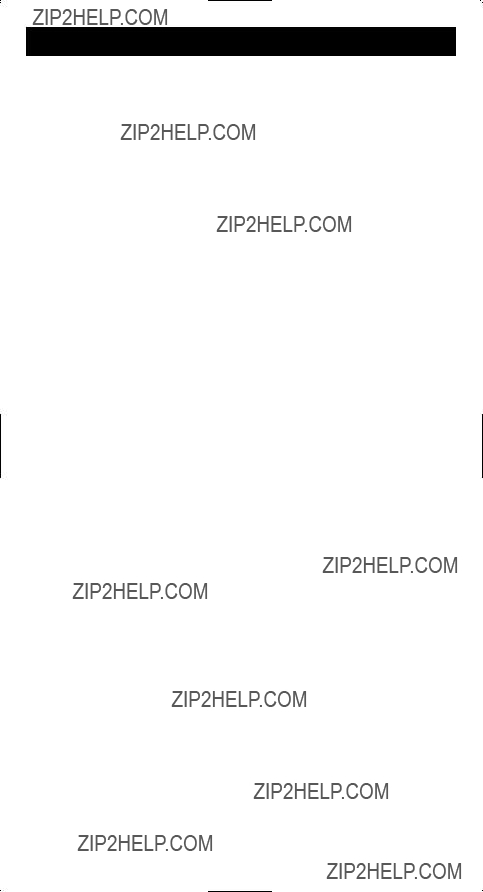
Table of Contents
Introduction . . . . . . . . . . . . . . . . . . . . . . . . . . . . . . . . . . . . . . . . . .1 Battery Information . . . . . . . . . . . . . . . . . . . . . . . . . . . . . . . . . . . .1 Battery Installation . . . . . . . . . . . . . . . . . . . . . . . . . . . . . . . . . .1 Battery Saver . . . . . . . . . . . . . . . . . . . . . . . . . . . . . . . . . . . . . . .1 Code Saver . . . . . . . . . . . . . . . . . . . . . . . . . . . . . . . . . . . . . . . .1

Congratulations on your purchase of the RM24941. The RM24941 is one of the most sophis- ticated, yet easy to use, remote control units available today. With the RM24941, juggling multiple remote controls is a thing of the past! Your RM24941 controls up to eight devices, including the most popular brands of TV, VCR, DVD, SAT/CBL, CD and audio equipment. The RM24941 has the ability to learn commands from your existing remotes, and the Smart Macro feature allows multiple commands to be executed with a single keypress. The RM24941 is easy to use, easy to program, and it gives you total
Battery Information
Your RM24941 remote requires four AA alkaline batteries (sold separately).
Battery Installation
To install the batteries:
1.Turn the remote to the bottom side, pull on the tab and lift off the cover.
2.Insert the batteries, matching the batteries to the (+) and
3.Slide the battery cover back into place.
Battery Saver
Your RM24941 saves battery power by automatically turning off if any button is pressed for more than 30 seconds. This saves your batteries should your remote get stuck in a place where the buttons remain depressed, such as under a book or between the sofa cushions.
Code Saver
With the RM24941, you don???t have to worry about losing programmed information when you change batteries. All programmed parameters are retained indefinitely in the event of battery replacement.
When you replace batteries, your RM24941 remote always powers on in the TV Mode. If your TV, VCR and satellite receiver are RCA, ProScan or GE brands, you may not even need to set up the RM24941 to control them. In these instances, the remote should work as soon as the batteries are installed.
LCD Touchscreen
The LCD (Liquid Crystal Display) touchscreen on your RM24941 acts as a ???virtual key- pad.??? This touchscreen makes it easy to program and use your remote with many devices. Once you select a device key, you put the remote in that device mode and it will remain in that mode until you press another device key. When you put the remote in a specific device mode, the menu that is activated on the touchscreen will be the menu for that mode. For example, if you put the remote in TV Mode, the menu you see on the touch- screen is for the TV Mode. For each mode, the LCD touchscreen includes two control screens, and you can easily switch between the two by pressing the SCREEN key at the upper
The LCD touchscreen remains blank when the remote is not in use. The LCD touchscreen turns on automatically when you press the SETUP key, any device key or the LIGHT key on the rubber keypad, or any LCD touchscreen key. The remaining rubber keys do not activate the LCD touchscreen. The LED (Light Emitting Diode) indicator light, located at the upper
1

LED Indicator Light
The LED (Light Emitting Diode) indicator light, located at the upper
Setup Routine and Procedures
The SETUP key is located towards the middle of the RM24941 unit, on the
During a Setup function, if no button is pressed for 60 seconds, the unit automatically exits from the Setup process. The LED indicator light flashes an error in this instance, and any operation not completed when the
During the Setup function, if you press any key not shown on the touchscreen or a key not expected as part of a Setup routine, the RM24941 ignores that keypress. Pressing the LCD CLEAR key in a
Setup routine returns the touchscreen to the Main Setup Screen. When you press the CLEAR key, any changes made up to that point are discarded. Also, where specifically indicated, pressing the SETUP key in a Setup routine discards any changes and returns the remote to the Main Setup Screen.
To exit the Setup function and return to normal operation, press the CLEAR key on the Main Setup Screen.
Device Control Screens
Your RM24941 displays different control screens for each device. There are two screens needed to control each device. You can easily switch between these two screens by simply pressing the LCD SCREEN key at the top right of the touchscreen.
2
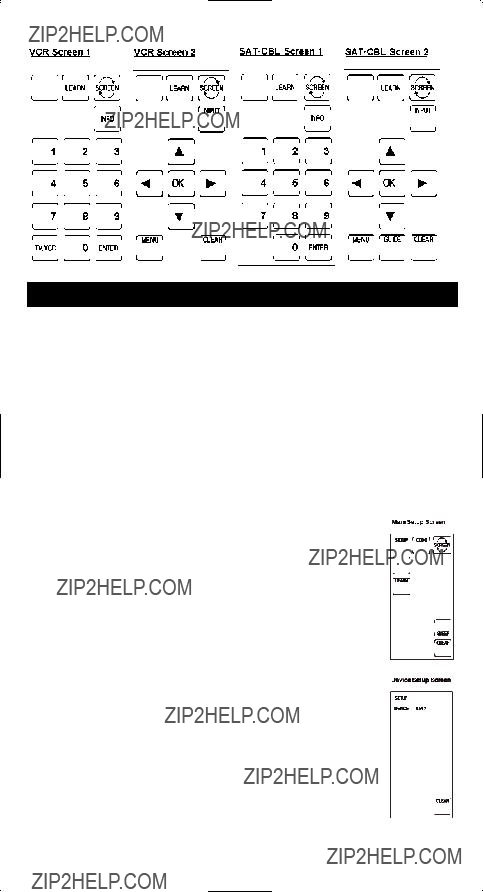
Code Entry
In order for the RM24941 to control your devices (TV, VCR, DVD, etc.), you must program it with the library code for each device. This enables the RM24941 remote to control your device with the proper commands. If your TV, VCR, DVD, or satellite receiver is an RCA, ProScan or GE brand, the RM24941 may not need any programming to control them. To program the remote with the codes for your devices, you can use one of three methods: Library Code Entry, Code Search or Code Autosearch.
Library Code Entry
You can enter codes in your RM24941 from the Code List using the SETUP key on the rub- ber keypad. When you enter a valid code for any given mode (e.g., when you enter a code for a TV), the Default Key Label Screen is used and any previously Learned functions for that mode are deleted. The mode is reset to its
To enter a code directly from the Code List, follow these steps:
1.Manually turn on the device to be controlled (TV, VCR, DVD, etc.).
2.Press and hold the SETUP key on the rubber keypad until the LED indicator light remains on and the touchscreen shows the Main Setup Screen. This process takes approximately
3.Release the SETUP key.
4.Press and release the LCD CODE key. The LED indicator light blinks once to indicate acceptance of the keypress.
5.The touchscreen now shows the Device Setup Screen. Press and release the device key on the rubber keypad for the device whose code you want to enter (TV, VCR, SAT/CBL, etc.). The LED indicator light blinks once to indicate acceptance of the keypress.
6.For AUX1 or AUX2, press and release the AUX device key, followed by the desired device key to be programmed under AUX (TV, VCR,
SAT/CBL, etc.).
3

Library Code Entry (continued)
7.The touchscreen now shows the Code Setup Screen. Find the
8.Before the code can be tested on the chosen device, you must exit back to normal operation by pressing the CLEAR key on the Main
Setup Screen.
9.With the device on, aim the RM24941 at the device and press the ON???OFF or the CH+ key on the rubber keypad. If you have entered the correct number for your device, it will respond to the ON???OFF or CH+ key. If the device responds, no further program- ming is required.
10.If your device does not respond, try the next code in the list for your brand by repeating the procedure starting at step 2. If no other codes exist for your brand, try
the Code Search or Code Autosearch methods.
Code Search
If the device you wish to control does not respond to any of the codes you have entered using the Library Code Entry, you can search the entire code library for a particular device that might not be listed in the Code List or might be listed under a different brand.
When you enter a valid code for any given mode (e.g., when you enter a code for a TV), the default key labels are displayed on the touchscreen and any previously Learned functions for that mode are deleted. The mode is reset to its
To search for a specific code in the Code List, follow these steps:
1.Manually turn on the device to be controlled (TV, VCR, DVD, etc.).
2.Press and hold the SETUP key on the rubber keypad until the LED indicator light remains on and the touchscreen shows the Main Setup Screen. This process takes approximately
3.Release the SETUP key.
4.Press and release the LCD CODE key. The LED indicator light blinks once to indicate acceptance of the keypress.
5.The touchscreen now shows the Device Setup Screen. Press and release the device key on the rubber keypad for the device whose code you want to enter (TV, VCR, SAT, etc.). The LED indicator light blinks once to indi- cate acceptance of the keypress.
6.For AUX1 or AUX2, press the AUX device key. Select the desired device key to be programmed under AUX (TV, VCR, SAT/CBL, etc.).
7.The touchscreen now shows the Code Setup Screen. Press and release the LCD SEARCH key.
8.The touchscreen shows the Search Setup Screen. Press the ON???OFF key on the rubber keypad repeatedly, until the device to be controlled responds to the command and turns off.
Note: The Code Search starts from the currently stored code under that mode. For example, if the device code list contains 100 codes and the currently stored code is 050, the Code Search starts from 051 and continues to 100 before looping back to 000 and finishing at 050. This speeds up the process of finding the correct code for your device, since you may discover some codes can turn your device on and off but are not able to control its other functions. This process allows you to bypass codes you???ve already tried.
4

Code Search (continued)
Note: If your device responds and you accidentally overshoot that code by pressing the ON???OFF key again, press the CH- key or DOWN ARROW key to backtrack through the code library. You can change the direction to forward once again by pressing the
ON???OFF, CH+, LCD UP ARROW, or PLAY keys.
9.Once the device to be controlled responds to the commands, press and release the LCD OK key to install the code. The touchscreen returns to the Main Setup Screen. The Code Search entry is now complete.
10.Press CLEAR on the Main Setup Screen to exit Setup Mode.
Code Autosearch
Your RM24941 has the ability to automatically scroll through the entire code library by using the Autosearch feature.
1.Manually turn on the device to be controlled (TV, VCR, DVD, etc.).
2.Press and hold the SETUP key on the rubber keypad until the LED indicator light remains on and the touchscreen shows the Main Setup Screen. This process takes approximately
3.Release the SETUP key.
4.Press and release the LCD CODE key. The LED indicator light blinks once to indicate acceptance of the keypress.
5.The touchscreen now shows the Device Setup Screen. Press and release the device key on the rubber keypad for the device whose code you want to enter (TV, VCR, SAT/CBL, etc.). The LED indicator light blinks once to indicate acceptance of the keypress.
6.For AUX1 or AUX2, press and release the AUX device key. Select the desired device key to be programmed under AUX (TV, VCR, SAT/CBL, etc.).
7.The LCD touchscreen shows the Code Setup Screen. Press and release the LCD SEARCH key.
8.The LCD touchscreen shows the Search Setup Screen. Press the ON???OFF key on the rubber keypad just once. If you do not press any other keys, the Autosearch feature automatically starts in six seconds.
9.The Autosearch sends the next code in the list every three seconds. Note: The Autosearch can take a significant amount of time, since there are many codes in the list.
10.To speed up the Autosearch, you can manually override the process and temporarily speed it up by pressing the normal search keys (CH+,
11.If your device responds to the command, and the RM24941 sends the next code before you have a chance to press the LCD OK key, you can backtrack through the code library by pressing CH- or the DOWN ARROW. You can change the direction to forward once again by pressing the ON/OFF, CH+, LCD UP ARROW, or PLAY keys.
12.Once the device to be controlled responds to the commands, press and release the LCD OK key to install the code.
13.The touchscreen returns to the Main Setup Screen. The Code Search entry is now complete.
14.Press CLEAR on the Main Setup Screen to exit Setup Mode.
5

Code Identification
Code Identification allows you to find out what codes are programmed in the remote under a given mode (TV, VCR, DVD, etc.).
1.Press and hold the SETUP key on the rubber keypad until the LED indicator light remains on and the touchscreen shows the Main Setup Screen. This process takes approximately
2.Release the SETUP key.
3.Press and release the LCD CODE key. The LED indicator light blinks once to indicate acceptance of the keypress.
4.The touchscreen now shows Device Setup Screen. Press and release the device key on the rubber keypad for the device whose code you want to identify (TV, VCR, SAT/CBL, etc.). The LED indicator light blinks once to indicate acceptance of the keypress.
5.The touchscreen now shows the Code Setup Screen. Press and release the SETUP key. The LED indicator light blinks once to indicate acceptance of the keypress.
6.The touchscreen now shows the Code ID Setup Screen (initially blank except for LCD SETUP, INFO and CODE keys). The touchscreen then shows the code, using the LCD digits. The digits in the
7.The Code Identification process is now complete. You can write this Code ID in the Code ID Chart for easy reference.
Code Identification Chart
Enter your codes here for easy reference:
6
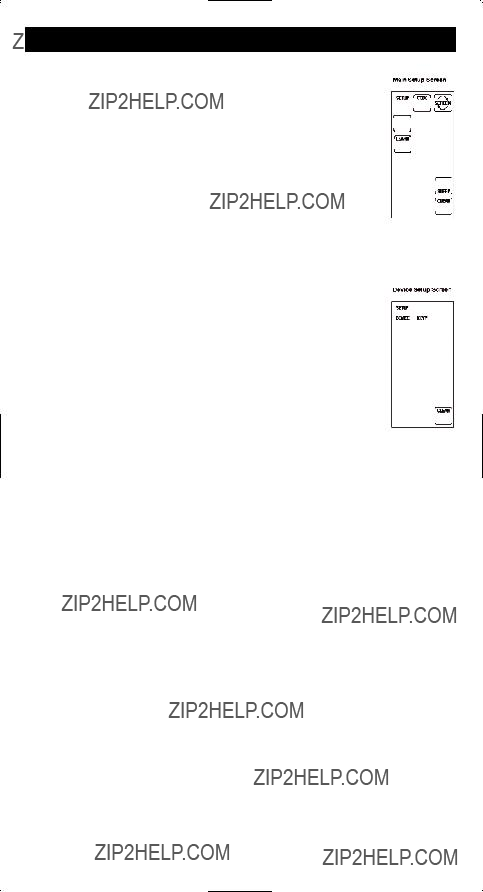
Key Label Options
With the RM24941, you have the ability to customize individual keys and key label seg- ments to meet your needs. It is recommended that the Key Label Options
feature only be used after you have finished programming all your devices. This feature lets you select preset key options to be shown on the touch- screen. You can change any LCD panel key except the SCREEN, LEARN keys. Any one of the available label options can be chosen for each key. You can also choose to show only the key frame or hide the key completely. com- pletely.
To choose preset key label options for LCD keys, follow these steps:
1.Press and hold the SETUP key on the rubber keypad until the LED indicator light remains on and the touchscreen shows the Main Setup Screen. This process takes approximately
2.Release the SETUP key.
3.Press and release the LCD SCREEN key. The LED indicator light blinks once to indicate acceptance of the keypress.
4.The touchscreen now shows the Device Setup Screen. Press and release the device key on the rubber keypad for the device whose keys you want to customize (TV, VCR, SAT/CBL, etc.). The LED indicator light blinks once to indicate acceptance of the keypress.
5.The touchscreen now shows the Key Label Screen. This screen shows the current screen labels for the device you have chosen (TV, VCR, SAT/CBL, etc.). The LCD SETUP and SCREEN labels are also shown.
6.Press any of the LCD panel keys within the current mode to select the individual key label desired. Use the SCREEN key to switch back and forth between the two screens for that mode.
Note: The LCD SLEEP, and LEARN keys are displayed but cannot be edit- ed as part of the Key Label Options routine.
7.The LED indicator light blinks once to indicate acceptance of the keypress.
Note: If, at any time during Key Label editing, you wish to reset the current device keys to their default settings, press and hold the current device key for three seconds. When you reset any device key to its original
8.To save your new label selections for the current mode, press another device key or the SETUP key. If you press another device key, the current mode screens are saved and the touchscreen shows the screen for the new mode chosen. For example, if you have been customizing keys for the TV Mode, pressing the VCR key on the rubber keypad results in saving the TV key labels and placing the unit in the VCR Mode. If the SETUP key is pressed, you exit the Key Label Options process and the touchscreen returns to Main Setup Screen.
9.The relabeling of keys is now complete.
10.Press CLEAR on the Main Setup Screen to exit Setup Mode.
7
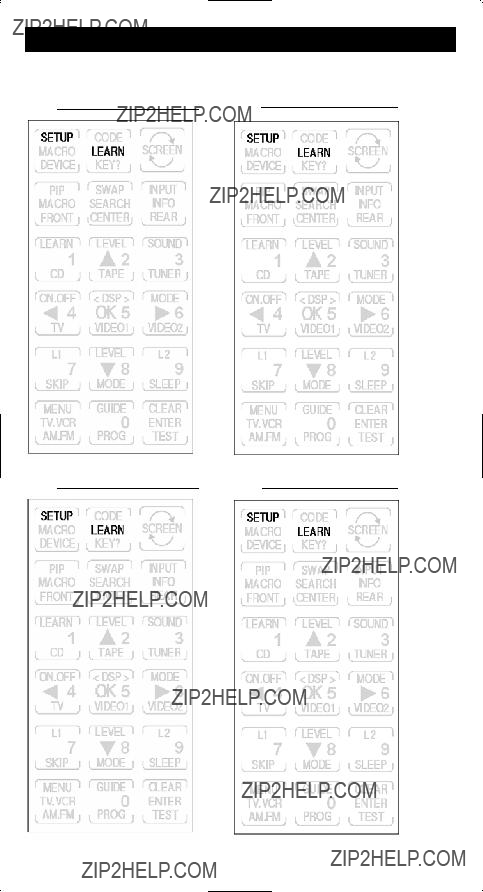
Learned Key Reference Pages
IMPORTANT NOTE: You cannot learn any commands under the LEARN, SCREEN, SETUP or any device key.
8

Learn Commands
Learning Tips
Before transferring commands from your original remote to the RM24941, check out these useful tips on Learning.
1.Make sure you are using fresh batteries in both the RM24941 and the original remote.
2.It is recommended that a Master Clear be done before attempting any Learning. This clears all Learned commands for all device modes. (See section on Master Clear).
3.Point the top of the original remote at the base of the RM24941 so the IR LED on the original remote is in line with the RM24941 Learning sensor, located at the bottom of the remote.
4 The remotes should be positioned two to three inches apart.
5.To ensure that your units are compatible and to increase your famil- iarity with the unit, you may wish to experiment by
learning two or three keys initially. Then, carry out a Master Clear before learning all the desired functions from your original remote.
6.Incandescent or
function, keep the remotes at least three feet away from such light sources.
7.When learning a key, do not release the key on your original remote until the LED indicator light remains on, which takes
8.No commands may be learned under the LCD LEARN, SCREEN or
SETUP keys or the device keys on the rubber keypad (such as TV, VCR, DVD,
SAT/CBL, or AUDIO keys).
9.If there is a problem with the Learning process, the LED indicator light flashes for two seconds but still remains in Learning Mode.
10.All Learned keys are saved automatically.
Code Learning
Codes from the Code List include basic functionality for each device they control. Once you have programmed in the library code for your specific device, you can customize the RCU900 touchscreen to include certain functions from your original remote not embedded in the preset code.
Your RM24941 has the ability to learn and store commands from your original remotes under the mode of your choice. The RM24941 can store up to 40 key commands for each original remote. Only one original remote can be stored under any one mode (i.e., the RM24941 can learn the commands for one TV remote, one VCR remote, one DVD remote, etc.).
Once you have set your Key Label Options and have taught your RM24941 any additional commands from the original remotes, use the chart on the previous page to enter your customized options for each mode.
Note: In order for the 24941 remote to learn a function from your original remote, the original remote function must be working properly.
9

Learn Commands
Now you???re ready to have your RM24941 learn the commands from your existing remotes. All Learned keys are saved automatically. Remember, only one original remote can be stored under any one mode. The RM24941 can learn the commands for one TV remote, one VCR remote, one DVD remote, etc.
1.Point the top of the original remote at the base of the RM24941 so the IR LED on the original remote is in line with the RM24941 Learning sensor, located at the bottom of the remote. The remotes should be positioned two to three inches apart.
2.Press and hold the SETUP key on the rubber keypad until the LED indi- cator light remains on and the touchscreen shows the Main Setup Screen. This process takes approximately
3.Release the SETUP key.
4.Press and release the LCD LEARN key. The LED indicator light blinks once to indicate acceptance of the keypress.
5.The touchscreen now shows the Device Setup Screen. Press and release the device key on the rubber keypad that corresponds to the remote you want the RM24941 to learn (TV, VCR, SAT/CBL, etc.). The LED indicator light blinks once to indicate acceptance of the keypress.
6.The touchscreen now shows the Learn Setup Screen 1, which displays the current screen keys for the mode you have chosen. The LCD SETUP and LEARN keys are also shown.
7.Press and release the key on the RM24941 to be taught. (Remember: You can switch between the screens displayed by pressing the LCD SCREEN key.) The LED indicator light blinks once to indicate acceptance of each keypress.
8.Now, press and hold the key on the original remote until the LED indicator blinks once and the touchscreen shows Learn Setup Screen 2. This process takes
9.To learn another key, press and release the LCD LEARN key and repeat from Step 7.
10.If a problem occurs with the Learning process, the LED indicator light flashes for two seconds and you hear three beeps, but the unit remains in the Learn routine with Learn Setup Screen 1 displayed. Repeat from Step 6.
11.To save and exit from the Learn routine, press and release the LCD OK key. The touchscreen returns to the Main Setup Screen.
12.The Learning process is now complete.
13.Press LCD CLEAR on the Main Setup Screen to exit Setup Mode.
Note: Learned keys will beep twice when pressed if keypress beep is turned on.
10
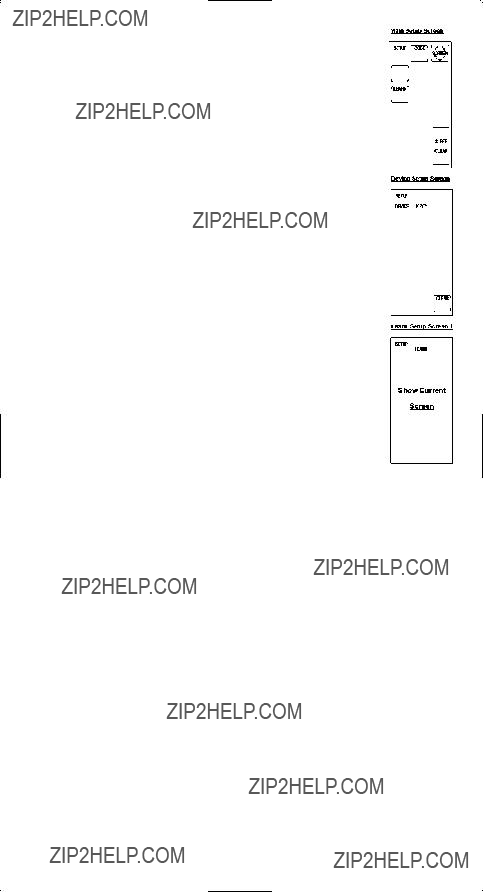
Clear All Stored Learned Commands Under a
Mode
If you want to clear all of the Learning commands under one mode, such as TV, VCR or DVD, follow these steps:
1.Press and hold the SETUP key on the rubber keypad until the LED indicator light remains on and the touchscreen shows the Main Setup Screen. This process takes approxi- mately
2.Release the SETUP key.
3.Press and release the LCD LEARN key. The LED indicator light blinks once to indicate acceptance of the keypress.
4.The touchscreen now shows the Device Setup Screen. Press and release the device key on the rubber keypad for the mode commands you want the RM24941 to clear (TV, VCR, SAT/CBL, etc.). The LED indicator light blinks once to indicate acceptance of the keypress.
5.The touchscreen now shows the Learn Setup Screen 1. Press and hold the SETUP key until the Main Setup Screen is displayed. All Learned commands that were pre- viously stored under that mode are now cleared.
6.Press LCD CLEAR on the Main Setup Screen to exit Setup Mode.
Master Clear
Clearing all stored Learned commands is recommended before
1.Press and hold the SETUP key on the rubber keypad until the LED
indicator light remains on and the touchscreen shows the Main Setup Screen. This process takes approximately
2.Release the SETUP key.
3.Press and hold the LCD LEARN key until the Main Setup Screen is displayed. This process takes approximately 5 seconds.
4.All Learned command entries are now cleared for all device modes.
5.Press LCD CLEAR on the Main Setup Screen to exit Setup Mode.
11

Sleep Timer
Love to go to sleep with the TV on in the background? With the RM24941, you can pro- gram your TV to turn off after a period of time (from one to 99 minutes). The LCD SLEEP key is used to set the Sleep Timer and is only available in the main TV Mode. The SLEEP key is not displayed for any mode other than TV. The TV Off command is sent at the end of the time period to turn the TV off. You can set the Sleep Timer in two ways.
Method 1 (From Normal Operation)
To set your Sleep Timer from normal operation, follow these steps:
1.Press the TV device key on the rubber keypad.
2.Press the LCD SCREEN key to switch to the second TV screen on the touchscreen, which shows the LCD SLEEP key.
3.Press and hold the LCD SLEEP key in TV Screen 2 until the LED indi- cator light remains on and the touchscreen shows the Sleep Setup Screen. This process takes approximately
4.Press and release the numeric keys indicating the number of minutes
5.The Sleep Timer is now set.
6.When using the Sleep Timer feature, leave the remote pointing towards the TV with an unobstructed path.
Method 2 (From Setup Routine)
To set your Sleep Timer from the Setup routine, follow these steps:
1.Press the TV device key on the rubber keypad.
2.Press and hold the SETUP key on the rubber keypad until the LED indicator light remains on and the touchscreen shows the Main Setup Screen. This process takes approximately
3.Release the SETUP key.
4.Press and release the SLEEP key. The LED indicator light blinks once to indicate accept- ance of the keypress.
5.The touchscreen now shows the Sleep Setup Screen. Press and release the numeric keys indicating the number of minutes
Timer. The LED indicator light blinks once to indicate acceptance of the keypress and the screen returns to normal operation.
6.The Sleep Timer is now set.
7.When using the Sleep Timer feature, leave the remote pointing towards the TV with an unobstructed path.
Notes
???To cancel the Sleep Timer, press and release the ON???OFF key on the rubber keypad in TV Mode or press and hold the LCD SLEEP key in TV Screen 2 until the remote beeps twice. The LED indicator light blinks once to indicate acceptance of the keypress.
???The Sleep Timer settings are cleared when you enter Setup using the SETUP key on the rubber keypad. The Sleep Timer is also cleared when you enter the Macro Activation Screen.
???You can return to normal operation any time without setting the Sleep Timer by pressing the LCD CLEAR key.
12

TV or Audio Volume
Your RM24941???s
Note: All Audio Modes take any Volume/Mute keypress commands from the Audio code, even when the TV is programmed as the
To change the device that controls the VOLUME and MUTE keys
1.Press and hold the SETUP key on the rubber keypad until the LED indicator light remains on and the Main Setup Screen is shown. This process takes approximately
2.Release the SETUP key.
3.Press and hold the device key on the rubber keypad for approximately 5 seconds (TV or AUDIO/AUX) for volume control until the LED indicator light blinks and the Main Setup Screen is shown.
4.The default volume control is now set for the mode you have chosen.
VCR
The RM24941 punches through the six transport keys (REVERSE, PLAY, FORWARD, RECORD, STOP, and PAUSE) to VCR or DVD Mode, whichever was used most recently.
Record Key
In the VCR and AUDIO/CD Modes (including
13
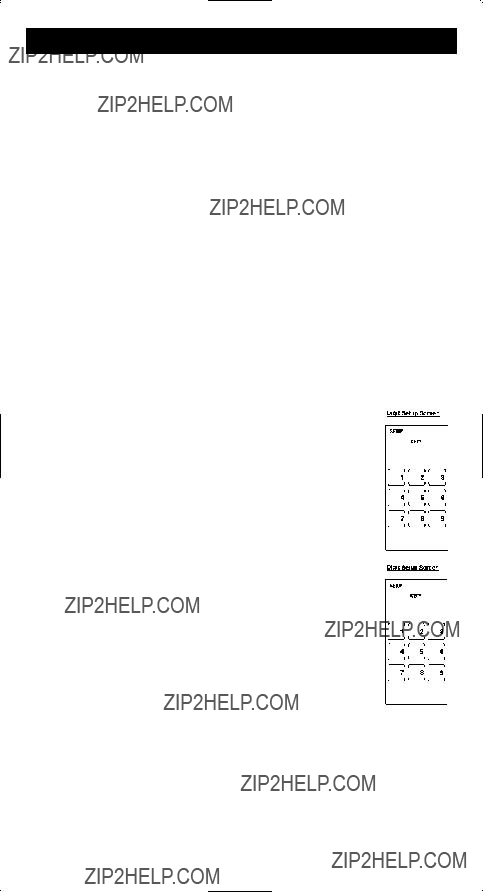
Additional Features
Keypress Beep Feature
Your RM24941 beeps whenever a key is pressed to acknowledge the keypress. You can turn this feature on or off. The default setting is On.
To turn the Keypress Beep on or off, follow these steps:
1.Press and hold the SETUP key on the rubber keypad until the LED indicator light remains on and the touchscreen shows the Main Setup Screen. This process takes approximately
2.Release the SETUP key.
3.Press and hold the MUTE key on the rubber keypad for approximately 5 seconds until the LED blinks and the Main Setup Screen is displayed.
4.Press LCD CLEAR on the Main Setup Screen to exit Setup Mode.
5.The Keypress Beep feature is now turned on or off, depending on the previous state it was in.
LCD Touchscreen Display Time
You can choose the length of time the touchscreen remains on after the last keypress. The
To change the LCD Touchscreen Display Time, follow these steps:
1.Press and hold the SETUP key on the rubber keypad until the LED indicator light remains on and the touchscreen shows the Main Setup Screen. This process takes
approximately
2.Release the SETUP key.
3.Press and release the SETUP key again. The LED indicator light blinks to acknowledge the keypress and the Digit Setup Screen is shown.
4.Press and release a digit key
5.Press and release the LCD ENTER key to save the setting. The touch- screen returns to the Main Setup Screen.
6.The LCD Touchscreen Display Time setting is now complete.
7.Press LCD CLEAR on the Main Setup Screen to exit Setup Mode.
14

Backlighting
Backlight illumination is only activated when you press the LIGHT key on the rubber key- pad. Pressing the LIGHT key will also activate the LCD touchscreen display. After you press the LIGHT key, the backlighting remains on for 30 seconds, (or however long the LCD Touchscreen Display Time is set to), if no other commands are given.
If a command is entered after the LIGHT key has been pressed, the Backlight illumination continues for a further 30 seconds after the command is completed. Once the Backlight time has run out, the Backlight does not
Master Reset
A Master Reset returns all the RM24941 defaults back to the original factory settings. The Master Reset clears all
To perform a Master Reset, follow these steps:
1.Press and hold the SETUP key on the rubber keypad until the LED indicator light remains on and the touchscreen shows the Main Setup Screen. This process takes approximately
2.Release the SETUP key.
3.Press and hold the SETUP key again for approximately 5 seconds until the LED indica- tor light turns off.
4.The default reset is now complete and the remote is in normal TV Mode (screen is blank).
All Power Off Feature
The All Power Off feature is available in all normal operating modes. If the ON???OFF key on the rubber keypad is pressed twice consecutively (within two seconds), all RCA equip- ment is turned off.
15

Glossary of Terms
AUDIO FEATURES (ACTIVE LCD KEYS IN AUDIO DEVICE MODE)
AM.FM
The AM/FM allows you to select the AM or FM band on your audio system.
CD, TAPE, TUNER, TV, VIDEO1 & VIDEO2
Use the CD, TAPE, TUNER, TV, VIDEO1 & VIDEO2 keys to select the device you want to control.
CENTER, FRONT, REAR & OPTION
You can adjust the levels of the center, front and rear speakers by using the LEVEL???/LEVEL T keys. For RCA audio receivers, the OPTION key is used to command your audio receiver to gener- ate a test tone in order to make speaker balance adjustments to maximize your audio system per- formance.
DSP
When the Digital Signal Processing (DSP) Mode is enabled, pressing this key allows you to cycle through the various DSP Modes.
LEVEL??? & LEVEL T
The LEVEL keys are used to make adjustments on delay time, center speaker output level, rear speaker output level or front speaker output level.
PROG
The PROGRAM key allows you to program your audio preset channels.
DEVICE KEYS
The device keys on the rubber keypad change the device currently being controlled by the remote (e.g.,
TV, VCR, SAT/CBL, DVD, AUDIO, CD, AUX 1, AUX 2).
ENTER
The LCD ENTER key is used to complete channel selections for some brands of TVs. It is also used to complete the highlighted sections in the Main Menu.
GUIDE
If your device is equipped with this feature, the LCD GUIDE key brings up the
INPUT
The LCD INPUT key selects the video inputs of your device, if the device is equipped with this feature.
LCD
The Liquid Crystal Display (LCD) acts as a ???virtual keypad??? on the remote. The touchscreen is normally blank when not in use. Pressing any of the LCD keys or the SETUP key, a device key, or the LIGHT key on the rubber keypad turns the touchscreen on. The remaining rubber keys do not activate the touch- screen.
LEARN
The Learn feature is used to supplement the
MENU
The LCD MENU key brings up the Main Menu. If you are already in the menu system, press the LCD OK or MENU keys to select a highlighted choice. Use the LCD NAVIGATION keys (UP, DOWN, LEFT, and RIGHT ARROW keys) to move through the menu selections.
Note: With some brands, the CH+ and CH- and VOL+ and VOL- keys on the rubber keypad navigate through the highlighted choices. Once you select a device key, you put the remote in that device mode and it will remain in that mode until you press another device key. When you put the remote in a specific device mode, the menu that is activated on the touchscreen will be the menu for that mode. For example, if you put the remote in TV Mode, the menu you see on the touchscreen is for the TV Mode.
MUTE
The LCD MUTE key mutes the volume on your device with volume control.
16

NAVIGATION KEYS & OK KEY
Use the LCD NAVIGATION keys (UP, DOWN, LEFT, and RIGHT ARROW keys) to move through the on- screen menu and guides. The NAVIGATION keys may also be used to move through the highlighted choic- es. The LCD OK key chooses the highlighted choice.
Note: With some manufactured models, the LCD MENU or ENTER key should be used to select the highlighted choices.
PIP & SWAP
The LCD
PREVIOUS CHANNEL (PREV CH)
The PREV CH key on the rubber keypad lets you access the previous channel you selected. It operates the same way as the LAST CHANNEL or RECALL keys do on many remotes.
A
SETUP KEY
The SETUP key on the rubber keypad is used to walk you through the steps in setting up the remote. Setup is used for Library Code Entry, Code Search, Code Identification and other functions. During a Setup function, if no button is pressed for 60 seconds, the unit automatically exits from the Setup rou- tine.
SLEEP KEY
The LCD SLEEP key allows you to turn your TV off automatically at a predetermined time.
SLEEP TIMER
The Sleep Timer allows you to program your TV to turn off after a period of time (from one to 99 min- utes). The LCD SLEEP key is used to set the Sleep Timer and is only available in the main TV Mode.
TRANSPORT KEYS
The transport keys are located on the rubber keypad. Transport keys include the REVERSE, PLAY, FOR- WARD, RECORD, STOP and PAUSE keys.
TV/VCR
The LCD TV/VCR key operates the TV/VCR function of your VCR.
VOLUME AND CHANNEL KEYS
The VOLUME and CHANNEL keys (VOL+,
17

Troubleshooting
PROBLEM
The touchscreen does not show anything when you touch it or when you press the SETUP or
LIGHT keys.
SOLUTION
A)Replace the batteries with four new AA alkaline batteries.
B)Check to make sure batteries are properly installed.
The remote does not operate your audio or video devices.
A)Try all code programming procedures with all the codes from the appropriate part of the Code List.
B)Make sure the remote is in the correct mode for the device you are attempting to control (TV,VCR,DVD, etc.).
You have problems programming a TV/VCR combination unit.
A)Try the VCR code for your brand. Some combination units, however, may require both a TV and a VCR code for full operation. To do this, program the TV code under the TV key and the VCR under the VCR key.
Your VCR is not recording.
A)As a safety feature on your remote, you must press the REC key on the rubber keypad twice.
You have trouble changing the channels on your TV.
A)If the original remote requires the ENTER key to be pressed after a channel is selected, press the LCD ENTER key on the RM24941 to select the channel.
The LCD OK key is not responding.
A)Try using the LCD MENU, GUIDE, or ENTER key to make the selection.
The Learning process cannot be completed successfully.
A)Replace batteries in the RM24941 and the remote from which you are trying to learn.
B)The distance between the remotes should be approximately two to three inches.
C)Do not conduct the Learning process near an incandescent lamp.
D)Memory capacity is full (20 Learned commands for each of nine modes).
E)Original remote might not be compatible with Learning procedure.
NOTE: Reprogramming may be required after batteries are removed.
18

90 Day Limited Warranty
Jasco Products Company warrants this product to be free from manufacturing defects for a period of ninety days from the original date of consumer purchase. This warranty is limited to the repair or replacement of this product only and does not extend to conse- quential or incidental damage to other products that may be used with this unit. This warranty is in lieu of all other warranties express or implied. Some states do not allow limitations on how long an implied warranty lasts or permit the exclusion or limitation of incidental or consequential damages, so the above limitations may not apply to you. This warranty gives you specific rights, and you may also have other rights which vary from state to state. If unit should prove defective within the warranty period, return prepaid with dated proof of purchase to:
Jasco Products Company
311 N.W. 122nd
Oklahoma City, OK 73114
Lost Your Codes?
Enclosed with this remote is a sticker on which you should write the codes for each device you programmed. Apply the sticker to the back of the remote or somewhere convenient for future reference.
Also on the sticker is our website address which, should you lose your codes or program- ming instructions, you can find available on our website:
www.jascoproducts.com
19

Tabla del Contenido
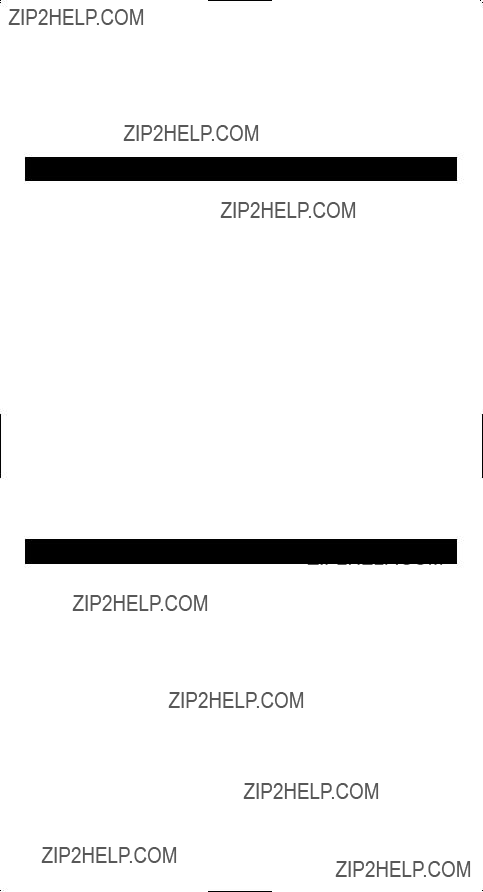
Las felicitaciones en su compra del RM24941. El RM24941 es uno del muy sofisticado, mas f??cil de utilizar, las unidades del mando a distancia el hoy disponible. ??Con el RM24941, malabarismo m??ltiples mandos a distancia son una cosa del pasado! Su RM24941 controla hasta ocho dispositivos, inclusive las marcas m??s populares de la televisi??n, VCR, el DVD, SENTADO/CBL, el equipo del CD y la audiofrecuencia. El RM24941 tiene la habilidad de aprender que las ??rdenes de su es telemandos existentes, y la caracter??stica Lista de Macro permiten que m??ltiples ??rdenes para sean ejecutadas con un solo keypress. ??El RM24941 es f??cil de utilizar, f??cil de programar, y para darle totaliza el
La Informaci??n de la Bater??a
Su telemando RM24941 requiere cuatro AA bater??as alcalinas (vendido separadamente).
La Instalaci??n de la bater??a
Para instalar las bater??as:
1.Gire el telemando al lado inferior, estire en la etiqueta y levante lejos la cubierta.
2.Meta las bater??as, parejas las bater??as al ( +) y () las marcas dentro del compartimiento de bater??a.
3.Deslice la espalda de la cubierta de bater??a en el lugar.
El Salvador de la bater??a
Su RM24941 salva el poder de bater??a por apagar autom??ticamente si cualquier bot??n se aprieta para m??s de 30 segundos. Esto salva sus bater??as deben su telemando obtiene atas- cado en un lugar donde los botones permanecen deprimido, tal como bajo un libro o entre los cojines de sof??.
Codifique a Salvador
Con el RM24941, usted se pone???T tiene que preocuparse por perder informaci??n programa- da cuando usted cambia bater??as. Todos par??metros programados se retienen indefinida- mente en caso de reemplazo de bater??a.
El poder en la Rebeld??a
Cu??ndo usted reemplaza bater??as, su telemando RM24941 siempre poderes en en el Modo de la televisi??n. Si su televisi??n, VCR y receptor de sat??lite son RCA, ProScan o marcas de GE, usted puede no a??n la necesidad para establecer el RM24941 para controlarlos. En estos casos, el telemando debe trabajar tan pronto como las bater??as se instalan.
LCD Touchscreen
El LCD (Pantalla de cristal l??quido) touchscreen en su RM24941 act??a como un ???teclado num??rico virtual.??? Este touchscreen lo hace f??cil de programar y utilizar su telemando con muchos dispositivos. Una vez que usted escoge una llave de dispositivo, usted puso el tele- mando en ese modo de dispositivo y permanecer?? en ese modo hasta que usted apretar?? otra llave de dispositivo. Cu??ndo usted puso el telemando en un modo espec??fico de dis- positivo, el men?? que se activa en el touchscreen ser?? el men?? para ese modo. Por ejemplo, si usted puso el telemando en el Modo de la televisi??n, el men?? que usted ve en el touch- screen es para el Modo de la televisi??n. Para cada modo, el touchscreen de LCD incluye dos pantallas del control, y usted puede cambiar f??cilmente entre el dos apretando la llave de PANTALLA en el rinc??n derecho superior del touchscreen de LCD. Cada touchscreen de LCD tiene un 18 posicionan teclado num??rico dividido.
El touchscreen de LCD permanece blanco cuando el telemando no est?? en el uso. El touch- screen de LCD prende autom??ticamente cuando usted aprieta la llave de ARREGLO, cualquier llave de dispositivo o la llave LIGERA en el teclado num??rico de caucho, o en cualquier llave de touchscreen de LCD. Las llaves restantes del caucho no activan el touch- screen de LCD. El DIRIGIDO (la Luz Diodo que Emite) la luz de indicador, localizado en el lado derecho superior de la unidad RM24941, ilumina siempre que una llave de caucho o cualquier llave de touchscreen de LCD se aprietan. La luz del el indicador delantero destel- la y pip pip tres vez (aproximadamente dos segundos) indicar cualquier condici??n del error.
22

La Luz LED del Indicador
El LED (la Luz Diodo que Emite) la luz de indicador, localizado en el lado derecho superi- or de la unidad RM24941, ilumina siempre que una llave de caucho o cualquier llave de touchscreen de LCD se aprietan. La luz del el indicador delantero destella y pip pip tres vez (aproximadamente dos segundos) indicar cualquier condici??n del error.
La Rutina de arreglo y Procedimientos
La llave de ARREGLO se localiza hacia el centro de la unidad RM24941, en el lado derecho del teclado num??rico de caucho. La llave de ARREGLO se utiliza para caminarlo por los pasos a establecer el telemando. Para entrar el Modo de Arreglo, apretar y tener la llave de ARREGLO hasta la luz del indicador delantero permanece en. La Pantalla Principal de Arreglo aparecer??. Arreglo se utiliza para la Entrada de C??digo de Biblioteca, la B??squeda de C??digo, Identificaci??n de C??digo y otras funciones.
Durante una funci??n de Arreglo, si ning??n bot??n se aprieta por 60 segundos, la unidad autom??ticamente salidas del proceso de Arreglo. La luz del el indicador delantero destella un error en este caso, y en ninguna operaci??n no complet?? cuando el tiempo muerto ocurre no es programado.
Durante la funci??n de Arreglo, si usted aprieta clave no mostrado en el touchscreen ni una llave no esperado como parte de una rutina de Arreglo, el RM24941 ignora ese keypress. Apretar el LCD LIMPIA introduce por teclado una rutina de Arreglo vuelve el touchscreen a la Pantalla Principal del Arreglo. Cu??ndo usted aprieta la llave CLARA, cualquiera cam- bia compuso a ese punto se desechan. Tambi??n, donde indic?? espec??ficamente, apretar el ARREGLO introduce por teclado una rutina de Arreglo desecha cualquiera cambia y vuelve el telemando a la Pantalla Principal del Arreglo.
Para salir la funci??n de Arreglo y regreso a la operaci??n normal, aprieta la llave CLARA en la Pantalla Principal de Arreglo.
El Control del dispositivo Selecciona
Su RM24941 demuestra pantallas diferentes de control para cada dispositivo. Hay dos pan- tallas necesitaron controlar cada dispositivo. Usted puede cambiar f??cilmente entre estas dos pantallas simplemente apretar la llave de PANTALLA de LCD por encima derecho del touchscreen.
23

Codifique la Entrada
En la orden para el RM24941 para controlar sus dispositivos (la televisi??n, VCR, el DVD, etc.), usted lo debe programar con el c??digo de biblioteca para cada dispositivo. Esto per- mite el mando a distancia RM24941 su dispositivo con las ??rdenes apropiadas. Si su tele- visi??n, VCR, el DVD, o receptor de sat??lite son un RCA, ProScan o marca de GE, el RM24941 no puede necesitar cualquier programar para controlarlos. Para programar el telemando con los c??digos para sus dispositivos, usted puede utilizar uno de tres m??todos: la Entrada de C??digo de Biblioteca, la B??squeda de C??digo o C??digo Autosearch.
La Entrada del C??digo de la Biblioteca
Usted puede entrar c??digos en su RM24941 del utilizar de la Lista de C??digo la llave de ARREGLO en el teclado num??rico de caucho. Cu??ndo usted entra un c??digo v??lido para alg??n modo dado (por ejemplo, cuando usted entra un c??digo para una televisi??n), la Pantalla de Etiqueta de Llave de Rebeld??a se utiliza y cualquier funci??n previamente Aprendida para ese modo se borra. El modo es repone a su poder en el estado de la rebeld??a.
Para entrar un c??digo directamente de la Lista de C??digo, sigue estos pasos:
1.Prenda manualmente el dispositivo para ser controlado (la televisi??n, VCR, el DVD, etc.)
2.Apriete y tenga la llave de ARREGLO en el teclado num??rico de caucho hasta que la luz del indicador delantero permanezca en y el touchscreen muestra la Pantalla Principal de Arreglo. Este proceso toma aproximada- mente
3.Libere la llave de ARREGLO.
4.Apriete y libere la llave de CODIGO de LCD. La luz del el indicador delantero parpadea para indicar una vez la aceptaci??n del keypress.
5.El touchscreen ahora muestra la Pantalla de Arreglo de Dispositivo. Apriete y libere la llave de dispositivo en el teclado num??rico de caucho para el dispositivo cuyo codifica usted quiere entrar (la televisi??n, VCR, SENTA- DO/CBL, etc.) La luz del el indicador delantero parpadea para indicar una vez la aceptaci??n del keypress.
6.Para AUX1 o AUX2, apriete y libera la llave de dispositivo de AUX, segui- do por la llave deseada de dispositivo para ser programado abajo AUX (la televisi??n, VCR, SENTADO/CBL, etc.)
24

La Entrada del C??digo de la Biblioteca (continuado)
7.El touchscreen ahora muestra la Pantalla de Arreglo de C??digo. Encuentre el c??digo de tres d??gitos para su marca de dispositivo de la Lista de C??digo al final del manual. Si su marca tiene m??s que un c??digo list??, comience con el primer c??digo. Entre el c??digo de tres d??gitos de la Lista de C??digo. Cu??ndo un c??digo v??lido de la lista se entra, la luz del indicador delantero parpadea despu??s que el ??ltimo d??gito se entra. Para un c??digo inv??lido, la luz del indicador delantero destella r??pidamente y pip pip para dos segun- dos antes de ir. En ambos embala, los regresos de touchscreen a la Pantalla Principal del Arreglo.
8.Antes el c??digo se puede probar en el dispositivo escogido, usted debe salir espalda a la operaci??n normal apretando la llave CLARA en la Pantalla Principal de Arreglo.
9.Con el dispositivo en, apunta el RM24941 en el dispositivo y aprieta el EN???DE o DE el CH + llave en el teclado num??rico de caucho. Si usted ha entrado el n??mero correcto para su dispositivo, responder?? al EN???DE o DE CH + llave. Si el dispositivo responde, no aun m??s programar se requiere.
10.Si su dispositivo no responde, trata el pr??ximo c??digo en la lista para su marca repitien- do el procedimiento que comienza en el paso 2. Si ningunos otros c??digos existen para su marca, traten la B??squeda de C??digo o m??todos de C??digo Autosearch.
Codifique la B??squeda
Si el dispositivo que usted desea controlar no responde a cualquiera de los c??digos usted ha entrado utilizar la Entrada de C??digo de Biblioteca, usted puede buscar la biblioteca entera de c??digo para cierto dispositivo que no quiz??s se liste en la Lista de C??digo ni quiz??s se liste abajo una marca difer- ente.
Cu??ndo usted entra un c??digo v??lido para alg??n modo dado (por ejemplo, cuando usted entra un c??digo para una televisi??n), la rebeld??a etiquetas claves se demuestran en el touchscreen y cualquier funci??n previamente Aprendida para ese modo son borrados. El modo es repone a su poder en el estado de la rebeld??a.
Para buscar para un c??digo espec??fico en la Lista de C??digo, sigue estos pasos:
1.Prenda manualmente el dispositivo para ser controlado (la televisi??n, VCR, el DVD, etc.)
2.Apriete y tenga la llave de ARREGLO en el teclado num??rico de caucho hasta que la luz del indicador delantero permanezca en y el touchscreen muestra la Pantalla Principal de Arreglo. Este proceso toma aproximadamente
3.Libere la llave de ARREGLO.
4.Apriete y libere la llave de CODIGO de LCD. La luz del el indicador delantero parpadea para indicar una vez la aceptaci??n del keypress.
5.El touchscreen ahora muestra la Pantalla de Arreglo de Dispositivo. Apriete y libere la llave de dispositivo en el teclado num??rico de caucho para el dis- positivo cuyo codifica usted quiere entrar (la televisi??n, VCR, SENTADO, etc.) La luz del el indicador delantero parpadea para indicar una vez la aceptaci??n del keypress.
6.Para AUX1 o AUX2, apriete la llave de dispositivo de AUX. Escoja la llave deseada de dispositivo para ser programada abajo AUX (la televisi??n, VCR, SENTADO/CBL, etc.)
7.El touchscreen ahora muestra la Pantalla de Arreglo de C??digo. Apriete y libere la llave de la BUSQUEDA de LCD.
8.El touchscreen muestra la Pantalla de Arreglo de B??squeda. Apriete el EN???LEJOS llave en el teclado num??rico de caucho repetidas veces, hasta que el dispositivo para sea controlado responde a la orden y apaga. La nota: La B??squeda de C??digo comienza del c??digo actualmente almacenado bajo ese modo. Por ejemplo, si la lista de c??digo de dispositivo contiene 100 c??digos y el c??digo actualmente almacenado es 050, los comienzos de la B??squeda de C??digo de 051 y contin??a a 100 antes de serpentear espalda a 000 y terminar en 050. Esto acelera el proceso de encontrar el c??digo correcto para su disposi- tivo, desde que usted puede descubrir que algunos codifican puede prender su dispositivo y lejos pero no son capaz de controlar sus otras funciones. Este proceso permite que usted evite c??digos usted???ve ya tratado.
25
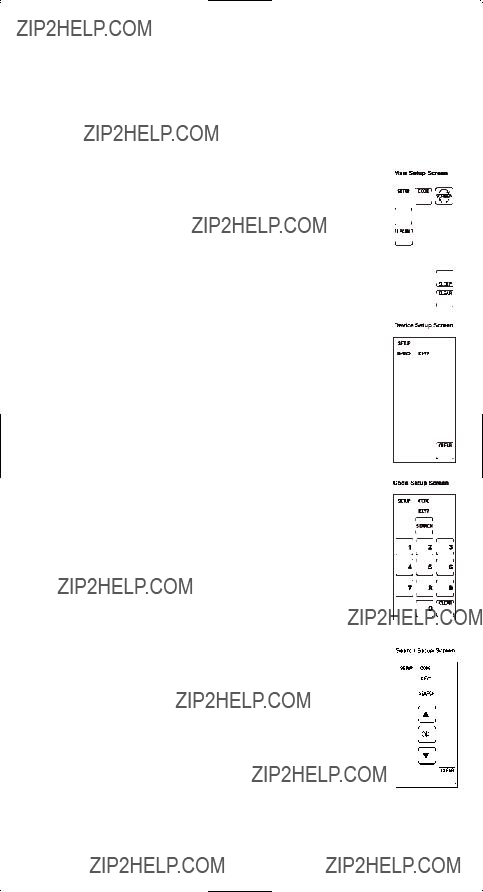
Codifique la B??squeda (continuado)
La nota: Si su dispositivo responde y usted se pasa de la raya accidentalmente ese c??digo apretando el EN???LEJOS llave otra vez, aprieta el CH- llave de llave o FLECHA HACIA ABAJO volver hacia atr??s por la biblioteca de c??digo. Usted puede cambiar la direcci??n para adelantar una vez m??s apretando el EN???LEJOS, CH +, FLECHA HACIA ARRIBA de LCD, o llaves de JUEGO.
9.Una vez que el dispositivo para ser controlado responde a las ??rdenes, aprieta y libera el LCD llave BUENA instalar el c??digo. El touchscreen vuelve a la Pantalla Principal del Arreglo. La entrada de la B??squeda del C??digo es ahora completa.
10.La prensa limpia en la Pantalla Principal de Arreglo para salir el Modo de Arreglo.
Codifique Autosearch
Su RM24941 tiene la habilidad de desplazar autom??ticamente por la bibliote- ca entera de c??digo utilizando la caracter??stica de Autosearch.
1.Prenda manualmente el dispositivo para ser controlado (la televisi??n, VCR, el DVD, etc.)
2.Apriete y tenga la llave de ARREGLO en el teclado num??rico de caucho hasta que la luz del indicador delantero permanezca en y el touchscreen muestra la Pantalla Principal de Arreglo. Este proceso toma aproximada- mente
3.Libere la llave de ARREGLO.
4.Apriete y libere la llave de CODIGO de LCD. La luz del el indicador delantero parpadea para indicar una vez la aceptaci??n del keypress.
5.El touchscreen ahora muestra la Pantalla de Arreglo de Dispositivo. Apriete y libere la llave de dispositivo en el teclado num??rico de caucho para el dispositivo cuyo codifica usted quiere entrar (la televisi??n, VCR, SENTADO/CBL, etc.) La luz del el indicador delantero parpadea para indicar una vez la aceptaci??n del keypress.
6.Para AUX1 o AUX2, apriete y libera la llave de dispositivo de AUX. Escoja la llave deseada de dispositivo para ser programada abajo AUX (la tele- visi??n, VCR, SENTADO/CBL, etc.)
7.El touchscreen de LCD muestra la Pantalla de Arreglo de C??digo. Apriete y libere la llave de la BUSQUEDA de LCD.
8.El touchscreen de LCD muestra la Pantalla de Arreglo de B??squeda. Apriete el EN???DE llave en el teclado num??rico de caucho una vez nada m??s. Si usted no aprieta cualquier otras llaves, la caracter??stica de Autosearch autom??ticamente comienzos en seis segundos.
9.El Autosearch manda el pr??ximo c??digo en la lista cada tres segundos. La nota: El Autosearch puede tomar una cantidad significativa de tiempo, desde que hay muchos c??digos en la lista.
10.Para acelerar el Autosearch, usted puede hacer caso omiso manualmente el proceso y temporariamente lo apresura arriba apretando las llaves nor- males de la b??squeda (CH +, CH, EN???LEJOS, el JUEGO, LCD ARRIBA, y LCD ABAJO llaves) en ambas direcciones delanteras e inversas.
11.Si su dispositivo responde a la orden, y el RM24941 manda el pr??ximo c??digo antes usted tiene una oportunidad de apretar el LCD llave BUENA, usted puede volver hacia atr??s por la biblioteca de c??digo apretando CH- o la FLECHA HACIA ABAJO. Usted puede cambiar la direcci??n para adelan- tar una vez m??s apretando el EN/LEJOS, CH +, FLECHA HACIA ARRIBA de LCD, o llaves de JUEGO.
12.Una vez que el dispositivo para ser controlado responde a las ??rdenes, aprieta y libera el LCD llave BUENA instalar el c??digo.
13.El touchscreen vuelve a la Pantalla Principal del Arreglo. La entrada de la B??squeda del C??digo es ahora completa.
14.La prensa limpia en la Pantalla Principal de Arreglo para salir el Modo de Arreglo.
26

Codifique Identificaci??n
Identificaci??n de c??digo permite que usted averig??e que qu?? c??digos se programan en el telemando bajo un modo dado (la televisi??n, VCR, el DVD, etc.)
1.Apriete y tenga la llave de ARREGLO en el teclado num??rico de caucho hasta que la luz del indicador delantero permanezca en y el touchscreen muestra la Pantalla Principal de Arreglo. Este proceso toma aproximada- mente
2.Libere la llave de ARREGLO.
3.Apriete y libere la llave de CODIGO de LCD. La luz del el indicador delantero parpadea para indicar una vez la aceptaci??n del keypress.
4.El touchscreen ahora muestra Dispositivo Pantalla de Arreglo. Apriete y libere la llave de dispositivo en el teclado num??rico de caucho para el dis- positivo cuyo codifica usted quiere identificar (la televisi??n, VCR, SENTA- DO/CBL, etc.) La luz del el indicador delantero parpadea para indicar una vez la aceptaci??n del keypress.
5. El touchscreen ahora muestra la Pantalla de Arreglo de C??digo. Apriete y libere la llave de ARREGLO. La luz del el indicador delantero parpadea para indicar una vez la aceptaci??n del keypress.
6. El touchscreen ahora muestra la Pantalla de Arreglo de identificaci??n de C??digo (inicialmente en blanco con excepci??n de ARREGLO de LCD, llaves de INFORMACION y CODIGO). El touchscreen entonces muestra el c??digo, utilizando los d??gitos de LCD. Los d??gitos en el c??digo de tres d??gitos se muestran en la sucesi??n para uno apoya cada, seguido por un 0.5 segundo espacio donde no d??gitos se muestran. La luz del el indicador delantero parpadea una vez para despliegue de cada d??gito. La sucesi??n se completa una vez y entonces los regresos de touchscreen a la Pantalla Principal del Arreglo.
7. El proceso de Identificaci??n de C??digo es ahora completo. Usted puede escribir esta identificaci??n de C??digo en el Gr??fico de identificaci??n de C??digo para la referencia f??cil.
27
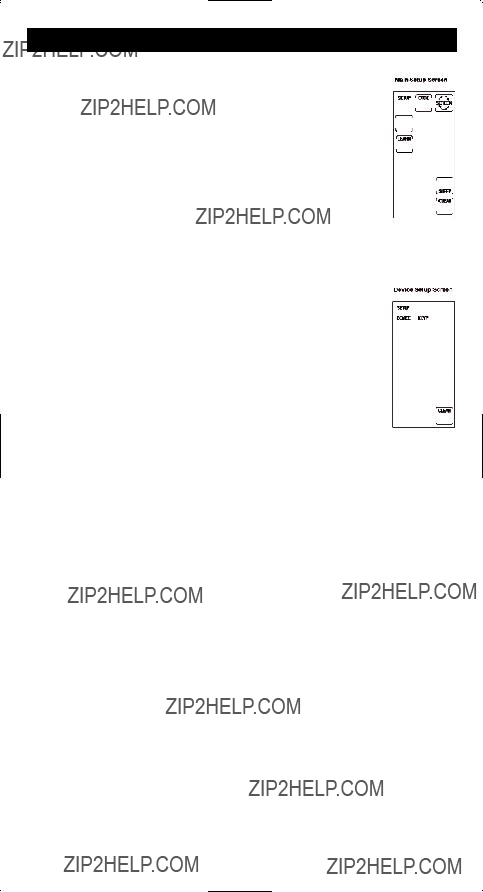
Las Opciones claves de la Etiqueta
Con el RM24941, usted tiene la habilidad de personalizar llaves individuales y segmentos de etiqueta de llave para satisfacer sus necesidades. Se recomienda que las
Opciones Claves de Etiqueta representen s??lo sea utilizado despu??s que usted ha acabado de programar todos sus dispositivos. Esta caracter??stica permite que usted escoja fij?? las opciones claves para ser mostradas en el touchscreen. Usted puede cambiar cualquier llave de entrepa??o de LCD menos la PANTALLA, APRENDE y llaves de MACRO. Cualquiera uno de las opciones disponibles de etiqueta se pueden escoger para cada llave. Usted puede escoger tambi??n mostrar s??lo el marco clave o esconder la llave completamente.
Para escoger fij?? las opciones de etiqueta de llave para llaves de LCD, siguen estos pasos:
1. Apriete y tenga la llave de ARREGLO en el teclado num??rico de caucho hasta que la luz del indicador delantero permanezca en y el touchscreen muestra la Pantalla Principal de Arreglo. Este proceso toma aproximadamente
2.Libere la llave de ARREGLO.
3.Apriete y libere la llave de PANTALLA de LCD. La luz del el indicador delantero parpadea para indicar una vez la aceptaci??n del keypress.
4.El touchscreen ahora muestra la Pantalla de Arreglo de Dispositivo. Apriete y libere la llave de dispositivo en el teclado num??rico de caucho para el dispositivo cuyo adapta usted quiere personalizar (la televisi??n, VCR, SENTADO/CBL, etc.) La luz del el indicador delantero parpadea para indicar una vez la aceptaci??n del keypress.
5.El touchscreen ahora muestra la Pantalla Clave de Etiqueta. Esta pantalla muestra las etiquetas actuales de pantalla para el dispositivo que usted ha escogido (la televisi??n, VCR, SENTADO/CBL, etc.) Las etiquetas de ARREG- LO y PANTALLA de LCD se muestran tambi??n.
6.Apriete cualquiera de las llaves de entrepa??o de LCD dentro del modo actual para escoger la etiqueta clave individual deseada. Utilice la llave de PANTALLA para cambiar de aqu?? para all?? entre las dos pantallas para ese modo. La nota: El SUE??O de LCD y APRENDE que llaves se demuestran pero no pueden ser redactadas como parte de la ruti- na Clave de Opciones de Etiqueta.
7.La luz del el indicador delantero parpadea para indicar una vez la aceptaci??n del key- press. La nota: Si, en cualquier vez durante la redacci??n Clave de Etiqueta, usted desea reponer las llaves actuales de dispositivo a sus escenarios de la rebeld??a, apretar y tener la llave actual de dispositivo por tres segundos. Cu??ndo usted repone cualquier llave de dis- positivo a su poder original en poner de rebeld??a, se salvar?? autom??ticamente en que poner. Las llaves del dispositivo que reponen no afectar??n sus c??digos del programa ni ninguna orden Aprendida.
8.Para salvar sus selecciones nuevas de etiqueta para el modo actual, aprietan otra llave de dispositivo o la llave de ARREGLO. Si usted aprieta otra llave de dispositivo, las pantallas actuales del modo se salvan y el touchscreen muestra la pantalla para el modo nuevo escogido. Por ejemplo, si usted ha estado personalizando llaves para el Modo de la tele- visi??n, apretar la llave de VCR en el teclado num??rico de caucho tiene como resultado sal- var las etiquetas de llave de televisi??n y colocar la unidad en el Modo de VCR. Si la llave de ARREGLO se aprieta, usted sale el proceso Clave de Opciones de Etiqueta y los regresos de touchscreen a la Pantalla Principal del Arreglo.
9.El relabeling de llaves es ahora completo.
10.La prensa limpia en la Pantalla Principal de Arreglo para salir el Modo de Arreglo.
28

La Referencia Clave aprendida Pagina
La NOTA IMPORTANTE: Usted no puede aprender que cualquiera ordena bajo el APRENDE, la pantalla, Arreglo o cualquier llave de dispositivo.
29

Aprenda las Ordenes
Las Puntas que aprenden
Antes transferir ordena de su telemando original al RM24941, averigua estas puntas ??tiles en el Aprendizaje.
1.Cerci??reselo utiliza bater??as frescas en ambos el RM24941 y el telemando original.
2.Se recomienda que un Maestro Limpie sea hecho antes procurar
cualquier Aprendizaje. Esto limpia todas ??rdenes Aprendidas para
todos modos de dispositivo. (Vea que la secci??n en el Maestro Limpia).
3.Se??ale la cima del telemando original en la base del RM24941 as?? que el INFRARROJO DIRIGIDO en el telemando original est?? a la par del sensor del Aprendizaje RM24941, localizado en el fondo del telemando.
4.Los telemandos se deben posicionar dos a tres pulgadas aparte.
5.Para asegurar que sus unidades sean compatible y para aumentar su familiaridad con la unidad, usted puede desear experimentar aprendi- endo dos o tres llaves inicialmente. Entonces, se lleva a cabo a un Maestro Limpia antes de aprender todas las funciones deseadas de su telemando original.
6.La luz incandescente o de la energ??a baja puede causar interferencia con las
transmisiones de INFRARROJO. Cuando se usa la funci??n que
Aprende, mantiene los telemandos por lo menos tres pies lejos de tales
fuentes ligeras.
7.Cu??ndo aprender una llave, no libera la llave en su telemando original hasta que la luz del indicador delantero permanezca en, que lleva
8.Ningunas ??rdenes se pueden aprender bajo el LCD APRENDE, llaves de Pantalla ni ARREGLO ni las llaves de dispositivo en el teclado num??rico de caucho (tal como la tele- visi??n, VCR, el DVD, SENTADO/CBL, ni llaves de AUDIOFRECUENCIA). 9. Si hay un problema con el proceso que Aprende, los destellos de la luz del indicador delantero por dos segundos pero tranquilo permanece en el Aprendizaje el Modo.
10.Todo s clave aprendido se salva auomatically.
El c??digo Aprendiendo
Los c??digos de la Lista de C??digo incluyen la funcionalidad b??sica para cada dispositivo que ellos controlan. Una vez que usted ha programado en el c??digo de la biblioteca para su dispositivo espec??fico, usted puede personalizar el touchscreen RCU900 para incluir ciertas funciones de su telemando original no empotrado en el fij?? c??digo.
Su RM24941 tiene la habilidad de aprender y almacenar las ??rdenes de sus telemandos originales bajo el modo de su elecci??n. El RM24941 puede almacenar a 40 ??rdenes claves para cada telemando original. S??lo un telemando original se puede almacenar bajo cualquiera un modo (es decir, el RM24941 puede aprender las ??rdenes para un telemando de la televisi??n, un telemando de VCR, un telemando de DVD, etc.)
Una vez que usted ha puesto sus Opciones Claves de Etiqueta y ha ense??ado su RM24941 alguna orden adicional de los telemandos originales, utiliza el gr??fico en la p??gina previa para entrar su personaliz?? las opciones para cada modo.
Nota: En la orden para el 24941 remoto aprender una funci??n de su telemando original, la funci??n remota original debe estar trabajando apropiadamente.
30

Aprenda las Ordenes
Ahora
1.Se??ale la cima del telemando original en la base del RM24941 as?? que el INFRARROJO DIRIGIDO en el telemando original est?? a la par del sensor del Aprendizaje RM24941, localizado en el fondo del telemando. Los tele- mandos se deben posicionar dos a tres pulgadas aparte.
2.Apriete y tenga la llave de ARREGLO en el teclado num??rico de caucho hasta que la luz del indicador delantero permanezca en y el touchscreen muestra la Pantalla Principal de Arreglo. Este proceso toma aproximada- mente
3.Libere la llave de ARREGLO.
4.Apriete y libere el LCD APRENDE llave. La luz del el indicador delantero parpadea para indicar una vez la aceptaci??n del keypress.
5.El touchscreen ahora muestra la Pantalla de Arreglo de Dispositivo. Apriete y libere la llave de dispositivo en el teclado num??rico de caucho que corresponde al telemando usted quiere que el RM24941 aprenda (la tele- visi??n, VCR, SENTADO/CBL, etc.) La luz del el indicador delantero parpadea para indicar una vez la aceptaci??n del keypress.
6.El touchscreen ahora muestra el Aprende Pantalla de Arreglo 1, que demuestra las llaves actuales de pantalla para el modo que usted ha escogi- do. El Macro de ARREGLO de LCD y APRENDE que llaves se muestran tambi??n.
7.Apriete y libere la llave en el RM24941 para ser ense??ada. (Recuerde: Usted puede cambiar entre las pantallas demostradas apretando la llave de PANTALLA de LCD.) La luz del el indicador delantero parpadea para indicar una vez la aceptaci??n de cada keypress.
8.Ahora, aprieta y tiene la llave en el telemando original hasta que el indi- cador delantero parpadee una vez y las exposiciones de touchscreen Aprenden Pantalla de Arreglo 2. Este proceso lleva
9.Para aprender otra llave, apretar y liberar el LCD APRENDE llave y repite del Paso 7.
10.Si un problema ocurre con el proceso que Aprende, los destellos de la luz del indicador delantero por dos segundos y usted oye tres pip pip, pero la unidad permanece en el Aprende que la rutina con Aprende Pantalla de Arreglo 1 demostrado. Repita del Paso 6.
11.Para salvar y salir del Aprende la rutina, aprieta y libera el LCD llave BUENA. El touchscreen vuelve a la Pantalla Principal del Arreglo.
12.El proceso que Aprende es ahora completo.
13.La prensa LCD Limpia en la Pantalla Principal de Arreglo para salir el Modo de Arreglo. La nota: llaves Aprendidas hacen pip pip dos veces cuando apret?? si pip pip de keypress es prendido.
31
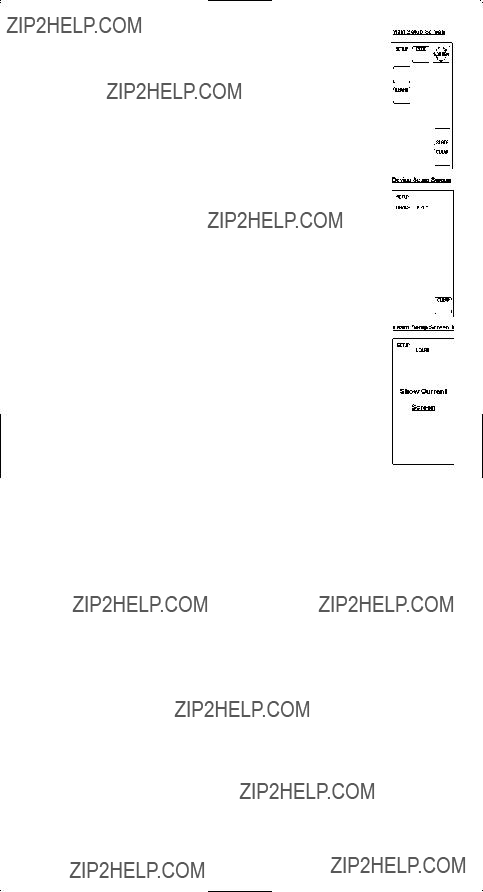
Limpie Todas Ordenes Aprendidas Almacenadas
Bajo un Modo
Si usted quiere limpiar todas las ??rdenes que Aprenden bajo un modo, tal como la televisi??n, VCR o el DVD, siguen estos pasos:
1.Apriete y tenga la llave de ARREGLO en el teclado num??rico de caucho hasta que la luz del indicador delantero permanezca en y el touchscreen muestra la Pantalla Principal de Arreglo.
Este proceso toma aproximadamente
2.Libere la llave de ARREGLO.
3.Apriete y libere el LCD APRENDE llave. La luz del el indi- cador delantero parpadea para indicar una vez la aceptaci??n del keypress.
4.El touchscreen ahora muestra la Pantalla de Arreglo de Dispositivo. Apriete y libere la llave de dispositivo en el teclado num??rico de caucho para el modo lo ordena quiere que el RM24941 limpie (la televisi??n, VCR, SENTADO/CBL, etc.) La luz del el indicador delantero parpadea para indicar una vez la aceptaci??n del keypress.
5.El touchscreen ahora muestra el Aprende Pantalla de Arreglo
1.Apriete y tenga la llave de ARREGLO hasta que la Pantalla Principal de Arreglo se demuestre. Todas ??rdenes Aprendidas que se almacenaron previamente bajo ese modo ahora son limpiados.
6. La prensa LCD Limpia en la Pantalla Principal de Arreglo para salir el Modo de Arreglo.
Magistral Limpia
Limpiar todas ??rdenes Aprendidas almacenadas se recomiendan antes primero que tiempo Aprendiendo. Para limpiar todas ??rdenes Aprendidas, siga estos pasos:
1.Apriete y tenga la llave de ARREGLO en el teclado num??rico de caucho hasta que la luz del indicador delantero permanezca en y el touchscreen muestra la Pantalla Principal de Arreglo. Este proceso toma aproximadamente
2.Libere la llave de ARREGLO.
3.Apriete y tenga el LCD APRENDE llave hasta que la Pantalla Principal de Arreglo se demuestre. Este proceso toma aproximadamente 5 segundos.
4.Todas entradas Aprendidas de la orden ahora se limpian para todos modos de dispositi- vo.
5.La prensa LCD Limpia en la Pantalla Principal de Arreglo para salir el Modo de Arreglo.
32

Duerma el Reloj
??Dormirse el amor con la televisi??n en al fondo? Con el RM24941, usted puede programar su televisi??n para apagar despu??s de un espacio de tiempo (de uno a de 99 minutos). La llave del SUE??O de LCD se utiliza para poner el Reloj del Sue??o y est?? s??lo disponible en el Modo principal de la televisi??n. La llave del SUE??O no se demuestra para ning??n modo de otra manera que la televisi??n. La televisi??n Lejos orden se manda al fin del per??odo de tiempo para apagar la televisi??n. Usted puede poner el Reloj del Sue??o en dos maneras.
El m??todo 1 (De la Operaci??n Normal)
Para poner su Reloj del Sue??o de la operaci??n normal, sigue estos pasos:
1.Apriete la llave de dispositivo de televisi??n en el teclado num??rico de caucho.
2.Apriete la llave de PANTALLA de LCD para cambiar a la segunda pan- talla de la televisi??n en el touchscreen, que muestra la llave del SUE??O de LCD.
3.Apriete y tenga el SUE??O de LCD introduce por teclado Pantalla de televisi??n 2 hasta que la luz del indicador delantero permanezca en y el touchscreen muestra la Pantalla de Arreglo de Sue??o. Este proceso toma aproximadamente
4.Apriete y libere las llaves num??ricas que indican el n??mero de minutos
delantero parpadea para indicar una vez la aceptaci??n del keypress y los regresos de pan- talla a la operaci??n normal.
5.El Reloj del Sue??o ahora se pone.
6.Cuando se usa la caracter??stica de Reloj de Sue??o, sale el telemando que se??ala hacia la televisi??n con un sendero libre.
El m??todo 2 (De la Rutina de Arreglo)
Para poner su Reloj del Sue??o de la rutina de Arreglo, sigue estos pasos:
1.Apriete la llave de dispositivo de televisi??n en el teclado num??rico de caucho.
2.Apriete y tenga la llave de ARREGLO en el teclado num??rico de caucho hasta que la luz del indicador delantero permanezca en y el touchscreen muestra la Pantalla Principal de Arreglo. Este proceso toma aproximadamente
3.Libere la llave de ARREGLO.
4.Apriete y libere la llave del SUE??O. La luz del el indicador delantero parpadea para indicar una vez la aceptaci??n del keypress.
5.El touchscreen ahora muestra la Pantalla de Arreglo de Sue??o. Apriete y libere las llaves num??ricas que indican el n??mero de minutos
6.El Reloj del Sue??o ahora se pone.
7.Cuando se usa la caracter??stica de Reloj de Sue??o, sale el telemando que se??ala hacia la televisi??n con un sendero libre.
Notas
???Cancelar el Reloj del Sue??o, apretar y liberar el EN???LEJOS llave en el tecla- do num??rico de caucho en el Modo de la televisi??n o la prensa y tener el SUE??O de LCD introduce por teclado Pantalla de televisi??n 2 hasta los pip pip remotos dos veces. La luz del el indicador delantero parpadea para indicar una vez la aceptaci??n del keypress.
???Los escenarios del Reloj del Sue??o se limpian cuando usted entra utilizar
de Arreglo la llave de ARREGLO en el teclado num??rico de caucho. El Reloj del Sue??o se limpia tambi??n cuando usted entra la Pantalla de la Activaci??n de Macro.
??? Usted puede volver a la operaci??n normal cualquier vez sin poner el Reloj del Sue??o apretando el LCD LIMPIA llave.
33

La televisi??n o el Pu??etazo del Volumen de la Audiofrecuencia Por
Su Pu??etazo RM24941???s por la orden permite que usted escoja cu??l modo de dispositivo (o televisi??n o la AUDIOFRECUENCIA/AUX) controla el VOL +, el VOL, y llaves de MUDO en el teclado num??rico de caucho. Con esta caracter??stica, su volumen de la televisi??n puede trabajar a??n cuando usted est?? en el Modo de VCR, porque ???los pu??etazos por??? de un dis- positivo a otro. El dispositivo que usted escoge para el Pu??etazo del Volumen por el control debe ser o la televisi??n o la AUDIOFRECUENCIA/dispositivo de AUX programado con la unidad de la Audiofrecuencia. Cualquier otra selecci??n (VCR, el DVD, SENTADO/CBL) es negado y los destellos de la luz del indicador delantero de indicar un error. El poder en la rebeld??a para el control del volumen es el Pu??etazo del Volumen de la televisi??n por.
Nota: Todos Modos de la Audiofrecuencia toman cualquier Volumen/las ??rdenes Mudas de keypress del c??digo de la Audiofrecuencia, a??n cuando la televisi??n se programa como el Pu??etazo por dispositivo. Todos los otros dispositivos dan un pu??etazo por al Volumen de la televisi??n/el control de Mudo. Cu??ndo la opci??n de Audiofrecuencia se escoge como el Pu??etazo por dispositivo, todos modos toman cualquier Volumen/las ??rdenes Mudas de keypress del c??digo de la Audiofrecuencia.
Para cambiar el dispositivo que controla el VOLUMEN y el Pu??etazo de llaves de MUDO por, siga estos pasos:
1.Apriete y tenga la llave de ARREGLO en el teclado num??rico de caucho hasta que la luz del indicador delantero permanezca en y la Pantalla Principal de Arreglo se muestra. Este proceso toma aproximadamente
2.Libere la llave de ARREGLO.
3.Apriete y tenga la llave de dispositivo en el teclado num??rico de caucho por aproxi- madamente 5 segundos (la televisi??n o la AUDIOFRECUENCIA/AUX) para el control del volumen hasta que la luz del indicador delantero parpadee y la Pantalla Principal de Arreglo se muestra.
4.El control del volumen de la rebeld??a ahora se pone para el modo que usted ha escogido.
34

El Pu??etazo de VCR por
Los pu??etazos RM24941 por las seis llaves del transporte (INVERSO, el JUEGO, DELANTERO, el REGISTRO, la PARADA, y la PAUSA) a VCR o el Modo del DVD, el que se utiliz?? la mayor??a del recientemente. El pu??etazo por a VCR/llaves de transporte de DVD en el teclado num??rico de caucho son s??lo tuvo en cuenta la televisi??n, VCR, el DVD, y los Modos codificados de Cable. AUX, SENTADO y el CD/la Audiofrecuencia es dedicada a su ha los modos programados.
Registre Llave
En el VCR y la AUDIOFRECUENCIA/los Modos del CD (inclusive el Pu??etazo por), la llave del REGISTRO en el teclado num??rico de caucho se debe apretar dos veces antes la orden se manda. Esto es tambi??n verdad si un dispositivo de VCR se programa abajo cualquier otro modo. Las excepciones son para el DVD y c??digos SENTADOS, donde la llave de REGISTRO transmite la orden despu??s de s??lo un solo keypress de REGISTRO.
Las Caracter??sticas adicionales
La Caracter??stica de pip pip de Keypress
Sus pip pip RM24941 siempre que una llave se aprieta para reconocer el keypress. Usted puede prender esta caracter??stica o lejos. La rebeld??a que pone est?? En.
Para girar el pip pip de Keypress en o lejos, sigue estos pasos:
1.Apriete y tenga la llave de ARREGLO en el teclado num??rico de caucho hasta que la luz del indicador delantero permanezca en y el touchscreen muestra la Pantalla Principal de Arreglo. Este proceso toma aproximadamente
2.Libere la llave de ARREGLO.
3.Apriete y tenga la llave MUDA en el teclado num??rico de caucho por aproximadamente
5segundos hasta que el DIRIGIDO parpadee y la Pantalla Principal de Arreglo se demues- tra.
4.La prensa LCD Limpia en la Pantalla Principal de Arreglo para salir el Modo de Arreglo.
5.La caracter??stica de pip pip de Keypress ahora es prendida o lejos, dependiendo del esta- do previo que lo estaba en.
El Tiempo del Despliegue de LCD Touchscreen
Usted puede escoger el plazo de tiempo que el touchscreen permanece en despu??s del ??ltimo keypress. El poder en la rebeld??a es 30 segundos del ??ltimo keypress. Poner el Tiempo del Despliegue de LCD Touchscreen cambia tambi??n el plazo de tiempo que el Backlight per- manece en, si activ??.
Para cambiar el Tiempo del Despliegue de LCD Touchscreen, siga estos pasos:
1.Apriete y tenga la llave de ARREGLO en el teclado num??rico de caucho hasta que la luz del indicador delantero permanezca en y el touchscreen muestra la Pantalla
Principal de Arreglo. Este proceso toma aproximadamente
2.Libere la llave de ARREGLO.
3.Apriete y libere la llave de ARREGLO otra vez. La luz del el indicador
delantero parpadea para reconocer el keypress y la Pantalla de Arreglo de D??gito se muestra.
35
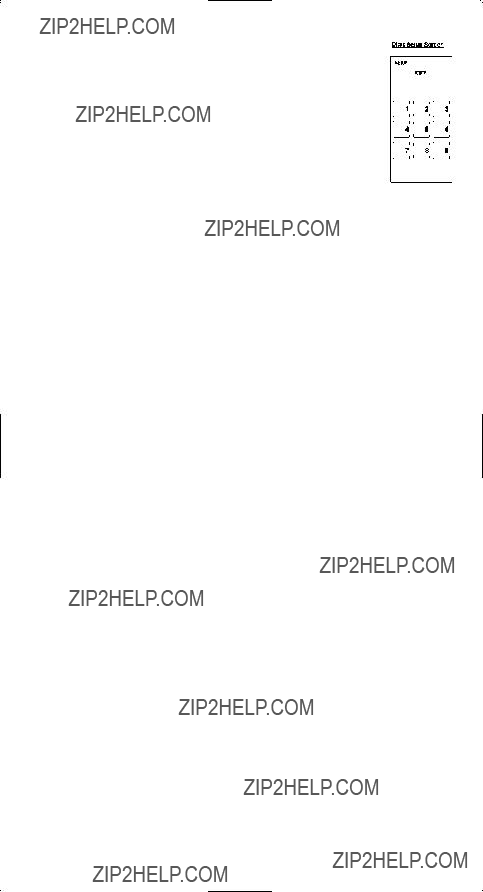
El Tiempo del Despliegue de LCD Touchscreen (cont???d.)
4.Apriete y libere una llave
5.Apriete y libere el LCD ENTRA llave para salvar la colocaci??n. El touch- screen vuelve a la Pantalla Principal del Arreglo.
6.El poner del Tiempo del Despliegue de LCD Touchscreen es ahora com- pleto.
7.La prensa LCD Limpia en la Pantalla Principal de Arreglo para salir el Modo de Arreglo.
Backlighting
La iluminaci??n de Backlight es s??lo activ?? cuando usted aprieta la llave LIGERA en el teclado num??rico de caucho. Apretar la llave LIGERA activar?? tambi??n el despliegue de touchscreen de LCD. Despu??s que usted aprieta la llave LIGERA, el backlighting per- manece en por 30 segundos, (o por largo que el Tiempo del Despliegue de LCD Touchscreen sea puesto a), si ningunas otras ??rdenes se dan.
Si una orden se entra despu??s que la llave LIGERA se ha apretado, la iluminaci??n de Backlight contin??a para un adicionales 30 segundos despu??s que la orden se completa. Una vez que el tiempo de Backlight se ha acabado, el Backlight no reactiva hasta que la llave LIGERA se apriete otra vez. Si la iluminaci??n de Backlight est?? en, y la llave LIGERA se aprieta otra vez, el Backlight apaga.
El maestro Repone
Un Maestro Repone los regresos toda la espalda de rebeld??as RM24941 a los escenarios originales de la f??brica. El Maestro Repone limpia todos c??digos programado de cliente, las ??rdenes Aprendida y Listos, y repone toda llave marca.
Para realizar a un Maestro Repone, sigue estos pasos:
1.Apriete y tenga la llave de ARREGLO en el teclado num??rico de caucho hasta que la luz del indicador delantero permanezca en y el touchscreen muestra la Pantalla Principal de Arreglo. Este proceso toma aproximadamente
2.Libere la llave de ARREGLO.
3.Apriete y tenga la llave de ARREGLO otra vez por aproximadamente 5 segundos hasta la luz del indicador delantero
apagan.
4.La rebeld??a repone es ahora completo y el telemando est?? en el Modo normal de la tele- visi??n (pantalla est?? en blanco).
Todo Poder De la Caracter??stica
El Todo Poder Lejos caracter??stica est?? disponible en todos modos operadores normales. Si el EN???LEJOS llave en el teclado num??rico de caucho se aprieta dos veces consecutiva- mente (dentro de dos segundos), todo equipo de RCA se apaga.
36

Glosario de T??rminos
LA AUDIOFRECUENCIA REPRESENTA (LCD ACTIVO INTRODUCE POR TECLADO EL MODO
DE DISPOSITIVO DE AUDIOFRECUENCIA)
AM.FM
El SOY/FM permite que usted escoja el SOY o la banda de FM en su sistema de la audiofrecuencia.
CD, TAPE, TUNER, TV, VIDEO1 & VIDEO2
Utilice el CD, la CINTA, el AFINADOR, la televisi??n, VIDEO1 & llaves VIDEO2 para escoger el dispositivo que usted quiere para controlar.
CENTER, FRONT, REAR & OPTION
Usted puede ajustar los niveles del centro, la frente y oradores traseros utilizando los NIVELES/llaves T PLANAS. Para receptores de audiofrecuencia de RCA, la llave de la OPCION se utiliza para ordenar su receptor de la audiofrecuencia para engendrar un tono de la prueba para ajustes de equilibrio de orador de marca para llevar al m??ximo su desempe??o de sistema de audiofrecuencia.
DSP
Cu??ndo la Se??al Digital el Modo Procesando (DSP) se permite, apretar esta llave lo permite al ciclo por los varios Modos de DSP.
LEVEL??? & LEVEL T
Las llaves PLANAS se utilizan para hacer los ajustes en el tiempo de la demora, el nivel central de la producci??n de orador, el nivel trasero de la producci??n de orador o nivel anterior de produ- ci??n de orador.
PROG
La llave del PROGRAMA permite que usted programe su audiofrecuencia fij?? los canales.
DEVICE KEYS
Las llaves del dispositivo en el teclado num??rico de caucho cambian el dispositivo para ser controlado actualmente por el telemando (por ejemplo, la televisi??n, VCR, SENTADO/CBL, el DVD, la AUDIOFRECUENCIA, el CD, AUX 1, AUX 2).
ENTER
El LCD ENTRA llave se utiliza para completar las selecciones del canal para algunas marcas de tele- visi??n. Se utiliza tambi??n completar las secciones destacadas en el Men?? Principal.
GUIDE
Si su dispositivo se equipa con esta caracter??stica, la llave de la GUIA de LCD menta el en el programa de pantalla listando.
INPUT
La llave de la ENTRADA de LCD escoge las entradas videas de su dispositivo, si el dispositivo se equipa con esta caracter??stica.
LCD
La Pantalla de cristal l??quido (LCD) act??a como un ???teclado num??rico virtual??? en el telemando. El touchscreen no est?? normalmente en blanco cuando en el uso. Apretar cualquiera del LCD adapta o la llave de ARREGLO, una llave de dispositivo, o la llave LIGERA en el teclado num??rico de caucho pren- den el touchscreen. Las llaves restantes del caucho no activan el touchscreen.
LEARN
El Aprende que la caracter??stica se utiliza para suplementar el preprograma la biblioteca de c??digo. La biblioteca uniforme del c??digo proporciona las funciones b??sicas necesitadas, y usted puede agregar un n??mero peque??o de funciones adicionales de su elecci??n.
MENU
La llave del MENU de LCD menta el Men?? Principal. Si usted es ya en el sistema de men??, aprieta el LCD BUENAS o llaves de MENU para escoger una elecci??n destacada. Utilice las llaves de la NAVEGACION de LCD (llaves hacia arriba, hacia abajo, hacia la izquierda y hacia la derecha de FLECHA) mover por las selecciones de men??. La nota: Con algunas marcas, el CH + y CH- y el VOL + y el VOL- llaves en el tecla- do num??rico de caucho navegan por las elecciones destacadas. Una vez que usted escoge una llave de dis- positivo, usted puso el telemando en ese modo de dispositivo y permanecer?? en ese modo hasta que usted apretar?? otra llave de dispositivo. Cu??ndo usted puso el telemando en un modo espec??fico de dispositivo, el men?? que se activa en el touchscreen ser?? el men?? para ese modo. Por ejemplo, si usted puso el tele- mando en el Modo de la televisi??n, el men?? que usted ve en el touchscreen es para el Modo de la tele-
37

NAVIGATION KEYS & OK KEY
Utilice las llaves de la NAVEGACION de LCD (llaves hacia arriba, hacia abajo, hacia la izquierda y hacia la derecha de FLECHA) mover por el en el men?? de pantalla y gu??as. Las llaves de la NAVEGACION se pueden utilizar tambi??n mover por las elecciones destacadas. El LCD llave BUENA escoge la elecci??n destacada. La nota: Con algunos modelos fabricados, el MENU de LCD o ENTRA llave se debe utilizar para escoger las elecciones destacadas.
PIP & SWAP
El Retrato en Retrato (PEPITA) de LCD y el INTERCAMBIO adaptan operar su televisi??n???las caracter??s- ticas del Retrato en Retrato des.
PREVIOUS CHANNEL (PREV CH)
La llave de PREV CH en el teclado num??rico de caucho permite que usted conseguir acceso al canal pre- vio que usted escogi??. Opera la misma manera como el ULTIMO CANAL o RECUERDA que llaves hacen en muchos telemandos.
The PREV CH key on the rubber keypad lets you access the previous channel you selected. It operates the same way as the LAST CHANNEL or RECALL keys do on many remotes.
SETUP KEY
La llave de ARREGLO en el teclado num??rico de caucho se utiliza para caminarlo por los pasos a establecer el telemando. Arreglo se utiliza para la Entrada de C??digo de Biblioteca, la B??squeda de C??digo, Identificaci??n de C??digo y otras funciones. Durante una funci??n de Arreglo, si ning??n bot??n se aprieta por 60 segundos, la unidad autom??ticamente salidas de la rutina de Arreglo.
SLEEP KEY
La llave del SUE??O de LCD permite que usted apague su televisi??n autom??ticamente en un tiempo predeterminado.
SLEEP TIMER
El Reloj del Sue??o permite que usted programe su televisi??n para apagar despu??s de un espacio de tiem- po (de un de 99 minutos). La llave del SUE??O de LCD se utiliza para poner el Reloj del Sue??o y est?? s??lo disponible en el Modo principal de la televisi??n.
TRANSPORT KEYS
Las llaves del transporte se localizan en el teclado num??rico de caucho. Las llaves del transporte incluyen el REVES, el JUEGO, DELANTERO, el REGISTRO, llaves de PARADA y PAUSA.
TV/VCR
La televisi??n de LCD/llave de VCR opera la televisi??n/la funci??n de VCR de su VCR.
VOLUME AND CHANNEL KEYS
El VOLUMEN y el CANAL adaptan (VOL +, el VOL, CH +, y CH- llaves) en el aumento de teclado num??rico de caucho y disminuyen el nivel del volumen y n??meros de canal. La nota: Con algunas mar- cas, estas llaves navegan tambi??n por elecciones destacadas en el Modo de Men??.
38

La localizaci??n de fallas
PROBLEMA
El touchscreen no muestra nada cuando usted lo toca o cuando usted aprieta las llaves de ARREGLO o LUZ.
SOLUCI??N
A)Reemplaza las bater??as con cuatro AA nuevo bater??as alcalinas.
B)Cheque para cerciorarse bater??as se instalan apropiadamente.
El telemando no opera su audiofrecuencia ni dispositivos videos.
A)Trata todo c??digo los procedimientos que programan con todos los c??digos de la parte apropiada de la Lista de C??digo.
B)se Cerciora el telemando est?? en el modo correcto para el dispositivo que usted procuran de controlar (TV,VCR,DVD, etc.)
Usted tiene los problemas que programan una televisi??n/la unidad de la combinaci??n de VCR.
A)Trate el c??digo de VCR para su marca. Algunas unidades de la combinaci??n, sin embargo, puede requerir ambas una televisi??n y un c??digo de VCR para la operaci??n repleta. Para hacer esto, programe el c??digo de la televisi??n bajo la llave de la televisi??n y el VCR bajo la llave de VCR.
Usted tiene el problema que cambia los canales en su televisi??n.
A) Si el telemando original requiere el ENTRA llave para ser apretada despu??s que un canal se escoge, apriete el LCD ENTRA llave en el RM24941 para escoger el canal.
El LCD llave BUENA no responde.
A)Trate de utilizar el MENU de LCD, la GUIA, o ENTRAR llave para hacer la selecci??n.
El Aprendizaje o los procesos Listos no se pueden completar exitosamente.
A)Reemplaza bater??as en el RM24941 y el telemando de que usted trata de aprender.
B)La distancia entre los telemandos debe ser aproximadamente dos a tres pulgadas.
C)no conduce el proceso que Aprende cerca de una l??mpara incandescente.
D)la capacidad de la Memoria est?? repletas (20 ??rdenes Aprendidas para cada uno de
nueve modos).
E)telemando de Original no quiz??s sea compatible con el Aprendizaje el procedimiento.
La NOTA: Reprogramming se puede requerir despu??s que bater??as se quitan.
39

La Garant??a Limitada de 90 d??as
Jasco Products Company justifica este producto para ser liberta de la fabricaci??n los defec- tos por un per??odo de de noventa d??as de la fecha original de la compra de consumo. Esta garant??a es limitada a la reparaci??n o el reemplazo de este producto s??lo y no extiende al da??o consequente o casual a otros productos que se pueden utilizar con esta unidad. Esta garant??a est?? en vez de todas las otras garant??as expresa o implicado. Algunos indican no permite que las limitaciones en cu??n larga una garant??a implicada duren o permitan la exclusi??n o la limitaci??n de da??os casuales o consequentes, as?? que el encima de limita- ciones no pueda aplicar a usted. Esta garant??a le da derechos espec??ficos, y usted puede tener tambi??n otros derechos que var??an del estado para indicar. Si la unidad debe demostrar defectuoso dentro del per??odo de la garant??a, vuelve prepagado con fech?? la prueba de la compra a:
Jasco Products Company
311 N.W. 122nd
Oklahoma City, OK 73114
??Perdi?? Sus C??digos?
Encerrado con este telemando es un letrero engomado en que usted debe escribir los c??di- gos para cada dispositivo que usted program??. Aplique el letrero engomado a la espalda del telemando o en alg??n lugar conveniente para la referencia futura.
Tambi??n en el letrero engomado es nuestra direcci??n de sitio web que, lo debe pierde sus c??digos o las instrucciones que programan, usted puede encontrar disponible en nuestro sitio web:
www.jascoproducts.com
40

RM24941
Universal
Touchscreen Learning Remote
Controls 8 devices - TV, audio receiver, DVD, CD, VCR, cable box, and satellite receiver.
???
???Two custom screens for each device.
???Learning Feature automatically learns up to 40 commands from each device???s original remote.
???Easy
???Combines the benefits of touchscreen keypad with many different functions, with traditional keypad for most often used functions.
CABLE
X
X
X
X
X
X
X
X
X
X
X
X
X
X
X
X
X
X
X
X
SATELLITE
X
X
X
X
X
X
X
X
X
X
X
X
X
DVD
X
X
X
X
X
X
X
X
X
X
X
AUDIO
X
X
X
X
X
X
X
CABLE
X
X
X
X
X
X
X
X
X
X
X
X
X
X
X
X
X
X
SATELLITE
X
X
X
X
X
X
X
X
X
X
X
X
X
X
X
X
X
X
DVD
X
X
X
X
X
X
X
X
X
X
X
X
X
X
X
X
AUDIO
X
X
X
X
X
X
X
X
X
X
X
CABLE
X
X
X
X
X
X
X
X
X
X
X
X
X
X
X
X
X
X
X
X
X
X
X
X
X
X
X
X
X
X
X
X
X
X
X
No Setup Required For Most GE, ProScan &
RCA Models
All brands names and products listed/shown are registered trademarks of their respective owners.