Menu : Setup : System Setting : OSD Language
Language: English, Spanish, or French
Select the language of the Converter Box text.
Menu : Setup : System Setting : Audio Languages
Audio Languages:
Displays the audio language chosen in either English, Spanish, or French.
Menu : Setup : System Setting : Auto Sleep
Auto Sleep:
Default setting is 4 hours, you can adjust it to your needs or turn it off.
Menu Option
Menu : Setup : Parental Control
1. This is a great feature for parents that want to control what their children view. You will need to put in a password to access this function. The factory setting is ???1234???.
The rating control allows you to pick what parental advisories that will be off limits to the kids. You will get up to 3 different rating scales to choose from:
TV Rating: (FV, V, S, L, D)
-(FV) - Fantasy Violence
-(V) ??? Violence
-(S) ??? Sexual Situations
-(L) ??? Coarse Language
-(D) ??? Suggestive Dialogue
MPAA Rating: (G, PG, PG-13, R, NC-17, X, NR)
Digital Rating: (7+, 10+, 13+, 16+)
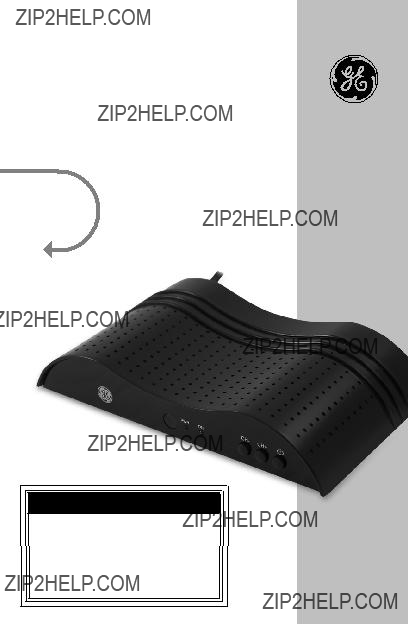


 WARNING
WARNING WARNING
WARNING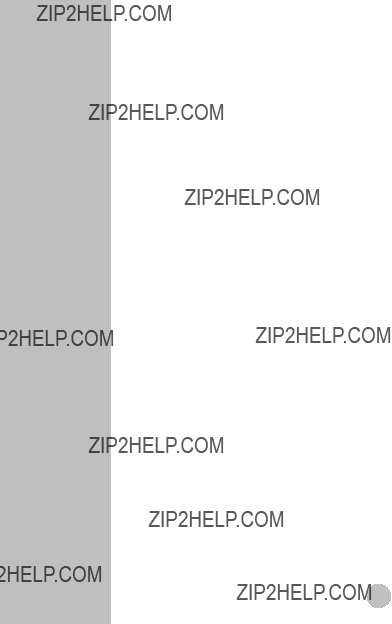





 OK
OK

 CH-
CH- CAUTION
CAUTION
 AAA
AAA





 OK
OK


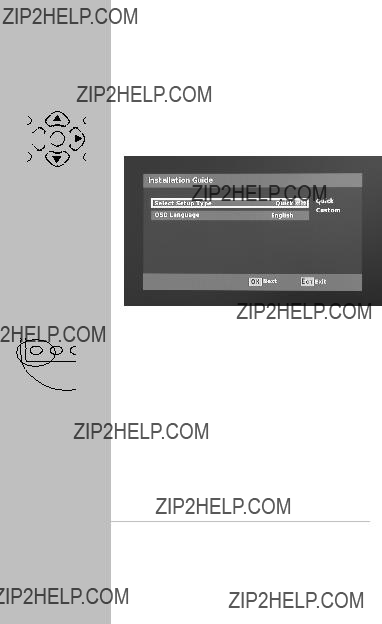

 C
C

 OK
OK


 C
C


 C
C

 OK
OK


 C
C

 C
C





 C
C


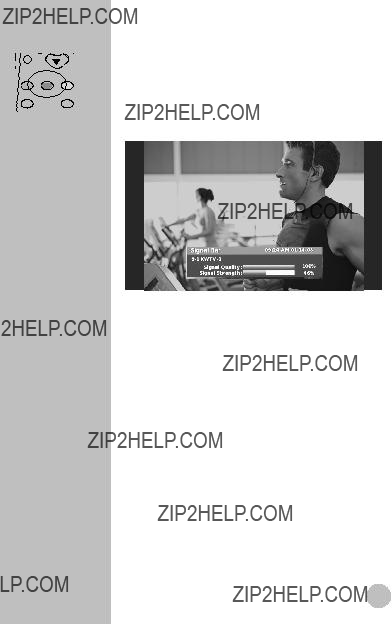




 is a trademark of the General Electric Company and is used under license to Jasco Products Company LLC, 10 E. Memorial Road, Oklahoma City, OK 73114.
is a trademark of the General Electric Company and is used under license to Jasco Products Company LLC, 10 E. Memorial Road, Oklahoma City, OK 73114.