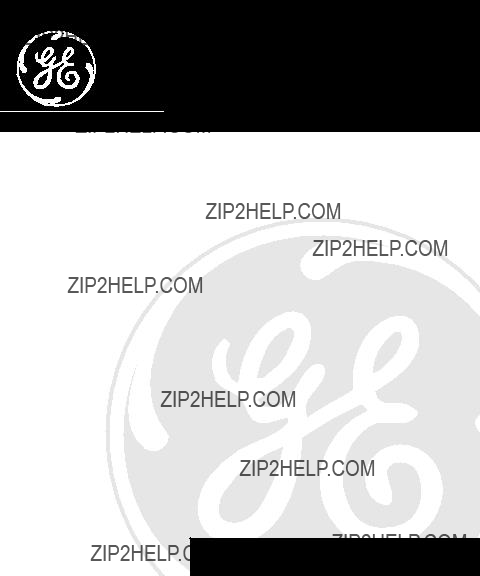
Digital Answerer
User's Guide
We bring good things to life.
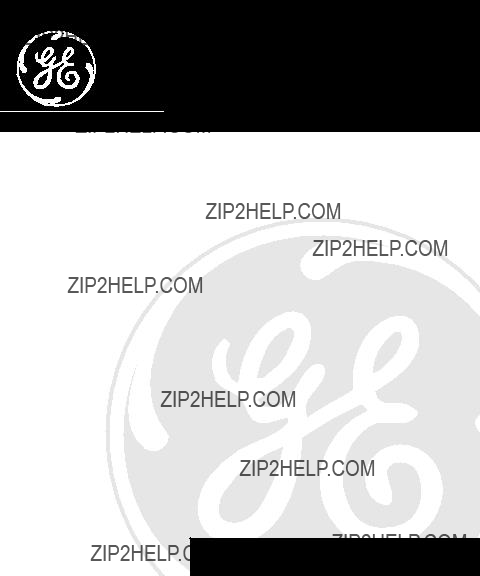
Digital Answerer
User's Guide
We bring good things to life.
FCC REGISTRATION INFORMATION
Your telephone equipment is registered with the Federal Communications Commission and is in compliance with parts 15 and 68, FCC Rules and Regulations.
1Notification to the Local Telephone Company
On the bottom of this equipment is a label indicating, among other information, the FCC Registration number and Ringer Equivalence Number (REN) for the equipment. You must, upon request, provide this information to your telephone company.
The REN is useful in determining the number of devices you may connect to your telephone line and still have all of these devices ring when your telephone number is called. In most (but not all) areas, the sum of the RENs of all devices connected to one line should not exceed 5. To be certain of the number of devices you may connect to your line as determined by the REN, you should contact your local telephone company.
Notes
???This equipment may not be used on coin service provided by the telephone company.
???Party lines are subject to state tariffs, and therefore, you may not be able to use your own telephone equipment if you are on a party line. Check with your local telephone company.
???Notice must be given to the telephone company upon permanent disconnection of your telephone from your line.
2Rights of the Telephone Company
Should your equipment cause trouble on your line which may harm the telephone network, the telephone company shall, where practicable, notify you that temporary discontinuance of service may be required. Where prior notice is not practicable and the circumstances warrant such action, the telephone company may temporarily discontinue service immediately. In case of such temporary discontinuance, the telephone company must: (1) promptly notify you of such temporary discontinuance; (2) afford you the opportunity to correct the situation; and (3) inform you of your right to bring a complaint to the Commission pursuant to procedures set forth in Subpart E of Part 68, FCC Rules and Regulations.
The telephone company may make changes in its communications facilities, equipment, operations of procedures where such action is required in the operation of its business and not inconsistent with FCC Rules and Regulations. If these changes are expected to affect the use or performance of your telephone equipment, the telephone company must give you adequate notice, in writing, to allow you to maintain uninterrupted service.
INTERFERENCE INFORMATION
This device complies with Part 15 of the FCC Rules. Operation is subject to the following two conditions: (1) This device may not cause harmful interference; and (2) This device must accept any interference received, including interference
that may cause undesired operation.
This equipment has been tested and found to comply with the limits for a Class B digital device, pursuant to Part 15 of the FCC Rules. These limits are designed to provide reasonable protection against harmful interference in a residential installation.
This equipment generates, uses, and can radiate radio frequency energy and, if not installed and used in accordance with the instructions, may cause harmful interference to radio communications. However, there is no guarantee that interference will not occur in a particular installation.
If this equipment does cause harmful interference to radio or television reception, which can be determined by turning the equipment off and on, the user is encouraged to try to correct the interference by one or more of the following measures:
???Reorient or relocate the receiving antenna (that is, the antenna for radio or television that is ???receiving??? the interference).
???Reorient or relocate and increase the separation between the telecommunications equipment and receiving antenna.
???Connect the telecommunications equipment into an outlet on a circuit different from that to which the receiving antenna is connected.
???Consult the dealer or an experienced radio/TV technician for help.
If these measures do not eliminate the interference, please consult your dealer or an experienced radio/television technician for additional suggestions. Also, the Federal Communications Commission has prepared a helpful booklet, ???How To Identify and Resolve Radio/TV Interference Problems.??? This booklet is available from the U.S. Government Printing Office, Washington, D.C. 20402. Please specify stock number
2
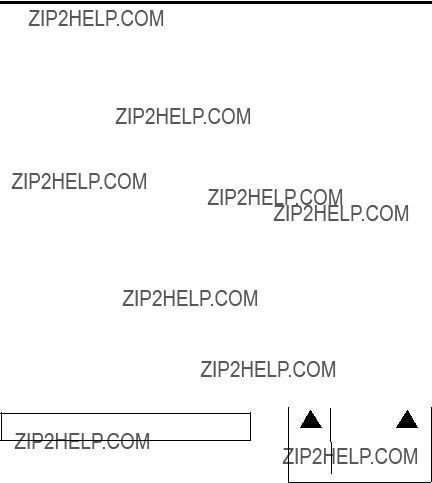
TABLE OF CONTENTS
FCC NUMBER IS LOCATED ON THE CABINET BOTTOM
REN NUMBER IS LOCATED ON THE CABINET BOTTOM
WARNING: TO PREVENT FIRE
OR ELECTRICAL SHOCK HAZARD,
DO NOT EXPOSE THIS PRODUCT
TO RAIN OR MOISTURE.
SEE MARKING ON BOTTOM / BACK OF PRODUCT
3

BEFORE YOU BEGIN
PARTS CHECKLIST
Make sure your package includes the following items:
TAPELESS
SYSTEM
VOICE TIME / D
AY / STAMP
S
E
T
M
E
M
O
MIC
PLAY ??? STOP
AnswererAC power supply
MODULAR JACK REQUIREMENTS
You need an RJ11 type modular jack, which is the most common type of phone jack and might look like the one pictured here. If you don???t have a modular jack, call your local phone company to find out how to get one installed.
INSTALLING THE BATTERY
In the event of a power loss, a
Battery compartment door
Battery
- +
4

INSTALLATION
1. Plug the telephone line cord into a modular wall jack.
2.Connect the telephone line cord from your telephone into the jack on the back of the answerer marked PHONE. (You don???t have to connect your telephone in order for the answerer to record incoming messages.)
3.Connect the small end of the power supply into the POWER 9V AC jack on the back of the answerer. Plug the other end into an AC power outlet. The unit beeps 3 times and is ready for setup or to answer calls with the default greeting and settings.
NOTE: Only use the Thomson
 INSTALLATION INFORMATION
INSTALLATION INFORMATION
???Never install telephone wiring during a lightning storm.
???Never touch uninsulated telephone wires or terminals, unless the telephone line has been discon- nected at the network interface.
???Use caution when installing or modifying telephone lines.
5

IMPORTANT INSTRUCTIONS FOR MOVING THE ANSWERER:
To move the answerer to a different location in the house, follow these instructions:
1.Disconnect the phone line or any phones you may have connected to the unit.
2.Install a battery, if you have not already done so. This will ensure that your messages are not lost. See ???Installing the Battery???.
3.Go to the electrical outlet and unplug the power supply. DO NOT UNPLUG THE POWER JACK CONNECTED TO THE UNIT. If you do, all memory will be erased.
4.Move the unit and phone line to the desired location.
5.Plug in the power supply into an electrical outlet.
6.The MESSAGES indicator shows that the messages have not been erased.
7.Connect all necessary phone lines.
SETUP
RECORDING THE GREETING
Before using your new answerer, you should record a greeting (the announcement callers hear when your answering system answers a call). If you don't record a greeting, callers hear a default greeting which says, "After tone, record message."
When recording the greeting you should be about 6 inches from the unit. Eliminate as much background noise as possible.
1.Prepare your greeting.
Sample Greeting: Hi, this is (use your name here). I can???t answer the phone right now, so please leave your name, number, and a brief message after the tone, and I???ll get back to you. Thanks.
2.Hold down the GREETING button. Record after the tone.
3.Release GREETING when you finish.
To review the greeting, press and release GREETING.
To return to the answerer's default greeting after you've recorded one, press GREETING and release it when you hear the tone, or press erase when the greeting is playing.
6
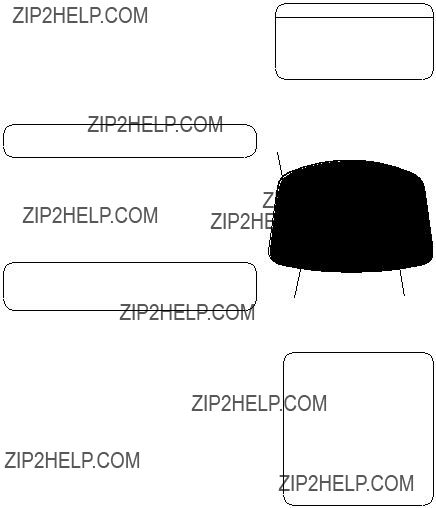
REVIEWING THE SETTINGS
This function allows you to review the current time, number of rings before the unit answers a call, incoming message length, and the security code. Press and release the SET button to review the current settings. To review the next or previous setting, press the NEXT or PREVIOUS button. The unit announces the current setting.
Default Settings
NOTE: To exit review, press and release the ALL or NEW buttons.
CHANGING THE SETTINGS
Press and hold the SET button to enter the change mode. The unit announces the current time and day. To change, press NEXT or PREVIOUS. To set and go on to the next item, press SET.
NOTE: To scroll from one setting to the next, press and release SET. To exit the change list, press ALL or NEW.
SETTING THE TIME
TO SET THE HOUR
1.Press and release NEXT or PREVIOUS until the unit announces the correct hour.
2.Once the hour is set, press SET to enter the minutes menu.
TO SET THE MINUTES
1.Press and release NEXT or PREVIOUS until the unit announces the correct minutes.
2.Once the minutes are set, press SET to enter the day menu.
SET button
7

TO SET THE DAY
1.Press and release NEXT or PREVIOUS until the unit announces the correct day.
2.Once the day is set, press SET to enter the rings to answer menu.
SETTING THE RINGS TO ANSWER
VOICE TIME / D
AY / STAMP
2.Once the rings to answer is set, press SET to enter the incoming message length menu.
SETTING THE INCOMING MESSAGE
LENGTH
The unit announces the current message length. To change, press NEXT or PREVIOUS. To set and go on to the next item, press SET.
1.Press and release NEXT or PREVIOUS until the unit announces the correct incoming message length.
2.Once the length is set, press SET to enter the security code menu.
8

SETTING THE SECURITY CODE
The unit announces the current security code. To change, press NEXT or PREVIOUS. To set and exit press SET.
SET button
VOLUME buttons
VOICE TIME / D
AY / STAMP
MIC
PLAY ??? STOP
NOTE: To exit any menu, press and release the ALL or NEW buttons. Also, setup will cancel if no buttons have been pushed within 30 seconds.
IMPORTANT: The setup settings will not be erased even after a power outage.
ADJUSTING THE VOLUME
Use the VOLUME + and - buttons to increase the volume up and down. The unit beeps when it is not announcing a setting or playing a message.
9
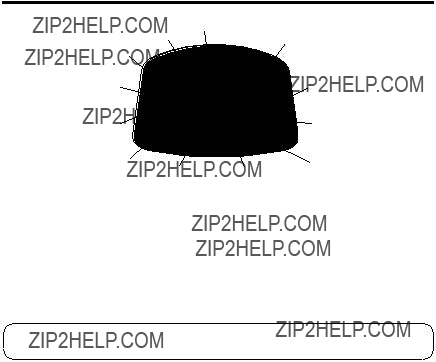
ANSWERER OPERATION
GREETING button
TAPELESS
MESSAGING
SYSTEM
VOICE TIME / D
AY / STAMP
SET button
MIC
PLAY ??? STOP
Volume buttons
NEXT button
ANSWER ON/OFF INDICATOR
The ANSWER ON/OFF indicator lets you know whether your answerer is on or off. When the answerer is off, it answers calls after 10 rings but doesn???t play the greeting. The answerer doesn???t take messages when it is off.
Indicator is on ??? Answerer is on.
Indicator is off ??? Answerer is off, but you might still have messages.
NOTE: Even though the answerer is off, playing messages, reviewing/changing the settings, and reviewing/changing the greeting function normally.
MESSAGES INDICATOR
The MESSAGES indicator lets you know when you have new or old messages.
???Indicator is on
???Indicator is off
???Indicator is flashing slowly
???Indicator is flashing rapidly
10
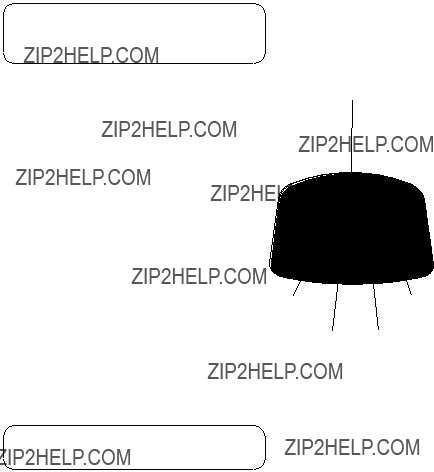
NOTE: An old message is one that has been listened to completely, including the time/day stamp. A new message is one that HAS NOT been listened to completely.
PLAYING MESSAGES
Either old or new messages can be played. To hear all of the messages, including the new ones, press and release the ALL button. To hear only new messages, press and release NEW.
???To play messages, press and release ALL or NEW.
???To stop playback, press and release ALL or NEW again.
???To restart the message that is playing, press and hold
PREVIOUS.
ERASE button
???To go back to the beginning of a previous message, press and release PREVIOUS.
???To skip to the beginning of the next message, press and release NEXT.
???To fast forward within a message, press and hold NEXT.
???To erase a message while it is playing, press and release the ERASE button. The answerer announces, ???Message Erased??? to confirm the message has been erased.
ERASING ALL MESSAGES
When the answerer isn???t playing or recording messages, press and hold ERASE until you hear the ???Messages Erased??? announcement. If you do not have any messages, the unit will announce, ???Zero Messages??? if ERASE is pressed and held.
NOTE: New messages must be heard completely , including the time/day stamp, before they can be erased.
MIC
PLAY ??? STOP
11
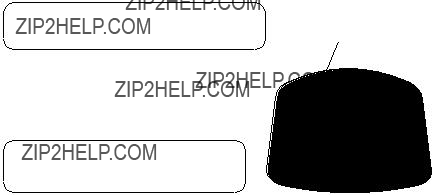
LEAVING A MEMO
Press and hold the MEMO button. Leave your message after the announcement and the beep. Release the MEMO button when you're finished talking. The unit treats the memo as a message, as the MESSAGES indicator shows.
NOTE: The length of time for recording a memo depends on how many messages are currently stored by the answerer.
To record a phone conversation, press and release the MEMO button. Press MEMO again or ALL or NEW when finished. A phone must be off the hook to record. The unit treats the
MEMO button
the MESSAGES indicator shows.
NOTE: The length of time for recording a conversation depends on how many messages are currently stored by the answerer.
SCREENING CALLS (AUTO DISCONNECT FEATURE)
You can screen incoming calls by listening as the caller leaves a message. If you want to talk to that caller, pick up any extension phone.
S
E
T
M
E
M
O
PREV
GREE TING
IOUS
MIC
PLAY ??? STOP
12

REMOTE ACCESS
You can access your answerer from any
To access your answerer:
1.Call your telephone number.
2.After you hear the beep that follows the greeting, enter your
3.The unit plays the remote menu after the correct security code has been entered. Menu selections can be made while the menu is playing.
NOTE: The unit answers on the 10th ring when it is turned off or the memory is full. To access the answerer, enter the
NOTE: After the unit plays the remote menu, it will wait 10 seconds for a command, then disconnect.
13

GENERAL PRODUCT CARE
To keep your answerer working and looking good, follow these guidelines:
???Avoid putting it near heating appliances and devices that generate electrical noise (for example, motors or fluorescent lamps).
???DO NOT expose to direct sunlight or moisture.
???Avoid dropping answerer and/or other rough treatment.
???Clean with a soft cloth.
???Never use a strong cleaning agent or abrasive powder because this will damage the finish.
???Retain the original packaging in case you need to ship it at a later date.
14

SERVICE
FCC requires this product to be serviced only by the manufacturer or its authorized service agents. In accordance with FCC requirements, changes or modifications not expressly approved by Thomson Consumer Electronics could void the user???s authority to operate this product. For instructions on how to obtain service, call Consumer Information at
Attach your sales receipt to the booklet for future reference or jot down the date this product was purchased or received as a gift. This information will be valuable if service should be required during the warranty period.
Purchase date __________________________________
Name of store __________________________________
15

TROUBLESHOOTING TIPS
16

INDEX
Symbols
A
Adjusting the volume 9 ANSWER ON/OFF indicator 10
B
Before you begin 4
C
Changing the settings 7
E
Erasing all messages 11
F
FCC registration information 2
G
General product care 14
I
Installation 5 Installing the battery 4
Interference information 2
L
Leaving a memo 12
Limited warranty 18
M
MESSAGES indicator 10
Modular jack requirements 4
Moving the answerer 6
P
Parts checklist 4
Playing messages 11
R
Remote access 13
S
Screening calls
(auto disconnect feature) 12 Service 15
Setting the incoming message length 8 Setting the rings to answer 8
Setting the security code 9 Setting the time 7
Setup 6
T
To access your answerer 13
To set the day 8
To set the hour 7
To set the minutes 7
Troubleshooting tips 16
17

LIMITED WARRANTY
What your warranty covers:
??? Any defect in materials or workmanship.
For how long after your purchase:
???One year.
What we will do:
???Provide you with a new, or at our option, a refurbished unit.
???The exchange unit is under warranty for the remainder of the original product???s warranty period.
How to make a warranty claim:
???Properly pack your unit. Include any cables, etc., which were originally provided with the product. We recommend using the original carton and packing materials.
???Include in the package evidence of purchase date such as the bill of sale. Also print your name and address and a description of the defect. Send standard UPS or its equivalent to:
Thomson Consumer Electronics, Inc.
11721 B Alameda Ave.
Socorro, Texas 79927
???A new or refurbished unit will be shipped to you prepaid freight.
What your warranty does not cover:
???Customer instruction. (Your Owner???s Manual provides information regarding operating instructions and user controls. For additional information, ask your dealer.)
???Installation and
???Batteries.
???Damage from misuse or neglect.
???Products which have been modified or incorporated into other products.
???Products purchased or serviced outside the USA.
???Acts of nature, such as but not limited to lightning damage.
Product Registration:
???Please complete and mail the Product Registration Card packed with your unit. It will make it easier to contact you should it ever be necessary. The return of the card is not required for warranty coverage.
How state law relates to this warranty:
???This warranty gives you specific legal rights, and you may have other rights which vary from state to state.
If you purchased your product outside the USA:
??? This warranty does not apply. Contact your dealer for warranty information.

Cut out this remote access card so that you can take it with you to help you use the remote features.
(during message playback)
