
Color GPS Plotter
The purpose of this Operator's Guide is to provide the basic operating procedures for this equipment. For more detailed information see the operator's manual.
(Requires sensor.)
Sample plotter display
The
1

Color GPS Plotter
The purpose of this Operator's Guide is to provide the basic operating procedures for this equipment. For more detailed information see the operator's manual.
(Requires sensor.)
Sample plotter display
The
1
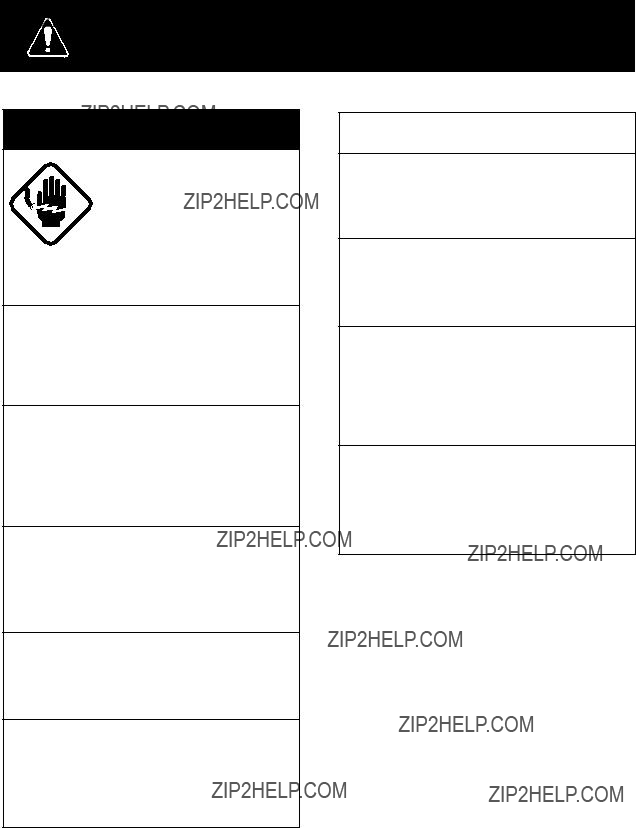
SAFETY INSTRUCTIONS
 WARNING
WARNING
Do not open the equipment.
Hazardous voltage which can cause electrical shock, burn or serious injury exists inside the equipment. Only qualified personnel should work inside the equipment.
Do not disassemble or modify the equipment.
Fire, electrical shock or serious injury can result.
Turn off the power immediately if water leaks into the equipment or the equip- ment is emitting smoke or fire.
Continued use of the equipment can cause fire or electrical shock.
Do not place
Fire or electrical shock can result if a liquid spills into the equipment.
Do not operate the equipment with wet hands.
Electrical shock can result.
Keep heater away from equipment.
Heat can alter equipment shape and melt the power cord, which can cause fire or electrical shock.
 CAUTION
CAUTION
Use the proper fuse.
Use of a wrong fuse can result in fire or permanent equipment damage.
GPS position and velocity accuracies are controlled by the U.S. Department of Defense. Position may be degraded up to 100 meters.
Do not use the equipment for other than its intended purpose.
Personal injury can result if the equipment is used as a chair or stepping stool, for example.
Do not place objects on the top of the equipment.
The equipment can overheat or personal injury can result if the object falls.
2

Inserting a Chart Card
1 Turn off the power.
2 Open the chart card drive cover at the bottom of the display unit.
Screws

 Cover
Cover
3 Insert chart card label side up, arrow forward.
Arrow forward
4 Close the chart card drive cover.
To eject a chart card:
1 Open the chart card drive cover.
2 Press the EJECT button.
Note: If no chart card is inserted a general world map appears.
3
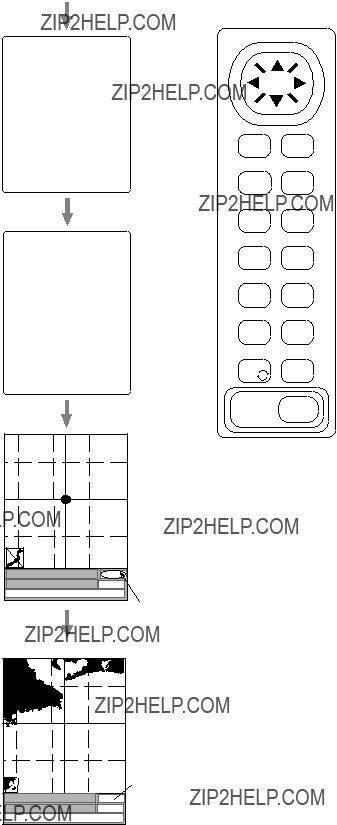
Displaying the Plotter Picture
Press the POWER key to turn on the equipment. A beep sounds and shortly thereafter the plotter display appears.
1 Press the POWER key.
Results of
Warning on chart card usage; appears for about one minute.
NU/CU
ENT
EVENT
MOB 6
GOTO 7
PLTR 8
ZOOM
OUT 9
CURS 0
CLR
 1
1
POWER
Plotter display (Position being calculated.)
Plotter display (Position now reliable. Chart appears about 20 sec after power
is turned on. At initial power on it takes two minutes.)
ACQ means acquiring satellite; position is not reliable.
4

Adjusting Tone and Brilliance
1 Press the TONE key.
Adjust tone or brilliance within 10 seconds, otherwise the display will be erased.
Ten levels of tone are provided.
Eight levels of brilliance are provided.
2 Press t or s to adjust tone.
2
3Press ??? or ??? to adjust brilliance.
5
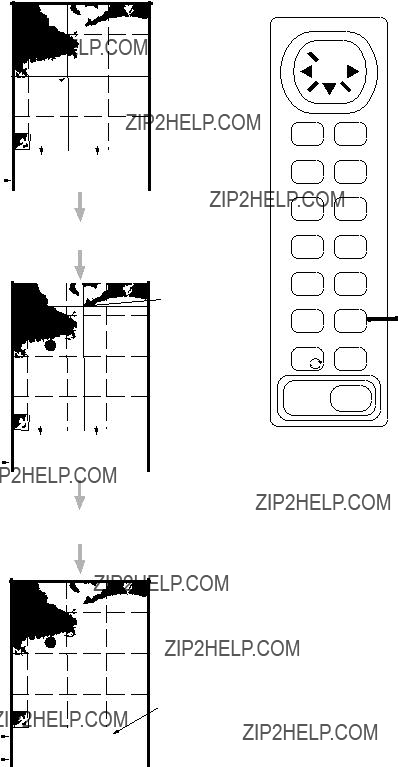
How to Use the Cursor
If the cursor is not displayed press the CURS key.
Position 


Cursor  intersection
intersection
longitude
Cursor position is digi- tally displayed on the screen.
The CURS key alternately displays and erases the cursor.
Speed

 1
1
TONE
CLR
POWER
6
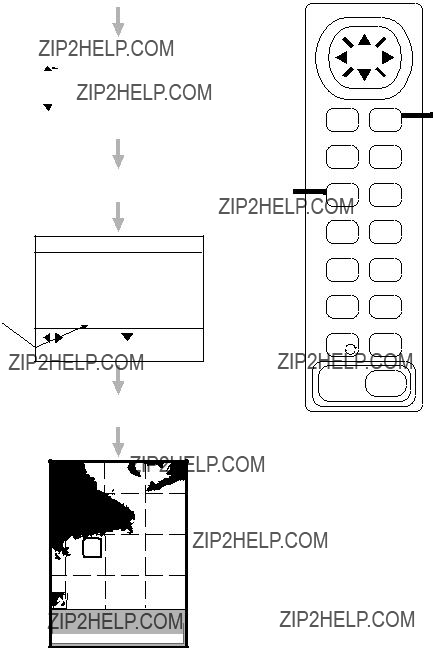
Registering Your Harbor
By registering your harbor as a waypoint, you can later use it as a destination waypoint, when returning home.
2,
3
Date and time of entry appears.
WPT 01 is displayed at own ship's position. Waypoints can be auto- matically entered in sequential order.
To erase a waypoint, place the cursor on it and press the CLR key.
3 Press ???the ENT key.
01
POS 34??26.345'N 135??41.232'E
7

Setting Destination
When you set a destination, this unit computes the range, bearing and course to the destina- tion. To display your destination on the screen select a small display range or scale. To set as destination a point which is 20 nm from your harbor do the following:
Shrink display range or scale.
1 Press the ZOOM OUT key.
Press until position for destination appears.
TONE
CLR
POWER
Destination point
Set point as destination.
2 Press the GOTO key.
If "Cursor/Route plan" is not in reverse video, press ??? to do so.
SELECT GOTO MODE
 WPT List EVENT List ROUTE List
WPT List EVENT List ROUTE List  Cursor/Route plan
Cursor/Route plan
8

4Place cursor on destination.
Current position is marked as "00" and the destination with a flag . A dashed line connects current position and the flag; it shows shortest course to destination. Bearing and range to the destination appear at the
bottom of the screen.
Bearing and range to destination
9

Sailing for Destination
Steer towards destination.
Steer towards destination.
Steer the boat so its track traces along the course bar, for shortest course to destination.
Course bar
10

Arriving at Destination
When nearing your destination, expand the range scale.
Expand the display range or scale.
1 Press the ZOOM IN key.
Press the key to obtain detailed view of arrival area.
TONE
CLR
POWER
11

Entering Marks
Marks may be used to denote the location of fish schools, good fishing spots, reefs, etc.
A red circle (default color and shape) appears at own ship???s position the moment the key is pressed.
Note: When the cursor is displayed a mark is entered at the cursor position.
To erase a mark, place the cursor on it and press the CLR key.
1 Press the MARK key.
TONE
CLR
POWER
12

Changing Mark Shape, Color
You may wish to display marks in different shapes and colors to differentiate between reefs and fish schools, for example. The procedure below shows how to change from red circle to green diamond.
1 Press the MENU key.
MAIN MENU
1.DISPLAY SETUP
2.TRACK/MARK SETUP
3.ERASE TRACK/MARK
4.ROUTE/ROUTE LIST
5.ALARM SETUP
6.
7.MEMORY SAVE/LOAD
8.CLEAR MEMORY
0. SYSTEM MENU
 : CursorESC: Esc
: CursorESC: Esc
TONE
CLR
POWER
2 Press the [2] key.
TRACK/MARK SETUP
EVENT SHAPE
MARK SHAPE
LINE TYPE
13

3Press t to select
MARK SHAPE.
4Press s twice to select " ".
".
5Press ??? twice to select
MARK COLOR.
6 Press s twice to select
GREEN.
7 Press the ESC key.
8 Press the MARK key.
TONE
CLR
POWER
4,
6
3,
5
14

Returning to Harbor
Set your harbor as destination, and the course, range and bearing to it are displayed on the screen.
Set waypoint 01, which you entered earlier, as destination.
1 Press the GOTO key.
SELECT GOTO MODE
 WPT List
WPT List
EVENT List
ROUTE List
 Cursor/Route plan
Cursor/Route plan
2Press ??? three times to select WPT List.
3 Press the ENT key.
WAYPOINT LIST
TONE
CLR
POWER
Current position is marked by "00." It is connected to destination 01 with
a dashed line, which shows shortest course
to destination. Range and bearing to the destination appear at the bottom of the screen.
4 Press the ENT key.
15
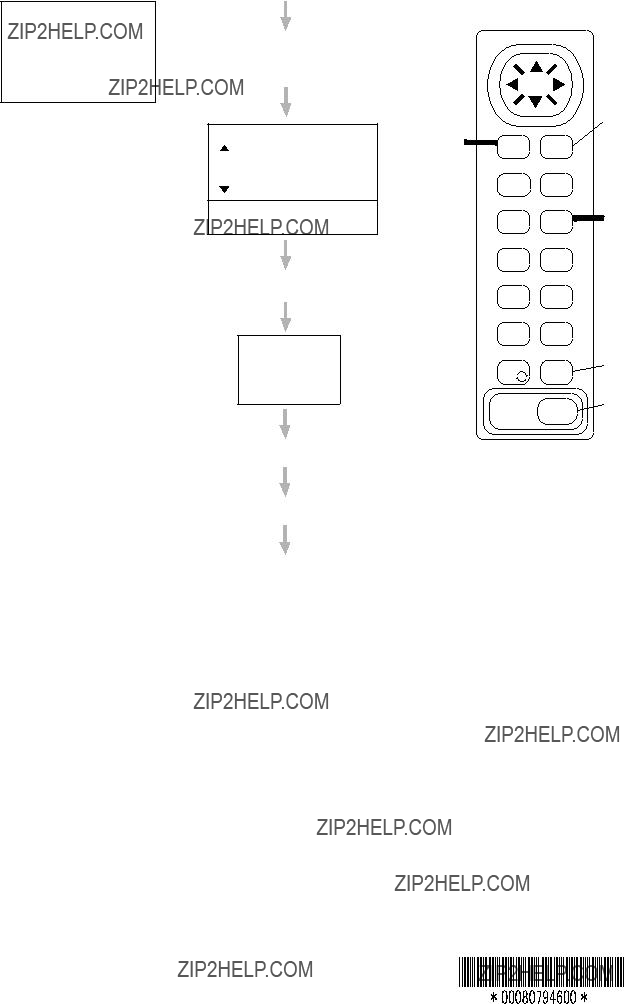
Cancel destina- tion; turn off the equipment.
Destination is cancelled and course line disappears.
5 After arriving, press the GOTO key.
7 Press the ENT key.
8 Press the ESC key.
9 Press the POWER key.
P U B . N O . O S E - 4 3 8 6 0 - A ( 9 7 0 3 , D A M I ) G P - 1 6 1 0 C
16