e
Owner???s Manual
Model Number:73654
??2002 Mattel, Inc. All Right Reserved. ?? and ??? designate U.S. trademarks of Mattel, Inc.
e
Owner???s Manual
Model Number:73654
??2002 Mattel, Inc. All Right Reserved. ?? and ??? designate U.S. trademarks of Mattel, Inc.

Let???s Go!
Before inserting a software cartridge, turn power off! Insert the software cartridge into the software port. Turn power back on.
Learning Fun??? 2
Software Cartridge
Software Port
???Some of the tools on the tool menu are not available
for use during some activities or games. If a tool is not available
for use, you will hear a tone.The Home  and the Save It (and Volume Control)
and the Save It (and Volume Control)  tools are always available for use.
tools are always available for use.
???Please keep this manual for future reference, as it contains important information.
IMPORTANT! If the tip of the stylus and the image on screen do not align, it???s time to calibrate them! Please refer to page 34, Calibrating the Stylus.

Learning Fun???!
Choose an activity or game from the Home Screen: Which Word?, Addition & Subtraction,Weather & Time or Which One is Different? Touch the activity or game on the screen with the stylus.
Which Word?
???Match the Word to the Picture
???Free Draw
Weather & Time
???Weather Stampers
???Playing with Time
???Set the Clock
???Free Draw
???Clock Creator
Addition &
Subtraction
Which One
is Different?

Which Word?
Which Word?
Free Draw 
Choose Free Draw or Which Word?
Touch the screen with the stylus.

Free Draw
???Touch the arrows on the bottom of the screen with the stylus to view each word background.
???When you find one that you like, touch the screen with the stylus.
???Use any of these tools on the tool menu
for drawing: ???Pencil???Tool
 , Straight
, Straight
Line  , Shape Maker
, Shape Maker  , or Special Effects Selector
, or Special Effects Selector  .
.
Hint: When you finish your drawing, you can Erase It  , Erase All
, Erase All  ; Save It
; Save It  ; or touch Home
; or touch Home  on the tool menu to return to the Home Screen.
on the tool menu to return to the Home Screen.

Which Word?
??? Look at the picture and the words in the upper right hand corner on the screen.
??? Do you know which word matches the picture?
??? If you touch the correct word, you???ll
hear a sound effect and see an animation.
Great job!
??? You???re onto a new picture with three

???Oops, if you select the incorrect word, you???ll hear a sound effect.Try again.
Hint: After the third incorrect answer, the incorrect answers disappear leaving only the correct answer. A new picture appears with three words.
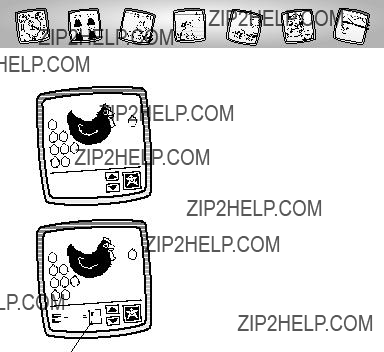
Addition & Subtraction
??? Look at the screen and listen to the addition or subtraction question.
??? Watch as objects pop up on the screen (or disappear) one by one. Count the objects.
??? Next, you???ll see the equation followed by an answer box.
Answer Box

Arrow Buttons
???Do you know the answer to the equation?
???Touch the arrow buttons on the screen with the stylus to scroll through answers in the answer box.

??? When you see the answer in the box, touch the star box on the screen with the stylus.
??? If you answer the question correctly, you???ll see a fun animation and hear a cool sound effect. Hooray! You???re onto the next question.
??? Oops, if you answer the question incorrectly, you???ll hear a tone. Choose another answer and touch the box next to it.
Hint: If the question is answered incorrectly three times, the correct answer is given.You???re onto the next question.
Weather and Time
 Time Activities
Time Activities
Weather Stampers
Choose Weather Stampers or Time Activities.
Touch the screen with the stylus.

Weather Stampers
??? Listen to Dan talk about the weather.
??? Touch the arrows on the bottom of the screen with the stylus to view locations.
??? When you find a location that you like, touch the screen with the stylus.

???Touch the Stamp It  tool on the tool menu to choose the weather, activities, people, etc. for your location.
tool on the tool menu to choose the weather, activities, people, etc. for your location.
???Touch the arrows on the bottom of the screen with the stylus for stamper choices.
???When you find one that you like, touch your choice on the screen with the stylus.

???You???re back to your location.Touch the screen with the stylus to add your stamper choice.
Hint: You can choose more than one if you???d like! Simply touch the Stamp It  tool on the tool menu to make another choice and then return back to your location.
tool on the tool menu to make another choice and then return back to your location.
???Use any of the other tools on the tool
menu to add to your location:???Pencil???
Tool 
 , Straight Line
, Straight Line  , Shape Maker
, Shape Maker  or Special Effects Selector
or Special Effects Selector  .
.
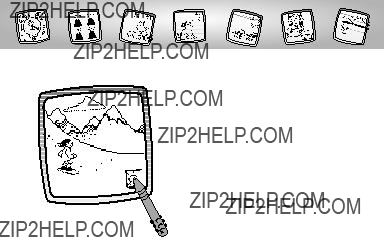
???Now, listen to the weather report.Touch the box on the lower right corner on the screen with the stylus.
???Dan gives the weather report.
Hint: Touch the box on the screen again with the stylus to hear more!
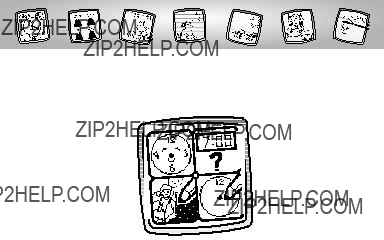
Time Activities
Choose any of the following activities: Playing with Time, Set the Clock, Free Draw or Clock Creator.Touch the screen with the stylus.
 Set the Clock
Set the Clock
Playing with Time
Clock Creator
Free Draw 

Playing with Time
Analog
???You can play with the analog or digital clock.
???Touch the minute hand on the screen and drag it clockwise to the next half hour with the stylus.
???You???ll hear the new time! (Watch the digi- tal clock synchronize with the analog clock.)
???Touch the arrows on the screen with the stylus.
???You???ll hear the new time! (Watch the ana- log clock synchronize with the digital clock.)

Set the Clock
??? Watch as Pixter??? sets either the digital or analog clock. Now, it???s your turn to set the other clock.
???For the analog clock: touch the minute hand on the screen and drag it clock- wise to the time shown on the digital clock with the stylus.
???When you are finished setting the analog clock, touch the star box in the lower right corner on the screen with the stylus.
???If you set the clock correctly, you???ll hear a cool sound effect. Way to go! You???ll be asked to set the clock again!
???Oops, if you set the clock incorrectly, you???ll be asked to try again.
Hint: if you set the clock incorrectly three times in a row, you???ll automatically go back to the Playing with Time activity for more practice (see page 17).

???For the digital clock: touch the arrows on the screen with the stylus to set the clock.
???When you are finished setting the digital clock, touch the star box in the lower right corner on the screen with the stylus.
???If you set the clock correctly, you???ll hear a cool sound effect. Alright! You???ll be asked to set the clock again!
???Oops, if you set the clock incorrectly, you???ll be asked to try again.

Free Draw
???Touch the arrows on the bottom of the screen with the stylus to view a time of day background.
???When you find one that you like, touch the screen with the stylus.
???Use any of the tools on the tool menu for drawing: ???Pencil???Tool  , Straight Line
, Straight Line  , Stamp It
, Stamp It  , Shape Maker
, Shape Maker  , or Special Effects Selector
, or Special Effects Selector  .
.
Hint: When you finish your drawing, you can Erase It  , Erase All
, Erase All  ; Save It
; Save It  ; or touch Home
; or touch Home  on the tool menu to return to the Home Screen.
on the tool menu to return to the Home Screen.

Clock Creator
??? Touch the arrows on the bottom of the screen with the stylus to view different clocks.
??? When you find one that you like, touch the screen with the stylus.
Hint: When you finish your drawing, you can
Erase It  ; Erase All
; Erase All  ; Save It
; Save It  ; or touch
; or touch
Home  on the tool menu to return to the
on the tool menu to return to the
Home Screen.

Which One is Different?
???Choose a level of play. Touch the screen with the stylus.
Hint: Level 1 is for beginners ??? while Level 4 is for more advanced play.
???Watch, as four pictures pop up on the screen.
???Choose the picture that is different from the rest, by touching the screen with the stylus.
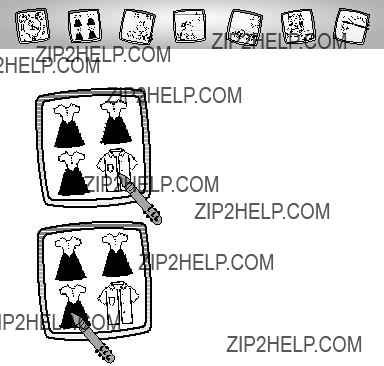
???If you choose correctly, you???ll hear a cool sound effect. Nice job! You???re onto the next question.
Hint: If you answer 10 questions in a row correctly, you???ll automatically move up to the next level of play.
???Oops, if you choose incorrectly, you???ll hear a sound effect. Choose another picture.
Hint: If you answer the question incorrectly three times in a row, you???ll automatically drop down to the previous level of play.

Tool Menu
???Pencil???Tool

 Touch for freestyle drawing or writing.
Touch for freestyle drawing or writing.
Create your own drawing or write a message with the stylus.
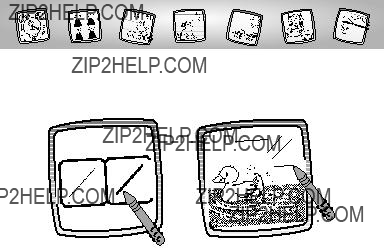
Straight Line
 Touch to make a straight line.
Touch to make a straight line.
Now, choose the line thick- ness for your ???pencil??? tool.
Touch the screen with the stylus. Now, drag the stylus on the screen and stop. Look ??? a straight line!
Hint: Make your own shapes or create your own

Shape Maker
 Touch to make shapes.
Touch to make shapes.
Now, choose the shape:
-Triangle
-Circle
-Square/rectangle
-Make your own shape!
Touch the screen and drag the stylus to make small or large shapes.
Hint: To make a triangle, touch the screen and drag the stylus to make the base of the triangle.Then, touch the base line with the stylus and drag it to complete the triangle.
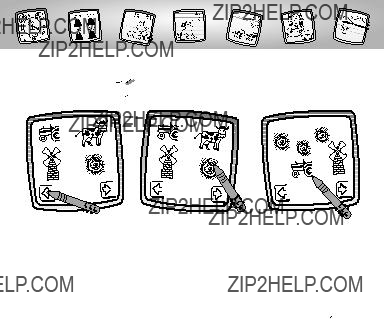
Stamp It!
 Touch for stamper art.
Touch for stamper art.
Touch the arrows on the bottom of the screen with the stylus to see each of the stamper designs.
Touch the screen with the stylus to choose a stamper.
Touch the screen
as many times as you like with the stylus for lots of stamper fun!
Hint: To choose more than one stamper, simply touch the Stamp It tool  ; touch the arrows to scroll through the different stampers; and touch the screen with the stylus to choose a stamper and look ??? you???re back to your drawing.
; touch the arrows to scroll through the different stampers; and touch the screen with the stylus to choose a stamper and look ??? you???re back to your drawing.

Eraser
 Touch to make your stylus an eraser.
Touch to make your stylus an eraser.
Now, choose the line thick- ness for your eraser.
Use your stylus to erase any part of what???s on the screen.

Full Screen Erase
 Touch to choose an animated full screen erase with cool sound effects.
Touch to choose an animated full screen erase with cool sound effects.
Choose: Explosion;
and watch and listen as your drawing disappears.
Hint: After using the full screen erase, you???re still in the same activity using the same tool.

Special Effects Selector
 Touch to choose a special effect.
Touch to choose a special effect.
Rotate it, mirror it or switch from white to black or black to white.
Touch the screen with the stylus and watch your drawing change.

Save It! (and Adjust the Volume)
Touch to save or retrieve your drawing; or adjust the volume (at any time).
Touch IN file to save; touch OUT file
to save; touch OUT file to retrieve; touch Volume Control
to retrieve; touch Volume Control  to increase or decrease volume to a comfortable level.
to increase or decrease volume to a comfortable level.
Hints:
-You can save one picture at a time! Each time you save a picture, it replaces the one already there.
-After you save a picture, it will appear on your screen again.To make a new drawing, choose another activity/tool.
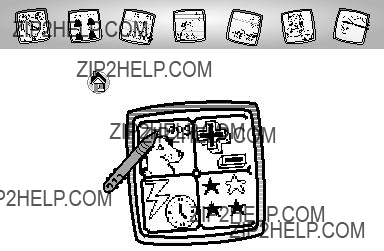
Choose an activity:Which Word?, Addition & Subtraction,Weather & Time, or Which One is Different?

Calibrating the Stylus
IMPORTANT! The mark made on your screen from the stylus and the location of the tip of the stylus may not align. When this happens, you need to calibrate the stylus.
???Turn Pixter??? power on. Wait until you see the Home Screen.
???Turn Pixterover and locate the calibration hole.
???Insert, push and hold the stylus in the calibration hole.Turn Pixter over so that you can see the screen.
???When you see two 




 , remove the stylus from the calibration hole.
, remove the stylus from the calibration hole.
???First touch the 



 in the upper right corner with the tip of the stylus.
in the upper right corner with the tip of the stylus.
???Then, touch the 




 in the lower left corner with the tip of the stylus.
in the lower left corner with the tip of the stylus.

Care
???Keep water, sand and dirt off of this cartridge.
???Keep this cartridge away from direct sunlight and excessive heat.
???Do not immerse the cartridge. Simply wipe the outside of the cartridge with a cloth to clean.
???This cartridge has no consumer serviceable parts. Please do not take this cartridge apart.
One (1) Year Limited Warranty
Mattel Canada Inc., warrants to the original consumer purchaser that this product will be free of defects in material or workmanship for one year (unless otherwise specified in alternate warranties) from the date of purchase. If defective, return the product along with proof of the date
of purchase, postage prepaid to Mattel Canada Inc., Consumer Service, 6155 Freemont Blvd., Mississauga, Ontario L5R 3W2 for replacement with an identical product or a similar product of equal or greater value according to availability.This warranty gives you specific legal rights and you may
also have other rights which vary from province to province.This warranty does not cover damage resulting from accident, misuse, or abuse.
Valid for products sold in Canada.

Consumer Information
CANADA
Questions?
GREAT BRITAIN
Mattel UK Ltd, Vanwall Business Park, Maidenhead SL6 4UB. Helpline: 01628 500302.
FRANCE
Mattel France, S.A., 27/33 rue d???Antony, Silic 145, 94523 Rungis C??dex.
AUSTRALIA
Mattel Australia Pty. Ltd., 658 Church Street, Locked Bag #870, Richmond, Victoria 3121 Australia. Consumer Advisory Service 1300 135 312.
NEW ZEALAND