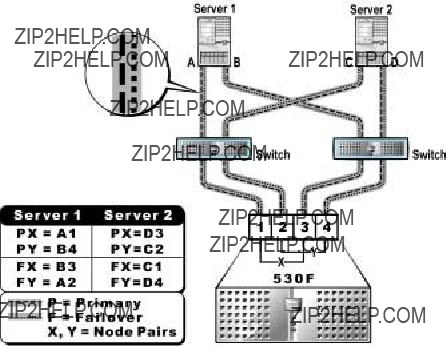C H A P T E R 4
Setting Up Host Servers
This chapter helps you set up and configure host servers attached to the PowerVault 530F storage area network (SAN) appliance and includes the following procedures:
???Installing the host bus adapter (HBA) on Windows NT and Windows 2000
???Installing the QLogic Fibre Channel Configuration Utility on a host
???Installing QLDirect
???Setting the execution throttle value
???Setting failover paths
???Registering host servers
???Configuring the QLogic 2200 or 2200F HBA to boot through the PowerVault 530F (optional feature)
NOTE: Before setting up host servers, complete the initial setup procedures detailed in Chapter 2, ???Getting Started,??? and Chapter 3, ???Setting Up the PowerVault 650F and 660F Storage Subsystems.???
Installing the HBA on Windows NT and Windows 2000
When configuring host servers, you must first install the HBA drivers. The drivers for the Windows NT and Windows 2000 operating systems are located on the Dell PowerVault Fibre Channel Utilities CD or the Dell PowerVault Fibre Channel Update CD.
Installing the QLogic Fibre Channel Configuration Utility on a Host
For the SAN to function properly when connected to a PowerVault 530F, you must install and run the QLogic Fibre Channel Configuration Utility. This utility is also neces- sary to configure host failover. However, to obtain the host failover functionality, you must also install QLDirect (see ???Installing QLDirect??? found later in this chapter).