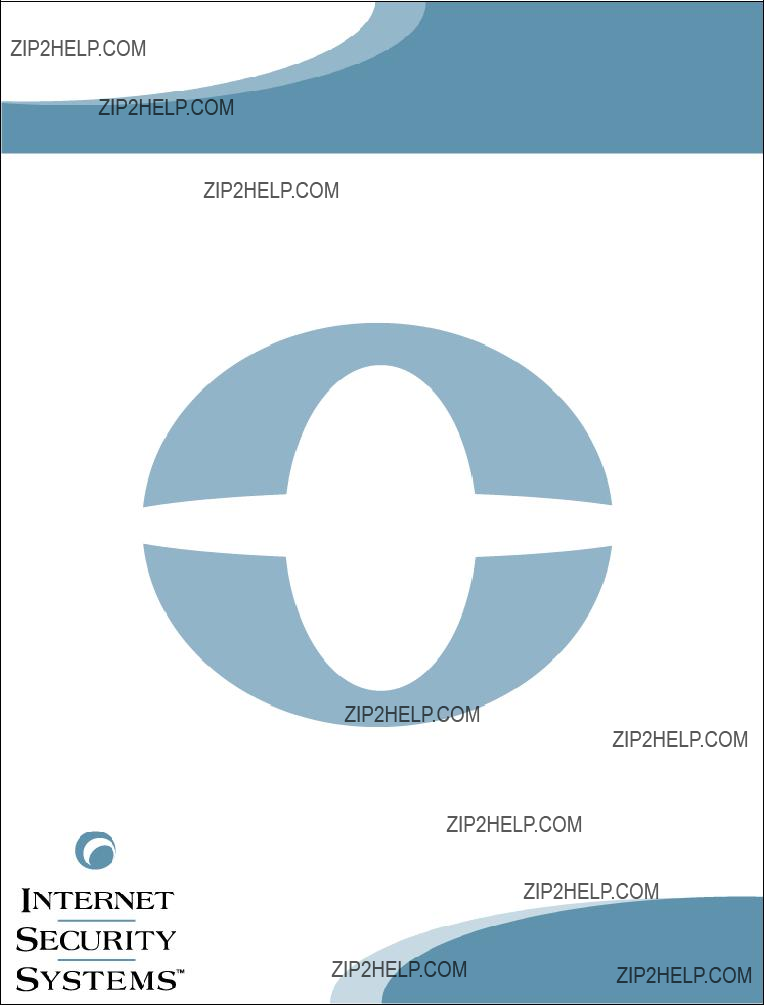
BlackICE Guard
System Certification Report
for Dell PowerEdge 1550
Version 3.0
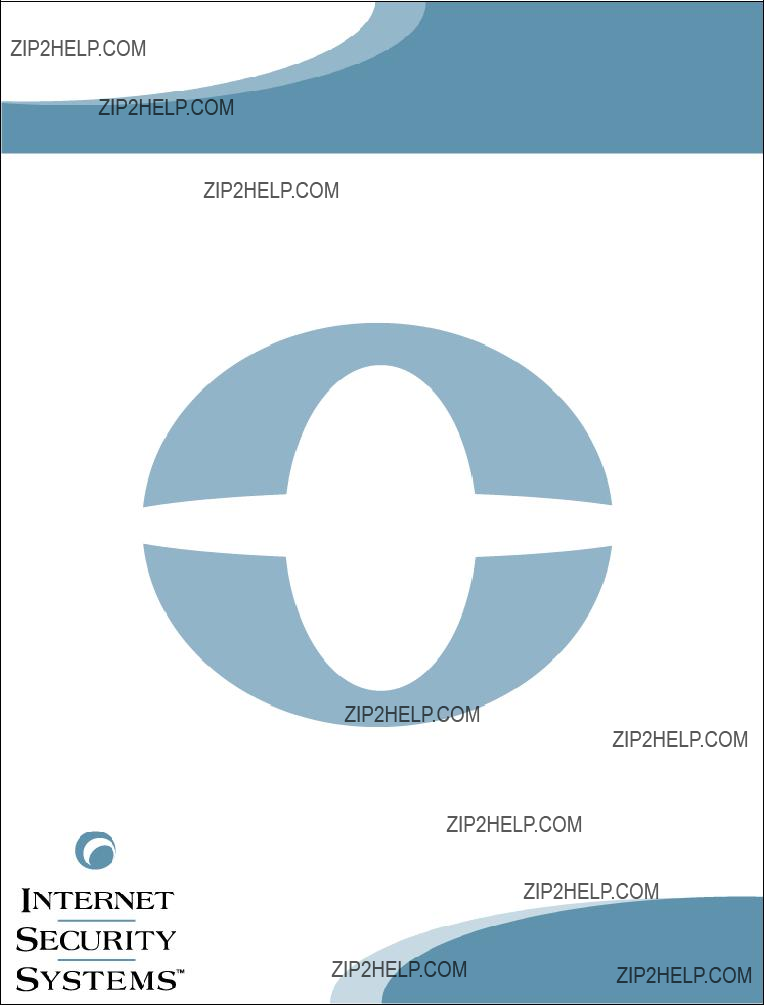
BlackICE Guard
System Certification Report
for Dell PowerEdge 1550
Version 3.0

BlackICE Guard: System Certification Report
Copyright ?? 2001, Network ICE Corporation All Rights Reserved
The use and copying of this product is subject to a license agreement. Any other use is strictly prohibited. No part of this publication may be reproduced, transmitted, transcribed, stored in a retrieval system or translated into any language, in any form, by any means without the prior written consent of Network ICE Corporation. Information in this report is subject to change without notice and does not constitute any commitment on the part of Network ICE Corporation.
Network ICE Corporation may have patents or pending patent applications, trademarks, copyrights, and other intellectual property rights covering the subject matter of this report. Furnishing of this document does not in any way grant you license to these patents, trademarks, copyrights, or any other intellectual property of the Network ICE Corporation.
BlackICE???, ICEcap??, ICEpac???, InstallPac???, Network ICE???, and the Network ICE logo are all trademarks of the Network ICE Corporation.
Dell??? and PowerEdge??? are trademarks of Dell Computer Corporation. Intel?? and Pentium?? are trademarks of the Intel Corporation.
Windows?? and Microsoft?? are registered trademarks, and Windows NT???, Windows 2000???, Windows 98???, Windows 95???, Windows Me??? and Internet Explorer??? are all trademarks of the Microsoft Corporation.
Conventions Used in this Manual
Bold
Italics
Monospaced
Monospaced Bold
Monospaced
Italics
[Inside Brackets]
NOTE:
WARNING:
TIP:
The names of screen objects, such as menu choices, field names, and items in lists.
Italics are used for emphasis or to highlight an important word or concept.
Pathnames, filenames, and code are shown in monospaced font.
Values you must type in are shown in monospaced, bold font.
Variables, such as a server name, are shown in monospaced, italic font. These are usually enclosed in angled brackets <servername> as well.
Keyboard keys, such as [ENTER] or [Page Up] are shown inside brackets.
Notes include important information about the operation or use of the product.
Warnings contain critical information that may cause harm to your computer or the proper operation of the product.
Helpful information about optimizing or using the software.
COPYRIGHT ! II

Introduction
This report describes how to configure a Dell PowerEdge 1550 for use with BlackICE Guard. You should read these instructions thoroughly. A BlackICE Guard system must use the exact configuration described in this report to function properly.
For information about installing the Guard software, please refer to the BlackICE Guard User Guide.
Figure 1 ??? Dell PowerEdge 1550 (front/back).
System Specification
Your Dell PowerEdge 1550 must meet the following minimum system requirements.
!Dual 866Mhz Pentium III CPU with 256K of Level 2 cache.
!32KB Level 1 cache (16KB instruction cache and 16KB
!ServerWorks
!512 MB of 133Mhz ECC DIMMs.
!133 Mhz front side bus.
!Two
!Integrated 10/100 NIC.
Other Hardware
You must also have the following hardware.
!Monitoring Interface: Two 3Com 3C905C network interface cards (NICs).
!Reporting Interface: Your system includes an embedded network interface that can be used for ICEcap reporting purposes.
!A riser card must be installed on the vertical bus to install the second 3Com 3C905C card.
Note: The DELL PowerEdge 1550 is a thin box with 2 I/O slots. One slot is horizontal (facing the left edge of the box), the other slot is vertical (facing the top of the box). You must install a riser card before installing the second 3Com card. The riser card turns the vertical slot into a horizontal slot facing the right edge of the box (rear view).
BLACKICE GUARD SYSTEM CERTIFICATION REPORT ! DELL POWEREDGE 1550 ! 1

System Setup
This section describes how to setup the Dell PowerEdge 1550 to work with BlackICE Guard.
Step One ??? Installing the Operating System
If necessary, follow the instructions located at support.dell.com/docs/systems/ssabrepe/en/NT_TS/5D418am0.pdf to install Windows NT 4.0. A printed version of this document is included with the server.
1.Install the Windows NT 4.0 operating system
2.Install Windows NT 4.0 Service Pack 6 or higher.
Step Two ??? Installing the NICs
Once the operating system is installed, turn the computer off to install the 3Com NICs. For help removing the cover and installing items in the system, refer to: support.dell.com/docs/systems/ssabrepe/en/sm/index.htm on the Dell website.
1.Disconnect the power cord and remove the system case.
2.Install the vertical riser card in the system. This provides the adequate number of PCI slots for the 3Com 3C905C NICs.
3.Install the two 3Com NICs in the system.
NOTE: Do not install the NDIS driver for the 3Com 3C905C NICs when rebooting into Windows NT. BlackICE Guard does not use the NDIS driver for the 3Com 3C905C NICs.
Step Three ??? Configuring the System
The PowerEdge 1550 has two integrated Intel NICs. For Guard to run properly, one of these NICs must be disabled. The other NIC should remain installed for use as a reporting interface.
1.Turn on the system power. Allow the system to boot into Windows NT and logon with administrative privileges.
2.
3.Click the Adapters tab. This tab displays two NICs.
BLACKICE GUARD SYSTEM CERTIFICATION REPORT ! DELL POWEREDGE 1550 ! 2
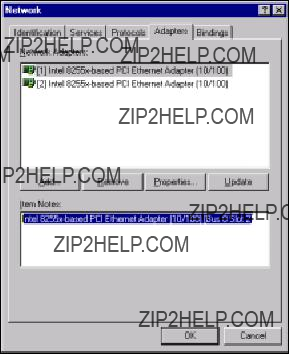
Figure 2 ??? Network Properties dialog box in Windows NT 4.0.
4. Select each NIC. Determine the NIC that lists: Intel
Ethernet Adapter (10/100) (Bus 0 slot 2) in the Item Notes box.
5.Select this NIC and click Remove. This removes the NICs driver and essentially disables it from use.
6.Configure the other NIC to work properly with your network. This NIC is used for reporting events to an ICEcap Manager.
7.When finished, Click OK and reboot the system.
Step Four ??? Installing the BlackICE Software
The system is now prepared for the installation of BlackICE Guard. Refer to the BlackICE Guard User Guide for further instructions.
BLACKICE GUARD SYSTEM CERTIFICATION REPORT ! DELL POWEREDGE 1550 ! 3