Contrast Ratio??? Range of light and dark values in a picture, or the ratio between their maximum and minimum values. There are two methods used by the projection industry to measure the ratio:
1 Full On/Off ??? measures the ratio of the light output of an all white image (full on) and the light output of an all black (full off) image.
2 ANSI ??? measures a pattern of 16 alternating black and white rectangles. The average light output from the white rectangles is divided by the average light output of the black rectangles to determine the ANSI contrast ratio.
Full On/Off contrast is always a larger number than ANSI contrast for the same projector.
dB??? decibel???A unit used to express relative difference in power or intensity, usually between two acoustic or electric signals, equal to ten times the common logarithm of the ratio of the two levels.
Diagonal Screen??? A method of measuring the size of a screen or a projected image. It measures from one corner to the opposite corner. A 9FT high, 12FT wide, screen has a diagonal of 15FT. This document assumes that the diagonal dimensions are for the traditional 4:3 ratio of a computer image as per the example above.
DLP??? Digital Light Processing???Reflective display technology developed by Texas Instruments, using small manipulated mirrors. Light passes through a color filter is sent to the DLP mirrors which arrange the RGB colors into a picture projected onto screen, also known as DMD.
DMD??? digital Micro- Mirror Device??? Each DMD consists of thousands of tilting, microscopic aluminum alloy mirrors mounted on a hidden yoke.
DVI??? Digital Visual Interface??? Defines the digital interface between digital devices such as projectors and personal computers. For devices that support DVI, a digital to digital connection can be made that eliminates the conversion to analog and thereby delivers an unblemished image.
Focal Length??? The distance from the surface of a lens to its focal point.
Frequency??? It is the rate of repetition in cycles per seconds of electrical signals. Measured in Hz.
Hz ??? Frequency of an alternating signal. See Frequency.
Keystone Correction??? Device that will correct an image of the distortion (usually a wide-top narrow-bottom effect) of a projected image caused by improper projector to screen angle.
Laser Pointer??? A small pen or cigar sized pointer that contains a small battery powered laser, which can project a small, red (typically), high intensity beam of light that is immediately very visible on the screen.

 CAUTION: A CAUTION indicates a potential for property damage, personal injury, or death.
CAUTION: A CAUTION indicates a potential for property damage, personal injury, or death.




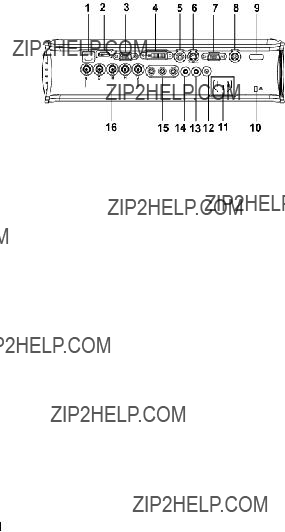


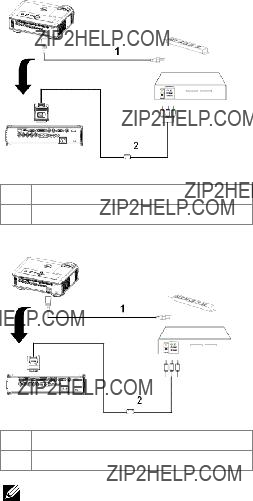

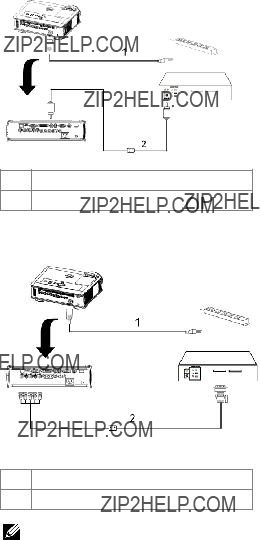


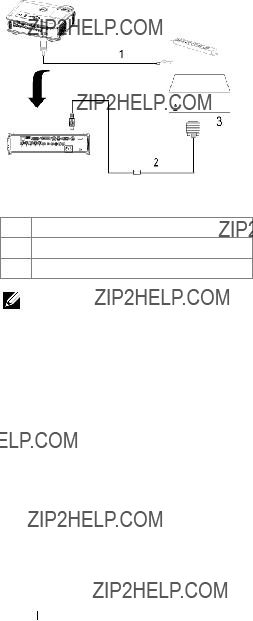




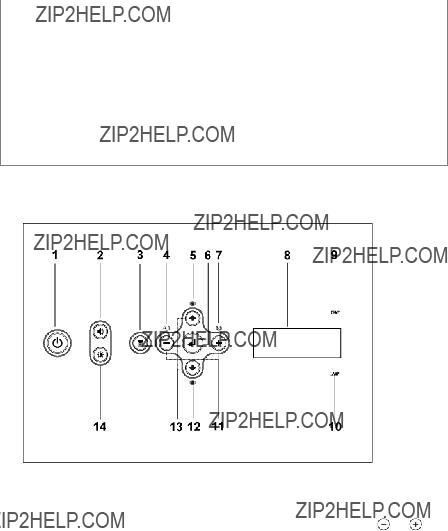



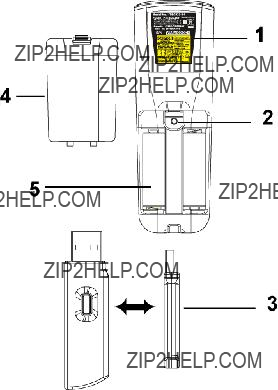
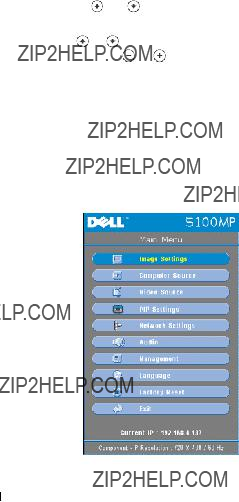
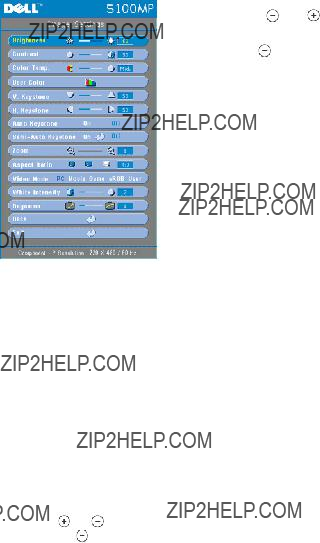
 to control the degree of difference between the brightest and darkest parts of the picture. Adjusting the contrast changes the amount of black and white in the image.
to control the degree of difference between the brightest and darkest parts of the picture. Adjusting the contrast changes the amount of black and white in the image.
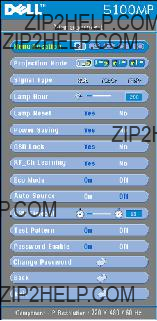
 Front
Front  Rear
Rear  Front
Front  Rear
Rear 
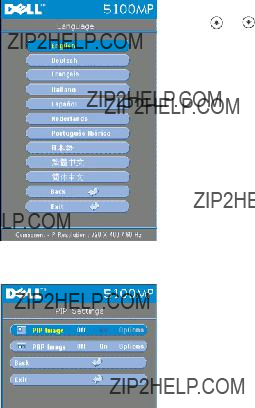
 NOTE 1: PIP Image is enabled only when both the following types of signals are connected to the projector.
NOTE 1: PIP Image is enabled only when both the following types of signals are connected to the projector. NOTE 2: When swapping the foreground and background displays, the smallest screen size of foreground display will vary depending on different combinations of signal sources for PIP.
NOTE 2: When swapping the foreground and background displays, the smallest screen size of foreground display will vary depending on different combinations of signal sources for PIP.

 to adjust the horizontal position of the image to the right.
to adjust the horizontal position of the image to the right. to adjust the vertical position of the image up.
to adjust the vertical position of the image up.


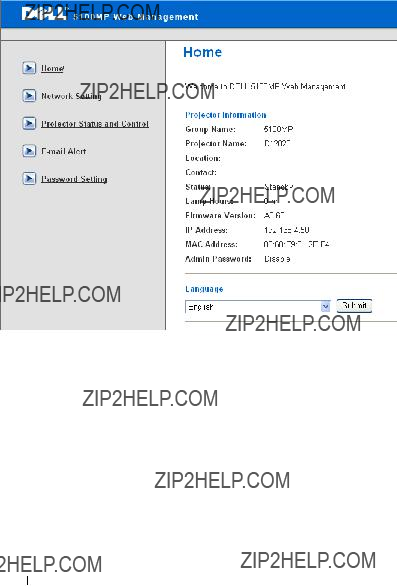


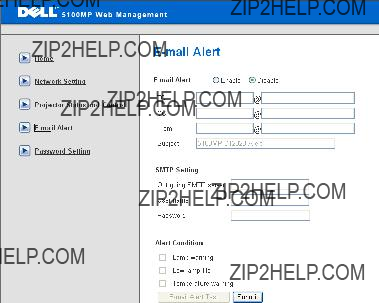
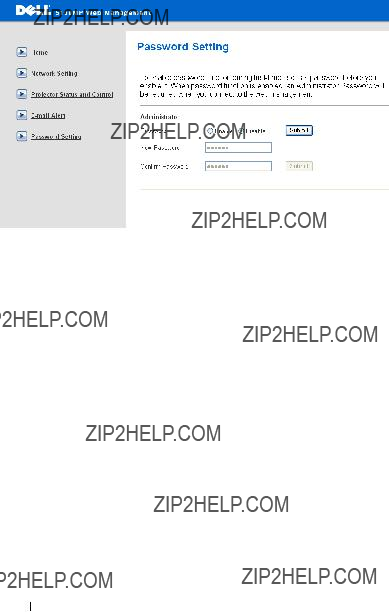


 . For other computers, see your documentation.
. For other computers, see your documentation.



 LAMP(S) INSIDE THIS PRODUCT CONTAIN MERCURY AND MUST BE
LAMP(S) INSIDE THIS PRODUCT CONTAIN MERCURY AND MUST BE










