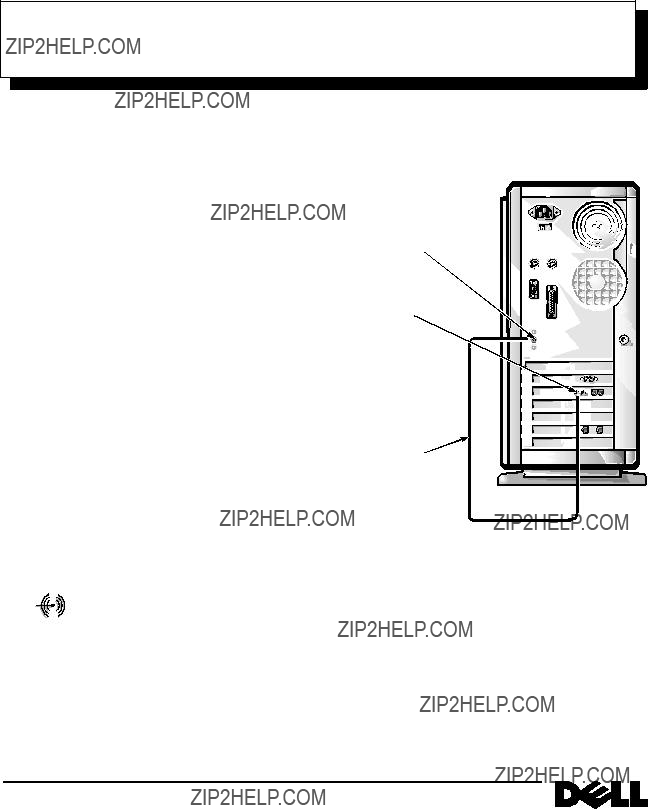
33.6 Data/Fax/Telephony Modem
Documentation Update
Use the information in this document to:
???Connect the modem to the sound
???Locate the online user???s guide containing informa- tion you need to configure and use the modem
Cabling Instructions
In order to take advantage of the modem???s speakerphone capabilities, use the following instructions to connect the modem to the sound
NOTE: If the modem was part of an upgrade kit, install the modem in the computer before beginning this proce- dure. For instructions, see the section titled ???Expansion Cards??? in the User???s Guide that accompanied your Dell ?? system or the section titled ???Installing an Expan- sion Card??? in the online System User???s Guide available on some Dell computers.
1.Locate the audio cable that accompanied the computer or the modem upgrade kit.
2.Insert the blue connector on the audio cable into the sound
If the computer has
sound
the icon shown on the left.
NOTE: The configuration of your computer may look different than the one shown in Figure 1. For instance, the modem may be in a different expansion slot, or you may have a desktop computer instead of a minitower.
sound
SPEAKER connector on modem
audio cable 
Figure 1. Connecting the Modem to a Computer With
If the computer has a sound card instead of
NOTE: The configuration of your computer may look different than the one shown in Figure 2. For instance, the sound card may be in a different
??
P/N 52037 August 1996
