
Installation
Operation
Maintenance
Troubleshooting
Instant Access
Parts and Service
(800)
(814)
www.conairnet.com
Sure Cut Rotary Knife Cutter
The Conair Group, Inc.
One Conair Drive
Pittsburgh, PA 15202
Phone: (412)
Fax:
UGE059/1003

Installation
Operation
Maintenance
Troubleshooting
Instant Access
Parts and Service
(800)
(814)
www.conairnet.com
Sure Cut Rotary Knife Cutter
The Conair Group, Inc.
One Conair Drive
Pittsburgh, PA 15202
Phone: (412)
Fax:
UGE059/1003

Record your equipment???s model and serial num- ber(s) and the date you received it in the spaces provided.
It is important to record the model and serial number(s) of your equipment and the date you received it in the User Guide. Our service department uses this information, along with the manual number, to provide help for the specific equipment you installed.
Keep this User Guide and all manuals, engineering prints and parts lists together for documentation of your equipment.
Date:
Serial number(s):
Model number(s):
Power Specifications:
Amps 

Volts
Phase 

Cycle
DISCLAIMER: The Conair Group, Inc., shall not be liable for errors contained in this User Guide or for incidental, consequential dam- ages in connection with the furnishing, performance or use of this information. Conair makes no warranty of any kind with regard to this information, including, but not limited to the implied warranties of merchantability and fitness for a particular purpose.

What is the
Unpacking the
The Cutter Control
TABLE OF
CONTENTS
Maintenance
Warnings and
Maintenance
Preventative Maintenance
Checking the
Inspecting Cutter Bushing
Checking the Closure
Cleaning the Blade
Lubricating the Slide Rail
Adjusting the Proximity
Checking Electrical
Before
A Few Words of
Identify the Cause of a
Electrical
Product Quality
Replacing Safety and Proximity
Checking the Servo
Adjusting the Proximity
Checking the
Checking the Motor/Reducer
Checking
APPENDIX . . . . . . . . . . . . . . . . . . . . . . . . .
Customer Service
Warranty
Cutter Blade Selection and
Cutting
Calculating Blade
Conair Cutter
All About Cutter
Blade and Bushing
Operator Display Overview . . . . . . . . . . . . . . . . . . . . . . . .
PARTS/DIAGRAMS
This section has been provided for you to store spare parts lists and diagrams.
ii
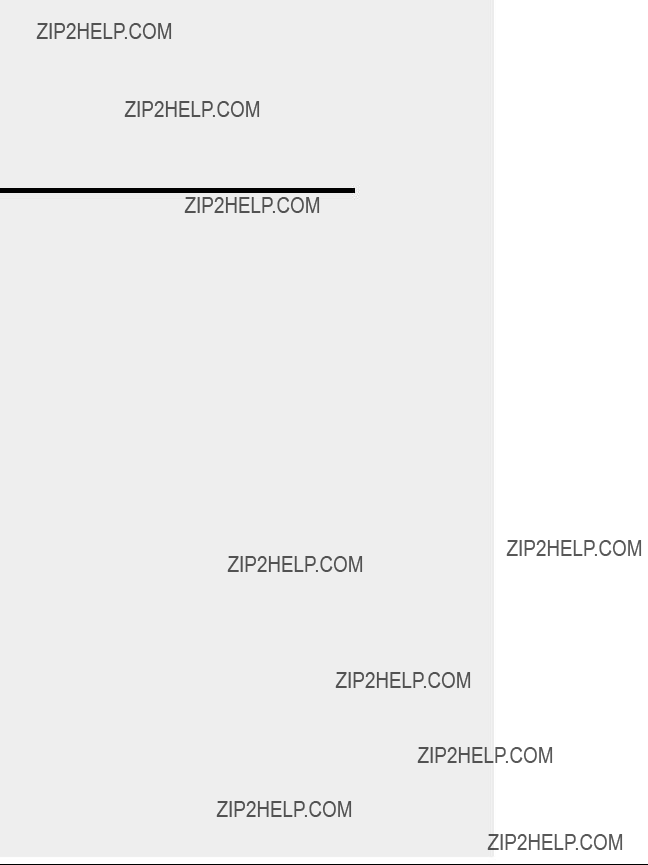
INTRODUCTION
???Purpose of the User
???How the User Guide
is
as a
no one gets
Lockout

PURPOSE OF
THE USER
GUIDE
This User Guide describes the Conair
Before installing this product, please take a few moments to read the User Guide and review the diagrams and safety infor- mation in the instruction packet. You also should review man- uals covering associated equipment in your system. This review won???t take long, and it could save you valuable instal- lation and operating time later.
HOW THE USER
GUIDE IS
ORGANIZED
Symbols have been used to help organize the User Guide and call your attention to important information regarding safe installation and operation.
???A diamond indicates the equipment???s response to an action performed by the user.
???An open box marks items in a checklist.
???A shaded circle marks items in a list.
YOUR
RESPONSIBILITY
AS A USER
You must be familiar with all safety procedures concerning installation, operation and maintenance of this equipment. Responsible safety procedures include:
???Thorough review of this User Guide, paying particular attention to hazard warnings, appendices and related dia- grams.
???Thorough review of the equipment itself, with careful attention to voltage sources, intended use and warning labels.
???Thorough review of instruction manuals for associated equipment.
???

We design equipment with the user???s safety in mind. You can avoid the potential hazards identified on this machine by fol- lowing the procedures outlined below and elsewhere in the User Guide.
DANGER: Sharp blades!
Most injuries caused by knife blades occur when the cutter has been turned off. Handle blades with care at all times.
??? Always lock out the cutter before opening the cutting chamber.
???Always wear
???When the knife guard is opened, the knife guard switch stops the cutter.
???Two
???The STOP button activates a circuit that stops the knife. (Do not attempt to change a blade or work in the cutting chamber with out locking out the power.
 ATTENTION:
ATTENTION:
READ THIS SO NO
ONE GETS HURT
WARNING: Improper installation, oper- ation, or servicing may result in equipment damage or personal injury.
This equipment should only be installed, adjust- ed, and serviced by qualified technical person- nel who are familiar with the construction, oper- ation, and potential hazards of this type of machine.
All wiring, disconnects, and fuses should be installed by qualified electrical technicians in accordance with electrical codes in your region. Always maintain a safe ground. Do not operate the equipment at power levels other than what is specified on the machine serial plate.
ATTENTION:
READ THIS SO NO
ONE GETS HURT
CAUTION: It is always recommend that the main power cord be dis- connected and placed in clear view of the operator or service person- nel while changing blades or ser- vicing the cutter in any capacity.
WARNING: Voltage Hazard
This equipment is powered by
A
Always disconnect and lockout power before opening the electrical enclosure or performing
In order to protect the operator from possible harm from the rotating blade wheel, several safety features are built into this cutter. They include:
Two electric switches make a contact between the side and the clear polycarbonate sliding blade observation windows such that the windows MUST BE CLOSED in order to enable the blade wheel to spin.
??? This prevents someone from opening the windows and having the blade wheel spin which can cause serious
injury. Tampering with this safety feature will VOID ANY responsibility for safety.
A proximity switch is positioned on both the upstream and downstream side of the bushing holder. If there are no bushings in either side, the blade will not spin.
???This prevents someone from inserting their hands or fingers in the cutting mechanism while the blade wheel is spinning. Tampering with this feature will also VOID ANY responsibility for safety.
A safety switch is positioned on the bushing holder flip up guard to prevent operation unless fully closed.
???This prevents someone from inserting their hands or fingers in the cutting mechanism while the blade wheel is spinning. Tampering with this feature will also VOID ANY responsibility for safety.
A lockable main power disconnect is provided to pre- vent the possibility of hazardous electrical shock while servicing the main electrical enclosure. (See How to use the Lockout Device, in Section 1)

WARNING: Electrical hazard
Before performing maintenance or repairs on this product, disconnect and lock out electrical power sources to prevent injury from unexpect- ed energization or
Lockout is the preferred method of isolating machines or equipment from energy sources. Your Conair product is equipped with the lockout device pictured below. To use the lockout device:
1 Stop or turn off the equipment. Do not stop the cutter by turning off the disconnect. Always touch the off soft key on the interface first.
3 Secure the device with an assigned lock or tag.
4 Theout. equipment is now locked
HOW TO USE
THE LOCKOUT
DEVICE
CAUTION: Moving parts
Before removing lockout devices and returning switches to the ON position, make sure that all personnel are clear of the machine, tools have been removed and all safety guards are rein- stalled.

DESCRIPTION
??? What is the
Knife Cutter . . . . . . . . . . . . . . .

WHAT IS THE
CUT?
Continued
The Conair
With both capacity to cut small parts at high speeds or large tubes or profiles at low speeds this cutter can eliminate the need for moving cutters in and out of a line per application.
Today with custom profile houses potentially running
Mechanical Features
This series of servo rotary knife cutters use a 24 inch diameter flywheel optimizing surface speed and power. This is in fact the largest diameter wheel which could be used while still allowing it???s mounting under the bushing holder.
Flywheel
With a 24 inch diameter flywheel which is 1inch thick, many benefits become available.
Planetary Gear Reducer
A 10:1
Instead of mounting the cutter head directly to the servo motor shaft, which is generally not designed for high radial load or axial load due to small shaft diameters, the 24 inch flywheel is mounted to the planetary gear reducer shaft which is designed for just this type of application. At the gear ratio and output speeds which this cutter was designed, radial load on the out- put shaft of the reducer is in excess of 1000 lbs where the servo motor shaft may only be 100 lbs or less. Potential wear on the servo motor shaft bearings is minimized.
The high speed\low torque power of the servo motor is effi- ciently converted into a low RPM\high surface speed\high torque power more suitable for cutting applications.

The larger diameter flywheel used on the servo cutter offers the potential of higher surface speeds at dramatically lower blade rpm???s with high cutting torque. The typical grey area between
It should not be necessary to cut in on demand mode in excess of 150 cuts per minute which will greatly save on premature wear to the system. Not only does this cutter offer optimum blade surface speed throughout an extremely wide cuts per minute range, but extreme accuracy throughout.
The added benefit of the 24 inch diameter by one inch thick aluminum wheel is the stored inertia which adds power for cutting larger profiles and tubes. The size of the wheel actual- ly adds horsepower to the system. Due to the use of 10:1 gear reduction, the servomotor is made extremely efficient and eas- ily able to handle this weight with out detrimental effects.
WHAT IS THE
CUT?
CONTINUED
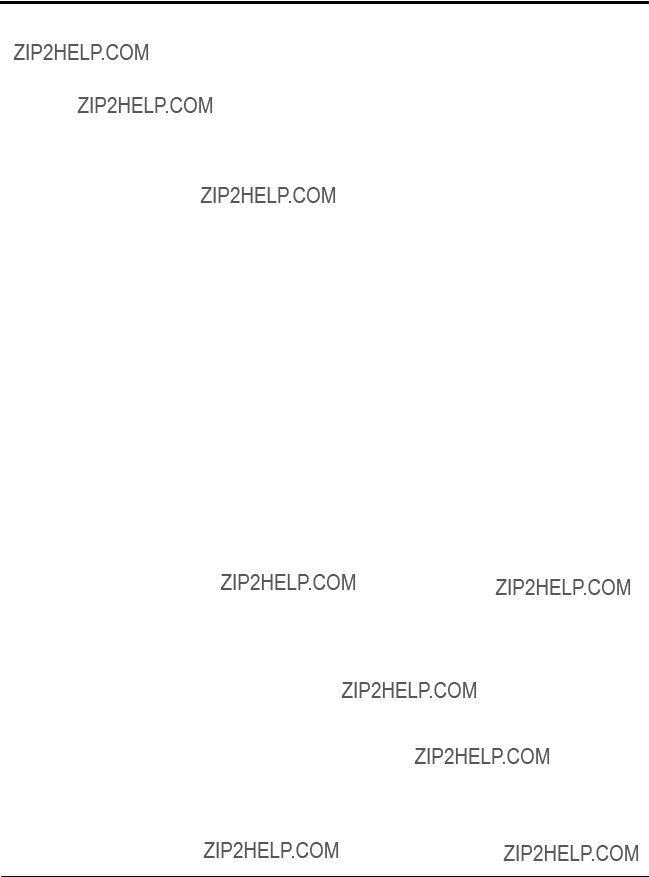
TYPICAL
APPLICATIONS
Cutting from Below the Bushing Holder
The
???Accessibility of the flywheel for ease of blade changes.
???Built in blade lubrication tray can be integral to the design of the cutting chamber.
???An optional blade heating system can be added to give optimum versatility to this cutter.
???With the bushing holder above the flywheel tremendous cutting capacity is available without extreme blade length.
???Ease of discharge conveyor interface for part support and automatic ejection systems is made simple with this layout.
???The optional slide system can enable the use of rigids and flexibles.
To get the full benefit from the servo cutter Conair has provid- ed several cutting modes, see Cutter Control, Section 4. The Conair

Extruded material that has been sized and cooled enters the cutter from the upstream side (See How the
The positional servo motor, is direct coupled to the cutter head, or an
The cutting knife, attached to the cutter head, is driven by the servo motor (See How the
2, step 2). Two cutter bushings guide and support both the extrudate and the cutting knife. The cutter head is mounted directly to the
Two types of cutting modes are available.
The knife guard includes a stainless steel lower tray, which can be used for blade lubrication. The upper knife guard includes a clear polycarbonate window. This allows you to watch the cutting blade during operation.
Cut pieces are collected or carried on to further processing by an optional conveyor (See How the
Continued on next page.
HOW THE
SURE CUT
WORKS

HOW THE
SURE CUT
WORKS
CONTINUED
1 Extruded material enters the cutter from the upstream side.
The cutter head holds the 2 blade(s) as they rotate
and pass between the bushings, cutting the extrudate.
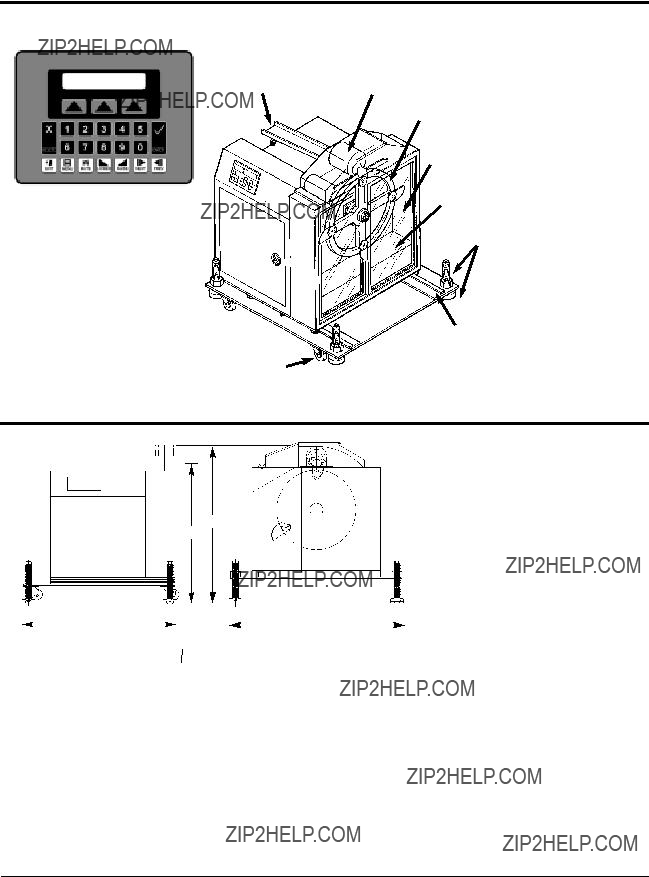
The
The standard control:
???Large
???Soft keys allows the opera- tor to select different func- tions.
???Numeric keys permits data entry for the operator.
???Fixed function keys contain universal symbols and text.
Swivel Casters
Wide Range of Cutter
Bushing Capacities
Polycarbonate blade observation window
Optional blade lubrication system
Optional slide base assembly with position locking mechanism
FEATURES
SPECIFICATIONS
A
B
???
???Up to 150 cuts/minute on demand with one blade
???Up to 300 cuts/minute with one blade on Flywheel mode
???Blade speeds adjustable to 300 RPM
???Surface speeds to 0.438 inches per millisecond
???
???10:1 planetary gear head reducer
???3,000 pulse

OPTIONAL
EQUIPMENT
Slide Base
This option is highly recommended for cutting flexible extru- dates. While the cutter base is fixed and aligned with the puller, the cutter itself is mounted on a set of linear slides that allow as much as 12 inches of movement. The cutter can be moved away from the puller for startup, then moved close to the puller to enhance delivery to the cutter bushings.
Blade Wipe
The blade wipe system keeps the cutting blade clean by removing lubricant and particles from the blade. A felt pad sandwiched between two pieces of stainless steel and mounted next to the bushing wipes the knife before each cut.
Custom Bushing Holder Sizes Available:
Heavy Duty Blade Positions
???One blade position standard
???Optional 2 or 4 blade positions available
???Optional simitare blade available (see parts list for optional blades.)
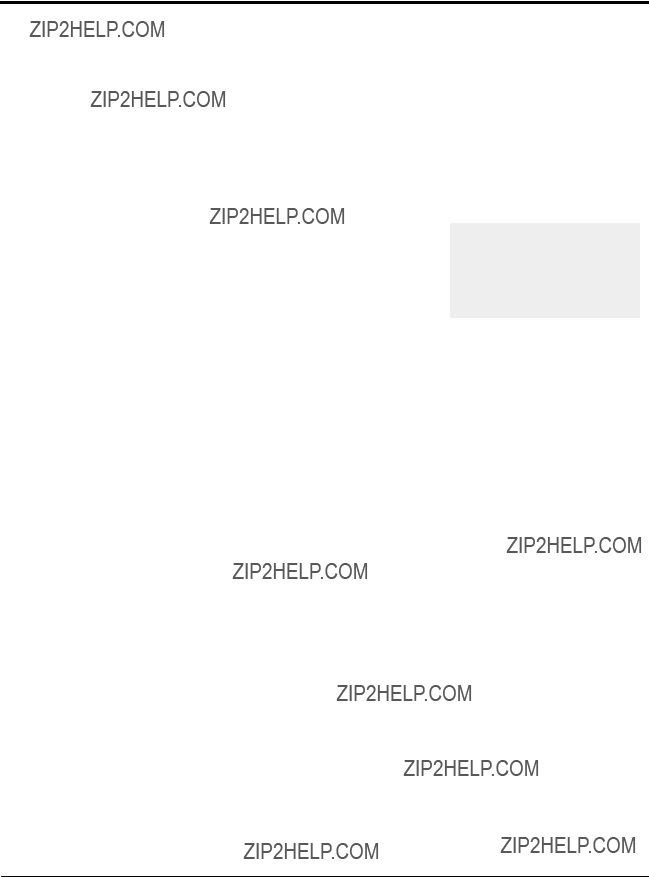
Discharge Conveyor
A discharge conveyor facilitates the removal of cut parts. Discharge conveyors are available in the following sizes:
???6 inches wide by 6 feet long
???6 inches wide by 10 feet long
???6 inches wide by 16 feet long
Isolation Transformer
The isolation transformer protects sensitive electronics from incoming power, which helps prevent errors caused by electri- cal noise. It also protects equipment from electrical noise gen- erated by the servo motor and associated amplifier.
NOTE: An isolation transformer will not compensate for a ground that does not meet code requirements.
Left to Right Machine Operation
This option changes the machine direction from the standard right to left extrusion flow.
Special Paint Type or Color
This option covers any change from the standard Conair paint.
Your Conair sales representative can analyze your needs and recommend the options that are right for your system.
OPTIONAL
EQUIPMENT
TIP: Conair strongly recom- mends the use of an isolation transformer. Ensuring clean and proper power can help avoid the need for costly ser- vice calls.

INSTALLATION
???Unpacking the
???Preparing for
???Positioning the
Sure
??? Connecting the Main
Power
???Installing the
???Installing the Cutter
??? Mounting the Cutter
???Checking
???Preparing for
???Testing the
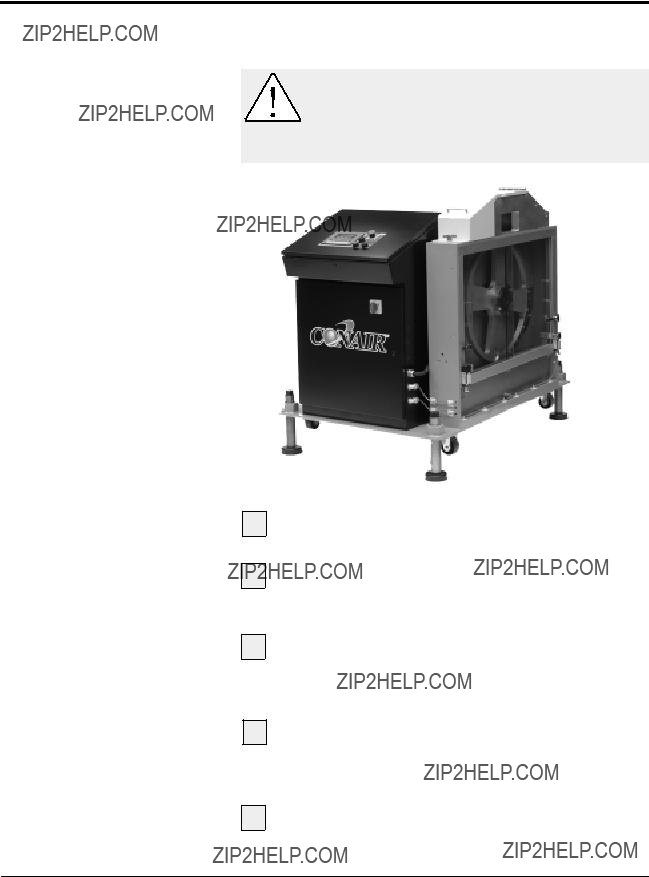
UNPACKING THE
BOXES
The
CAUTION: Lifting
To avoid personal injury or damage to the cut- ter, lift the cutter using a forklift or hoist with straps that have been positioned at the cutter's center of gravity.
1
2
Carefully uncrate the cutter and its compo- nents.
Remove all packing material, protective paper, tape, and plastic. Compare contents to the shipping papers to ensure that you have all the parts.
3 Carefully inspect all components to make sure no damage occurred during shipping. Check all wire ter- minal connections, bolts, and any other electrical connec- tions, which may have come loose during shipping.
4 Record serial numbers and specifications in the blanks provided on the back of the User Guide's title page. This information will be helpful if you ever need service or parts.
5 You are now ready to begin installation.
Complete the preparation steps in Preparing for Installation, Section 3.

1 You need these tools for installation:
???wire strain relief
???16- or
???set of Allen wrenches
???set of feeler gauges
????? inch open or box end wrench
???flashlight
2 Plan the location. Make sure the area where the servo cutter is installed has the following:
???A grounded power source. Check the cutter???s seri- al tag for the correct amps, voltage, phase and cycles. All wiring should be completed by qualified personnel and should comply with your region???s electrical codes.
???Clearance for safe operation and maintenance.
Make sure there is enough clearance around the servo cutter for maintenance and servicing. If the servo cutter has the optional slide base, be sure to check for clearance by extending the slide system in both directions.
WARNING: Improper installation, oper- ation, or servicing may result in equipment damage or personal injury.
This equipment should only be installed, adjust- ed, and serviced by qualified technical person- nel who are familiar with the construction, oper- ation, and potential hazards of this type of machine.
All wiring, disconnects, and fuses should be installed by qualified electrical technicians in accordance with electrical codes in your region. Always maintain a safe ground. Do not operate the equipment at power levels other than what is specified on the machine serial tag and data plate.
PREPARING FOR
INSTALLATION

POSITIONING
THE SERVO
CUTTER
1 Move the servo cutter into position. Place the servo cutter in position downstream of the belt puller.
CAUTION: Lifting
To avoid personal injury or damage to the cut- ter, lift the cutter using a forklift or hoist with straps that have been positioned at the cutter's center of gravity.
NOTE: If the slide base option was purchased, the cutting chamber can be slid back from the frame to allow ease of the string up procedure.
2 Determine the best distance from the belt puller to
the
???For flexible products, the cutter should be located as close to the puller as possible to insure a mini- mum amount of space for the product between the point of exit of the puller and the inlet to the cutter bushing for most flexible products.
???For rigid products, allow some deflection space between the puller and cutter. This will minimize product sag or excessive deflection during cutting which could affect the cut length accuracy.
As a general rule, place the cutter such that you feel no shock from the cut with your fingernail placed on the extrudate on the entrance of the puller. If you feel shock form the cut, simply allow more space between the cutter and puller.
Continued

3 Align the cutter with the extrusion line.
POSITIONING
THE SERVO
CUTTER
CONTINUED
4 Measure the centerline height of the extrudate as
it exits the extrusion die. Adjust all equipment on the extrusion line (sizing tank, cooling tanks, belt puller, and cutter) to this height.
5
6
Adjust the cutter's floorlock/caster assembly
to the center height of the extrusion line using a 16- or
Use a plumb line or laser to check for a straight line from the extrusion die through each line component to the cutter bushings. Adjust as necessary.

CONNECTING
THE MAIN
POWER SOURCE
IMPORTANT: Always refer to the wiring diagrams that came with your servo cutter before making electrical con- nections. The diagrams show the minimum size main power cable required for your cutter, and the most accurate electri- cal component information.
WARNING: Electrical hazard
Before performing any work on this product, dis- connect and lock out electrical power sources to prevent injury from unexpected energization or
WARNING: Improper installation, oper- ation, or servicing may result in equipment damage or personal injury.
This equipment should only be installed, adjust- ed, and serviced by qualified technical person- nel who are familiar with the construction, oper- ation, and potential hazards of this type of machine.
All wiring, disconnects, and fuses should be installed by qualified electrical technicians in accordance with electrical codes in your region.
Always maintain a safe ground. Do not operate the equipment at power levels other than what is specified on the machine serial tag and data plate.
1 Open the servo cutter???s electrical enclosure. Turn the disconnect dial on the door to the OFF or O position and open the door.
2 Insert the main power wire through the knockout in the side of the enclosure. Secure the wire with a rubber compression fitting or strain relief.
3 Connect the power wires to the terminals indicated on the wiring diagram that came with your machine.
4 Check every terminal screw to make sure wires are secure. Gently tug each wire. If a wire is loose, use a screwdriver to tighten the terminal.
5 Connect the ground wire to either grounding point shown in the diagram.

CAUTION: Handle with care.
The encoder is a delicate piece of equipment and must be handled gently.
Conair uses
Installing the encoder consists of sever- al parts:
???the encoder
???the measuring wheel
???the connecting cable
The encoder is fitted with a one foot
circumference wheel which rides onEncoder either the upper belt of the belt puller or (for rigid profiles and pipe) on the extrudate itself upstream of the puller.
The encoder is supplied with an integral mounting bracket. How and where you attach the encoder to the puller depends on your particular puller and application.
???If the wheel rides on the puller belt, make sure that its lin- ear alignment is the same as the belt. Place the wheel near the center of the belt to minimize bouncing. Try to avoid cracks and other belt features that may effect accuracy.
???Make sure the location allows you to keep the wheel clean. Any small buildup on the wheel will effect its cir- cumference and change the cut length.
After the encoder is installed, attach it to the cutter control using the supplied cable. The cable has been
INSTALLING THE
ENCODER
Wheels
Connecting
Cable
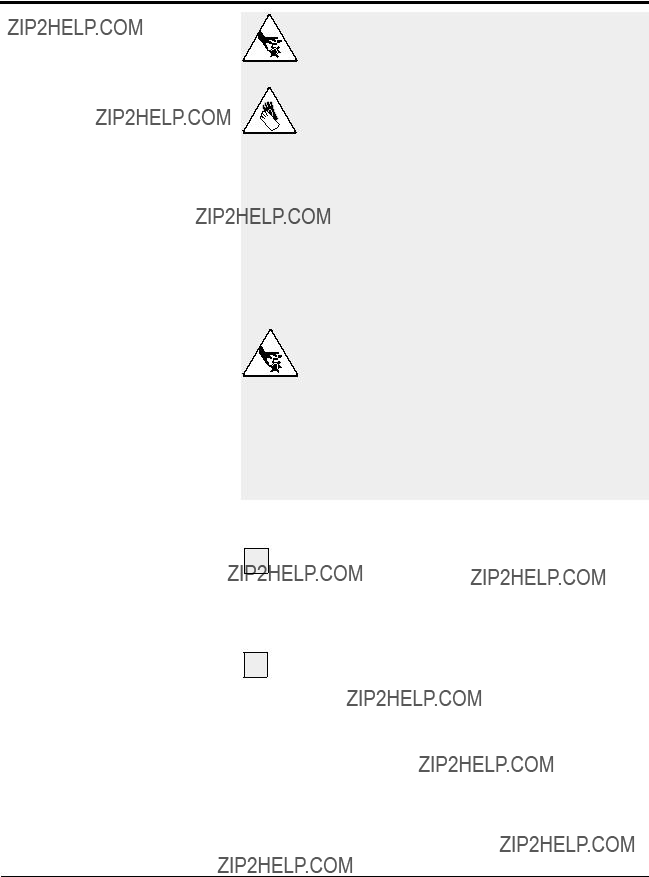
INSTALLING THE
CUTTER
BLADES
Continued
DANGER: Sharp blades!
Most injuries caused by knife blades occur when the cutter has been turned off. Handle blades with care at all times.
??? Always lock out power to the cutter before opening the cutting chamber.
???Always wear
???Always wait until the cutter head has com- pletely stopped before opening the knife guard.
Never attempt to change or work on Blades without first locking out power to the machine.
???When the knife guard is opened, the knife guard switch stops the cutter.
???Two
are in place.
???The STOP button activates a circuit that stops the cutter head.
Installing the Cutter Blades
1 Shut off the main power disconnect and unplug the main power cord when entering the cutter housing. There is a safety interlock on the cutter blade housing that will deactivate the servo amplifier and control system.
2 Remove the screws holding the blades, remove the old blades and insert the new blades. The blade, or blades as the case may be, will fit onto a roll pin or in a machined slot with a blade
clamp to squeeze or tighten. Secure the blade.
For more information about choosing the appropriate blade for your material, see the Appendix B.

TIP: We recommend that you:
???Apply some protective cover on the portion of the blade you are handling, such as masking tape to help prevent getting cut during installation and to leave it on until such time that you will start and check the cutting operation.
???Check the length that the blade extends out of
the cutter blade wheel. The blade needs to be carefully checked to insure that the entire blade will pass completely through the product.
This is especially important with the very first insta- llation and can be accomplished by rotating the wheel with the blade installed manually though the bushing and visually check to see that it will com- pletely cover the entire bore of the bushing.
CAUTION: Never attempt to change or work on blades without first locking out power to the machine.
CAUTION: Use extreme caution as the blades will be very sharp. With the power off, the blade wheel can spin freely.
INSTALLING THE
CUTTER
BLADES
CONTINUED

MOUNTING THE
CUTTER
BUSHINGS
DANGER: Sharp blades!
Always wear
The Bushings
Generally, the bushing will be in two parts, an inlet and an outlet with the inlet bushing being tapered or otherwise con- toured to assist in guiding the product into the cutter mecha- nism. It is extremely crucial to the success of the cutting process that bushing bores be exact and in perfect alignment with each half. They should be polished smoothed, burr free and generally several thousands oversized for optimum per- formance.
Installation of the bushing
1 Open the top hinged cover (yellow) to expose the top of the bushing holder.
2 Use the two set screws positioned on top of the bushing holder and turn them counterclock wise to loosen and remove the bushings.
3 Replace the desired bushings and tighten up the two set screws just enough to barely be able to move the bushings.
4 Rotate the blade wheel until the blade enters the space between the two bushings.
5 Move the outlet bushing in until you can bare- ly feel the blade scrape along the inside of the bushing.
6 Move the inlet bushing inward until there is about 0.001 to 0.003 inch clearance between the blade and the outlet bushing.
7 Tighten the two screws in the housing to lock in the bushings.
8 Rotate the blade wheel by hand so that the blade passes through the space between the two bushings to insure that it will clear without hitting either bushing and passes through the space with little effort.

Checking the Alignment of bushing to blade
Once you are sure that the blade will easily clear the bush- ings as it goes through the space you should then make some test cuts to insure quality.
1 Close the safety cover.
2 Turn on the Power (Rotary main disconnect).
3 Press the Green start button.
4 Do several test cuts by pressing the manual cut button.
5 Check the quality of the cuts. Adjust the bush- ing if necessary.
CHECKING THE
ALIGNMENT OF
THE BUSHINGS
For more information about setting and adjusting the gap for the bushings, see About Cutter Bushings in the Appendix C.

CHECKING
REPEATABILITY
Before any Conair
Note:
The repeatability mode is built into the Conair cutter controls and allows you to perform similar tests, without any external test equipment. It is recommended that you check repeatability on a regular basis. Refer to Operation Section 4, Control Instructions Test to run repeatability tests. Acceleration/decel- eration delays of the servo do not contribute to repeatability error; any error is attributed solely to motor stability, cou- plings, assembly, power, and proximity sensor alignment.
Use any blade speed and line speed. The line speed is only seen while in the Encoder or Product modes. It is recommend- ed that the tests be performed at cut intervals between 0.5 and
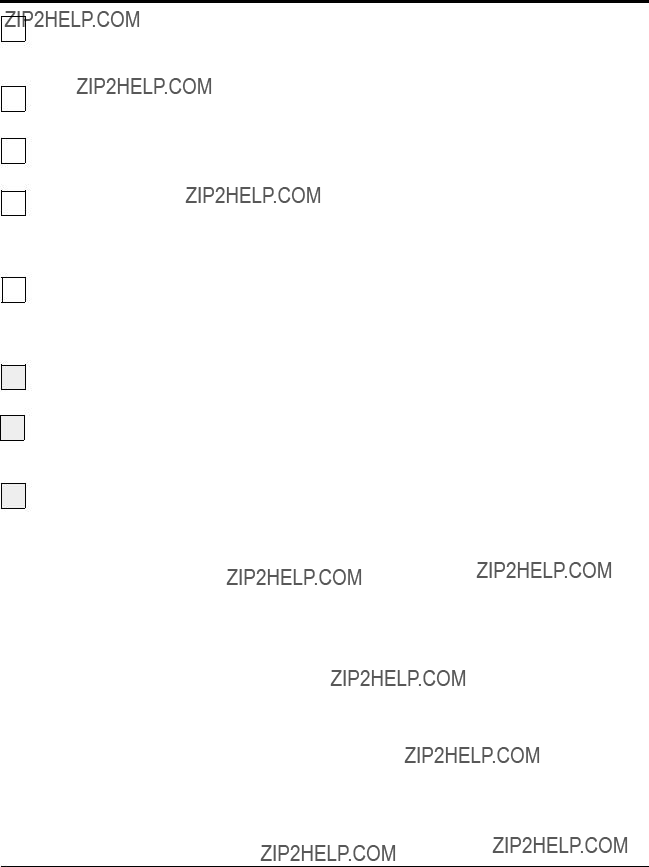
3
4
Press the green start button. If the guard circuit is ready the green start button will now be illuminated.
Do a test cut, by pressing the black manual cut button. You should have caused the flywheel to com- plete on test cut.
5 To enable the cutter, push the center arrow key.
If for any reason any of these steps could not be achieved please refer to the troubleshooting section of the manual.

OPERATION
???The Cutter
???Before
???Powering
???Main
???Total
???Batch
???Length
???Preset to
???Time
???Blade
???Function
???Test
???Cut
???Min.
???Maintenance
???Encoder
???Unit of
???Scale
???
???Offset
???Preventative
???Power On
???Checking Cut
???Starting the
???Making Adjustments
During the
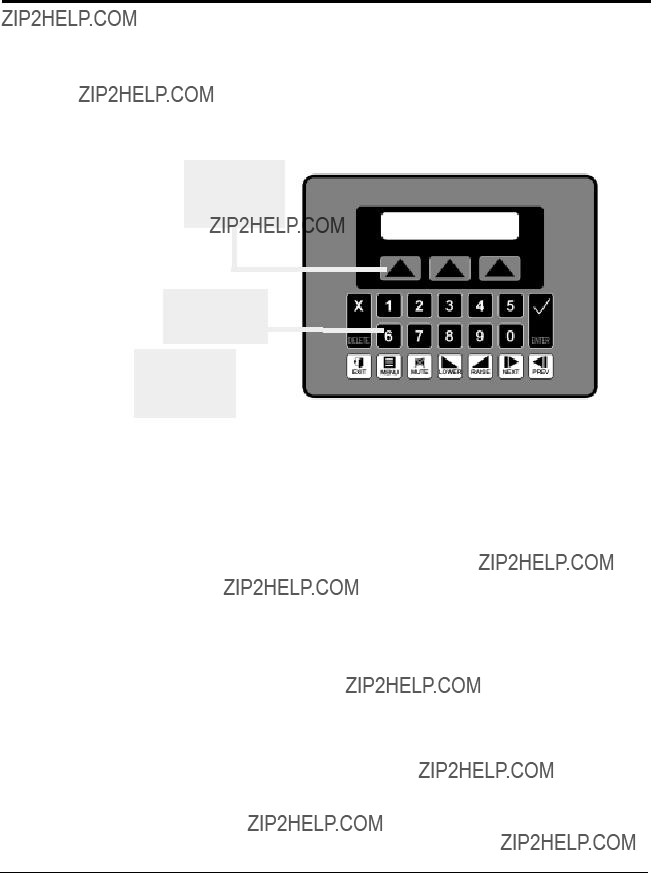
OPERATOR
CONTROL
FEATURES
The Operator Control provides an intuitive
The Operator Control is a flat membrane panel consisting of
Soft
the operator to
select different
functions.
Numeric Keys-
Permits data entry
for the operator
CONAIR SERVO CUTTER
Version 1.0
Fixed Function

versal symbols &
text
Soft Keys
Soft keys - these are the three keys directly under the display. All three have a triangle on them. Occasionally, pages will appear that allow the operator to use one of the soft keys. On those occasions, text would typically appear directly above the key and the key will have a function. Think of the text as the soft key function indicator or title. These keys will be referred to in this manual from left to right as soft keys 1, 2 and 3 respectively.
Numeric keys
These are the black keys containing numbers 0 to 9. Numbers permit data entry of parameters. See Raise and Lower for value trim.
Fixed Function Keys (at Bottom)
Underneath the numeric keys are fixed function keys. They contain universal symbols and text. The fixed function keys are Raise, Lower, Next, Prev (previous), Enter, Delete, Exit, Menu and Mute. These functions are described in the "Function keys - Fixed Functions" section of this manual.
LCD Screen
The screen shows various pages depending on operator actions. In addition, it is used to indicate warnings.
Mostly, it is used for viewing status and for setting parame- ters.

Before you start daily operation of the servo cutter, you need to perform preventative maintenance. Necessary maintenance is described in the Maintenance section of this Users Guide, see preventative maintenance, Section 5.
WARNING: Be sure that power to the
Daily maintenance includes:
???Inspecting the cutter blades
???Inspecting the blade mounting hardware
???Making sure the cutter bushings are properly secured
???Inspecting the closure latch on the knife guard
???Checking cutter alignment with extrusion line
???Performing any floor lock adjustments as needed
BEFORE
STARTING
These items and weekly, monthly, and
1
2
Plug in the power cord to restore power after any required maintenance.
Turn on the main power. The cutter control will bootup. The amber power on light illuminates.
POWERING UP
NOTE: You can watch the servo motor amplifier's status screen during bootup through the window on the back of the electrical enclo- sure. This display gives information that may be useful if you have a problem. See the Troubleshooting section.
While the cutter is booting up, perform the next three steps:
3
4
5
Make sure the
Make sure that the Cut Enable is Off.
If necessary, press button to display off.
Press Start Cutter button. The light in the button should light. On
POWERING UP
CONTINUED
Note: If ???Home Runtime Failed??? message is dis played. Check for malfunctions of misadjusted sensor.
6 Open the knife guard. The machine start push button should go out.
If the cutter is not working properly at any time, turn it off immediately and refer to the Troubleshooting section of this User Guide.
If you do not encounter any problems, proceed to the Operation section.
Power Up Sequence
At power up a series of system screens briefly appear. The software is Red Lion's
Ver. 5.05.134
Next, the Communications message appears
**STARTING COMMS**
If there are any problems with communications, this screen will remain on longer than a couple of seconds.
If there are no communication problems the Conair
CONAIR SERVO CUTTER
Version 1.0
After the 5 second delay the Main Screen will appear.
MAIN SCREEN
There are two types of main screens, length or time measure- ment and cuts per minute measurement. The type displayed varies depending on the current cut mode setting.
See the mode operator display overviews.
1 ENC 00000.000 in. Parts Off Length
The Main Screen has seven features. The top line displays the active preset (only with multi preset option), cut mode, active measurement and the unit of measure. The bottom line con- tains three soft key functions, softkey1/Parts, softkey2/cut On/Off and softkey3, which varies depending on the current cut mode setting.
Active Preset
With the multi preset option in
Active Measurement
The measurement value displayed will be the active length or time preset or cuts per minute depending on the active cut mode. It displays the value only when the machine is started and softkey2 On/Off is on. If the machine is stopped or soft- key2 On/Off is off, this counter will be forced to zero.
If a negative symbol is shown to the left of the measurement value, the encoder signal is reversed, i.e. rotating in the wrong direction. The Cutter will not function while the encoder is going negative. It is possible to correct this by using the encoder direction function located in the encoder area of the maintenance area. See the maintenance area display overview.
Length, Time or Blade Softkey
This key is mode dependent see the mode operator display overview for the current cut mode.
On/Off Softkey
Under the active measurement in the center of the bottom line of the display is a soft key labeled On or Off. Pressing this key while On is displayed will disable the cutter. Likewise pressing this key while Off is displayed enables the cutter. Pressing the stop button forces the cut enable off.
Manual cuts can still be made while the cut enable is off.
OPERATOR
CONTROL
INSTRUCTIONS
MAIN SCREEN
CONTROL
INSTRUCTIONS
Menu function key is used to access the Menu Area. This area can only be accessed from the main display
screen for each mode. See the Menu Area section for more information.
Parts Select Area Screen
Under the current mode on the left side of the bottom line of the display is a soft key labeled Parts. Pressing this key accesses the Parts Select Screen.
SELECT PARTS AREA
Total Exit Batch
This screen provides access to the parts Total/softkey1 or Batch/softkey3 areas. Pressing Exit/softkey2 returns the dis- play to the active main screen. If no selection is made within 30 seconds the display returns to the active main screen.
EXIT or PREV, fixed function keys return the display to the previous screen.
CONTROL
INSTRUCTIONS
TOTAL
SCREEN
Continued
TOTAL SCREEN
By pressing softkey1 located under the word Total on the Parts Select Screen, a
Additional information on how to access this screen can be found in the operator display overview in Appendix E of this manual.
TOTAL 0,000,000 pcs.
Off Exit Reset
This is typically used to count cut pieces during the day or days that the product is being produced. Sample or manual cuts are not counted. When enabled the count continues to accumulate even if the total display is not being viewed. It is also possible to turn this counter off or on.
On/Off Softkey1
Under the counter on the left is a soft key labeled On or Off. Pressing this key while On is displayed will disable the counter. Likewise pressing this key while Off is displayed enables the counter.
Exit Softkey2
Under the counter, in the center is a soft key labeled Exit. Pressing this key will return the display to the Parts Select screen.

Reset Softkey3
Under the counter, on the right is a soft key labeled Reset. Pressing this key will zero the counter.
EXIT or PREV, fixed function keys return the display to the Parts Select screen.
CONTROL
INSTRUCTIONS
TOTAL SCREEN
CONTINUED
BATCH SCREEN
By pressing softkey3 located under the word Batch on the Parts Select Screen, a
Additional information on how to access this screen can be found in the operator display overview in Appendix E of this manual.
BATCH 000,000 pcs.
Change Off Reset
This is typically used to count the pieces required to fill a car- ton, with the product being cut. The batch counter counts up to the batch preset and resets to zero. As the accumulated count reaches the alarm preset the batch
Change Softkey1
Under the counter, on the left is a soft key labeled Change. Pressing this key displays the Select Batch Area screen. The operator can then choose to set the batch or alarm preset.
On/Off Softkey2
Under the counter near the center is a soft key labeled On or Off. Pressing this key while On is displayed will disable the counter. Likewise pressing this key while Off is displayed enables the counter.
Reset Softkey3
Under the counter, on the right is a soft key labeled Reset. Pressing this key will zero the batch counter.
EXIT or PREV, fixed function keys return the display to the Parts Select screen.
CONTROL
INSTRUCTIONS
BATCH SCREEN
Continued
CONTROL
INSTRUCTIONS
BATCH
SCREEN
CONTINUED
Continued
Batch Select Area Screen
Under the batch counter, on the left is a soft key labeled Change. Pressing this key displays the Select Batch Area screen. Additional information on how to access this screen can be found in the operator display overview in Appendix E of this manual.
SELECT BATCH AREA
Preset Exit Alarm
This screen provides access to the batch Preset/softkey1 or batch Alarm/softkey3 areas. Pressing Exit/softkey2 returns the display to the batch counter screen. If no selection is made within 30 seconds the display returns to batch counter screen.
Batch Preset Screen
By pressing the soft key located under the word Batch on the Batch Area Screen, the preset for the Batch counter is avail- able.
PRESET 000,000 pcs
Exit
The number shown is the current batch preset. A cursor will appear in the least significant digit. The user has a choice of ways to adjust this number.
Exit or Prev, If no change is required press Exit or Prev to return to the Main screen.
Raise will increase the preset by 1. The key can be pressed once for each increment required or held down to scroll up. Releasing the key will freeze the preset at the last value.
Lower will decrease the preset by 1. The key can be pressed once for each decrement required or held down to scroll down. Releasing the key will freeze the preset at the last value.

Numeric keys
Key in the batch required and press enter. If you require a batch of 50 parts you must key in 50 and then press enter.
Enter or Delete?
If the keyed in number is correct press the enter key for it to be accepted and return to the Main screen. If it is wrong press the delete key and the previous preset will reappear.
Batch
By pressing the soft key located under the word Alarm on the Batch Area Screen, the preset for the Batch
ALARM 000,000 pcs
Exit
The number shown is the current alarm preset. A cursor will appear in the least significant digit. The user has a choice of ways to adjust this number. See entering the batch preset above. Please note: This value must be less than the batch preset.
Exit or Prev, if no change is required press Exit or Prev to return to the Main screen.
CONTROL
INSTRUCTIONS
BATCH
SCREEN
CONTINUED
LENGTH SCREEN
By pressing the soft key located under the word Length on the Encoder, Follower or Auto Mode Main Screen, the preset for the Length counter is available. Additional information on how to access this screen can be found in the operator dis- play overview in Appendix E of this manual.
LENGTH#1 0000.000 in.
Exit #Prst
The number shown is the current length preset value, i.e. the length to cut the product. A cursor will appear in the least significant digit. The user has a choice of ways to adjust this number. Pressing the #Prst/Softkey3 accesses the number of presets to run screen. This feature is only available with the multiple preset/batch option.
CONTROL
INSTRUCTIONS
LENGTH
SCREEN
Continued
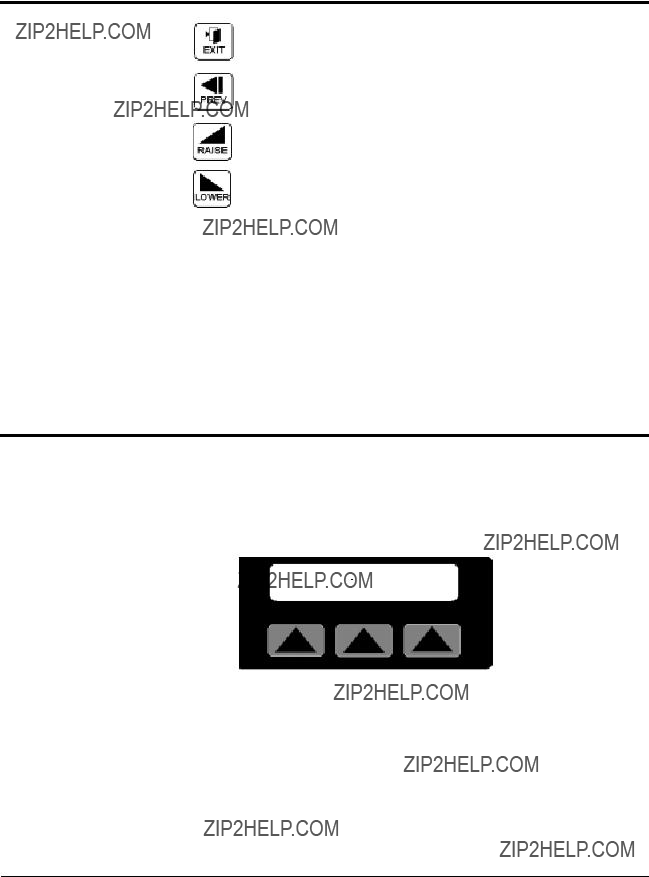
CONTROL
INSTRUCTIONS
LENGTH
SCREEN
CONTINUED
Exit or Prev, if no change is required press Exit or Prev to return to the Main screen.
Raise will increase the preset by 0.010 inch. The key can be pressed once for each 0.010 inches increment required or held down to scroll up. Releasing the key will freeze the preset at the last value then press enter.
Lower will decrease the preset by 0.010 inch. The key can be pressed once for each 0.010 inch decrement required or held down to scroll down. Releasing the key will freeze the preset at the last value then press enter.
Numeric keys
Key in the length required and press enter. The decimal place is fixed so remember this when entering the preset. If you require 24 inches you must key in 24000 and then press enter. Keying only 24 will set the length to 0.024 inches.
Enter or Delete?
If the keyed in number is correct press the enter key for it to be accepted and return to the Main screen. If it is wrong press the delete key and the previous preset will reappear.
CONTROL
INSTRUCTIONS
PRESET TO
RUN SCREEN
PRESETS TO RUN SCREEN
By pressing the soft key located under the word #Prst on any Length Screen, the value for the number of presets to run is available. Additional information on how to access this screen can be found on the multiple preset example in the operator display overview in Appendix E of this manual.
RUN 4 PRESETS
Exit
The number shown is the current number of presets to run value, i.e. how many measurement presets and batches to run. The acceptable range for this value is 1 to 4. The cutter will process preset#1/batch#1 then #2 then #3 then #4 and back to #1 continuously. If a 2 is entered only preset/batch 1 and 2 are processed. A cursor will appear in the least significant digit. The user has a choice of ways to adjust this number.
Continued

Exit or Prev, If no change is required press Exit or Prev to return to the previous Length Screen.
Raise will increase the number by 1. The key can be pressed once for each increment of 1 required or held down to scroll up. Releasing the key will freeze the preset at the last value then press enter.
Lower will decrease the preset by 1. The key can be pressed once for each decrement of 1 required or held down to scroll down. Releasing the key will freeze the preset at the last value then press enter.
Numeric keys
Key in the number required and press enter. If you require 4 presets key in 4 and then press enter.
Enter or Delete?
If the keyed in number is correct press the enter key for it to be accepted and return to the Main Timer Mode screen. If it is wrong press the delete key and the previous preset will reappear.
CONTROL
INSTRUCTIONS
PRESET TO
RUN SCREEN
CONTINUED
TIME SCREEN
By pressing the soft key located under the word Time on the Main Timer Mode Screen, the preset for the timer is avail- able. Additional information on how to access this screen can be found in the operator display overview in Appendix E of this manual.
TIME 00000.00 0 sec
Exit
The number shown is the current time preset value, i.e. the time interval to cut the product. A cursor will appear in the least significant digit. The user has a choice of ways to adjust this number.
Exit or Prev, If no change is required press Exit or Prev to return to the Main Timer Mode Screen.
CONTROL
INSTRUCTIONS
TIME SCREEN
Continued

CONTROL
INSTRUCTIONS
TIME SCREEN
CONTINUED
Raise will increase the preset by 0.010 second. The key can be pressed once for each 0.010 second increment required or held down to scroll up. Releasing the key will freeze the pre- set at the last value then press enter.
Lower will decrease the preset by 0.010 second. The key can be pressed once for each 0.010 second decrement required or held down to scroll down. Releasing the key will freeze the preset at the last value then press enter.
Numeric keys
Key in the time required and press enter. The decimal place is fixed so remember this when entering the preset. If you require 1.5 seconds you must key in 1500 and then press enter. Keying only 15 will set the time to 0.015 seconds.
Enter or Delete?
If the keyed in number is correct press the enter key for it to be accepted and return to the Main Timer Mode screen. If it is wrong press the delete key and the previous preset will reap- pear.
CONTROL
INSTRUCTIONS
SCREEN
By pressing the soft key located under the word Time on the Main End Sense Mode Screen, the preset for the
Holdoff 00000.500 sec
Exit
The number shown is the current
Exit or Prev, If no change is required press Exit or Prev to return to the Main End Sense Mode Screen.
Continued
Raise will increase the preset by 0.010 second. The key can be pressed once for each 0.010 second increment required or held down to scroll up. Releasing the key will freeze the pre- set at the last value then press enter.
Lower will decrease the preset by 0.010 second. The key can be pressed once for each 0.010 seconds decrement required or held down to scroll down. Releasing the key will freeze the preset at the last value then press enter.
Numeric keys
Key in the time required and press enter. The decimal place is fixed so remember this when entering the preset. If you require 1.000 seconds you must key in 1000 and then press enter. Keying only 1 will set the time to 0.001 seconds and an error message will be displayed.
Enter or Delete?
If the keyed in number is correct press the enter key for it to be accepted and return to the Main End Sense Mode screen. If it is wrong press the delete key and the previous preset will reappear.
CONTROL
INSTRUCTIONS
SCREEN
CONTINUED
BLADE SPEED SCREEN
By pressing the soft key located under the word Blade or Speed depending on the current mode, the preset for that modes blade speed is available. Additional information on how to access this screen can be found in the operator display overview in Appendix E of this manual.
SPEED 0750.0 rpm
Exit
The number shown is the active modes current blade speed preset, i.e. the speed the blade will pass through the part. A cursor will appear in the least significant digit. The user has a choice of ways to adjust this number.
Exit or Prev, if no change is required press Exit or Prev to return to the Blade Select or Main Mode Screen.
CONTROL
INSTRUCTIONS
BLADE SPEED
SCREEN
Continued

CONTROL
INSTRUCTIONS
BLADE SPEED
SCREEN
CONTINUED
Raise will increase the preset by 1.0. The key can be pressed once for each 1.0 increment required or held down to scroll up. Releasing the key will freeze the preset at the last value then press enter.
Lower will decrease the preset by 1.0. The key can be pressed once for each 1.0 decrement required or held down to scroll down. Releasing the key will freeze the preset at the last value then press enter.
Numeric keys
Key in the time required and press enter. The decimal place is fixed so remember this when entering the preset. If you require 750.0 rpm you must key in 7500 and then press enter. Keying only 750 will set the speed to 075.0 rpm and an error message with the valid range will be displayed.
Enter or Delete?
If the keyed in number is correct press the enter key for it to be accepted and return to the Blade Select or Main Mode Screen. If it is wrong press the delete key and the previous preset will reappear.
CONTROL
INSTRUCTIONS
BLADE COUNT
SCREEN
BLADE COUNT SCREEN
By pressing the soft key located under the word Blade or Count depending on the current mode, the preset for the blade count is available. Additional information on how to access this screen can be found in the operator display overview in Appendix E of this manual.
RUN 1 BLADES
Exit
The number shown is the current blade count preset, i.e. the number of blades mounted to the cutter head. A cursor will appear in the least significant digit. The user has a choice of ways to adjust this number.
Exit or Prev, if no change is required press Exit or Prev to return to the Blade Select or Main Mode Screen.
Continued

Raise will increase the preset by 1. The key can be pressed once for each 1 increment required or held down to scroll up. Releasing the key will freeze the preset at the last value then press enter.
Lower will decrease the preset by 1. The key can be pressed once for each 1 decrement required or held down to scroll down. Releasing the key will freeze the preset at the last value then press enter.
Numeric keys
Key in the number of blades mounted and press enter. If the value entered is out of range an error message with the valid range will be displayed.
Enter or Delete?
If the keyed in number is correct press the enter key for it to be accepted and return to the Blade Select or Main Mode Screen. If it is wrong press the delete key and the previous preset will reappear.
 CONTROL
CONTROL
INSTRUCTIONS
BLADE COUNT
SCREEN
CONTINUED
FUNCTION AREAS
Additional information on how to access and navigate these screens can be found in the operator display overview section of this manual.
SELECT FUNCTION >
Blade Test Mode
Menu fixed function key is used to access the Function Areas from any main mode screen. There are two Function Area screens. The user can toggle between the two screens with the Next and Prev fixed function keys.
CONTROL
INSTRUCTIONS
FUNCTION
AREAS
<SELECT FUNCTION
Min Parts CPM
Continued

CONTROL
INSTRUCTIONS
FUNCTION
AREAS
CONTINUED
Next or Prev, Pressing Next selects the second Function Area. Pressing Prev returns the display to the first Function Area screen. Pressing Prev from the first Function Area screen returns the display to the active main mode screen.
Menus are a convenient way to access and monitor parameters that do not need to be altered often, i.e. blade speed, blade count, cut mode, repeatability test, min. allowable measure- ment and cuts per minute.
The most frequently used functions for a certain cutting mode are directly available from the main screen for the active mode. For a guide to screen navigation for any active mode see the operator display overview section of this manual for that mode. For information on the Blade and Parts Softkeys see their respective sections covered earlier in this manual.
CONTROL
INSTRUCTIONS
TEST
Continued
TEST SOFTKEY
Pressing soft key two located under the word Test on the first Function area screen, selects the repeatability tester.
DevCP 000.000 mS >
Off Exit Reset
The DevCP repeatability tester displays total deviation time in milliseconds. This time is from a cut being requested until the blade reaches the part. The smallest measured value is sub- tracted from the largest measured value and the resulting devi- ation is displayed on the screen. New data is sampled every consecutive cut. The DevCP repeatability test is available in all
On/Off Softkey1
On the display, on the lower left side is a soft key labeled On or Off. Pressing this key while On is displayed will reset all values and disable testing. Likewise pressing this key while Off is displayed starts the test.
Reset Softkey3
On the display, on the lower right side is a soft key labeled Reset. Pressing this key will reset all test values and start a new test.
Exit or Prev, Pressing Exit, Prev or the Softkey under the word Exit resets all values and disables testing then returns the display to the Function area screen.

Next, Pressing Next selects the DevCC test if available. If the arrow on the top right hand side of the screen is visible the current mode also supports the DevCC test.
NOTE: The test available DevCP, DevCC or both is dependent on the active cut mode.
The DevCC repeatability tester also displays total deviation time in milliseconds. This time is from a cut being requested until the next cut request. The smallest measured value is subtracted from the largest measured value and the resulting deviation is displayed on the screen. The DevCC repeatability test is available in some
<DevCC 000.000 mS
Off Exit Reset
On/Off Softkey1
On the display, on the lower left side is a soft key labeled On or Off. Pressing this key while On is displayed will reset all values and disable testing. Likewise pressing this key while Off is displayed starts the test.
Reset Softkey3
On the display, on the lower right side is a soft key labeled Reset. Pressing this key will reset all test values and start a new test.
Exit, Pressing Exit or the Softkey under the word Exit resets all values, disables testing then returns the display to the Function area screen.
Prev, Pressing Prev selects the DevCP test if available. If the arrow on the top left hand side of the screen is visible the cur- rent mode also supports the DevCP test.
NOTE: The test available DevCP, DevCC or both is dependent on the active cut mode.
CONTROL
INSTRUCTIONS
TEST
CONTINUED

CONTROL
INSTRUCTIONS
CUT MODE
Mode Softkey
By pressing the soft key located under the word Mode, the dif- ferent Cut Modes are available. There are two Cut Mode screens. The first screen provides choices for the standard- modes available on all cutters.
SELECT CUT MODE >
Encdr Sense FlyWhl
The second screen displays choices for optional cut modes. The user can toggle between the two screens with the Next and Prev fixed function keys. Additional information on how to access these screens can be found in the function area of the operator display overview section of this manual.
<SELECT CUT MODE
Timer Follwr Auto
Press the Softkey located under the cut mode desired to select that mode. If the mode is available an acknowledgment will be displayed.
CUT MODE SET TO
** MODE SELECTED **
This message will be displayed for 3 seconds or until any key is pressed.
Next or Prev, Pressing Next selects the second Cut Mode Area. Pressing Prev returns the display to the first Cut Mode Area. Pressing Prev from the first Cut Mode Area screen returns the display to the Function Area screen.

Min Softkey
By pressing the soft key located under the word Min on the second Function Area Screen, the Minimum allowable mea- surement value is displayed. The active mode and the
CURRENT MIN TIME
IS 00000.150 sec.
cuts per minute limit for the model of cutter determines the actual value displayed. The screen will be displayed for 15 seconds or until any key is pressed, then return to the second Function Area screen.
CPM Softkey
By pressing the soft key located under the word CPM on the second Function Area Screen, the calculated cuts per minute are displayed.
THE CURRENT SETTINGS
PRODUCE 0000.000 cpm
The active mode, measurement value, blade speed, number of blades and line speed may all contribute to determining the actual value displayed. The screen will be displayed for 15 seconds or until any key is pressed, then return to the second Function Area screen.
CONTROL
INSTRUCTIONS
MINIMUM
MEASUREMENT
MAINT. AREA
SELECT MENU AREA
Maint.Factory
CONTROL
INSTRUCTIONS
MAINTENANCE
AREA
Menu function key is used from the first Function Area screen to access the Maintenance area. There are two menus Maint. and Factory, with access via password to various

CONTROL
INSTRUCTIONS
ENCODER AREA
Menus are a convenient way to access and monitor parameters that do not need to be altered often, i.e. home position, encoder direction, scale or unit of measure. In addition, pre- ventive maintenance parameters can be monitored for trouble- shooting and scheduling purposes.
Factory Softkey
This area is password protected for factory use only.
Please do not attempt to get around the password protection as parameters beyond this point are used for calibration and setup. These parameters should only be modified by trained personal. Improper settings will reduce the performance and possibly cause severe damage to your machine.
Maint. Softkey
Located under the word Maint. is the Maintenance soft key. The Maintenance area is password protected. This area should only be accessed by qualified personal.
ENTER PASSWORD
****
After pressing the Maintenance Softkey, the password entry screen is displayed. With the numeral keys press 6 2 0 9 then the Enter key to access the maintenance area. An improper password will cause this message to be displayed for 3 sec- onds.
THE PASSWORD ENTERED
WAS INCORECT!
There are three
SELECT MAINT. AREA
Encdr Home P/M
Exit or Prev, Pressing Exit or Prev will return the display to the Menu Area screen.
Continued

Encdr Softkey
By pressing the soft key located under the word Encdr on the Maint. Area Screen, there are three
SELECT ENCODER AREA
Drctn U/M Scale
to access this screen can be found in the Maintenance Area of the operator display overview section of this manual.
Exit or Prev, Pressing Exit or Prev will return the display to the Maint. Area screen.
CONTROL
INSTRUCTIONS
ENCODER AREA
CONTINUED
DIRECTION SOFTKEY
By pressing the soft key located under the word Dirctn on the Encdr. Area Screen, the direction of the encoder rotation can be changed. Located on the lower left side of the display is the status text (INCORRECT/CORRECT) for the encoder direc- tion.
COUNT DIRECTION IS
INCORRECT Change
Exit or Prev, Pressing Exit or Prev will return the display to the Encoder Area screen.
Change Softkey
With the machine stopped, by pressing the soft key located under the word Change. The direction of the encoder is reversed. After the change if the count direction is positive, the status text will now display the word CORRECT.
Attempting to change the encoder direction with the cutter running will result in the following message.
THE CUTTER MUST BE
STOPPED TO CHANGE!
This message will be displayed for 3 seconds or until any key is pressed. Press stop on the operator panel then try again.
CONTROL
INSTRUCTIONS
ENCODER
DIRECTION
Continued

CONTROL
INSTRUCTIONS
ENCODER DIRECTION
CONTINUED
If a negative symbol is shown to the left of the count value on the main mode screen the encoder signal is reversed, i.e. rotat- ing in the wrong direction. The Cutter will not function while the encoder is going negative. The Direction function corrects this by changing what the servo drive interprets as a positive direction, CW or CCW rotation.
Exit or Prev, Pressing Exit or Prev will return the display to the Encoder Area screen.
in./mm. Softkeys
Pressing the soft key located under in. or mm. Changes all dis- played measurements to the respective unit of measure.
The scaled distance must now be set for the desired unit. See the Scale Area Dist. Softkey description.
Scale Softkey
By pressing the soft key located under the word Scale on the Encoder Area Screen, there are two
SELECT SCALE AREA
Dist. Exit Counts
Exit or Prev, Pressing Exit or Prev will return the display to the Encoder Area screen.
SETTING THE SCALE FACTOR
The Encoder mode uses a scale factor to compensate for con- figurations that differ from the standard (a measuring wheel with a 1 foot circumference; a 3000
DISTANCE SOFTKEY
By pressing the soft key located under the word Dist. on the Scale Value Screen, the scaled distance is available. This value must be set after a U/M change. Additional information on how to access this screen can be found in the Maintenance
Area of the operator display overview in Appendix E of this manual.
ENTERDISTANCE PER
PER
COUNTS12.00 0 in. 12.000 in.
The number shown is the current distance value, i.e. the cir- cumference of the measuring wheel or distance per revolution of the encoder. A cursor will appear in the least significant digit.
Exit or Prev- if no change is required press Exit or Prev to return to the Scale Value screen.
Raise will increase the value by 0.001inch. The key can be pressed once for each 0.001inch increment required or held down to scroll up. Releasing the key will freeze the value at the last value.
Lower will decrease the value by 0.001inch. The key can be pressed once for each 0.001inch decrement required or held down to scroll down. Releasing the key will freeze the value at the last value.
Numeric keys
Key in the distance desired and press enter. The decimal place is fixed so remember this when entering the value. If you require 12.000 inches you must key in 12000 and then press enter. Keying only 12 will set the distance to 0.012 inches.
Enter or Delete?
If the keyed in number is correct press the enter key for it to be accepted and return to the Scale Value screen. If it is wrong press the delete key and the previous value will reappear.
CONTROL
INSTRUCTIONS
SCALE
DISTANCE

CONTROL
INSTRUCTIONS
SCALE COUNTS
COUNTS SOFTKEY
By pressing the soft key located under the word Counts on the Scale Value Screen, the scaled counts are available. Additional information on how to access this screen can be found in the
Maintenance Area of the operator display overview in
Appendix E of this manual.
12.000 in. EQUALS
12000 COUNTS
The number shown is the current count value, i.e. the pulses per revolution of the encoder. For example a 3000 pulse quad- rature encoder will produce 3000 x 4 channels or 12000 counts. A cursor will appear in the least significant digit. The user has a choice of ways to adjust this number.
Exit or Prev, if no change is required press Exit or Prev to return to the Scale Value screen.
Raise will increase the value by 1. The key can be pressed once for each 1 increment required or held down to scroll up. Releasing the key will freeze the value at the last value.
Lower will decrease the value by 1. The key can be pressed once for each 1 decrement required or held down to scroll down. Releasing the key will freeze the value at the last value.
Numeric keys
Key in the count desired and press enter. If you require 12000 counts you must key in 12000 and then press enter.
Enter or Delete?
If the keyed in number is correct press the enter key for it to be accepted and return to the Scale Value screen. If it is wrong press the delete key and the previous value will reappear.

HOMING
A defined Home location is required for all
HOME ROUTINE FAILED
PLEASE CHECK SENSOR!
The sensor may be faulty, have a loose connection or be improperly adjusted. Press any key on the operator to acknowledge the fault. Disconnect power, fix the problem then restart the cutter.
After a successful home has been completed, if the cutter is stopped away from the home position and the power to the machine is left on, the cutter head position is still known.
When the cutter is restarted, the cutter head will return at the programmed
CONTROL
INSTRUCTIONS
HOMING
HOME OFFSET SCREEN
By pressing the soft key located under the word Home on the Maintenance Screen, the offset for the home position is avail- able. Additional information on how to access this screen can be found in the Maintenance Area of the operator display overview in Appendix E of this manual.
OFFSET +15. 0 Deg
Exit
The number shown is the current offset value, i.e. the distance from position zero. A cursor will appear in the least significant digit. The user has a choice of ways to adjust this number.
Exit or Prev, If no change is required press Exit or Prev to return to the Maintenance Area screen.
CONTROL
INSTRUCTIONS
HOME OFFSET
Continued

CONTROL
INSTRUCTIONS
HOME OFFSET
CONTINUED
Raise will increase the value by 1.0. The key can be pressed once for each 1.0 increment required or held down to scroll up. Releasing the key will freeze the value at the last value.
Lower will decrease the value by 1.0. The key can be pressed once for each 1.0 decrement required or held down to scroll down. Releasing the key will freeze the value at the last value.
Numeric keys
Key in the distance desired and press enter. The decimal place is fixed so remember this when entering the value. If you require 15.0 degrees you must key in 150 and then press enter. Keying only 15 will set the distance to 01.5 degrees.
Enter or Delete?
If the keyed in number is correct press the enter key for it to be accepted and return to the Maintenance Area screen. If it is wrong press the delete key and the previous value will reap- pear.
CONTROL
INSTRUCTIONS
OFFSET
EXAMPLE
HOME OFFSET EXAMPLE
With the Cut Enable on/off turned off and the cutter started, entering a new value at the Home Offset screen will initiate a home routine using the new value.
The graphic example above demonstrates the resulting home position with a 15 degree offset.
The acceptable range for this value is 00.0 to +45.0 degrees. Making an entry outside of this range generates the following error message on the operator display.
HOME OFFSET RANGE IS
00.0 TO +45 Deg.
After 5 seconds or if any key is pressed the display returns to the Home Offset
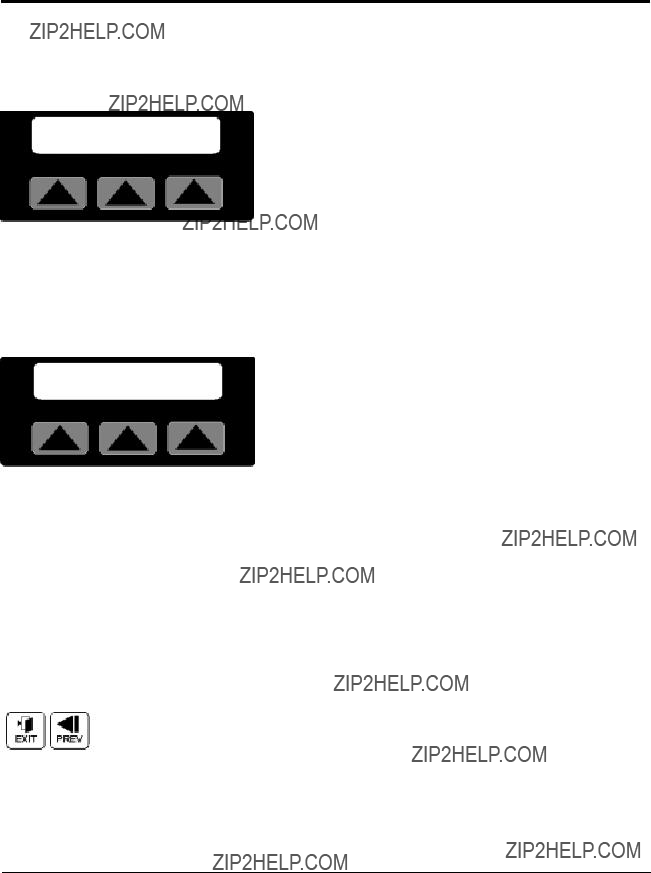
PREVENTIVE MAINTENANCE SOFTKEY
Pressing the soft key located under the word P/M on the Maint. area screen. Selects the P/M area screen. Three pre- ventive maintenance
SELECT P/M AREA
Inputs Time Cycles
Additional information on how to access this screen can be found in the Maintenance Area of the operator display overview in Appendix E of this manual.
Inputs Softkey
Pressing the soft key located under the word Inputs on the P/M area screen, selects the inputs monitoring screen.
I1=Off I2=Off I3=Off
I4=On I5=On I6=Off
This screen displays the cutters input status. Active inputs are equal to On and
Input #1 = End Sense Trigger when On Input #2 = Run when Off
Input #3 = Manual Cut Trigger when On Input #4 = Home Registration when On Input #5 =
Input #6 = Spare
Exit or Prev, Pressing Exit or Prev returns the display to the Select P/M area screen.
CONTROL
INSTRUCTIONS
PREVENTIVE
MAINTENANCE

CONTROL
INSTRUCTIONS
POWER ON TIME
TIME SOFTKEY
Pressing the soft key located under the word Time on the P/M area screen, selects the
POWER ON 00000.0 Hrs
Exit
The
Exit or Prev, Pressing Exit, Prev or the Softkey under the word Exit returns the display to the Select P/M area screen.
Cycles Softkey
Pressing the soft key located under the word Cycles on the P/M area screen, selects the machine cycles screen.
MACH.CYCLES 00000000
Exit
The Machine Cycles screen displays the absolute total cuts that the machine has made since manufacture. This informa- tion could be used for scheduling preventive maintenance. The displayed count can not be reset.
Exit or Prev, Pressing Exit, Prev or the Softkey under the word Exit returns the display to the Select P/M area screen.

1 Press the manual cut button and observe the movement of the cutter blade. The cutter head makes a single rotation and the blade moves through the cutter bushings without interference.
CHECKING CUT
QUALITY
2
3
Insert a piece of extrudate through the cut- ter bushings.
Press the manual cut button. A single cut is made at the preset blade speed. (This works even if Cut On/Off is off.)
4 Inspect the cut. If necessary, adjust the blade design or blade speed. See All About Cutter Blades, Appendix B.
If you have not already done so, check the cutter hardware, power up the cutter, select cutting mode and blade speed, and make a test cut to check cut quality.
When you are satisfied with cut quality, press the Cut On/Off soft key and on is displayed, automatic operation begins.
When the extrudate is running within tolerance, cut it with a knife or saw and feed it through the cutter bushings.
STARTING THE

MAKING
ADJUSTMENTS
DURING
OPERATION
There are several adjustments you can make during normal cutting. These adjustments include:
???In Timer mode, adjust the time between cuts
???In Encoder and Follower modes, adjust the length
???In Product mode, adjust the
???In Flywheel mode, adjust blade speed
???Adjust blade speed in all modes except Follower
???Perform a manual cut and reset the length by pressing the manual cut button at any time during
???Count the total number of cuts by pressing the Total On/Off soft key. Use the Reset button to return the count to zero. This feature is useful for collecting samples dur- ing a production run.
???Count the batches of cuts by pressing the Total On/Off soft key. Use the Reset button to return the count to zero. This feature is useful for collecting samples during a pro- duction run.
???Stop cutting temporarily by setting Cut On/Off to off. This allows you to view the cutting blade (through the window) or perform other tasks without shutting down the cutter.
NOTE: While the controller will allow you to switch modes during operation, this is not recommended.

WARNING: Never stop the servo cut- ter by opening the knife guard.
This can cause damage to the equipment and injury to personnel.
Use this procedure to safely stop the servo cutter:
1 Press Cut On/Off soft key to stop cutting (soft key
text changes to off).
2 Press Stop Cutter button to disable the servo motor (start light is off).
3 Turntion. the rotary disconnect to the off posi-
WARNING: Never turn off the rotary disconnect first.
Doing so will turn off all power to the unit, and the cutter will not be brought to a controlled stop. For safe stopping, always follow the sequence given above.
4 Disconnect the power cord if it is equipped with
a plug on the end.
5 Lock out the rotary disconnect.
6 Clean the lubricant reservoir the servo cutter down for the day.
STOPPING THE
MAINTENANCE
???Maintenance
???Warnings and
???Maintenance
???Preventative Maintenance
???Checking the
???Inspecting Cutter
Bushing
???Checking the Closure
???Cleaning the Blade
???Lubricating the Slide
Rail
??? Adjusting the
Proximity
??? Checking Electrical
??? BLoc Installation and

MAINTENANCE
FEATURES
WARNINGS AND
CAUTIONS
Continued
The Servo Cutter
???Cutter blades
???Blade mounting hardware
???Cutter bushings
???The knife guard hardware
???Cutter alignment
???Floor locks
???Lubrication tray
???Shafts of optional slide rail system
???Electrical cables
???Control panel lights
To maintain the best performance of the servo cutter, it must be cleaned and inspected regularly. Maintenance includes a daily, weekly, quarterly, and
Use this maintenance schedule as a guide. You may need to shorten the time of the maintenance schedule, depending on how often you use the servo cutter, and the types of material flowing through it.
Follow all precautions and warnings when working on the equipment.
WARNING: Improper installation, operation, or servicing may result in equipment damage or personal injury.
This equipment should only be installed, adjust- ed, and serviced by qualified technical person- nel who are familiar with the construction, oper- ation, and potential hazards of this type of machine.
All wiring, disconnects, and fuses should be installed by qualified electrical technicians in accordance with electrical codes in your region.

WARNING: Voltage Hazard
This equipment is powered by alternating cur- rent, as specified on the machine serial tag and data plate. Do not operate the equipment at power levels other than what is specified on the machine serial tag and data plate.
A
LOCKOUT/TAGOUT:
Before performing maintenance or repairs on this product, disconnect and lock out electrical power sources to prevent injury from unexpect- ed energization or
DANGER: Sharp blades!
Most injuries caused by knife blades occur when the cutter has been turned off. Handle blades with care at all times.
???Always wear
???Always lock out the cutter before opening the cutting chamber. (See Lockout/tagout above)
???Always wait until the cutter head has stopped completely before opening the knife guard.
???When the knife guard is opened, the knife guard switch stops the cutter but does not remove powder from the drive.
???Two
???The STOP button activates a circuit that stops the knife.
WARNINGS AND
CAUTIONS
CONTINUED

MAINTENANCE
OVERVIEW
This section describes the daily, weekly, monthly and semi- annual maintenance schedules that should be performed when changing materials or lines, or when changing equipment, as well as the maintenance procedures to follow.
Cutting either flexible or rigid materials generates tremendous shock and vibration to the entire unit. Anything that can loosen, will over time.
To maintain the best performance, follow this maintenance schedule and develop an effective preventative maintenance program.
PREVENTATIVE
MAINTENANCE
SCHEDULE
???Daily
???Checking cutter blade(s)
Clean, sharpen or replace as needed (see Checking the Blades, Section 5).
??? Inspecting the blade mounting hardware
The blade securing bolt should use both a lock washer and flat washer, and be tightened enough to fully com- press the lock washer. Replace the holding pins if they appear worn.
??? Inspecting the cutter bushing screws
Check that the cutter bushing screws are secure (see
Inspecting Cutter Bushing Screws, Section 5).
???Checking the closure latch on the knife guard
See Checking the Closure Latch, Section 5.
???Inspecting cutter alignment
Proper cutter alignment is critical for optimum perfor- mance. Use a plumb line or laser to check for a straight line from the extrusion die to the cutter bush- ings.
??? Check floor locks
It is always recommended that the weight be removed from the casters for optimum stability during cutting cycles. Check to see if the floor locking mechanism is properly adjusted.
Continued
??? Weekly
??? Cleaning the blade lubrication tray (if the cutter has this option). See Cleaning the Blade Tray,
Section 5.
???Lubricating shafts on optional slide rail system
See Cleaning the Blade Tray, Section 5.
PREVENTATIVE
MAINTENANCE
SCHEDULE
???Checking bushing holder proximity switches
Inspect the sets screws which retain the bushing holder proximity switches for tightness. Adjust as needed. See
Adjusting the Proximity Switches, Section 5.
???Checking the draw latch
Inspect the latch on knife guard windows for wear and
Draw Latch
Clear Guard Windows
??? Clean the clear blade guard window
Clean using glass cleaner or plain water. Other materi- als may cause premature loss of clarity or crazing.
???
??? Inspecting electrical terminals
Check all electrical terminals for tightness; adjust as needed. See Checking Electrical Connections, Section
5.
???Checking torque on Trantorque coupling device
Check the tightness (torque) of the Trantorque coupling device with a torque gauge. This device connects the cutter head to the Micron reducer shaft. See Checking Torque, Section 5.
???Checking all electrical cables
Inspect all electrical cables for cuts and abrasions.
Replace as needed.
??? Inspecting control panel lights
Check to make sure no LEDs or lights are burned out on the control panel. Replace as needed.

CHECKING
BLADES
Blades become dull over time depending on the material being cut, cut rate, blade speed, and blade material and thickness. Check blades regularly for sharpness as well as scratches, nicks, burrs, and material buildup. Clean, sharpen or replace as needed (see Installing Cutter Blades, Section 3).
DANGER: Sharp blades!
Most injuries caused by knife blades occur when the cutter has been turned off. Handle blades with care at all times.
??? Always wear
???Always lock out the cutter before opening the cutting chamber.
???Always wait until the cutter head has stopped completely before opening the knife guard.
???When the knife guard is opened, the knife guard switch stops the cutter and prevents starting the cutter again.
???Two
???The STOP button activates a circuit that stops the knife.

Check the set screws that secure the cutter bushings. If bush- ings move during cutting, cutting blades and possibly the drive chain could be damaged.
Cutter bushing screws
INSPECTING
CUTTER
BUSHING
SCREWS
Check the hand knob and tighten it so the knife guard closes completely. This prevents false triggering of the safety switch.
CHECKING THE
KNIFE GUARD
Hand knob
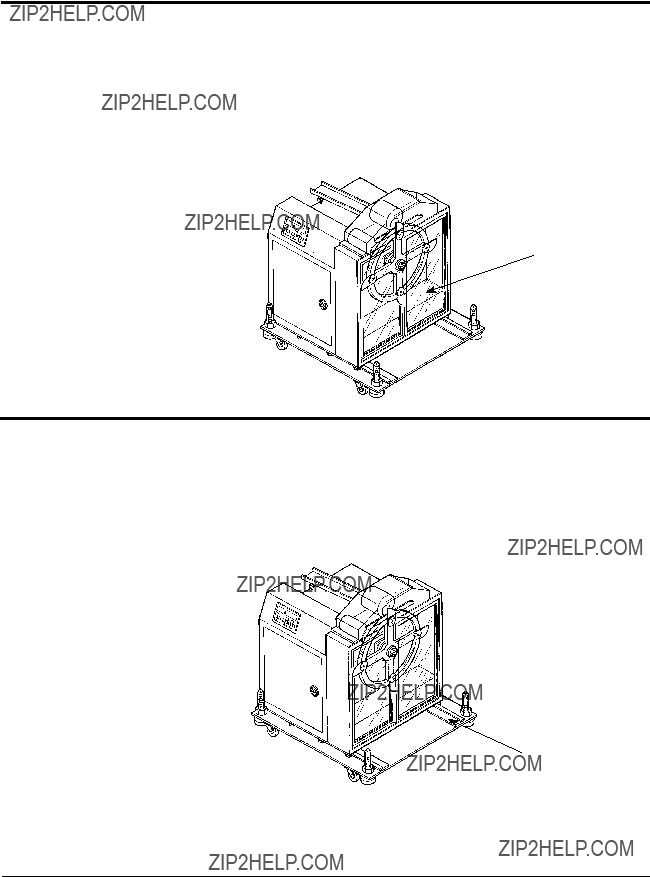
CLEANING THE
BLADE TRAY
(OPTIONAL)
This tray is built into the cutter assembly as a simple method of applying lubrication to your blade during cutting cycles. Depending on cut rate and type of material and lubrication, the area will need to be cleaned on a regular basis and the lubricant replaced. Open the clear guard windows and, using a shop vac or other similar equipment, remove all liquid and solids from the cutting chamber and around the bushings. Replace the lubricant. For more information, see Blade and
Bushing Lubrication, Appendix D.
Optional blade
lubrication system
LUBRICATING
THE SLIDE RAIL
SYSTEM
(OPTIONAL)
Check the shafts on the slide rail system. Even though these shafts are stainless steel, it is recommended that a light oil
Optional slide base
assembly with posi-
tion locking mecha-
nism
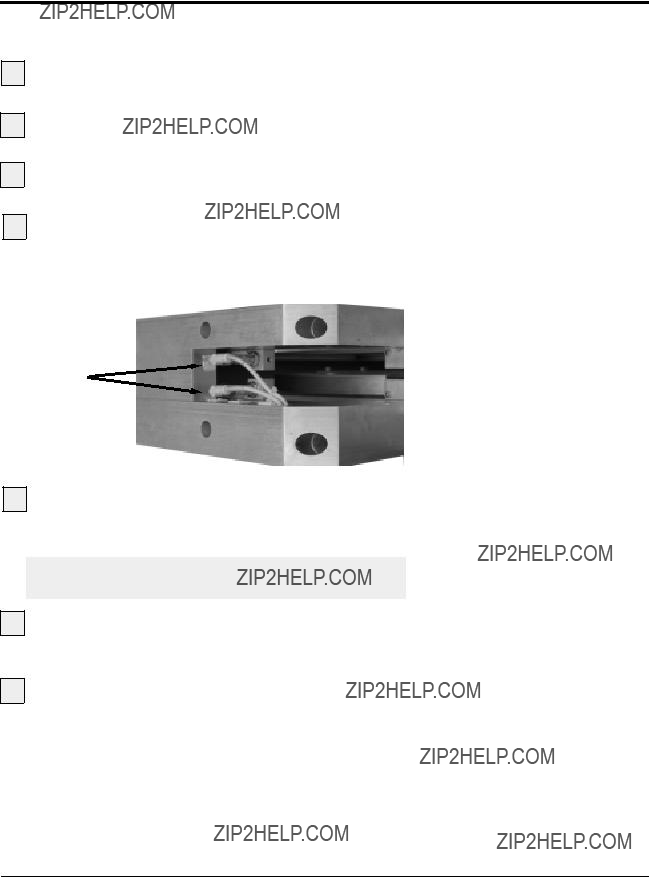
Follow all warnings and cautions listed at the beginning of the Maintenance section of this User Guide.
1 Be sure the main power is disconnected and the cutter is locked out.
2 Loosen the set screws that hold the cutter bushings.
3 Remove the cutter bushings.
4 Check the depth of the proximity switch
face for each bushing. It should be recessed no more than 0.010 inches, but should not interfere with the bush- ings themselves.
Proximity switches
5 Check the tightness of each proximity switch's retaining screw. Use an Allen wrench to perform this task.
IMPORTANT: You can damage the proximity switch if you
6 Replace cutter bushings and check for proper cut- ting blade alignment. See Mounting the Cutter Bushings, Section 3 and the Appendix A and C.
7 Plug in the power cord and turn the main power dis- connect to the on position if all other maintenance is com- pleted.
ADJUSTING THE
PROXIMITY
SWITCHES
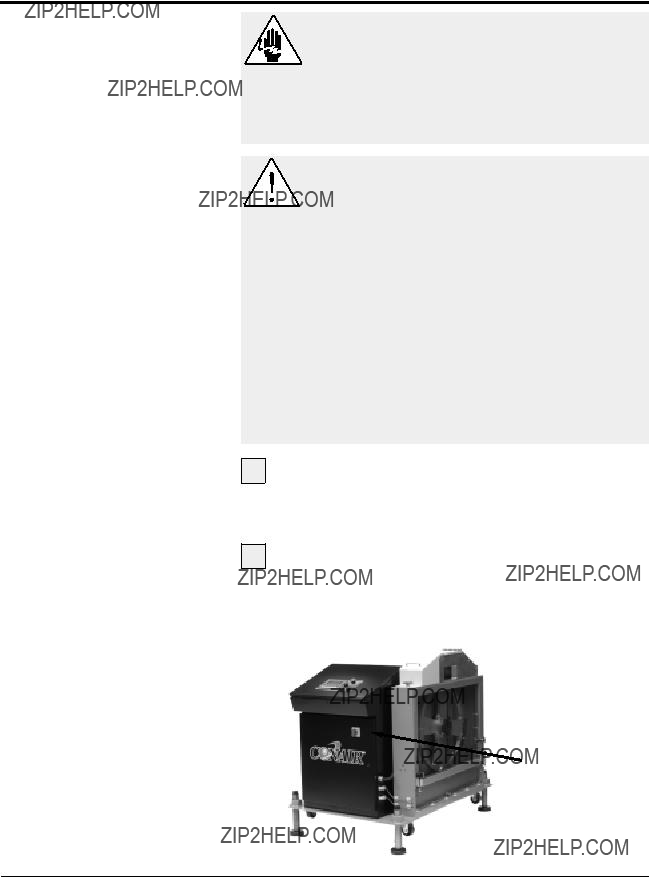
CHECKING
ELECTRICAL
CONNECTIONS
Continued
WARNING: Electrical hazard
Before performing any work on this product, disconnect and lock out electrical power sources to prevent injury from unexpected ener- gization or
WARNING: Improper installation, oper- ation, or servicing may result in equipment damage or personal injury.
This equipment should only be installed, adjust- ed, and serviced by qualified technical person- nel who are familiar with the construction, oper- ation, and potential hazards of this type of machine.
All wiring, disconnects, and fuses should be installed by qualified electrical technicians in accordance with electrical codes in your region. Always maintain a safe ground. Do not operate the equipment at power levels other than what is specified on the machine serial tag and data plate.
1 Be sure the main power is disconnected and the cutter is locked out. Always disconnect and
lock out the main power source before opening the unit or servicing.
2 Turn the main power disconnect to the off position before opening the electrical enclosure on the back of the cutter, or the back of the control. This is a safety device to prevent you from opening the doors if the power is still on.
Main power safety disconnect

3 Open the electrical enclosure.
4 Inspect all wires and connections. Look for loose wires, burned contacts, and signs of
5 Close the electrical enclosure door.
6 Inspect the exterior power cords. Cords should not be crimped, exposed, or rubbing against the frame. If the main power cord runs along the floor, make sure it is not positioned where it could rest in pooling water or could be run over and cut by wheels or casters.
CHECKING
ELECTRICAL
CONNECTIONS
CONTINUED
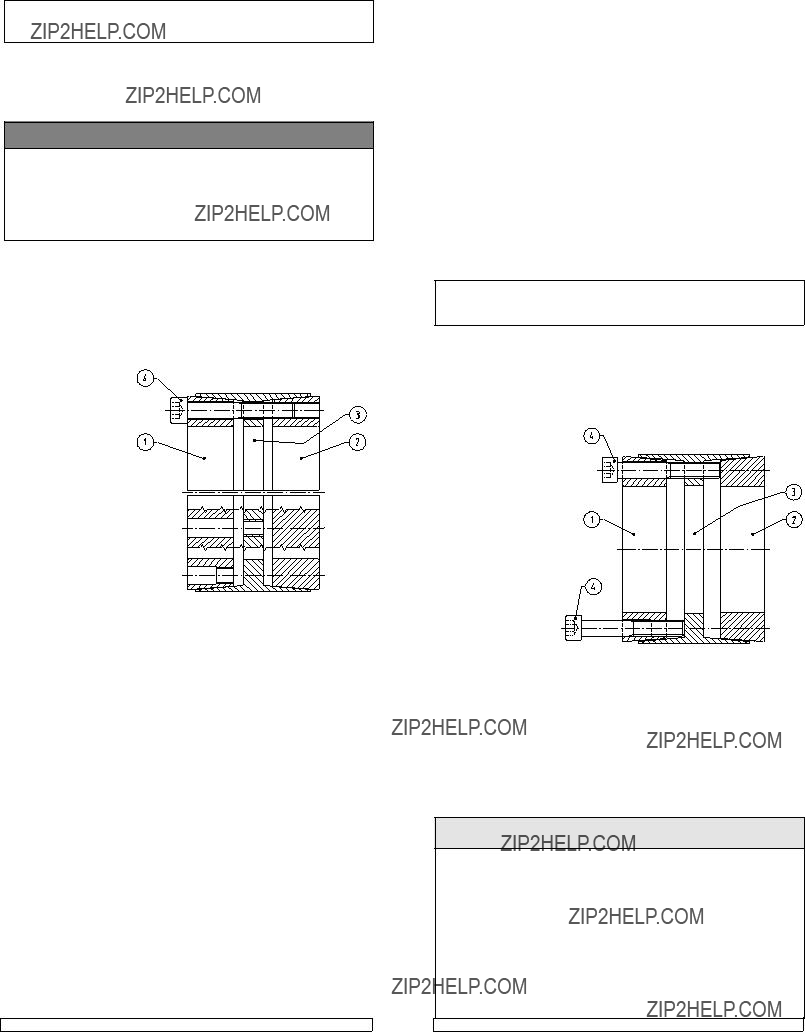
INSTALLATION AND REMOVAL INSTRUCTIONS FOR
Thank you for purchasing a
! WARNING !
When installing or removing
1.Be sure that all power switches are locked out before installing or removing
2.Eye protection is required when installing or removing
INSTALLATION
(Refer to Figures 1 and 2)
contact areas.
Therefore, it is impor- tant not to use Molyb- denum Disulfide (e.g., Molykote,
1.Make sure that lock- ing screw, taper, shaft and bore con- tact areas are clean and lightly oiled and that all collar slits are aligned.
2.Loosen all locking
screws by a minimum of four (4) turns and transfer at least two (2) screws to
3.Completed assembly can now be placed on shaft and inserted into hub bore by pushing against face of collar Item 1 while ensuring that collar Item 2 is not engaged at tapers during this phase.
4.After placement of Locking Assembly, relocate locking screws used for separation of collars.
5.Hand tighten connection and confirm that clamp collar Item 1 is parallel with face of part to be attached to shaft and/or with the front facing edge of center collar Item 3.
6.Use torque wrench and set it approximately 5% higher than specified tight-
ening torque MA. Tighten locking screws in either a clockwise or counter- clockwise sequence (it is not necessary to tighten in a diametrically oppo- site pattern), using only 1/4 (i.e., 90??) turns for several passes until 1/4 turns can no longer be achieved.
7.Continue to apply overtorque for 1 to 2 more passes. This is required to compensate for a
8.Reset torque wrench to specified torque (MA) and check all locking screws. No screw should turn at this point, otherwise repeat Step 7 for 1 or 2 more passes. It is not necessary to
NOTE: In installations subjected to extreme corrosion, the slits in clamp collars Item 1 and Item 2, as well as in center collars, should be sealed with a suitable caulking compound or equivalent. Likewise,
INSTALLATION OF
ASSEMBLIES OVER SHAFT KEYWAYS
The Locking Assembly should be positioned so that slits in Locking Assembly collars that contact the shaft are located approximately opposite the keyway. In addition, a locking screw should be centered directly over the keyway.
When tightening locking screws, it is important to follow the installation proce- dure outlined above, which specifies equal 1/4 turns of each locking screw. Failure to follow these instructions could result in excessive tightening of the screw over the keyway, possibly causing permanent deformation of the Lock- ing Assembly collars. Even after 1/4 turns can no longer be achieved, it is important to continue to use equal turning angles for every screw until the specified tightening torque is reached.
REMOVAL
(Refer to Figure 2)
Prior to initiating the following removal procedure, check to ensure that no torque or thrust loads are acting on the Locking Assembly, shaft or any mounted components.
IMPORTANT! Make sure ends of locking screws used for removal are ground flat and are slightly chamfered to prevent damage to screw and collar threads during
1. Check to ensure that axial movement of clamp collars - necessary for release of connection - is not restricted. Likewise, ensure that
condition.
2.Remove all locking screws. Transfer re- quired number of screws into all push- off threads of clamp collar Item 1 (see
Figure 2).
3.Release collar Item 1 by progressively tight- ening all
able separation of clamp collars. Although it seems that the screws cannot be tightened further, several more rounds of torquing in either a clockwise or counterclockwise sequence will increase the
Remove clamp collar Item 1.
4.Transfer locking screws used for dismounting of clamp collar Item 1 into all
LOCKING SCREW SIZES AND SPECIFIED TIGHTENING TORQUE MA
B112 LOCKING ASSEMBLY
For technical assistance, please call

TROUBLESHOOTING
??? Before
??? A Few Words of
??? Identifying the
Cause of a
???Electrical
???Product Quality
Repair
??? Replacing Safety and
Proximity
??? Checking the
Servo
??? Adjusting the
Proximity
???Checking the
???Checking the Motor/
Reducer
??? Checking
BEFORE
BEGINNING
You can avoid most problems by following the recommended installation, operation and maintenance procedures outlined in this User Guide. If you have a problem, this section will help you determine the cause and tell you how to fix it.
Find any wiring, parts, and assembly diagrams that were shipped with your equipment. These are the best reference for correcting a problem. The diagrams will note any custom fea- tures or options not covered in this User Guide.
Verify that you have all instructional materials related to the servo knife cutter. Additional details about troubleshooting and repairing specific components are found in these materi- als.
Check that you have manual for other equipment connected in the system. Troubleshooting may require investigating other equipment attached to, or connected with the cutter.
A FEW WORDS
OF CAUTION
WARNING: Improper installation, oper- ation, or servicing may result in equipment damage or personal injury.
This equipment should only be installed, adjust- ed, and serviced by qualified technical person- nel who are familiar with the construction, oper- ation, and potential hazards of this type of machine.
All wiring, disconnects, and fuses should be installed and adjusted by qualified electrical technicians in accordance with electrical codes in your region. Always maintain a safe ground. Do not operate the equipment at power levels other than what is specified on the machine serial tag and data plate.
WARNING: Electrical hazard
Before performing maintenance or repairs on this product, disconnect and lock out electrical power sources to prevent injury from unexpect- ed energization or
Continued

DANGER: Sharp blades!
Most injuries caused by knife blades occur when the cutter has been turned off. Handle blades with care at all times.
???Always wear
???Always lock out power to the cutter before opening the cutting chamber.
???Always wait until the cutter head has stopped completely before opening the knife guard.
???When the knife guard is opened, the knife guard switch stops the cutter and prevents starting the cutter again.
???Two
???The STOP button activates a circuit that stops the knife.
A FEW WORDS
OF CAUTION
CONTINUED
The Troubleshooting section covers problems directly related to the operation and maintenance of the servo cutter. This sec- tion does not provide solutions to problems that originate with other equipment. Additional troubleshooting help can be found in manuals supplied with the other equipment.
The main problems you will see with the servo cutter are:
???Cutter operation problems, which focus on problems that are clearly related to the operation of the cutter???s electrical control systems.
???Plastic product quality concerns, which deal with prod- uct characteristics that may be related to cutter operation. Of course, other sections of the extrusion line also influ- ence the quality of the extruded product. This section does not provide solutions to problems originating with other equipment on the extrusion line.
Additional troubleshooting help can be found in the manufac- turer???s manuals included with this User Guide.
IDENTIFYING THE
CAUSE OF A
PROBLEM

ELECTRICAL
PROBLEMS
Look in this section when you have problems such as lights on the control that are working improperly, buttons that do not execute the function properly, and when information input is not executed properly.
??? The green start button does not illuminate when pressed
??? Pressing the cut enable soft key and cutter does not start cutting
??? Pressing the
Reset/Test button does not produce a cut when in an on- demand mode.
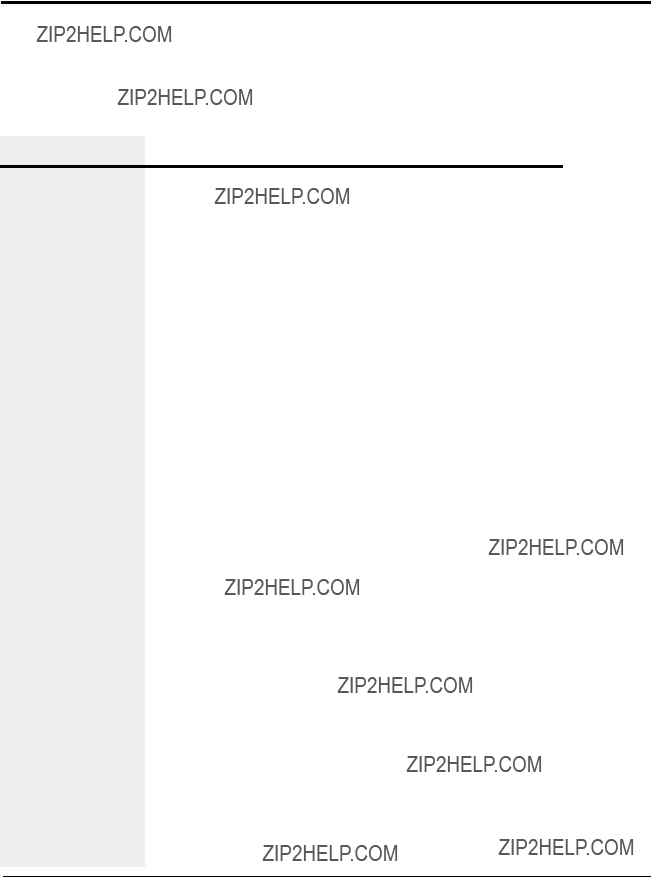
ELECTRICAL
PROBLEMS
CONTINUED
Symptom Possible cause Solution
??? After pressing
Start Cutter, the cutter head rotates slowly but does not stop.
The Blade home proximi- Check connections and replace ty switch failed or the switch if needed.
connection to it is loose.

ELECTRICAL
PROBLEMS
CONTINUED
??? In encoder or timer modes, the display shows the count which resets, but a cut does not occur at the point of reset.
??? Cutter stops and nothing is displayed
There is a problem with the cutter control.
There is a problem with the servo amplifier.
There is a loose connec- tion.
There is an
There is a problem with the home proximity switch.
Check for control output.
See Checking the Servo
Amplifier.
Check wiring for loose con- nections.
This error appears when the blade does not go through the cut cycle in the required time.
Check for:
???Loose connection on cutter control or servo amplifier.
???Fault on Amplifier prevent- ing cut cycle.
???Blade is stuck in extrudate/ bushings.
???Look at the drive and record the fault code and call the Conair service department.
See Adjusting the Proximity
Switches, Section 5.

ELECTRICAL
PROBLEMS
CONTINUED
???Blade speed does not change when new speed is entered into the control.
???Cutter mode selec- tion does not change cut mode.
???The park (home) position is drifting, i.e. the blade parks further away from the original park site.
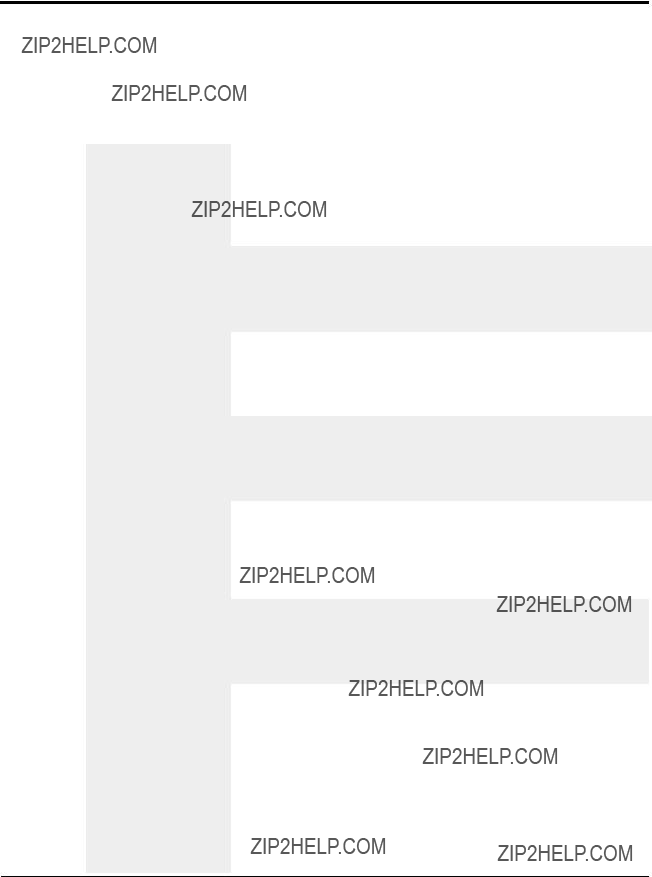
PRODUCT
QUALITY
PROBLEMS
Look in this section when the final product does not meet standards: has strings, burrs, cracks, or is misshaped.
Increase the blade speed or decrease the blade cut path area (blade width)
The blade is too thick.
Excessive blade thickness can cause frictional heat. Use a thinner blade.
The blade is wrong for the application.
Change angle of the blade attack or the blade style to decrease the cut path area.
Material is building up on the blade and wiping off on the cut site.
There are imperfections on the blade.
Use blade lubrication (water, etc.) or change lubricants. Consider a blade wiping sys- tem.
The cutting edge should not have grind marks, burrs or other imperfections. Check the blade and replace if necessary.
A hole or slot in the blade Change blade design. cut path is causing a
???cheese grater??? effect.
The extrudate is too cold. If the extrudate is too cold, it can fracture during cutting. Raise the extrudate's tempera- ture.

The bushing gap is too wide.
The blade speed is too low.
Change bushing design to make them more supportive.
The bushing gap should be no more
Low blade speeds can cause excessive blade interruption. Increase blade speed or decrease the blade cut path area.
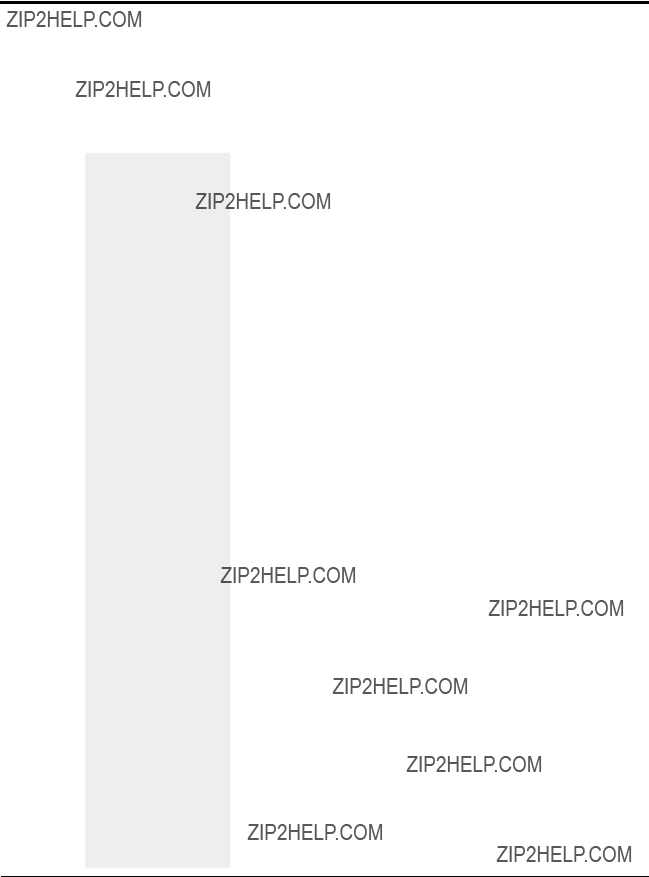
PRODUCT
QUALITY
PROBLEMS
CONTINUED
??? Cracks at cut site.
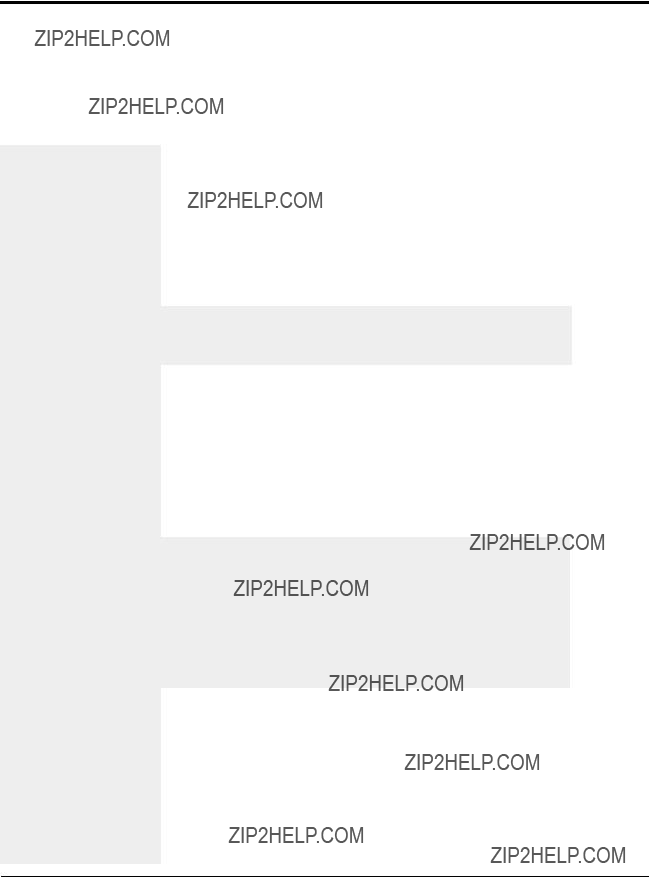
??? Cut is not square. The blade speed is too low.
Low blade speeds can cause excessive blade interruption. Increase blade speed or decrease the blade cut path area.
The blade is misaligned.
The cutter bushings are not properly gapped.
Check that blade is 90 degrees relative to the bushing holder.
If the cutter bushings are not properly gapped, the blade may be free to move with the extrudate. Check and adjust if necessary. See Appendix A.
The knife bevel is not symmetric.
If the knife bevel is asymmet- ric, the blade will tend to move in the direction of the smaller bevel. Be sure that the bevel is symmetric. NOTE: You can use this to your advantage with some rigid products.
For rigid products the puller is too close to the cutter.
There must be enough space between the puller and cutter to allow for extrudate stoppage that occurs during cutting. Allow enough space so no cut shock is detectable at the input to the belt puller with your fin- gernail.

REPLACING
SAFETY AND
PROXIMITY
SWITCHES
Three safety switches are included in
??? Safety Switch
If you suspect a problem with the keyed safety switch on the knife guard, check for loose or damaged wires. Replace the switch if wires appear to be undamaged.
??? Proximity Switches
The proximity switches on the cutter bushings have LEDs that light when the bushing is sensed. If an LED does not light when the bushing is in place:
1
2
Check for loose or damaged wires.
Remove the cutter bushing and make sure the prox- imity switch is properly positioned, i.e. 0.010 inch from the bushing surface.
CHECKING THE
SERVO
AMPLIFIER
The servo amplifier is equipped with a digital readout that can be seen through the viewing window on the electrical enclo- sure. This display shows amplifier status and error messages. Refer to the supplier's documentation included with this User Guide.
NOTE: Make sure you look for servo amplifier messages before you shut off the power.
CAUTION: Insure that all personnel involved in the installation, operation and maintenance of this particular cutting machine, as well as those persons who will act as supervisory personnel, have read and fully understand these instructions and those contained in any and all accompany- ing suppliers manuals and instruction sheets before attempting to install, operate or perform maintenance on this machine.

The home position proximity switch should be 0.010 inch from the 5/16 inch thread rod on the cutter head for proper operation.
1 Open the flywheel clear guard window.
2 Locate the 5/16 inch thread rod on the cutter head. It should be 0.010 inch from the proximity switch sensor when it passes that location. If necessary, loosen the jam nuts, readjust the distance, and
DANGER: Sharp blades!
Always wear
Most injuries caused by knife blades occur when the cutter has been turned off. Handle blades with care at all times.
3 If the proximity switch does not sense the cutter head after this adjustment, remove the switch and test it outside the cutter. Replace if necessary.
ADJUSTING THE
PROXIMITY
SWITCHES
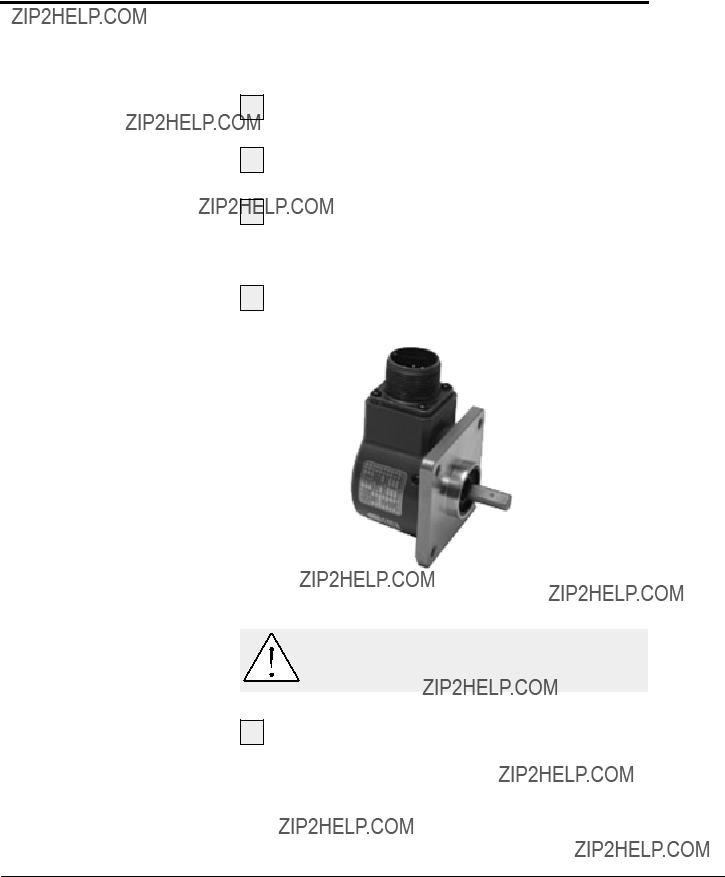
CHECKING THE
ENCODER
Continued
When the encoder is working properly, the encoder LEDs on the control panel light or flicker as the encoder wheel moves and generates signals. If the LEDs do not light when the encoder wheel moves:
1 Check all connections.
2 Check the encoder cable for damage. If neces- sary, replace.
3 Check the connector that attaches the cable to the encoder. Internal wiring may be shorted out if this connector is not handled properly.
4 Check the encoder itself. There should be no play
in the shaft.
WARNING: Delicate equipment
The encoder is a delicate piece of equipment.
Any rough handling can damage fragile parts.
5 If all else fails, contact Conair Customer Service. See Appendix A.
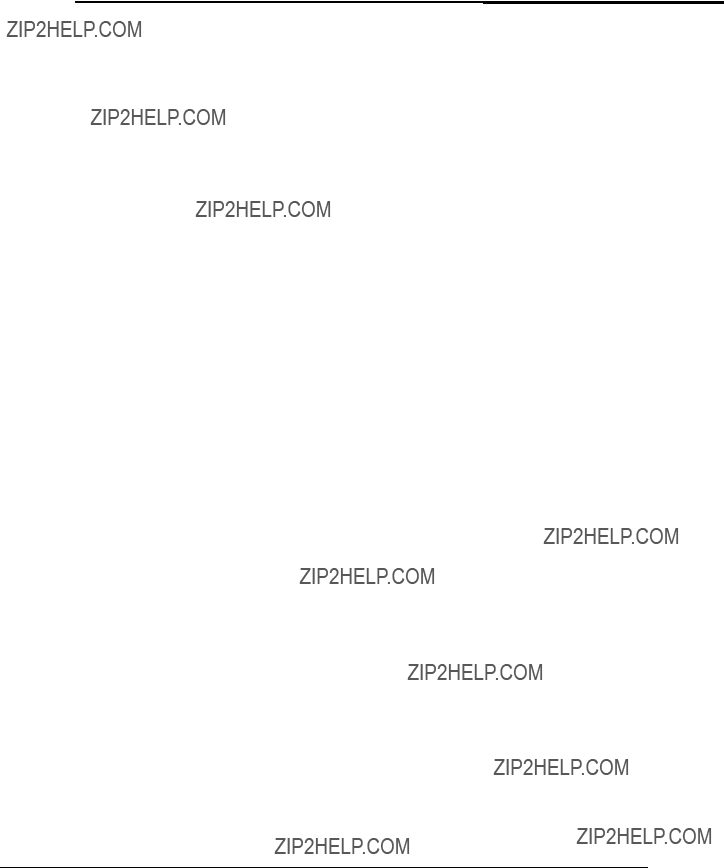
Encoder Mounting and General Information
The provided encoder is a precision instrument which outputs 3000
Do not apply excessive axial or radial thrust on encoder shaft (rated for 30lbs. axial thrust).
Do not press or dive gears or pinions on the encoder shaft.
Encoders are an instrument containing an accurately posi- tioned electronic system. Dropping will cause damage as the inner disc is made of glass and is easily damaged.
Parts should slide freely on the shaft prior to securing with a clamp or set screw. (.001 slide fit).
Excessive clearance in mounting hole can lead to inaccuracy.
If encoder is taken apart, the warranty is invalidated. (seal bro- ken)
Encoder wheel should not exceed .001 TIR.
If mounting encoder and wheel assembly on belt or roller:
???Tighten bracket to facilitate no vertical movement.
???Apply encoder wheel to surface to be measured in position that will not allow slippage, but confirms to above warn- ings.
Alternatives to above mounting of encoder:
???Direct drive through solid (precision board) coupling to encoder on output side of any type gear box to remove error due to backlash in gears.
???Use
CHECKING THE
ENCODER
CONTINUED
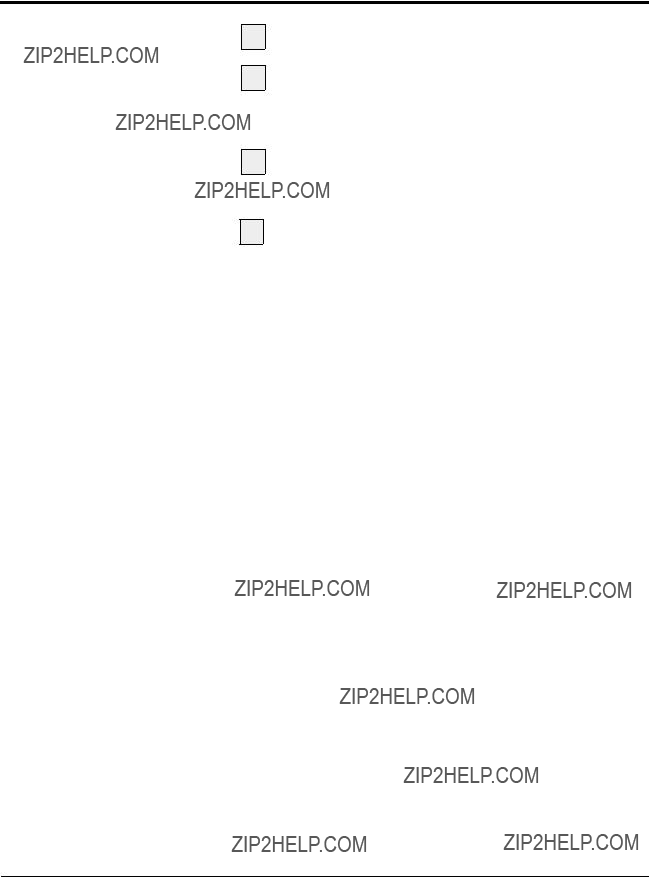
CHECKING THE
MOTOR/REDUCER
ASSEMBLY
1 Open the flywheel clear guard window.
2 Remove the cutter head by loosening the Trantorque assembly. Refer to the manufacturer's guide included with this User Guide for information about the Trantorque assembly.
3 Locate the four bolts holding the motor/reducer assembly to the cutter. Remove them and carefully remove the assembly from the cutter.
4 Refer to the Micron installation and maintenance information included with this User Guide to check and adjust the motor/reducer assembly. Refer to section 5,
Installation and Removal Instructions for
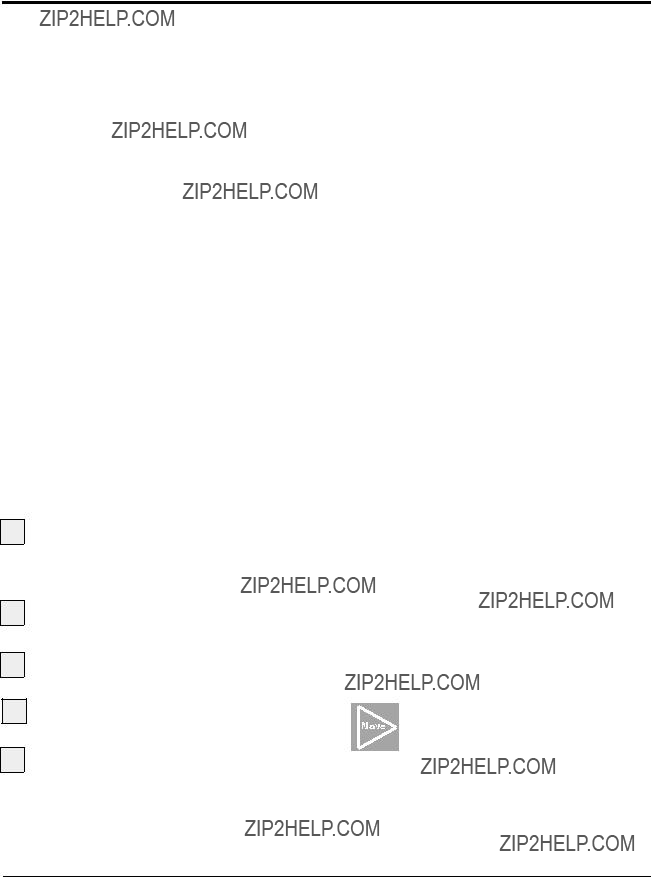
Before any Conair puller/cutters are shipped, they are tested for cut time repeatability to be sure they are within perfor- mance specifications. The repeatability test checks the perfor- mance of the rotary knife cutter to return the home park posi- tion after a complete cut. Acceptable repeatability times allowed for each cutter model prior to shipping are:
Note:
The repeatability mode is built into the Conair cutter controls and allows you to perform similar tests, without any external test equipment. It is recommended that you check repeatability on a regular basis. Acceleration/deceleration delays of the servo do not contribute to repeatability error; any error is attributed solely to motor stability, couplings, assembly, power, and proximity sensor alignment.
Use any blade speed and line speed. The line speed is only seen while in the Encoder or Product modes. It is recommend- ed that the tests be performed at cut intervals between 0.5 and
To test repeatability:
1 Turn on the cutter. Performing the test with the cutter
2 Place the cutter in any mode except follower mode.
3 Press the Cut On/Off button; the cutter is activated automatically.
4 Press and hold the Move Right button
for a minimum of 5 seconds.
5 Read the results on the display.
Repeat the test by pressing the Reset/Test Cut button to begin a new sample period.
To end the Repeatability test, press any button except the Reset/Test Cut button. The LED returns to its normal display.
TESTING
REPEATABILITY
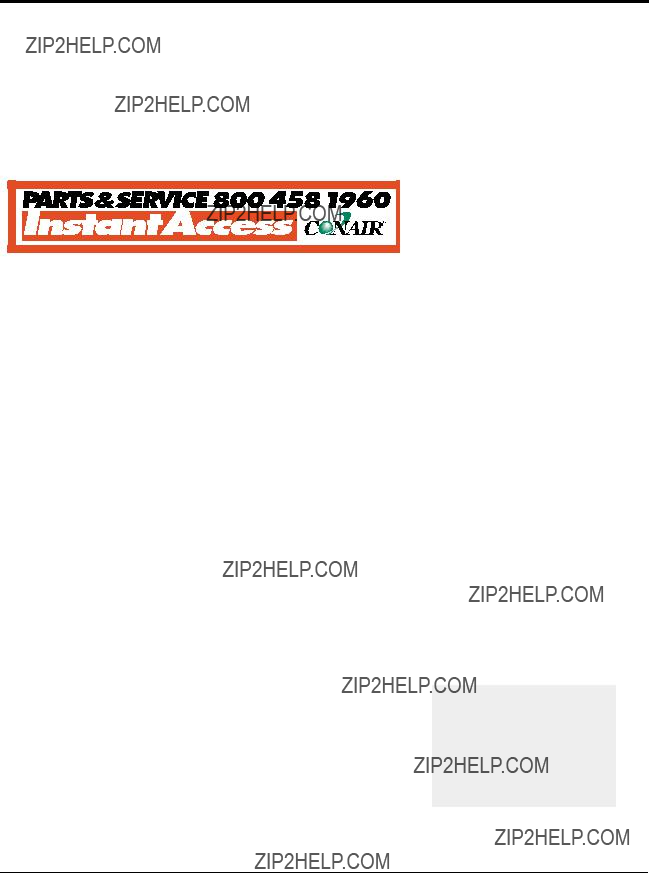
Conair has made the largest investment in customer support in the plastics industry. Our service experts are available to help with any problem you might have installing and operating your equipment. Your Conair sales representative also can help analyze the nature of your problem, assuring that it did not result from misapplication or improper use.
To contact Customer Service personnel, call:
From outside the United States, call:
You can commission Conair service personnel to provide on- site service by contacting the Customer Service Department. Standard rates include an
WE???RE HERE
TO HELP
HOW TO CONTACT
CUSTOMER
SERVICE
If you do have a problem, please complete the following checklist before calling Conair:
???Make sure you have all model, serial and parts list numbers for your particular equipment. Service personnel will need this information to assist you.
???Make sure power is supplied to the equipment.
???Make sure that all connectors and wires within
and between the cutter and related components have been installed correctly.
???Check the troubleshooting guide of this manual for a solution.
???Thoroughly examine the instruction manual(s) for associated equipment, especially controls. Each manual may have its own troubleshooting guide to help you.
???Check that the equipment has been operated as described in this manual.
???Check accompanying schematic drawings for information on special considerations.
BEFORE YOU
CALL ...
Additional manuals and prints for your Conair equipment may be ordered through the Customer Service or
Parts Departments for a nominal fee.
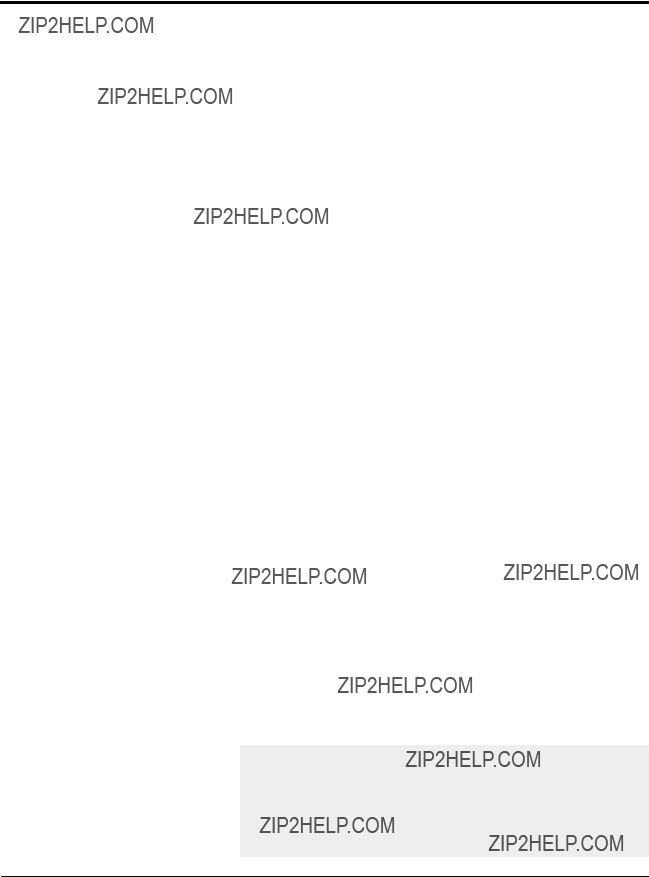
EQUIPMENT
GUARANTEE
PERFORMANCE
WARRANTY
WARRANTY
LIMITATIONS
Conair guarantees the machinery and equipment on this order, for a period as defined in the quotation from date of shipment, against defects in material and workmanship under the normal use and service for which it was recom- mended (except for parts that are typically replaced after normal usage, such as filters, liner plates, etc.). Conair???s guarantee is limited to replacing, at our option, the part or parts determined by us to be defective after examination. The customer assumes the cost of transportation of the part or parts to and from the factory.
Conair warrants that this equipment will perform at or above the ratings stated in specific quotations covering the equipment or as detailed in engineering specifications, provided the equipment is applied, installed, operated and maintained in the recommended manner as outlined in our quotation or specifications.
Should performance not meet warranted levels, Conair at its discretion will exercise one of the following options:
???Inspect the equipment and perform alterations or adjustments to satisfy performance claims. (Charges for such inspections and corrections will be waived unless failure to meet warranty is due to misapplica- tion, improper installation, poor maintenance practices or improper operation.)
???Replace the original equipment with other Conair equipment that will meet original performance claims at no extra cost to the customer.
???Refund the invoiced cost to the customer. Credit is subject to prior notice by the customer at which time a Return Goods Authorization Number (RGA) will be issued by Conair???s Service Department. Returned equipment must be well crated and in proper operating condition, including all parts. Returns must be prepaid.
Purchaser must notify Conair in writing of any claim and provide a customer receipt and other evidence that a claim is being made.
Except for the Equipment Guarantee and Performance Warranty stated above, Conair disclaims all other war- ranties with respect to the equipment, express or implied, arising by operation of law, course of dealing, usage of trade or otherwise, including but not limited to the implied warranties of merchantability and fitness for a particular purpose.
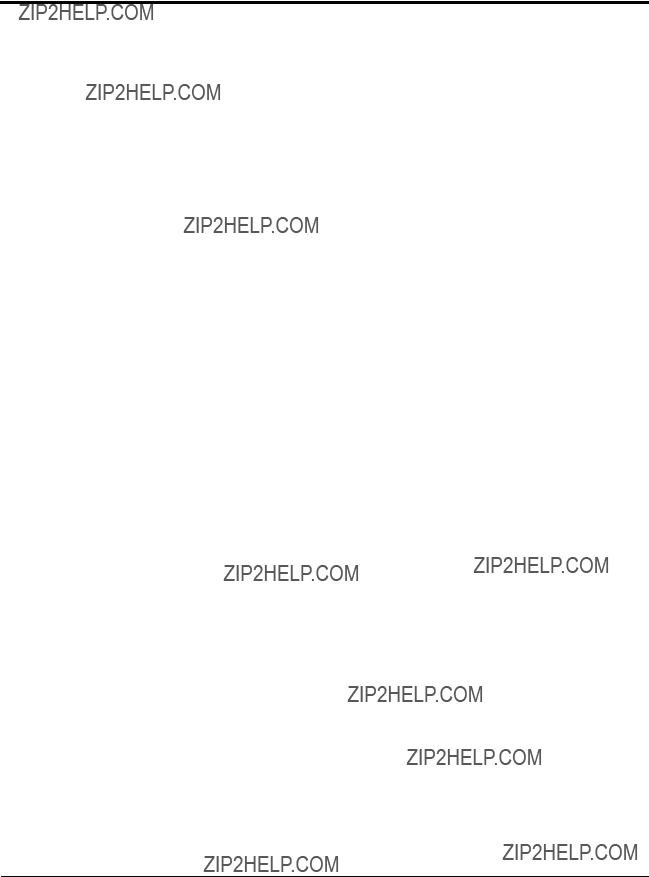
Cutter blade characteristics such as material, design, and thickness can have a large effect on cut quality.
Blade materials
Blue tempered spring steel is most commonly used because of its cost and availability over a wide range of thicknesses
Razor blade stainless steel is becoming very popular due to its HRC value of
CPM
CUTTER BLADE
SELECTION
AND USE

CUTTER BLADE
SELECTION
AND USE
Blade Design
Because the blade is mounted on a rotary arm, some slicing action (which has additional force vectors at various angles to the cutting edge) is obtained, but generally not through the entire cutting action. If a slicing action is required, the angle of attack can be modified by mounting the blade on a
As a general rule,
A curved edge knife can sometimes cut larger cross section profiles and tubing with the same horse power as a straight edge blade. However, the use of a curved blade increases product interruption. To overcome this effect, use a variable speed rotary knife cutter to vary the blade speed to obtain the desired cut quality.
Piercing blade
Some rigid materials require warming when this type of blade is used because the impact of the point can cause cracking or whitening.
Blade thickness
Because material is displaced rather than removed in rotary knife cutting, think of the blade as a wedge. The thicker the blade, the greater the displacement. This displacement can cause fracture in rigid profiles and tubing, which is often observed as a whitening on all or a portion of the cut. You can reduce this fracturing by reducing the thickness of the blade. (This effect can also be minimized by heating the profile or tube. However, if heat is used to enhance cut quality, the bush- ings must be supportive enough to minimize distortion.)
If the cutting blade is too thin, it may actually deflect within the bushing bore. This can lead to "S" shaped cuts or prema- ture blade breakage.
Optimizing blade speed
Flexible extrudates generally require a very fast blade speed with a slicing action for best results. This is due to the fact that even minimal interruption can cause a blade jam on a product that has little or no internal strength.
On the other hand, rigid extrudates may require different blade speeds to obtain the desired cut quality. What's needed for a particular application depends on blade style, internal heat, and blade thickness. Speeds as slow as 300 rpm may be required if a curved blade is used with little or no heat.
Improving cut quality by adding heat to certain materials
All rigid extrudates can have their cut quality improved by the addition of heat. A few of the most common materials and the respective temperatures are listed below:
It is important to remember that as the temperature approaches the glassification zone, the degree of support offered by the bushing becomes more important.
CUTTER BLADE
SELECTION
AND USE

CUTTER BLADE
SELECTION
AND USE
Calculating Blade Interruption
Blade interruption is the length of time which the blade interrupts the extrudate during the cutting process. Knowing blade interruption allows you to optimize blade speed and design for specific applications.
You can calculate blade interruption for your application if you know:
???the cutting blade width
???blade speed (cutter rpm)
???extrudate cross section
The rotary knife cut path circumference is fixed for each cut- ter model:
As an example, calculate the blade interruption (in millisec- onds) for an
Calculate the blade interruption time. The interruption time starts when the blade makes its first contact with the extrudate and ends when the blade is totally clear of the product (i.e. no longer interrupting it). Because we know the blade travel speed, we can calculate the interruption time if we know how far the blade travels during period of interruption. This dis- tance is equal to the sum of the extrudate outer diameter and the blade width at the point of contact.
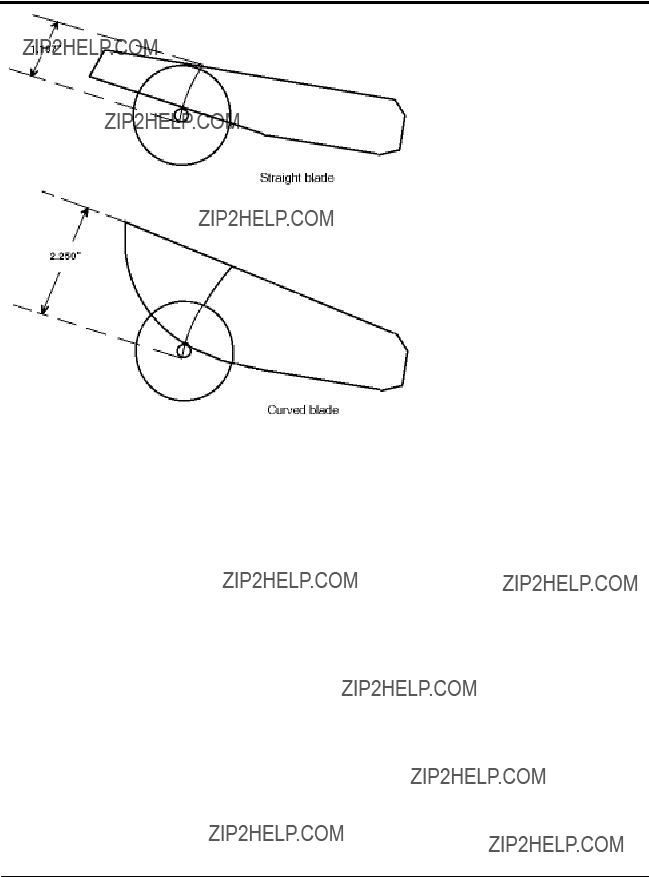
CUTTER BLADE
SELECTION
AND USE
To calculate interruption time:
Knowing the interruption time and the line speed, you can cal- culate the amount of production deflection that must be accommodated during cutting. To calculate the amount of extrudate deflection between the cutter and puller, multiply line speed by interruption time:
In this example the puller and cutter must be set up to allow for 0.014 inch of product deflection during cutting. Failure to do this can lead to puller stoppage (which can form annular rings on the product), and

CONAIR CUTTER
BLADES
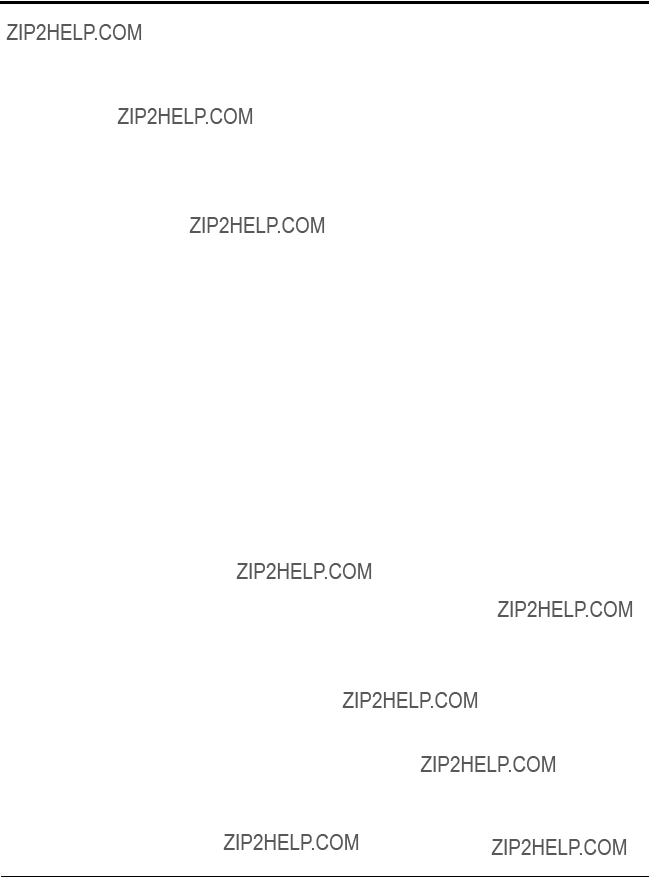
Rotary knife cutter bushings are probably the most ignored aspect of cutting. Yet, they are probably the most important ingredient to obtaining clean, square, accurate cuts with mini- mal jamming and broken blades.
This appendix contains information about several aspects of cutter bushings:
???bore characteristics
???bushing length
???shear surface characteristics
???the bushing gap
Cutter bushing bore size
The cutter bushing bore size affects both the cutting process and the overall extrusion process.
Bushings with relatively large bores are often used to facilitate
When the blade first makes contact with the tube or profile, it pushes the part until is assumes the size and/or shape of the bushing bore. In the case of tubes this causes two marks on the tube (penetration marks) that show where the tube flat- tened before the blade actually penetrated it. The tighter the bushing bore size to tube size, the closer the marks become, making them less obvious.
If the bushing bore is too tight, excessive extrudate interrup- tion or even jamming may occur. In turn, this can cause inter- nal air blockage in free extruded flexible materials and thus extrudate size fluctuations. In the case of rigid profiles or tubes, belt puller slippage may occur during the cutting if the bushings are improperly configured. This can cause annular rings around the extrudate and size fluctuations.
???For rigid profiles or tubes, allow
ALL ABOUT
CUTTER
BUSHINGS

ALL ABOUT
CUTTER
BUSHINGS
Supportive bushings become more important if heat is used to minimize whitening (fracturing).
???If you are cutting a square or rectangular profile, whether rigid or flexible, a round bushing bore will not offer proper support and will often lead to an "S" shaped cut. A flat bottomed bushing will offer excellent support and enhance the shearing action of the blade.
???In the case of flexible extrudates, allow
Cutter bushing bore surface quality
The internal surface of the cutter bushing must be smooth and
???When cutting flexible materials, have the internal sur- face machined to resemble glass. In many cases, med- ical processors will actually have the ID of their bush- ings either honed or burnished for best results.
???When cutting clear extrudates, it is also very important to have a smooth internal surface to minimize scratch- es. In some cases it may be necessary to make a Teflon or Delrin insert to further minimize drag and/or scratch- ing.
???Bushing lubrication can also help minimize bushing drag.
???Be sure to have a

Cutter bushing shear surface quality
Similar to a dull pair of scissors, if the cutter bushing shear surface is not sharp the tube or profile is not supported to the side of the blade and the cut will not be clean. In some cases, the entrance of the downstream cutter bushing is slightly radiused to minimize jamming. While this practice helps accommodate bushing bores that are not quite aligned, it has a negative effect on cut quality.
???The shear surface of both the upstream and downstream cutter bushings should be sharp and bored to the same size. NOTE: In high speed cutting applications, the down- stream bushing is sometimes bored 0.005??? larger than the upstream bushing to minimize jamming. Deburr the edge after the boring operation, but be careful to remove only the burr and not the edge.
???Leave a minimum land of 1/8 - 1/4??? on the face of the cutter bushing beyond the bore. Angle the rest of the bushing face with a
ALL ABOUT
CUTTER
BUSHINGS

ALL ABOUT
CUTTER
BUSHINGS
Cutter bushing length
CAUTION: Blade hazard
In order to comply with OSHA regulations, the distance from the sidewall of the cutter to the blade (through the bushing) must be long enough to prevent fingers from reaching the blade.
On flexible extrudates, it is important to minimize the length of the cutter bushings. It is very difficult to push flexible extrudates through since it tends to compress as it is pushed, causing a marginal increase in the tube diameter. For this rea- son, bushing lubrication may be necessary to minimize drag as the length of the bushings increase. A discharge conveyor may also be helpful in removing longer cut parts. The exit bushing may be funneled to allow the cut part to drop out faster while still maintaining minimal bushing length for safety.
???For flexibles, the upstream cutter bushing should offer total support to the extrudate as close to the nip point
of the puller as possible. In this way the part is not able to move from side to side or bow from the weight of the tube, which can, in turn, cause variable drag. You use the strength of the tube to push itself.
???The bore length of the exit bushing should not be shorter than 1 1\2 times the diameter of the tube with the remain- der of the bushing length being tapered. On sticky flexible extrudates, the parts will actually stick back together if the new part has to push the cut part out very far.
For rigid extrudates, the length of the cutter bushings can result in a square cut or an angular cut. The cutter bushings support the extrudate keeping it from moving from side to side and bowing from the weight of the profile itself. Many proces- sors make their bushings short to minimize cost of EDM which is determined by depth of cut.
???For rigid extrudates, a general rule is to make the length of the cutting bushings equal to two times the largest out- side dimension. NOTE: In the case of full profile cutter bushings where maximum support is offered, the bushing length may be shortened depending on actual clearance.
???Be sure to have a
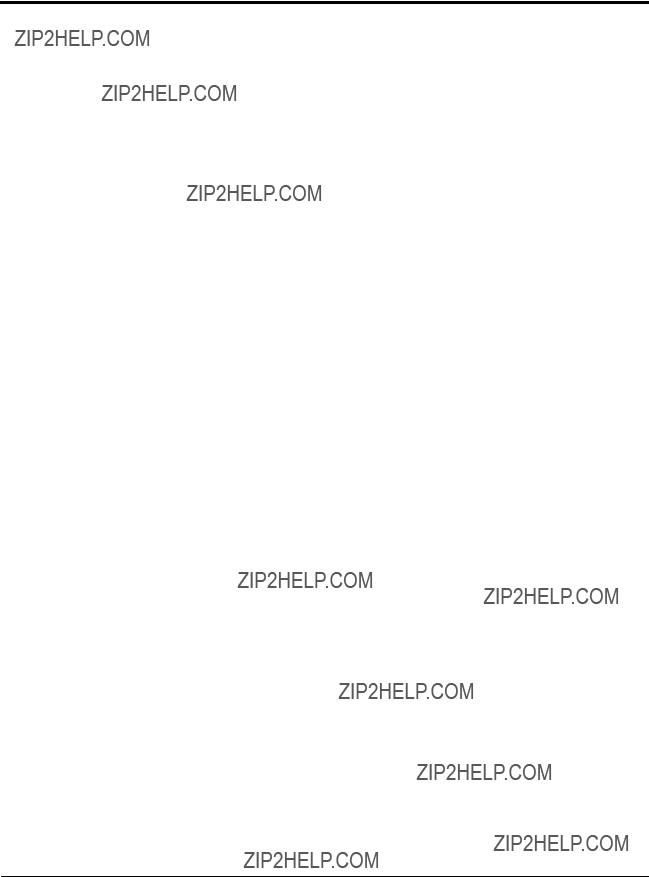
Adjusting the cutter bushing gap
If the bushing gap is too big, material is dragged down between the bushings creating a burr, especially with flexibles. This may lead to jamming within the bushings where the upstream side of the cut extrudate actually hits against the downstream bushing surface. This is especially apparent with flexibles with
???Locate the downstream bushing such that it touches the blade without deflecting it. Lock it in place and rotate the blade to check proper gap.
???Locate the upstream cutter bushing with
???If hairs are present on only the upstream cut end of a tube or profile, it may be necessary to allow a
ALL ABOUT
CUTTER
BUSHINGS

BLADE AND
BUSHING
LUBRICATION
Blade and bushing lubrication can nearly always improve the quality of cutting.
Description of the cutting process
Unlike sawing, a rotary knife cutter displaces material rather than removing it. When the knife blade first contacts the extrudate, it pushes it against the opposite side of the cutter bushings. If there is too much clearance the extrudate may crack or distort before cutting even begins. Tubing may devel- op two distinctive marks related to the compression of the tube.
Once the blade penetrates the part, material is displaced to either side of the blade. This displacement will vary in degree and visibility depending on the type of material, temperature, blade thickness, blade style, and blade speed. As the material is displaced, heat is generated and passed to the blade surface.
Flexible materials (flexible PVC, urethanes, and even LDPE) will generally compress during cutting, leaving little or no sign of displacement. The cut will appear uniformly glossy and free of fracture. However, a closer look will show very fine lines on the cut face. With flexible materials, these lines will typically show an arc or "S" pattern which can be attrib- uted to compression of the part as the blade passed through.
Rigid materials such as rigid PVC and styrene will tend to fracture during cutting. The cut surface changes from glossy to dull, and finally becomes whitened and rough. Whitening occurs when cutting changes to fracturing: the cut begins to extend in front of the cutting blade, which acts as a wedge. At this point, you can only hope the fracture is controlled, allow- ing for a square cut.
Friction and heat during cutting
Because most rotary knife cutters don't travel with the flow of the extrusion line, forward motion is interrupted as the blade passes through the plastic tube or profile. This interruption causes friction, which generates heat in the cutting blade. As the temperature of the blade increases, plastic is melted at the cut site. This melted plastic can adhere to and coat the cutting blade, especially on the upstream side, and be transferred to the next part in the form of hairs or

Common cutting lubricants
Commonly used general purpose lubricants include:
???Tap water
???Dish washing liquid (Joy, etc)
???Glycol
???
???Diesel fuel
???Mold release
???Mineral oil
Medical grade lubricants:
???Distilled water
???Isopropanol (isopropyl alcohol)
???Mixtures of isopropanol and water
Lubrication systems
The most basic blade lubrication system for rotary knife cut- ters is using a stainless steel tray filled with the lubricant. Because the cutting blade passes through the tray during every cutting cycle, the blade is lubricated before each cut. This approach limits material buildup on blade and bushing sur- faces for most applications. Care must be taken to maintain the lubricant level within the tray and clean out accumulated cut residue on a regular basis.
Spray mist systems can be used to lubricate either the blade or the extrudate as it enters the cutter bushings. These systems allow the application of a minimum amount of lubricant with good consistency. If the mist is applied to the product as it enters the cutter bushings, the lubricant will minimize the drag between the bushing bore and the tube or profile, as well as wet the blade and bushing faces. With flexible and/or sticky materials this can improve both cut quality and
The last method of blade lubrication (and the oldest) is the blade wipe system. Felt, sponge, or some other absorbent material is mounted so the rotary knife blade will pass through it, with interference, before making a cut. Typically a gravity drip or wick system is used to keep the absorbent material wet with lubricant. These systems not only lubricate the blade, but also wipe off residue before each cut. However, the operator must constantly observe the condition of the pads as they wear quickly and lose their function. Another concern (especially in medical applications) is what happens to wear particles from the pads. This material frequently ends up on the blade itself, and is then transferred to the very product it is meant to pro- tect from contamination.
BLADE AND
BUSHING
LUBRICATION

BLADE AND
BUSHING
LUBRICATION
If the blade has a rough surface where the extrudate rubs against it, material will accumulate on the blade in a cheese grater fashion. This scratched material will also be passed from the blade to the next cut and be seen as hairs or flakes.
Some of the more flexible materials, such as silicones, soft urethanes and flexible PVCs, also exhibit drag against the blade during the cutting cycle. The part will actually stick to the side of the blade and drag down between the bushings. Typically a small "c" shaped tail of the tube will accumulate in the bottom of the cutting chamber. This tail actually tore off the tube rather than cut due to the excessive drag against the blade
The generation of heat during cutting can also lead to parts that stick to each other. They may appear to be welded togeth- er, and an extra operation may be required to separate them. This can be a real problem in materials such as latex, silicone, PP, and flexible PVC.
Benefits of using lubricants
The primary benefit of using a cutting lubricant is reducing friction. If the cutting blade is coated with a film of lubricant, the coefficient of friction between the blade and the plastic tube or profile is reduced, reducing the generation of frictional heat.
Lubricants also minimize the tendency for material to stick to the blade, thus minimizing the potential for material to be wiped on the next cut part. The
While lubricants can also help minimize problems caused by rough or poorly ground blades and cutter bushings, it is gener- ally better to solve the problem than mask it with lubricants.

ENCODER MODE
OPERATOR DISPLAY OVERVIEW
ENC 00000.000 in.
Parts Off Length
END SENSE MODE
OPERATOR DISPLAY OVERVIEW
SNS 00000.000 sec.
Parts Off Time
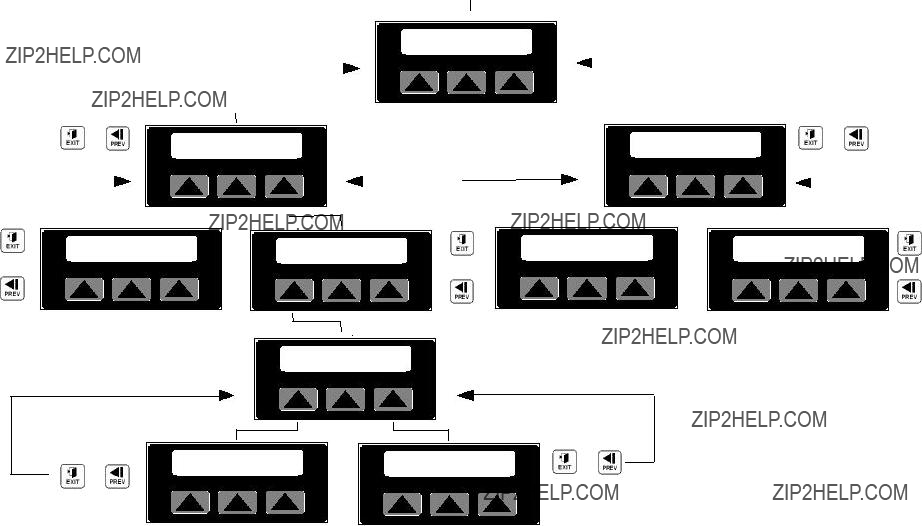
FLYWHEEL MODE
OPERATOR DISPLAY OVERVIEW
FLY 00000.000 cpm
Parts Off Blade
SELECT BATCH AREA
Preset Exit Alarm
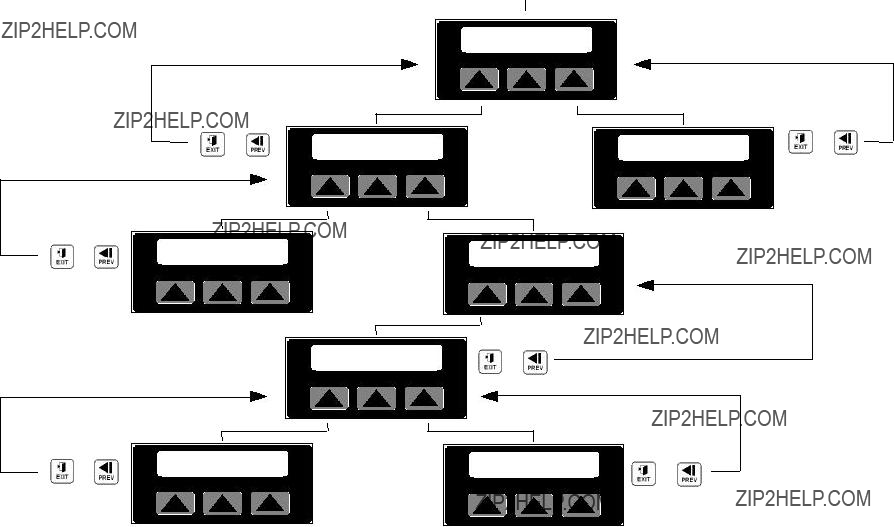
TIMER MODE
OPERATOR DISPLAY OVERVIEW
TMR 00000.000 sec
Parts Off Time

FOLLOWER MODE
OPERATOR DISPLAY OVERVIEW
FOL 00000.000 cpm
Parts Off Length
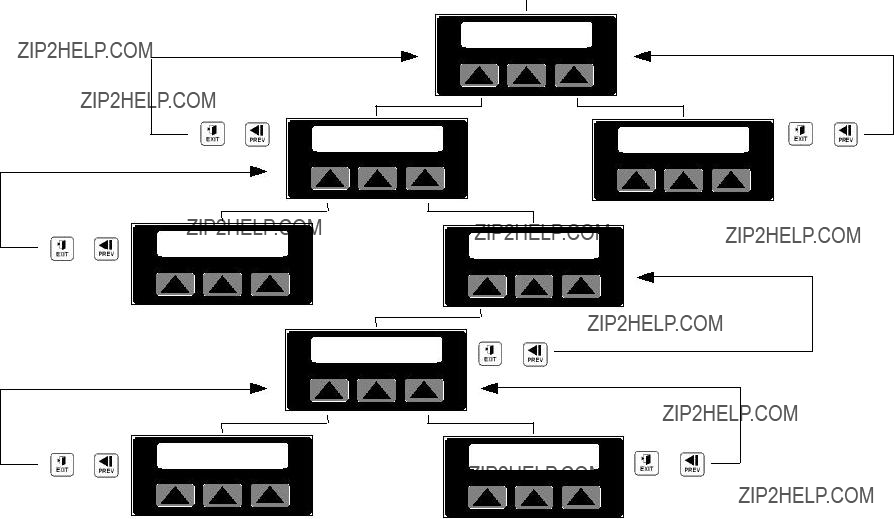
AUTO DEMAND MODE
OPERATOR DISPLAY OVERVIEW
ATO 00000.000 in.
Parts Off Length

MULTIBLE PRESETS
ENCODER MODE (EXAMPLE)
OPERATOR DISPLAY OVERVIEW
1 ENC 00000.000 in. Parts Off Length
SELECT BATCH AREA
Preset Exit Alarm
OR

FUNCTION AREA 1
OPERATOR DISPLAY OVERVIEW
(accessed by pressing the menu button)
SELECT FUNCTION >
Blade Test Mode
DEPENDENT ON MODE
SEE MODE OVERVIEWS
SELECT CUT MODE >
Encdr Sense FlyWhl
OR
WHICH TEST OR BOTH
DEPENDENT ON MODE
FUNCTION AREA 2
OPERATOR DISPLAY OVERVIEW
< SELECT FUNCTION
Min Parts CPM
< SELECT CUT MODE
Timer Follwr Auto
OR
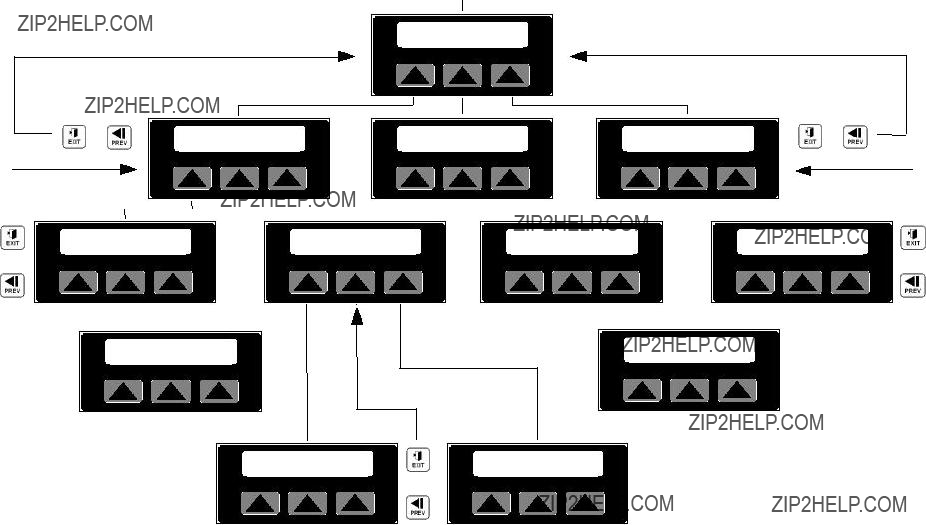
MAINTAINENCE AREA
DISPLAY OVERVIEW
(Accessed by pressing the menu button from Menu Area #1 and entering the correct password)
SELECT MAINT. AREA
Encdr Home P/M