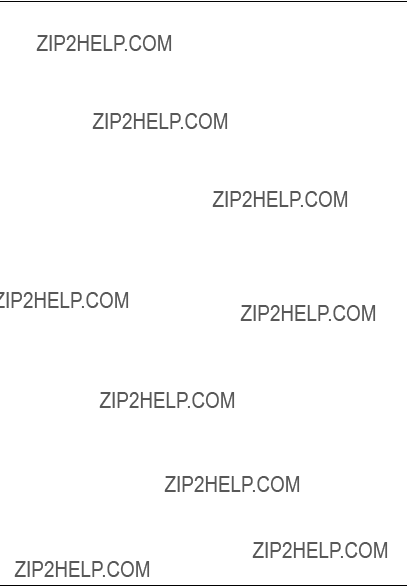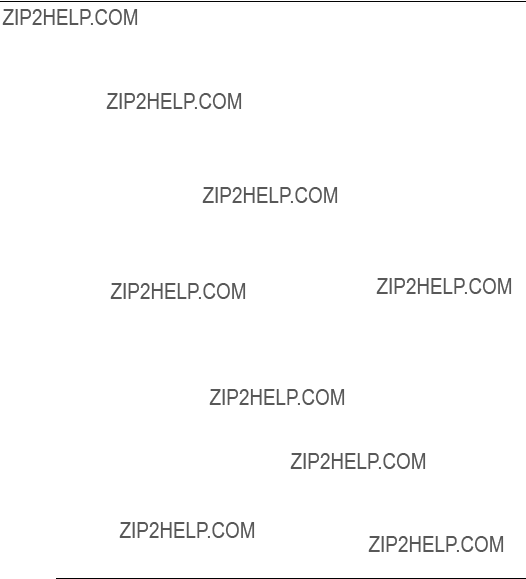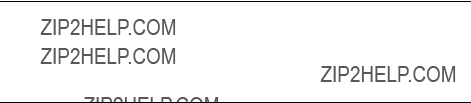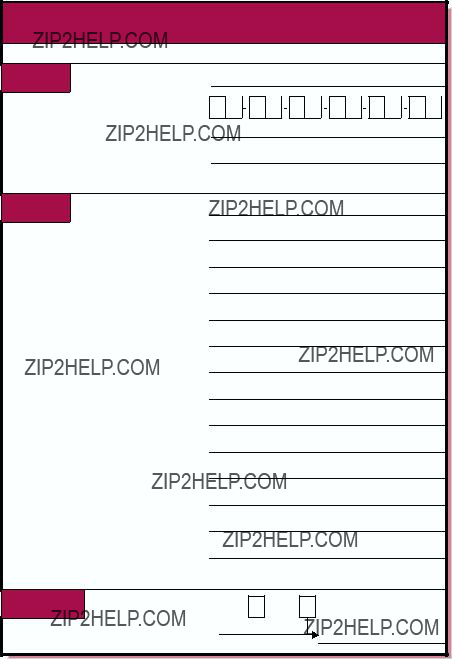Example 7???1: Sample RIS Client Profile Set Registration (cont.)
Enter your choice: a
You have chosen to add a client for remote installation services.
The following conditions must be met to add a client:
1.You must know the client processor???s host name
2.The client???s host name must be in your system???s host database(s).
3.You must know whether the client is on an Ethernet, FDDI, or Token Ring network.
4.You must know the client???s hardware Ethernet, FDDI, or Token Ring address if the client is registering to install operating system software.
5.If the client and the server reside on different subnets, you will need the address of the gateway(s) that the client can use to communicate with the server.
Do you want to continue? (y/n) [y]: y
Enter the client processor???s hostname or press RETURN to quit: pubs08
Select the remote installation environment:
1)/var/adm/ris/ris0.alpha
???Operating System Release N ( Rev nnn )???
???OS Worldwide Language Support Version N ( Rev nnn )???
2)/var/adm/ris/ris1.alpha
???Something else in this RIS area???
Enter your choice or press RETURN to quit: 1
Select one or more products for the client to install from /var/adm/ris/ris0.alpha:
Product Description
1???Operating System Release N ( Rev nnn )???
2???OS Worldwide Language Support Version N ( Rev nnn )???
Enter one or more choices as a space-separated list (for example, 1 2 3) or "all" for all products [all]: 1
You chose the following products:
1 ???Operating System Release N ( Rev nnn )???
Is that correct? (y/n) [y]: y
Do you want to specify an Installation Profile Set for use during the installation of this client? [y/n] [n]: y
This RIS server has the following Installation Profile Sets available:
sys_admin engineering support techpubs accounting
Enter a set name or press <Return> to exit set selection: techpubs
You have selected the techpubs installation profile set. This set contains the following files:
pubs_wksta