
Compaq 2 Port PS/2 KVM Switch
CPQ10KVM

Compaq 2 Port PS/2 KVM Switch
CPQ10KVM

FCC STATEMENT
CPQ10KVM
This device complies with part 15 of FCC Rules. Operation is subject to the following two conditions: (1) this device may not cause harmful interference, and (2) this device must accept any interference received, including interference that may cause undesired operation.
This equipment has been tested and found to comply with the limits for a Class B digital device, pursuant to part 15 of FCC Rules. These limits are designed to provide reasonable protection against harmful interference when the equipment is operated in a residential installation. This equipment generates, uses, and can radiate radio frequency energy and, if not installed and used in accordance with the instruction guide, may cause harmful interference to radio communications. However, there is no guarantee that interference will not occur in a particular installation. If this equipment does cause harmful interference to radio or television reception, which can be determined by turning the equipment off and on, the user is encouraged to try to correct the interference by one or more of the following measures:
???Reorient or relocate the receiving antenna.
???Increase the separation between the equipment and the receiver.
???Connect the equipment into an outlet on a circuit different from that to which the receiver is connected.
???Consult a service representative for help.
Properly shielded and grounded cables and connectors must be used in order to comply with FCC emission limits. Micro Innovations is not responsible for any radio or television interference caused by using other than recommended cables and connectors or by unauthorized changes or modifications to this equipment. Unauthorized changes or modifications could void the user???s authority to operate the equipment.
Responsible party: Micro Innovations 400 Clearview Ave. Edison, NJ 08837
Telephone: 1(877)
Tested To Comply With FCC Standards
FOR HOME OR OFFICE USE
This Class B digital apparatus complies with Canadian
2
Table of Contents
3
Welcome
Congratulations on your purchase of your new Compaq 2 Port PS/2 KVM Switch. The Compaq 2 Port PS/2 KVM Switch allows you to control two PCs from one keyboard, mouse and video monitor.
Package Contents
???2 Port PS/2 Mini KVM Switch
???2
???User???s Manual
???Warranty Information
Features and Benefits
???Use one keyboard, monitor and mouse to control two computers
???Easy to Install ??? No software required ??? connecting the KVM switch cables to the computers is all it takes
???Easy to operate ??? PC select via keyboard
???LED display to show which PC is active
???No need for external power supply
???Video Quality up to 2048x1536
???Caps Lock, Num Lock and Scroll Lock states are saved and restored when switching
???Auto Scan Mode for monitoring PCs
4
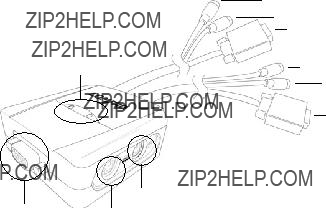
Installing the KVM Switch
Before you begin, please turn off the computers you are connecting the KVM Switch to.
STEP 1 ??? Connect your monitor VGA cable, PS/2 keyboard and PS/2 mouse to the appropriate ports on the KVM switch.
STEP 2 ??? Connect the VGA, PS/2 keyboard and PS/2 mouse cables from the KVM switch to each computer you want to connect the KVM switch to.
STEP 3 ??? Turn both the computers on, and continue reading this manual for instructions for operation of the KVM Switch.
5 4
7
3
6
5 PC 2
4
1 2
5
Using the KVM Switch
Switching PCs:
On the KVM Switch, you will see two LED lights. The LED that is lit is the selected PC to be displayed on the monitor. In order to switch from one PC to the other, simply hit the SCROLL LOCK key twice on your keyboard, then hit either the UP ARROW or DOWN
ARROW.
[Scroll Lock] + [Scroll Lock] + [???]
or
[Scroll Lock] + [Scroll Lock] + [???]
Auto Scan Mode:
With the KVM Switch in Auto Scan mode, you can monitor the activity of the connected computers without taking the trouble of switching PCs yourself. To initiate Auto Scan mode, simply hit the SCROLL LOCK key twice, then hit the S key. This will make the KVM Switch alternate between the two PCs every 8 seconds. To exit Auto Scan mode, press any key.
[Scroll Lock] + [Scroll Lock] + [S]
6
Troubleshooting
Make sure all cables are secure. Label your cables to avoid confusion.
Turning on your PC:
DO NOT press any keys on the keyboard while the selected computer is turning on. Otherwise, it might cause a keyboard error. This may also result in an unpredictable error on your PC.
Keyboard:
If the keyboard is not responding through the KVM switch, make sure the keyboard works when directly plugged into the PC. If the keyboard is still not responding in the KVM switch, try a different keyboard.
Mouse:
If the mouse is not responding through the KVM switch, make sure the mouse works when directly plugged into the PC. Avoid moving the mouse or pressing the mouse buttons when switching the port. If the mouse is still not responding in the KVM switch, try a different mouse.
Technical Support
For technical assistance call
www.microinv.com/compaq
Technical Support hours of operation:
Monday - Friday 8:30am to 7:00pm E.S.T.
This device is supported in Windows 2000 | XP Pro | XP Home | XP Tablet Edition
7

??? 2003 Micro Innovations
8