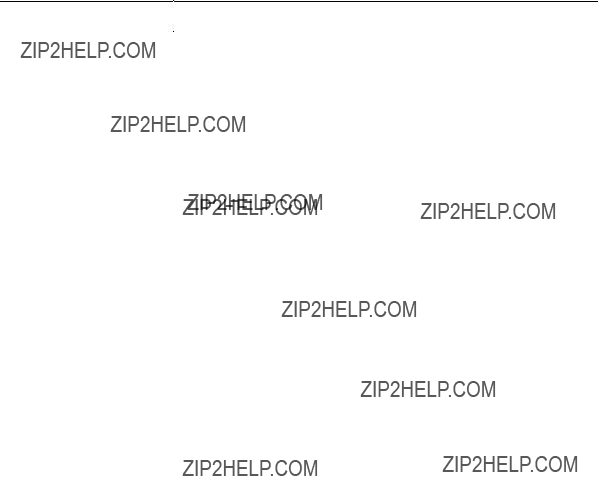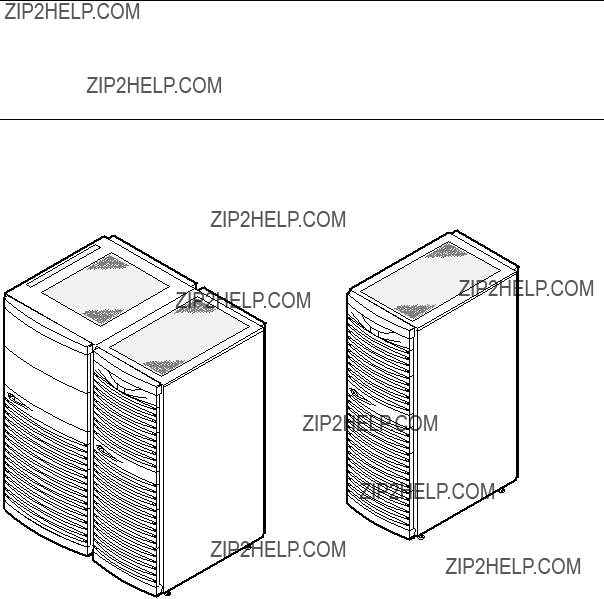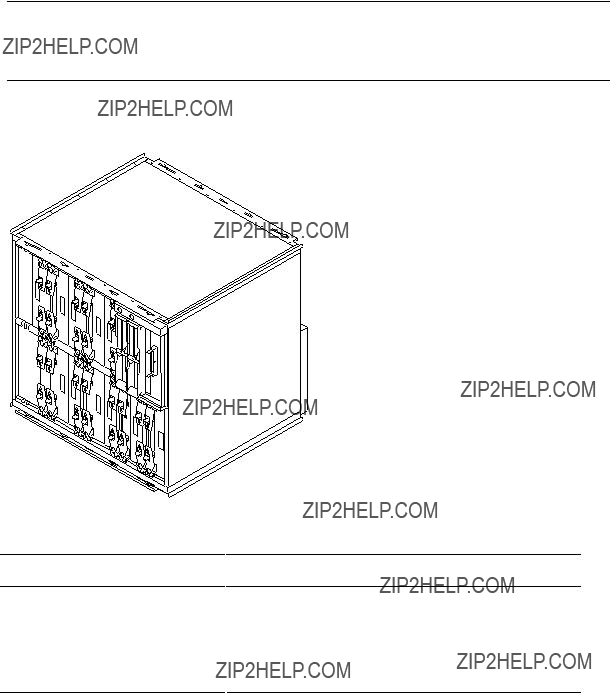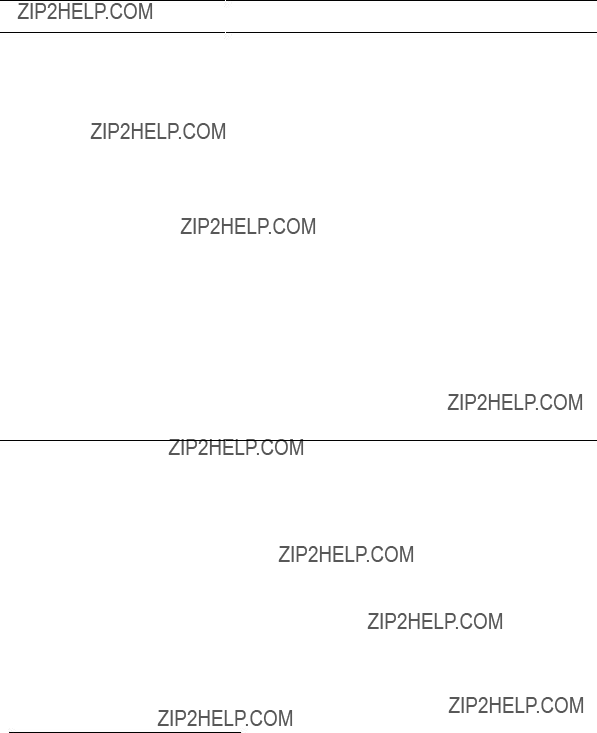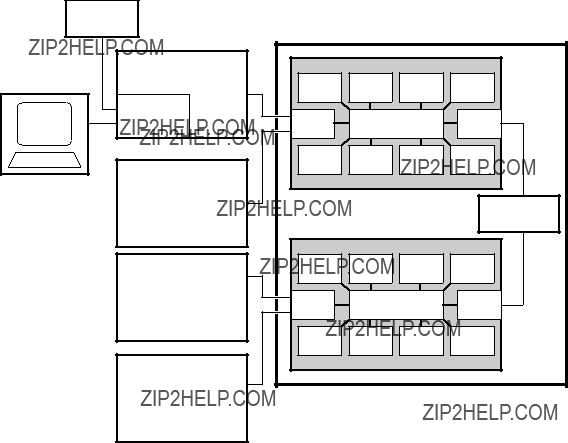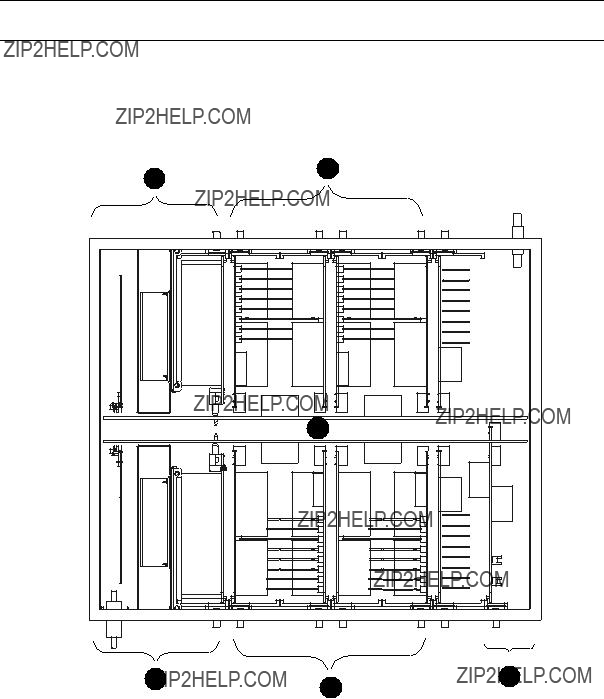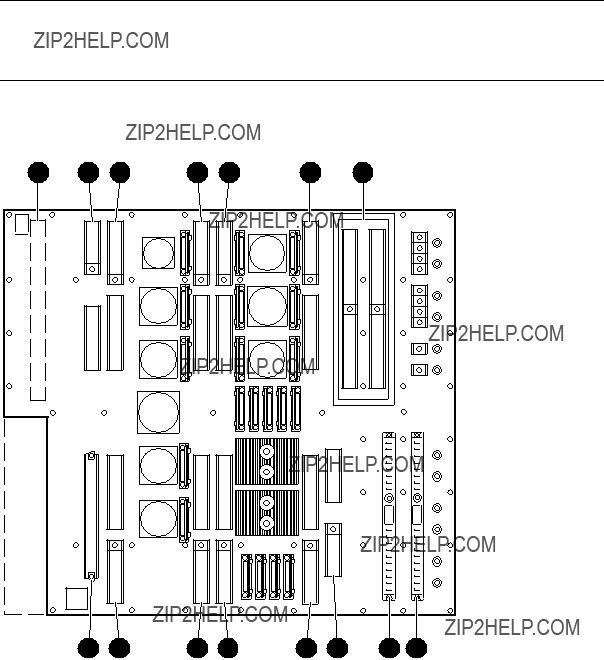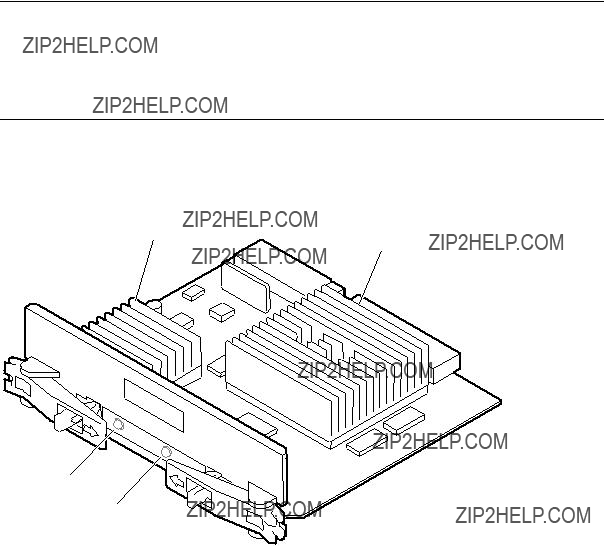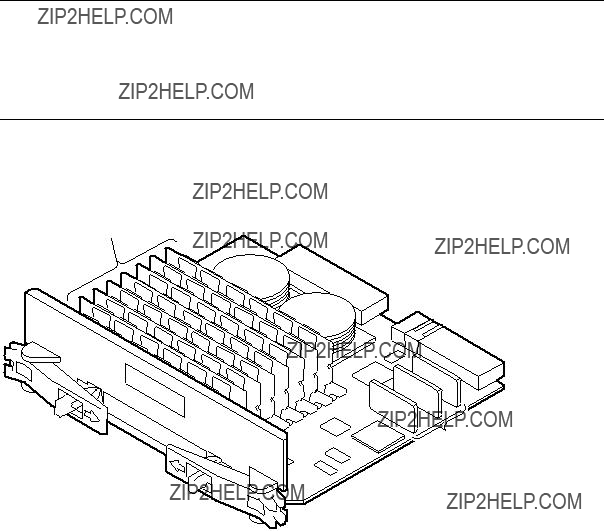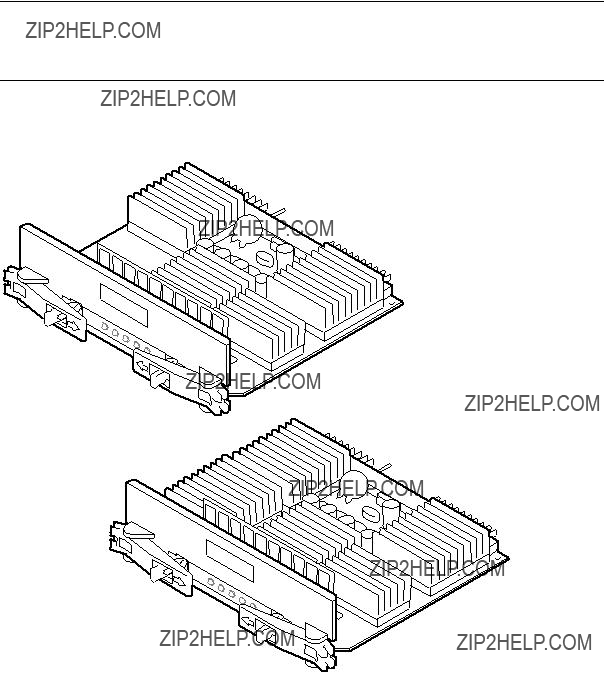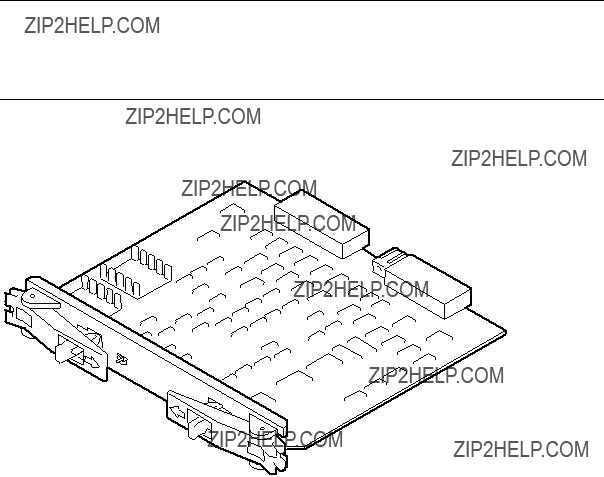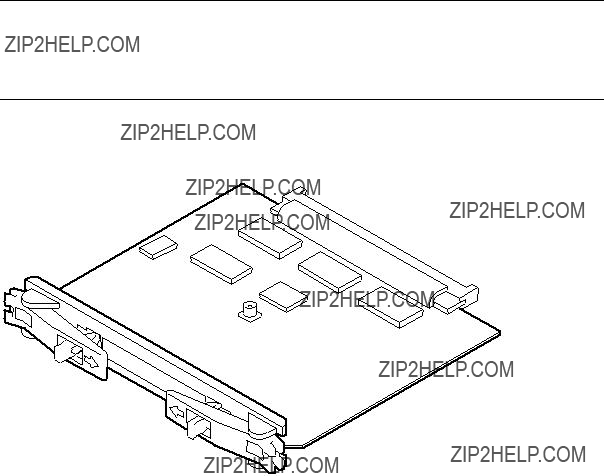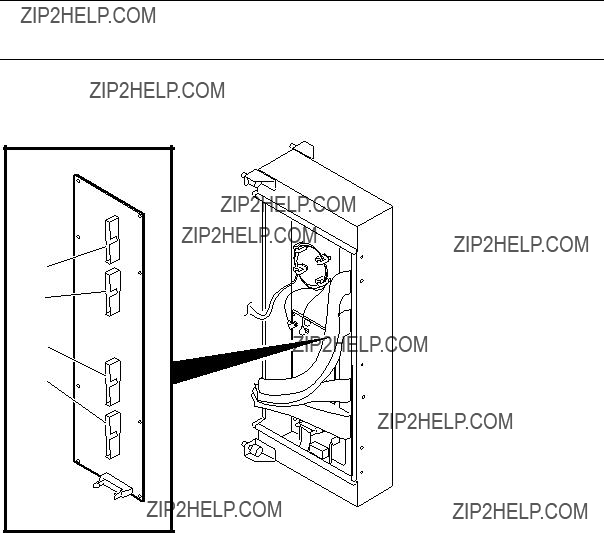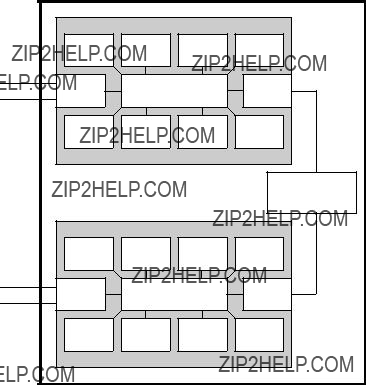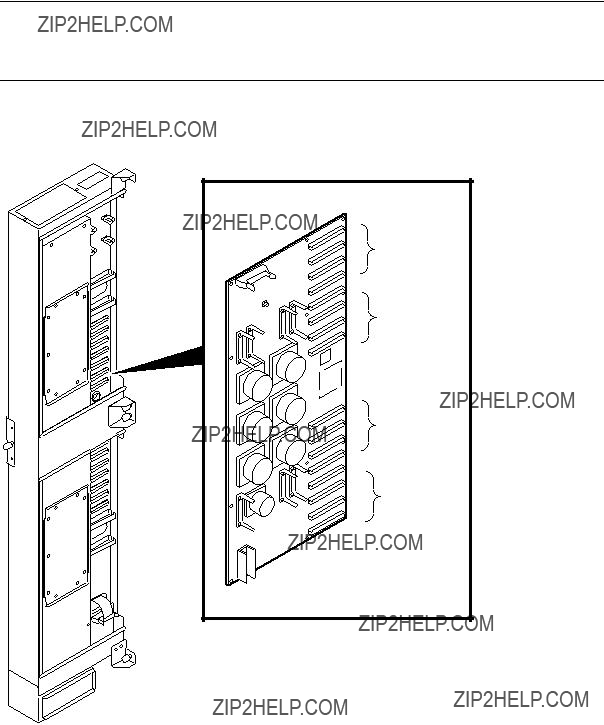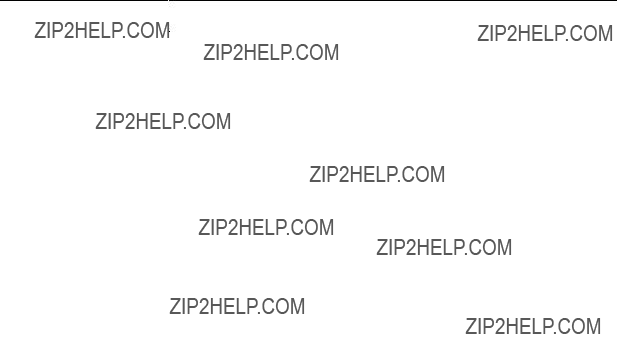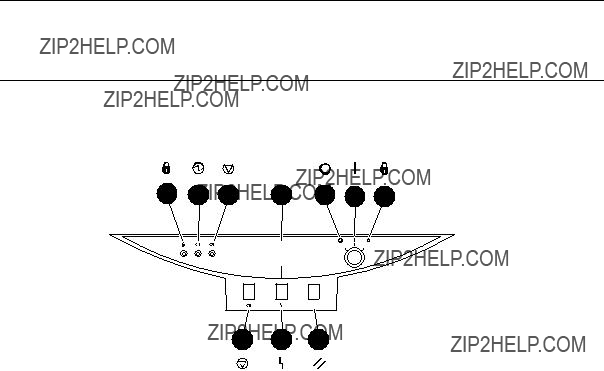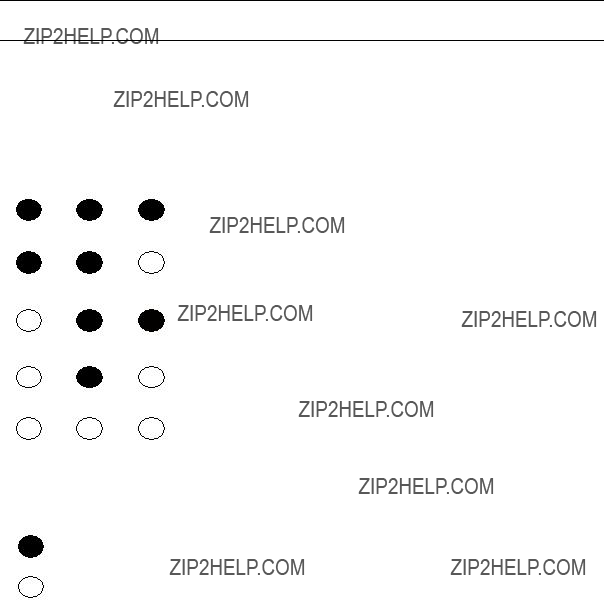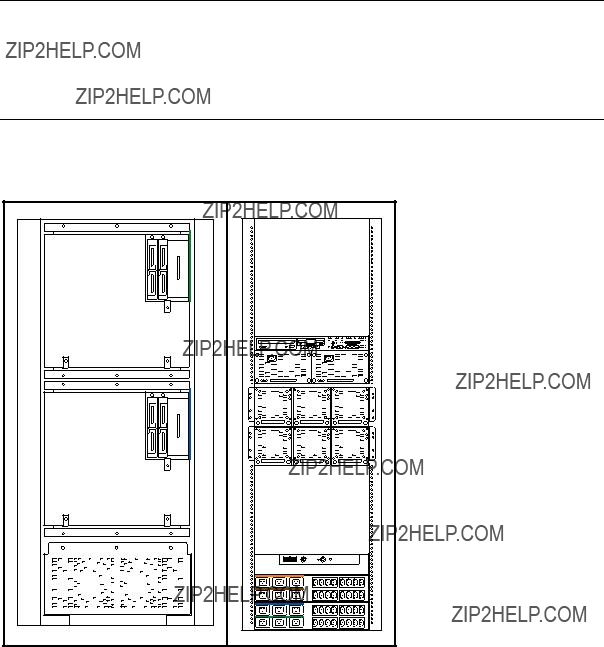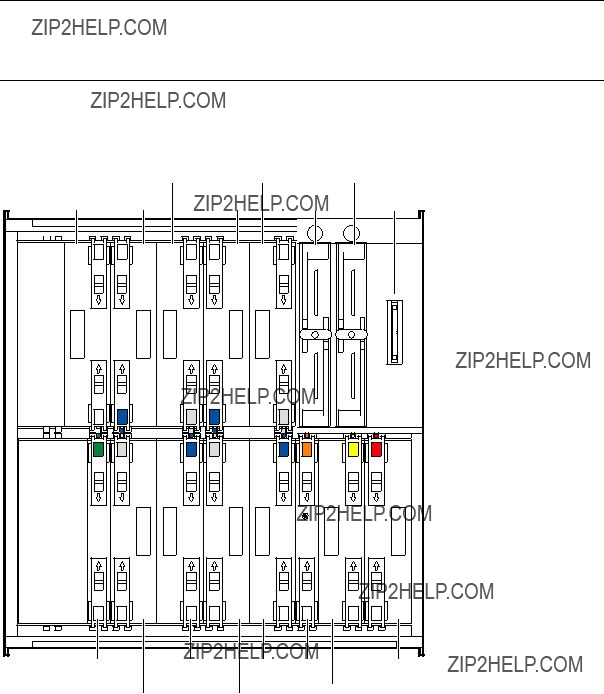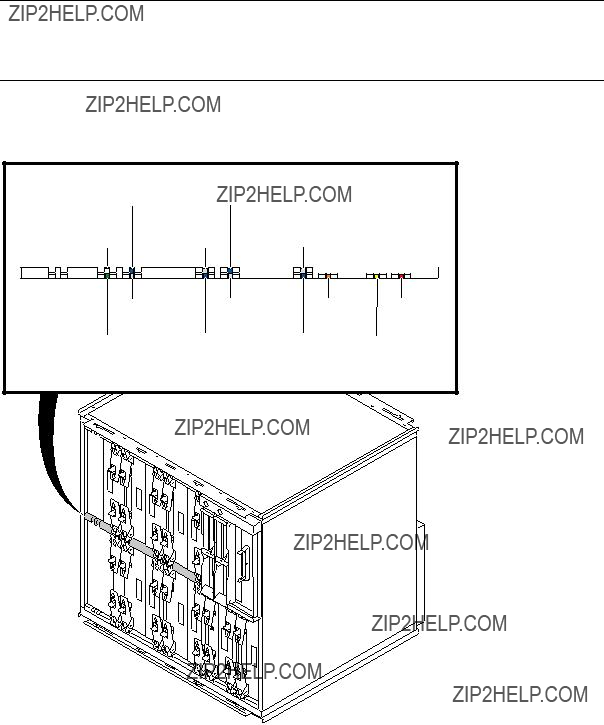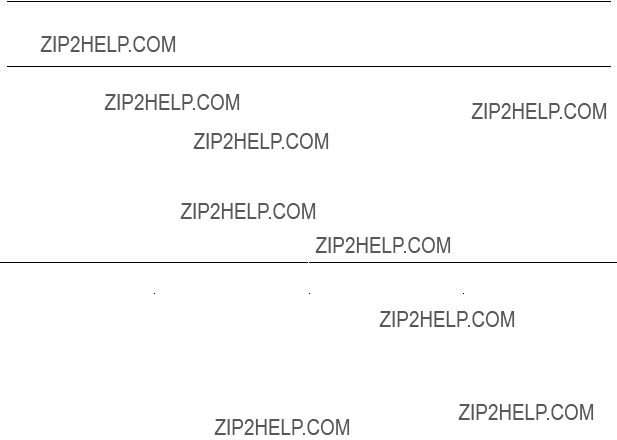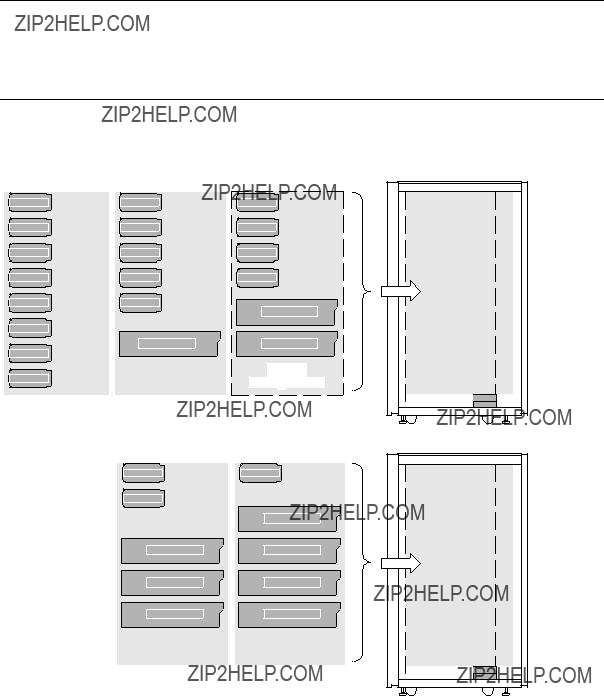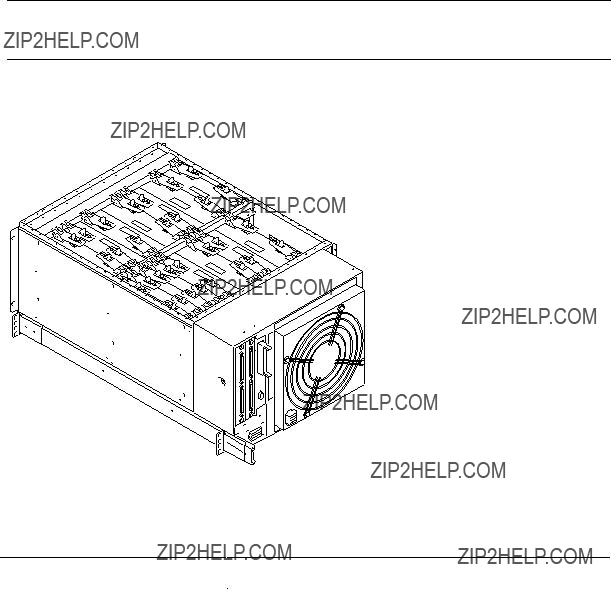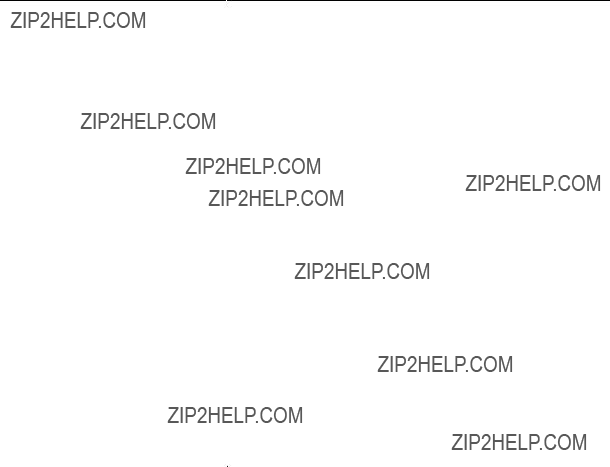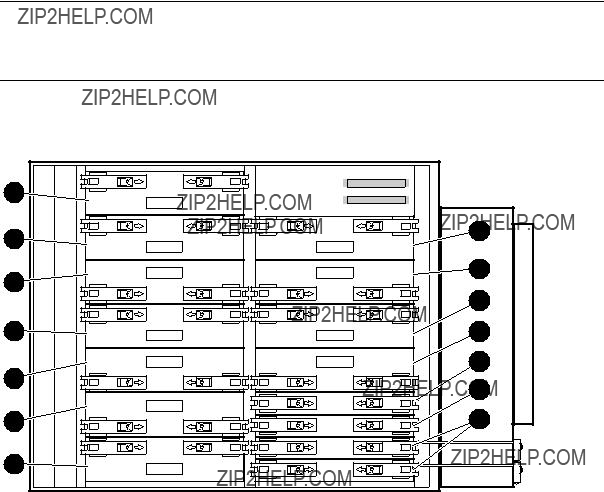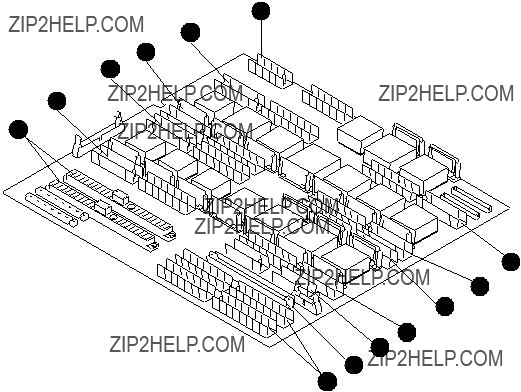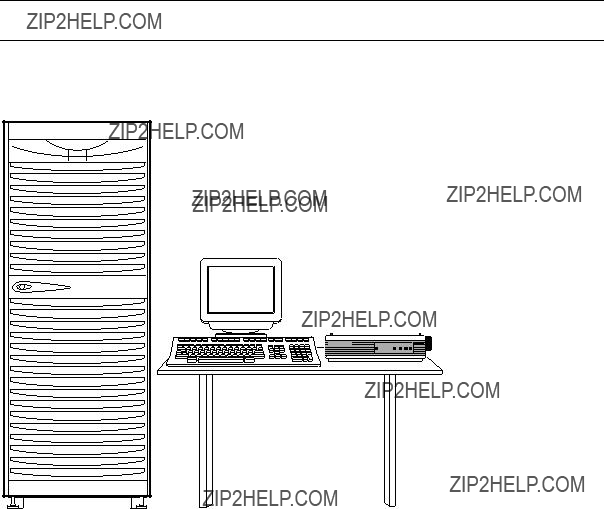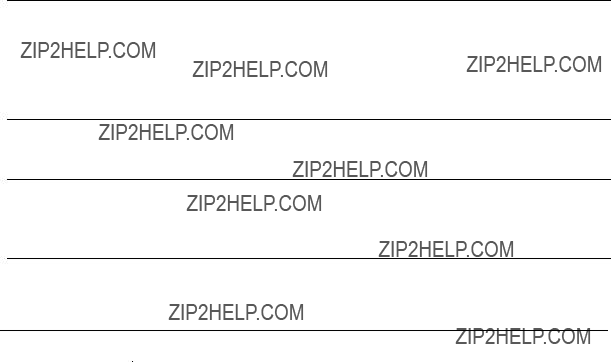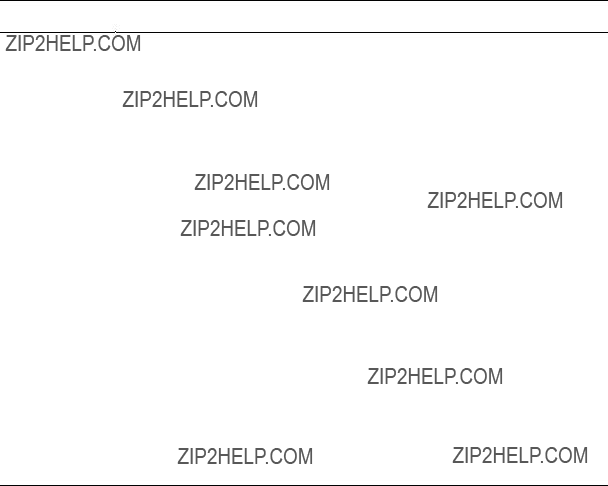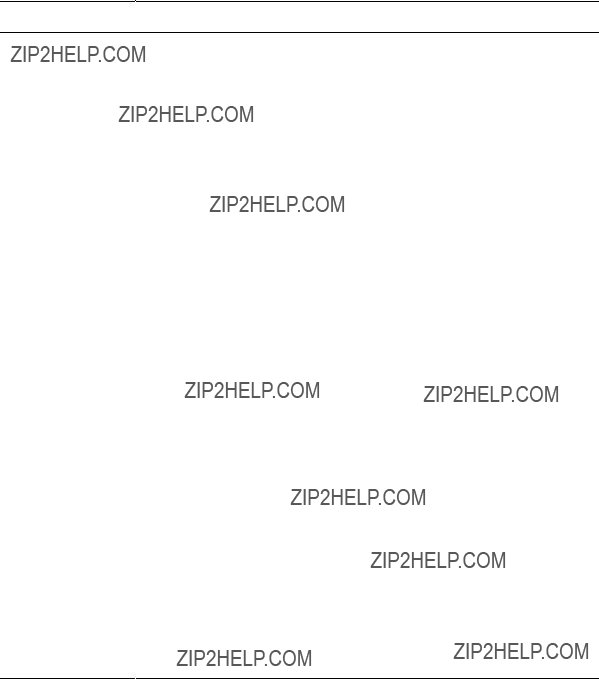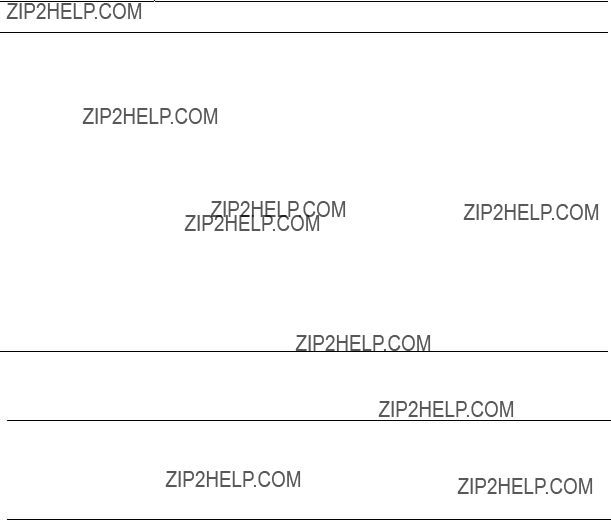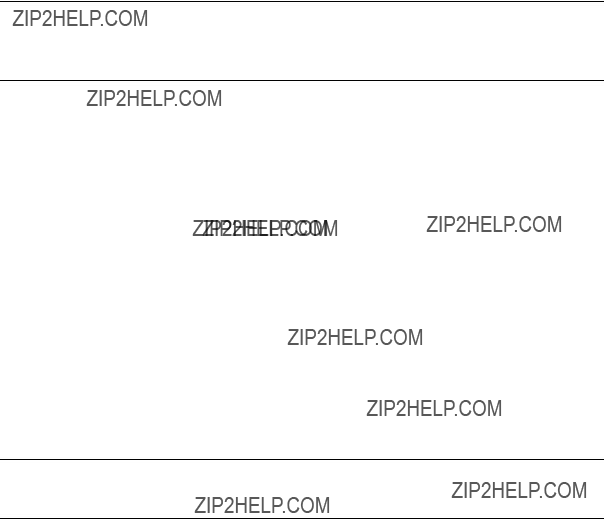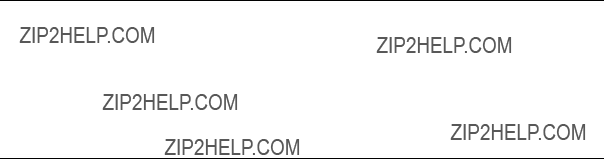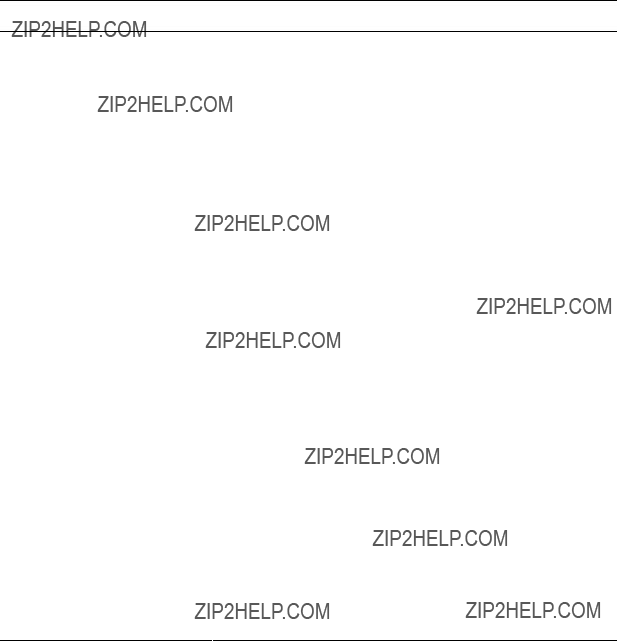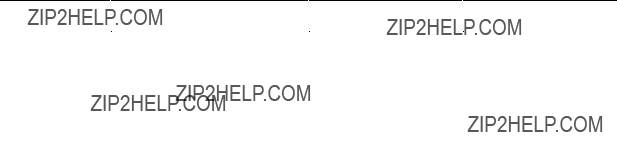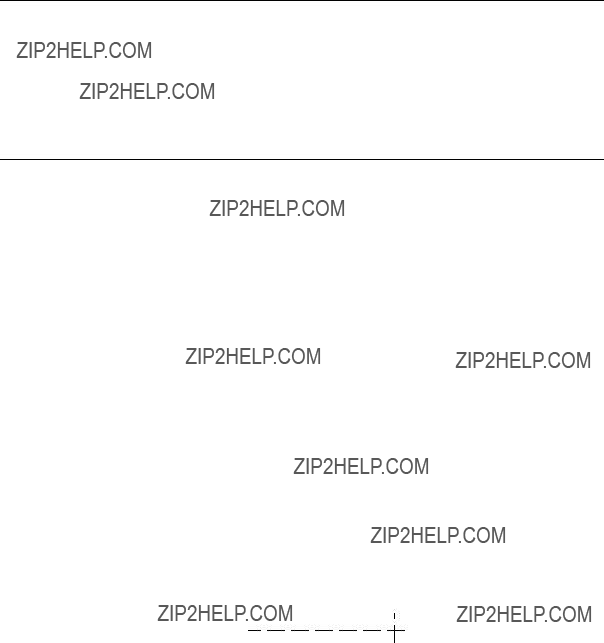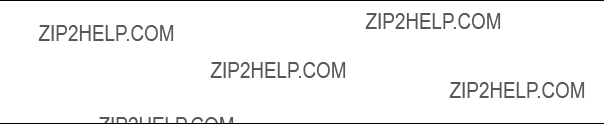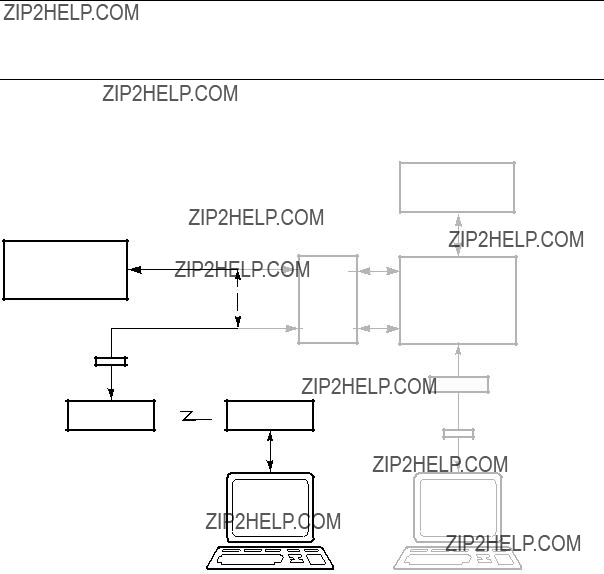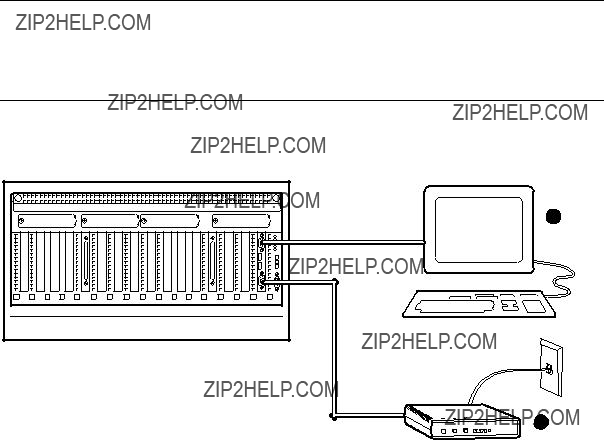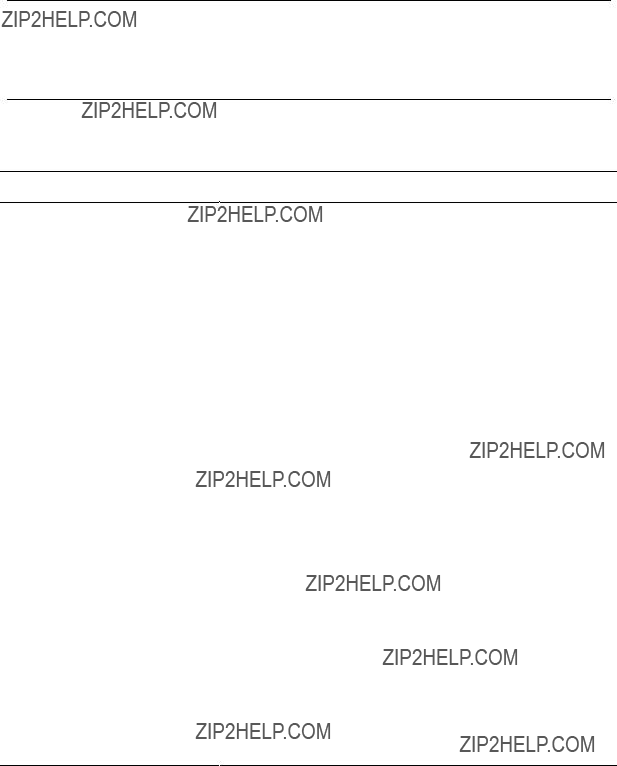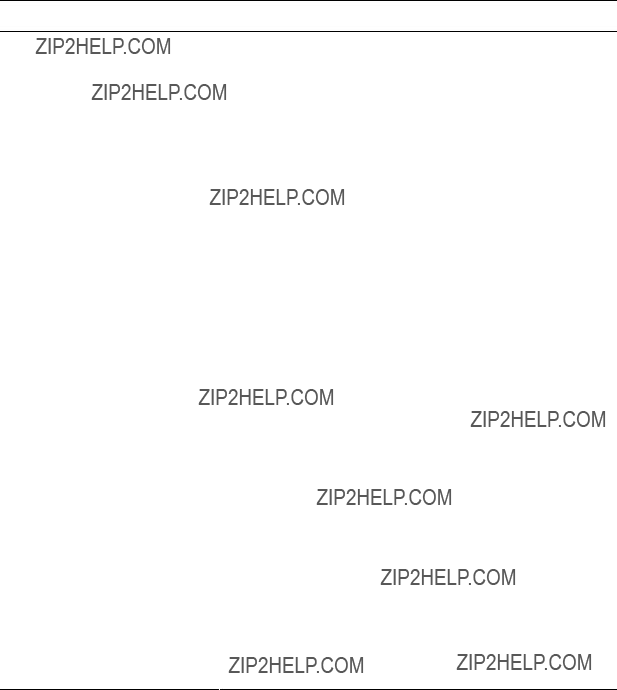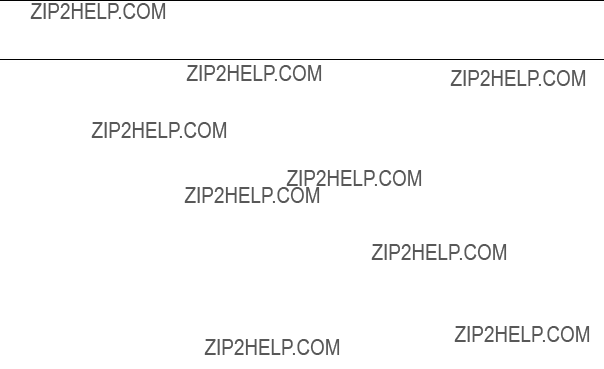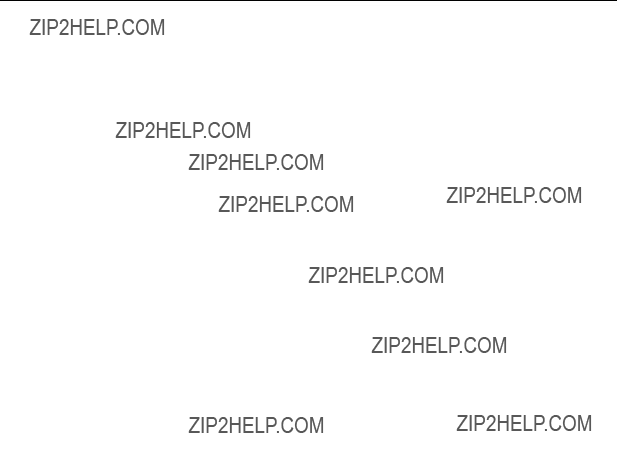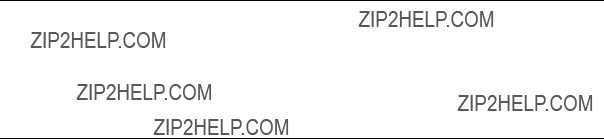L
Loadable firmware update utility, 1-4
M
Memory module, 2-11
Message conventions, SCM, 8-16 MOP protocol, 6-15
O
OpenVMS
booting from InfoServer, 6-24
P
Pagers, 8-27
Partitioning hard, 7-26 soft, 7-22
PCI backplane manager, 8-3 PCI box
configuration guidelines, 3-20 PIC processor, 8-5
Power modules, 2-13 Power system manager, 8-3
Power system manager module, 2-14 Power-on/off, from SCM, 8-22
Q
QBB
backplane, 2-8 color code, 3-12
power system manager, 8-3 quit command (SCM), 8-12
R
Remote power-on/off, 8-22
Reset pushbutton, 2-29
Reset, from SCM, 8-23
RIS boot procedure, 6-19
S
SCM
auxiliary power supply, 8-5
bypass modes, 8-8 command conventions, 8-16 configuring call-out, 8-24 console device setup, 8-11 data flow diagram, 8-6 dial-out alert, 8-26
env command, 8-20 escape sequence, 8-12 exiting, 8-12
firm bypass mode, 8-10 hangup command, 8-25 logic, 8-5
message conventions, 8-16 overview, 8-4
PIC processor, 8-5 quit command, 8-12
remote power on/off, 8-22 remote reset, 8-23
set com1_mode command, 8-17 snoop mode, 8-9
status command, 8-18 through mode, 8-7 troubleshooting, 8-30
SCM mode, entering, 8-12
set com1_mode command (SCM), 8-17 set escape command (SCM), 8-29 Setting SRM environment variables, 7-
19
show boot command, 7-7 show command (SRM), 7-7 show config command, 7-8 show device command, 7-16 show memory command, 7-18 Snoop mode, 8-9
soft partitioning, 7-22 SRM console, 1-4
command syntax, 7-4
device naming conventions, 7-17 soft partitioning, 7-22
special characters, 7-5 SRM console commands
show boot, 7-7 show config, 7-8 show device, 7-16 show memory, 7-18
status command (SCM), 8-18