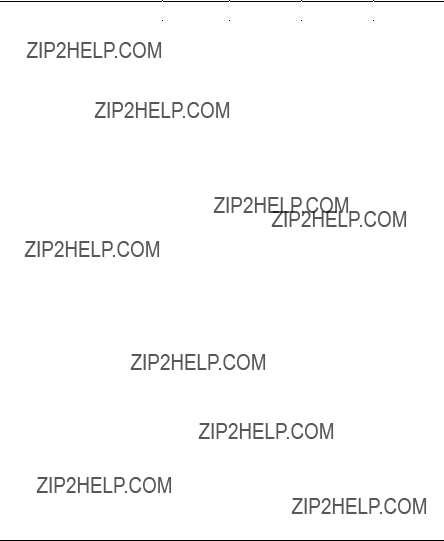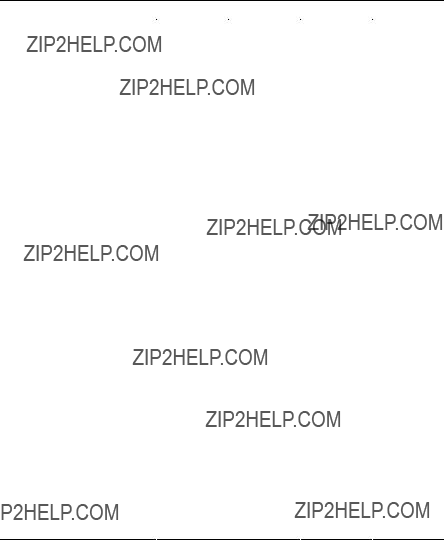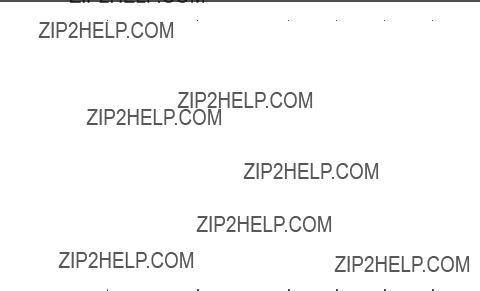Installation (Compaq Tru64 UNIX)
The following subsets are mandatory and will be installed automatically unless you choose to exit without installing any subsets:
*PowerStorm 300/350 Support V1.2 Base
*PowerStorm 300/350 Support V1.2 Config
*PowerStorm 300/350 Support V1.2 Device
The subsets listed below are optional:
There may be more optional subsets than can be presented on a single screen. If this is the case, you can choose subsets screen by screen or all at once on the last screen. All of the choices you make will be collected for your confirmation before any subsets are installed.
1)PowerStorm 300/350 Support V1.2 MIT PEX Programming man pages
2)PowerStorm 300/350 Support V1.2 MIT PEX Programming
3)PowerStorm 300/350 Support V1.2 OpenGL Base
4)PowerStorm 300/350 Support V1.2 PHIGS Japanese Run-Time Files
5)PowerStorm 300/350 Support V1.2 PHIGS Manual Pages
6)PowerStorm 300/350 Support V1.2 PHIGS Run-Time-Only Kit
Or you may choose one of the following options:
7)ALL mandatory and all optional subsets
8)MANDATORY subsets only
9)CANCEL selections and redisplay menus
10)EXIT without installing any subsets
Enter your choices or press RETURN to redisplay menus.
Choices (for example, 1 2 4-6): 2 3 6
5.Confirm your subset selection.
The installation procedure displays a list of the subsets you selected.
You are installing the following mandatory subsets:
PowerStorm 300/350 Support V1.2 Base
PowerStorm 300/350 Support V1.2 Config
PowerStorm 300/350 Support V1.2 Device
You are installing the following optional subsets:
PowerStorm 300/350 Support V1.2 MIT PEX Programming
PowerStorm 300/350 Support V1.2 OpenGL Base
PowerStorm 300/350 Support V1.2 PHIGS Run-Time-Only Kit
Is this correct? (y/n): y
Enter ???y??? if the subsets you wish to install are those listed. Enter ???n??? to specify other subsets.
6.Read the informational messages.









 4
4