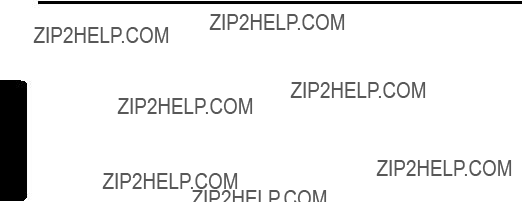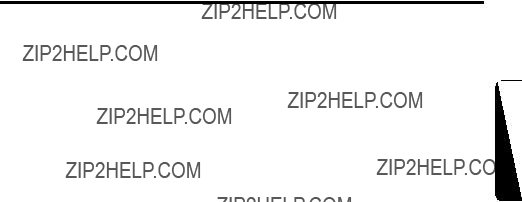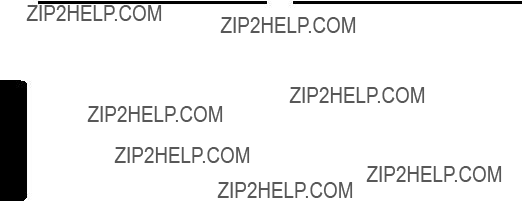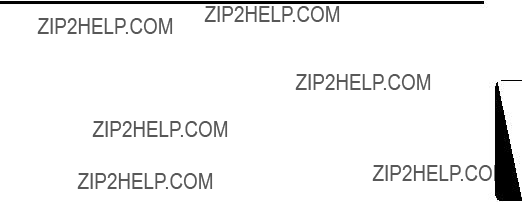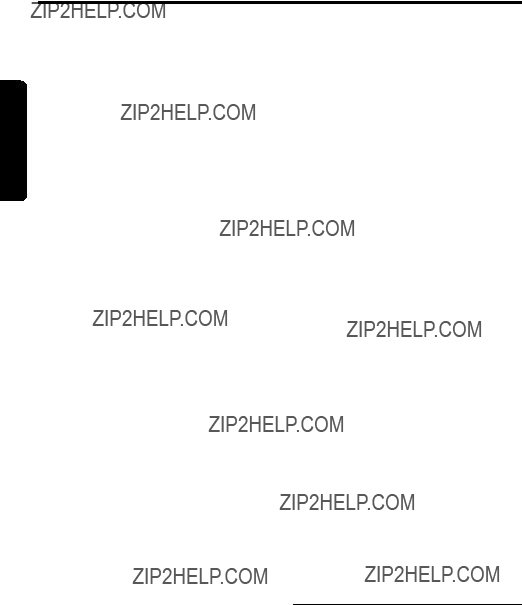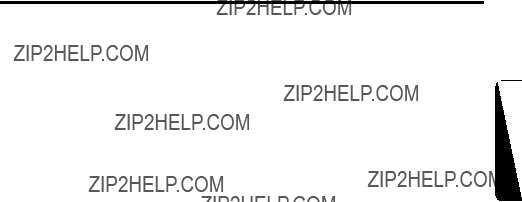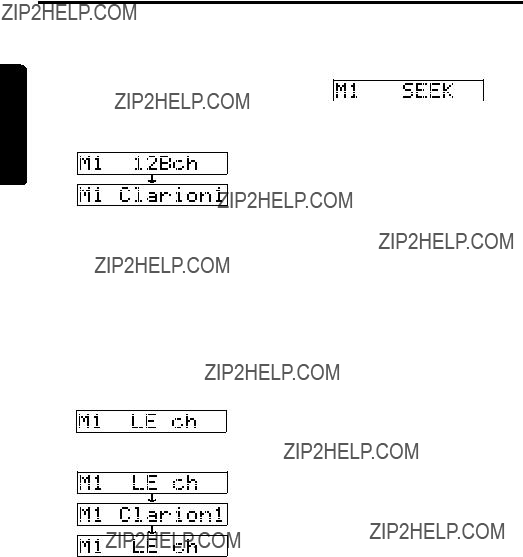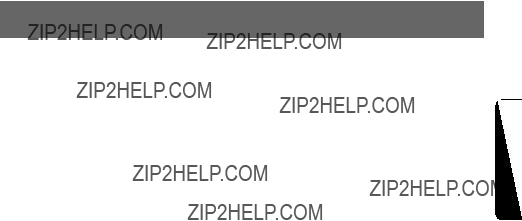7.Turn the Rotary knob $ to select the desired character. Turning the Rotary knob $ clock- wise moves the cursor to the next character; turning it counterclockwise moves the cursor to the previous character.
8.Repeat steps 5 to 7 to enter up to 10 charac- ters for the title.
9.Press and hold ENT button # for 2 seconds or longer to store the title into memory and cancel title input mode.
Clearing titles
1.Play a CD or a CD in a CD changer or tune a radio station or TV station that you want to clear the title for.
2.Press DISP button 0 and display the sub- title.
3.Press TITLE button 2. ???TITL??? appears in the display and the display switches to the title input display.
4.Press BND button !.
5.Press and hold ENT button # for 2 seconds or longer to clear the title and cancel the title input mode.
Hi / Lo dimmer control
You can adjust the reduced illumination level of the dimmer.
??? The factory default setting is ???ON???.
1.Press and hold ADJ button 2 for 1 second or longer to switch to the adjustment selection dis- play.
2.Press the right or left side of SEARCH button % to select ???DIMMER???.
3.Turn the Rotary knob $ clockwise to ???ON??? or counterclockwise to ???OFF???.
4.Press ADJ button 2 to return to the previous mode.
Message display
When the unit is powered on or off, a message is displayed. The user can turn this message dis- play ON or OFF.
??? The factory default setting is ???ON???.
1.Press and hold ADJ button 2 for 1 second or longer to switch to the adjustment selection display.
2.Press the right or left side of SEARCH button % to select ???MESSAGE???.
3.Turn the Rotary knob $ clockwise or coun- terclockwise to set message display ON or
OFF.
4.Press ADJ button 2 to return to the previous mode.
Turning the external output adjustment display on/off
When not using the external output, you can put out the ???NON-FADER??? display.
???The factory default setting is ???ON???.
???Even if the level adjustment display is set to ???OFF???, signals can be output from the external output.
1.Press and hold ADJ button 2 for 1 second or longer to switch to the adjustment selection display.
2.Press the right or left side of SEARCH button % to select ???NON-FADER???.
3.Turn the Rotary knob $clockwise to set ???ON??? or counterclockwise to set ???OFF???.
??? ON:
When you press A-M button @, the ???NON- FAD VOL??? item is displayed.
??? The output level can be adjusted.
??? OFF:
Even when you press A-M button @, the
???NON-FAD VOL??? item is not displayed.
??? The output level cannot be adjusted.
4.Press ADJ button 2 to return to the previous mode.
AUX function
This system has an external input jack so you can listen to sounds and music from external devices when connected to this unit.
Selecting AUX IN sensitivity
Make the following settings to select the sensi- tivity when sounds from external devices con- nected to this unit are difficult to hear even after adjusting the volume.
1.Press and hold the ADJ button 2 for 1 sec- ond or longer to set Adjust mode.
2.Press the SEARCH button %and select ???AUX SENS???.
3.Turn the Rotary knob $ clockwise or coun- terclockwise as needed and select from
???SENS HIGH???, ???SENS MID??? or ???SENS LOW???.
??? The factory default setting is ???SENS MID???.
4.Press ADJ button 2 to return the previous mode.



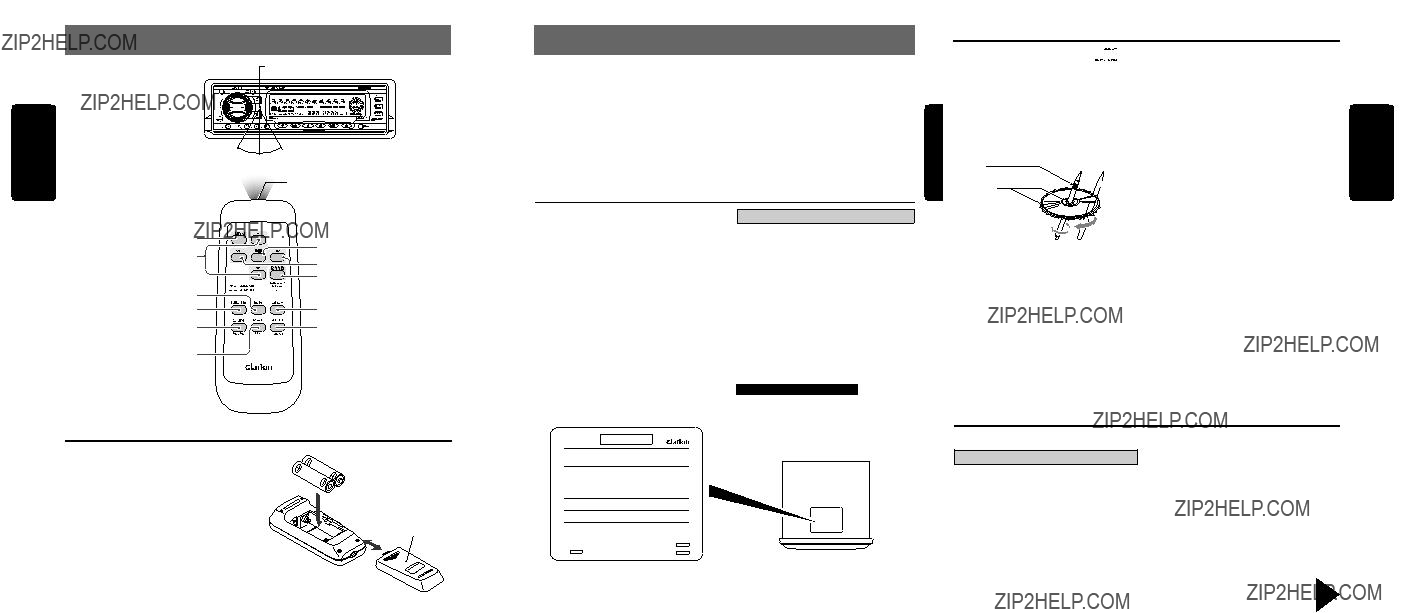

 mark.
mark. CAUTION
CAUTION AA
AA  CAUTION
CAUTION

 CAUTION
CAUTION CAUTION
CAUTION

 CAUTION
CAUTION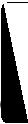


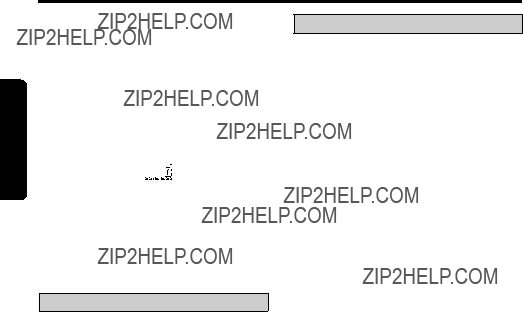

 mark and
mark and  CAUTION
CAUTION CAUTION
CAUTION