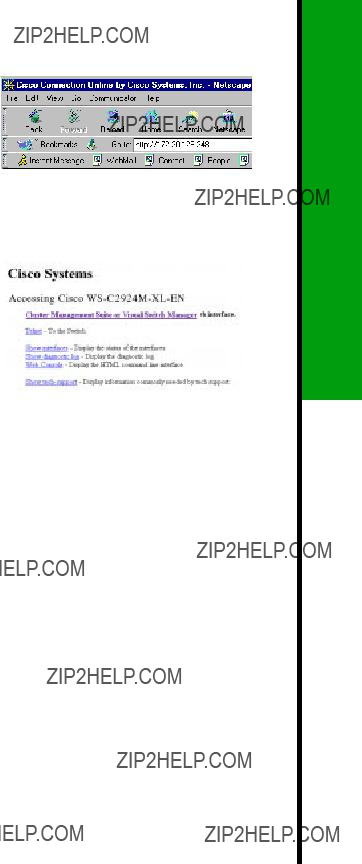Quick Start Guide
CATA LY S T 2900 SE R I E S XL SW I T C H E S
Straight-through cabling
10BaseT/
100BaseT router
Serial cable
Cisco IOS command-line interface
Web-based or SNMP-based management station
10BaseT/
100BaseTX workstations
1
TAKE OUT WHAT YOU NEED
2
CABLE THE SWITCH
3
ASSIGN SWITCH INFORMATION
4
ACCESS THE SWITCH FROM YOUR BROWSER
 Take Out What You Need
Take Out What You Need
Catalyst 2900 series XL Ethernet switch
Hardware installation guide and release notes
RJ-45-to-RJ-45 rollover console cable
AC power cable
1
RJ-45-to-DB-9 serial connector
RJ-45-to-DB-9 terminal connector
Rack-mount kit
Rubber feet
Note: You need to supply a Category 5 straight-through or crossover cables to connect to Ethernet devices.
RATING 100-120/200-240V 2.0A/1.0A 50-60HZ
RJ-45-to-DB-9 adapter (labeled TERMINAL)
???Subnet mask (IP netmask)
 Access the Switch from Your Browser
Access the Switch from Your Browser
A Java browser plug-in is required to access the HTML interface. You can download the plug-in from Cisco Connection Online (CCO). If you have a SmartNet support contract, you can log in to the following URL and download the plug-in:
???http://www.cisco.com/cgi-bin/tablebuild.pl/cat2900XL
If you do not have a SmartNet contract, you can download the plug-in from the following URL:
???http://www.cisco.com/pcgi-bin/tablebuild.pl/cat2900XL
Follow the instructions that accompany the plug-in to install it on your computer.
After you have assigned an IP address to the switch and installed the plug-in, you can access the switch from your browser and use the Cluster Management Suite to view or change con???guration settings. If this is a command switch, you can also use the Cluster Management application to con???gure other switches. To use web-based tools, follow the procedure to set the appropriate browser options.
Note: Netscape Communicator version 4.6 is NOT supported.
The switch checks the browser version when starting a session to ensure that the browser is supported. If the browser is not supported, the switch displays a warning message.
Note: Refer to the release notes for additional requirements for setting up your browser.
Cisco Systems has more than 200 of???ces in the following countries. Addresses, phone numbers, and fax numbers are listed on the
C i s c o C o n n e c t i o n O n l i n e W e b s i t e a t h t t p : / / w w w . c i s c o . c o m / o f f i c e s .
Copyright ?? 2000, Cisco Systems, Inc. All rights reserved. Access Registrar, AccessPath, Any to Any, AtmDirector, Browse with Me, CCDA, CCDE, CCDP, CCIE, CCNA, CCNP, CCSI, CD-PAC, the Cisco logo, Cisco Certi???ed Internetwork Expert logo, CiscoLink, the Cisco Management Connection logo, the Cisco NetWorks logo, the Cisco Powered Network logo, Cisco Systems Capital, the Cisco Systems Capital logo, Cisco Systems Networking Academy, the Cisco Systems Networking Academy logo, the Cisco Technologies logo, ConnectWay, Fast Step, FireRunner, Follow Me Browsing, FormShare, GigaStack, IGX, Intelligence in the Optical Core, Internet Quotient, IP/VC, Kernel Proxy, MGX, MultiPath Data, MultiPath Voice, Natural Network Viewer, NetSonar, Network Registrar, the Networkers logo, Packet, PIX, Point and Click Internetworking, Policy Builder, Precept, ScriptShare, Secure Script, ServiceWay, Shop with Me, SlideCast, SMARTnet, SVX, The Cell, Traf???cDirector, TransPath, ViewRunner, Virtual Loop Carrier System, Virtual Service Node, Virtual Voice Line, VisionWay, VlanDirector, Voice LAN, WaRP, Wavelength Router, Wavelength Router Protocol, WebViewer, Workgroup Director, and Workgroup Stack are trademarks; Changing the Way We Work, Live, Play, and Learn, Empowering the Internet Generation, The Internet Economy, and The New Internet Economy are service marks; and ASIST, BPX, Catalyst, Cisco, Cisco IOS, the Cisco IOS logo, Cisco Systems, the Cisco Systems logo, the Cisco Systems Cisco Press logo, Enterprise/Solver, EtherChannel, EtherSwitch, FastHub, FastLink, FastPAD, FastSwitch, GeoTel, IOS, IP/TV, IPX, LightStream, LightSwitch, MICA, NetRanger, Post-Routing, Pre-Routing, Registrar, StrataView Plus, Stratm, TeleRouter, and VCO are registered trademarks of Cisco Systems, Inc. or its af???liates in the U.S. and certain other countries. All other trademarks mentioned in this document are the property of their respective owners. The use of the word partner does not imply a partnership relationship between Cisco and any of its resellers. (9912R)
Printed in the USA on recycled paper containing 10% postconsumer waste.
78-6074-04


 Take Out What You Need
Take Out What You Need
 Cable the Switch
Cable the Switch To Activate
To Activate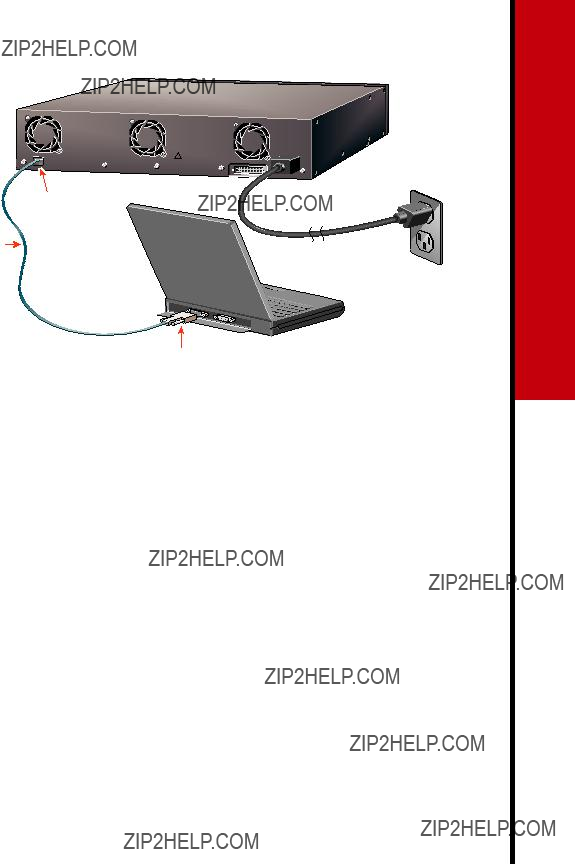



 Access the Switch from Your Browser
Access the Switch from Your Browser