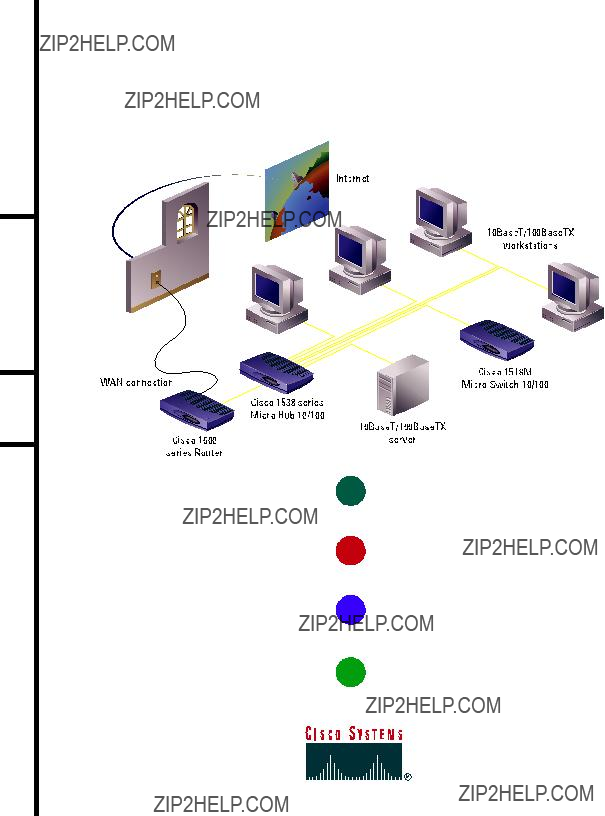
Quick Start Guide
CI S C O 1538 SE R I E S MI C R O HU B 10/100
CA B L I N G A N D ST A R T UP
1
TAKE OUT WHAT YOU NEED
2
CONNECT THE HUB TO OTHER NETWORK DEVICES
3
ASSIGN IP INFORMATION TO THE HUB
4
DISPLAY THE
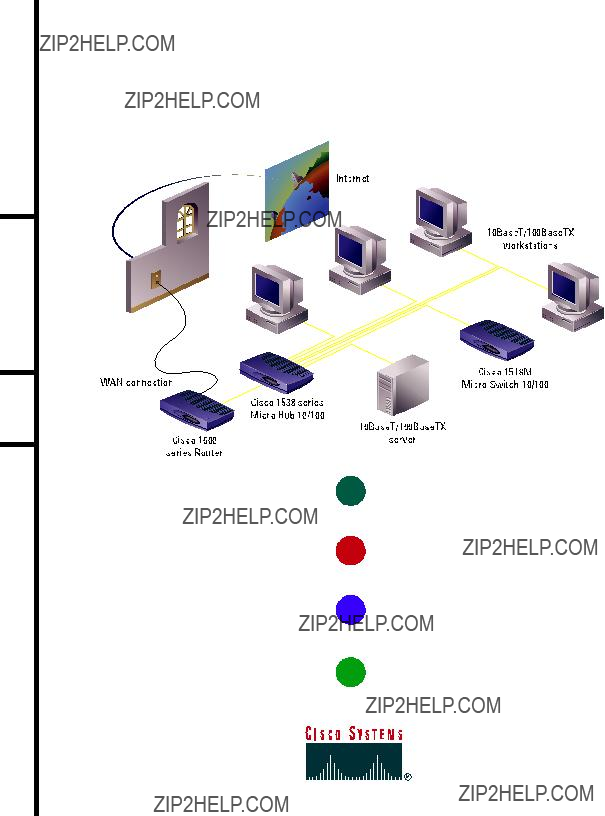
Quick Start Guide
CI S C O 1538 SE R I E S MI C R O HU B 10/100
CA B L I N G A N D ST A R T UP
1
TAKE OUT WHAT YOU NEED
2
CONNECT THE HUB TO OTHER NETWORK DEVICES
3
ASSIGN IP INFORMATION TO THE HUB
4
DISPLAY THE
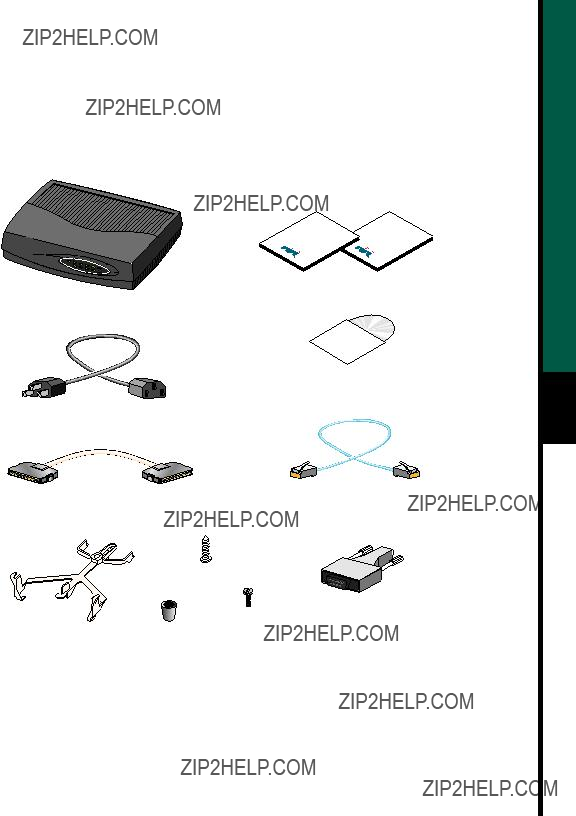
 Take Out What You Need
Take Out What You Need
When you unpack the box that contains your Cisco 1538 Series Micro Hub, you should find the items shown below.
PWR
Product documentation
Cisco Micro Hub
Rollover console cable Stacking cable
(Cisco 1538M only)
If any item is missing or damaged, contact your Cisco representative or reseller for support.
Note: You need to supply Category 3, 4, or 5
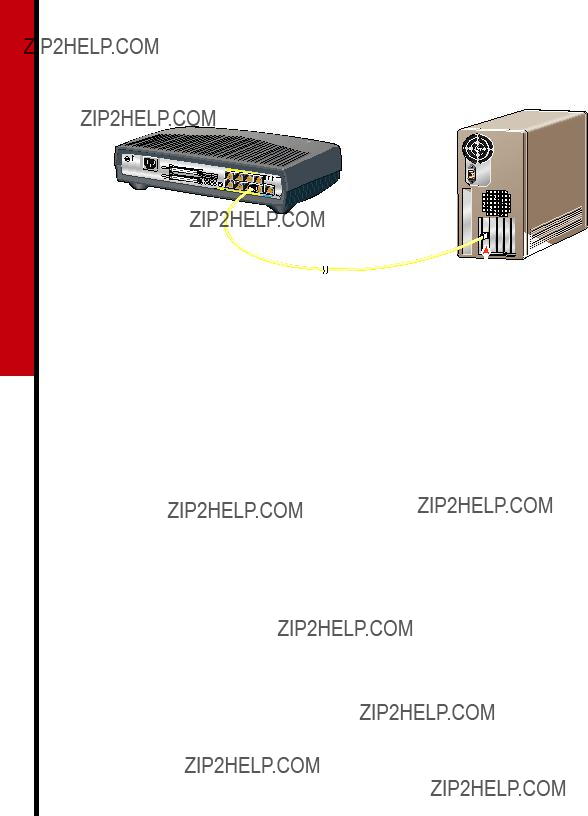
 Connect the Hub to Other Network Devices
Connect the Hub to Other Network Devices
Connect the Hub to Servers,
Routers, and Workstations
???Connect a Category 3, 4, or 5
???Connect a Category 5
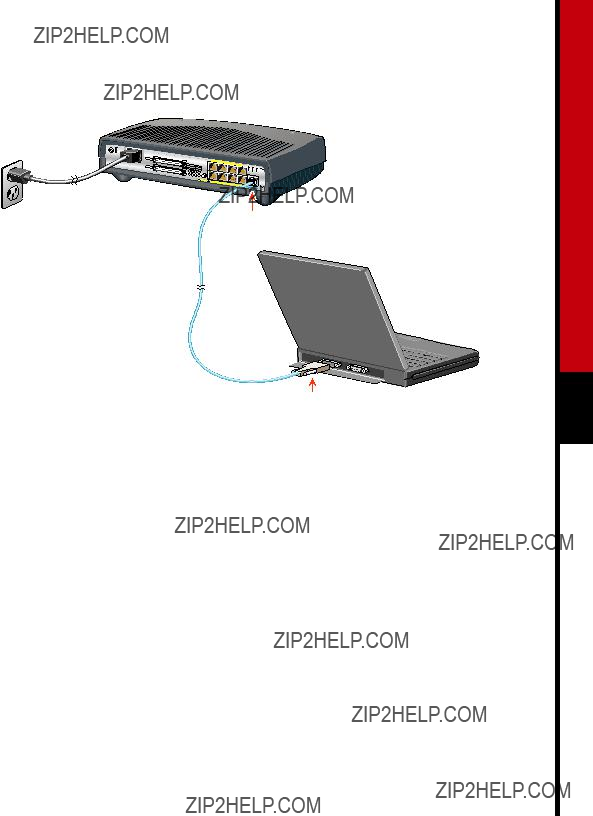
 Connect the Hub to Other Network Devices (continued)
Connect the Hub to Other Network Devices (continued)
Power outlet
Connect the Console Cable
1Make sure console port settings of the hub match the settings of the terminal, PC, or laptop. The default settings of the hub console port are 9600 baud, 8 data bits, 1 stop bit, no parity, and no flow control.
2Connect the rollover console cable to the CONSOLE port on the hub.
3Connect the other end of the rollover cable to your terminal, PC, or laptop (if necessary, use an appropriate adapter, such as the supplied
4From your terminal, PC, or laptop, start the terminal emulation program.
Console port
Power Up the Hub
1Connect one end of the power cord to the hub and the other end to a power source.
2Wait approximately 2 minutes for the hub to complete its
After POST completes, the Continue with configuration dialog? prompt appears on the management station. You can then follow the prompts to assign IP information to the hub.

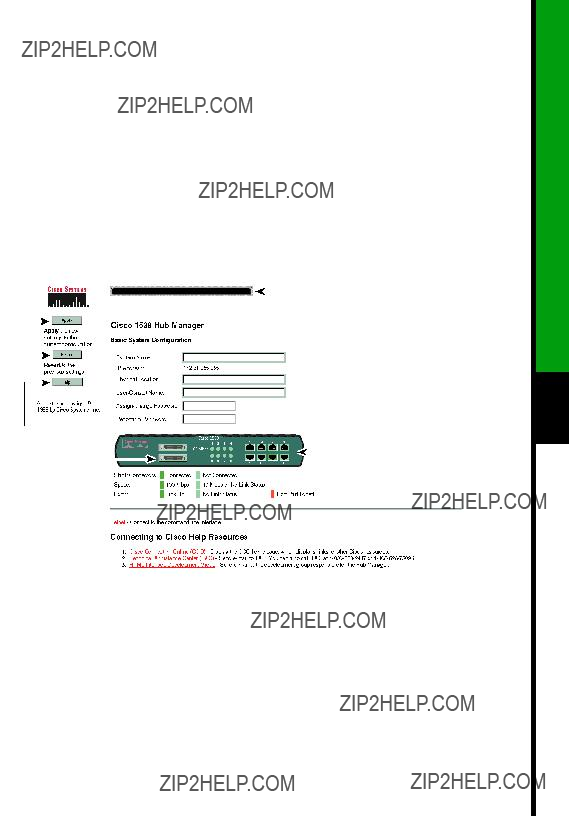
 Display the Cisco 1538 Hub Manager
Display the Cisco 1538 Hub Manager
If you have the IP address to the hub, you can display the Cisco 1538 Hub Manager from your intranet. You can use the Cisco 1538 Hub Manager to configure and monitor the hub.
1Start Netscape Communicator (4.03 or higher) or Microsoft Internet Explorer (4.01 or higher). Make sure that Java and JavaScript are enabled.
2Enter the IP address of the hub in the URL field if you are using Communicator (the Address field if you are using Internet Explorer).
The Cisco 1538 Hub Manager page appears.
Note: The Cisco 1538 Series Micro Hub 10/100 Installation and Configuration Guide and the Cisco 1538 Hub Manager online help provide complete information about the web console and describe how to configure and monitor the hub.

Cisco Systems has more than 200 offices in the following countries. Addresses, phone numbers, and fax numbers are listed on the
C i s c o C o n n e c t i o n O n l i n e W e b s i t e a t h t t p : / / w w w . c i s c o . c o m .
Argentina ??? Australia ??? Austria ??? Belgium ??? Brazil ??? Canada ??? Chile ??? China (PRC) ??? Colombia ??? Costa Rica ??? Czech Republic ??? Denmark England ??? France ??? Germany ??? Greece ??? Hungary ??? India ??? Indonesia ??? Ireland ??? Israel ??? Italy ??? Japan ??? Korea ??? Luxembourg ??? Malaysia Mexico ??? The Netherlands ??? New Zealand ??? Norway ??? Peru ??? Philippines ??? Poland ??? Portugal ??? Russia ??? Saudi Arabia ??? Scotland ??? Singapore South Africa ??? Spain ??? Sweden ??? Switzerland ??? Taiwan, ROC ??? Thailand ??? Turkey ??? United Arab Emirates ??? United States ??? Venezuela
AccessPath, Any to Any, AtmDirector, the CCIE logo,