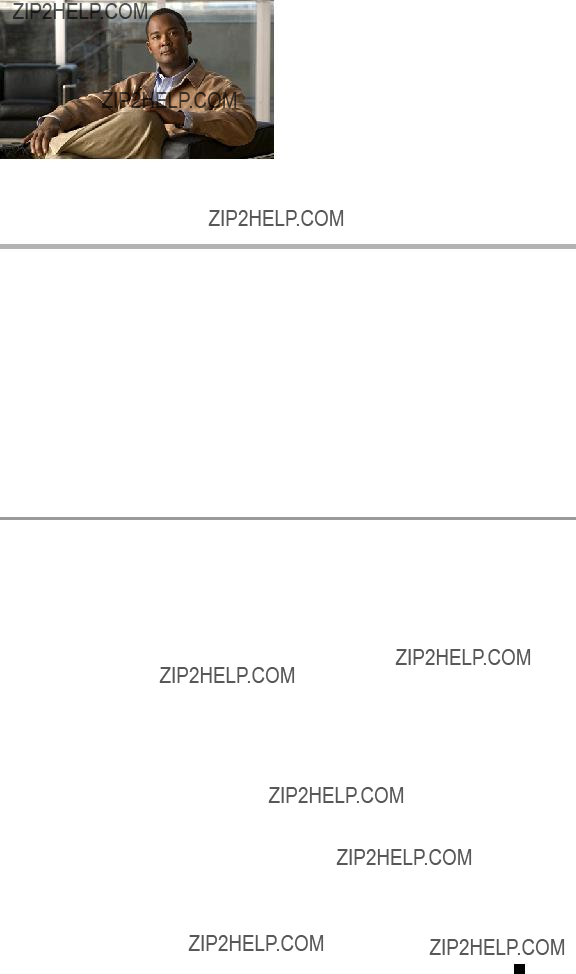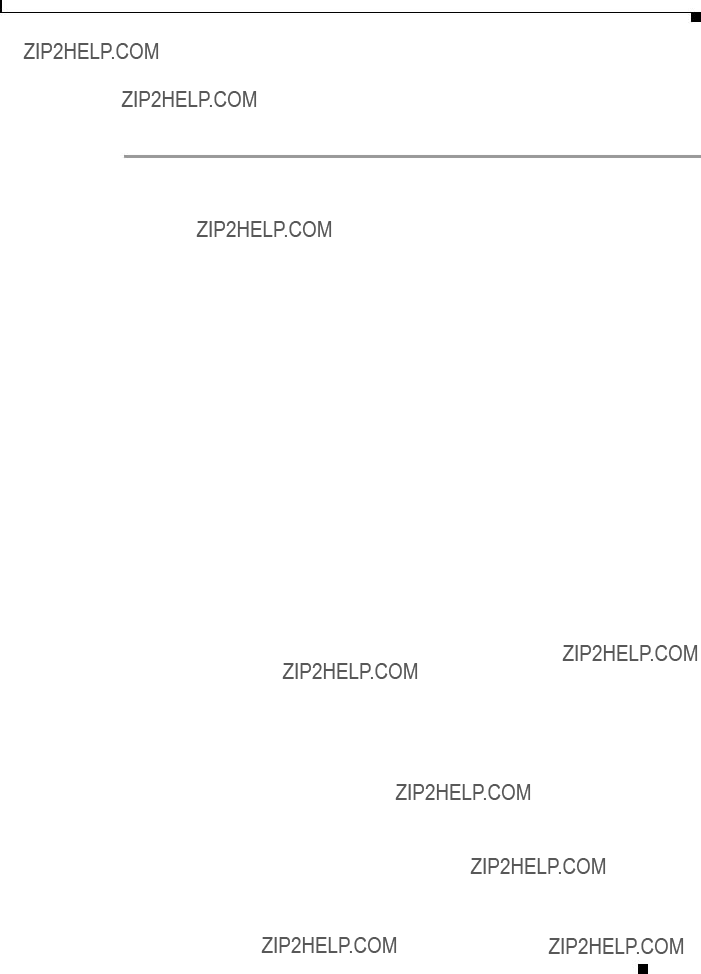C H A P T E R 9
APC Power Strips
This chapter contains the following sections:
???Setting the APC System BIOS, page 9-1
???Entering the APC Configuration into VFrame GUI, page 9-2
Setting the APC System BIOS
If you are using an APC power strip for power control of the physical servers, use the recommended system BIOS setting for the physical server. Failure to change this setting appropriately can cause the server not to boot in some cases.
To set the APC system BIOS, follow these steps:
Step 1 Enter the BIOS Utility Setup for the physical server.
Step 2 Locate the Advanced settings.
The setting you need to verify is located in the Advanced or ACPI Settings section, and is usually labeled ???After Power Failure.??? The desired setting allows the server to turn on whenever the power strip outlet turns on; the setting may be labeled [always on].
For example, if the Operating System performs a shutdown and also powers off the server, then the outlet state and server power states are out of synchronization (outlet on, server off). If you power cycle the outlet at that point, the server will remain off. Changing the BIOS setting as described here changes the behavior so that the server powers on every time the outlet is powered on.
See the example in Figure 9-1.
Cisco VFrame Third Party Integration Guide
Chapter 9 APC Power Strips
Entering the APC Configuration into VFrame GUI
Figure 9-1 APC BIOS Setup Utility
Entering the APC Configuration into VFrame GUI
Once you have set up APC power for any node, discover the server in VFrame and enter the APC information. This allows the VFrame Director to power on/off the physical server.
The addition of physical servers and entry of the power control information is described in the Cisco VFrame InfiniBand Director User Guide.
Creating the Initial Manager Account
After you install the server and configure the SP, you must create the initial manager account to access the server. You can then perform initial configuration of the server and create additional user accounts. A setup account is included with each server. This setup account has no password. When you log in to the SP the first time using the setup account, you are prompted to define the initial manager account with a password and an optional public key.
To create the initial manager account, follow these steps:
Step 1 Log in to the setup account
Step 2 Using an SSHv1 or SSHv2 client, connect to the IP address of the SP.
Step 3 Authenticate as the user setup with no password required:# ssh sp_ip_address -l setup
Cisco VFrame Third Party Integration Guide
Chapter 9 APC Power Strips
Entering the APC Configuration into VFrame GUI
Step 4 Follow the on-screen prompts to create the initial manager account.
After you create the initial manager account, the setup account is deleted and you are logged out of the server. You can then log in using the new manager account, from which you can create other user accounts.
Cisco VFrame Third Party Integration Guide
Chapter 9 APC Power Strips
Entering the APC Configuration into VFrame GUI
Cisco VFrame Third Party Integration Guide