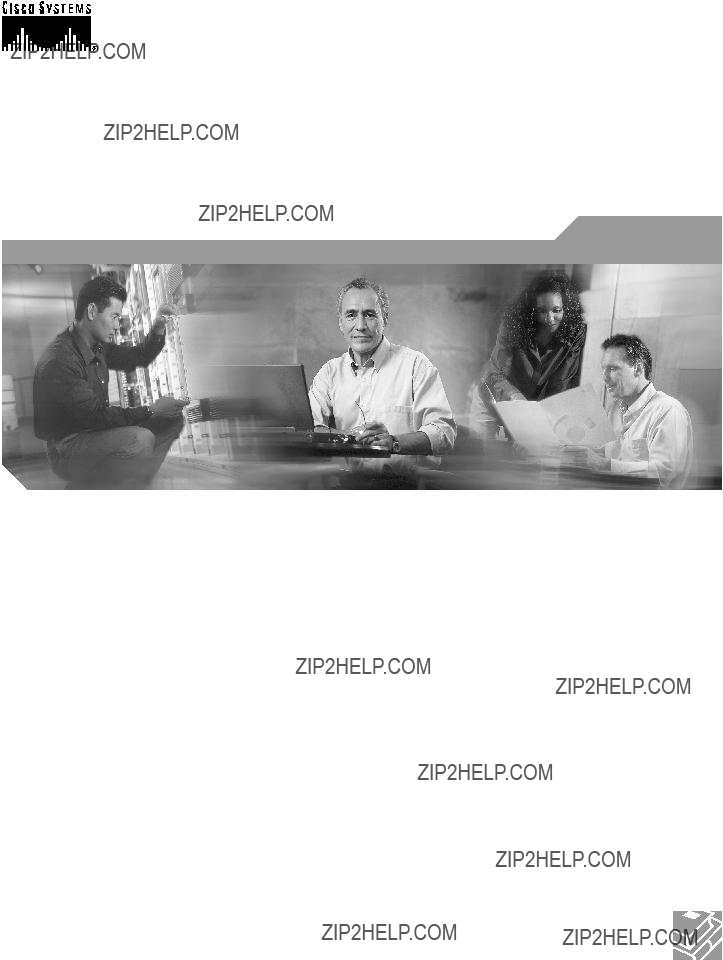
Quick Start Guide
Cisco 600W Redundant Power System
Quick Start Guide with License and Warranty Information
1Cisco
2Documents, Equipment, and Tools
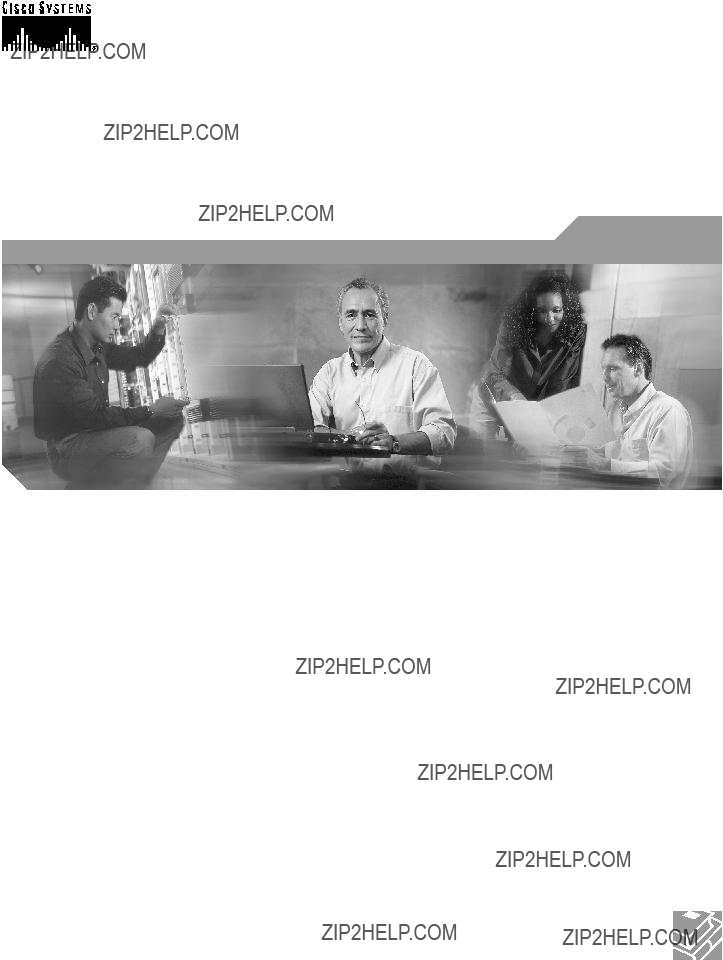
Quick Start Guide
Cisco 600W Redundant Power System
Quick Start Guide with License and Warranty Information
1Cisco
2Documents, Equipment, and Tools

1 Cisco
There are special terms applicable to your hardware warranty and various services that you can use during the warranty period. Your formal Warranty Statement, including the warranty applicable to Cisco software, is included on the CD that accompanies your Cisco product. Follow these steps to access and download the Cisco Information Packet and your warranty document from the CD or from Cisco.com.
1.Launch your browser, and go to this URL: http://www.cisco.com/univercd/cc/td/doc/es_inpck/cetrans.htm The Warranties and License Agreements page appears.
2.To read the Cisco Information Packet, follow these steps:
a.Click the Information Packet Number field, and make sure that the part number
b.Select the language in which you would like to read the document.
c.Click Go.
The Cisco Limited Warranty and Software License page from the Information Packet appears.
d.Read the document online, or click the PDF icon to download and print the document in Adobe Portable Document Format (PDF).
Note You must have Adobe Acrobat Reader to view and print PDF files. You can download the reader from Adobe???s website: http://www.adobe.com
3.To read translated and localized warranty information about your product, follow these steps:
a.Enter this part number in the Warranty Document Number field:
b.Select the language in which you would like to read the document.
c.Click Go.
The Cisco warranty page appears.
d.Review the document online, or click the PDF icon to download and print the document in Adobe Portable Document Format (PDF).
You can also contact the Cisco service and support website for assistance:
http://www.cisco.com/en/US/support/
Duration of Hardware Warranty
Ninety (90) days.
Replacement, Repair, or Refund Policy for Hardware
Cisco or its service center will use commercially reasonable efforts to ship a replacement part within ten (10) working days after receipt of a Return Materials Authorization (RMA) request. Actual delivery times can vary, depending on the customer location.
Cisco reserves the right to refund the purchase price as its exclusive warranty remedy.
2
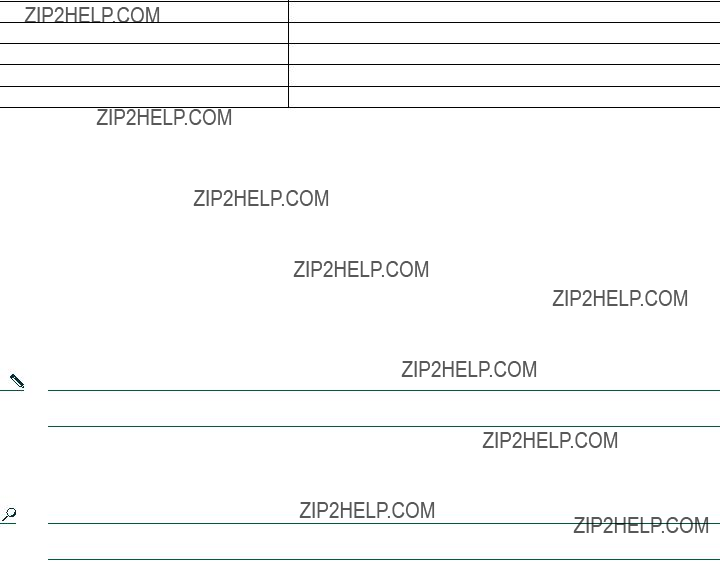
To Receive a Return Materials Authorization (RMA) Number
Contact the company from whom you purchased the product. If you purchased the product directly from Cisco, contact your Cisco Sales and Service Representative.
Complete the information below, and keep it for reference:
Company product purchased from
Company telephone number
Product model number
Product serial number
Maintenance contract number
2 Documents, Equipment, and Tools
User Documentation
The documents described here are available online and on the documentation
To print a document in its original page format, access the online document, and click the PDF icon.
For more information about obtaining user documentation, see the ???Obtaining Documentation??? section on page 14.
To access online user documentation on Cisco.com (PDF and HTML formats):
Start on Cisco.com at http://www.cisco.com, and select Products & Services > Accessories > Power Supplies > Instructions and Guides > Document type > Document.
Note You can also access user documents on the previous Cisco website. On the Cisco.com home page, click on ???Technical Documentation on Cisco Connection Online??? and follow the navigation paths described below.
To access user documentation on the Documentation
Start at Cisco Product Documentation and navigate to user documents using the paths described below.
Tip To navigate to the next higher level in the documentation hierarchy, click on CONTENTS in the navigation bar at the top of each page.
Cisco RPS Documentation
Regulatory Compliance and Safety Information
The regulatory compliance and safety document provides essential safety information applicable to the Cisco RPS. This document contains
You can access this document at Cisco Product Documentation > Access Servers and Access Routers > Cisco 600W Redundant Power System > Regulatory Compliance and Safety Information.
Hardware Installation Guide
A hardware installation guide provides specifications and additional instructions for installing and connecting the Cisco RPS.
You can access this document at Cisco Product Documentation > Access Servers and Access Routers > Cisco 600W Redundant Power System > Cisco RPS Hardware Installation Guide.
3
Related Hardware Installation
Additional hardware installation documents provide information about installing interconnection adapters in routers and about
You can access these document sat Cisco Product Documentation > Access Servers and Access Routers > Cisco 600W Redundant Power System > Procedures for Spare Parts: Adapter Plates and Rack Brackets.
Release Notes
Release notes for the Cisco RPS provide information about the use of the Cisco RPS with various switches, hubs, and repeaters.
You can access this document at Cisco Product Documentation > Access Servers and Access Routers > Cisco 600W Redundant Power System > Cisco Redundant Power System (RPS) Release Notes.
Items Included with Cisco RPS
The following items are supplied with each Cisco RPS except as noted:
???
???Two AC power cords
???(With Cisco RPS
???Cisco hubs and switches
???Cisco 2600 series routers; Cisco 3620, Cisco 3640, and Cisco 3725 routers; and Cisco 4000 series routers
???Regulatory Compliance and Safety Information document
???Cisco Redundant Power System Quick Start Guide (this document)
Separately Orderable Items
One or more of the following cables are required for use with the Cisco RPS
???
???
???
The following optional
???
???
An RPS adapter module is required for each of the following Cisco devices powered by a Cisco RPS: Cisco 2500 series routers; Cisco 2600 series routers; Cisco 4000 series routers; Cisco 3620, Cisco 3640, and Cisco 3725 routers, and Cisco MC3810 series concentrators. See Table 1 on page 8 for adapter plate usage and ordering information.
Items Not Included
Individual items in this list may be required for your application:
???Interface module to adapt the router or concentrator for use with the Cisco RPS
???Four screws for installing the chassis in a rack
???Phillips screwdriver
???Small blade screwdriver
???Cable ties for cable management
4

3 Install the Chassis
Safety Information
For safety information you need to know before working on your Cisco RPS, see the Regulatory Compliance and Safety Information document that accompanied this device.
Chassis Installation Methods
You can set the chassis on a desktop or install it in a rack. See the applicable instructions following.
Caution Your chassis installation must allow unrestricted airflow for chassis cooling. For installation on a desktop, be sure to install the rubber feet; they provide clearance for cooling airflow.
Installation in a Rack
You can install the Cisco RPS in a
???In a
???Brackets attached at the front of the chassis with the front panel facing forward
???Brackets attached at the rear of the chassis with the rear panel facing forward
???In a
???Brackets attached at the front of the chassis with the front panel facing forward
???Brackets attached at the rear of the chassis with the rear panel facing forward The
Figure 1 Brackets for
Use with
Use with
5
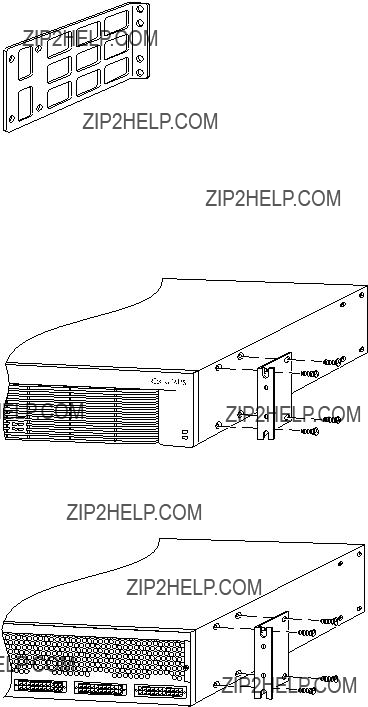
Figure 2 Brackets for Telco
10254
Attaching Brackets
Attach the mounting brackets to the chassis as shown in Figure 3, Figure 4, or Figure 5, using the screws provided in the bracket kit. Use a number 2 Phillips screwdriver to install the bracket screws.
Figure 3 Bracket Attachment for
H9696
FAN
TEMP
Note: The second bracket attaches to the other side of the chassis.
Figure 4 Bracket Attachment for
H9697
Note: The second bracket attaches to the other side of the chassis.
6

Figure 5 Bracket Attachment for Telco Rack with Rear Panel Forward
11540
Note: The second bracket attaches to the other side of the chassis.
The brackets can also be installed with the Cisco RPS front panel forward.
Installing the Chassis in a Rack
Install the chassis in the rack.
Installation on a Desktop
For desktop installation, attach the rubber feet from the accessory kit in the round recesses on the chassis bottom.
Caution If you place the Cisco RPS on a desktop, do not place anything that weighs more than 10 lb (4.5 kg) on top of the chassis.
4 Connect Cables
Caution The Cisco RPS is
Connection Options and Requirements
RPS Interface Modules
To connect to a Cisco RPS, Cisco routers and Cisco MC3810 series concentrators must be equipped with an RPS interface module. Interface modules are provided with installation instructions.
The FastHub 400 series hubs, Cisco 1516M hub (HP
Table 1 summarizes the RPS interface module requirements.
7

Connection Methods and Cables
Table 2 summarizes the redundancy options and cable requirements for the various external devices that can be supported by the Cisco RPS.
1.The cables come in only one length. Custom
2.This configuration is not recommended due to the
The connection options are shown in the following figures:
???
Note
8
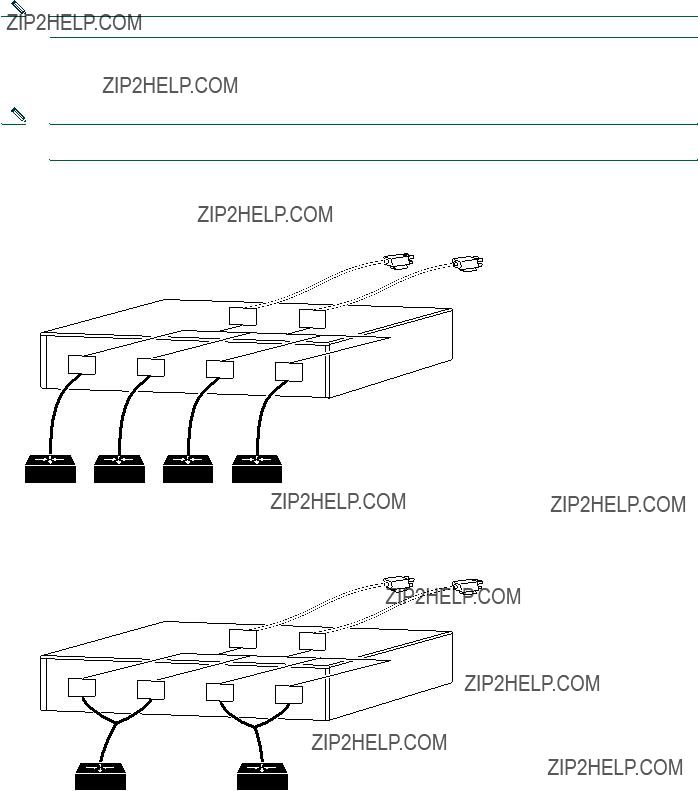
???Fully
Note This configuration is not supported for switches and hubs.
???Redundant with
Note Redundancy with reboot works for the following devices only: FastHub 400 series hubs, Catalyst 1900 series and Catalyst 2820 switches, and Catalyst 2900 series and Catalyst 3500 series XL switches.
???Mixed
External devices 150W or less
9
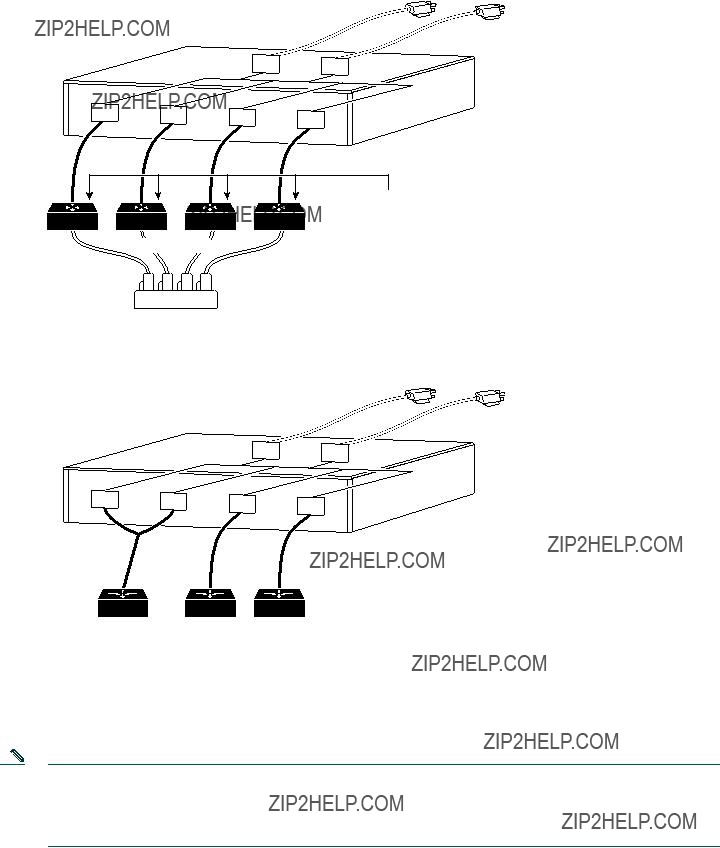
DC output
Cable Connection Procedures
Before connecting to external devices, read the power warnings below. Cisco recommends that you disconnect all power before beginning.
Note You can connect an additional external device to a Cisco RPS that is already powered up without interrupting power to the Cisco RPS or to any other connected external devices. Be sure to connect your cable to the Cisco RPS first and then to the external device. However, in a
10
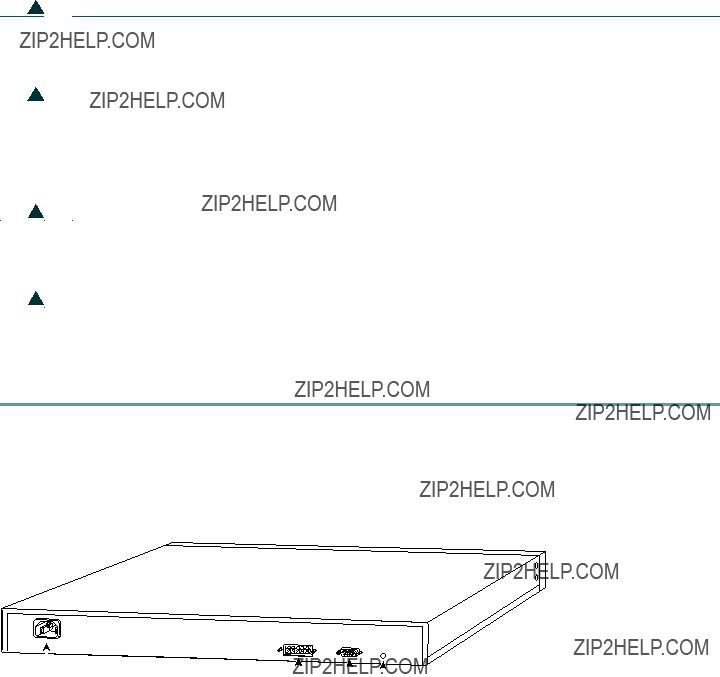
To connect an external hub, switch, router, or concentrator to a Cisco RPS, perform the following steps:
Step 1 Disconnect the AC power cord on a hub or switch; turn the power switch to the OFF position on a router or concentrator.
Step 2 Connect the
Figure 10 RPS Connector Location on a Cisco Hub (Typical)
11537
11

Figure 11 RPS Connector Location on a Cisco Switch (Typical)
Figure 12 RPS
28732
TOKEN RING
Input:
Freq: 50/60 Hz
Current:
Watts: 40W
Cisco RPS
connector
On/off switch
H9425
Figure 13 RPS
ETHERNET 0




 ACT
ACT
AUI
EN
DC INPUT FOR USE WITH CISCO RPS +5V??? ???
On/off Cisco switch RPS
connector
12276
12
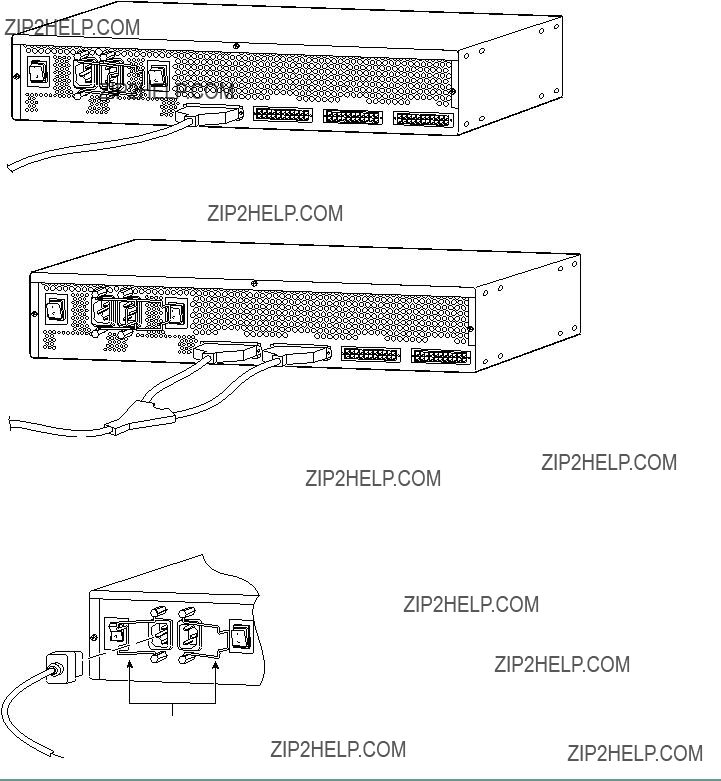
Step 3 Connect the
Figure 14 Connecting a
AC INPUT 1 
88108
Figure 15 Connecting a
AC INPUT 1 
AC INPUT 2
Step 4 On the Cisco RPS rear panel, connect one or two AC power cables. A single AC power cable can go into either AC connector. Two AC power cables provide parallel AC power sources. Use the cable locks on the Cisco RPS to lock the cables in place. (See Figure 16.)
Figure 16 Connecting AC Power Cables to the Cisco RPS
29092
Cable locks
13
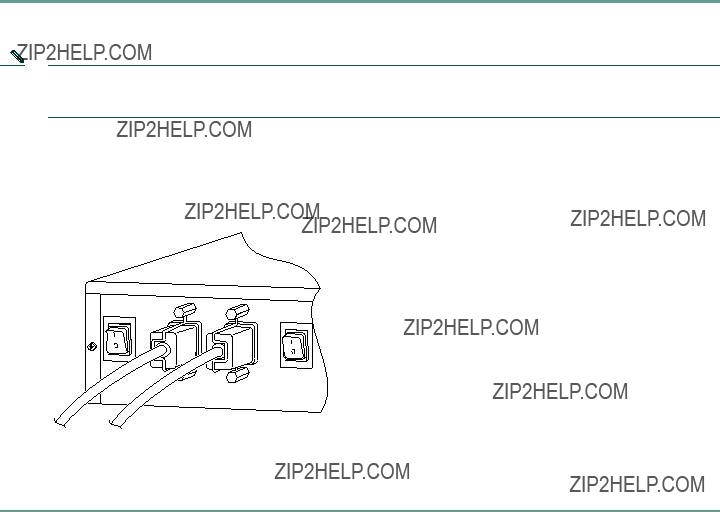
5 Power Up the Equipment
Step 1 If you are using the
Note If you use the
Step 2 Plug the other end of the Cisco RPS AC power cable into an AC power outlet.
Step 3 Power up the Cisco RPS. There is a separate power switch for each AC input power source. Make sure that the power switch is on for each AC power source used. (See Figure 17.)
Figure 17 Powering Up the Cisco RPS
Power switch 

29091
The Cisco RPS provides power in 10 to 15 seconds. The Cisco RPS is working properly when all its
6 Obtaining Documentation
Cisco provides several ways to obtain documentation, technical assistance, and other technical resources. These sections explain how to obtain technical information from Cisco Systems.
Cisco.com
You can access the most current Cisco documentation on the World Wide Web at this URL:
http://www.cisco.com/univercd/home/home.htm
You can access the Cisco website at this URL:
International Cisco websites can be accessed from this URL:
14
Documentation
Cisco documentation and additional literature are available in a Cisco Documentation
Registered Cisco.com users can order the Documentation
http://www.cisco.com/go/subscription
Ordering Documentation
You can find instructions for ordering documentation at this URL:
http://www.cisco.com/univercd/cc/td/doc/es_inpck/pdi.htm
You can order Cisco documentation in these ways:
???Registered Cisco.com users (Cisco direct customers) can order Cisco product documentation from the Networking Products MarketPlace:
http://www.cisco.com/en/US/partner/ordering/index.shtml
???Registered Cisco.com users can order the Documentation
http://www.cisco.com/go/subscription
???Nonregistered Cisco.com users can order documentation through a local account representative by calling Cisco Systems Corporate Headquarters (California, U.S.A.) at 408
Documentation Feedback
You can submit comments electronically on Cisco.com. On the Cisco Documentation home page, click Feedback at the top of the page.
You can email your comments to
You can submit your comments by mail by using the response card behind the front cover of your document or by writing to the following address:
Cisco Systems
Attn: Customer Document Ordering
170 West Tasman Drive
San Jose, CA
We appreciate your comments.
7 Obtaining Technical Assistance
Cisco provides Cisco.com, which includes the Cisco Technical Assistance Center (TAC) Website, as a starting point for all technical assistance. Customers and partners can obtain online documentation, troubleshooting tips, and sample configurations from the Cisco TAC website. Cisco.com registered users have complete access to the technical support resources on the Cisco TAC website, including TAC tools and utilities.
Cisco.com
Cisco.com offers a suite of interactive, networked services that let you access Cisco information, networking solutions, services, programs, and resources at any time, from anywhere in the world.
Cisco.com provides a broad range of features and services to help you with these tasks:
??? Streamline business processes and improve productivity
15
???Resolve technical issues with online support
???Download and test software packages
???Order Cisco learning materials and merchandise
???Register for online skill assessment, training, and certification programs
To obtain customized information and service, you can
Technical Assistance Center
The Cisco TAC is available to all customers who need technical assistance with a Cisco product, technology, or solution. Two levels of support are available: the Cisco TAC website and the Cisco TAC Escalation Center. The avenue of support that you choose depends on the priority of the problem and the conditions stated in service contracts, when applicable.
We categorize Cisco TAC inquiries according to urgency:
???Priority level 4
???Priority level 3
???Priority level 2
???Priority level 1
Cisco TAC Website
You can use the Cisco TAC website to resolve P3 and P4 issues yourself, saving both cost and time. The site provides
All customers, partners, and resellers who have a valid Cisco service contract have complete access to the technical support resources on the Cisco TAC website. Some services on the Cisco TAC website require a Cisco.com login ID and password. If you have a valid service contract but do not have a login ID or password, go to this URL to register:
http://tools.cisco.com/RPF/register/register.do
If you are a Cisco.com registered user, and you cannot resolve your technical issues by using the Cisco TAC website, you can open a case online at this URL:
http://www.cisco.com/en/US/support/index.html
If you have Internet access, we recommend that you open P3 and P4 cases through the Cisco TAC website so that you can describe the situation in your own words and attach any necessary files.
Cisco TAC Escalation Center
The Cisco TAC Escalation Center addresses priority level 1 or priority level 2 issues. These classifications are assigned when severe network degradation significantly impacts business operations. When you contact the TAC Escalation Center with a P1 or P2 problem, a Cisco TAC engineer automatically opens a case.
To obtain a directory of
http://www.cisco.com/warp/public/687/Directory/DirTAC.shtml
Before calling, please check with your network operations center to determine the level of Cisco support services to which your company is entitled: for example, SMARTnet, SMARTnet Onsite, or Network Supported Accounts (NSA). When you call the center, please have available your service agreement number and your product serial number.
16
8 Obtaining Additional Publications and Information
Information about Cisco products, technologies, and network solutions is available from various online and printed sources.
???The Cisco Product Catalog describes the networking products offered by Cisco Systems as well as ordering and customer support services. Access the Cisco Product Catalog at this URL:
http://www.cisco.com/en/US/products/products_catalog_links_launch.html
???Cisco Press publishes a wide range of networking publications. Cisco suggests these titles for new and experienced users:
Internetworking Terms and Acronyms Dictionary, Internetworking Technology Handbook, Internetworking Troubleshooting Guide, and the Internetworking Design Guide. For current Cisco Press titles and other information, go to Cisco Press online at this URL:
???Packet magazine is the Cisco monthly periodical that provides industry professionals with the latest information about the field of networking. You can access Packet magazine at this URL:
http://www.cisco.com/en/US/about/ac123/ac114/about_cisco_packet_magazine.html
???iQ Magazine is the Cisco monthly periodical that provides business leaders and decision makers with the latest information about the networking industry. You can access iQ Magazine at this URL:
http://business.cisco.com/prod/tree.taf%3fasset_id=44699&public_view=true&kbns=1.html
???Internet Protocol Journal is a quarterly journal published by Cisco Systems for engineering professionals involved in the design, development, and operation of public and private internets and intranets. You can access the Internet Protocol Journal at this URL:
http://www.cisco.com/en/US/about/ac123/ac147/about_cisco_the_internet_protocol_journal.html
???
17
18
19

Cisco Systems has more than 200 offices in the following countries. Addresses, phone numbers, and fax numbers are listed on the
C i s c o W e b s i t e a t w w w . c i s c o . c o m / g o / o f f i c e s
Argentina ??? Australia ??? Austria ??? Belgium ??? Brazil ??? Bulgaria ??? Canada ??? Chile ??? China PRC ??? Colombia ??? Costa Rica ??? Croatia ??? Czech Republic ??? Denmark ??? Dubai, UAE Finland ??? France ??? Germany ??? Greece ??? Hong Kong SAR ??? Hungary ??? India ??? Indonesia ??? Ireland ??? Israel ??? Italy ??? Japan ??? Korea ??? Luxembourg ??? Malaysia ??? Mexico The Netherlands ??? New Zealand ??? Norway ??? Peru ??? Philippines ??? Poland ??? Portugal ??? Puerto Rico ??? Romania ??? Russia ??? Saudi Arabia ??? Scotland ??? Singapore ??? Slovakia Slovenia ??? South Africa ??? Spain ??? Sweden ??? Switzerland ??? Taiwan ??? Thailand ??? Turkey ??? Ukraine ??? United Kingdom ??? United States ??? Venezuela ??? Vietnam ??? Zimbabwe
CCVP, the Cisco logo, and Welcome to the Human Network are trademarks of Cisco Systems, Inc.; Changing the Way We Work, Live, Play, and Learn is a service mark of Cisco Systems, Inc.; and Access Registrar Aironet, Catalyst, CCDA, CCDP, CCIE, CCIP, CCNA, CCNP, CCSP, Cisco, the Cisco Certified Internetwork Expert logo, Cisco IOS, Cisco Press, Cisco Systems, Cisco Systems Capital, the Cisco Systems logo Cisco Unity, Enterprise/Solver, EtherChannel, EtherFast, EtherSwitch, Fast Step, Follow Me Browsing, FormShare, GigaDrive, HomeLink, Internet Quotient, IOS, iPhone, IP/TV, iQ Expertise, the iQ logo, iQ Ne Readiness Scorecard, iQuick Study, LightStream, Linksys, MeetingPlace, MGX, Networkers, Networking Academy, Network Registrar, PIX, ProConnect, ScriptShare, SMARTnet, StackWise, The Fastest Way to Increase Your Internet Quotient, and TransPath are registered trademarks of Cisco Systems, Inc. and/or its affiliates in the United States and certain other countries.
All other trademarks mentioned in this document or Website are the property of their respective owners. The use of the word partner does not imply a partnership relationship between Cisco and any other company. (0711R)
 Printed in the USA on recycled paper containing 10% postconsumer waste.
Printed in the USA on recycled paper containing 10% postconsumer waste.