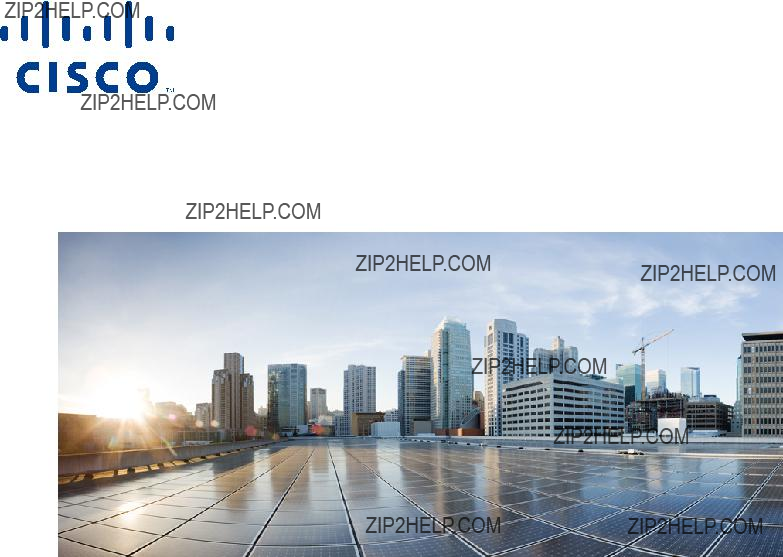
Cisco Nexus 2000 Series Hardware
Installation Guide
February, 2015
Cisco Systems, Inc.
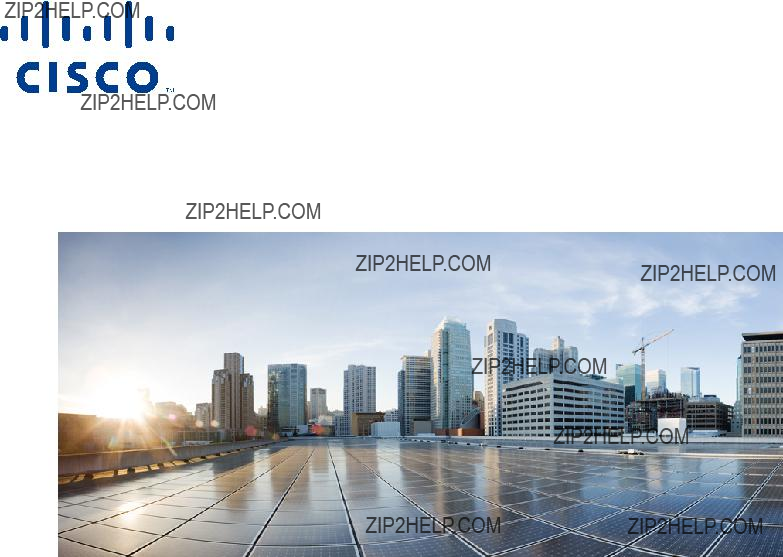
Cisco Nexus 2000 Series Hardware
Installation Guide
February, 2015
Cisco Systems, Inc.
THE SPECIFICATIONS AND INFORMATION REGARDING THE PRODUCTS IN THIS MANUAL ARE SUBJECT TO CHANGE WITHOUT NOTICE. ALL
STATEMENTS, INFORMATION, AND RECOMMENDATIONS IN THIS MANUAL ARE BELIEVED TO BE ACCURATE BUT ARE PRESENTED WITHOUT
WARRANTY OF ANY KIND, EXPRESS OR IMPLIED. USERS MUST TAKE FULL RESPONSIBILITY FOR THEIR APPLICATION OF ANY PRODUCTS.
THE SOFTWARE LICENSE AND LIMITED WARRANTY FOR THE ACCOMPANYING PRODUCT ARE SET FORTH IN THE INFORMATION PACKET THAT
SHIPPED WITH THE PRODUCT AND ARE INCORPORATED HEREIN BY THIS REFERENCE. IF YOU ARE UNABLE TO LOCATE THE SOFTWARE LICENSE
OR LIMITED WARRANTY, CONTACT YOUR CISCO REPRESENTATIVE FOR A COPY.
The following information is for FCC compliance of Class A devices: This equipment has been tested and found to comply with the limits for a Class A digital device, pursuant to part 15 of the FCC rules. These limits are designed to provide reasonable protection against harmful interference when the equipment is operated in a commercial environment. This equipment generates, uses, and can radiate
The following information is for FCC compliance of Class B devices: The equipment described in this manual generates and may radiate
Modifying the equipment without Cisco???s written authorization may result in the equipment no longer complying with FCC requirements for Class A or Class B digital devices. In that event, your right to use the equipment may be limited by FCC regulations, and you may be required to correct any interference to radio or television communications at your own expense.
You can determine whether your equipment is causing interference by turning it off. If the interference stops, it was probably caused by the Cisco equipment or one of its peripheral devices. If the equipment causes interference to radio or television reception, try to correct the interference by using one or more of the following measures:
???Turn the television or radio antenna until the interference stops.
???Move the equipment to one side or the other of the television or radio.
???Move the equipment farther away from the television or radio.
???Plug the equipment into an outlet that is on a different circuit from the television or radio. (That is, make certain the equipment and the television or radio are on circuits controlled by different circuit breakers or fuses.)
Modifications to this product not authorized by Cisco Systems, Inc. could void the FCC approval and negate your authority to operate the product.
The Cisco implementation of TCP header compression is an adaptation of a program developed by the University of California, Berkeley (UCB) as part of UCB???s public domain version of the UNIX operating system. All rights reserved. Copyright ?? 1981, Regents of the University of California.
NOTWITHSTANDING ANY OTHER WARRANTY HEREIN, ALL DOCUMENT FILES AND SOFTWARE OF THESE SUPPLIERS ARE PROVIDED ???AS IS??? WITH
ALL FAULTS. CISCO AND THE
LIMITATION, THOSE OF MERCHANTABILITY, FITNESS FOR A PARTICULAR PURPOSE AND NONINFRINGEMENT OR ARISING FROM A COURSE OF
DEALING, USAGE, OR TRADE PRACTICE.
IN NO EVENT SHALL CISCO OR ITS SUPPLIERS BE LIABLE FOR ANY INDIRECT, SPECIAL, CONSEQUENTIAL, OR INCIDENTAL DAMAGES, INCLUDING,
WITHOUT LIMITATION, LOST PROFITS OR LOSS OR DAMAGE TO DATA ARISING OUT OF THE USE OR INABILITY TO USE THIS MANUAL, EVEN IF CISCO
OR ITS SUPPLIERS HAVE BEEN ADVISED OF THE POSSIBILITY OF SUCH DAMAGES.
Cisco and the Cisco logo are trademarks or registered trademarks of Cisco and/or its affiliates in the U.S. and other countries. To view a list of Cisco trademarks, go to this URL: www.cisco.com/go/trademarks.
Any Internet Protocol (IP) addresses used in this document are not intended to be actual addresses. Any examples, command display output, and figures included in the document are shown for illustrative purposes only. Any use of actual IP addresses in illustrative content is unintentional and coincidental.
Cisco Nexus 2000 Series Fabric Extender
??
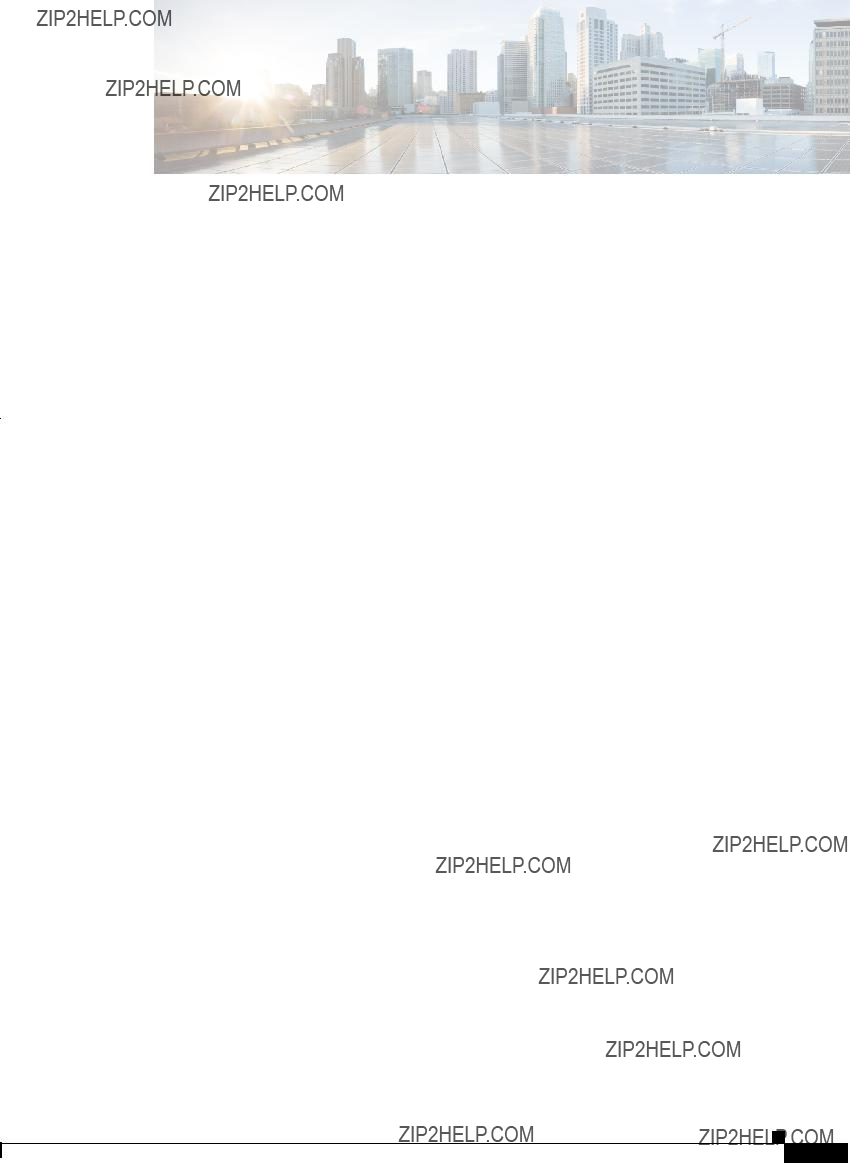
C O N T E N T S
Cisco Nexus 2000 Series Hardware Installation Guide
iii
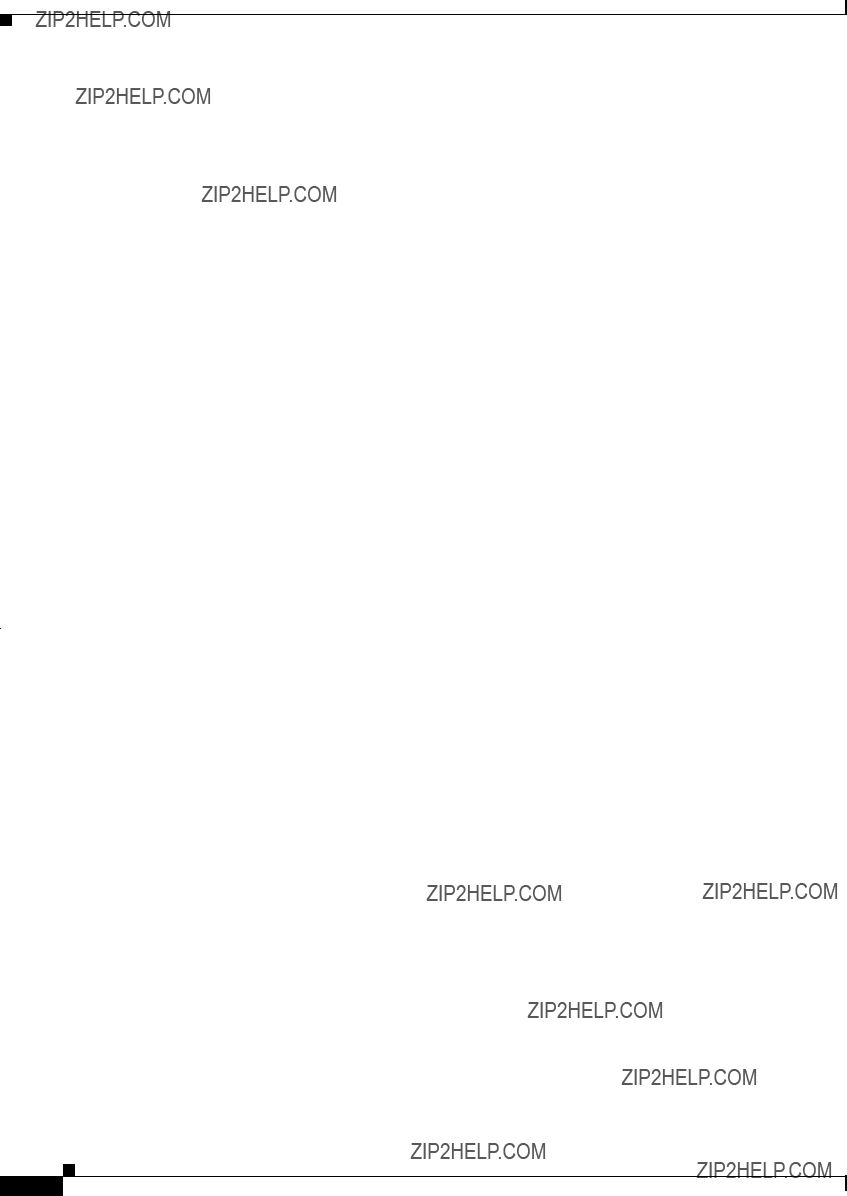
Contents
Cisco Nexus 2000 Series Hardware Installation Guide
iv

Contents
Cisco Nexus 2000 Series Hardware Installation Guide
v

Contents
Removing the Cisco Nexus Fabric Extender
Connecting to a
Removing and Installing Cables into SFP+ Transceivers
Cisco Nexus 2000 Series Hardware Installation Guide
vi
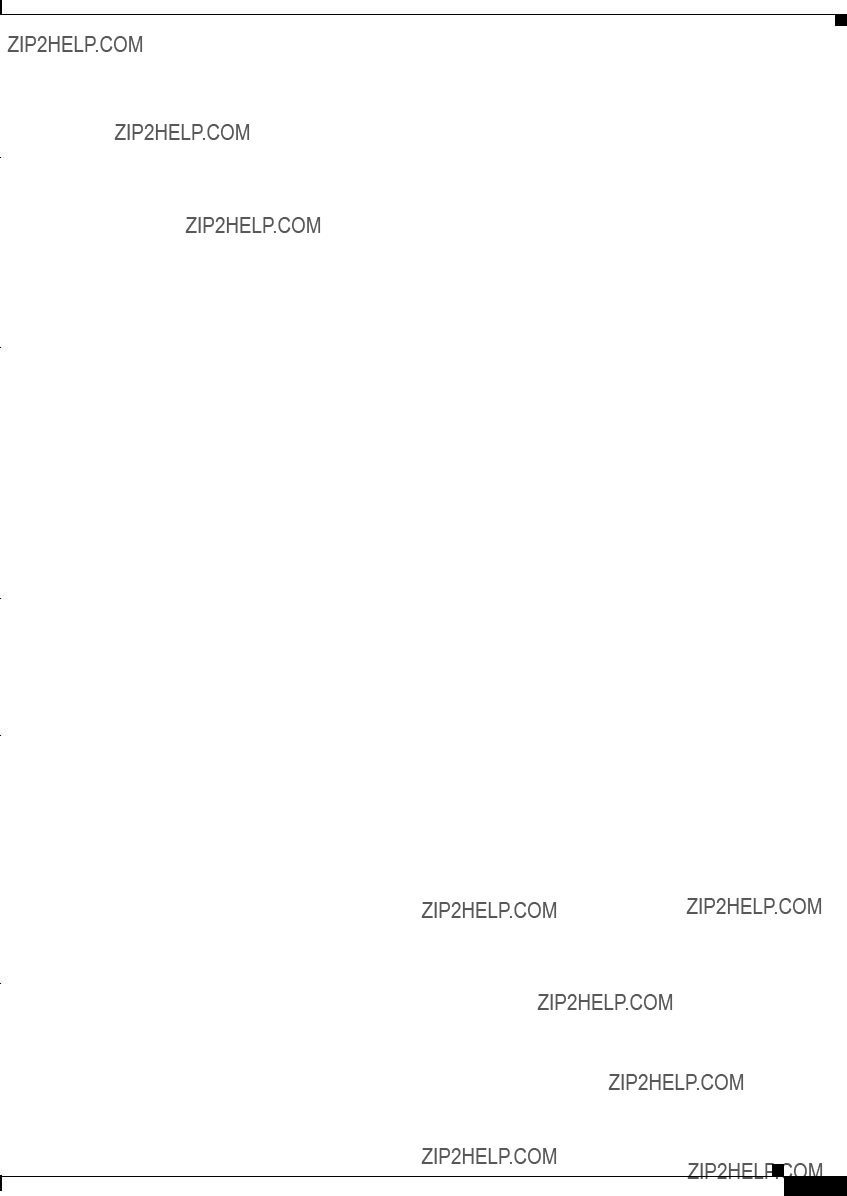
Contents
Cisco Nexus 2000 Series Hardware Installation Guide
vii
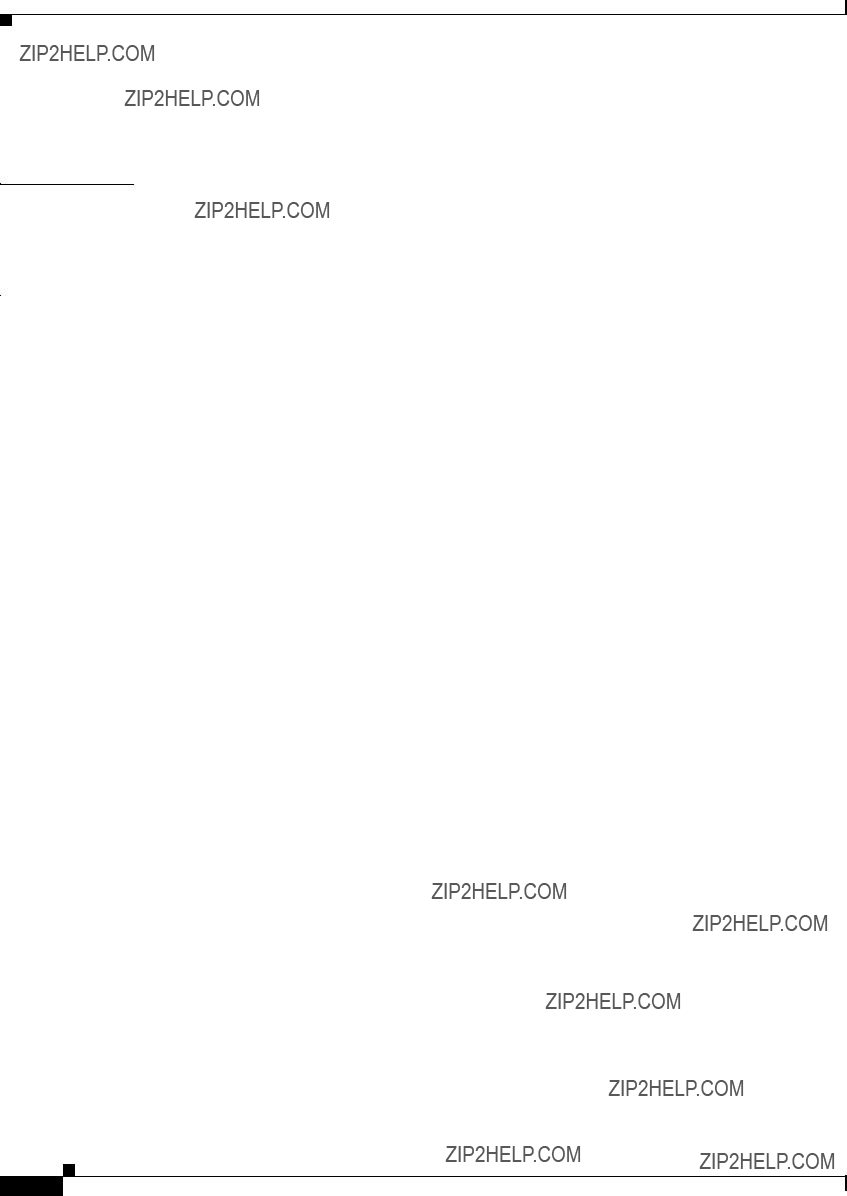
Contents
Ethernet and Fibre Channel LEDs
Chassis and Module Information
Cisco Nexus 2000 Series Hardware Installation Guide
viii

Preface
This preface describes the audience, organization, and conventions of the Cisco Nexus 2000 Series Hardware Installation Guide. It also provides information on how to obtain related documentation.
This preface includes the following sections:
???Related Documentation, page xvi
???Obtaining Documentation and Submitting a Service Request, page xvii
Audience
To use this installation guide, you must be familiar with electronic circuitry and wiring practices and preferably be an electronic or electromechanical technician.
Organization
This guide is organized as follows:
Cisco Nexus 2000 Series Hardware Installation Guide
ix

Conventions
This document uses the following conventions for notes, cautions, and safety warnings.
Notes and Cautions contain important information that you should be aware of.
Note Means reader take note. Notes contain helpful suggestions or references to material that are not covered in the publication.
Caution Means reader be careful. You are capable of doing something that might result in equipment damage or loss of data.
Safety warnings appear throughout this publication in procedures that, if performed incorrectly, can cause physical injuries. A warning symbol precedes each warning statement.
Cisco Nexus 2000 Series Hardware Installation Guide
x

Warning IMPORTANT SAFETY INSTRUCTIONS
This warning symbol means danger. You are in a situation that could cause bodily injury. Before you work on any equipment, be aware of the hazards involved with electrical circuitry and be familiar with standard practices for preventing accidents. Use the statement number provided at the end of each warning to locate its translation in the translated safety warnings that accompanied this device. Statement 1071
SAVE THESE INSTRUCTIONS
Waarschuwing BELANGRIJKE VEILIGHEIDSINSTRUCTIES
Dit waarschuwingssymbool betekent gevaar. U verkeert in een situatie die lichamelijk letsel kan veroorzaken. Voordat u aan enige apparatuur gaat werken, dient u zich bewust te zijn van de bij elektrische schakelingen betrokken risico's en dient u op de hoogte te zijn van de standaard praktijken om ongelukken te voorkomen. Gebruik het nummer van de verklaring onderaan de waarschuwing als u een vertaling van de waarschuwing die bij het apparaat wordt geleverd, wilt raadplegen.
BEWAAR DEZE INSTRUCTIES
Varoitus T??RKEIT?? TURVALLISUUSOHJEITA
T??m?? varoitusmerkki merkitsee vaaraa. Tilanne voi aiheuttaa ruumiillisia vammoja. Ennen kuin k??sittelet laitteistoa, huomioi s??hk??piirien k??sittelemiseen liittyv??t riskit ja tutustu onnettomuuksien yleisiin ehk??isytapoihin. Turvallisuusvaroitusten k????nn??kset l??ytyv??t laitteen mukana toimitettujen k????nnettyjen turvallisuusvaroitusten joukosta varoitusten lopussa n??kyvien lausuntonumeroiden avulla.
S??ILYT?? N??M?? OHJEET
Attention IMPORTANTES INFORMATIONS DE S??CURIT??
Ce symbole d'avertissement indique un danger. Vous vous trouvez dans une situation pouvant entra??ner des blessures ou des dommages corporels. Avant de travailler sur un ??quipement, soyez conscient des dangers li??s aux circuits ??lectriques et
CONSERVEZ CES INFORMATIONS
Warnung WICHTIGE SICHERHEITSHINWEISE
Dieses Warnsymbol bedeutet Gefahr. Sie befinden sich in einer Situation, die zu Verletzungen f??hren kann. Machen Sie sich vor der Arbeit mit Ger??ten mit den Gefahren elektrischer Schaltungen und den ??blichen Verfahren zur Vorbeugung vor Unf??llen vertraut. Suchen Sie mit der am Ende jeder Warnung angegebenen Anweisungsnummer nach der jeweiligen ??bersetzung in den ??bersetzten Sicherheitshinweisen, die zusammen mit diesem Ger??t ausgeliefert wurden.
BEWAHREN SIE DIESE HINWEISE GUT AUF.
Cisco Nexus 2000 Series Hardware Installation Guide
xi
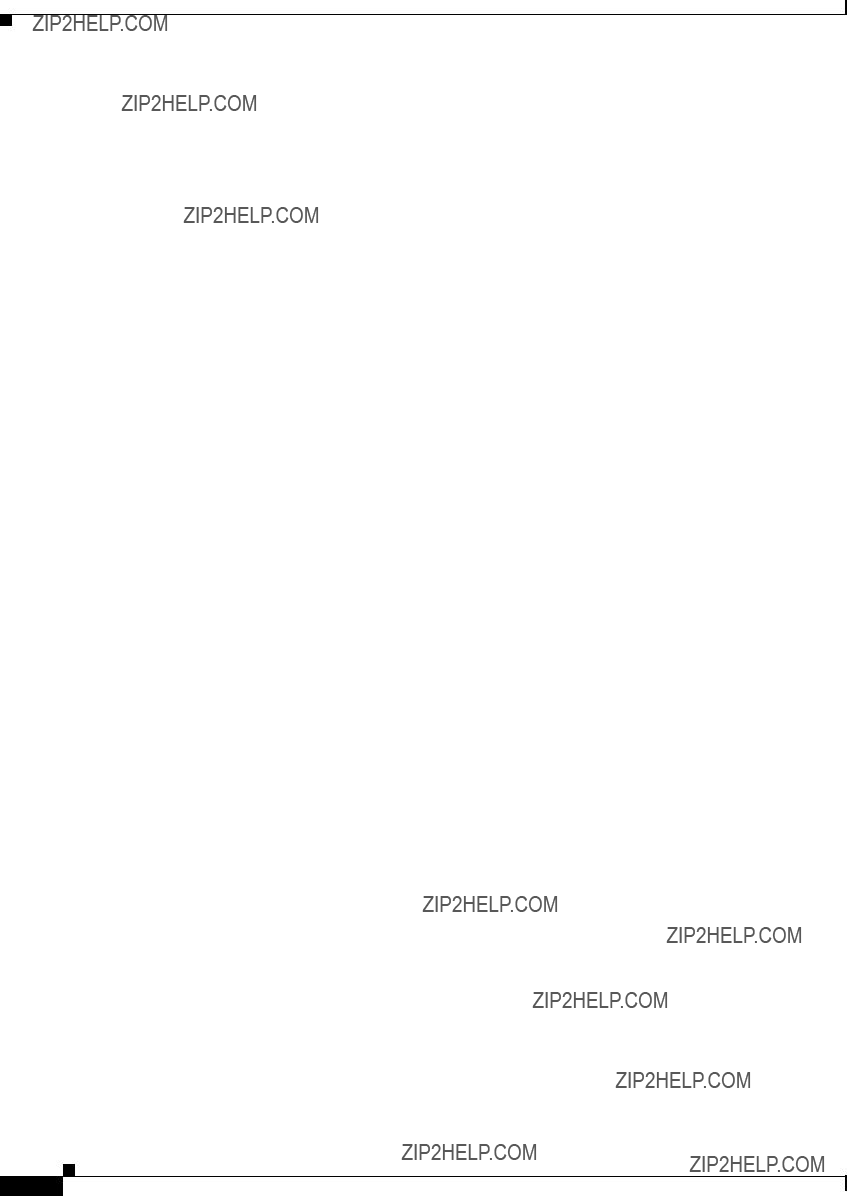
Avvertenza IMPORTANTI ISTRUZIONI SULLA SICUREZZA
Questo simbolo di avvertenza indica un pericolo. La situazione potrebbe causare infortuni alle persone. Prima di intervenire su qualsiasi apparecchiatura, occorre essere al corrente dei pericoli relativi ai circuiti elettrici e conoscere le procedure standard per la prevenzione di incidenti. Utilizzare il numero di istruzione presente alla fine di ciascuna avvertenza per individuare le traduzioni delle avvertenze riportate in questo documento.
CONSERVARE QUESTE ISTRUZIONI
Advarsel VIKTIGE SIKKERHETSINSTRUKSJONER
Dette advarselssymbolet betyr fare. Du er i en situasjon som kan f??re til skade p?? person. F??r du begynner ?? arbeide med noe av utstyret, m?? du v??re oppmerksom p?? farene forbundet med elektriske kretser, og kjenne til standardprosedyrer for ?? forhindre ulykker. Bruk nummeret i slutten av hver advarsel for ?? finne oversettelsen i de oversatte sikkerhetsadvarslene som fulgte med denne enheten.
TA VARE P?? DISSE INSTRUKSJONENE
Aviso INSTRU????ES IMPORTANTES DE SEGURAN??A
Este s??mbolo de aviso significa perigo. Voc?? est?? em uma situa????o que poder?? ser causadora de les??es corporais. Antes de iniciar a utiliza????o de qualquer equipamento, tenha conhecimento dos perigos envolvidos no manuseio de circuitos el??tricos e
GUARDE ESTAS INSTRU????ES
??Advertencia! INSTRUCCIONES IMPORTANTES DE SEGURIDAD
Este s??mbolo de aviso indica peligro. Existe riesgo para su integridad f??sica. Antes de manipular cualquier equipo, considere los riesgos de la corriente el??ctrica y familiar??cese con los procedimientos est??ndar de prevenci??n de accidentes. Al final de cada advertencia encontrar?? el n??mero que le ayudar?? a encontrar el texto traducido en el apartado de traducciones que acompa??a a este dispositivo.
GUARDE ESTAS INSTRUCCIONES
Varning! VIKTIGA S??KERHETSANVISNINGAR
Denna varningssignal signalerar fara. Du befinner dig i en situation som kan leda till personskada. Innan du utf??r arbete p?? n??gon utrustning m??ste du vara medveten om farorna med elkretsar och k??nna till vanliga f??rfaranden f??r att f??rebygga olyckor. Anv??nd det nummer som finns i slutet av varje varning f??r att hitta dess ??vers??ttning i de ??versatta s??kerhetsvarningar som medf??ljer denna anordning.
SPARA DESSA ANVISNINGAR
Cisco Nexus 2000 Series Hardware Installation Guide
xii

Cisco Nexus 2000 Series Hardware Installation Guide
xiii

Aviso INSTRU????ES IMPORTANTES DE SEGURAN??A
Este s??mbolo de aviso significa perigo. Voc?? se encontra em uma situa????o em que h?? risco de les??es corporais. Antes de trabalhar com qualquer equipamento, esteja ciente dos riscos que envolvem os circuitos el??tricos e
GUARDE ESTAS INSTRU????ES
Advarsel VIGTIGE SIKKERHEDSANVISNINGER
Dette advarselssymbol betyder fare. Du befinder dig i en situation med risiko for legemesbeskadigelse. F??r du begynder arbejde p?? udstyr, skal du v??re opm??rksom p?? de involverede risici, der er ved elektriske kredsl??b, og du skal s??tte dig ind i standardprocedurer til undg??else af ulykker. Brug erkl??ringsnummeret efter hver advarsel for at finde overs??ttelsen i de oversatte advarsler, der fulgte med denne enhed.
GEM DISSE ANVISNINGER
Cisco Nexus 2000 Series Hardware Installation Guide
xiv

Cisco Nexus 2000 Series Hardware Installation Guide
xv
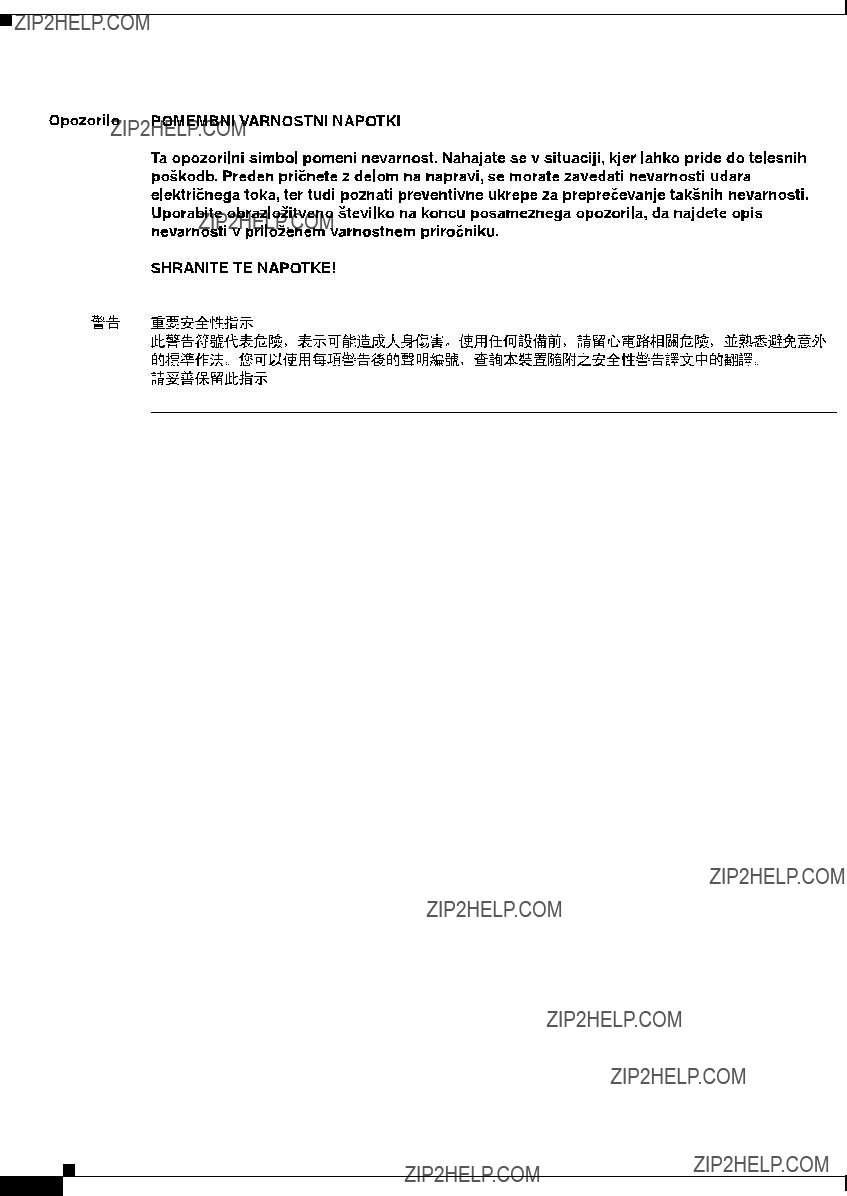
Related Documentation
Documentation for Cisco Nexus 2000 Series Fabric Extenders is available at the following URL:
The following are related Cisco Nexus 2000 Series Fabric Extender documents.
Release Notes
Cisco Nexus 5000 Series and Cisco Nexus 2000 Series Release Notes
Cisco Nexus 5000 Series Switch Release Notes
Configuration Guides
Cisco Nexus 5000 Series Configuration Limits for Cisco
Cisco Nexus 5000 Series Configuration Limits for Cisco
Cisco Nexus 5000 Series
Cisco Nexus 5000 Series
Cisco Nexus 5000 Series
Cisco Nexus 5000 Series
Cisco Nexus 5000 Series
Cisco Nexus 5000 Series
Cisco Nexus 5000 Series
Cisco Nexus 5000 Series
Cisco Nexus 5000 Series Switch
Cisco Nexus 5000 Series Fabric Manager Configuration Guide, Release 3.4(1a)
Cisco Nexus 7000 Series
Cisco Nexus 2000 Series Hardware Installation Guide
xvi
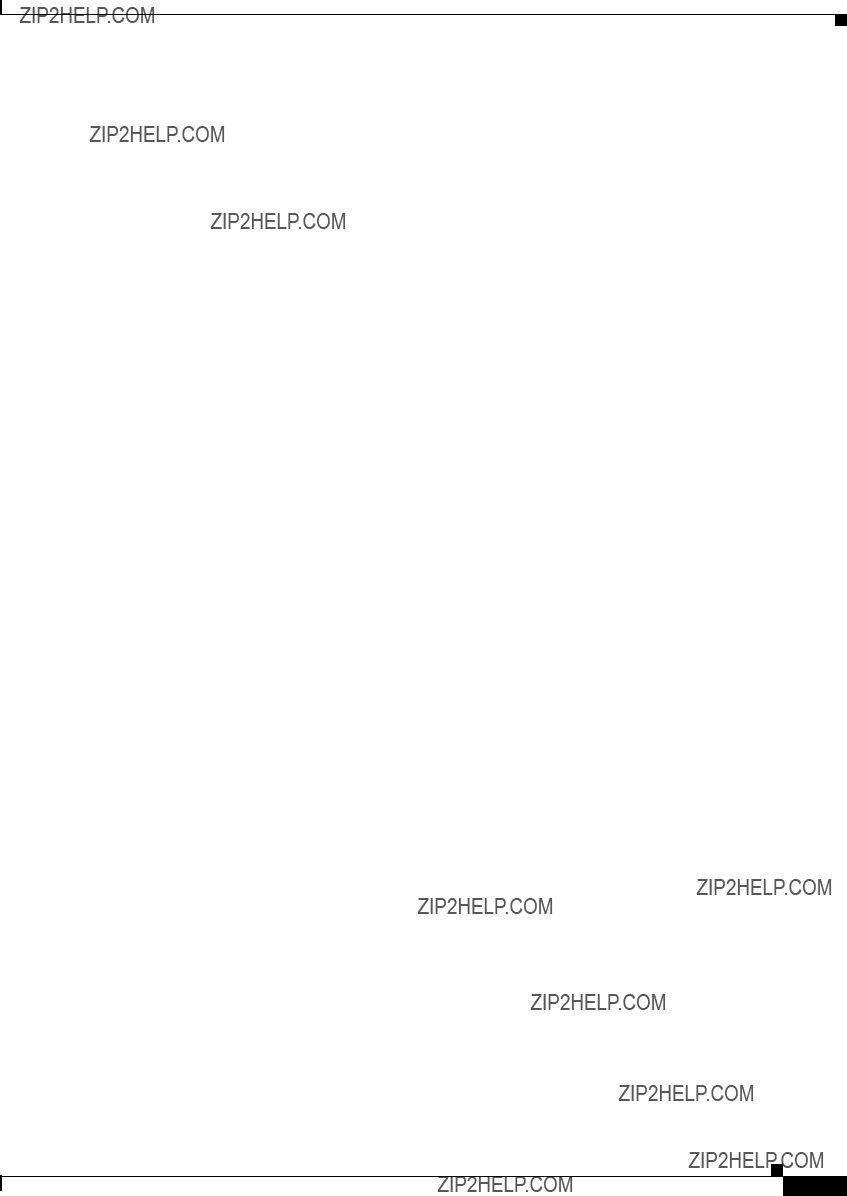
Cisco Nexus 2000 Series Fabric Extender Software Configuration Guide
Maintain and Operate Guides
Cisco Nexus 5000 Series
Installation and Upgrade Guides
Cisco Nexus 5000 Series and Cisco Nexus 5500 Platform Hardware Installation Guide
Cisco Nexus 2000 Series Hardware Installation Guide
Cisco Nexus 5000 Series
Regulatory Compliance and Safety Information for the Cisco Nexus 5000 Series Switches and Cisco Nexus 2000 Series Fabric Extenders
Licensing Guide
Cisco
Command References
Cisco Nexus 5000 Series Command Reference
Technical References
Cisco Nexus 5000 Series and Cisco Nexus 2000 Series Fabric Extender MIBs Reference
Error and System Messages
Cisco
Troubleshooting Guide
Cisco Nexus 5000 Troubleshooting Guide
Obtaining Documentation and Submitting a Service Request
For information on obtaining documentation, submitting a service request, and gathering additional information, see the monthly What???s New in Cisco Product Documentation, which also lists all new and revised Cisco technical documentation, at:
http://www.cisco.com/c/en/us/td/docs/general/whatsnew/whatsnew.html
Subscribe to the What???s New in Cisco Product Documentation as a Really Simple Syndication (RSS) feed and set content to be delivered directly to your desktop using a reader application. The RSS feeds are a free service and Cisco currently supports RSS Version 2.0.
Cisco Nexus 2000 Series Hardware Installation Guide
xvii

Cisco Nexus 2000 Series Hardware Installation Guide
xviii
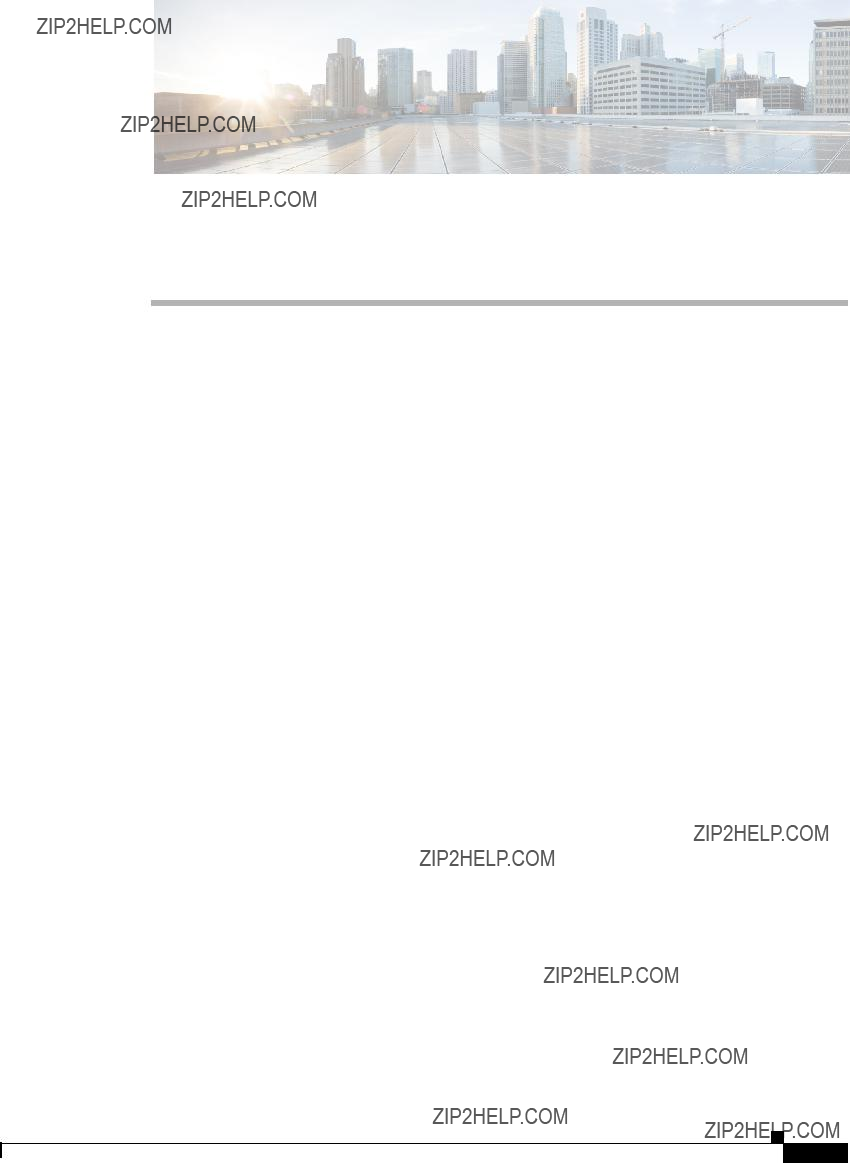
C H A P T E R 1
Using a Fabric Extender with a Cisco Nexus 5000 Series or Cisco Nexus 6000 Series Switch
This chapter describes the Cisco Nexus Fabric Extenders (FEXs) and includes these sections:
???Information About Using a Fabric Extender with a Cisco Nexus Switch, page
???Cisco Nexus 2300 Series, page
???Cisco Nexus
???Cisco Nexus 2248TP, page
???Cisco Nexus 2248PQ, page
???Cisco Nexus
???Cisco Nexus 2224TP, page
???Cisco Nexus 2148T, page
Information About Using a Fabric Extender with a Cisco Nexus Switch
The Cisco Nexus Fabric Extenders (FEXs) support Gigabit Ethernet and
A Cisco Nexus FEX forwards all the traffic to the parent Cisco Nexus Switch over
Cisco Nexus 2300 Series
The Cisco Nexus 2300 Series FEXs are stackable, hardware capable, 1 RU FEXs that support 48 1/10G host ports as well as up to 6 40G uplink ports towards the parent switch. The 40G uplinks support
Cisco Nexus 2000 Series Hardware Installation Guide

Chapter 1 Using a Fabric Extender with a Cisco Nexus 5000 Series or Cisco Nexus 6000 Series Switch
Cisco Nexus 2300 Series
The Cisco Nexus 2348TQ provides 48
You can order the platform with port side exhaust or port side intake air cooling. The port side exhaust cooling model is compatible with data center
The Cisco Nexus 2300 Series platform is managed and configured by the upstream switch. The FEX software ships with the Cisco Nexus switch software. The FEX downloads the software image from the switch the same way that a module would download it from the supervisor in a modular chassis.
Note For the most current list of supported features, refer to the latest Cisco Nexus 2000 Series Fabric Extenders Release Notes at every release.
This section includes the following topics:
???Chassis, page
???Ports, page
???Fans, page
???Supported Transceivers and Cables, page
Chassis
The Cisco Nexus 2300 Series platform has a
You can order it with port side exhaust or port side intake air cooling, and with AC or DC power supplies. The port side intake cooling model is intended for installations or deployments where the ports are in the cold aisle, and the fans and power supplies are in the warm aisle.
Figure
Cisco Nexus 2000 Series Hardware Installation Guide

Chapter 1 Using a Fabric Extender with a Cisco Nexus 5000 Series or Cisco Nexus 6000 Series Switch
Cisco Nexus 2300 Series
Figure
Figure
1Power supply
(two 1+1 redundant,
2Fans
(three,
3Mgmt/Console port
Cisco Nexus 2000 Series Hardware Installation Guide
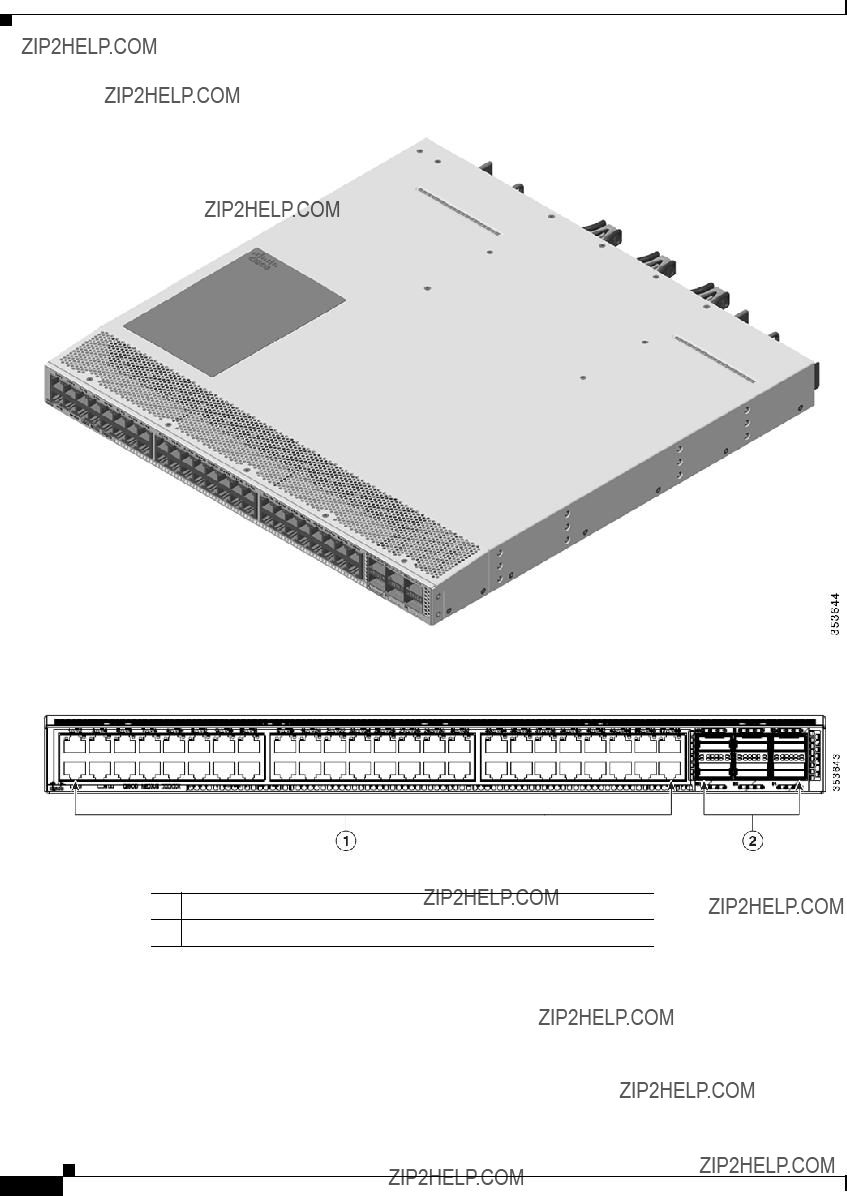
Chapter 1 Using a Fabric Extender with a Cisco Nexus 5000 Series or Cisco Nexus 6000 Series Switch
Cisco Nexus 2300 Series
Figure
Figure
148 Fixed
26 40G QSFP+ Ports
Figure
Cisco Nexus 2000 Series Hardware Installation Guide

Chapter 1 Using a Fabric Extender with a Cisco Nexus 5000 Series or Cisco Nexus 6000 Series Switch
Cisco Nexus 2300 Series
Figure
Figure
148 Fixed 1/10G SFP+ Unified Capable Ports
26 40G QSFP+ Ports
Ports
The Cisco Nexus 2300 Series platform provides
Cisco Nexus 2000 Series Hardware Installation Guide

Chapter 1 Using a Fabric Extender with a Cisco Nexus 5000 Series or Cisco Nexus 6000 Series Switch
Cisco Nexus 2300 Series
On the Cisco Nexus 2348TQ, the host ports provide connectivity to
On the Cisco Nexus 2348UPQ the host unified ports provide connectivity to 1/10G Ethernet and FCoE. Host ports with UP functionality are color coded orange (Host Interface Ports). Dedicated uplink ports are color coded yellow (Network Interface Ports). Service Interface ports are color coded white.
Power Supplies
The Cisco Nexus 2300 Series platform has two 1+1 redundant power supplies. The chassis is fully functional with one power supply, but you can install a second power supply for power redundancy. The power supply is hot swappable during operations. Table
Figure
Figure
1
2
3 5
4
239843
Cisco Nexus 2000 Series Hardware Installation Guide

Chapter 1 Using a Fabric Extender with a Cisco Nexus 5000 Series or Cisco Nexus 6000 Series Switch
Cisco Nexus 2300 Series
Figure
239932
2 










3
1 5
4
239933
Cisco Nexus 2000 Series Hardware Installation Guide

Chapter 1 Using a Fabric Extender with a Cisco Nexus 5000 Series or Cisco Nexus 6000 Series Switch
Cisco Nexus 2300 Series
Figure
239932
You can order the Cisco Nexus 2300 Series platform with AC power supplies that have
Note Colored handles on each power supply clearly indicate the airflow direction.
Caution Be sure that all of the power supply and fan modules in the same chassis have the same airflow direction and that the air intake for those modules is positioned on a cool aisle. If you install a module that uses a different direction of airflow than the other modules in the same switch, the switch can overheat and shut down. If you position a chassis with its modules taking cooling air from a warm aisle, the switch can over heat and shut down.
If one power supply is installed in the chassis, but the other power supply slot is empty, you should use a blank filler panel (part number
Cisco Nexus 2000 Series Hardware Installation Guide

Chapter 1 Using a Fabric Extender with a Cisco Nexus 5000 Series or Cisco Nexus 6000 Series Switch
Cisco Nexus 2300 Series
Figure
1
2
1 Handle
239290
2 Ejector latch
For power supply specifications, see the ???Power Specifications??? section on page
Fans
The Cisco Nexus 2300 Series platform has three,
Note Blue color coded tabs indicate
Caution Always make sure that all of the fan and power supply modules have the same direction of airflow and the same color designation for that airflow direction. The switch does not support having more than one direction of airflow with its modules.
To replace a fan, see the ???Removing and Installing a Fan??? section on page
Cisco Nexus 2000 Series Hardware Installation Guide

Chapter 1 Using a Fabric Extender with a Cisco Nexus 5000 Series or Cisco Nexus 6000 Series Switch
Cisco Nexus
Supported Transceivers and Cables
The Cisco Nexus 2300 Series platform supports a wide variety of 1, 10, and 40 Gigabit Ethernet connectivity options.
Caution Currently, passive copper cables are not supported on the NIF/SIF ports. Also, 100M FX optics are not supported.
For the most current list of supported transceivers and optics, refer to the latest Cisco Nexus 2000 Series Fabric Extenders Release Notes at every release.
Cisco Nexus
The Cisco Nexus
You can use this FEX with the Cisco Nexus 5000 Series switch. The Cisco Nexus
This section includes the following topics:
???Ports, page
???Supported Transceivers and Cables, page
Chassis
The Cisco Nexus
You can order it with
Caution Always make sure that all of the fan tray and power supply modules have the same direction of airflow and the same color designation for that airflow direction. The switch does not support having more than one direction of airflow with its modules.
Cisco Nexus 2000 Series Hardware Installation Guide

Chapter 1 Using a Fabric Extender with a Cisco Nexus 5000 Series or Cisco Nexus 6000 Series Switch
Cisco Nexus
Figure
Figure
1
2
3 4
239288
1
2
3
4
239287
Cisco Nexus 2000 Series Hardware Installation Guide

Chapter 1 Using a Fabric Extender with a Cisco Nexus 5000 Series or Cisco Nexus 6000 Series Switch
Cisco Nexus
Ports
The Cisco Nexus
Power Supplies
The Cisco Nexus
Table
Caution Always make sure that all of the fan tray and power supply modules have the same direction of airflow and the same color designation for that airflow direction. The switch does not support having more than one direction of airflow with its modules.
Figure
Cisco Nexus 2000 Series Hardware Installation Guide

Chapter 1 Using a Fabric Extender with a Cisco Nexus 5000 Series or Cisco Nexus 6000 Series Switch
Cisco Nexus
Figure
1
2
3 5
4
239843
Figure
239932
Cisco Nexus 2000 Series Hardware Installation Guide

Chapter 1 Using a Fabric Extender with a Cisco Nexus 5000 Series or Cisco Nexus 6000 Series Switch
Cisco Nexus
Figure
2 










3
1 5
4
239933
Figure
239932
Cisco Nexus 2000 Series Hardware Installation Guide

Chapter 1 Using a Fabric Extender with a Cisco Nexus 5000 Series or Cisco Nexus 6000 Series Switch
Cisco Nexus
You can order the Cisco Nexus
Caution Be sure that all of the power supply and fan tray modules in the same chassis have the same airflow direction and that the air intake for those modules is positioned on a cool aisle. If you install a module that uses a different direction of airflow from the other modules in your system, you will see an error message. If you position a chassis with its modules taking cooling air from a warm aisle, the switch can over heat and shut down.
If one power supply is installed in the chassis, but the other power supply slot is empty, you should use a blank filler panel (part number
Figure
1
2
1 Handle
239290
2 Ejector latch
For power supply specifications, see the ???Power Specifications??? section on page
Fan Trays
The Cisco Nexus
Cisco Nexus 2000 Series Hardware Installation Guide

Chapter 1 Using a Fabric Extender with a Cisco Nexus 5000 Series or Cisco Nexus 6000 Series Switch
Cisco Nexus
Table
Caution Always make sure that all of the fan tray and power supply modules have the same direction of airflow and the same color designation for that airflow direction. The switch does not support having more than one direction of airflow with its modules.
Figure
Figure
1
2
3
1
2No black stripe indicates
239291
Cisco Nexus 2000 Series Hardware Installation Guide

Chapter 1 Using a Fabric Extender with a Cisco Nexus 5000 Series or Cisco Nexus 6000 Series Switch
Cisco Nexus 2248TP
Figure
1
2
3
1
239934
2 Black stripe indicates
To replace a fan tray, see the ???Removing and Installing the Fan Tray??? section on page
Supported Transceivers and Cables
The Cisco Nexus
Cisco Nexus 2248TP
The Cisco Nexus 2248TP is a stackable 1 RU
You can use this FEX with the Cisco Nexus 5000 Series switch. The Cisco Nexus 2248TP is managed and configured by the upstream switch. The FEX software ships with the Cisco Nexus 5000 Series switch software. The FEX downloads the software image from the switch the same way that a module would download it from the supervisor in a modular chassis.
This section includes the following topics:
???Ports, page
Cisco Nexus 2000 Series Hardware Installation Guide

Chapter 1 Using a Fabric Extender with a Cisco Nexus 5000 Series or Cisco Nexus 6000 Series Switch
Cisco Nexus 2248TP
???Supported Transceivers and Cables, page
Chassis
The Cisco Nexus 2248TP FEX chassis has a height of 1.72 inches (4.37 cm), a width of 17.3 inches (43.94 cm), and a depth of 17.7 inches (44.96 cm). It weighs 17.7 pounds (8.0 kg). Its
You can order it with
Figure
Figure
1
2
3 4
239288
Cisco Nexus 2000 Series Hardware Installation Guide

Chapter 1 Using a Fabric Extender with a Cisco Nexus 5000 Series or Cisco Nexus 6000 Series Switch
Cisco Nexus 2248TP
Figure
1
2
3
4
239287
Ports
The Cisco Nexus 2248TP FEX supports a total of 48
Power Supplies
The Cisco Nexus 2248TP FEX chassis has two bays for fan side AC or DC power supplies. This chassis is fully functional with one power supply, but you can install a second power supply for power redundancy. The power supply is hot swappable during operations.
Table
Cisco Nexus 2000 Series Hardware Installation Guide

Chapter 1 Using a Fabric Extender with a Cisco Nexus 5000 Series or Cisco Nexus 6000 Series Switch
Cisco Nexus 2248TP
Caution Always make sure that all of the fan tray and power supply modules have the same direction of airflow and the same color designation for that airflow direction. The switch does not support having more than one direction of airflow with its modules.
Figure
Figure
1
2
3 5
4
239843
Cisco Nexus 2000 Series Hardware Installation Guide
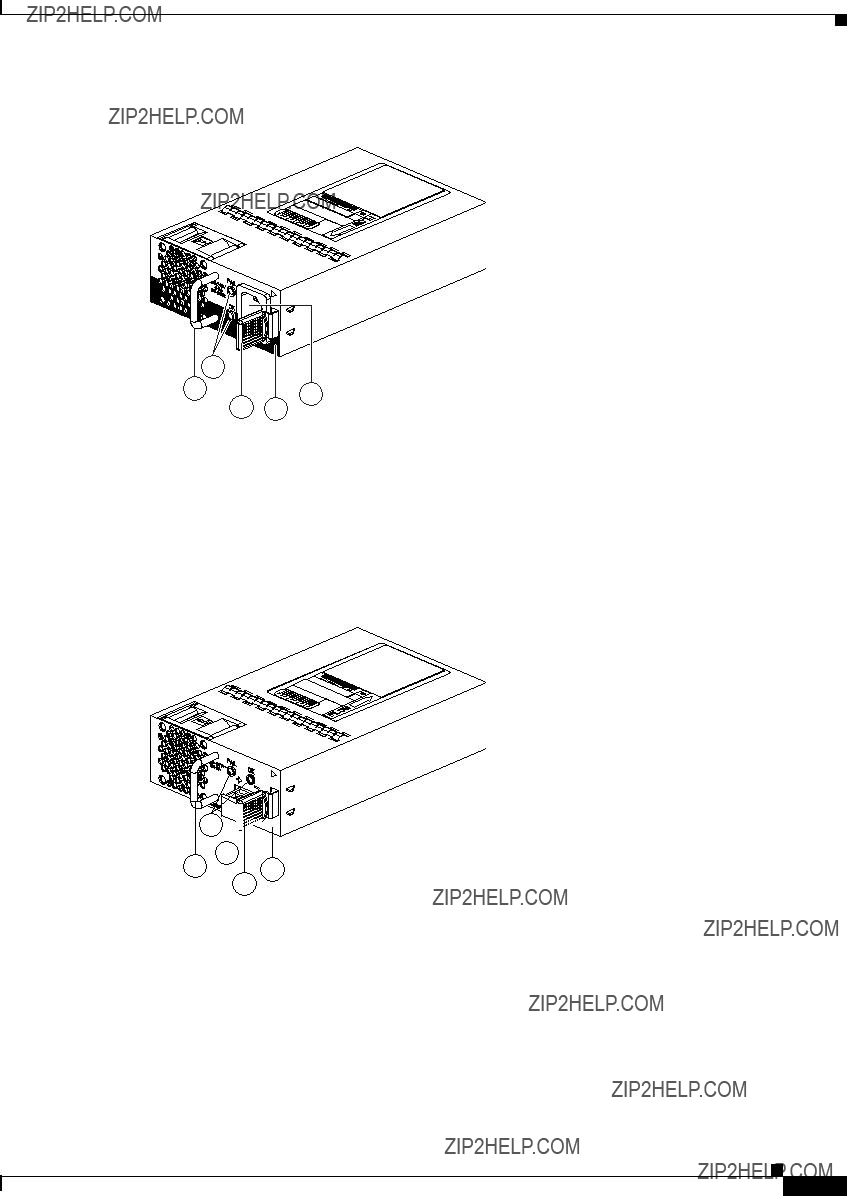
Chapter 1 Using a Fabric Extender with a Cisco Nexus 5000 Series or Cisco Nexus 6000 Series Switch
Cisco Nexus 2248TP
Figure
239932
2 










3
1 5
4
239933
Cisco Nexus 2000 Series Hardware Installation Guide
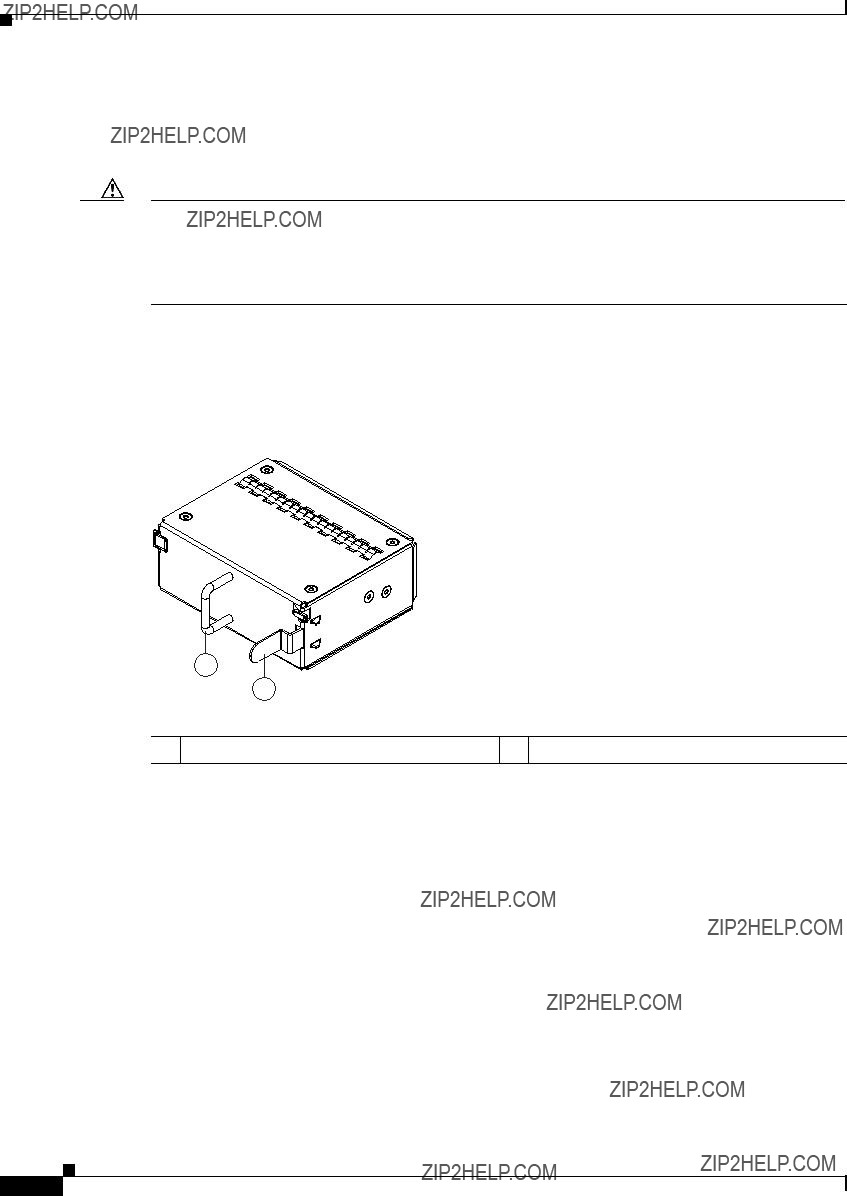
Chapter 1 Using a Fabric Extender with a Cisco Nexus 5000 Series or Cisco Nexus 6000 Series Switch
Cisco Nexus 2248TP
You can order the Cisco Nexus 2248TP FEX with AC power supplies that have
Caution Be sure that all of the power supply and fan tray modules in the same chassis have the same airflow direction and that the air intake for those modules is positioned on a cool aisle. If you install a module that uses a different direction of airflow from the other modules in your system, you will see an error message. If you position a chassis with its modules taking cooling air from a warm aisle, the switch can over heat and shut down.
If one power supply is installed in the chassis, but the other power supply slot is empty, you should use a blank filler panel (part number
Figure
1
2
1 Handle
239290
2 Ejector latch
For power supply specifications, see the ???Power Specifications??? section on page
Fan Tray
The Cisco Nexus 2248TP (and 2224TP) FEX has one fan tray that is hot swappable during operations. Depending on the arrangement of hot and cold aisles in your data center, you can order
Cisco Nexus 2000 Series Hardware Installation Guide
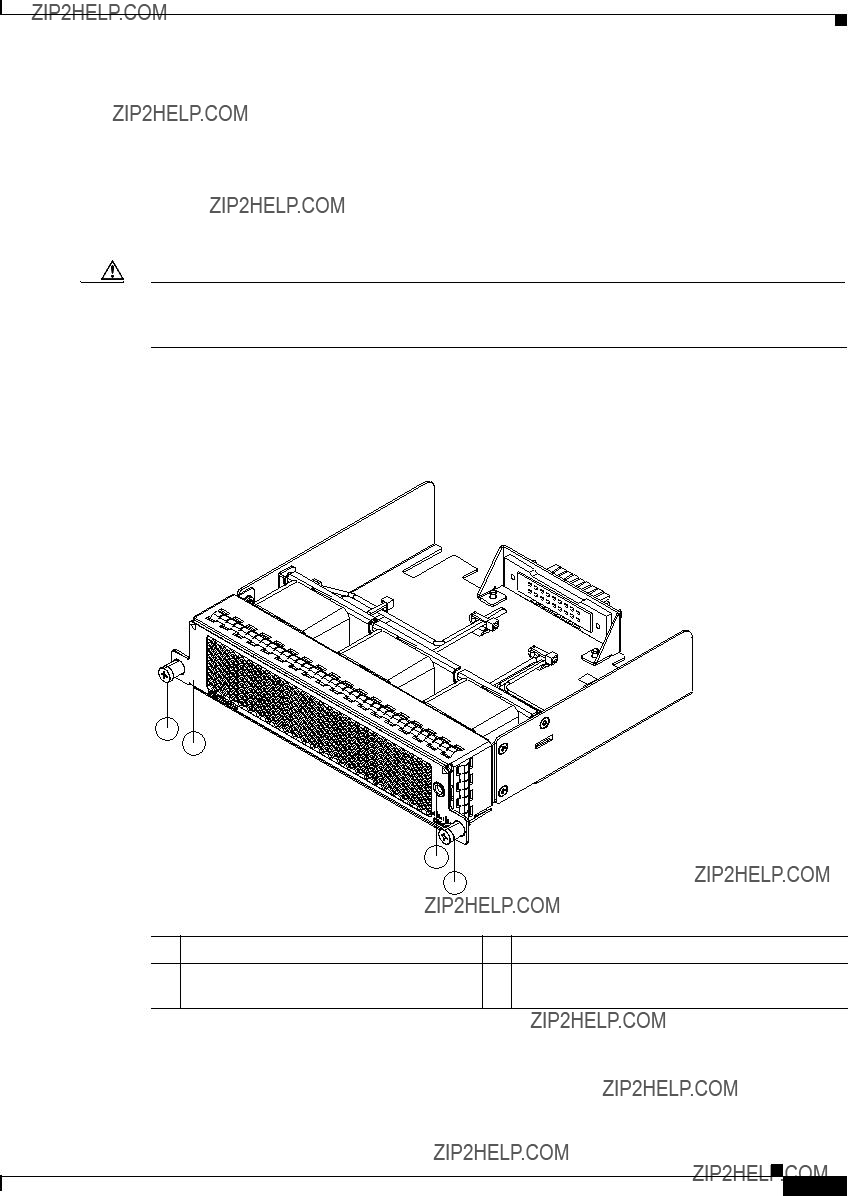
Chapter 1 Using a Fabric Extender with a Cisco Nexus 5000 Series or Cisco Nexus 6000 Series Switch
Cisco Nexus 2248TP
Table
Caution Always make sure that all of the fan tray and power supply modules have the same direction of airflow and the same color designation for that airflow direction. The switch does not support having more than one direction of airflow with its modules.
Figure
Figure
1
2
3
1
2No black stripe indicates
239291
Cisco Nexus 2000 Series Hardware Installation Guide

Chapter 1 Using a Fabric Extender with a Cisco Nexus 5000 Series or Cisco Nexus 6000 Series Switch
Cisco Nexus 2248PQ
Figure
1
2
3
1
239934
2 Black stripe indicates
To replace a fan tray, see the ???Removing and Installing the Fan Tray??? section on page
Supported Transceivers and Cables
The Cisco Nexus 2248TP FEX supports SFP+ Ethernet transceivers. The enhanced
Cisco Nexus 2248PQ
The Cisco Nexus 2248PQ is a stackable 1 RU 17.2 inch (45 cm) deep FEX that supports
You can use this FEX with the Cisco Nexus 5500 Series switch and the Cisco Nexus 6004 parent switch (The supported software is Cisco Nexus OS Release 6.0(2)N1(1)). The Cisco Nexus 2248PQ is managed and configured by the upstream switch. The FEX software ships with the Cisco Nexus 5500 Series switch software. The FEX downloads the software image from the switch the same way that a module would download it from the supervisor in a modular chassis.
Cisco Nexus 2000 Series Hardware Installation Guide

Chapter 1 Using a Fabric Extender with a Cisco Nexus 5000 Series or Cisco Nexus 6000 Series Switch
Cisco Nexus 2248PQ
This section includes the following topics:
???Ports, page
???Supported SFP+ Transceivers, page
Chassis
The Cisco Nexus 2248PQ FEX chassis has a height of 1.72 inches (4.37 cm), a width of 17.3 inches (43.94 cm), and a depth of 17.7 inches (44.96 cm). It weighs 17.5 pounds (8.0 kg). Its
You can order
Ports
The Cisco Nexus 2248PQ FEX supports a total of 48
The Cisco Nexus 2248PQ 10GE Fabric Extender supports FCoE and Data Center Bridging (DCB) which increases the reliability, efficiency, and scalability of Ethernet networks by allowing the switches to support multiple traffic classes over a lossless Ethernet fabric, enabling consolidation of LAN, SAN, and cluster environments.
Power Supplies
The Cisco Nexus 2248PQ FEX chassis has two bays for fan side AC or DC power supplies. This chassis is fully functional with one power supply, but you can install a second power supply for power redundancy. The power supply is hot swappable during operations.
Table
Table
Cisco Nexus 2000 Series Hardware Installation Guide
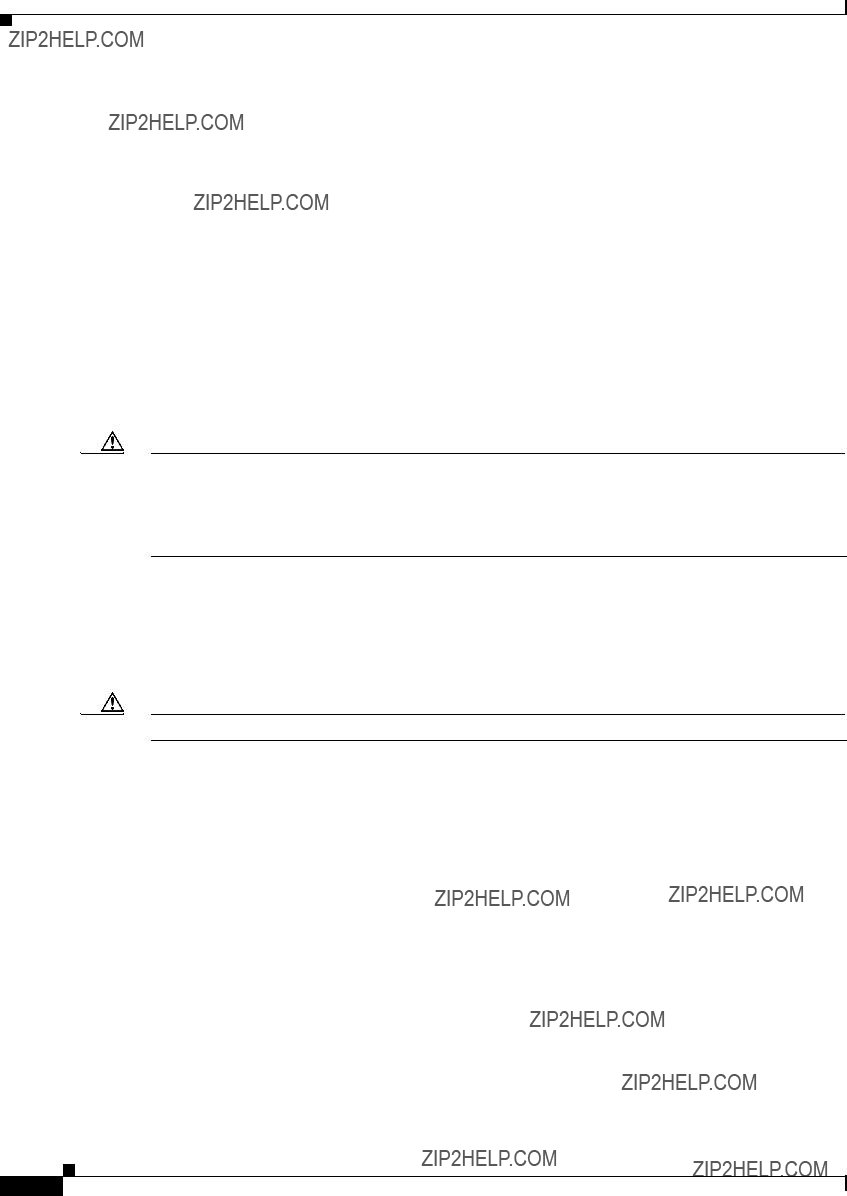
Chapter 1 Using a Fabric Extender with a Cisco Nexus 5000 Series or Cisco Nexus 6000 Series Switch
Cisco Nexus 2248PQ
Table
Figure
You can order the Cisco Nexus 2248PQ FEX with AC power supplies that have
Table
Caution Be sure that all of the power supply and fan tray modules in the same chassis have the same airflow direction and that the air intake for those modules is positioned on a cool aisle. If you install a module that uses a different direction of airflow from the other modules in your system, you will see an error message. If you position a chassis with its modules taking cooling air from a warm aisle, the switch can over heat and shut down.
If one power supply is installed in the chassis, but the other power supply slot is empty, you should use a blank filler panel
For power supply specifications, see ???Power Specifications???. To replace a power supply, see the ???Removing and Installing Power Supplies??? section on page
Caution Hot swapping of different direction fans and power supplies is not supported.
Fan Trays
The Cisco Nexus 2248PQ FEX has one fan tray that is hot swappable during operations. Depending on whether there is a cold aisle in the fan side or port side of the chassis, you can order port side exhaust airflow or port side intake airflow for the fan tray and the power supplies in the same chassis. Table
Table
Cisco Nexus 2000 Series Hardware Installation Guide
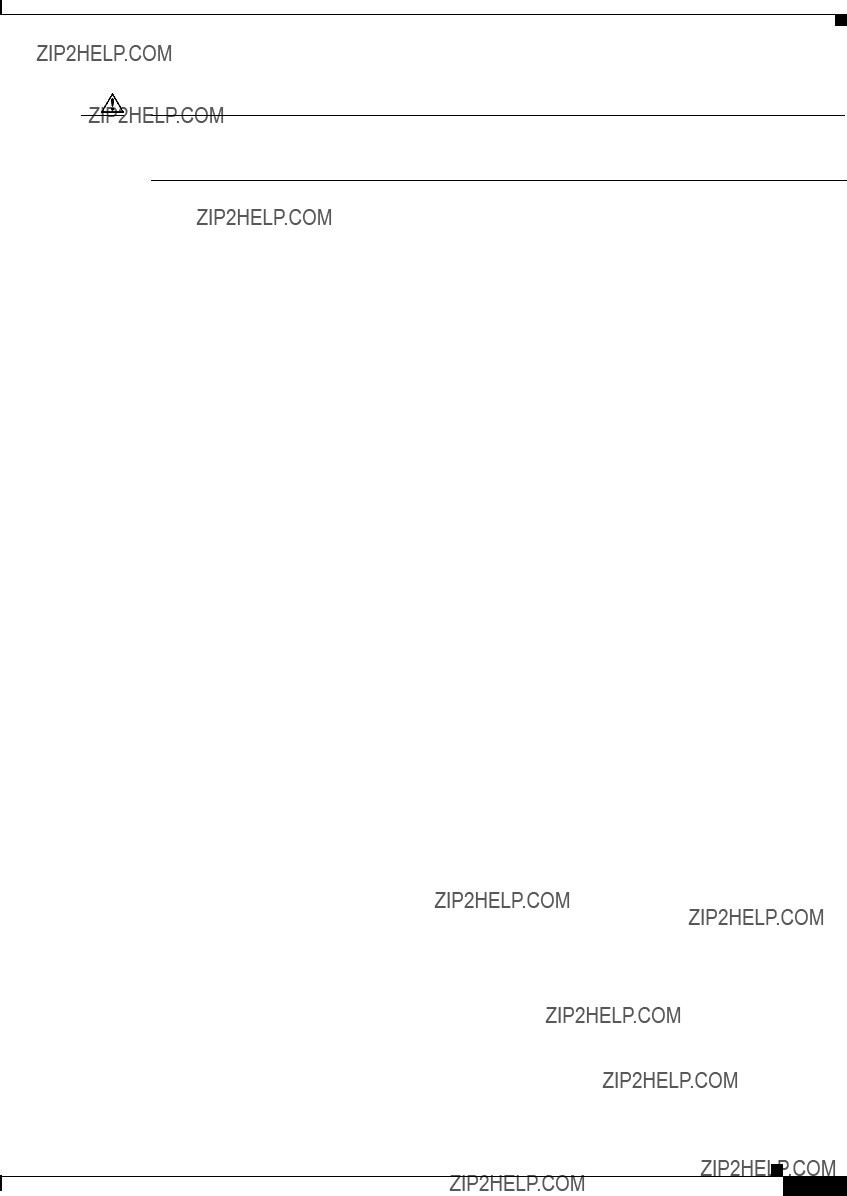
Chapter 1 Using a Fabric Extender with a Cisco Nexus 5000 Series or Cisco Nexus 6000 Series Switch
Cisco Nexus
Caution Always make sure that all of the fan tray and power supply modules have the same direction of airflow and the same color designation for that airflow direction. The switch does not support having more than one direction of airflow with its modules.
To replace a fan tray, see the ???Removing and Installing the Fan Tray??? section on page
Supported SFP+ Transceivers
The Cisco Nexus 2248PQ Series FEX supports SFP+ Ethernet transceivers. The enhanced
Cisco Nexus
The Cisco Nexus
You can use this FEX with the Cisco Nexus 5000 Series switch. The Cisco Nexus
You can use the Cisco Nexus
This section includes the following topics:
???Ports, page
???Supported Transceivers and Cables, page
Chassis
The Cisco Nexus 2232TM FEX chassis has a height of 1.72 inches (4.37 cm), a width of 17.3 inches (43.94 cm), and a depth of 17.7 inches (44.96 cm). It weighs 18.5 pounds (8.4 kg). Its
Cisco Nexus 2000 Series Hardware Installation Guide

Chapter 1 Using a Fabric Extender with a Cisco Nexus 5000 Series or Cisco Nexus 6000 Series Switch
Cisco Nexus
You can order it with
Figure
Figure
1
2
330055
3
4
Cisco Nexus 2000 Series Hardware Installation Guide

Chapter 1 Using a Fabric Extender with a Cisco Nexus 5000 Series or Cisco Nexus 6000 Series Switch
Cisco Nexus
Figure
1
2
3
4
330056
Ports
The Cisco Nexus 2232TM FEX supports a total of 32
The Cisco Nexus
Figure
Cisco Nexus 2000 Series Hardware Installation Guide

Chapter 1 Using a Fabric Extender with a Cisco Nexus 5000 Series or Cisco Nexus 6000 Series Switch
Cisco Nexus
Figure
1
2
330057
Power Supplies
The Cisco Nexus
Table
Table
Figure
You can order the Cisco Nexus
Caution Be sure that all of the power supply and fan tray modules in the same chassis have the same airflow direction and that the air intake for those modules is positioned on a cool aisle. If you install a module that uses a different direction of airflow from the other modules in your system, you will see an error message. If you position a chassis with its modules taking cooling air from a warm aisle, the switch can over heat and shut down.
If one power supply is installed in the chassis, but the other power supply slot is empty, you should use a blank filler panel
Cisco Nexus 2000 Series Hardware Installation Guide

Chapter 1 Using a Fabric Extender with a Cisco Nexus 5000 Series or Cisco Nexus 6000 Series Switch
Cisco Nexus
For power supply specifications, see Power Specifications, page
For LED descriptions, see ???Chassis and Module LEDs for the Cisco Nexus Fabric Extenders???.
Fan Trays
The Cisco Nexus
Table
Caution Always make sure that all of the fan tray and power supply modules have the same direction of airflow and the same color designation for that airflow direction. The switch does not support having more than one direction of airflow with its modules.
To see the components used when installing a fan tray, see Figure
Figure
1
3
2
4
1
239292
Cisco Nexus 2000 Series Hardware Installation Guide
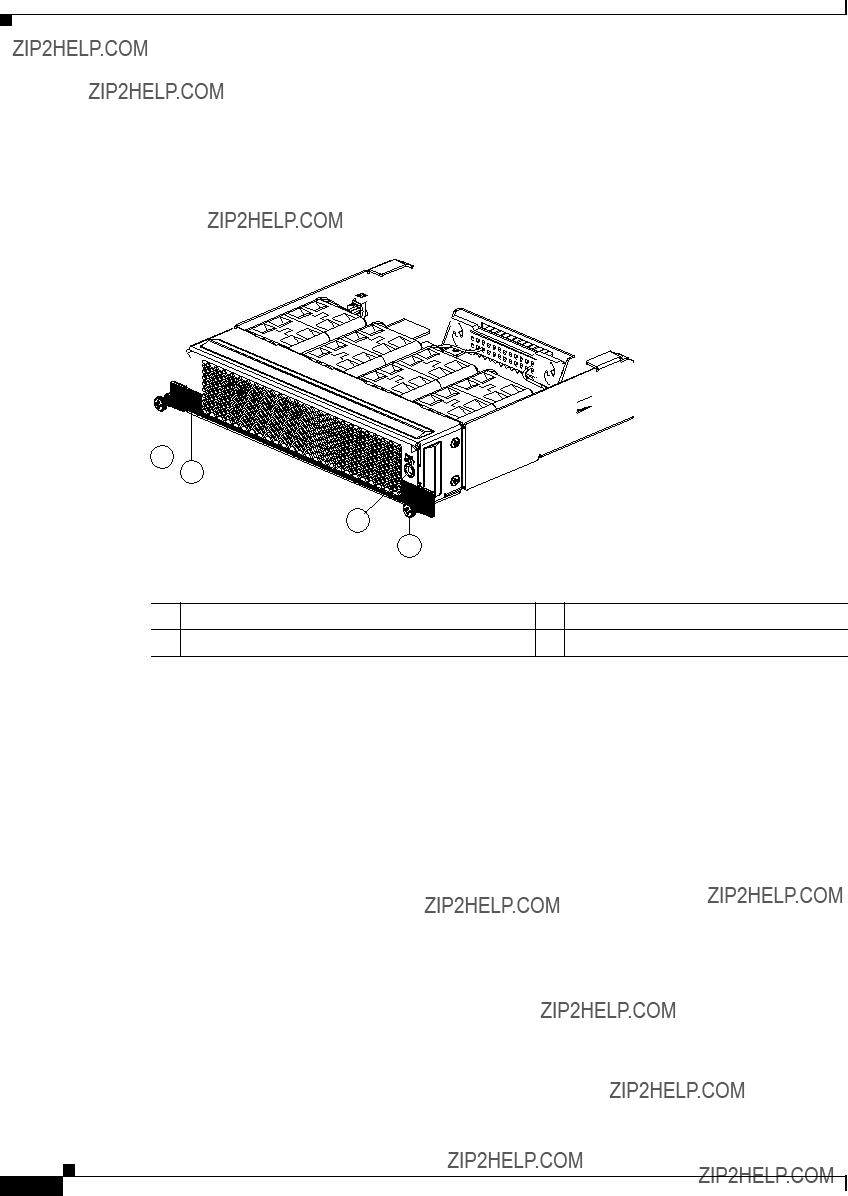
Chapter 1 Using a Fabric Extender with a Cisco Nexus 5000 Series or Cisco Nexus 6000 Series Switch
Cisco Nexus 2224TP
1
2
3
1
239936
2 Black stripe indicates
To replace a fan tray, see the ???Removing and Installing the Fan Tray??? section on page
Supported Transceivers and Cables
The Cisco Nexus
Cisco Nexus 2224TP
The Cisco Nexus 2224TP is a stackable 1 RU FEX. This FEX is very similar to the Cisco Nexus 2248TP except that it has 24
Cisco Nexus 2000 Series Hardware Installation Guide
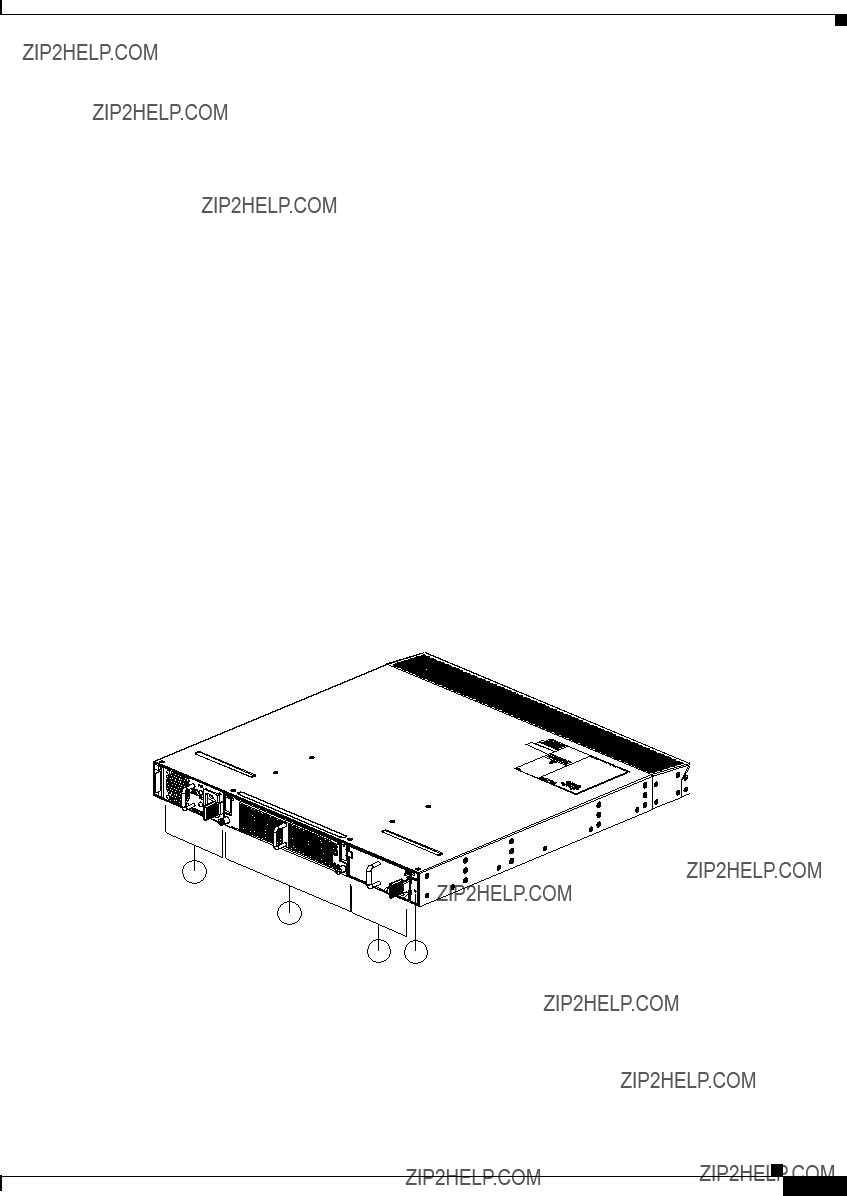
Chapter 1 Using a Fabric Extender with a Cisco Nexus 5000 Series or Cisco Nexus 6000 Series Switch
Cisco Nexus 2224TP
software ships with the Cisco Nexus 5000 Series switch software. The FEX downloads the software image from the switch the same way that a module would download it from the supervisor in a modular chassis.
This section includes the following topics:
???Ports, page
???Supported SFP+ Transceivers, page
Chassis
The Cisco Nexus 2224TP chassis has a height of 1.72 inches (4.37 cm), a width of 17.34 inches (44.04 cm), and a depth of 18.9 inches (48.1 cm). It weighs 18 pounds (8.0 kg). Its
Figure
Figure
1
2
3 4
239281
Cisco Nexus 2000 Series Hardware Installation Guide

Chapter 1 Using a Fabric Extender with a Cisco Nexus 5000 Series or Cisco Nexus 6000 Series Switch
Cisco Nexus 2224TP
Figure
1
2
3

4
239280
Ports
The Cisco Nexus 2224TP FEX supports a total of 24
Power Supplies
The Cisco Nexus 2224TP FEX chassis has two bays for fan side AC or DC power supplies (the same power supplies used for the Cisco Nexus 2248TP). This chassis is fully functional with one power supply, but you can install a second power supply for power redundancy. The power supply is hot swappable during operations.
Table
Cisco Nexus 2000 Series Hardware Installation Guide

Chapter 1 Using a Fabric Extender with a Cisco Nexus 5000 Series or Cisco Nexus 6000 Series Switch
Cisco Nexus 2224TP
To see the components that you use when installing a power supply unit, see Figure
You can order the Cisco Nexus 2224TP FEX with AC power supplies that have
Caution Be sure that all of the power supply and fan tray modules in the same chassis have the same airflow direction and that the air intake for those modules is positioned on a cool aisle. If you install a module that uses a different direction of airflow from the other modules in your system, you will see an error message. If you position a chassis with its modules taking cooling air from a warm aisle, the switch can over heat and shut down.
If one power supply is installed in the chassis, but the other power supply slot is empty, you should use a blank filler panel to cover the empty slot. Figure
For power supply specifications, see Table
Fan Tray
The Cisco Nexus 2224TP FEX has one fan tray that is hot swappable during operations. Depending on whether there is a cold aisle in fan side or
Table
Caution Always make sure that all of the fan tray and power supply modules have the same direction of airflow and the same color designation for that airflow direction. The switch does not support having more than one direction of airflow with its modules.
To see the components used when installing one of these fan trays, see Figure
To replace a fan tray, see the ???Removing and Installing the Fan Tray??? section on page
Cisco Nexus 2000 Series Hardware Installation Guide

Chapter 1 Using a Fabric Extender with a Cisco Nexus 5000 Series or Cisco Nexus 6000 Series Switch
Cisco Nexus 2148T
Supported SFP+ Transceivers
The Cisco Nexus 2224TP FEX supports SFP+ Ethernet transceivers. The enhanced
Cisco Nexus 2148T
The Cisco Nexus 2148T FEX is a 1 RU device that acts as a remote I/O module on the Cisco Nexus 5000 Series switch. All device configurations are managed on the switch and configuration information is downloaded through inband communication to the FEX. You can use this FEX with the Cisco Nexus 5000 Series switch. The FEX software ships with the Cisco Nexus 5000 Series switch software. The FEX downloads the software image from the switch the same way that a module would download it from the supervisor in a modular chassis.
This section includes the following topics:
???Ports, page
???Supported SFP Transceivers, page
Features
The Cisco Nexus 2148T FEX has the following features:
???
???Four
???Redundant (dual)
???Removable fan tray with redundant fans. The fan tray can be removed for hot swapping. If it is not replaced within 60 seconds, the system shuts down.
???
Chassis
The Cisco Nexus 2148T FEX has a height of 1.72 inches (4.37 cm), a width of 17.3 inches (43.94 cm), and a depth of 20 inches (50.8 cm). The FEX is mounted in a standard
Cisco Nexus 2000 Series Hardware Installation Guide

Chapter 1 Using a Fabric Extender with a Cisco Nexus 5000 Series or Cisco Nexus 6000 Series Switch
Cisco Nexus 2148T
ports are located at the rear of the device. The chassis has
Figure
Figure
1
273914
1
The rear of the Cisco Nexus 2148T FEX has 48
Figure
Cisco Nexus 2000 Series Hardware Installation Guide

Chapter 1 Using a Fabric Extender with a Cisco Nexus 5000 Series or Cisco Nexus 6000 Series Switch
Cisco Nexus 2148T
Ports
Each port on the Cisco Nexus 2148T FEX is numbered, and groups of ports are numbered based on their function. The ports are numbered from top to bottom and left to right.
Group 1 includes 48
192533
Power Supplies
The Cisco Nexus 2148T FEX uses a fan side
Figure

 239274
239274
1 









 2
2 


3 4
1 Green power LED indicates the power status. 2 Amber fail LED indicates a failure condition.
If one power supply is installed in the chassis, but the other power supply slot is empty, you should use a blank filler panel to cover the empty slot. Figure
Cisco Nexus 2000 Series Hardware Installation Guide
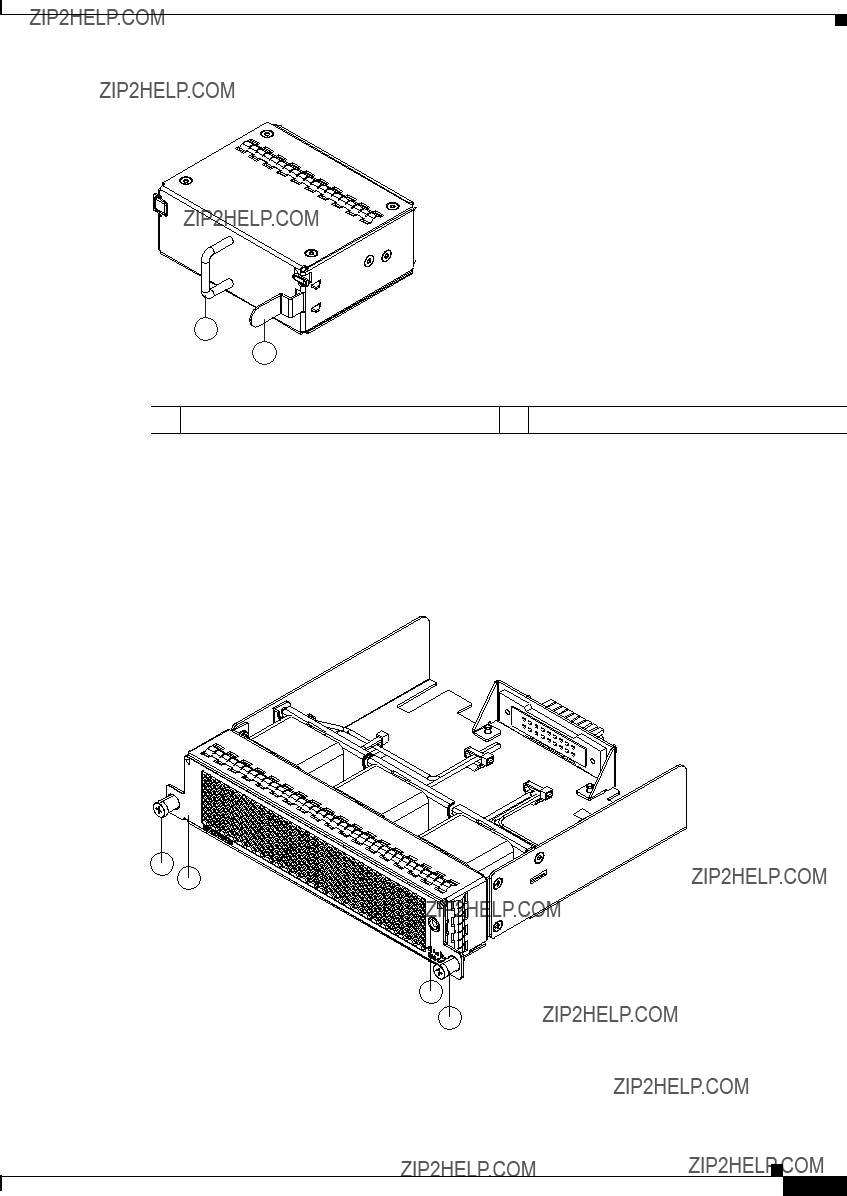
Chapter 1 Using a Fabric Extender with a Cisco Nexus 5000 Series or Cisco Nexus 6000 Series Switch
Cisco Nexus 2148T
Figure
1
2
1 Handle
239290
2 Ejector latch
Fan Tray
The Cisco Nexus 2148T FEX has one fan tray that has
Figure
1
2
3
1
239291
Cisco Nexus 2000 Series Hardware Installation Guide
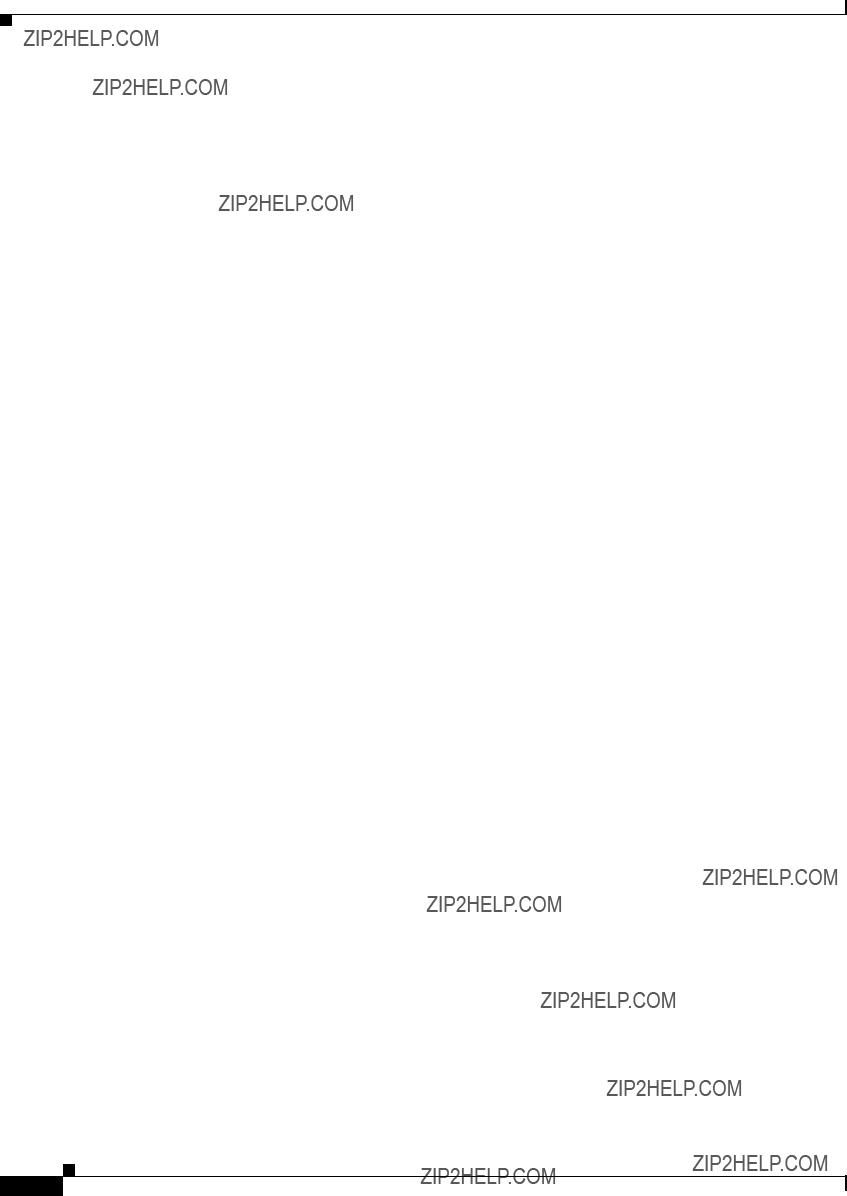
Chapter 1 Using a Fabric Extender with a Cisco Nexus 5000 Series or Cisco Nexus 6000 Series Switch
Cisco Nexus 2148T
Supported SFP Transceivers
The Cisco Nexus 2148T FEX supports SFP+ Ethernet transceivers. The enhanced
Cisco Nexus 2000 Series Hardware Installation Guide

C H A P T E R 2
Using a Fabric Extender with a Cisco Nexus 7000 Series Switch
This chapter describes the Cisco Nexus 2200 Platform Fabric Extender (FEX) chassis and the components that you can connect to a Cisco Nexus 7000 Series switch. This chapter includes the following sections:
???Information About Using a Fabric Extender with a Cisco Nexus 7000 Series Switch, page
???Cisco Nexus
???Cisco Nexus 2248TP FEX, page
???Cisco Nexus 2232TM FEX, page
???Cisco Nexus 2232PP FEX, page
???Cisco Nexus 2224TP FEX, page
Information About Using a Fabric Extender with a Cisco Nexus 7000 Series Switch
You can extend the Cisco Nexus 7000 Series switch architecture by connecting up to 32 FEXs as remote I/O modules. Depending on which FEX model that you connect to the switch, the FEX provides
You connect a FEX uplink port to the Cisco Nexus 7000 Series switch through one of the following Ethernet I/O modules installed in the switch:
???F2 Series
???M1 Series
???M1 Series
???M2 Series
Cisco Nexus 2000 Series Hardware Installation Guide

Chapter 2 Using a Fabric Extender with a Cisco Nexus 7000 Series Switch
Cisco Nexus
Cisco Nexus
The Cisco Nexus
1. Measured with two power supplies and one fan module installed.
You can order the Cisco Nexus
Note For visual identification,
The front of the Cisco Nexus
Cisco Nexus 2000 Series Hardware Installation Guide
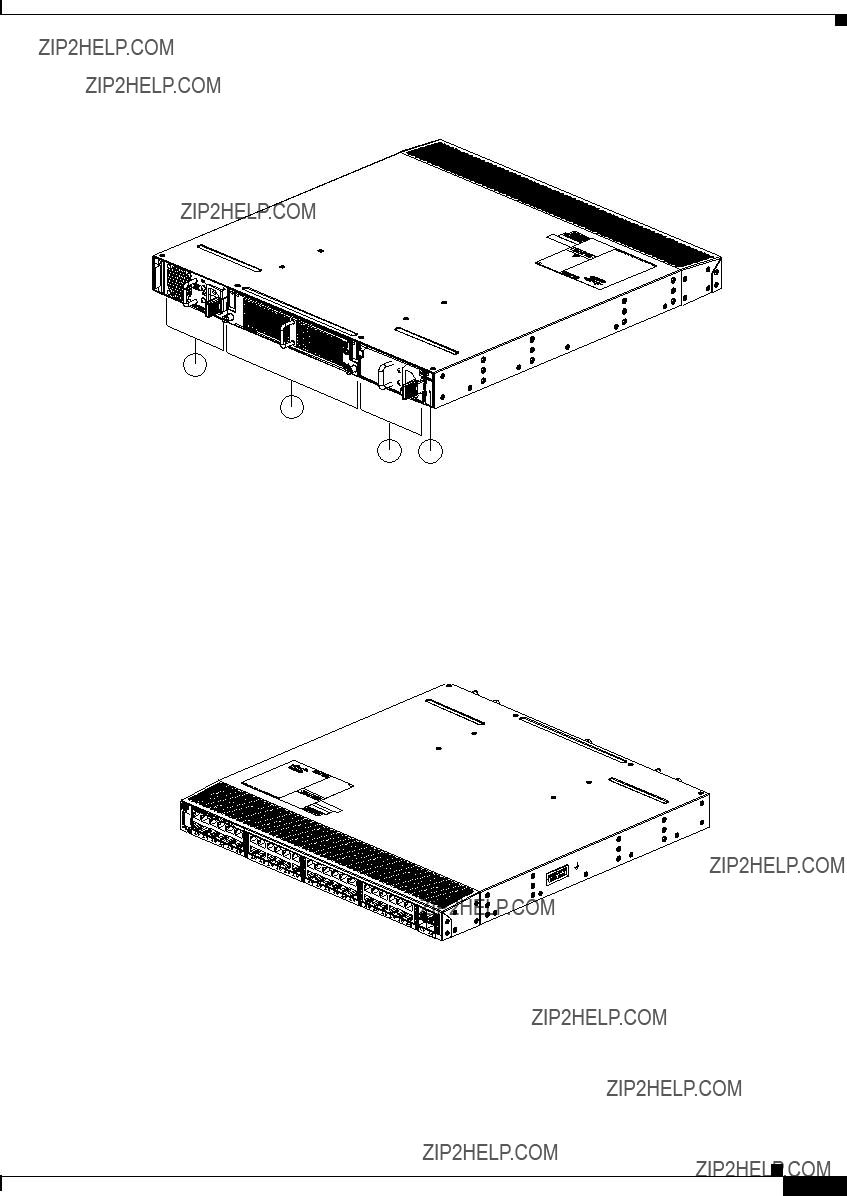
Chapter 2 Using a Fabric Extender with a Cisco Nexus 7000 Series Switch
Cisco Nexus
Figure
1
2
3 4
239288
The rear of the Cisco Nexus
Figure
1
2
3
4
239287
Cisco Nexus 2000 Series Hardware Installation Guide

Chapter 2 Using a Fabric Extender with a Cisco Nexus 7000 Series Switch
Cisco Nexus
For LED descriptions, see Appendix E, ???LEDs.???
This section includes the following topics:
???Ports for the Cisco Nexus
???Power Supplies for the Cisco Nexus
???Fan Tray for the Cisco Nexus
???Transceivers and Connectors Supported by the Cisco Nexus
Ports for the Cisco Nexus
The downlink and uplink ports are numbered from top to bottom and then left to right as shown in Figure
Figure
192533
Note For a fully dedicated
For information about the transceivers and connectors that you can use with these ports, see the ???Transceivers and Connectors Supported by the Cisco Nexus
Power Supplies for the Cisco Nexus
The Cisco Nexus 2200 Series FEX chassis have two slots for
??? AC power supply with
Cisco Nexus 2000 Series Hardware Installation Guide

Chapter 2 Using a Fabric Extender with a Cisco Nexus 7000 Series Switch
Cisco Nexus
???AC power supply with
???DC power supply with
???DC power supply with
Caution Make sure that all of the fan tray and power supply modules use the same airflow direction and have the same color designation on the front. Otherwise, the switch can over heat and shut down,
Figure
Figure
1
2
3 5
4
239843
Cisco Nexus 2000 Series Hardware Installation Guide
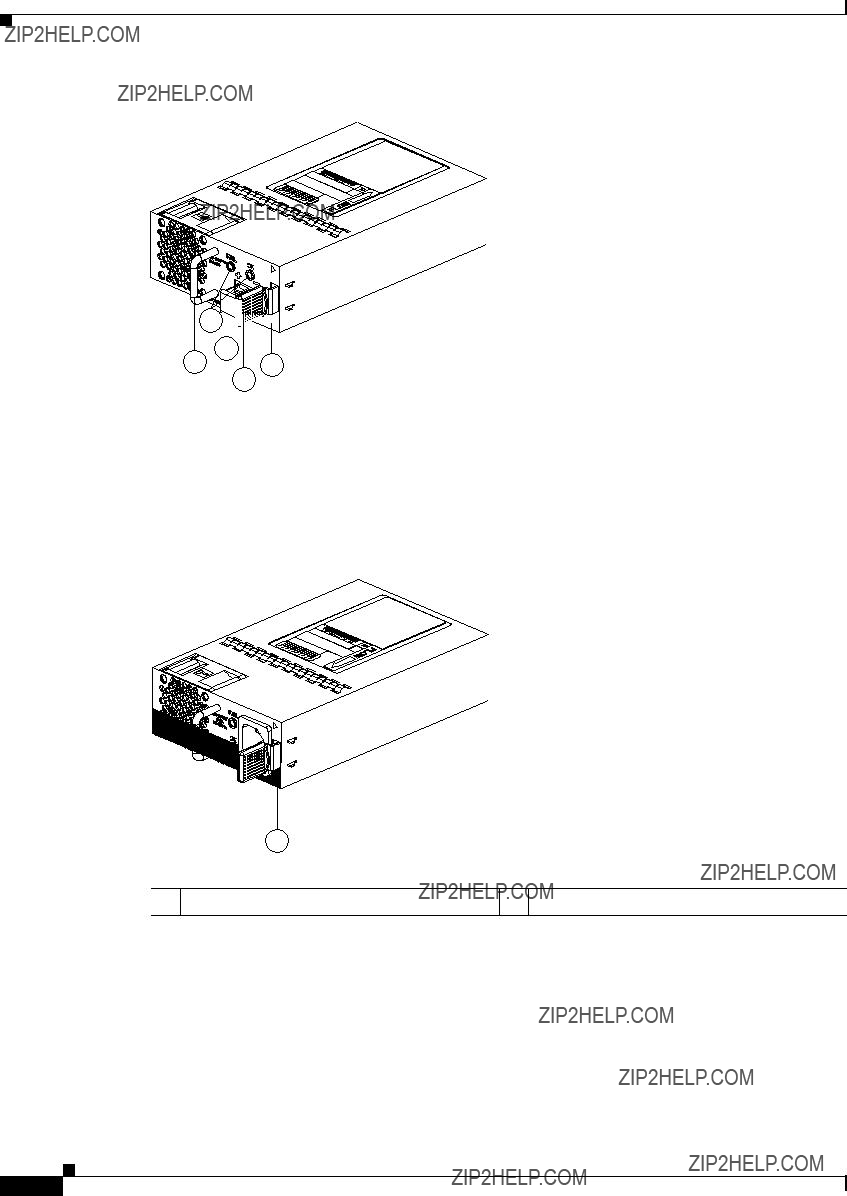
Chapter 2 Using a Fabric Extender with a Cisco Nexus 7000 Series Switch
Cisco Nexus
Figure
2 










3
1 5
4
239933
1
1 Black stripe
334329
Cisco Nexus 2000 Series Hardware Installation Guide

Chapter 2 Using a Fabric Extender with a Cisco Nexus 7000 Series Switch
Cisco Nexus
Figure
1
2
1 Handle
239290
2 Ejector latch
For LED descriptions, see Appendix E, ???LEDs???.
For power supply specifications, see Appendix B, ???Technical Specifications???.
Fan Tray for the Cisco Nexus
The Cisco Nexus 2224TP, 2248TP, and
Caution Make sure that all of the fan tray and power supply modules use the same airflow direction and have the same color designation on the front. Otherwise, the switch can over heat and shut down,
Figure
Cisco Nexus 2000 Series Hardware Installation Guide
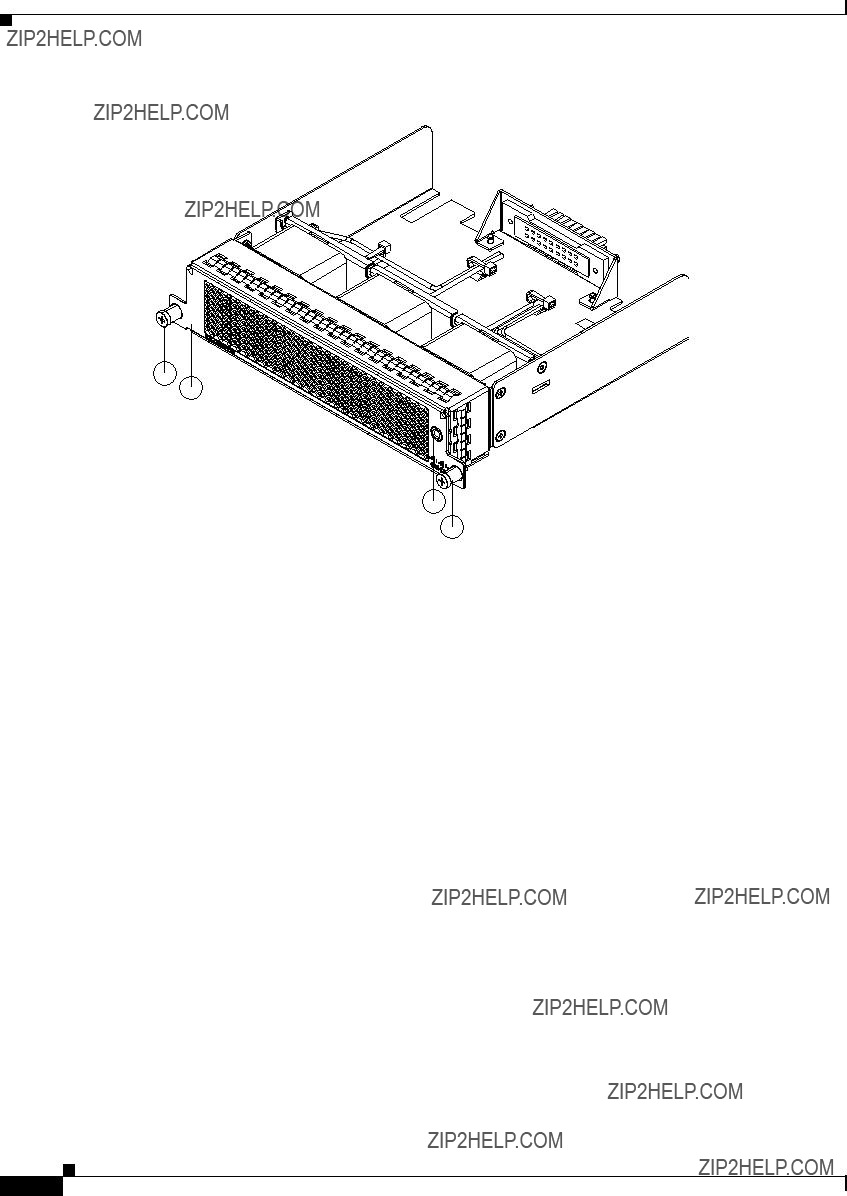
Chapter 2 Using a Fabric Extender with a Cisco Nexus 7000 Series Switch
Cisco Nexus
Figure
1
2
3
1
239291
Cisco Nexus 2000 Series Hardware Installation Guide

Chapter 2 Using a Fabric Extender with a Cisco Nexus 7000 Series Switch
Cisco Nexus
Figure
1
2
3
1
239934
For information on this fan tray, see the ???Fan Tray for the Cisco Nexus 2248TP FEX??? section on page
Transceivers and Connectors Supported by the Cisco Nexus
The Cisco Nexus
Cisco Nexus 2000 Series Hardware Installation Guide

Chapter 2 Using a Fabric Extender with a Cisco Nexus 7000 Series Switch
Cisco Nexus
Figure
Figure
1 2
3
54
197285
Figure
Cisco Nexus 2000 Series Hardware Installation Guide
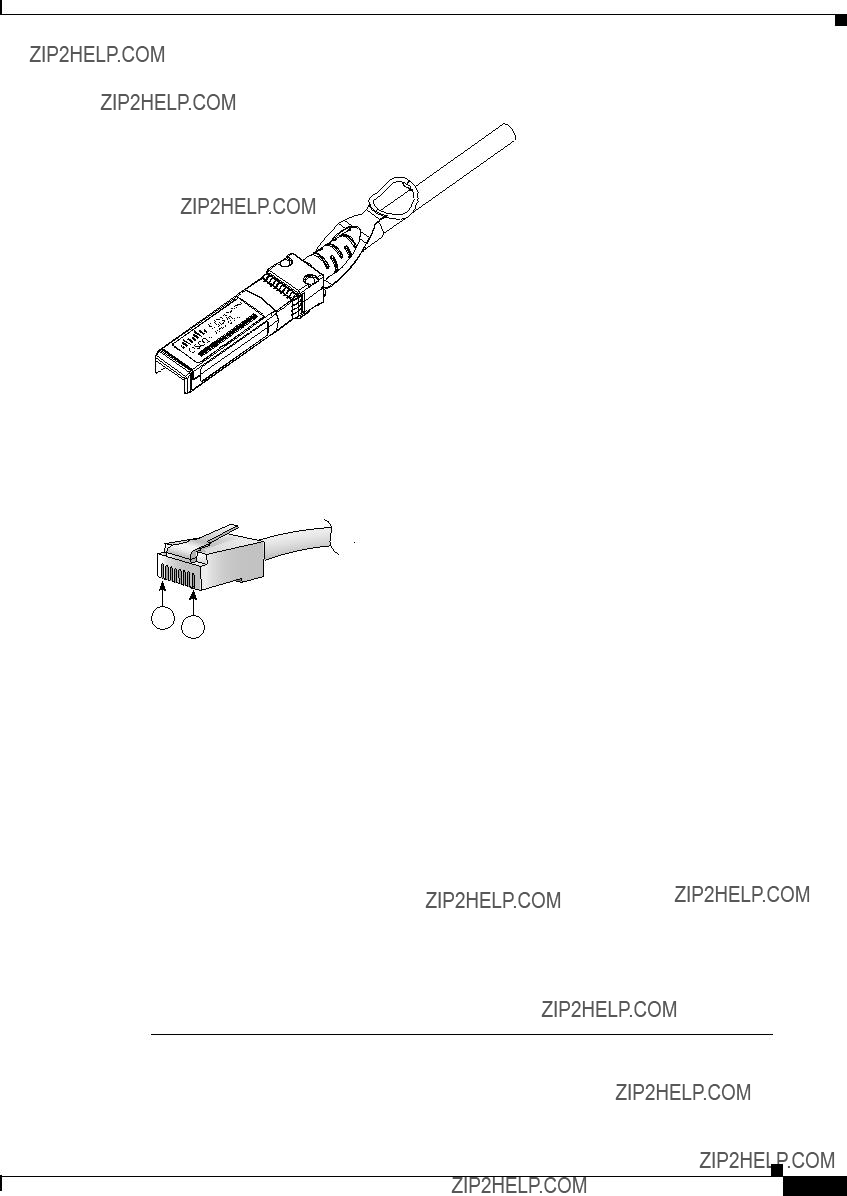
Chapter 2 Using a Fabric Extender with a Cisco Nexus 7000 Series Switch
Cisco Nexus 2248TP FEX
Figure
187492
Figure
1
2
94971
Cisco Nexus 2248TP FEX
The Cisco Nexus 2248TP FEX is a stackable
1. Measured with two power supplies and one fan module installed.
Cisco Nexus 2000 Series Hardware Installation Guide

Chapter 2 Using a Fabric Extender with a Cisco Nexus 7000 Series Switch
Cisco Nexus 2248TP FEX
You can order the Cisco Nexus 2248TP with
Caution Make sure that all of the fan tray and power supply modules use the same airflow direction and have the same color designation on the front. Otherwise, the switch can over heat and shut down,
Note For visual identification,
The front of the Cisco Nexus 2248TP FEX chassis has one or two power supplies, a fan tray, and two chassis LEDs as shown in Figure
Figure
1
2
3 4
239288
The rear of the Cisco Nexus
Cisco Nexus 2000 Series Hardware Installation Guide

Chapter 2 Using a Fabric Extender with a Cisco Nexus 7000 Series Switch
Cisco Nexus 2248TP FEX
Figure
1
2
3
4
239287
For LED descriptions, see Appendix E, ???LEDs.???
This section includes the following topics:
???Ports for the Cisco Nexus 2248TP FEX, page
???Power Supplies for the Cisco Nexus 2248TP FEX, page
???Fan Tray for the Cisco Nexus 2248TP FEX, page
???Transceivers and Connectors Supported by the Cisco Nexus 2248TP FEX, page
Ports for the Cisco Nexus 2248TP FEX
The downlink and uplink ports are numbered from top to bottom and then left to right as shown in Figure
Figure
192533
Cisco Nexus 2000 Series Hardware Installation Guide
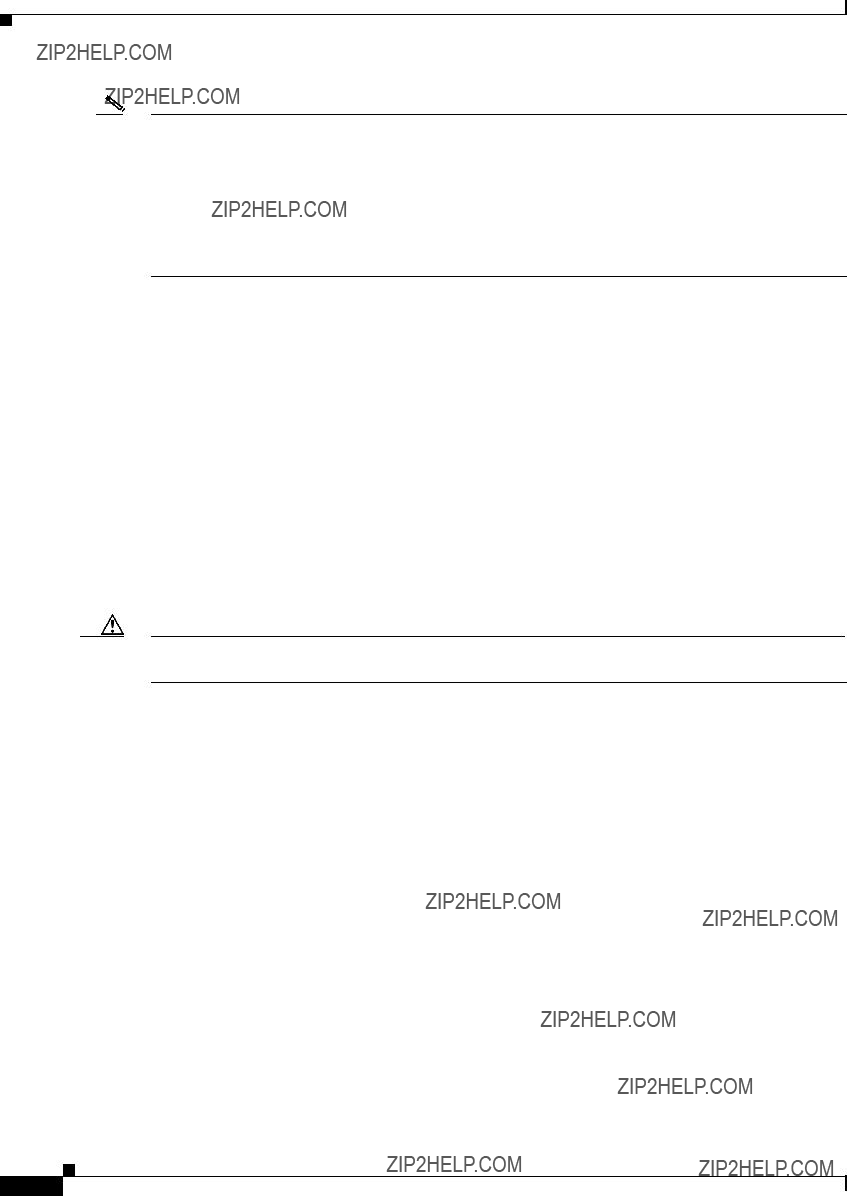
Chapter 2 Using a Fabric Extender with a Cisco Nexus 7000 Series Switch
Cisco Nexus 2248TP FEX
Note For a fully dedicated
For information about the transceivers and connectors that you can use with these ports, see the ???Transceivers and Connectors Supported by the Cisco Nexus 2248TP FEX??? section on page
Power Supplies for the Cisco Nexus 2248TP FEX
The Cisco Nexus 2200 Platform FEX chassis have two slots for
???AC power supply with
???AC power supply with
???DC power supply with
???DC power supply with
Caution Make sure that all of the fan tray and power supply modules use the same airflow direction and have the same color designation on the front. Otherwise, the switch can over heat and shut down,
For information on these power supplies, see the ???Power Supplies for the Cisco Nexus 2248TP FEX??? section on page
Fan Tray for the Cisco Nexus 2248TP FEX
The Cisco Nexus 2224TP, 2248TP, and
For information on this fan tray, see the ???Fan Tray for the Cisco Nexus
Transceivers and Connectors Supported by the Cisco Nexus 2248TP FEX
The Cisco Nexus 2248TP FEX supports SFP+ Ethernet optical and copper transceivers and optical FEX Transceivers (FETs) for up to four fabric uplink connections to Cisco Nexus 7000 Series switches, and it supports
Cisco Nexus 2000 Series Hardware Installation Guide
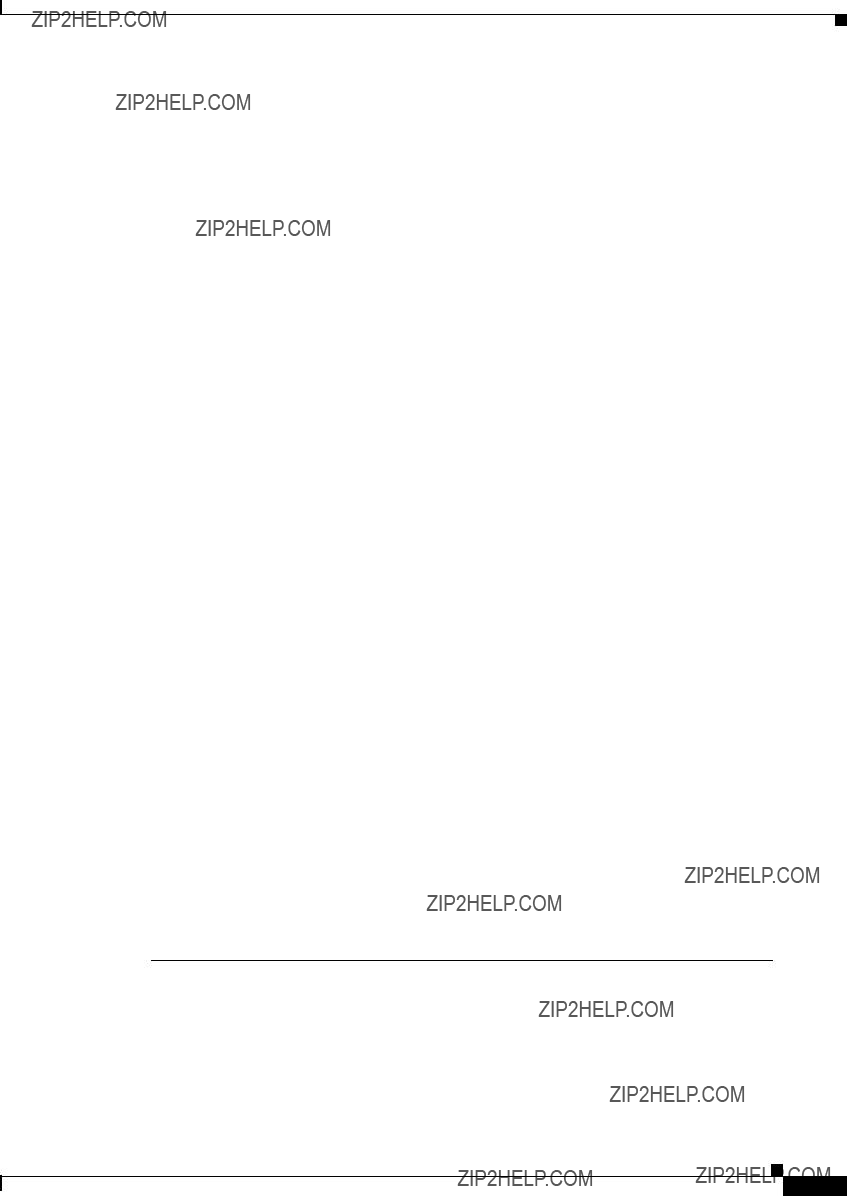
Chapter 2 Using a Fabric Extender with a Cisco Nexus 7000 Series Switch
Cisco Nexus 2232TM FEX
uplink fabric.
Figure
Figure
Figure
Cisco Nexus 2232TM FEX
The Cisco Nexus 2232TM FEX is a stackable, 1- and
1. Measured with two power supplies and one fan module installed
You can order the Cisco Nexus 2232TM with
Cisco Nexus 2000 Series Hardware Installation Guide

Chapter 2 Using a Fabric Extender with a Cisco Nexus 7000 Series Switch
Cisco Nexus 2232TM FEX
Caution Make sure that all of the fan tray and power supply modules use the same airflow direction and have the same color designation on the front. Otherwise, the switch can over heat and shut down,
The front of the Cisco Nexus 2232TM FEX chassis has one or two power supplies, a fan tray, and two LEDs as shown in Figure
Figure
1
2
3 4
239279
The rear of the Cisco Nexus 2232TM FEX has 32 1- and
Cisco Nexus 2000 Series Hardware Installation Guide

Chapter 2 Using a Fabric Extender with a Cisco Nexus 7000 Series Switch
Cisco Nexus 2232TM FEX
Figure
1
2
3
4
239278
For LED descriptions, see Appendix E, ???LEDs.???
This section includes the following topics:
???Ports for the Cisco Nexus 2232TM FEX, page
???Power Supplies for the Cisco Nexus 2232TM FEX, page
???Fan Tray for the Cisco Nexus 2232TM FEX, page
???Transceivers and Connectors Supported by the Cisco Nexus 2232TM FEX, page
Ports for the Cisco Nexus 2232TM FEX
The downlink and uplink ports are numbered from top to bottom and then from left to right as shown in Figure
Cisco Nexus 2000 Series Hardware Installation Guide

Chapter 2 Using a Fabric Extender with a Cisco Nexus 7000 Series Switch
Cisco Nexus 2232TM FEX
Figure
1
2
330042
Note For a fully dedicated
For information about the transceivers and connectors that you can use with these ports, see the ???Transceivers and Connectors Supported by the Cisco Nexus 2232TM FEX??? section on page
Power Supplies for the Cisco Nexus 2232TM FEX
The Cisco Nexus 2200 Platform FEX chassis have two slots for
???AC power supply with
???AC power supply with
???DC power supply with
???DC power supply with
Caution Make sure that all of the fan tray and power supply modules use the same airflow direction and have the same color designation on the front. Otherwise, the switch can over heat and shut down,
If you have only one power supply in a chassis, then you must install a blank filler plate
For more information on these power supplies, see the ???Power Supplies for the Cisco Nexus
Cisco Nexus 2000 Series Hardware Installation Guide
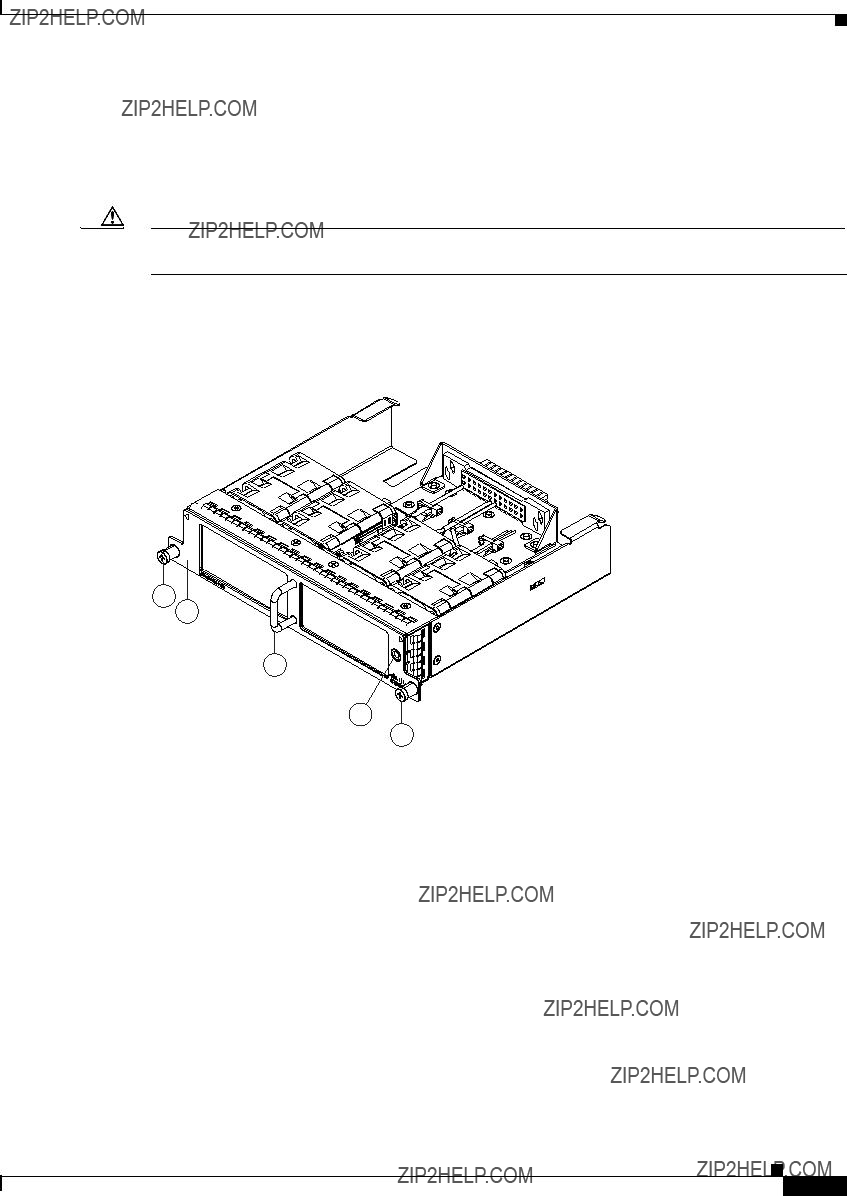
Chapter 2 Using a Fabric Extender with a Cisco Nexus 7000 Series Switch
Cisco Nexus 2232TM FEX
Fan Tray for the Cisco Nexus 2232TM FEX
The Cisco Nexus 2232PP and 2232TM FEX use the same fan tray, which you can order with either
Caution Make sure that all of the fan tray and power supply modules use the same airflow direction and have the same color designation on the front. Otherwise, the switch can over heat and shut down,
Figure
Figure
1
3
2
4
1
239292
Cisco Nexus 2000 Series Hardware Installation Guide

Chapter 2 Using a Fabric Extender with a Cisco Nexus 7000 Series Switch
Cisco Nexus 2232TM FEX
Figure
1
2
3
1
239936
For more information on this fan tray, see the fan tray specifications in Appendix B, ???Technical Specifications???. For LED descriptions, see Appendix E, ???LEDs???.
Transceivers and Connectors Supported by the Cisco Nexus 2232TM FEX
The Cisco Nexus 2232TM FEX supports SFP+ Ethernet optical and copper transceivers and optical FEX Transceivers (FETs) for up to eight fabric uplink connections to the following Cisco Nexus 7000 Series switch I/O modules:
???F2 Series
???M1 Series
???M1 Series
???M2 Series
You must use the same transceivers on both ends of the same uplink cable.
Cisco Nexus 2000 Series Hardware Installation Guide

Chapter 2 Using a Fabric Extender with a Cisco Nexus 7000 Series Switch
Cisco Nexus 2232TM FEX
Note To get the fully dedicated
The Cisco Nexus 2232TM FEX also supports
1.The
Figure
Figure
Figure
Cisco Nexus 2000 Series Hardware Installation Guide
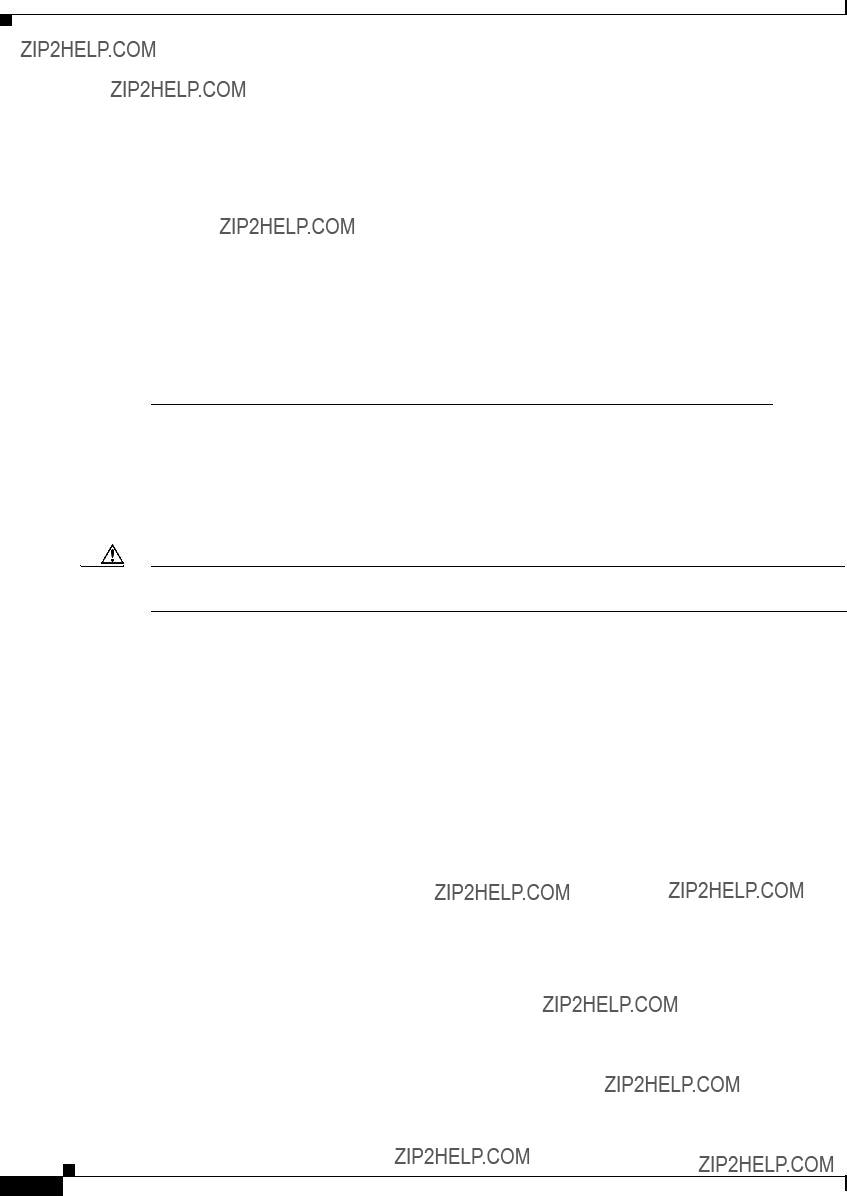
Chapter 2 Using a Fabric Extender with a Cisco Nexus 7000 Series Switch
Cisco Nexus 2232PP FEX
Cisco Nexus 2232PP FEX
The Cisco Nexus 2232PP FEX is a stackable 1- and
1. Measured with two power supplies and one fan module installed
You can order the Cisco Nexus 2232PP with
Caution Make sure that all of the fan tray and power supply modules use the same airflow direction and have the same color designation on the front. Otherwise, the switch can over heat and shut down,
The front of the Cisco Nexus 2232PP FEX chassis has one or two power supplies, a fan tray, and two LEDs as shown in Figure
Cisco Nexus 2000 Series Hardware Installation Guide

Chapter 2 Using a Fabric Extender with a Cisco Nexus 7000 Series Switch
Cisco Nexus 2232PP FEX
Figure
1
2
3 4
239279
The rear of the Cisco Nexus 2232PP FEX has 32 1- and
Cisco Nexus 2000 Series Hardware Installation Guide

Chapter 2 Using a Fabric Extender with a Cisco Nexus 7000 Series Switch
Cisco Nexus 2232PP FEX
Figure
1
2
3
4
239278
For LED descriptions, see Appendix E, ???LEDs.???
This section includes the following topics:
???Ports for the Cisco Nexus 2232PP FEX, page
???Power Supplies for the Cisco Nexus 2232PP FEX, page
???Fan Tray for the Cisco Nexus 2232PP FEX, page
???Transceivers Supported by the Cisco Nexus 2232PP FEX, page
Ports for the Cisco Nexus 2232PP FEX
The downlink and uplink ports are numbered from top to bottom and then from left to right as shown in Figure
Cisco Nexus 2000 Series Hardware Installation Guide

Chapter 2 Using a Fabric Extender with a Cisco Nexus 7000 Series Switch
Cisco Nexus 2232PP FEX
Figure
1
2
330042
Note For a fully dedicated
For information about the transceivers and connectors that you can use with these ports, see the ???Transceivers Supported by the Cisco Nexus 2232PP FEX??? section on page
Power Supplies for the Cisco Nexus 2232PP FEX
The Cisco Nexus 2200 Platform FEX chassis have two slots for
???AC power supply with
???AC power supply with
???DC power supply with
???DC power supply with
Caution Make sure that all of the fan tray and power supply modules use the same airflow direction and have the same color designation on the front. Otherwise, the switch can over heat and shut down,
For information on these power supplies, see the ???Power Supplies for the Cisco Nexus 2248TP FEX??? section on page
Cisco Nexus 2000 Series Hardware Installation Guide
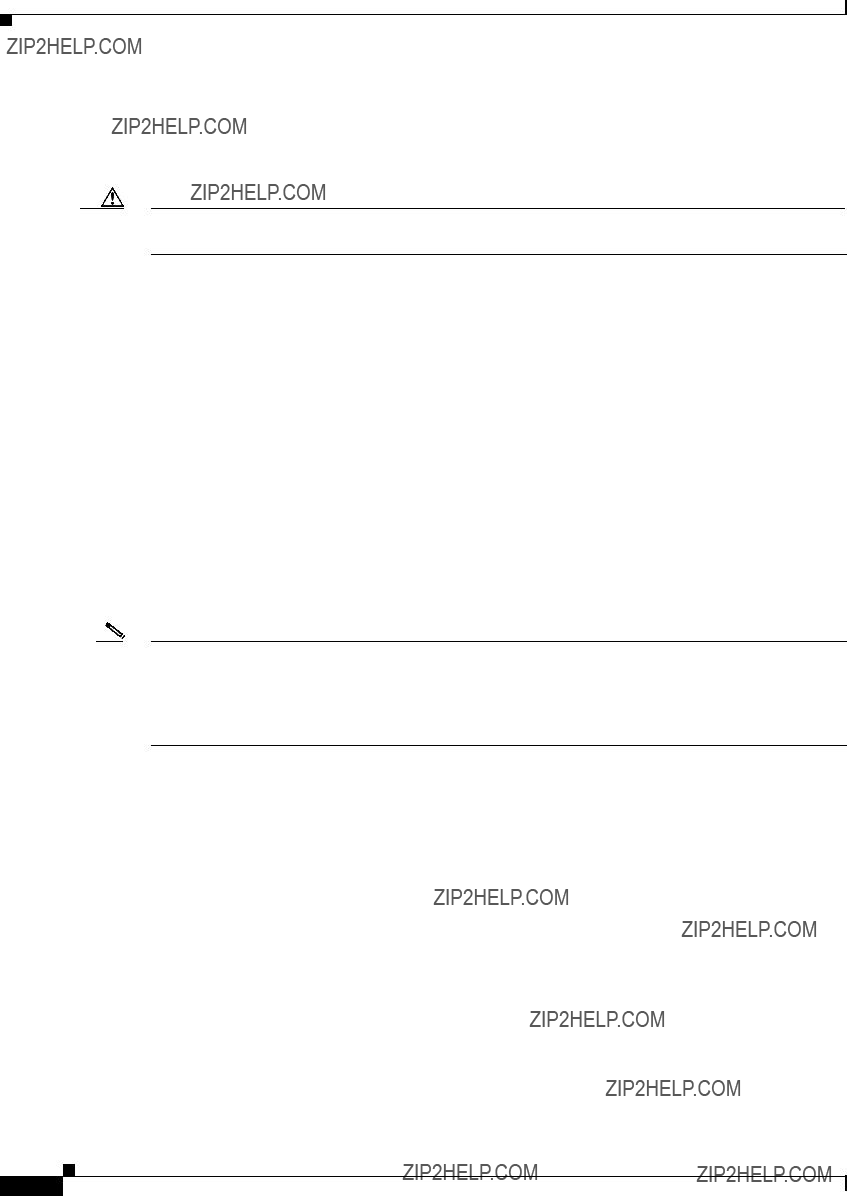
Chapter 2 Using a Fabric Extender with a Cisco Nexus 7000 Series Switch
Cisco Nexus 2232PP FEX
Fan Tray for the Cisco Nexus 2232PP FEX
The Cisco Nexus 2232PP and 2232TM FEX use the same fan tray, which you can order with either
Caution Make sure that all of the fan tray and power supply modules use the same airflow direction and have the same color designation on the front. Otherwise, the switch can over heat and shut down,
For more information on this fan tray, see the ???Fan Tray for the Cisco Nexus 2232TM FEX??? section on page
Transceivers Supported by the Cisco Nexus 2232PP FEX
The Cisco Nexus 2232PP FEX supports SFP+ Ethernet optical and copper transceivers and optical FEX Transceivers (FETs) for up to eight fabric uplink connections to the following Cisco Nexus 7000 Series switch I/O modules:
???F2 Series
???M1 Series
???M1 Series
???M2 Series
You must use the same transceivers on both ends of the same uplink cable.
Note To get the fully dedicated
The Cisco Nexus 2232TM FEX also supports
Cisco Nexus 2000 Series Hardware Installation Guide

Chapter 2 Using a Fabric Extender with a Cisco Nexus 7000 Series Switch
Cisco Nexus 2224TP FEX
1.The
Figure
Figure
Figure
Cisco Nexus 2224TP FEX
The Cisco Nexus 2224TP FEX is a stackable Gigabit Ethernet FEX that has 24
1. Measured with two power supplies and one fan module installed.
You can order the Cisco Nexus 2224TP FEX with
Cisco Nexus 2000 Series Hardware Installation Guide

Chapter 2 Using a Fabric Extender with a Cisco Nexus 7000 Series Switch
Cisco Nexus 2224TP FEX
Caution Make sure that all of the fan tray and power supply modules use the same airflow direction and have the same color designation on the front. Otherwise, the switch can over heat and shut down,
The front of the Cisco Nexus 2224TP FEX chassis has one or two power supplies, a fan tray, and two LEDs as shown in Figure
Figure
1
2
3 4
239281
The rear of the Cisco Nexus 2224TP FEX has 24 100/1000
Cisco Nexus 2000 Series Hardware Installation Guide

Chapter 2 Using a Fabric Extender with a Cisco Nexus 7000 Series Switch
Cisco Nexus 2224TP FEX
Figure
1
2
3

4
239280
For LED descriptions, see Appendix E, ???LEDs.???
This section includes the following topics:
???Ports for the Cisco Nexus 2224TP FEX, page
???Power Supplies for the Cisco Nexus 2224TP FEX, page
???Fan Tray for the Cisco Nexus 2224TP FEX, page
???Transceivers and Connectors Supported by the Cisco Nexus 2224TP FEX, page
Ports for the Cisco Nexus 2224TP FEX
The downlink and uplink ports are numbered from top to bottom and then from left to right as shown in Figure
Cisco Nexus 2000 Series Hardware Installation Guide

Chapter 2 Using a Fabric Extender with a Cisco Nexus 7000 Series Switch
Cisco Nexus 2224TP FEX
Figure
1
1 2
2
330046
Note For a fully dedicated
For information about the transceivers and connectors that you can use with these ports, see the ???Transceivers and Connectors Supported by the Cisco Nexus 2224TP FEX??? section on page
Power Supplies for the Cisco Nexus 2224TP FEX
The Cisco Nexus 2200 Platform FEX chassis have two slots for
???AC power supply with
???AC power supply with
???DC power supply with
???DC power supply with
Caution Make sure that all of the fan tray and power supply modules use the same airflow and have the same color designation on the front. Otherwise, the switch can over heat and shut down,
For information on these power supplies, see the ???Power Supplies for the Cisco Nexus 2248TP FEX??? section on page
Cisco Nexus 2000 Series Hardware Installation Guide

Chapter 2 Using a Fabric Extender with a Cisco Nexus 7000 Series Switch
Cisco Nexus 2224TP FEX
Fan Tray for the Cisco Nexus 2224TP FEX
The Cisco Nexus 2224TP, 2248TP, and
Caution Make sure that all of the fan tray and power supply modules use the same airflow and have the same color designation on the front. Otherwise, the switch can over heat and shut down,
For information on this fan tray, see the ???Fan Tray for the Cisco Nexus 2248TP FEX??? section on page
Transceivers and Connectors Supported by the Cisco Nexus 2224TP FEX
The Cisco Nexus 2224TP FEX supports SFP+ Ethernet optical and copper transceivers and optical FEX Transceivers (FETs) for up to four fabric uplink connections to Cisco Nexus 7000 Series switches, and it supports
Figure
Figure
Figure
Cisco Nexus 2000 Series Hardware Installation Guide

Chapter 2 Using a Fabric Extender with a Cisco Nexus 7000 Series Switch
Cisco Nexus 2224TP FEX
Cisco Nexus 2000 Series Hardware Installation Guide

C H A P T E R 3
Using a Fabric Extender with a Cisco Nexus 9000 Series Switch
This chapter describes the Cisco Nexus 2200 Platform Fabric Extender (FEX) chassis and the components that you can connect to a Cisco Nexus 9000 Series switch.
This chapter includes the following sections:
???Information About Using a Fabric Extender with a Cisco Nexus 9396PX Switch, page
???Cisco Nexus
???Cisco Nexus 2248TP FEX, page
???Cisco Nexus 2232TM FEX, page
???Cisco Nexus 2232PP FEX, page
???Cisco Nexus 2224TP FEX, page
Information About Using a Fabric Extender with a Cisco Nexus 9396PX Switch
With Cisco
Cisco Nexus
The Cisco Nexus
Cisco Nexus 2000 Series Hardware Installation Guide

Chapter 3 Using a Fabric Extender with a Cisco Nexus 9000 Series Switch
Cisco Nexus
1. Measured with two power supplies and one fan module installed.
You can order the Cisco Nexus
Note For visual identification,
The front of the Cisco Nexus
Figure
1
2
3 4
239288
Cisco Nexus 2000 Series Hardware Installation Guide

Chapter 3 Using a Fabric Extender with a Cisco Nexus 9000 Series Switch
Cisco Nexus
The rear of the Cisco Nexus
Figure
1
2
3
4
239287
For LED descriptions, see Appendix E, ???LEDs.???
This section includes the following topics:
???Ports for the Cisco Nexus
???Power Supplies for the Cisco Nexus
???Fan Tray for the Cisco Nexus
???Transceivers and Connectors Supported by the Cisco Nexus
Ports for the Cisco Nexus
The downlink and uplink ports are numbered from top to bottom and then left to right as shown in Figure
Cisco Nexus 2000 Series Hardware Installation Guide
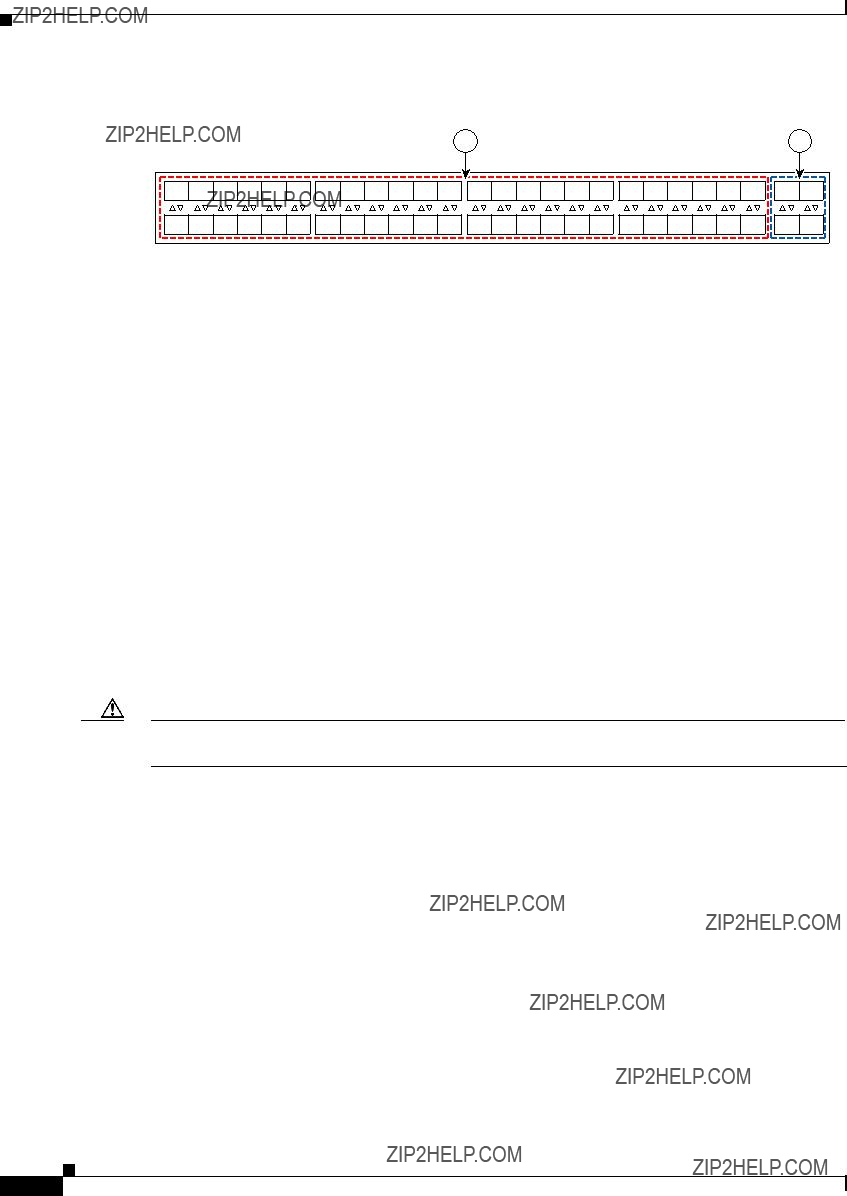
Chapter 3 Using a Fabric Extender with a Cisco Nexus 9000 Series Switch
Cisco Nexus
192533
For information about the transceivers and connectors that you can use with these ports, see the ???Transceivers and Connectors Supported by the Cisco Nexus
Power Supplies for the Cisco Nexus
The Cisco Nexus 2200 Series FEX chassis have two slots for
???AC power supply with
???AC power supply with
???DC power supply with
???DC power supply with
Caution Make sure that all of the fan tray and power supply modules use the same airflow direction and have the same color designation on the front. Otherwise, the switch can over heat and shut down,
Figure
Cisco Nexus 2000 Series Hardware Installation Guide

Chapter 3 Using a Fabric Extender with a Cisco Nexus 9000 Series Switch
Cisco Nexus
Figure
1
2
3 5
4
239843
2 










3
1 5
4
239933
Cisco Nexus 2000 Series Hardware Installation Guide
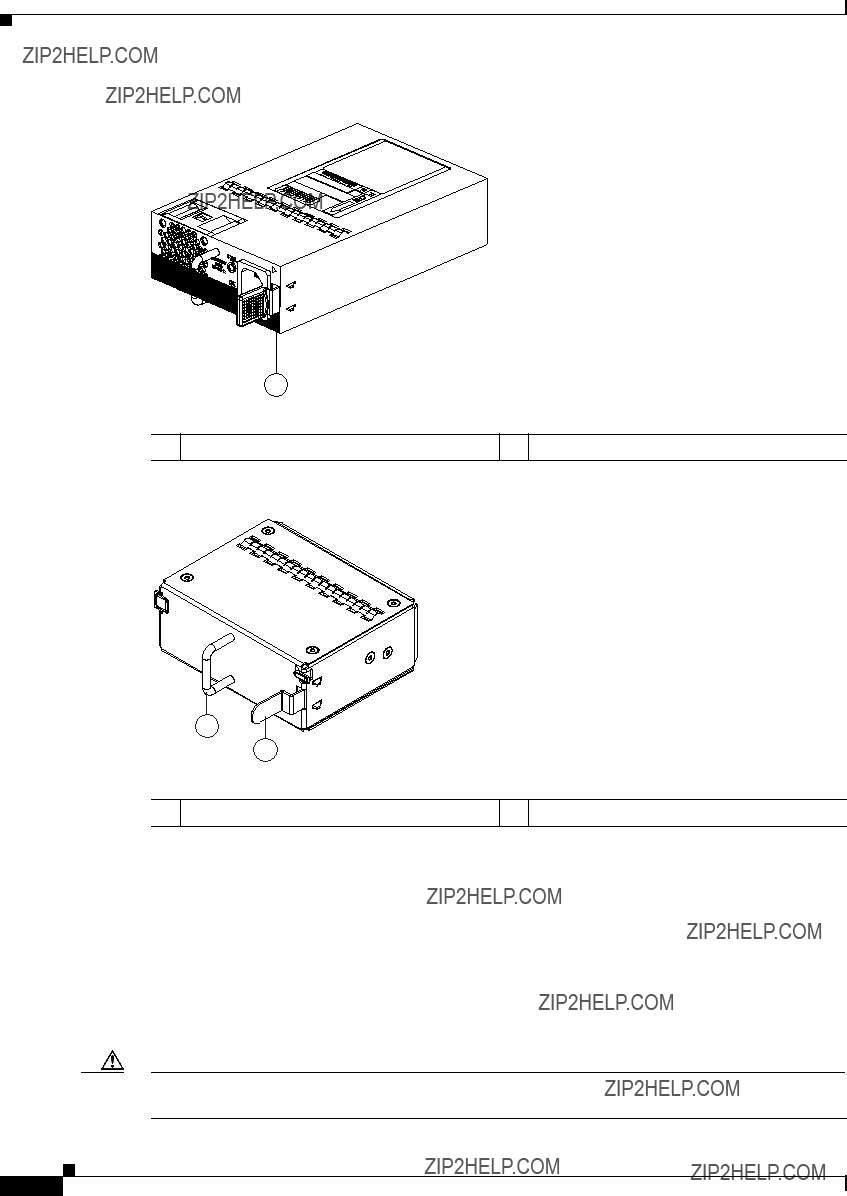
Chapter 3 Using a Fabric Extender with a Cisco Nexus 9000 Series Switch
Cisco Nexus
Figure
1
1 Black stripe
334329
Figure
1
2
1 Handle
239290
2 Ejector latch
For LED descriptions, see Appendix E, ???LEDs???.
For power supply specifications, see the Appendix B, ???Technical Specifications???.
Fan Tray for the Cisco Nexus
The Cisco Nexus 2224TP, 2248TP, and
Caution Make sure that all of the fan tray and power supply modules use the same airflow direction and have the same color designation on the front. Otherwise, the switch can over heat and shut down,
Cisco Nexus 2000 Series Hardware Installation Guide

Chapter 3 Using a Fabric Extender with a Cisco Nexus 9000 Series Switch
Cisco Nexus
Figure
Figure
1
2
3
1
239291
1
2
3
1
239934
Cisco Nexus 2000 Series Hardware Installation Guide

Chapter 3 Using a Fabric Extender with a Cisco Nexus 9000 Series Switch
Cisco Nexus
For information on this fan tray, see the ???Fan Tray for the Cisco Nexus 2248TP FEX??? section on page
Transceivers and Connectors Supported by the Cisco Nexus
The Cisco Nexus
Cisco Nexus 2000 Series Hardware Installation Guide

Chapter 3 Using a Fabric Extender with a Cisco Nexus 9000 Series Switch
Cisco Nexus
For more information on the transceivers that you can use with this FEX, see the Cisco Transceiver Modules Compatibility Information at
Figure
Figure
1 2
3
54
197285
Figure
Cisco Nexus 2000 Series Hardware Installation Guide
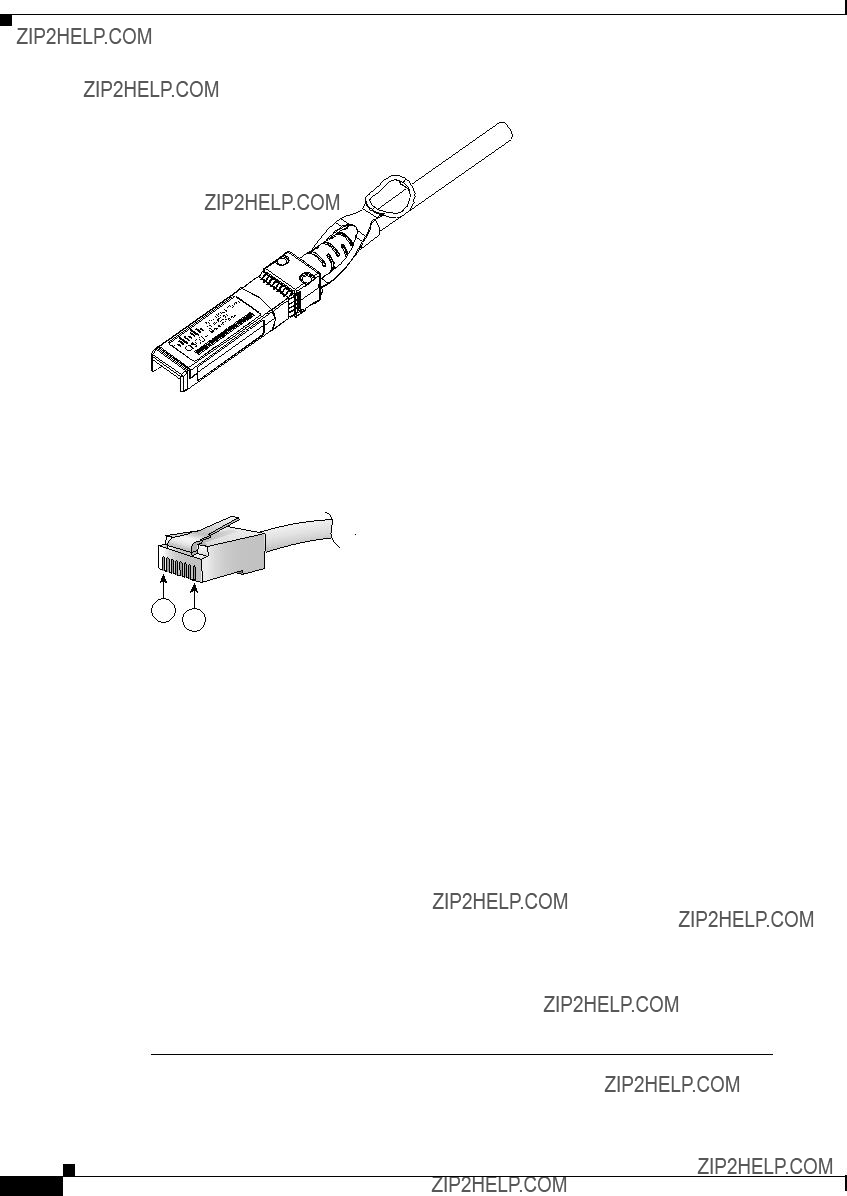
Chapter 3 Using a Fabric Extender with a Cisco Nexus 9000 Series Switch
Cisco Nexus 2248TP FEX
Figure
187492
Figure
1
2
94971
Cisco Nexus 2248TP FEX
The Cisco Nexus 2248TP FEX
1. Measured with two power supplies and one fan module installed.
Cisco Nexus 2000 Series Hardware Installation Guide

Chapter 3 Using a Fabric Extender with a Cisco Nexus 9000 Series Switch
Cisco Nexus 2248TP FEX
You can order the Cisco Nexus 2248TP FEX with
Note For visual identification,
The front of the Cisco Nexus 2248TP FEX chassis has one or two power supplies, a fan tray, and two chassis LEDs as shown in Figure
Figure
1
2
3 4
239288
The rear of the Cisco Nexus
Cisco Nexus 2000 Series Hardware Installation Guide
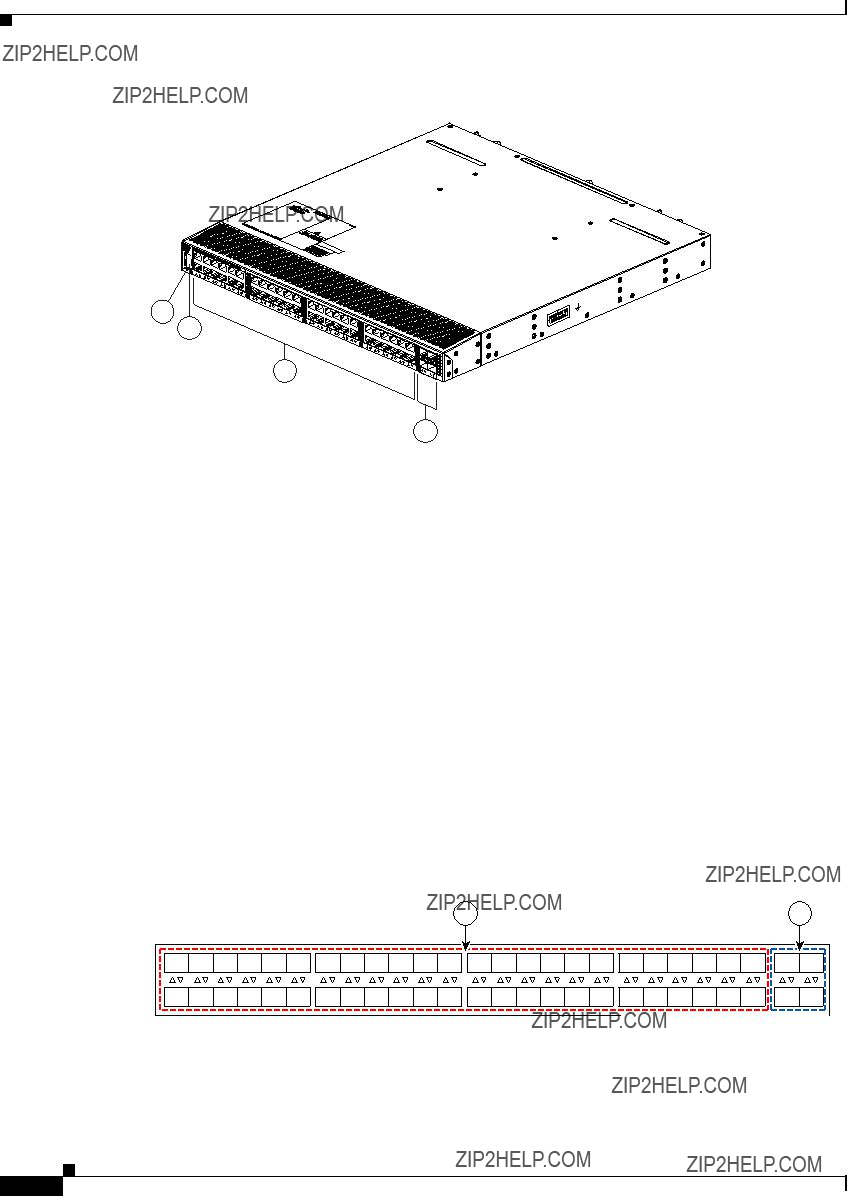
Chapter 3 Using a Fabric Extender with a Cisco Nexus 9000 Series Switch
Cisco Nexus 2248TP FEX
Figure
1
2
3
4
239287
For LED descriptions, see Appendix E, ???LEDs???.
This section includes the following topics:
???Ports for the Cisco Nexus 2248TP FEX, page
???Power Supplies for the Cisco Nexus 2248TP FEX, page
???Fan Tray for the Cisco Nexus 2248TP FEX, page
???Transceivers and Connectors Supported by the Cisco Nexus 2248TP FEX, page
Ports for the Cisco Nexus 2248TP FEX
The downlink and uplink ports are numbered from top to bottom and then left to right as shown in Figure
Figure
192533
Cisco Nexus 2000 Series Hardware Installation Guide

Chapter 3 Using a Fabric Extender with a Cisco Nexus 9000 Series Switch
Cisco Nexus 2248TP FEX
For information about the transceivers and connectors that you can use with these ports, see the ???Transceivers and Connectors Supported by the Cisco Nexus 2248TP FEX??? section on page
Power Supplies for the Cisco Nexus 2248TP FEX
The Cisco Nexus 2200 Platform FEX chassis have two slots for
???AC power supply with
???AC power supply with
???DC power supply with
???DC power supply with
Caution Make sure that all of the fan tray and power supply modules use the same airflow direction and have the same color designation on the front. Otherwise, the switch can over heat and shut down,
For information on these power supplies, see the ???Power Supplies for the Cisco Nexus 2248TP FEX??? section on page
Fan Tray for the Cisco Nexus 2248TP FEX
The Cisco Nexus 2224TP, 2248TP, and
Caution Make sure that all of the fan tray and power supply modules use the same airflow direction and have the same color designation on the front. Otherwise, the switch can over heat and shut down,
For information on this fan tray, see the ???Fan Tray for the Cisco Nexus
Transceivers and Connectors Supported by the Cisco Nexus 2248TP FEX
The Cisco Nexus 2248TP FEX supports SFP+ Ethernet copper and optical transceivers for up to four fabric uplink connections to Cisco Nexus 9396PX switches, and it supports
Cisco Nexus 2000 Series Hardware Installation Guide

Chapter 3 Using a Fabric Extender with a Cisco Nexus 9000 Series Switch
Cisco Nexus 2248TP FEX
Cisco Nexus 2000 Series Hardware Installation Guide

Chapter 3 Using a Fabric Extender with a Cisco Nexus 9000 Series Switch
Cisco Nexus 2232TM FEX
For more information on the transceivers that you can use with this FEX, see the Cisco Transceiver Modules Compatibility Information at
Figure
Figure
Figure
Cisco Nexus 2232TM FEX
The Cisco Nexus 2232TM FEX
1. Measured with two power supplies and one fan module installed
You can order the Cisco Nexus 2232TM with
The front of the Cisco Nexus 2232TM FEX chassis has one or two power supplies, a fan tray, and two LEDs as shown in Figure
Cisco Nexus 2000 Series Hardware Installation Guide

Chapter 3 Using a Fabric Extender with a Cisco Nexus 9000 Series Switch
Cisco Nexus 2232TM FEX
Figure
1
2
3 4
239279
The rear of the Cisco Nexus 2232TM FEX has 32 1- and
Figure
1
2
3
4
239278
Cisco Nexus 2000 Series Hardware Installation Guide

Chapter 3 Using a Fabric Extender with a Cisco Nexus 9000 Series Switch
Cisco Nexus 2232TM FEX
For LED descriptions, see Appendix E, ???LEDs???.
This section includes the following topics:
???Ports for the Cisco Nexus 2232TM FEX, page
???Power Supplies for the Cisco Nexus 2232TM FEX, page
???Fan Tray for the Cisco Nexus 2232TM FEX, page
???Transceivers and Connectors Supported by the Cisco Nexus 2232TM FEX, page
Ports for the Cisco Nexus 2232TM FEX
The downlink and uplink ports are numbered from top to bottom and then from left to right as shown in Figure
Figure
1
2
330042
For information about the transceivers and connectors that you can use with these ports, see the ???Transceivers and Connectors Supported by the Cisco Nexus 2232TM FEX??? section on page
Power Supplies for the Cisco Nexus 2232TM FEX
The Cisco Nexus 2200 Platform FEX chassis have two slots for
???AC power supply with
???AC power supply with
???DC power supply with
???DC power supply with
Caution Make sure that all of the fan tray and power supply modules use the same airflow direction and have the same color designation on the front. Otherwise, the switch can over heat and shut down,
If you have only one power supply in a chassis, then you must install a blank filler plate
Cisco Nexus 2000 Series Hardware Installation Guide
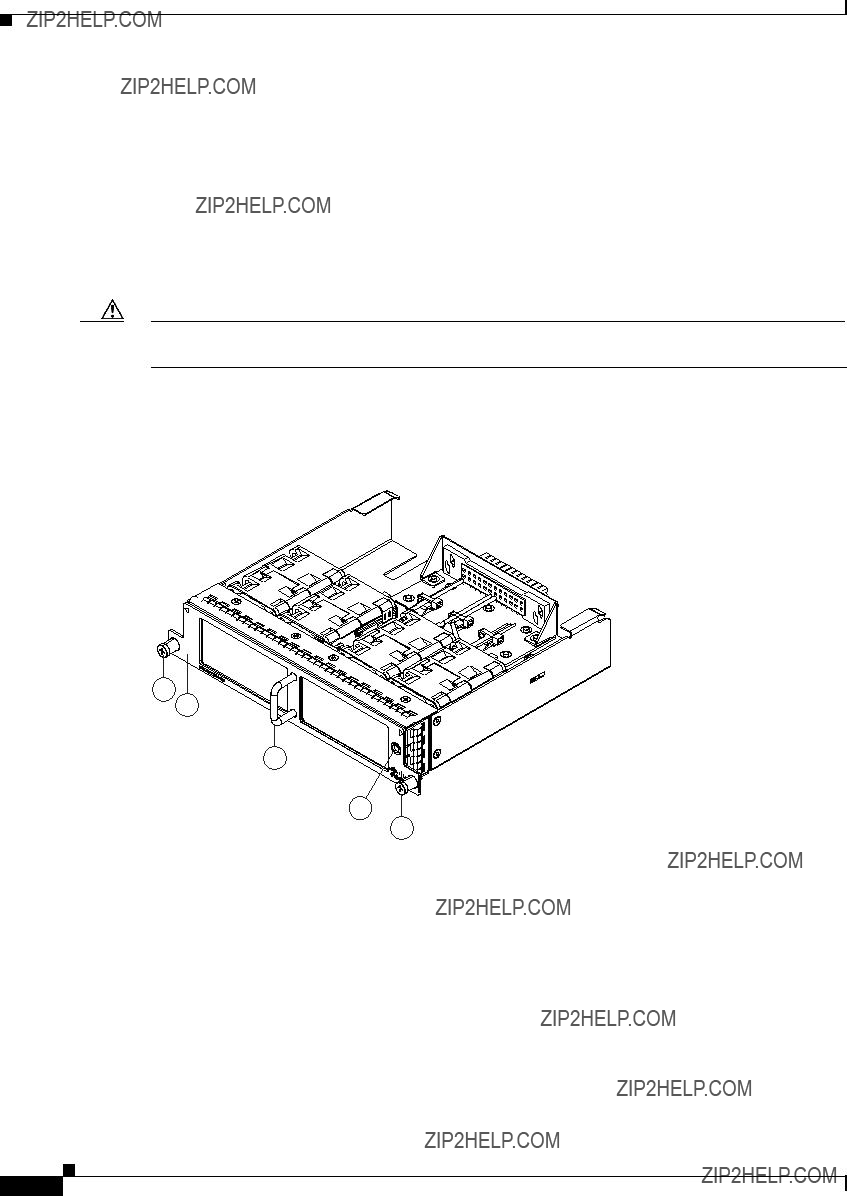
Chapter 3 Using a Fabric Extender with a Cisco Nexus 9000 Series Switch
Cisco Nexus 2232TM FEX
For more information on these power supplies, see the ???Power Supplies for the Cisco Nexus
Fan Tray for the Cisco Nexus 2232TM FEX
The Cisco Nexus 2232PP and 2232TM FEX use the same fan tray, which you can order with either
Caution Make sure that all of the fan tray and power supply modules use the same airflow direction and have the same color designation on the front. Otherwise, the switch can over heat and shut down,
Figure
Figure
1
3
2
4
1
239292
Cisco Nexus 2000 Series Hardware Installation Guide

Chapter 3 Using a Fabric Extender with a Cisco Nexus 9000 Series Switch
Cisco Nexus 2232TM FEX
Figure
1
2
3
1
239936
For more information on this fan tray, see the fan tray specifications in Appendix B, ???Technical Specifications???. For LED descriptions, see Appendix E, ???LEDs???. To replace one of these fan trays, see ???Removing and Installing the Fan Tray??? section on page
Transceivers and Connectors Supported by the Cisco Nexus 2232TM FEX
The Cisco Nexus 2232TM FEX supports SFP+ Ethernet optical and copper transceivers and optical FEX Transceivers (FETs) for up to eight fabric uplink connections to the Cisco Nexus 9396PX switch.
The Cisco Nexus 2232TM FEX also supports
Cisco Nexus 2000 Series Hardware Installation Guide

Chapter 3 Using a Fabric Extender with a Cisco Nexus 9000 Series Switch
Cisco Nexus 2232TM FEX
For more information on the transceivers that you can use with this FEX, see the Cisco Transceiver Modules Compatibility Information at
Figure
Figure
Figure
Cisco Nexus 2000 Series Hardware Installation Guide

Chapter 3 Using a Fabric Extender with a Cisco Nexus 9000 Series Switch
Cisco Nexus 2232PP FEX
Cisco Nexus 2232PP FEX
The Cisco Nexus 2232PP FEX
1. Measured with two power supplies and one fan module installed
You can order the Cisco Nexus 2232PP with
Caution Make sure that all of the fan tray and power supply modules use the same airflow direction and have the same color designation on the front. Otherwise, the switch can over heat and shut down,
The front of the Cisco Nexus 2232PP FEX chassis has one or two power supplies, a fan tray, and two LEDs as shown in Figure
Figure
1
2
3 4
239279
Cisco Nexus 2000 Series Hardware Installation Guide

Chapter 3 Using a Fabric Extender with a Cisco Nexus 9000 Series Switch
Cisco Nexus 2232PP FEX
The rear of the Cisco Nexus 2232PP FEX has 32 1- and
Figure
1
2
3
4
239278
For LED descriptions, see Appendix E, ???LEDs.???
This section includes the following topics:
???Ports for the Cisco Nexus 2232PP FEX, page
???Power Supplies for the Cisco Nexus 2232PP FEX, page
???Fan Tray for the Cisco Nexus 2232PP FEX, page
???Transceivers Supported by the Cisco Nexus 2232PP FEX, page
Ports for the Cisco Nexus 2232PP FEX
The downlink and uplink ports are numbered from top to bottom and then from left to right as shown in Figure
Cisco Nexus 2000 Series Hardware Installation Guide
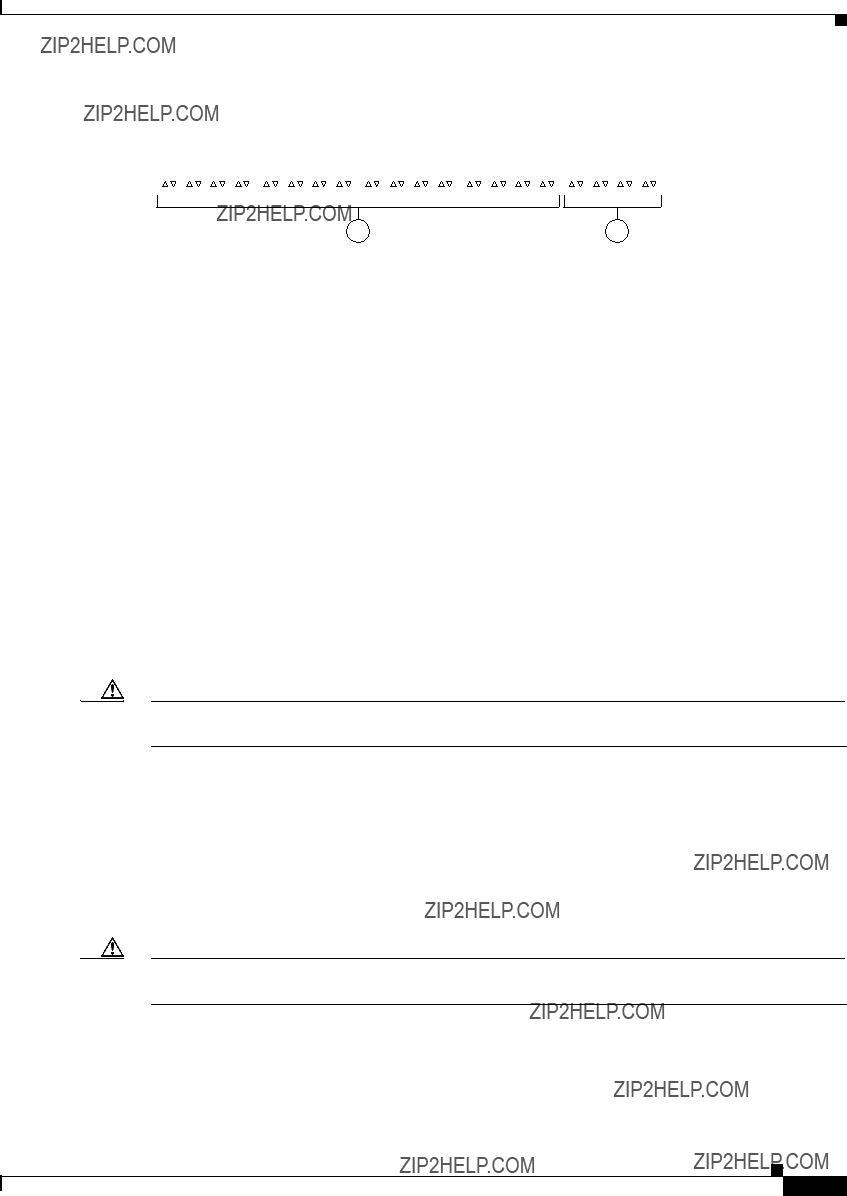
Chapter 3 Using a Fabric Extender with a Cisco Nexus 9000 Series Switch
Cisco Nexus 2232PP FEX
Figure
1
2
330042
For information about the transceivers and connectors that you can use with these ports, see the ???Transceivers Supported by the Cisco Nexus 2232PP FEX??? section on page
Power Supplies for the Cisco Nexus 2232PP FEX
The Cisco Nexus 2200 Platform FEX chassis have two slots for
???AC power supply with
???AC power supply with
???DC power supply with
???DC power supply with
Caution Make sure that all of the fan tray and power supply modules use the same airflow direction and have the same color designation on the front. Otherwise, the switch can over heat and shut down,
For information on these power supplies, see the ???Power Supplies for the Cisco Nexus 2248TP FEX??? section on page
Fan Tray for the Cisco Nexus 2232PP FEX
The Cisco Nexus 2232PP and 2232TM FEX use the same fan tray, which you can order with either
Caution Make sure that all of the fan tray and power supply modules use the same airflow direction and have the same color designation on the front. Otherwise, the switch can over heat and shut down,
For more information on this fan tray, see the ???Fan Tray for the Cisco Nexus 2232TM FEX??? section on page
Cisco Nexus 2000 Series Hardware Installation Guide
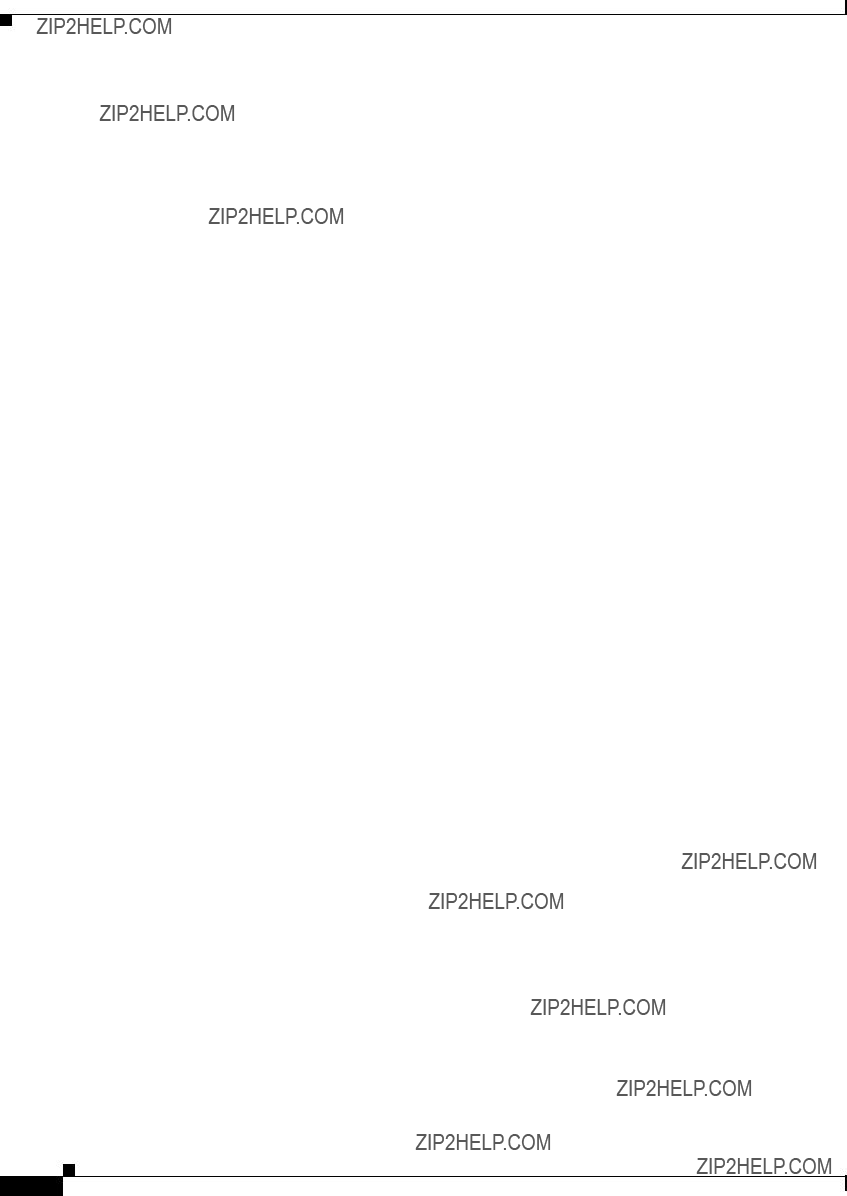
Chapter 3 Using a Fabric Extender with a Cisco Nexus 9000 Series Switch
Cisco Nexus 2232PP FEX
Transceivers Supported by the Cisco Nexus 2232PP FEX
The Cisco Nexus 2232PP FEX supports copper or optical SFP and SFP+ transceivers for up to 32 host downlink connections and optical FEX Transceivers (FETs) and SFP+ transceivers for up to eight fabric uplink connections, as specified in the following table.
Cisco Nexus 2000 Series Hardware Installation Guide

Chapter 3 Using a Fabric Extender with a Cisco Nexus 9000 Series Switch
Cisco Nexus 2224TP FEX
For more information on the transceivers that you can use with this FEX, see the Cisco Transceiver Modules Compatibility Information at
Figure
Figure
Figure
Cisco Nexus 2224TP FEX
The Cisco Nexus 2224TP FEX is a stackable,
1. Measured with two power supplies and one fan module installed.
You can order the Cisco Nexus 2224TP FEX with
Cisco Nexus 2000 Series Hardware Installation Guide

Chapter 3 Using a Fabric Extender with a Cisco Nexus 9000 Series Switch
Cisco Nexus 2224TP FEX
The front of the Cisco Nexus 2224TP FEX chassis has one or two power supplies, a fan tray, and two LEDs as shown in Figure
Caution Make sure that all of the fan tray and power supply modules use the same airflow direction and have the same color designation on the front. Otherwise, the switch can over heat and shut down,
Figure
1
2
3 4
239281
The rear of the Cisco Nexus 2224TP FEX has 24
Cisco Nexus 2000 Series Hardware Installation Guide

Chapter 3 Using a Fabric Extender with a Cisco Nexus 9000 Series Switch
Cisco Nexus 2224TP FEX
Figure
1
2
3

4
239280
For LED descriptions, see Appendix E, ???LEDs.???
This section includes the following topics:
???Ports for the Cisco Nexus 2224TP FEX, page
???Power Supplies for the Cisco Nexus 2224TP FEX, page
???Fan Tray for the Cisco Nexus 2224TP FEX, page
???Transceivers and Connectors Supported by the Cisco Nexus 2224TP FEX, page
Ports for the Cisco Nexus 2224TP FEX
The downlink and uplink ports are numbered from top to bottom and then from left to right as shown in Figure
Figure
1
2
330046

Chapter 3 Using a Fabric Extender with a Cisco Nexus 9000 Series Switch
Cisco Nexus 2224TP FEX
For information about the transceivers and connectors that you can use with these ports, see the ???Transceivers and Connectors Supported by the Cisco Nexus 2224TP FEX??? section on page
Power Supplies for the Cisco Nexus 2224TP FEX
The Cisco Nexus 2200 Platform FEX chassis have two slots for
???AC power supply with
???AC power supply with
???DC power supply with
???DC power supply with
Caution Make sure that all of the fan tray and power supply modules use the same airflow direction and have the same color designation on the front. Otherwise, the switch can over heat and shut down,
For information on these power supplies, see the ???Power Supplies for the Cisco Nexus 2248TP FEX??? section on page
Fan Tray for the Cisco Nexus 2224TP FEX
The Cisco Nexus 2224TP, 2248TP, and
For information on this fan tray, see the ???Fan Tray for the Cisco Nexus 2248TP FEX??? section on page
Transceivers and Connectors Supported by the Cisco Nexus 2224TP FEX
The Cisco Nexus 2224TP FEX supports SFP+ Ethernet optical and copper transceivers and optical FEX Transceivers (FETs) for up to two fabric uplink connections to Cisco Nexus 9396PX switches, and it supports
Cisco Nexus 2000 Series Hardware Installation Guide

Chapter 3 Using a Fabric Extender with a Cisco Nexus 9000 Series Switch
Cisco Nexus 2224TP FEX
For more information on the transceivers that you can use with this FEX, see the Cisco Transceiver Modules Compatibility Information at
Figure
Figure
Cisco Nexus 2000 Series Hardware Installation Guide

Chapter 3 Using a Fabric Extender with a Cisco Nexus 9000 Series Switch
Cisco Nexus 2224TP FEX
Figure
Cisco Nexus 2000 Series Hardware Installation Guide

C H A P T E R 4
Installing a Cisco Nexus Fabric Extender
This chapter describes how to install the Cisco Nexus Fabric Extenders (FEXs) and includes the following sections:
???Preparing for Installation, page
???Installing the Cisco Nexus Fabric Extender Chassis in a Cabinet or Rack, page
???Grounding the System, page
???Grounding the Chassis, page
???Starting the Cisco Nexus Fabric Extender, page
???Removing and Installing Components, page
???Repacking the Cisco Nexus Fabric Extender for Return Shipment, page
Note Before you install, operate, or service the system, read the Regulatory Compliance and Safety Information for important safety information.
Warning IMPORTANT SAFETY INSTRUCTIONS
This warning symbol means danger. You are in a situation that could cause bodily injury. Before you work on any equipment, be aware of the hazards involved with electrical circuitry and be familiar with standard practices for preventing accidents. Use the statement number provided at the end of each warning to locate its translation in the translated safety warnings that accompanied this device.
Statement 1071
Warning This unit is intended for installation in restricted access areas. A restricted access area can be accessed only through the use of a special tool, lock and key, or other means of security.
Statement 1017
Warning Only trained and qualified personnel must be allowed to install, replace, or service this equipment.
Statement 1030
Cisco Nexus 2000 Series Hardware Installation Guide

Chapter 4 Installing a Cisco Nexus Fabric Extender
Preparing for Installation
Preparing for Installation
This section includes the following topics:
???Installation Options, page
???Airflow Considerations, page
???Installation Guidelines, page
???Required Tools and Equipment, page
???Unpacking and Inspecting the Cisco Nexus Fabric Extender, page
Installation Options
The Cisco Nexus FEX can be installed using the following methods:
???In an open EIA rack, using the following items:
???The
???The EIA Shelf Bracket Kit (an optional kit, purchased separately)
???In a perforated or
???The
???The EIA Shelf Bracket Kit (an optional kit, purchased separately)
For instructions on installing the device using the
Note The optional EIA Shelf Bracket Kit is not provided with the device. To order the kit, contact your device provider.
Airflow Considerations
Airflow through the Cisco Nexus FEX is from the port side exhaust to the back or the back to the port side exhaust. To ensure proper airflow, follow these guidelines:
???Position the chassis so that its air intake side (port side exhaust side for port side exhaust airflow or back side for port side intake airflow) is in a cold aisle. Otherwise, an overtemperature condition can occur and the system can shut down.
???Avoid having the air intake where other systems exhaust air.
???Due to the shallow depth of the Cisco Nexus FEX, it is also possible for air to recirculate across the top and bottom of the chassis in a partially populated rack.
???Make sure that the fan tray and power supply modules all use the same direction of airflow. All of the modules should have no black stripe (port side exhaust airflow) or all of the modules should have a black stripe (port side intake airflow).
Cisco Nexus 2000 Series Hardware Installation Guide

Chapter 4 Installing a Cisco Nexus Fabric Extender
Preparing for Installation
Note If the switch is powered up with modules that have different airflow directions, you need to shut down the switch before replacing the modules with the wrong airflow direction.
???Maintain ambient airflow throughout the data center to ensure normal operation.
???Consider the heat dissipation of all equipment when determining
???If you mount a chimney type of rack, avoid mounting it in a way that is contrary to the direction of flow in the chimney, where the chimney overpowers the system fans.
Chassis Weight
When lifting the system, follow these guidelines:
???Disconnect all power and external cables before lifting the system.
???Have two people lift the system. The Cisco Nexus FEXs can weigh up to 18.5 pounds (8.4 kg).
???Ensure that your footing is solid and the weight of the system is evenly distributed between your feet.
???Lift the system slowly, keeping your back straight. Lift with your legs, not with your back. Bend at the knees, not at the waist.
Installation Guidelines
When installing the Cisco Nexus FEX, follow these guidelines:
???Plan your site configuration and prepare the site before installing the chassis. Appendix G, ???Site Preparation and Maintenance Records,??? lists the recommended site planning tasks.
???Record the information listed in Appendix G, ???Site Preparation and Maintenance Records,??? as you install and configure the device.
???Ensure that there is adequate space around the device to allow for servicing the device and for adequate airflow (Appendix B, ???Technical Specifications,??? lists airflow requirements).
???Ensure that the
???Ensure that the chassis air intake will be located in a cold aisle and away from the exhaust of other systems.
???Ensure that all of the fan tray and power supply modules have the same direction of airflow as follows (the switch supports only one airflow direction for all modules):
???
???
Note If the switch is powered up with modules that have different airflow directions, you need to shut down the switch before replacing the modules with the wrong airflow direction.
Cisco Nexus 2000 Series Hardware Installation Guide

Chapter 4 Installing a Cisco Nexus Fabric Extender
Preparing for Installation
???Ensure that the cabinet or rack meets the requirements listed in Appendix A, ???Cabinet and Rack Installation.???
Note Jumper power cords are available for use in a cabinet. See the ???Jumper Power Cord??? section on page
???Ensure that the chassis is adequately grounded. If the device is not mounted in a grounded rack, we recommend connecting both the system ground on the chassis and the power supply ground to an earth ground.
???Ensure that the site power meets the power requirements listed in Appendix B, ???Technical Specifications,??? If available, you can use an uninterrupted power supply (UPS) to protect against power failures.
Caution Avoid UPS types that use ferroresonant technology. These UPS types can become unstable with systems such as the Cisco Nexus FEX, which can have substantial current draw fluctuations because of fluctuating data traffic patterns.
???Ensure that circuits are sized according to local and national codes. For North America, the power supply requires a
Caution To prevent loss of input power, ensure the total maximum loads on the circuits supplying power to the device are within the current ratings for the wiring and breakers.
???Use the following screw torques when installing the device:
???Captive screws: 4
???M3 screws: 4
???M4 screws: 12
???
???
Required Tools and Equipment
Before beginning the installation, ensure that the following items are ready:
???Number 1 and number 2 Phillips screwdrivers with torque capability
???
???Tape measure and level
???ESD wrist strap or other grounding device
???Antistatic mat or antistatic foam
The following additional items (not found in the accessory kit) are required to ground the chassis:
???Grounding cable (6 AWG recommended), sized according to local and national installation requirements; the required length depends on the proximity of the Cisco Nexus FEX to proper grounding facilities
???Crimping tool large enough to accommodate girth of lug
Cisco Nexus 2000 Series Hardware Installation Guide
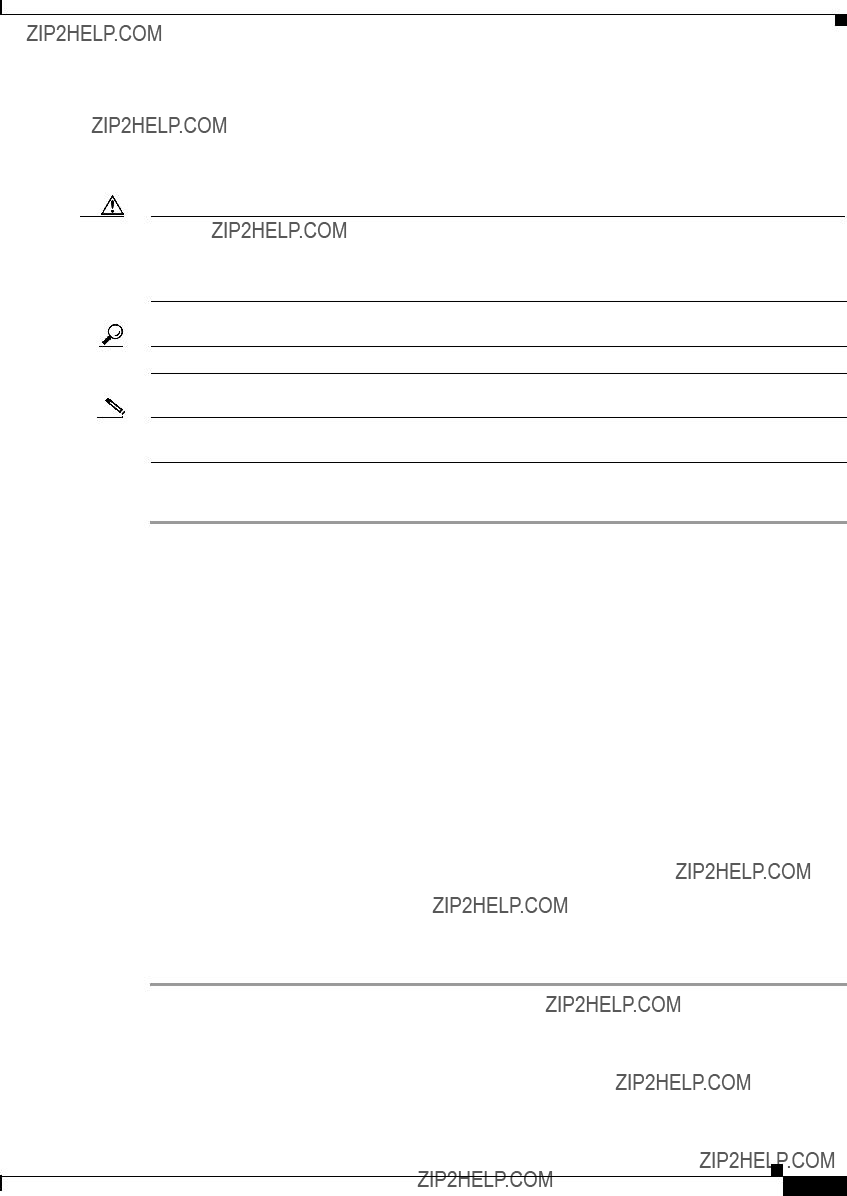
Chapter 4 Installing a Cisco Nexus Fabric Extender
Preparing for Installation
???
Unpacking and Inspecting the Cisco Nexus Fabric Extender
Caution When handling device components, wear an ESD wrist strap and handle modules by the carrier edges only. An ESD socket is provided on the chassis. For the ESD socket to be effective, the chassis must be grounded through the power cable, the chassis ground, or the
Tip Keep the shipping container in case the chassis requires shipping in the future.
Note The device is thoroughly inspected before shipment. If any damage occurred during transportation or any items are missing, contact your customer service representative immediately.
To inspect the shipment, follow these steps:
Step 1 Compare the shipment to the equipment list provided by your customer service representative and verify that you have received all items, including the following:
???Print documentation
???Grounding lug kit
???
???ESD wrist strap
???Cables with connectors
???Any optional items ordered
Step 2 Check for damage and report any discrepancies or damage to your customer service representative. Have the following information ready:
???Invoice number of shipper (see packing slip)
???Model and serial number of the damaged unit
???Description of damage
???Effect of damage on the installation
Step 3 Make sure that the fan tray and power supplies all use the same direction of airflow.
???
???
Cisco Nexus 2000 Series Hardware Installation Guide

Chapter 4 Installing a Cisco Nexus Fabric Extender
Installing the Cisco Nexus Fabric Extender Chassis in a Cabinet or Rack
Installing the Cisco Nexus Fabric Extender Chassis in a Cabinet or Rack
This section describes how to use the
Caution If the rack is on wheels, ensure that the brakes are engaged or that the rack is otherwise stabilized.
Table
Table
Cisco Nexus 2000 Series Hardware Installation Guide
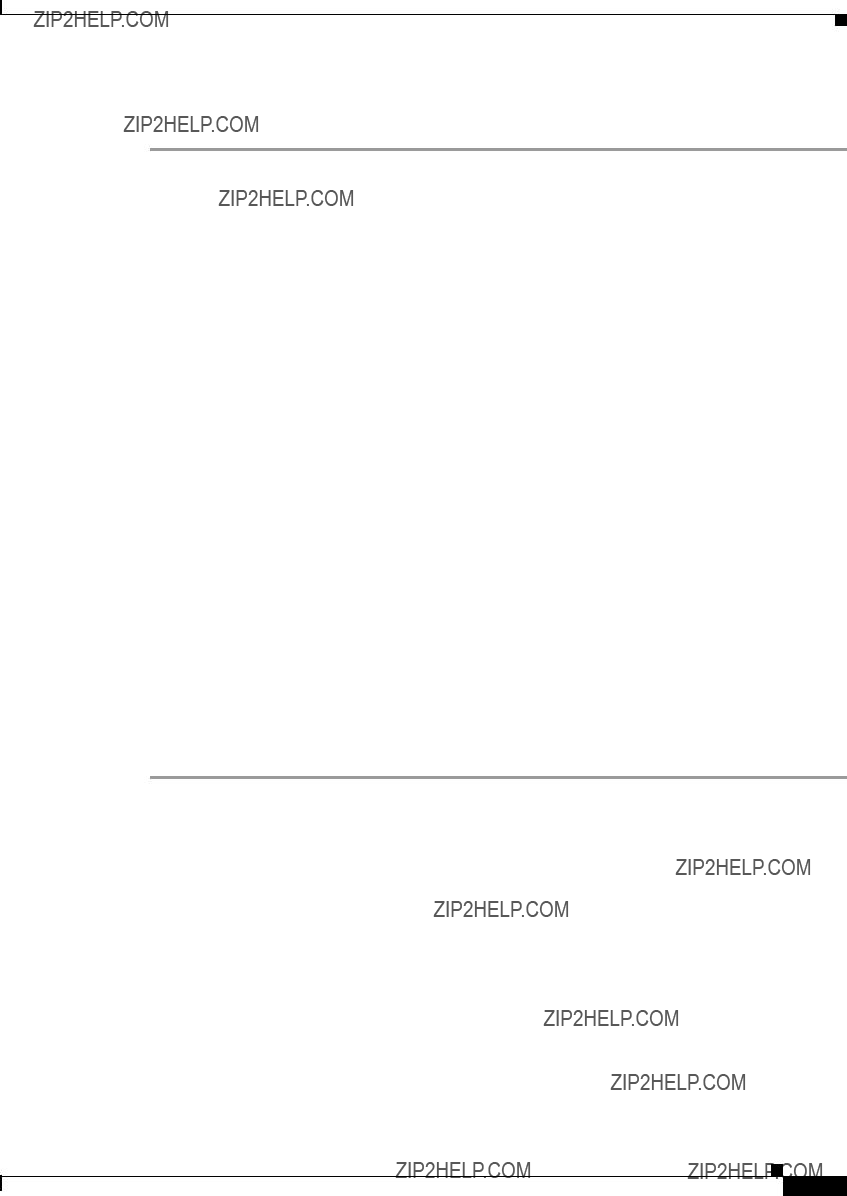
Chapter 4 Installing a Cisco Nexus Fabric Extender
Grounding the System
To install the device in a cabinet or rack using the
Step 1 Install the front
a.Position a front
b.Repeat with the other front
Step 2 Install the
a.Position one of the
b.Repeat with the other
Step 3 Attach the slider rails to the rack. Use two
a.Repeat with the other slider rail on the other side of the rack.
b.Use the tape measure and level to verify that the rails are horizontal and at the same height.
Step 4 Insert the device into the rack as follows:
a.Using both hands, position the device with the back of the device between the port side exhaust posts of the rack.
b.Align the two
Step 5 Stabilize the device in the rack by attaching the front
a.Insert two screws
b.Repeat for the front
Grounding the System
This section describes the need for system grounding and explains how to prevent damage from electrostatic discharge.
This section includes the following topics:
???Proper Grounding Guidelines, page
???Preventing Electrostatic Discharge Damage, page
???Establishing the System Ground, page
???Required Tools and Equipment, page
Cisco Nexus 2000 Series Hardware Installation Guide

Chapter 4 Installing a Cisco Nexus Fabric Extender
Grounding the System
Proper Grounding Guidelines
Grounding is one of the most important parts of equipment installation. Proper grounding practices ensure that the buildings and the installed equipment within them have
Table
Cisco Nexus 2000 Series Hardware Installation Guide

Chapter 4 Installing a Cisco Nexus Fabric Extender
Grounding the System
Table
Note In all situations, grounding practices must comply with local National Electric Code (NEC) requirements or local laws and regulations.
Note Always ensure that all of the devices are completely installed and that the captive installation screws are fully tightened. In addition, ensure that all I/O cables and power cords are properly seated. These practices are normal installation practices and must be followed in all installations.
Preventing Electrostatic Discharge Damage
Electrostatic discharge (ESD) damage, which can occur when modules or other Field Replaceable Units (FRUs) are improperly handled, results in intermittent or complete failures. Devices consist of printed circuit boards that are fixed in metal carriers. Electromagnetic interference (EMI) shielding and connectors are integral components of the carrier. Although the metal carrier helps to protect the board from ESD, always use an ESD grounding strap when handling modules.
For preventing ESD damage, follow these guidelines:
???Always use an ESD wrist strap and ensure that it makes maximum contact with bare skin.
???ESD grounding straps are available with banana plugs, metal spring clips, or alligator clips. All Cisco Nexus 2000 Series FEX chassis are equipped with a banana plug connector (identified by the ground symbol next to the connector) somewhere on the port side exhaust panel. We recommend that you use a personal ESD grounding strap equipped with a banana plug.
???If you choose to use the disposable ESD wrist strap supplied with most FRUs or an ESD wrist strap equipped with an alligator clip, you must attach the system ground lug to the chassis in order to provide a proper grounding point for the ESD wrist strap.
Cisco Nexus 2000 Series Hardware Installation Guide

Chapter 4 Installing a Cisco Nexus Fabric Extender
Grounding the System
Note This system ground is also referred to as the network equipment building system (NEBS) ground.
???If your chassis does not have the system ground attached, you must install the system ground lug. See the???Establishing the System Ground??? section on page
Note You do not need to attach a supplemental system ground wire to the system ground lug; the lug provides a direct path to the bare metal of the chassis.
After you install the system ground lug, follow these steps to correctly attach the ESD wrist strap:
Step 1 Attach the ESD wrist strap to your bare skin as follows:
a.If you are using the ESD wrist strap supplied with the FRUs, open the wrist strap package and unwrap the ESD wrist strap. Place the black conductive loop over your wrist and tighten the strap so that it makes good contact with your bare skin.
b.If you are using an ESD wrist strap equipped with an alligator clip, open the package and remove the ESD wrist strap. Locate the end of the wrist strap that attaches to your body and secure it to your bare skin.
Step 2 Grasp the spring or alligator clip on the ESD wrist strap and momentarily touch the clip to a bare metal spot (unpainted surface) on the rack. We recommend that you touch the clip to an unpainted rack rail so that any
Step 3 Attach either the spring clip or the alligator clip to the ground lug screw as follows (see Figure
a.If you are using the ESD wrist strap that is supplied with the FRUs, squeeze the spring clip jaws open, position the spring clip to one side of the system ground lug screw head, and slide the spring clip over the lug screw head so that the spring clip jaws close behind the lug screw head.
Note The spring clip jaws do not open wide enough to fit directly over the head of the lug screw or the lug barrel.
b.If you are using an ESD wrist strap that is equipped with an alligator clip, attach the alligator clip directly over the head of the system ground lug screw or to the system ground lug barrel.
Cisco Nexus 2000 Series Hardware Installation Guide

Chapter 4 Installing a Cisco Nexus Fabric Extender
Grounding the System
Figure
Figure
5
 1
1
2
3
4
192529
Note For the Cisco Nexus 2300 Series FEX, the ground lug holes have been moved from the side to the rear of the system. Figure
Cisco Nexus 2000 Series Hardware Installation Guide
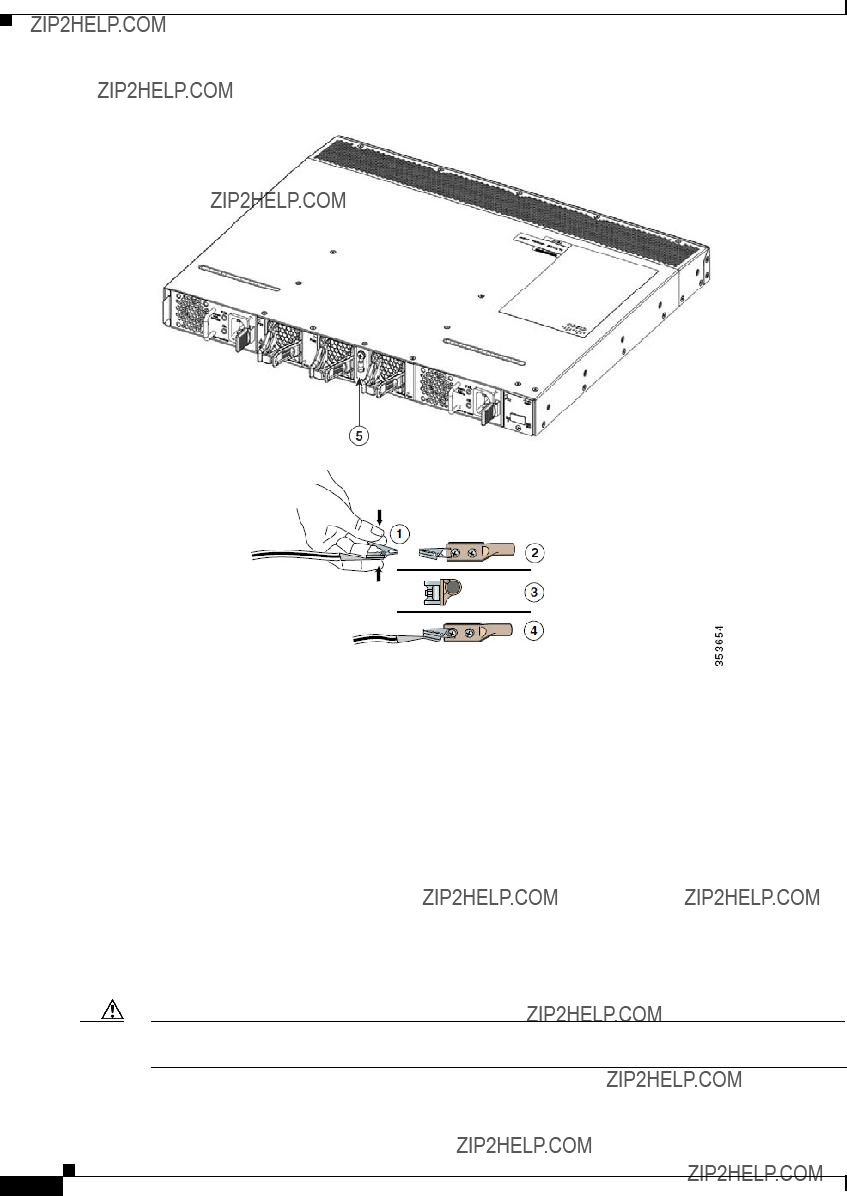
Chapter 4 Installing a Cisco Nexus Fabric Extender
Grounding the System
Figure
In addition, follow these guidelines when handling these devices:
???Handle carriers by available handles or edges only; avoid touching the printed circuit boards or connectors.
???Place a removed component
???Never attempt to remove the printed circuit board from the metal carrier.
Caution For safety, periodically check the resistance value of the antistatic strap. The measurement should be between 1 and 10 megohm (Mohm).
Cisco Nexus 2000 Series Hardware Installation Guide
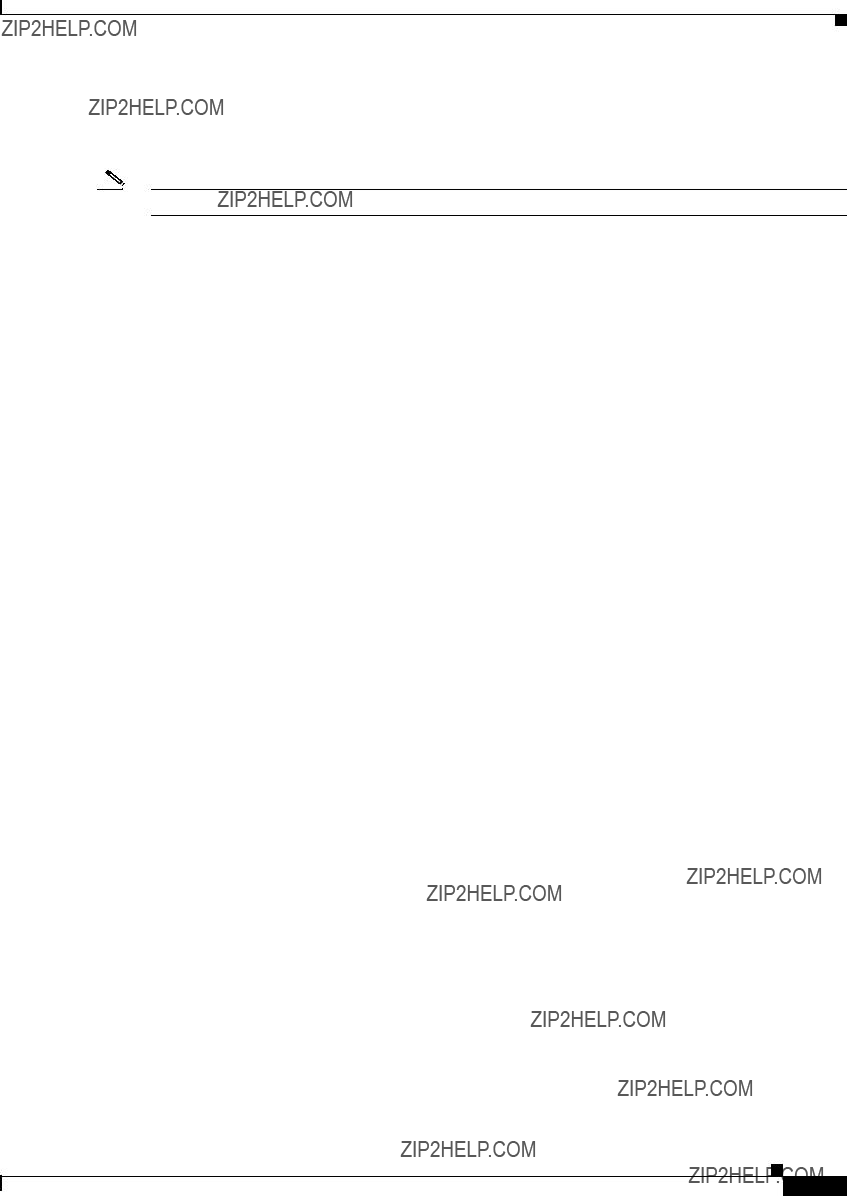
Chapter 4 Installing a Cisco Nexus Fabric Extender
Grounding the System
Establishing the System Ground
This section describes how to connect a system ground to the Cisco Nexus 2000 and 2300 Series FEXs.
Note This system ground is also referred to as the network equipment building system (NEBS) ground.
You must use the system (NEBS) ground on
The system (NEBS) ground provides additional grounding for EMI shielding requirements and grounding for the
???You must install the system (NEBS) ground connection with any other rack or system power ground connections that you make. The system ground connection is required if this equipment is installed in a U.S. or European Central Office.
???You must connect both the system (NEBS) ground connection and the power supply ground connection to an earth ground. The system (NEBS) ground connection is required if this equipment is installed in a U.S. or European Central Office.
???You do not need to power down the chassis because the Cisco Nexus FEX is equipped with
Required Tools and Equipment
To connect the system ground, you need the following tools and materials:
???Grounding
???Grounding
???Grounding
???No. 1 Phillips screwdriver.
???Crimping tool to crimp the grounding wire to the grounding lug.
???
Cisco Nexus 2000 Series Hardware Installation Guide
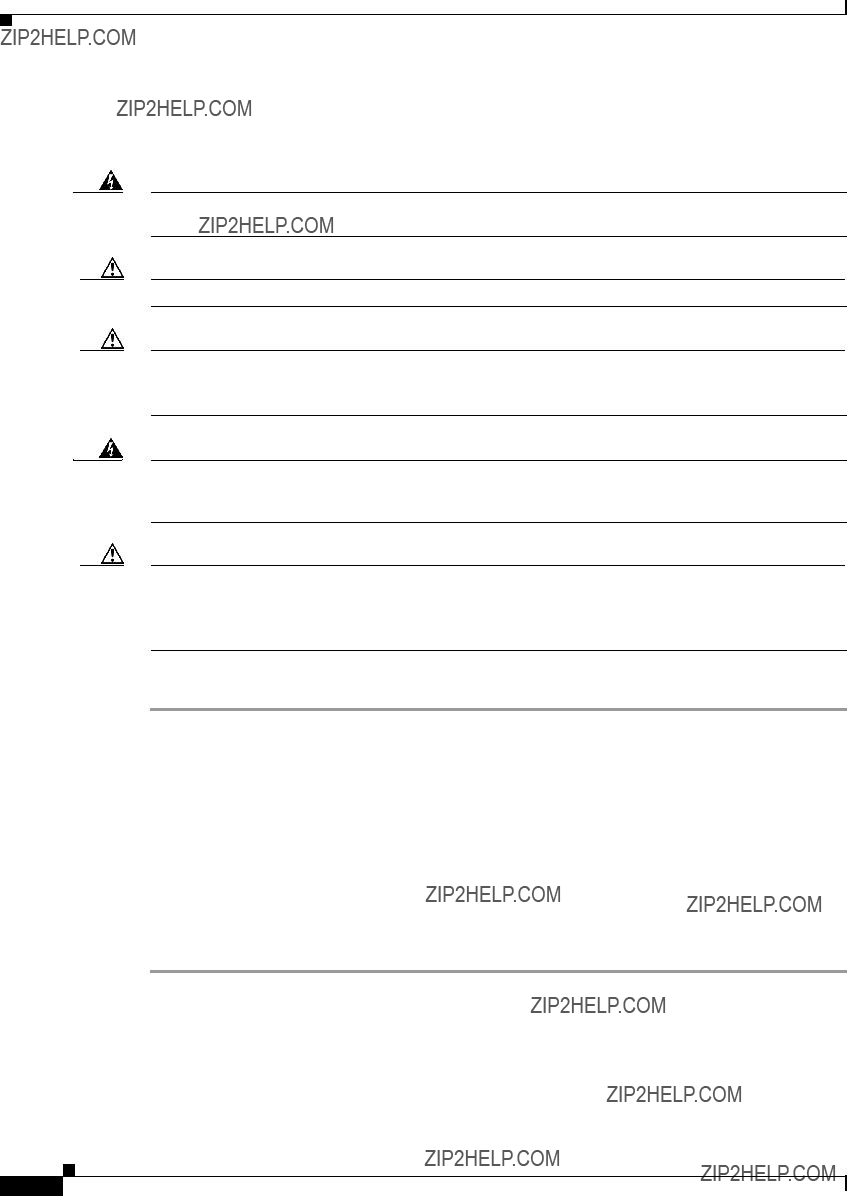
Chapter 4 Installing a Cisco Nexus Fabric Extender
Grounding the Chassis
Grounding the Chassis
The chassis has a grounding pad with two threaded M4 holes for attaching a grounding lug.
Warning
Caution
Caution
Warning
Caution
Step 1
Step 2
Step 3
Step 4
Step 5
Step 6
Step 7
When installing or replacing the unit, the ground connection must always be made first and disconnected last. Statement 1046
We recommend that you ground the chassis, even if the rack is already grounded.
You must ground all power supplies. The receptacles of the AC power cables used to provide power to the chassis must be the grounding type, and the grounding conductors should connect to protective earth ground at the service equipment.
When installing or replacing the unit, the ground connection must always be made first and disconnected last.
Statement 1046
Grounding the chassis is required if you are using DC power supplies, even if the rack is already grounded. A grounding pad with two threaded M4 holes is provided on the chassis for attaching a grounding lug. The ground lug must be NRTL listed. In addition, the copper conductor (wires) must be used and the copper conductor must comply with the NEC code.
To attach the grounding lug and cable to the chassis, follow these steps:
Use a
Insert the stripped end of the grounding cable into the open end of the grounding lug.
Use the crimping tool to secure the grounding cable in the grounding lug.
Remove the adhesive label from the grounding pad on the chassis.
Place the grounding lug against the grounding pad so that there is solid
Ensure that the lug and cable do not interfere with other equipment.
Prepare the other end of the grounding cable and connect it to an appropriate grounding point in your site to ensure adequate earth ground.
Starting the Cisco Nexus Fabric Extender
This section describes how to power up the device and verify the hardware operation.
Cisco Nexus 2000 Series Hardware Installation Guide

Chapter 4 Installing a Cisco Nexus Fabric Extender
Starting the Cisco Nexus Fabric Extender
Note Do not connect the Ethernet port to the LAN until the initial device configuration has been performed. For instructions on configuring the device, see the Cisco Nexus 2300 Series Fabric Extender Software Configuration Guide. For instructions on connecting to the console port, see the ???Connecting to the
Warning When installing or replacing the unit, the ground connection must always be made first and disconnected last.
Statement 1046
To power up the device and verify the hardware operation, follow these steps:
Step 1 Verify that the empty power supply bays have filler panels installed, the faceplates of all modules are flush with the port side exhaust of the chassis, and the captive screws of the power supplies, fan tray, and all expansion modules are tight.
Step 2 Verify that the power supply and the fan trays are installed.
Note Depending on the outlet receptacle on your power distribution unit, you may need the optional jumper power cord to connect the Cisco Nexus 2000 Series FEX to your outlet receptacle. See the ???Jumper Power Cord??? section on page
Step 3 Ensure that the device is adequately grounded as described in the ???Grounding the System??? section on page
Step 4 If you are installing an AC power supply, connect the power supply to an AC power source as follows:
a.Plug the power cable into the power receptacle on the power supply.
b.Attach the other end of the power cable to the AC power source.
c.If you are connecting cables to a Cisco Nexus 2148T power supply, flip the switch above the AC receptacle on the power supply to ON.
d.Verify that the power supply is functioning by making sure that the OK LED turns green and the FAULT LED is off.
Step 5 If you are installing a DC power supply, connect the power supply to a DC power source as follows:
a.Make sure that the DC power source is turned off at the circuit breaker.
b.Connect a negative cable from the power source to the positive (+) terminal on the power supply and fasten with the screw from that terminal.
c.Connect a positive cable from the power source to the negative
d.Turn on the power at the circuit breaker.
e.Verify that the power supply is functioning by making sure that the OK LED turns green and the FAULT LED is off.
Step 6 Listen for the fans; they should begin operating when the power cable is plugged in.
Cisco Nexus 2000 Series Hardware Installation Guide

Chapter 4 Installing a Cisco Nexus Fabric Extender
Removing and Installing Components
Step 7 After the device boots, verify that the LED operation is as follows:
???Power
???After initialization, the system status LED is green, indicating that all chassis environmental monitors are reporting that the system is operational. If this LED is orange or red, one or more environmental monitor is reporting a problem.
???The Link LEDs for the Ethernet connector should not be on unless the cable is connected.
If a component is not operating correctly, remove and reinstall that component. If it still does not operate correctly, contact your customer service representative for a replacement.
Note If you purchased this product through a Cisco reseller, contact the reseller directly for technical support. If you purchased this product directly from Cisco, contact Cisco Technical Support at this URL: http://www.cisco.com/en/US/support/tsd_cisco_worldwide_contacts.html.
Step 8 Verify that the system software has booted and the device has initialized without error messages.
If you cannot resolve an issue, contact your customer service representative.
Step 9 Complete the worksheets provided in ???Site Preparation and Maintenance Records??? for future reference.
Removing and Installing Components
This section describes how to remove and install components on the Cisco Nexus 2000 and 2300 Series FEXs.
This section includes the following topics:
???Removing and Installing Power Supplies, page
???Removing and Installing a Fan, page
???Removing and Installing the Fan Tray, page
???Removing the Cisco Nexus Fabric Extender, page
Caution To prevent ESD damage, wear grounding wrist straps during these procedures and handle modules by the carrier edges only.
Removing and Installing Power Supplies
The Cisco Nexus 2000 Series FEX supports two power supplies, but the FEX uses only one power supply for operations. The other power supply is for redundancy.
Caution Whenever you replace a power supply, make sure that it has the same direction of airflow as the rest of the module in the switch (all fan tray and power supply modules must have the same direction of airflow and the same color designation for the airflow direction or else the switch can over heat and shut down.
Cisco Nexus 2000 Series Hardware Installation Guide

Chapter 4 Installing a Cisco Nexus Fabric Extender
Removing and Installing Components
Note If you power up a FEX with power supply and fan tray modules that have different directions of airflow, an error condition will occur and the switch can over heat and shut down. With this error condition, you must shut down the switch to replace the modules that do not take in cool air from the cold aisle. After you ensure that all of the modules have the same direction of airflow and that they take in cooling air from the cold aisle, you can power up the FEX.
This section includes the following topics:
???Removing an AC Power Supply, page
???Installing an AC Power Supply, page
???Removing a DC Power Supply, page
???Installing a DC Power Supply, page
Note You can replace a faulty power supply while the system is operating if the other power supply is functioning.
Removing an AC Power Supply
Caution If you are using the Cisco Nexus 2000 or 2300 Series FEX with one power supply, removing the power supply causes the device to shut down. If you are using two power supplies and you remove one of them, the device continues to operate.
To remove an AC power supply, follow these steps:
Step 1 Pull the power cord out from the power receptacle on the power supply.
Step 2 Release the power supply from the chassis as follows:
???If you are removing a power supply from a Cisco Nexus 2148T chassis, loosen the captive screw and then pull the power supply part way out of the chassis.
???If you are removing a power supply from a Cisco Nexus 2248T, 2232PP, or 2224TP chassis, push and hold the thumb latch to the left and pull the power supply part way out of the chassis.
Step 3 Place your other hand under the power supply to support it while you slide it out of the chassis.
Step 4 If the power supply bay is to remain empty, install a blank power supply filler panel.
Installing an AC Power Supply
Caution Be sure that the power supply that you are installing has the same airflow direction as the fan tray module and the other power supply. Either all of the modules must have
Cisco Nexus 2000 Series Hardware Installation Guide

Chapter 4 Installing a Cisco Nexus Fabric Extender
Removing and Installing Components
To install a power supply, follow these steps:
Step 1 Ensure that the system (earth) ground connection has been made for the chassis. For ground connection instructions, see the ???Grounding the System??? section on page
Step 2 If the power supply bay has a filler panel, remove it from the slot as follows:
???If you are removing a filler panel from a Cisco Nexus 2248TP, 2232PP, or 2224TP FEX, push its thumb latch to the left and pull the panel out of the chassis.
???If you are removing a filler panel from a Cisco Nexus 2148T FEX, loosen its captive screw, and then pull the panel out of the power supply bay.
Step 3 Hold the replacement power supply by its handle and position it so that the captive screw is on the left, and then slide it into the power supply bay, ensuring that the power supply is fully seated in the bay.
Step 4 Secure the power supply to the chassis as follows:
???If you are installing a Cisco Nexus 2248TP, 2232PP, or 2224TP FEX, make sure that the thumb latch engages with the chassis so that the power supply is held in the slot.
???If you are installing a Cisco Nexus 2148T, fasten the power supply to the chassis by screwing its captive screw into its hole in the chassis and tightening it.
Note Depending on the outlet receptacle on your power distribution unit, you may need the optional jumper power cord to connect the Cisco Nexus 2000 Series FEX to your outlet receptacle. See the ???Jumper Power Cord??? section on page
Step 5 Connect the other end of the power cable to an AC power source.
Caution In a system with dual power supplies, connect each power supply to a separate power source. If a power source failure occurs, the second source will most likely still be available.
Step 6 Verify power supply operation by checking that the power supply LED is green. For information about what the power supply LEDs indicate, see the ???Power Supply Status??? section on page
Removing a DC Power Supply
Caution If you are using the Cisco Nexus 2200 platform FEX with one DC power supply, removing the power supply causes the device to shut down. If you are using two power supplies and you remove one of them, the device continues to operate.
To remove a DC power supply, follow these steps:
Step 1 Shut off the DC power to the power supply at the circuit breaker. Make sure that both LEDs are off.
Step 2 Unfasten the positive power cable from the negative
Step 3 Unfasten the negative power cable from the positive (+) terminal.
Step 4 Press the thumb latch to disengage the power supply from the chassis and use the handle to pull it part way out of the chassis.
Cisco Nexus 2000 Series Hardware Installation Guide
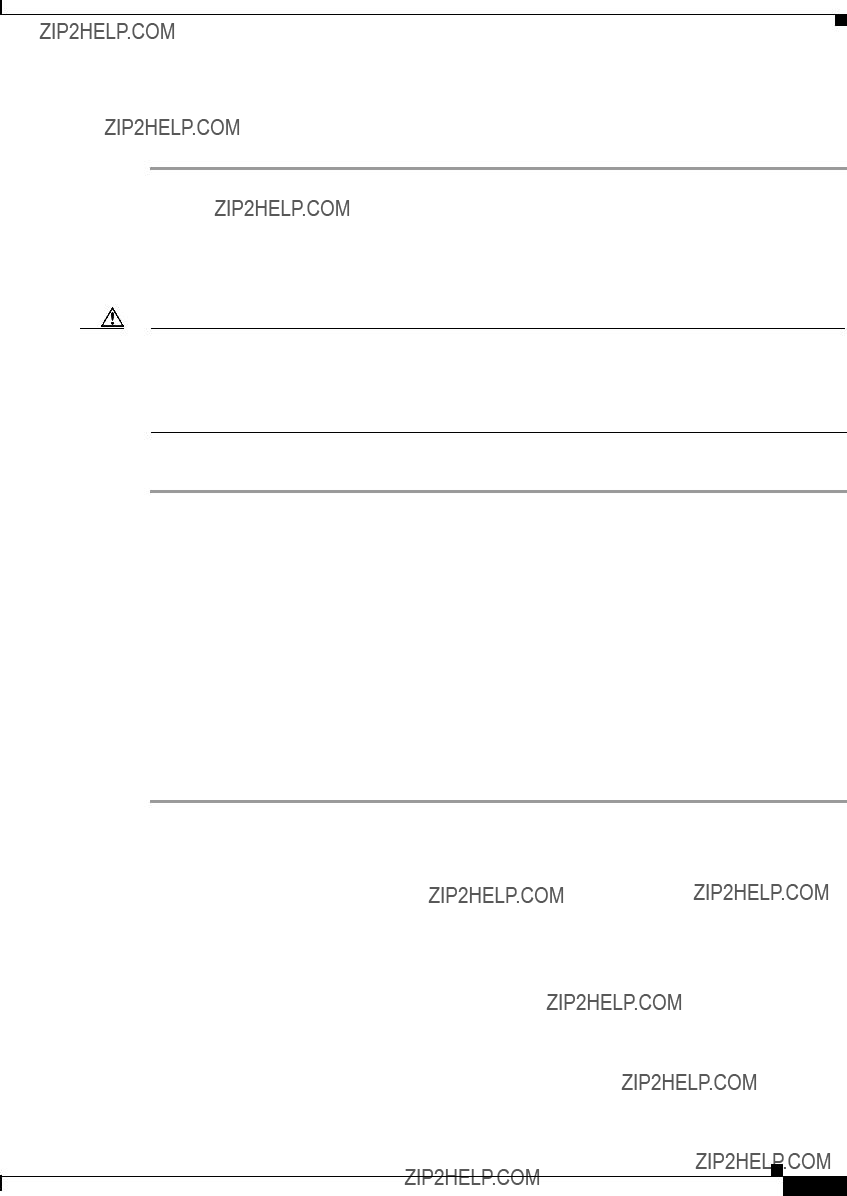
Chapter 4 Installing a Cisco Nexus Fabric Extender
Removing and Installing Components
Step 5 Place your other hand under the power supply to support it while you slide it out of the chassis. Place the power supply on an antistatic surface.
Step 6 If the power supply bay is to remain empty, install a blank power supply filler panel.
Installing a DC Power Supply
In a system with dual power supplies, connect each power supply to a separate power source. If a power source failure occurs, the second source will most likely still be available.
Caution Be sure that the power supply that you are installing has the same airflow direction as the fan tray module and the other power supply. Either all of the modules must have
To install a power supply, follow these steps:
Step 1 Ensure that the system (earth) ground connection has been made for the chassis. For ground connection instructions, see the ???Grounding the System??? section on page
Step 2 If the power supply bay has a filler panel, push and hold the thumb latch to the left, and then slide the filler panel out of the power supply bay.
Step 3 Hold the replacement power supply by the handle and position it so that the thumb latch is on the right, and then slide it into the power supply bay, ensuring that the power supply is fully seated in the bay.
Step 4 Engage the thumb latch so that the power supply is firmly held in place in its slot.
Step 5 Fasten the positive cable to the negative
Step 6 Fasten the negative cable to the positive (+) terminal.
Step 7 Turn on the power at the circuit breaker.
Step 8 Verify power supply operation by checking that the power supply LED is green. For information about what the power supply LEDs indicate, see the ???Power Supply Status??? section on page
Removing and Installing a Fan
The Cisco Nexus 2300 Series FEXs support three fans, but the FEX needs only two fans for operation. The other fan is for redundancy. Individual fans are designed to be removed and replaced while the system is operating, without causing an electrical hazard or damage to the system.
If you are replacing a fan tray on a Cisco Nexus 2200 Series FEX, or Cisco Nexus 2148T FEX, see the ???Removing and Installing the Fan Tray??? section on page
Cisco Nexus 2000 Series Hardware Installation Guide
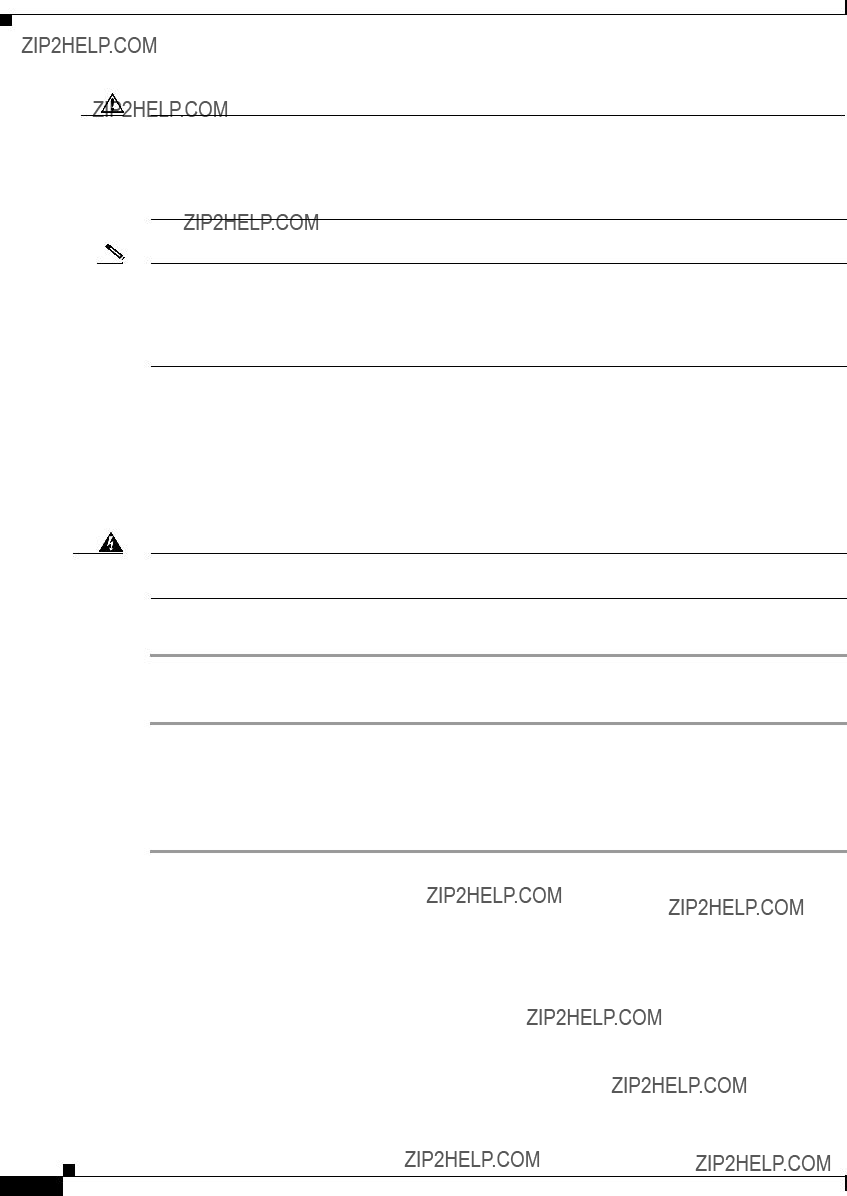
Chapter 4 Installing a Cisco Nexus Fabric Extender
Removing and Installing Components
Caution Be sure that the fan that you are installing has the same airflow direction as the other fans and power supply modules in the same chassis. Either all of the modules must have
Note If you power up a FEX with power supply and fan modules that have different directions of airflow, an error condition will occur and the switch can over heat and shut down. With this error condition, you must shut down the switch to replace the modules that do not take in cool air from the cold aisle. After you ensure that all of the modules have the same direction of airflow and take in cooling air from the cold aisle, you can power up the FEX.
This section includes the following topics:
???Installing a Fan, page
Removing a Fan
Warning When removing the fan tray, keep your hands and fingers away from the spinning fan blades. Let the fan blades completely stop before you finish removing the fan tray. Statement 258
To remove a fan, follow these steps:
Step 1 Pinch the two protruding tabs of the fan towards each other to release the latch and pull the fan outward.
Step 2 Pull the fan clear of the chassis and set it on an antistatic surface or repack it in packing materials.
Installing a Fan
To install a fan, follow these steps:
Step 1 Place the fan into the
Step 2 Listen for the fan if the device is powered on. You should immediately hear it operating. If you do not hear it, ensure that the fan is inserted completely in the chassis and the faceplate is flush with the outside surface of the chassis.
Step 3 Verify that the LED is green. If the LED is not green, the fan is faulty. If this problem occurs, contact your customer service representative for a replacement part.
Cisco Nexus 2000 Series Hardware Installation Guide

Chapter 4 Installing a Cisco Nexus Fabric Extender
Removing and Installing Components
Note If you purchased this product through a Cisco reseller, contact the reseller directly for technical support. If you purchased this product directly from Cisco, contact Cisco Technical Support at this URL:
Removing and Installing the Fan Tray
The Cisco Nexus 2200 Series FEXs, and Cisco Nexus 2148T FEX, use a fan tray. The fan tray is designed to be removed and replaced while the system is operating without causing an electrical hazard or damage to the system, if the replacement is performed within 1 minute.
Caution Be sure that the fan tray that you are installing has the same airflow direction as the other fan tray and power supply modules in the same chassis. Either all of the modules must have
Note If you power up a FEX with power supply and fan tray modules that have different directions of airflow, an error condition will occur and the switch can over heat and shut down. With this error condition, you must shut down the switch to replace the modules that do not take in cool air from the cold aisle. After you ensure that all of the modules have the same direction of airflow and take in cooling air from the cold aisle, you can power up the FEX.
This section includes the following topics:
???Removing a Fan Tray, page
???Installing a Fan Tray, page
Removing a Fan Tray
Warning When removing the fan tray, keep your hands and fingers away from the spinning fan blades. Let the fan blades completely stop before you finish removing the fan tray. Statement 258
To remove a fan tray, follow these steps:
Step 1 Loosen the captive screws on the fan tray by turning them counterclockwise, using a
Step 2 Grasp the captive screws of the fan tray and pull it outward.
Step 3 Pull the fan tray clear of the chassis and set it on an antistatic surface or repack it in packing materials.
Cisco Nexus 2000 Series Hardware Installation Guide

Chapter 4 Installing a Cisco Nexus Fabric Extender
Removing and Installing Components
Note If you remove a fan tray while the system is running, you must install the new fan tray within 1 minute to prevent overheating.
Installing a Fan Tray
To install a fan tray, follow these steps:
Step 1 Hold the fan tray with the sheet metal flange holding the connector on the bottom.
Step 2 Place the fan tray into the
Step 3 Tighten the captive screw.
Step 4 Listen for the fans if the device is powered on. You should immediately hear them operating. If you do not hear them, ensure that the fan tray is inserted completely in the chassis and the faceplate is flush with the outside surface of the chassis.
Step 5 Verify that the LED is green. If the LED is not green, one or more fans are faulty. If this problem occurs, contact your customer service representative for a replacement part.
Note If you purchased this product through a Cisco reseller, contact the reseller directly for technical support. If you purchased this product directly from Cisco, contact Cisco Technical Support at this URL:
Removing the Cisco Nexus Fabric Extender
Caution The slider rail and port side exhaust
To remove the Cisco Nexus 2000 Series FEX from a rack, follow these steps:
Step 1 Ensure that the weight of the FEX is fully supported and that the device is being held by another person.
Step 2 Turn off the power at the circuit breaker.
Step 3 Disconnect the power cord as follows:
???For AC power supplies, disconnect the power cord and the console cables.
???For DC power supplies, disconnect the positive cable from the negative
Step 4 Disconnect all ports.
Step 5 Remove the screws that fasten the port side exhaust
Cisco Nexus 2000 Series Hardware Installation Guide

Chapter 4 Installing a Cisco Nexus Fabric Extender
Repacking the Cisco Nexus Fabric Extender for Return Shipment
Step 6 Gently slide the chassis toward you, off of the slider rails and out of the rack.
Repacking the Cisco Nexus Fabric Extender for Return Shipment
If you need to return the Cisco Nexus 2000 and 2300 Series FEX, remove the device from the rack by following the steps in the ???Removing the Cisco Nexus Fabric Extender??? section on page
Cisco Nexus 2000 Series Hardware Installation Guide

Chapter 4 Installing a Cisco Nexus Fabric Extender
Repacking the Cisco Nexus Fabric Extender for Return Shipment
Cisco Nexus 2000 Series Hardware Installation Guide

C H A P T E R 5
Connecting a Cisco Nexus Fabric Extender
This chapter describes how to connect the ports on a Cisco Nexus Fabric Extender (FEX).
Caution When running power and data cables in overhead or subfloor cable trays, we strongly recommend that you have power cables and other potential noise sources as far away as practical from network cabling that terminates on Cisco equipment. In situations where long parallel cable runs cannot be separated by at least 3.3 feet (1 m), we recommend that you shield any potential noise sources by housing them in a grounded metallic conduit.
This chapter includes the following sections:
???Preparing for Network Connections, page
???Connecting to the
???Connecting to a
Cisco Nexus 2000 Series Hardware Installation Guide

Chapter 5 Connecting a Cisco Nexus Fabric Extender
Preparing for Network Connections
Preparing for Network Connections
When preparing your site for network connections to the Cisco Nexus FEX, consider the following for each type of interface, and gather all the required equipment before connecting the ports:
???Cabling required for each interface type
???Distance limitations for each signal type
???Additional interface equipment required
Connecting to the
This section describes how to connect a
The
To connect a
Step 1 Connect the appropriate modular cable to the
Step 2 Connect the other end of the cable to the device.
Connecting to a
This section describes how to connect a
This section includes the following topics:
???Removing and Installing SFP+ Transceivers, page
???Removing and Installing Cables into SFP+ Transceivers, page
???Maintaining SFP+ Transceivers and Cables, page
Removing and Installing SFP+ Transceivers
Caution Excessively removing and installing an SFP transceiver can shorten its life. Do not remove and insert SFP+ transceivers more often than is necessary. We recommend that you disconnect cables before installing or removing SFP transceivers to prevent damage to the cable or transceiver.
This section describes how to install and remove an SFP+ transceiver. This section includes the following topics:
??? Installing an SFP+ Transceiver, page
Cisco Nexus 2000 Series Hardware Installation Guide
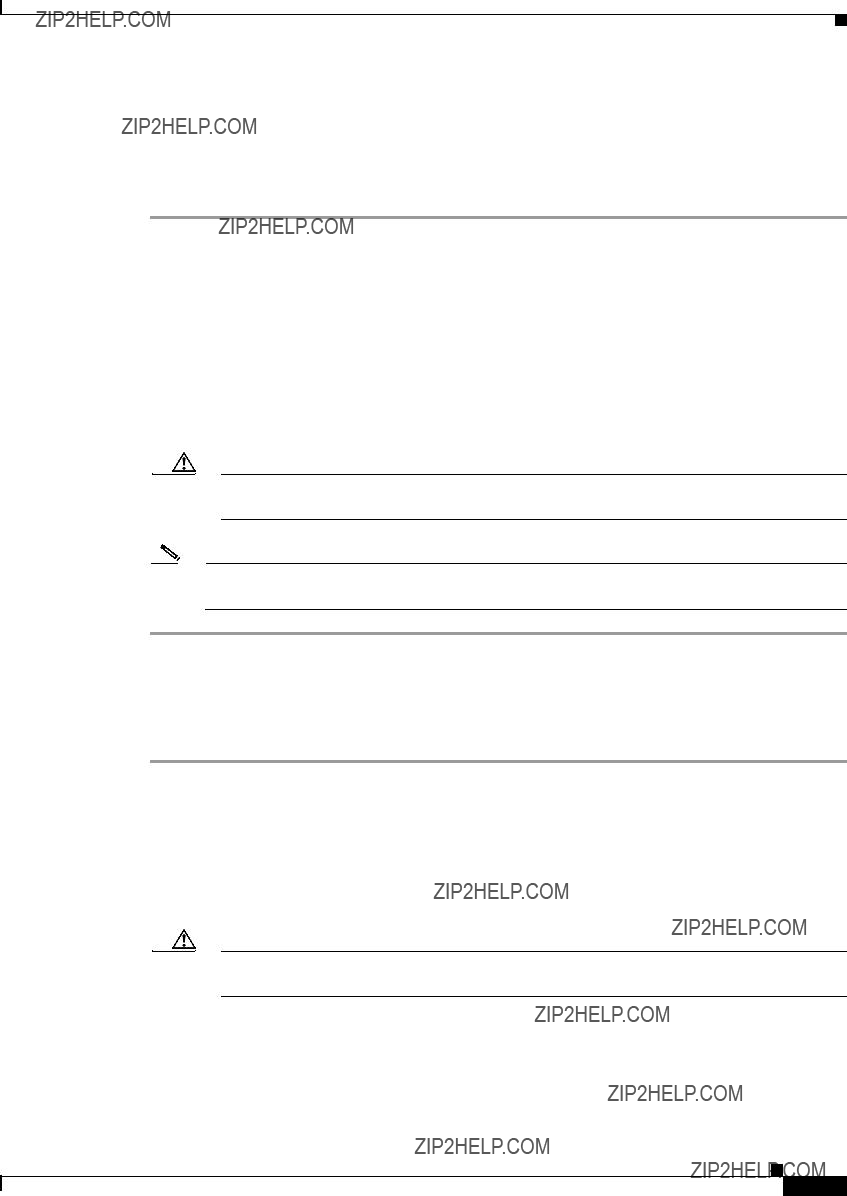
Chapter 5 Connecting a Cisco Nexus Fabric Extender
Connecting to a
??? Removing an SFP+ Transceiver, page
Installing an SFP+ Transceiver
To install an SFP+ transceiver, follow these steps:
Step 1 Attach an
Step 2 Remove the dust cover from the port cage.
Step 3 Remove the dust cover from the port end of the transceiver.
Step 4 Insert the transceiver into the port as follows:
???If the transceiver has a Mylar tab latch, position the transceiver with the tab on the bottom, and then gently insert the transceiver into the port until it clicks into place.
???If the transceiver has a bale clasp latch, position the transceiver with the clasp on the bottom, close the clasp by pushing it up over the transceiver, and then gently insert the transceiver into the port until it clicks into place.
Caution If the transceiver does not install easily, ensure that it is correctly positioned and the tab or clasp are in the correct position before continuing.
Note If you cannot install the cable into the transceiver, insert or leave the dust cover in the cable end of the transceiver.
Removing an SFP+ Transceiver
To remove an SFP+ transceiver, follow these steps:
Step 1 Attach an
Step 2 If a cable is installed in the transceiver, do one of the following:
a.Record the cable and port connections for later reference.
b.Press the release latch on the cable, grasp the connector near the connection point, and gently pull the connector from the transceiver.
c.Insert a dust plug into the cable end of the transceiver.
Caution If the transceiver does not remove easily in the next step, push the transceiver completely in and then ensure that the latch is in the correct position before continuing.
Step 3 Remove the transceiver from the port as follows:
???If the transceiver has a Mylar tab latch, gently pull the tab straight out (do not twist), and then pull the transceiver out of the port.
Cisco Nexus 2000 Series Hardware Installation Guide

Chapter 5 Connecting a Cisco Nexus Fabric Extender
Connecting to a
???If the transceiver has a bale clasp latch, open the clasp by pressing it downward, and then pull the transceiver out of the port.
Note If you have difficulty removing a bale clasp SFP+ transceiver, you should reseat it by returning the bale clasp to the up position. Press the SFP+ transceiver inward and upward into the cage. Next, lower the bale clasp and pull the SFP+ transceiver straight out with a slight upward lifting force (see Figure
Figure
186903
Step 4 Insert a dust cover into the port end of the transceiver and place the transceiver on an antistatic mat or into a static shielding bag if you plan to return it to the factory.
Step 5 If another transceiver is not being installed, protect the optical cage by inserting a clean cover.
Removing and Installing Cables into SFP+ Transceivers
This section describes how to remove and install cables into and from SFP+ transceivers.
Caution To prevent damage to the copper cables, do not place more tension on them than the rated limit and do not bend to a radius of less than 1 inch if there is no tension in the cable, or 2 inches if there is tension in the cable.
This section includes the following topics:
???Installing a Cable into an SFP+ Transceiver, page
???Removing a Cable from an SFP+ Transceiver, page
Cisco Nexus 2000 Series Hardware Installation Guide
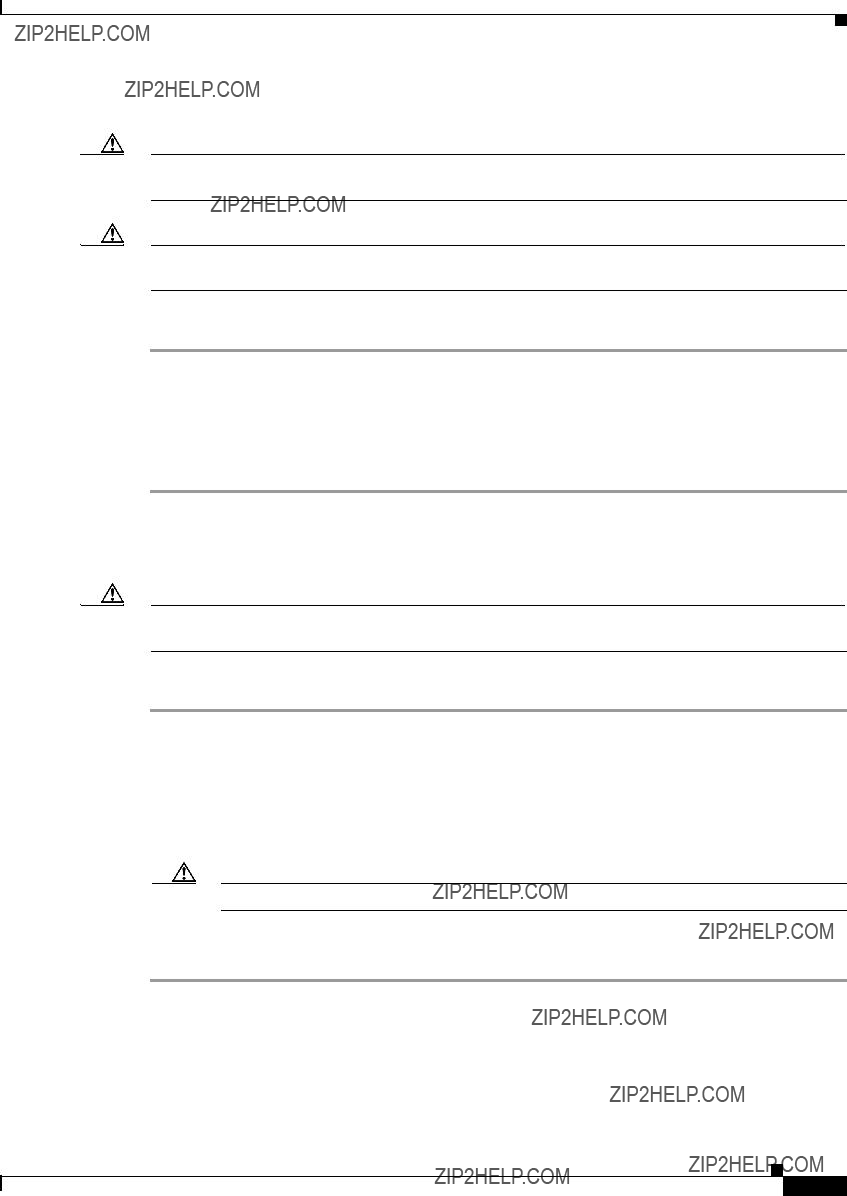
Chapter 5 Connecting a Cisco Nexus Fabric Extender
Connecting to a
Removing a Cable from an SFP+ Transceiver
Caution When pulling a cable from a transceiver, grip the body of the connector. Do not pull on the jacket sleeve, because this action can compromise the
Caution If the cable does not remove easily, ensure that any latch present on the cable has been released before continuing.
To remove the cable, follow these steps:
Step 1 Attach an
Step 2 Press the release latch on the cable, grasp the connector near the connection point, and gently pull the connector from the transceiver.
Step 3 Insert a dust plug into the cable end of the transceiver.
Step 4 Insert a dust plug onto the end of the cable.
Installing a Cable into an SFP+ Transceiver
Caution To prevent possible damage to the cable or transceiver, install the transceiver in the port before installing the cable in the transceiver.
To install a cable into a transceiver, follow these steps:
Step 1 Attach an
Step 2 Remove the dust cover from the connector on the cable.
Step 3 Remove the dust cover from the cable end of the transceiver.
Step 4 Align the cable connector with the transceiver and insert the connector into the transceiver until it clicks into place.
Caution If the cable does not install easily, ensure that it is correctly positioned before continuing.
For instructions on verifying connectivity, see the Cisco Nexus 2000 Series Fabric Extender Software Configuration Guide.
Cisco Nexus 2000 Series Hardware Installation Guide
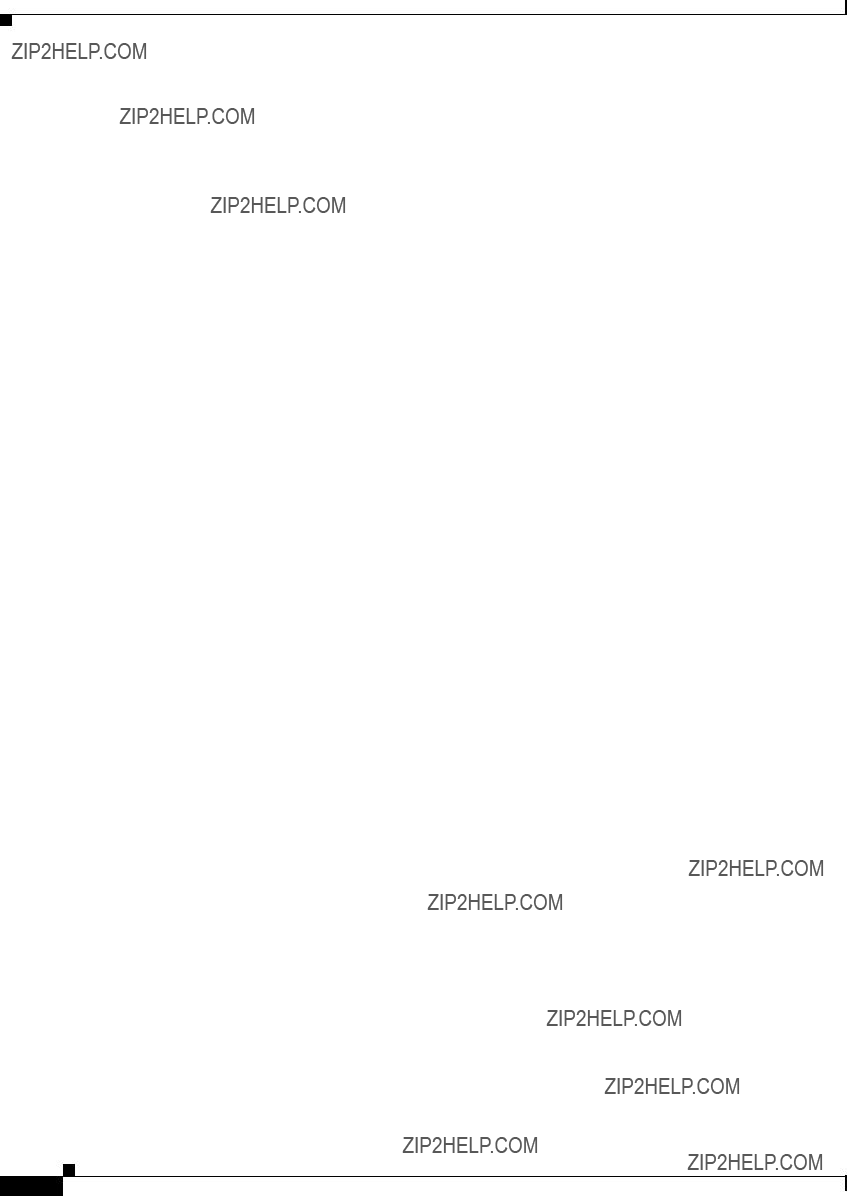
Chapter 5 Connecting a Cisco Nexus Fabric Extender
Connecting to a
Maintaining SFP+ Transceivers and Cables
You must keep SFP+ transceivers clean and dust free to maintain high signal accuracy and prevent damage to the connectors. Attenuation (loss of light) is increased by contamination and should be below 0.35 dB.
Follow these maintenance guidelines:
???SFP+ transceivers are static sensitive. To prevent ESD damage, wear an
???Do not remove and insert a transceiver more often than is necessary. Repeated removals and insertions can shorten its life.
???Keep all optical connections covered when not in use. If they become dusty, clean before using to prevent dust from scratching the
???Do not touch ends of connectors to prevent fingerprints and other contamination.
???Clean regularly; the required frequency of cleaning depends upon the environment. In addition, clean connectors if they are exposed to dust or accidentally touched. Both wet and dry cleaning techniques can be effective; refer to your site???s
???Inspect routinely for dust and damage. If damage is suspected, clean and then inspect fiber ends under a microscope to determine if damage has occurred.
Cisco Nexus 2000 Series Hardware Installation Guide

A P P E N D I X A
Cabinet and Rack Installation
This appendix provides the requirements for cabinet and rack installation and includes the following sections:
???Cabinet and Rack Requirements, page
???Cable Management Guidelines, page
Cabinet and Rack Requirements
This section provides the requirements for the following types of cabinets and racks, assuming an external ambient air temperature range of 0 to 104oF (0 to 40oC):
???Standard perforated cabinets
???
???Standard open racks
Note If you are selecting an enclosed cabinet, we recommend one of the thermally validated types, either standard perforated or
Note Do not use racks that have obstructions (such as power strips), because the obstructions could impair access to
This section includes the following topics:
???General Requirements for Cabinets and Racks, page
???Requirements Specific to Perforated Cabinets, page
???Requirements Specific to Standard Open Racks, page
General Requirements for Cabinets and Racks
The cabinet or rack must be one of the following types:
???Standard
Cisco Nexus 2000 Series Hardware Installation Guide

Appendix A Cabinet and Rack Installation
Cabinet and Rack Requirements
The cabinet or rack must also meet the following requirements:
???The minimum vertical rack space per Cisco Nexus 2000 Series FEX chassis or Cisco Nexus 2300 Series FEX chassis must be one RU (rack units), equal to 1.75 inches (4.4 cm).
???The width between the
???For
???The minimum spacing for the bend radius for
???The distance between the outside face of the port side exhaust mounting rail and the outside face of the back mounting rail should be 23.0 to 30.0 inches (58.4 to 76.2 cm) to allow for
???A minimum of 2.5 inches (6.4 cm) of clear space should exist between the side edge of the chassis and the side wall of the cabinet. No sizeable flow obstructions should be immediately in the way of chassis air intake or exhaust vents.
Note Optional jumper power cords are available for use in a cabinet. See the ???Jumper Power Cord??? section on page
Requirements Specific to Perforated Cabinets
A perforated cabinet is defined as a cabinet with perforated port side exhaust and rear doors and solid side walls. In addition to the requirements listed in the ???General Requirements for Cabinets and Racks??? section on page
???The port side exhaust and rear doors must have at least a 60 percent open area perforation pattern with at least 15 square inches (96.774 square cm) of open area per rack unit of door height.
???The roof should be perforated with at least a 20 percent open area.
???The cabinet floor should be open or perforated to enhance cooling.
The Cisco R Series rack conforms to these requirements.
Requirements Specific to Standard Open Racks
In addition to the requirements listed in the ???General Requirements for Cabinets and Racks??? section on page
???The minimum vertical rack space per chassis must be two rack units (RU), equal to 3.47 inches (8.8 cm).
???The horizontal distance between the chassis and any adjacent chassis should be 6 inches (15.2 cm), and the distance between the chassis air vents and any walls should be 2.5 inches (6.4 cm).
Cisco Nexus 2000 Series Hardware Installation Guide

Appendix A Cabinet and Rack Installation
Cable Management Guidelines
Cable Management Guidelines
To help with cable management, you might want to allow additional space in the rack above and below the chassis to make it easier to route as many as 56 fiber or copper cables through the rack.
Cisco Nexus 2000 Series Hardware Installation Guide

Appendix A Cabinet and Rack Installation
Cable Management Guidelines
Cisco Nexus 2000 Series Hardware Installation Guide
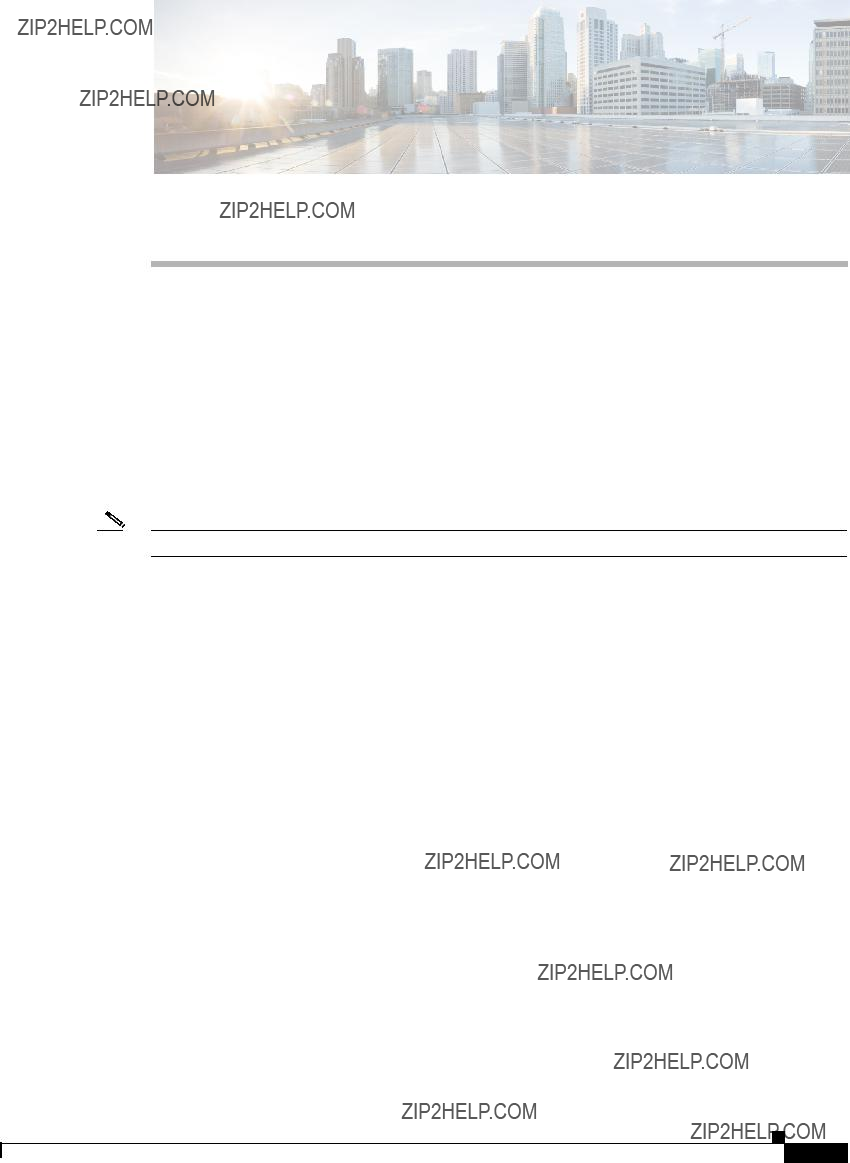
A P P E N D I X B
Technical Specifications
This appendix describes the technical specifications for the Cisco Nexus Fabric Extenders (FEXs) and includes the following sections:
???Power Specifications, page
???Environmental Specifications, page
???Physical Specifications, page
???Transceiver Specifications, page
???Airflow Optimization Accessories, page
Note Specifications for cables and connectors are provided in Appendix C, ???Cable and Port Specifications.???
Power Specifications
This section describes the power specifications for the Cisco Nexus Fabric Extenders.
The power supplies connect directly to the system through connectors attached to the baseboard through cables. One connector is on the baseboard for each power supply. AC input is through an IEC connector mounted on the power supply port side exhaust panel. Table
Cisco Nexus 2000 Series Hardware Installation Guide

Appendix B Technical Specifications
Power Specifications
Cisco Nexus 2000 Series Hardware Installation Guide

Appendix B Technical Specifications
Power Specifications
Cisco Nexus 2000 Series Hardware Installation Guide

Appendix B Technical Specifications
Power Specifications
Cisco Nexus 2000 Series Hardware Installation Guide

Appendix B Technical Specifications
Power Specifications
Cisco Nexus 2000 Series Hardware Installation Guide

Appendix B Technical Specifications
Environmental Specifications
Environmental Specifications
Table
Table
The Cisco Nexus 2348TQ, Cisco Nexus 2348UPQ, Cisco Nexus 2232PP, 2232TM, and the Cisco Nexus
Physical Specifications
Table
Cisco Nexus 2000 Series Hardware Installation Guide
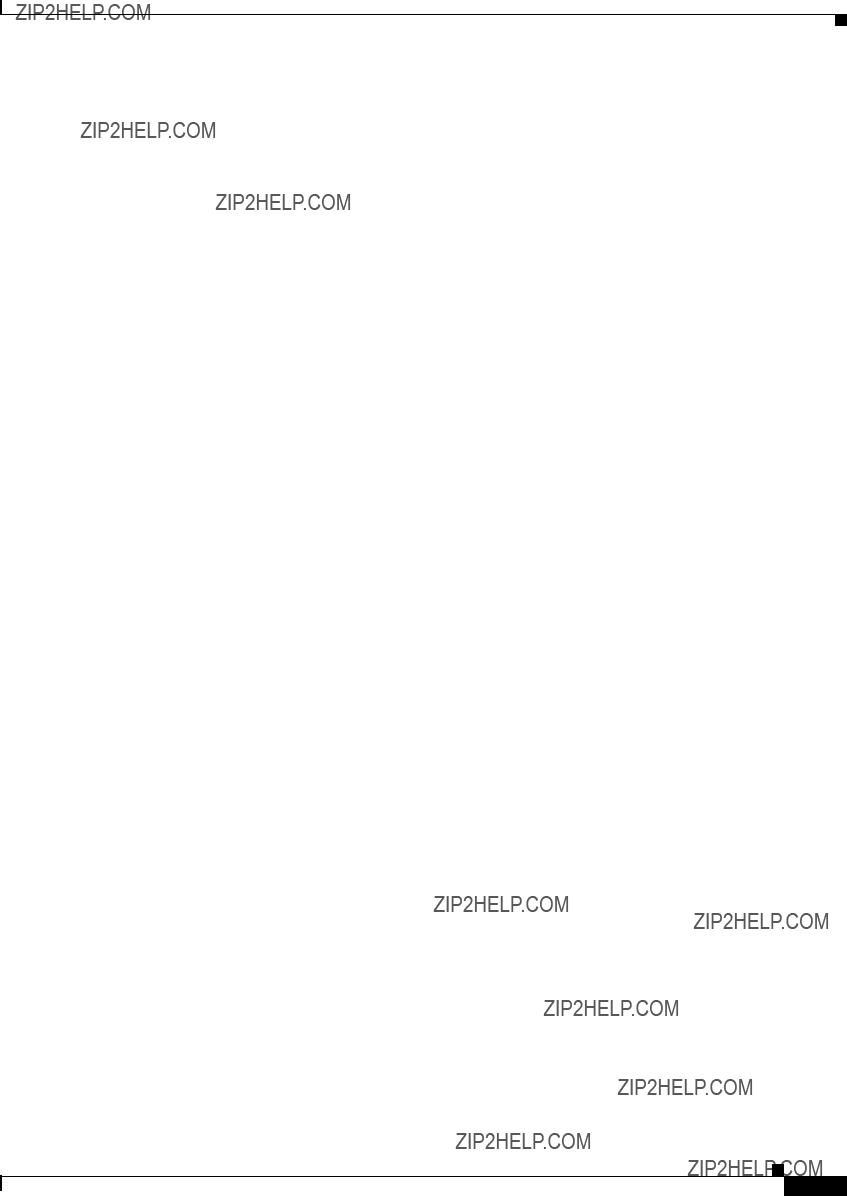
Appendix B Technical Specifications
Transceiver Specifications
1.Dimensions are presented for only the chassis rack size and service clearance requirements.
2.Combine the chassis, power supply, and fan tray weights for the overall weight of the switch to be installed. Remember to double the power supply weights if there are two power supplies installed in the FEX.
Transceiver Specifications
This section describes the transceiver specifications for the Cisco Nexus FEX. This section includes the following topics:
??? SFP+ Optical Transceiver Specifications, page
Cisco Nexus 2000 Series Hardware Installation Guide

Appendix B Technical Specifications
Transceiver Specifications
SFP+ Optical Transceiver Specifications
This section provides the general and environmental specifications for the SFP+ transceivers used with optical cables.
For the general specifications that apply to SFP+ transceivers, see Table
For information about Cisco 10GBASE SFP modules, refer to the Cisco Transceiver Modules Datasheet.
1.Absolute maximum ratings are those values beyond which damage to the device may occur if these limits are exceeded for other than a short period of time.
2.Functional performance is not intended, device reliability is not implied, and damage to the device may occur over an extended period of time between absolute maximum ratings and the recommended operating conditions.
SFP+ Copper Transceiver Specifications
This section provides the general and environmental specifications for the SFP+ transceivers used with copper cables.
For the cable specifications that apply to SFP+ copper transceivers, see Table
Cisco Nexus 2000 Series Hardware Installation Guide

Appendix B Technical Specifications
Airflow Optimization Accessories
Table
Airflow Optimization Accessories
This section describes the airflow optimization accessories for the Cisco Nexus FEX.
For the details of the Cisco Nexus airflow extension sleeve and the Cisco Nexus airflow vent, see Table
Cisco Nexus 2000 Series Hardware Installation Guide

Appendix B Technical Specifications
Airflow Optimization Accessories
Cisco Nexus 2000 Series Hardware Installation Guide

A P P E N D I X C
Cable and Port Specifications
This appendix provides cable and port specifications for the Fabric Extender (FEX) and includes the following sections:
???Supported Power Cords and Plugs, page
???Jumper Power Cord, page
Supported Power Cords and Plugs
Each power supply has a separate power cord. Standard power cords or jumper power cords are available for connection to a power distribution unit that has IEC 60320 C19 outlet receptacles. The jumper power cords, for use in cabinets, are available as an optional alternative to the standard power cords.
Power Cords
The standard power cords have an IEC C19 connector on the end that plugs into the device. The optional jumper power cords have an IEC C19 connector on the end that plugs into the device and an IEC C20 connector on the end that plugs into an IEC C19 outlet receptacle.
Note Only the regular power cords or jumper power cords provided with the device are supported.
Table
Cisco Nexus 2000 Series Hardware Installation Guide

Appendix C Cable and Port Specifications
Supported Power Cords and Plugs
Cisco Nexus 2000 Series Hardware Installation Guide
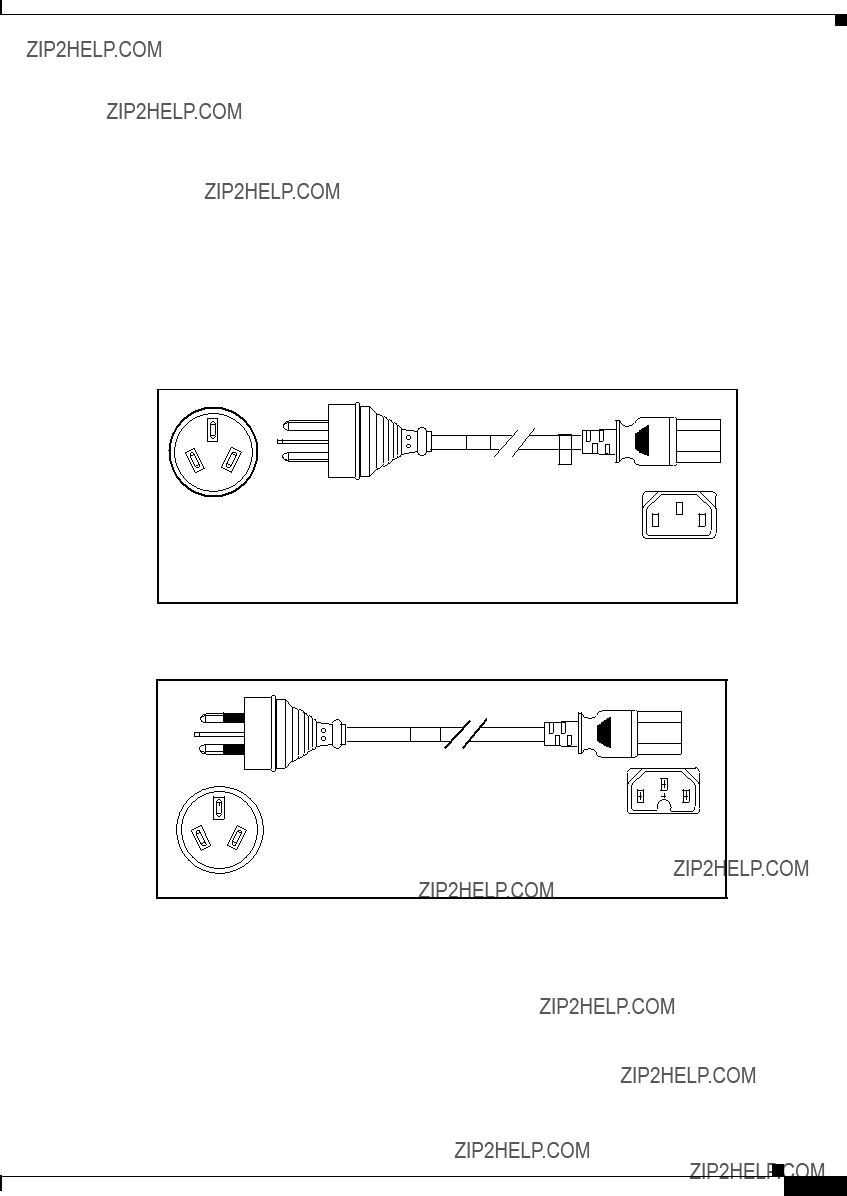
Appendix C Cable and Port Specifications
Supported Power Cords and Plugs
Cisco Nexus 2000 Series Hardware Installation Guide

Appendix C Cable and Port Specifications
Supported Power Cords and Plugs
Figure
Cordset rating 10A, 250V
Plug:(2500 mm) EL 218
(CCEE GB2009)
Cordset rating 16A, 250V
Plug:
(2500mm)
EL 208
Connector:
EL 701
187490
Cisco Nexus 2000 Series Hardware Installation Guide

Appendix C Cable and Port Specifications
Supported Power Cords and Plugs
186575
Cisco Nexus 2000 Series Hardware Installation Guide
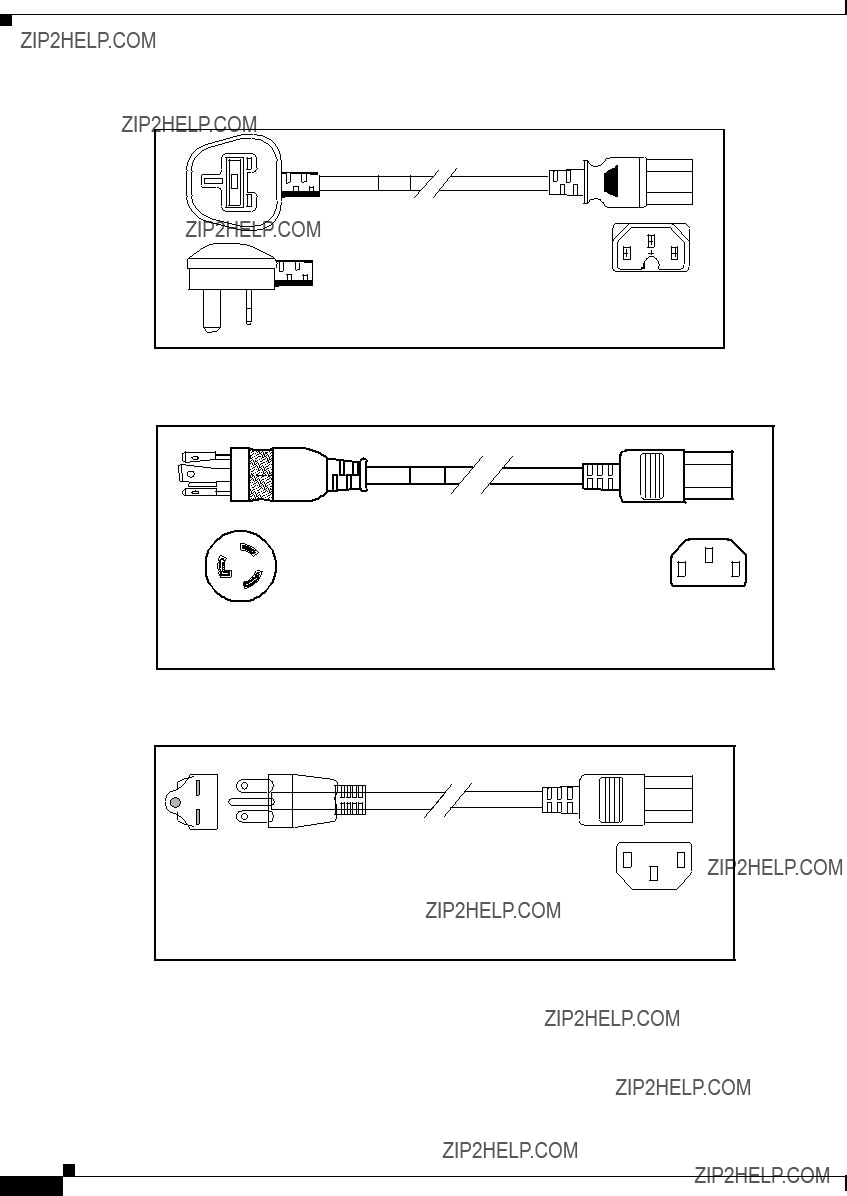
Appendix C Cable and Port Specifications
Supported Power Cords and Plugs
Cisco Nexus 2000 Series Hardware Installation Guide

Appendix C Cable and Port Specifications
Supported Power Cords and Plugs
Cisco Nexus 2000 Series Hardware Installation Guide
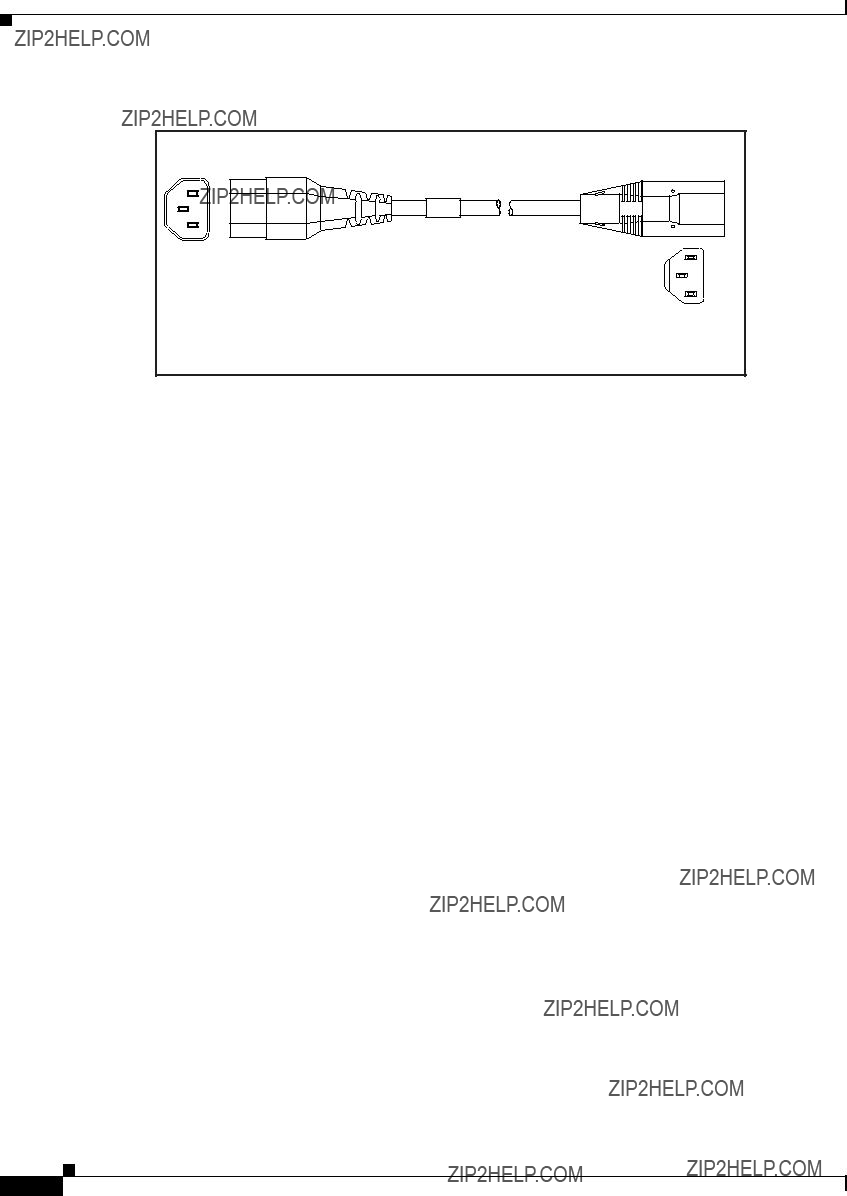
Appendix C Cable and Port Specifications
Jumper Power Cord
Table
Jumper Power Cord
Figure
Cisco Nexus 2000 Series Hardware Installation Guide
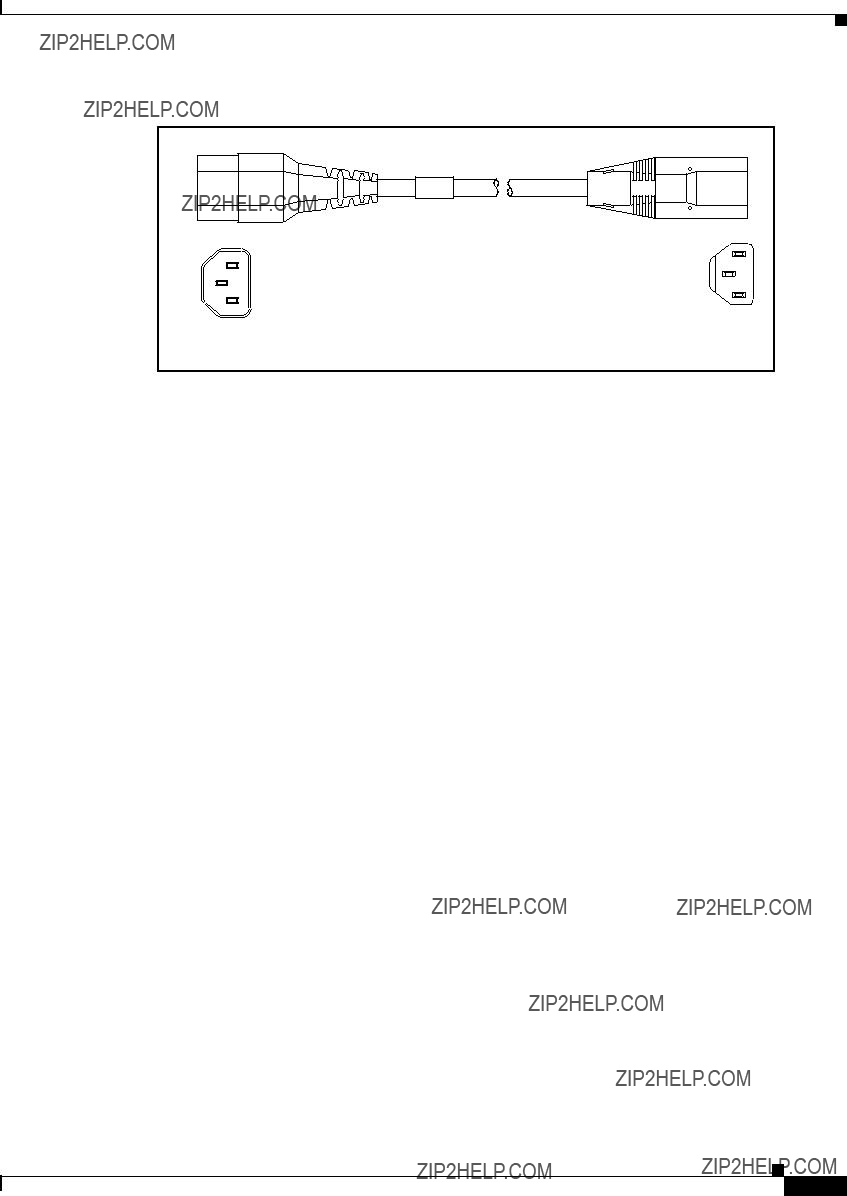
Appendix C Cable and Port Specifications
Jumper Power Cord
Cisco Nexus 2000 Series Hardware Installation Guide

Appendix C Cable and Port Specifications
Jumper Power Cord
Cisco Nexus 2000 Series Hardware Installation Guide

A P P E N D I X D
Troubleshooting Hardware Components
This chapter describes how to identify and resolve problems that might occur with the hardware components of the Cisco Nexus 2000 Series Fabric Extender (FEX) or Cisco Nexus 2300 Series FEX. It includes the following sections:
???Device Hardware Guidelines, page
???Contacting Customer Service, page
Overview
The key to success when troubleshooting the system hardware is to isolate the problem to a specific system component. The first step is to compare what the system is doing to what it should be doing. Because a startup problem can usually be attributed to a single component, it is more efficient to isolate the problem to a subsystem rather than troubleshoot each separate component in the system.
Problems with the initial power up are often caused by a module that is not firmly connected to the backplane or a power supply that has been disconnected from the power cord connector.
Overheating can also cause problems with the system, though typically only after the system has been operating for an extended period of time. The most common cause of overheating is the failure of a fan tray.
SNMP Traps
You can set SNMP traps to monitor fans, power supplies, and temperature settings, or to test a call home application. Use the following commands to set SNMP traps:
???test
???test
???test
Cisco Nexus 2000 Series Hardware Installation Guide

Appendix D Troubleshooting Hardware Components
Device Hardware Guidelines
Device Hardware Guidelines
Use the recommendations in this section to ensure the proper installation, initialization, and operation of the device. This section includes the following topics:
Installation
When installing the device, follow these best practices:
???Plan your site configuration and prepare the site before installing the chassis.
???Verify that you have the appropriate power supplies and fan trays for your chassis configuration. For each chassis, each module must have the same airflow direction. Either all modules have
???Install the chassis following the rack and airflow guidelines in this publication.
???Verify that the chassis and DC power supplies are adequately grounded.
Initialization
When the initial system boot is complete, verify the following:
???Power supplies are supplying power to the system.
???Fan trays are operating normally.
???The system software boots successfully. See the Cisco Nexus 2000 Series Fabric Extender Software Configuration Guide for information about booting the system and initial configuration task.
Device Operation
To ensure proper operation of your device, do the following:
???Make a copy of the running configuration to CompactFlash for a safe backup.
???Always enter the copy
???Never use the init system command unless you understand that you will lose the running and startup configuration as well as the files stored on bootflash:.
???Keep backup copies of the running kickstart and the system images on CompactFlash.
Cisco Nexus 2000 Series Hardware Installation Guide

Appendix D Troubleshooting Hardware Components
Contacting Customer Service
Contacting Customer Service
If you are unable to solve a startup problem after using the troubleshooting suggestions in this chapter, contact a customer service representative for assistance and additional instructions. Before you call, have the following information ready to help your service provider assist you as quickly as possible:
???Date that you received the device
???Chassis serial number (located on a label on the right of the rear panel of the chassis)
???Type of software and release number
???Maintenance agreement or warranty information
???Brief description of the problem
???Brief explanation of the steps that you have already taken to isolate and resolve the problem
To contact Cisco Technical Support, go to:
Cisco Nexus 2000 Series Hardware Installation Guide
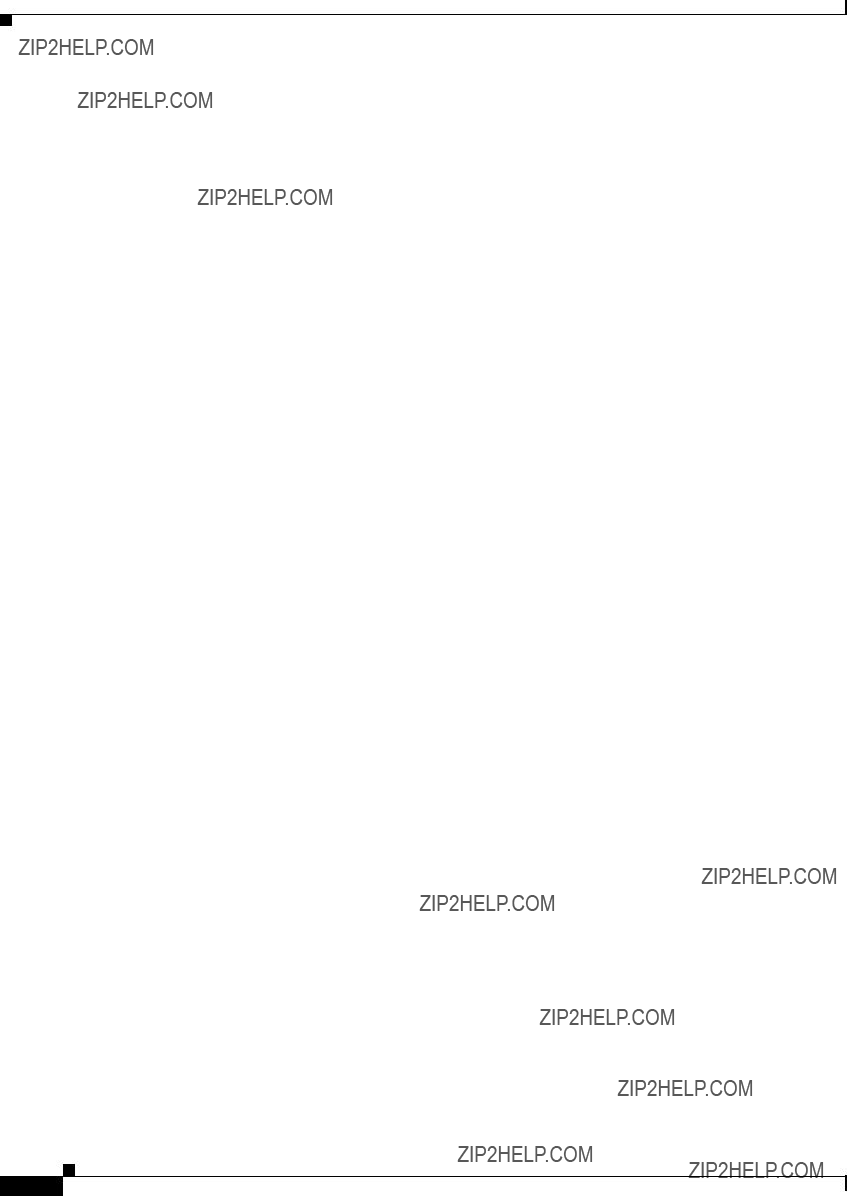
Appendix D Troubleshooting Hardware Components
Contacting Customer Service
Cisco Nexus 2000 Series Hardware Installation Guide
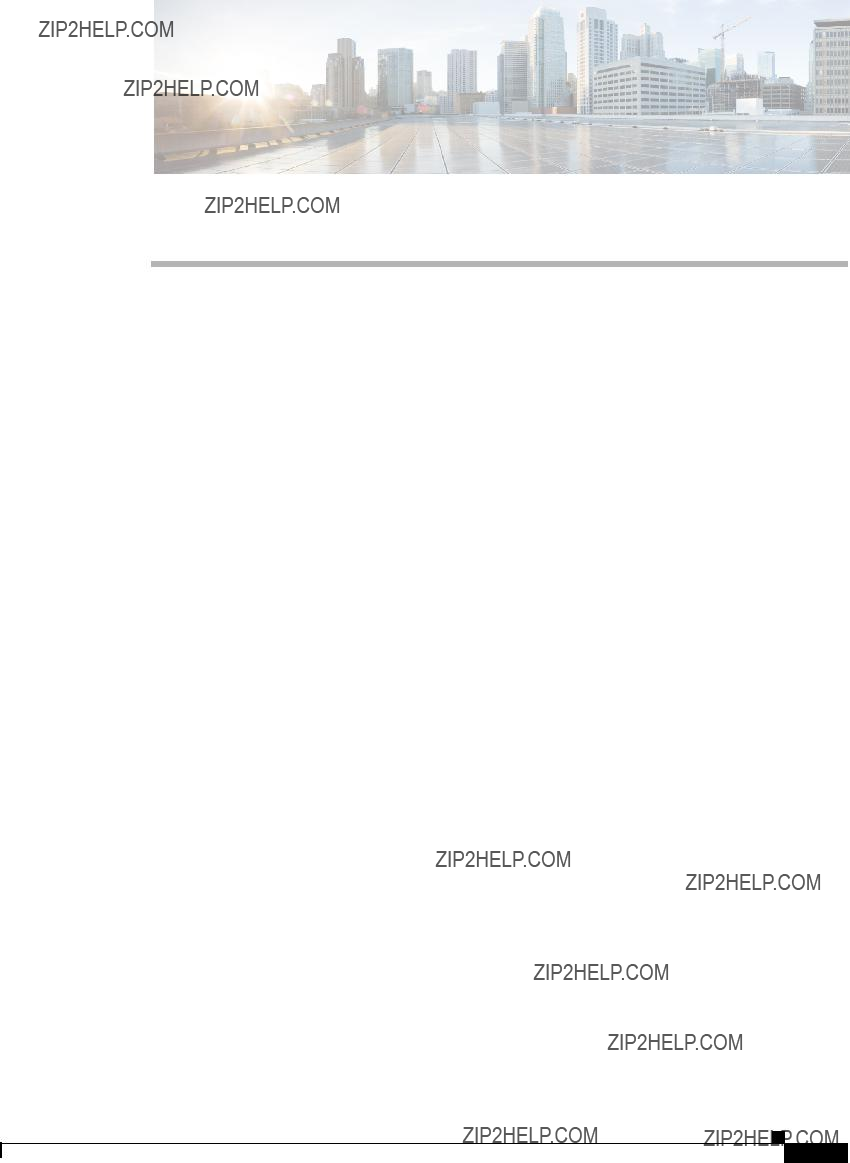
A P P E N D I X E
LEDs
This appendix describes the conditions indicated by the chassis and module LEDs on the Cisco Nexus Fabric Extenders (FEXs).
This appendix includes the following sections:
???Chassis and Module LEDs for the Cisco Nexus Fabric Extenders, page
Chassis and Module LEDs for the Cisco Nexus Fabric Extenders
This section includes the following topics:
???Chassis and Module LED Descriptions, page
???Power Supply Status, page
Cisco Nexus 2000 Series Hardware Installation Guide

Appendix E LEDs
Chassis and Module LEDs for the Cisco Nexus Fabric Extenders
Chassis and Module LED Descriptions
Table
Cisco Nexus 2000 Series Hardware Installation Guide
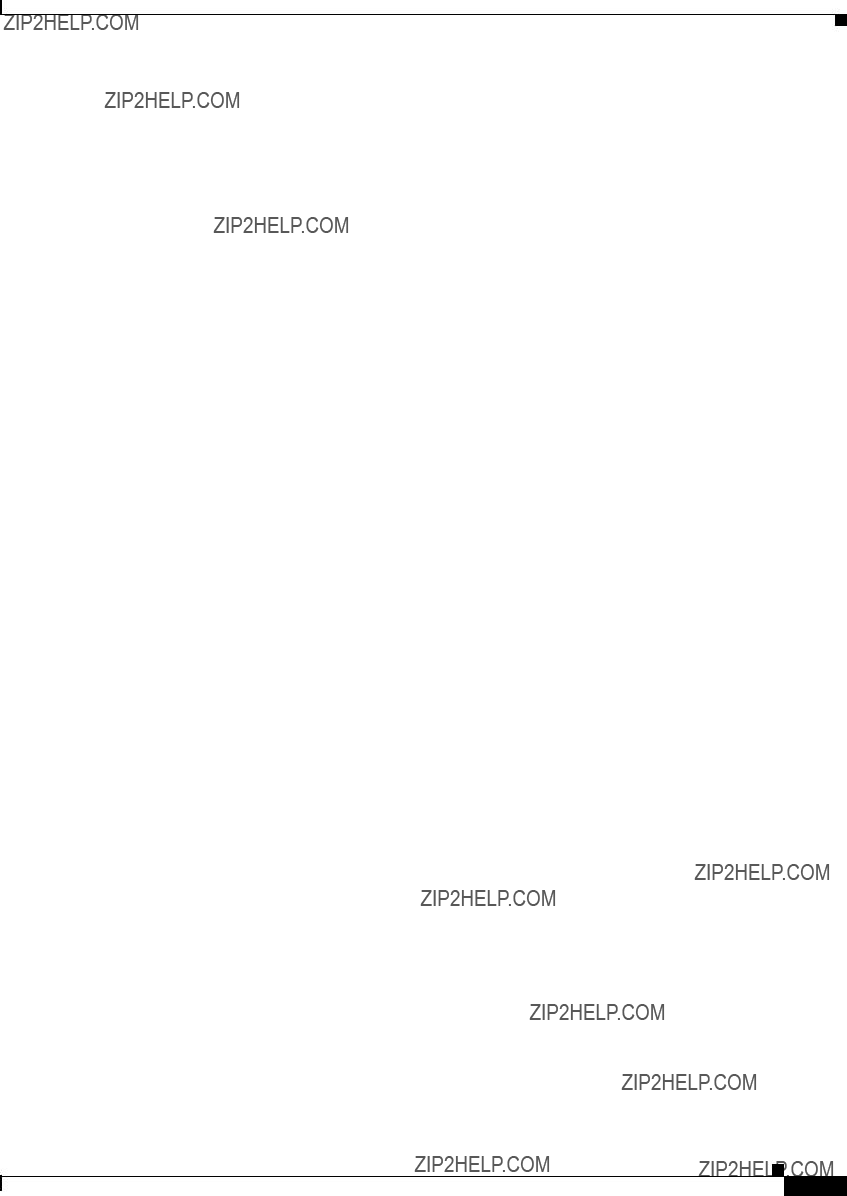
Appendix E LEDs
Chassis and Module LEDs for the Cisco Nexus Fabric Extenders
For a description of the two power supply status, see the ???Power Supply Status??? section on page
Power Supply Status
This section describes the power supply LED indicators for the Cisco Nexus Fabric Extenders. Table
Cisco Nexus 2000 Series Hardware Installation Guide

Appendix E LEDs
Port LEDs
Port LEDs
This section includes the following topics:
???Ethernet Port LEDs, page
???Ethernet and Fibre Channel LEDs, page
Ethernet Port LEDs
Table
Ethernet and Fibre Channel LEDs
There are 20 to 26 port activity LEDs on the FEX depending on whether the module is a Fibre Channel or
Cisco Nexus 2000 Series Hardware Installation Guide

Appendix E LEDs
Port LEDs
Cisco Nexus 2000 Series Hardware Installation Guide

Appendix E LEDs
Port LEDs
Cisco Nexus 2000 Series Hardware Installation Guide

A P P E N D I X F
Accessory Kit
This appendix lists the accessory kit contents for the Cisco Nexus Fabric Extenders (FEXs). This appendix includes the following sections:
???Accessory Kit for Cisco Nexus 2300 Series FEXs, page
???Accessory Kit for Cisco Nexus
Accessory Kit for Cisco Nexus 2300 Series FEXs
Accessory kits for the Cisco Nexus 2300 Series FEXs contain the following items:
???2 slider rails
???1
???1
???10 M4 x 0.7 x
???1 ground lug kit
???1 ESD wrist strap
Table
Note Additional parts can be ordered from your customer service representative.
Cisco Nexus 2000 Series Hardware Installation Guide

Appendix F Accessory Kit
Accessory Kit for Cisco Nexus
Accessory Kit for Cisco Nexus
Accessory kits for the Cisco Nexus 2148T, 2224TP, 2232PP, 2248TP,
???2 slider rails
???2
???2
???16 M4 x 0.7 x
???1 ground lug kit
???1 ESD wrist strap
Table
Table
Note Additional parts can be ordered from your customer service representative.
Cisco Nexus 2000 Series Hardware Installation Guide

A P P E N D I X G
Site Preparation and Maintenance Records
This appendix includes the following records to use when installing the Cisco Nexus Fabric Extender (FEX):
???Site Preparation Checklist, page
???Contact and Site Information, page
???Chassis and Module Information, page
Note For information about how to query the device for configuration information, see the Cisco Nexus 2000 Switch Configuration Guide.
Site Preparation Checklist
Planning the location and layout of your equipment rack or wiring closet is essential for successful device operation, ventilation, and accessibility. Table
Consider heat dissipation when sizing the
Cisco Nexus 2000 Series Hardware Installation Guide

Appendix G Site Preparation and Maintenance Records
Site Preparation Checklist
1.Verify that the power supply installed in the chassis has a dedicated AC source circuit.
2.UPS = uninterruptible power supply.
Cisco Nexus 2000 Series Hardware Installation Guide

Appendix G Site Preparation and Maintenance Records
Contact and Site Information
3.EMI = electromagnetic interference.
4.RFI = radio frequency interference.
Contact and Site Information
Use the following worksheet (see Table
Table
Contact person
Contact phone
Contact
Building/site name
Data center location
Floor location
Address (line 1)
Address (line 2)
City
State
Zip code
Country
Chassis and Module Information
Use the following worksheet (see Table
Contract Number_______________________________________________
Chassis Serial Number___________________________________________
Product Number________________________________________________
Cisco Nexus 2000 Series Hardware Installation Guide

Appendix G Site Preparation and Maintenance Records
Chassis and Module Information
Table
Device IP address
Device IP netmask
Host Name
Domain name
IP broadcast address
Gateway/router address
DNS address
Modem telephone number
Cisco Nexus 2000 Series Hardware Installation Guide