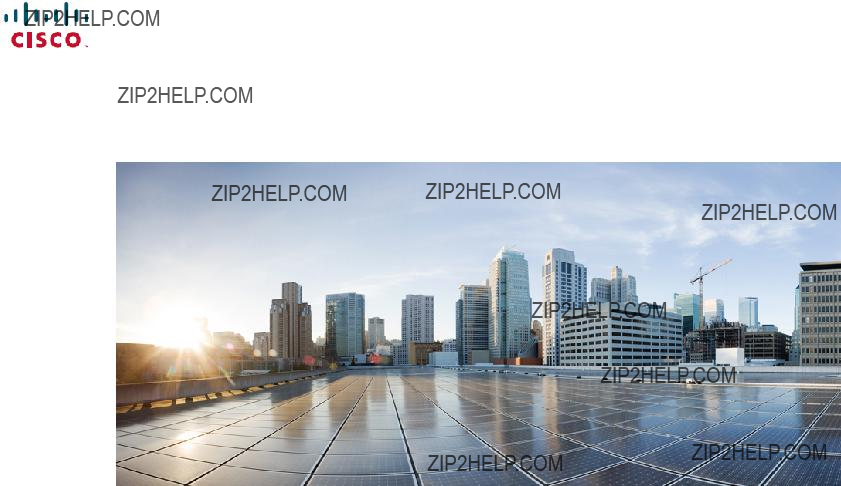
Cisco UCS
First Published: March 04, 2013
Americas Headquarters
Cisco Systems, Inc. 170 West Tasman Drive San Jose, CA
USA http://www.cisco.com Tel: 408
800
Text Part Number:
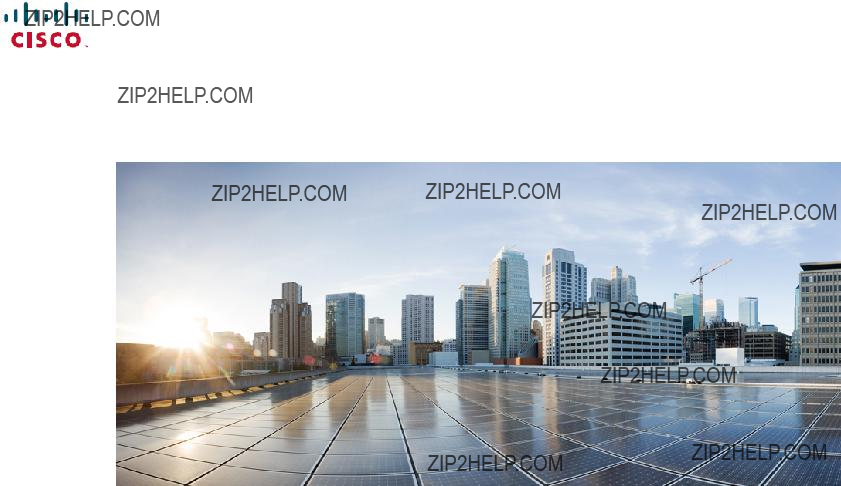
Cisco UCS
First Published: March 04, 2013
Americas Headquarters
Cisco Systems, Inc. 170 West Tasman Drive San Jose, CA
USA http://www.cisco.com Tel: 408
800
Text Part Number:
THE SPECIFICATIONS AND INFORMATION REGARDING THE PRODUCTS IN THIS MANUAL ARE SUBJECT TO CHANGE WITHOUT NOTICE. ALL STATEMENTS,
INFORMATION, AND RECOMMENDATIONS IN THIS MANUAL ARE BELIEVED TO BE ACCURATE BUT ARE PRESENTED WITHOUT WARRANTY OF ANY KIND,
EXPRESS OR IMPLIED. USERS MUST TAKE FULL RESPONSIBILITY FOR THEIR APPLICATION OF ANY PRODUCTS.
THE SOFTWARE LICENSE AND LIMITED WARRANTY FOR THE ACCOMPANYING PRODUCT ARE SET FORTH IN THE INFORMATION PACKET THAT SHIPPED WITH
THE PRODUCT AND ARE INCORPORATED HEREIN BY THIS REFERENCE. IF YOU ARE UNABLE TO LOCATE THE SOFTWARE LICENSE OR LIMITED WARRANTY,
CONTACT YOUR CISCO REPRESENTATIVE FOR A COPY.
The Cisco implementation of TCP header compression is an adaptation of a program developed by the University of California, Berkeley (UCB) as part of UCB's public domain version of the UNIX operating system. All rights reserved. Copyright ?? 1981, Regents of the University of California.
NOTWITHSTANDING ANY OTHER WARRANTY HEREIN, ALL DOCUMENT FILES AND SOFTWARE OF THESE SUPPLIERS ARE PROVIDED ???AS IS" WITH ALL FAULTS.
CISCO AND THE
MERCHANTABILITY, FITNESS FOR A PARTICULAR PURPOSE AND NONINFRINGEMENT OR ARISING FROM A COURSE OF DEALING, USAGE, OR TRADE PRACTICE.
IN NO EVENT SHALL CISCO OR ITS SUPPLIERS BE LIABLE FOR ANY INDIRECT, SPECIAL, CONSEQUENTIAL, OR INCIDENTAL DAMAGES, INCLUDING, WITHOUT
LIMITATION, LOST PROFITS OR LOSS OR DAMAGE TO DATA ARISING OUT OF THE USE OR INABILITY TO USE THIS MANUAL, EVEN IF CISCO OR ITS SUPPLIERS
HAVE BEEN ADVISED OF THE POSSIBILITY OF SUCH DAMAGES.
Cisco and the Cisco logo are trademarks or registered trademarks of Cisco and/or its affiliates in the U.S. and other countries. To view a list of Cisco trademarks, go to this URL: http:// www.cisco.com/go/trademarks.
Any Internet Protocol (IP) addresses used in this document are not intended to be actual addresses. Any examples, command display output, and figures included in the document are shown for illustrative purposes only. Any use of actual IP addresses in illustrative content is unintentional and coincidental.
??
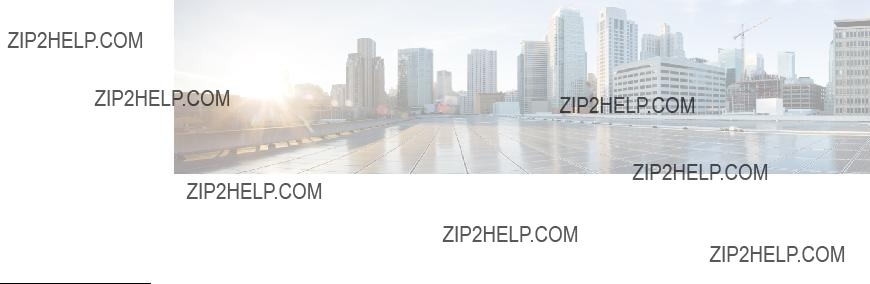
C O N T E N T S
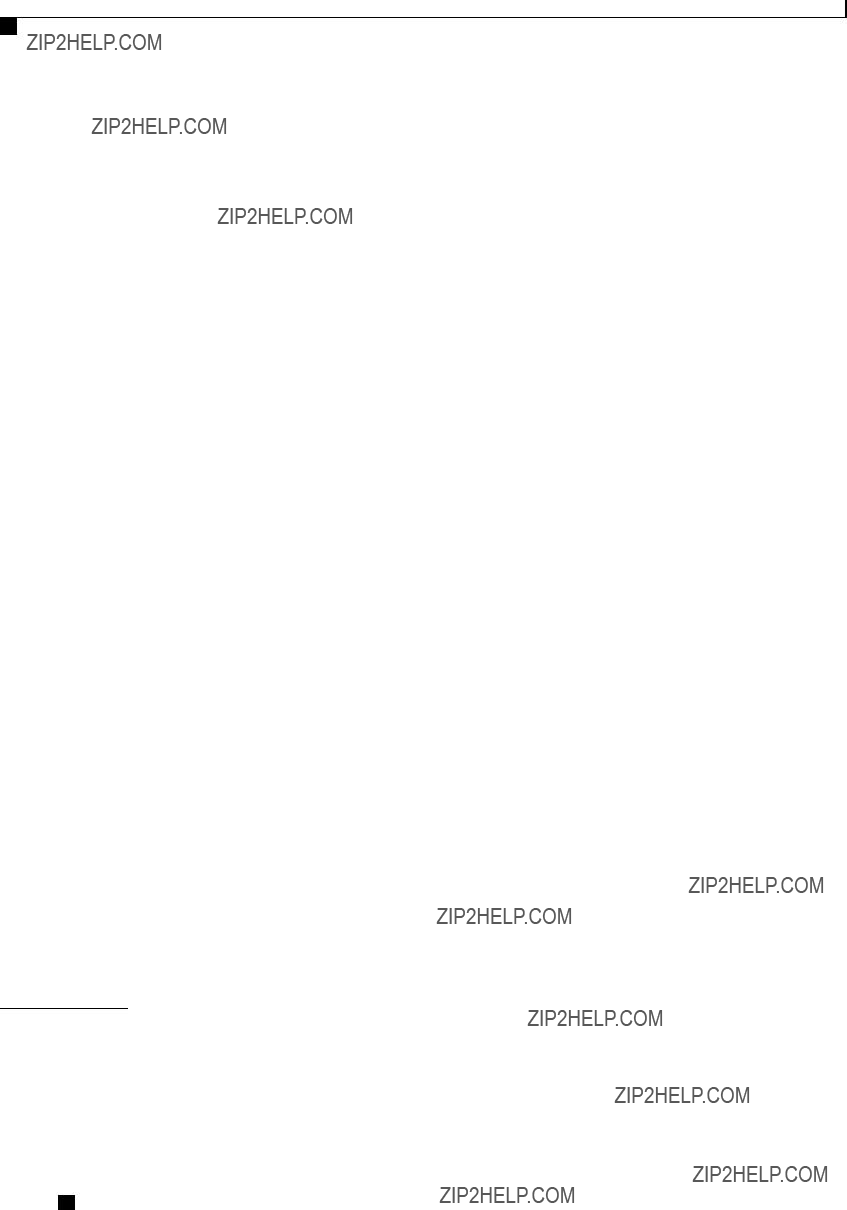
Contents
C H A P T E R 4
Toggling the Locator LED for a Hard Drive 14
Managing the Server Boot Order 14
Configuring the Server Boot Order 15
Viewing the Actual Server Boot Order 16
Viewing the Power Statistics 20
Configuring the Power Cap Policy 21
Configuring the Power Restore Policy 23
Managing the Flexible Flash Controller 24
Configuring the Flexible Flash Controller Properties 25
Booting from the Flexible Flash 27
Resetting the Flexible Flash Controller 28
Resetting the Configuration of the Cards in the Cisco Flexible Flash Controller 28
Retaining the Configuration of the Flexible Flash Controller 29
Configuring Main BIOS Settings 31
Configuring Advanced BIOS Settings 32
Configuring Server Management BIOS Settings 33
Cisco UCS

Contents
C H A P T E R 5
C H A P T E R 6
Viewing Power Supply Properties 40
Viewing Storage Adapter Properties 40
Viewing the Flexible Flash Controller Properties 42
Viewing Physical Drive Properties 43
Viewing Virtual Drive Properties 44
Viewing Nvidia GPU Card Information 45
Viewing PCI Adapter Properties 46
Viewing Network Related Properties 46
Viewing Power Supply Sensors 49
Viewing Temperature Sensors 50
Configuring the Virtual KVM 57
Configuring Network Mounted vMedia Mapping 59
Viewing Network Mount vMedia Mapping Properties 60
Removing Network Mounted vMedia Mapping 60
Guidelines and Restrictions for Serial Over LAN 61
Cisco UCS

Contents

Contents
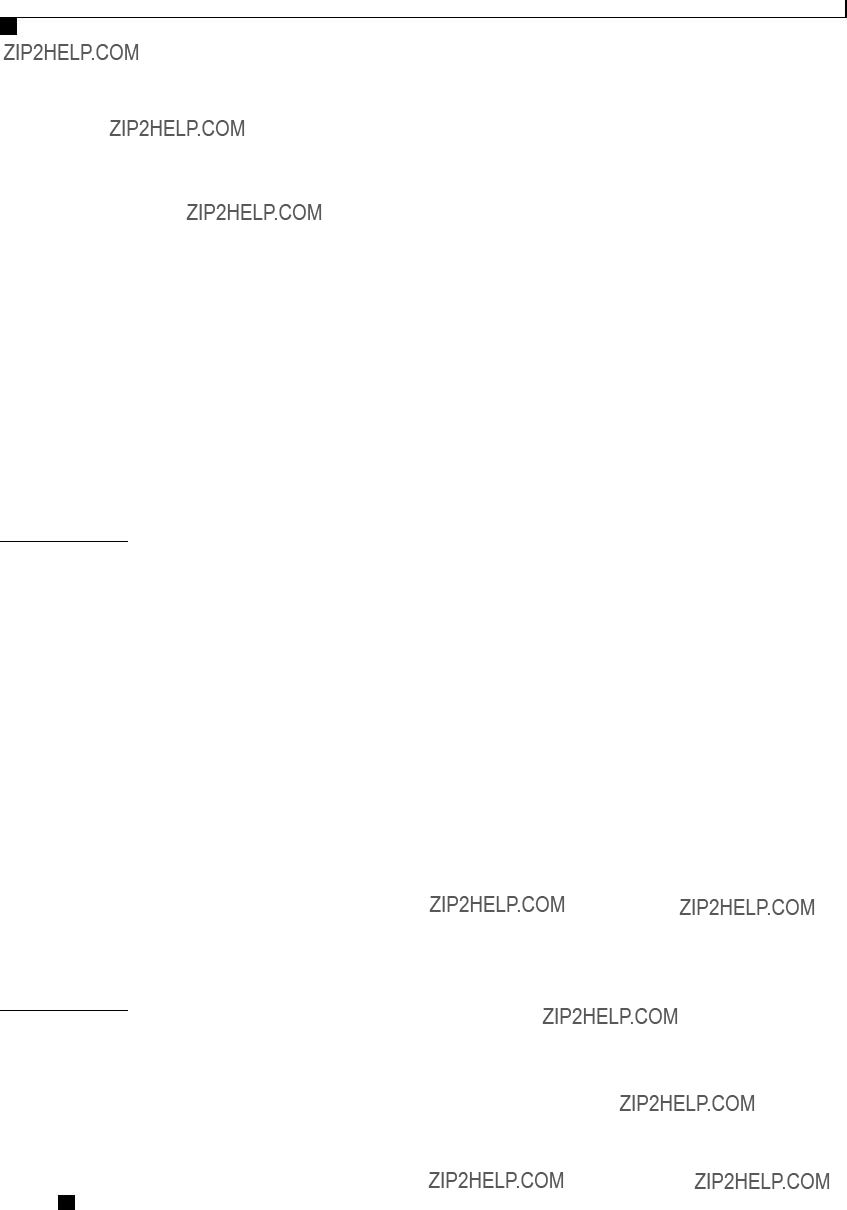
Contents
C H A P T E R 1 0
C H A P T E R 1 1
Enabling Auto Learn Cycles for the Battery Backup Unit 124
Disabling Auto Learn Cycles for the Battery Backup Unit 125
Starting a Learn Cycle for a Battery Backup Unit 125
Toggling the Locator LED for a Physical Drive 126
Viewing Storage Controller Logs 127
Backing Up and Restoring the Adapter Configuration 127
Exporting the Adapter Configuration 127
Importing the Adapter Configuration 128
Restoring Adapter Defaults 129
Installing Adapter Firmware 130
Activating Adapter Firmware 131
Configuring Communication Services 133
Configuring SNMP Properties 137
Configuring SNMP Trap Settings 139
Sending a Test SNMP Trap Message 140
Managing the Server Certificate 143
Cisco UCS
Contents
C H A P T E R 1 2
C H A P T E R 1 3
C H A P T E R 1 4
C H A P T E R 1 5
Uploading a Server Certificate 147
Configuring Platform Event Filters 149
Enabling Platform Event Alerts 149
Disabling Platform Event Alerts 150
Configuring Platform Event Filters 150
Configuring Platform Event Trap Settings 152
Interpreting Platform Event Traps 153
Obtaining Firmware from Cisco 158
Installing CIMC Firmware from a Remote Server 159
Activating Installed CIMC Firmware 160
Installing BIOS Firmware from a Remote Server 162
Viewing the Faults and Logs Summary 165
Configuring the CIMC Log Threshold 167
Sending the CIMC Log to a Remote Server 168
Viewing the System Event Log 170
Clearing the System Event Log 171
Exporting Technical Support Data 173
Recovering from a Corrupted BIOS 176
Cisco UCS
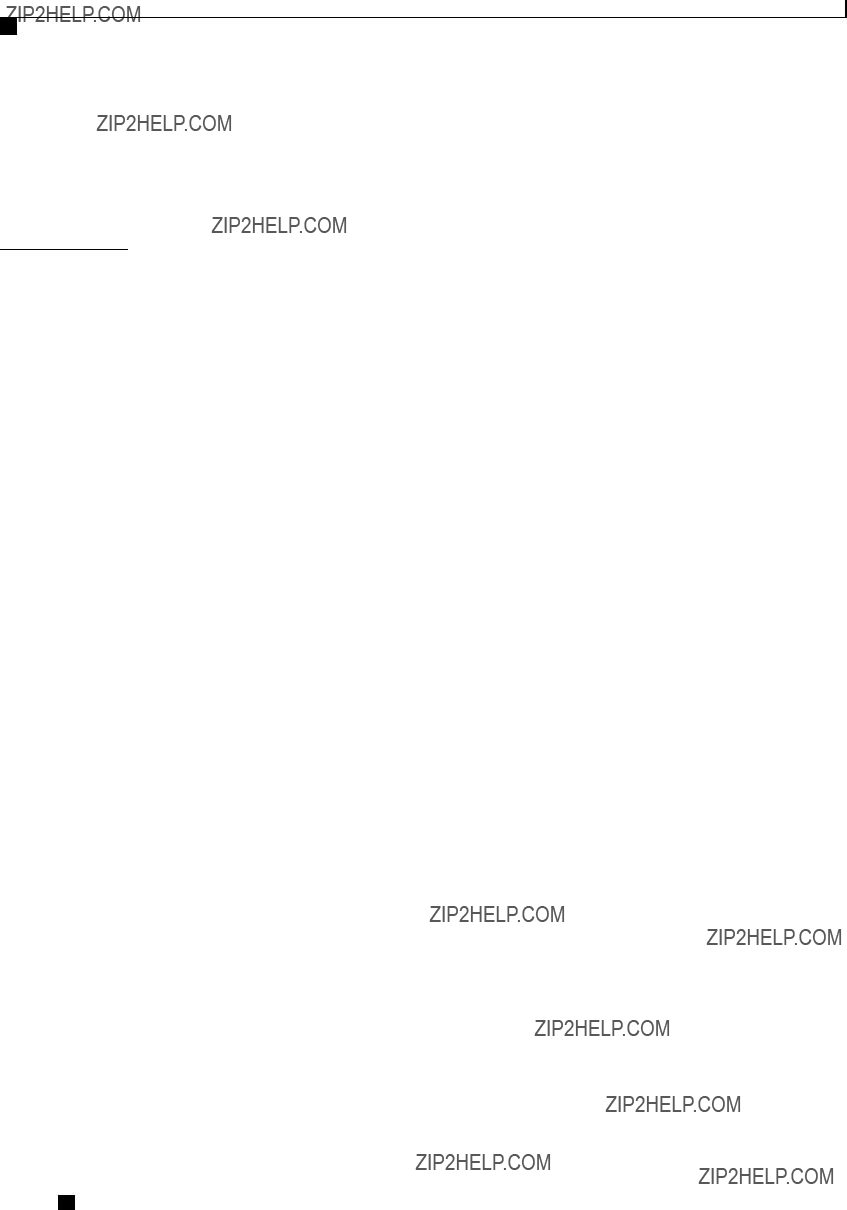
Contents
A P P E N D I X A
Exporting and Importing the CIMC Configuration 178
Exporting the CIMC Configuration 178
Importing a CIMC Configuration 179
Generating Non maskable Interrupts to the Host 180
BIOS Parameters by Server Model 183
Main BIOS Parameters for C22 and C24 Servers 183
Advanced BIOS Parameters for C22 and C24 Servers 184
Server Management BIOS Parameters for C22 and C24 Servers 200
Main BIOS Parameters for C220 and C240 Servers 203
Advanced BIOS Parameters for C220 and C240 Servers 203
Server Management BIOS Parameters for C220 and C240 Servers 219
Cisco UCS
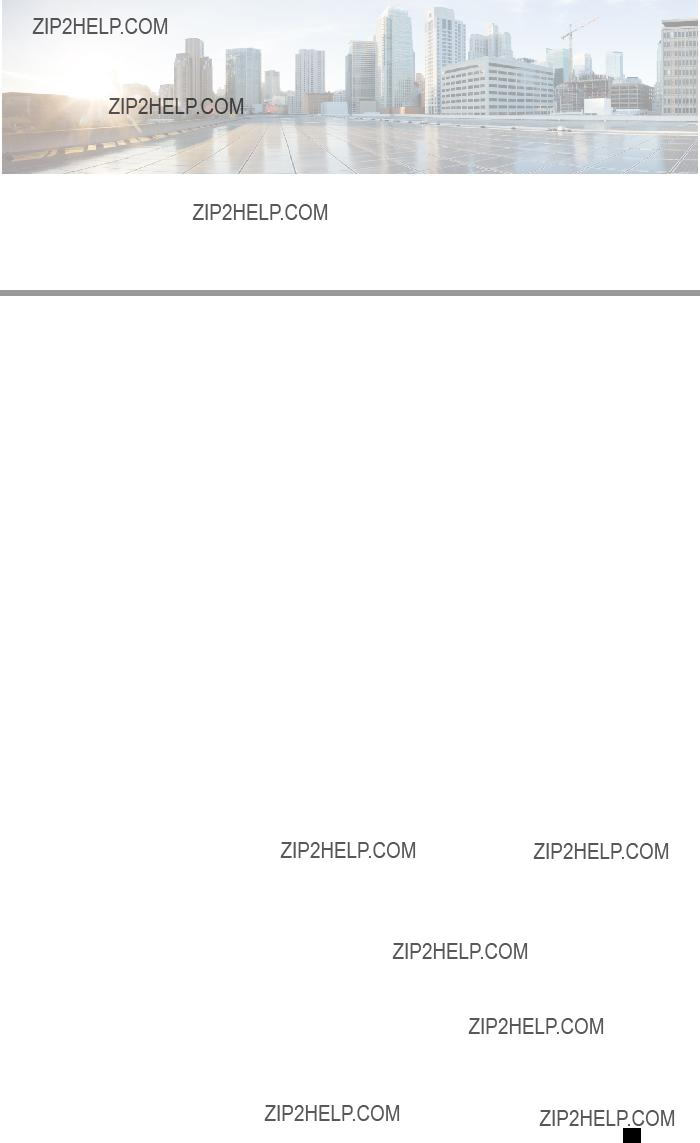
Preface
This preface includes the following sections:
Audience
This guide is intended primarily for data center administrators with responsibilities and expertise in one or more of the following:
???Server administration
???Storage administration
???Network administration
???Network security
Conventions
Cisco UCS
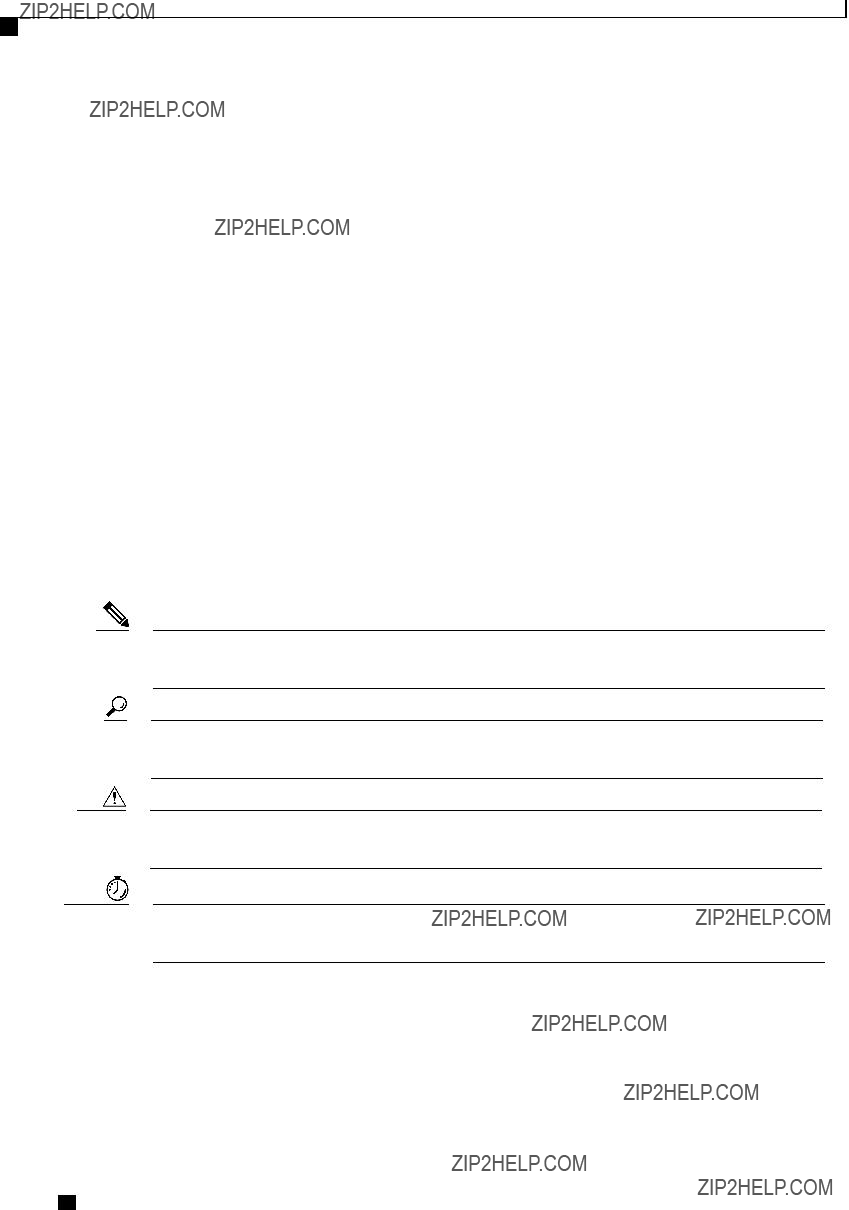
Preface
Conventions
Note Means reader take note. Notes contain helpful suggestions or references to material not covered in the document.
Tip Means the following information will help you solve a problem. The tips information might not be troubleshooting or even an action, but could be useful information, similar to a Timesaver.
Caution Means reader be careful. In this situation, you might perform an action that could result in equipment damage or loss of data.
Timesaver Means the described action saves time. You can save time by performing the action described in the paragraph.
Cisco UCS
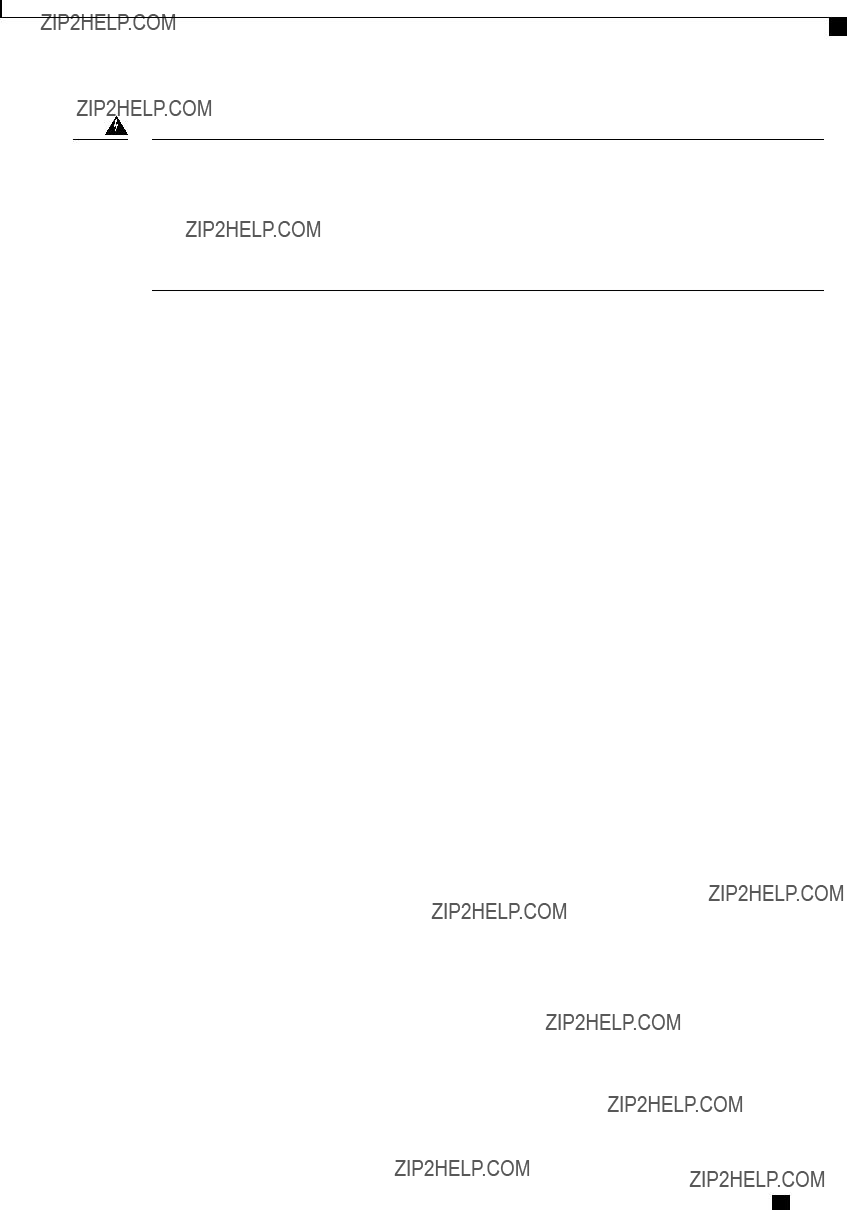
Preface
New and Changed Information for this Release
Warning IMPORTANT SAFETY INSTRUCTIONS
This warning symbol means danger. You are in a situation that could cause bodily injury. Before you work on any equipment, be aware of the hazards involved with electrical circuitry and be familiar with standard practices for preventing accidents. Use the statement number provided at the end of each warning to locate its translation in the translated safety warnings that accompanied this device.
SAVE THESE INSTRUCTIONS
New and Changed Information for this Release
The following tables provide an overview of the significant changes to this guide for the current release. The tables do not provide an exhaustive list of all changes made to the configuration guides or of the new features in this release.
For a complete list of all
New Features and Significant Behavioral Changes in Cisco Integrated Management Controller software, Release 1.4(6)
Release Notes for Cisco UCS
New Features and Significant Behavioral Changes in Cisco Integrated Management Controller software, Release 1.4(5)
Release Notes for Cisco UCS
Cisco UCS
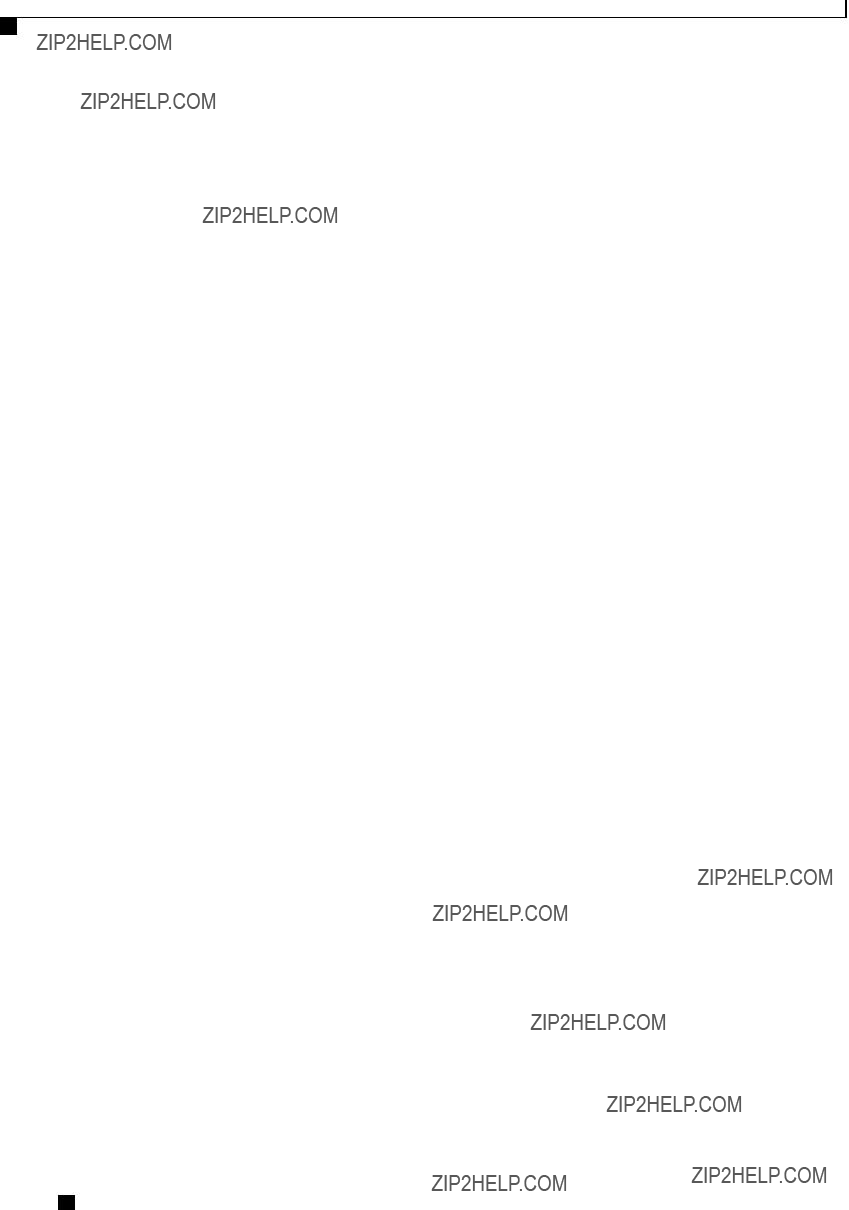
Preface
New and Changed Information for this Release
New Features and Significant Behavioral Changes in Cisco Integrated Management Controller software, Release 1.4(4)
Release Notes for Cisco UCS
New Features and Significant Behavioral Changes in Cisco Integrated Management Controller software, Release 1.4(3)
Release Notes for Cisco UCS
New Features and Significant Behavioral Changes in Cisco Integrated Management Controller software, Release 1.4(2)
Release Notes for Cisco UCS
Cisco UCS
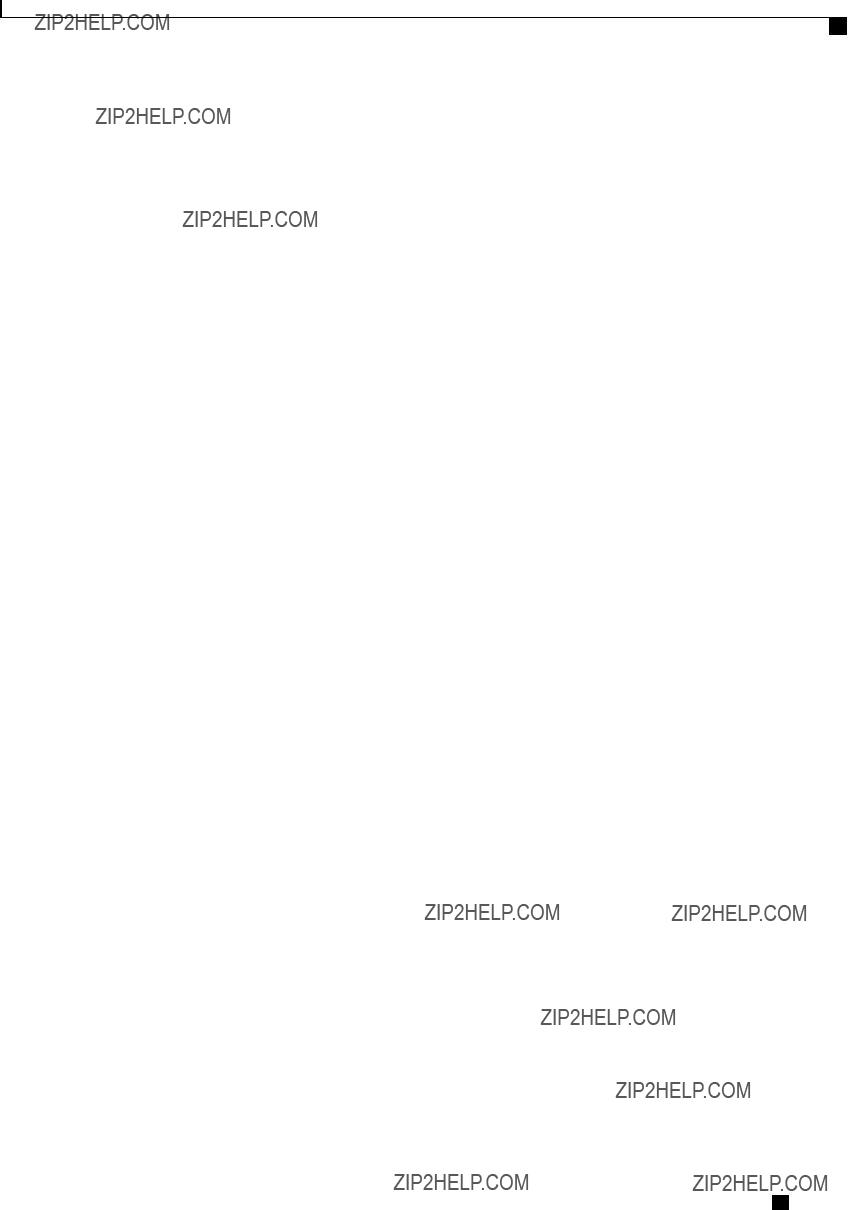
Preface
Related Cisco UCS Documentation
New Features and Significant Behavioral Changes in Cisco Integrated Management Controller software, Release 1.4(1)
Release Notes for Cisco UCS
Related Cisco UCS Documentation
Documentation Roadmaps
For a complete list of all
For a complete list of all
Cisco UCS
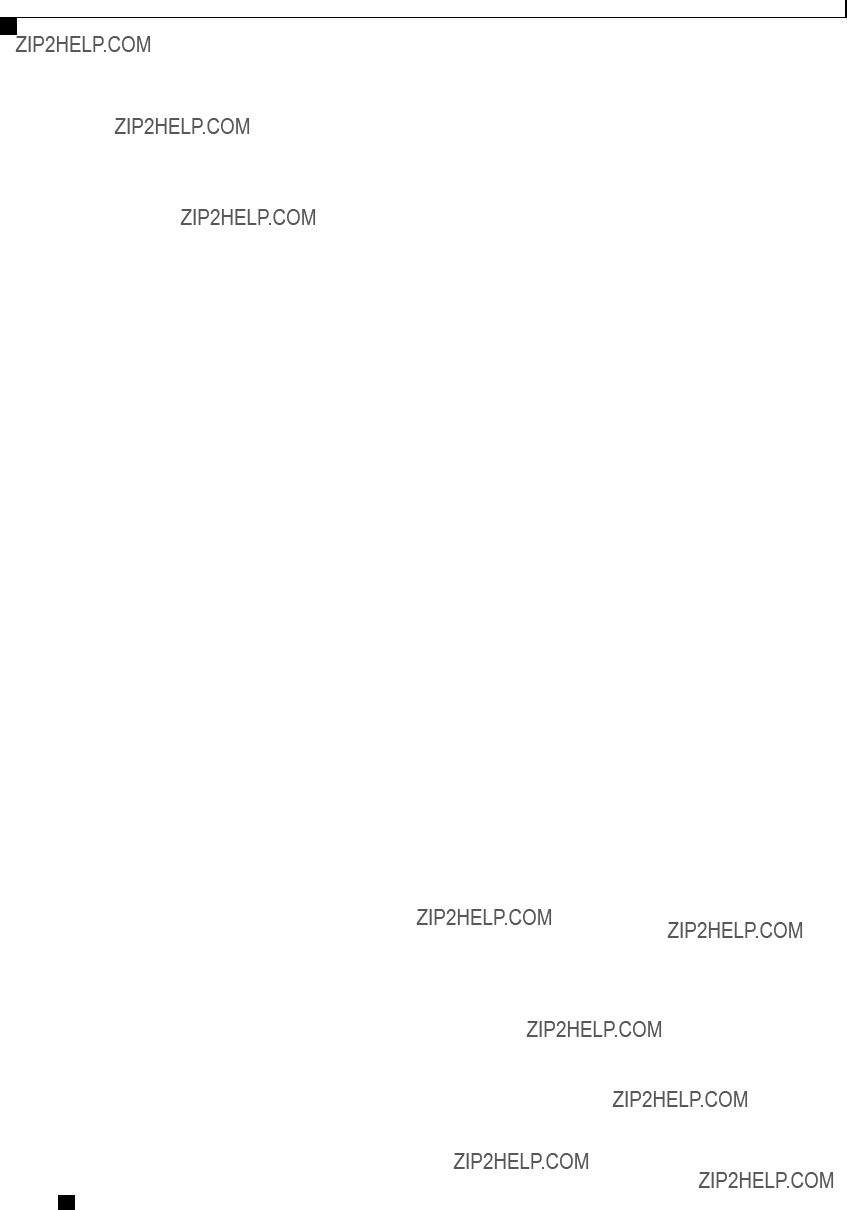
Preface
Related Cisco UCS Documentation
Other Documentation Resources
An ISO file containing all B and
System (UCS) Documentation Roadmap Bundle.
The ISO file is updated after every major documentation release.
Follow Cisco UCS Docs on Twitter to receive document update notifications.
Cisco UCS
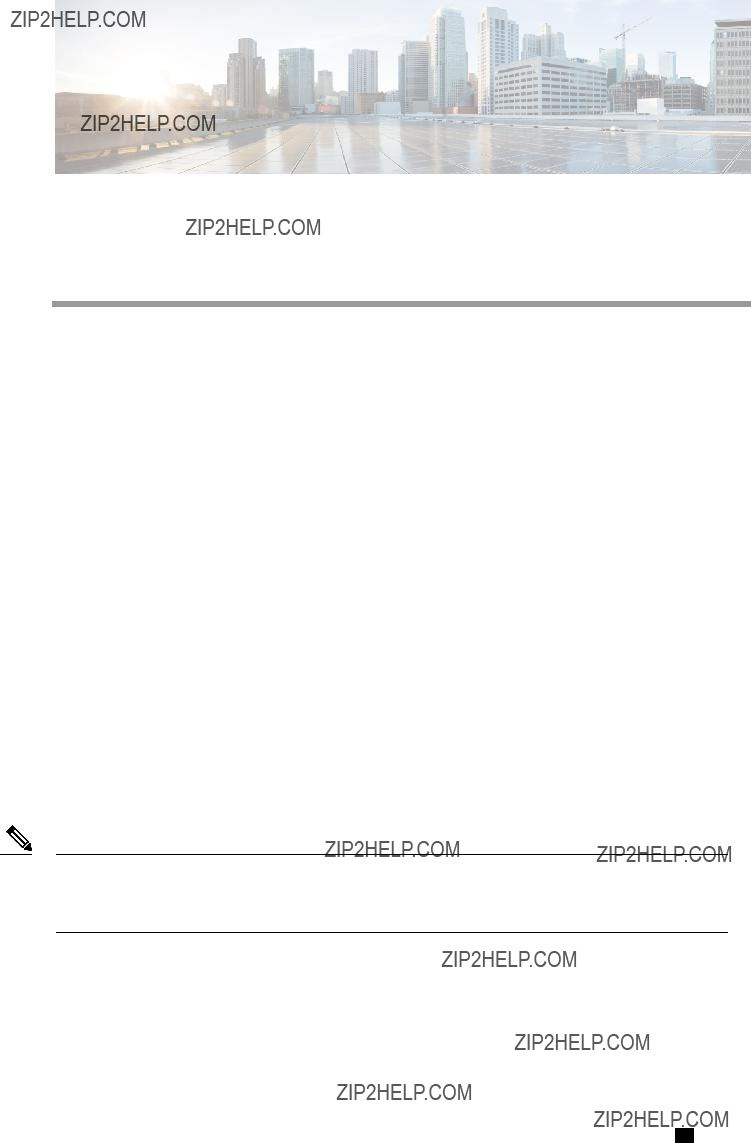
C H A P T E R 1
Overview
This chapter includes the following sections:
Overview of the Cisco UCS
The Cisco UCS
???Cisco UCS C200
???Cisco UCS C210
???Cisco UCS C220
???Cisco UCS C240
???Cisco UCS C250
???Cisco UCS C260
???Cisco UCS C460
Note To determine which Cisco UCS
Overview of the Server Software
The Cisco UCS
Cisco UCS
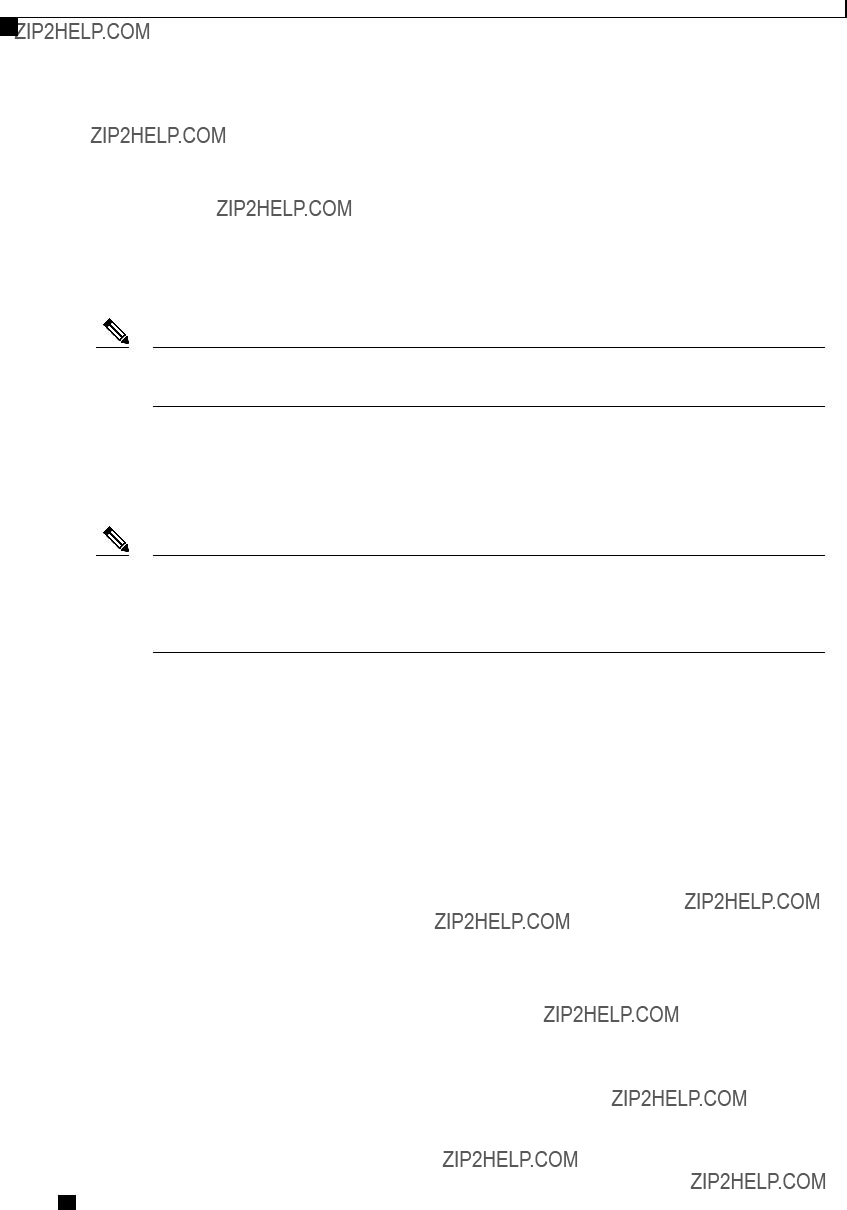
Overview
Cisco Integrated Management Controller
CIMC Firmware
CIMC is a separate management module built into the motherboard. A dedicated
Server OS
The main server CPU runs an OS such as Windows or Linux. The server ships with a
Note You can access the available OS installation documentation from the Cisco UCS
Cisco Integrated Management Controller
The CIMC is the management service for the
Note The CIMC management service is used only when the server is operating in Standalone Mode. If your
Management Interfaces
You can use a
???Use CIMC GUI to invoke CIMC CLI
???View a command that has been invoked through CIMC CLI in CIMC GUI
???Generate CIMC CLI output from CIMC GUI
Tasks You Can Perform in CIMC
You can use CIMC to perform the following server management tasks:
???Power on, power off, power cycle, reset and shut down the server
???Toggle the locator LED
???Configure the server boot order
???View server properties and sensors
???Manage remote presence
Cisco UCS
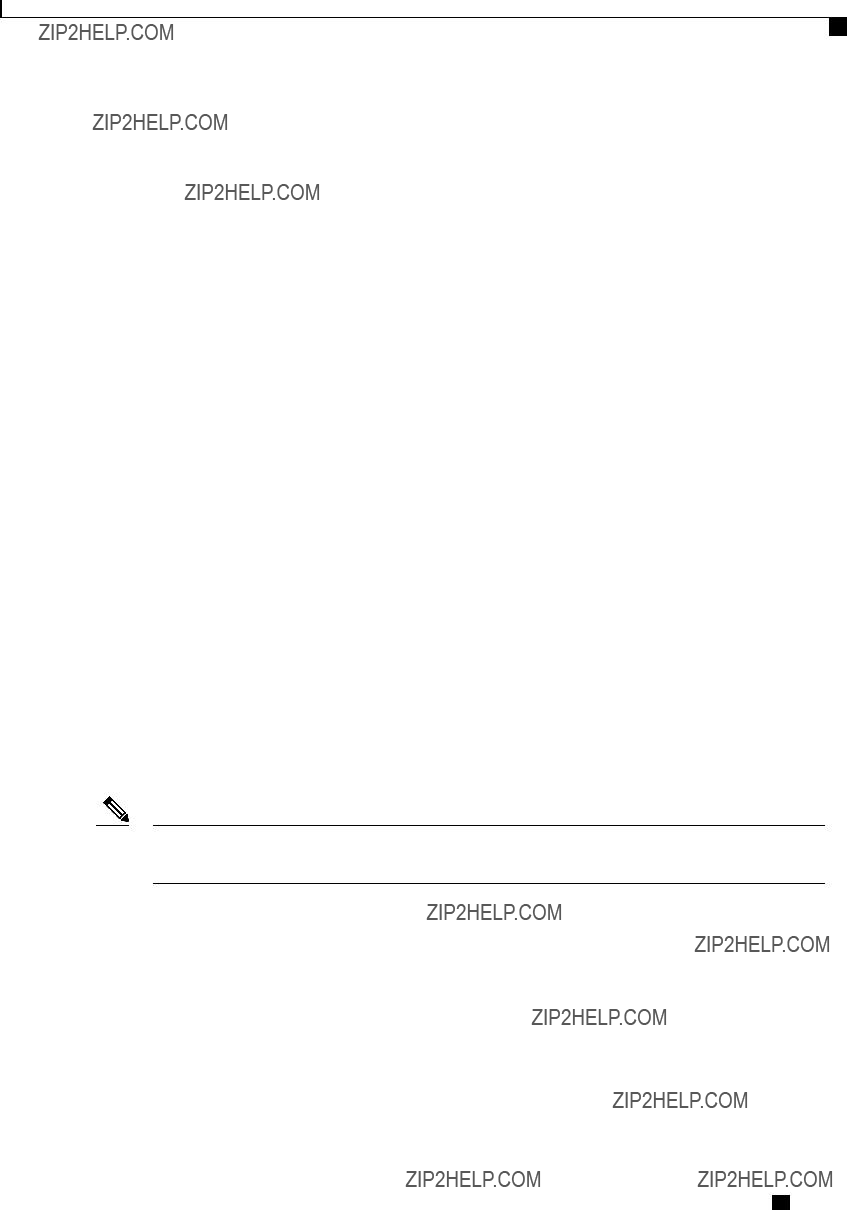
Overview
CIMC CLI
???Create and manage local user accounts, and enable remote user authentication through Active Directory
???Configure
???Configure communication services, including HTTP, SSH, and IPMI Over LAN
???Manage certificates
???Configure platform event filters
???Update CIMC firmware
???Monitor faults, alarms, and server status
No Operating System or Application Provisioning or Management
CIMC provisions servers, and as a result, exists below the operating system on a server. Therefore, you cannot use it to provision or manage operating systems or applications on servers. For example, you cannot do the following:
???Deploy an OS, such as Windows or Linux
???Deploy patches for software, such as an OS or an application
???Install base software components, such as
???Install software applications, such as databases, application server software, or web servers
???Perform operator actions, including restarting an Oracle database, restarting printer queues, or handling
???Configure or manage external storage on the SAN or NAS storage
CIMC CLI
The CIMC CLI is a
A user of the CLI will be one of three roles: admin, user (can control, cannot configure), and
Note To recover from a lost admin password, see the Cisco UCS
Command Modes
The CLI is organized into a hierarchy of command modes, with the EXEC mode being the
Cisco UCS
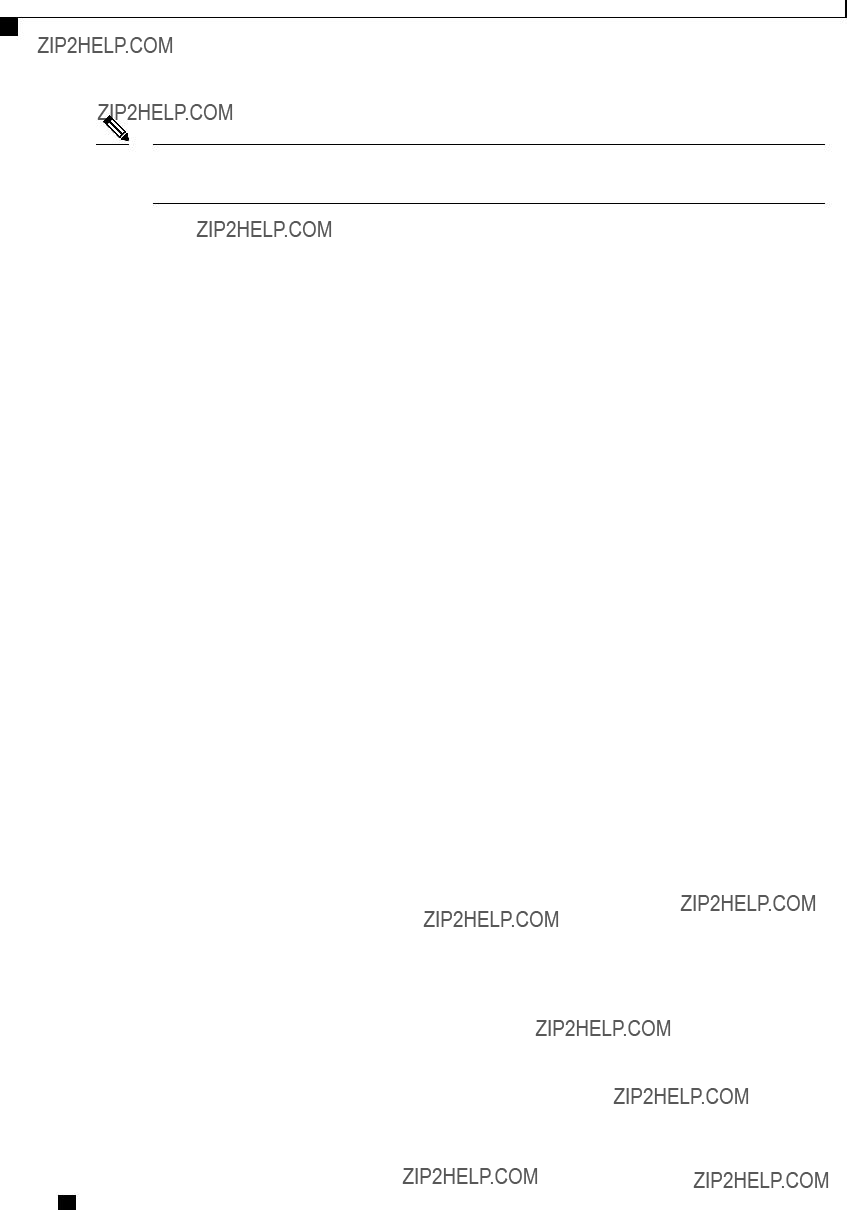
Overview
Command Modes
Note Most command modes are associated with managed objects. The scope command does not create managed objects and can only access modes for which managed objects already exist.
Each mode contains a set of commands that can be entered in that mode. Most of the commands available in each mode pertain to the associated managed object. Depending on your assigned role, you may have access to only a subset of the commands available in a mode; commands to which you do not have access are hidden.
The CLI prompt for each mode shows the full path down the mode hierarchy to the current mode. This helps you to determine where you are in the command mode hierarchy and can be an invaluable tool when you need to navigate through the hierarchy.
Cisco UCS
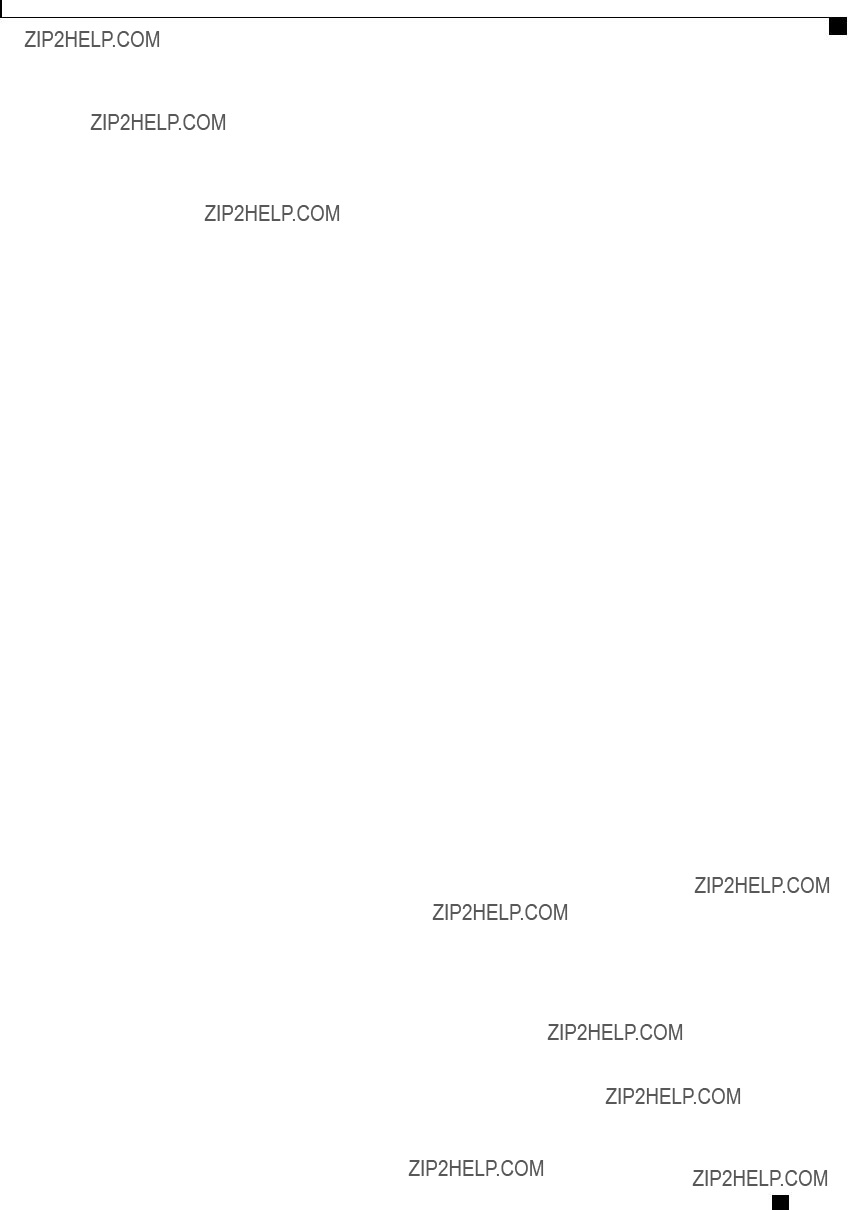
Overview
Command Modes
Command Mode Table
The following table lists the first four levels of command modes, the commands used to access each mode, and the CLI prompt associated with each mode.
Cisco UCS
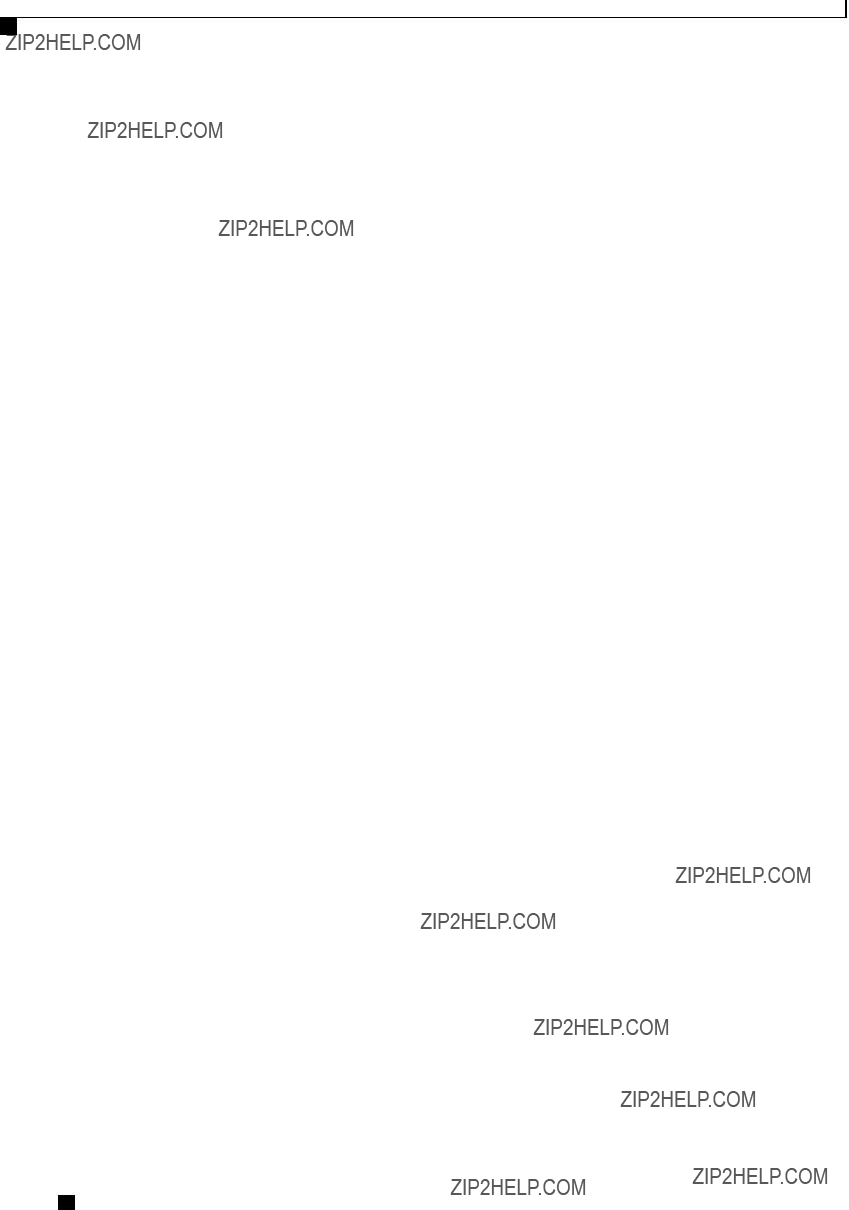
Overview
Command Modes
Cisco UCS
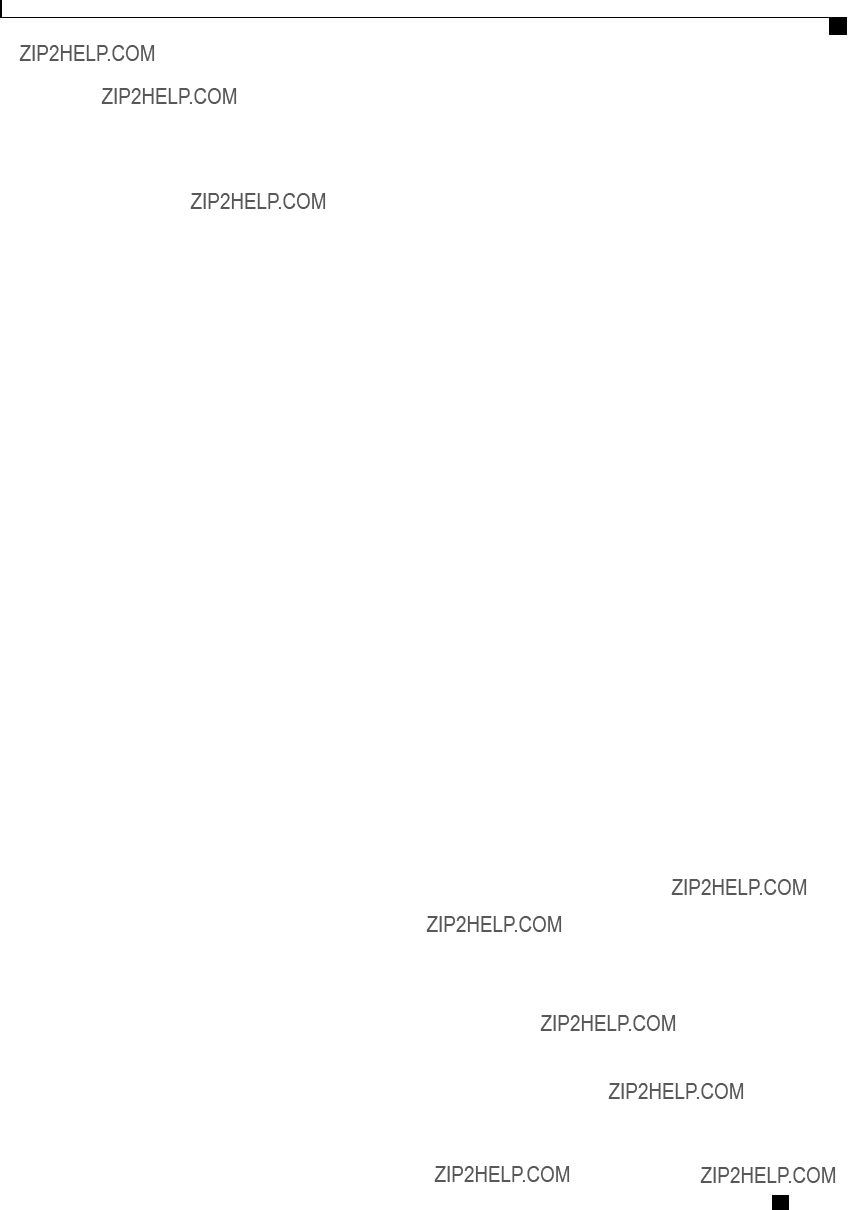
Overview
Command Modes
Cisco UCS
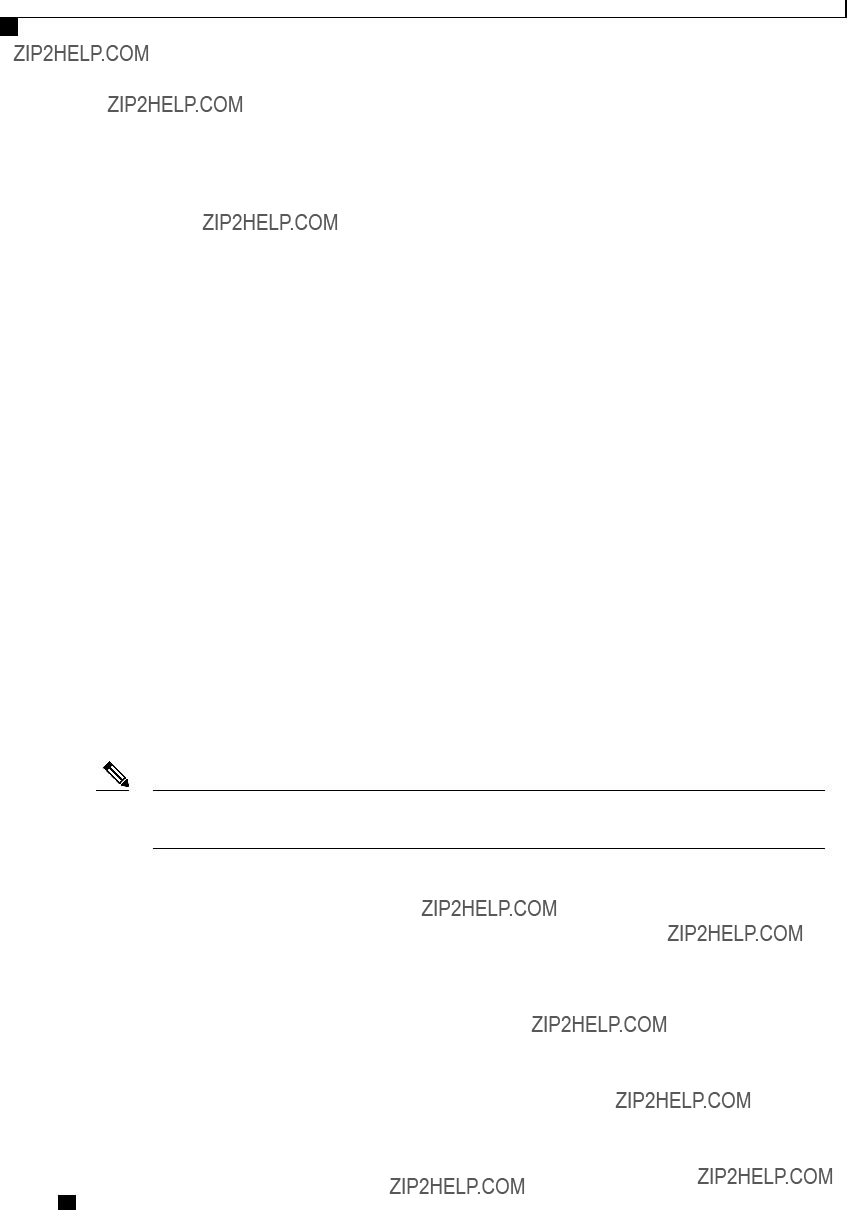
Overview
Complete a Command
Complete a Command
You can use the Tab key in any mode to complete a command. Partially typing a command name and pressing Tab causes the command to be displayed in full or to the point where another keyword must be chosen or an argument value must be entered.
Command History
The CLI stores all commands used in the current session. You can step through the previously used commands by using the Up Arrow or Down Arrow keys. The Up Arrow key steps to the previous command in the history, and the Down Arrow key steps to the next command in the history. If you get to the end of the history, pressing the Down Arrow key does nothing.
All commands in the history can be entered again by simply stepping through the history to recall the desired command and pressing Enter. The command is entered as if you had manually typed it. You can also recall a command and change it before you press Enter.
Committing, Discarding, and Viewing Pending Commands
When you enter a configuration command in the CLI, the command is not applied until you enter the commit command. Until committed, a configuration command is pending and can be discarded by entering a discard command. When any command is pending, an asterisk (*) appears before the command prompt. The asterisk disappears when you enter the commit command, as shown in this example:
Server# scope chassis
Server /chassis # set
Server /chassis *# commit
Server /chassis #
You can accumulate pending changes in multiple command modes and apply them together with a single commit command. You can view the pending commands by entering the show configuration pending command in any command mode.
Note Committing multiple commands together is not an atomic operation. If any command fails, the successful commands are applied despite the failure. Failed commands are reported in an error message.
Command Output Formats
Most CLI show commands accept an optional detail keyword that causes the output information to be displayed as a list rather than a table. You can configure either of two presentation formats for displaying the output information when the detail keyword is used. The format choices are as follows:
???
This example shows command output in the default format:
Server /chassis # set cli output default
Server /chassis # show hdd detail
Name HDD_01_STATUS:
Status : present
Cisco UCS
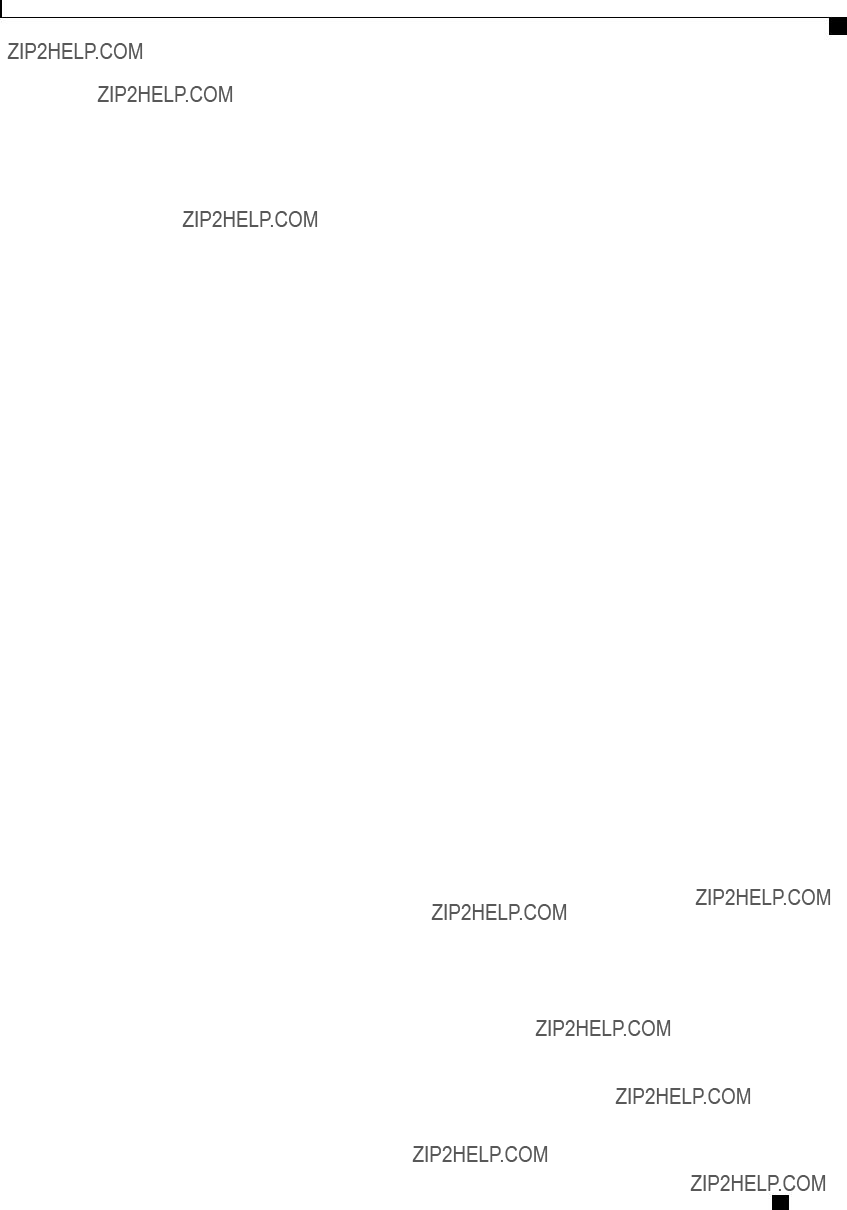
Overview
Online Help for the CLI
Name HDD_02_STATUS:
Status : present
Name HDD_03_STATUS:
Status : present
Name HDD_04_STATUS:
Status : present
Server /chassis #
???
This example shows command output in the YAML format:
Server /chassis # set cli output yaml
Server /chassis # show hdd detail
name: HDD_01_STATUS
name: HDD_02_STATUS
name: HDD_03_STATUS
name: HDD_04_STATUS
...
Server /chassis #
For detailed information about YAML, see http://www.yaml.org/about.html.
In most CLI command modes, you can enter set cli output default to configure the default format, or set cli output yaml to configure the YAML format.
Online Help for the CLI
At any time, you can type the ? character to display the options available at the current state of the command syntax.
If you have not typed anything at the prompt, typing ? lists all available commands for the mode you are in. If you have partially typed a command, typing ? lists all available keywords and arguments available at your current position in the command syntax.
Cisco UCS
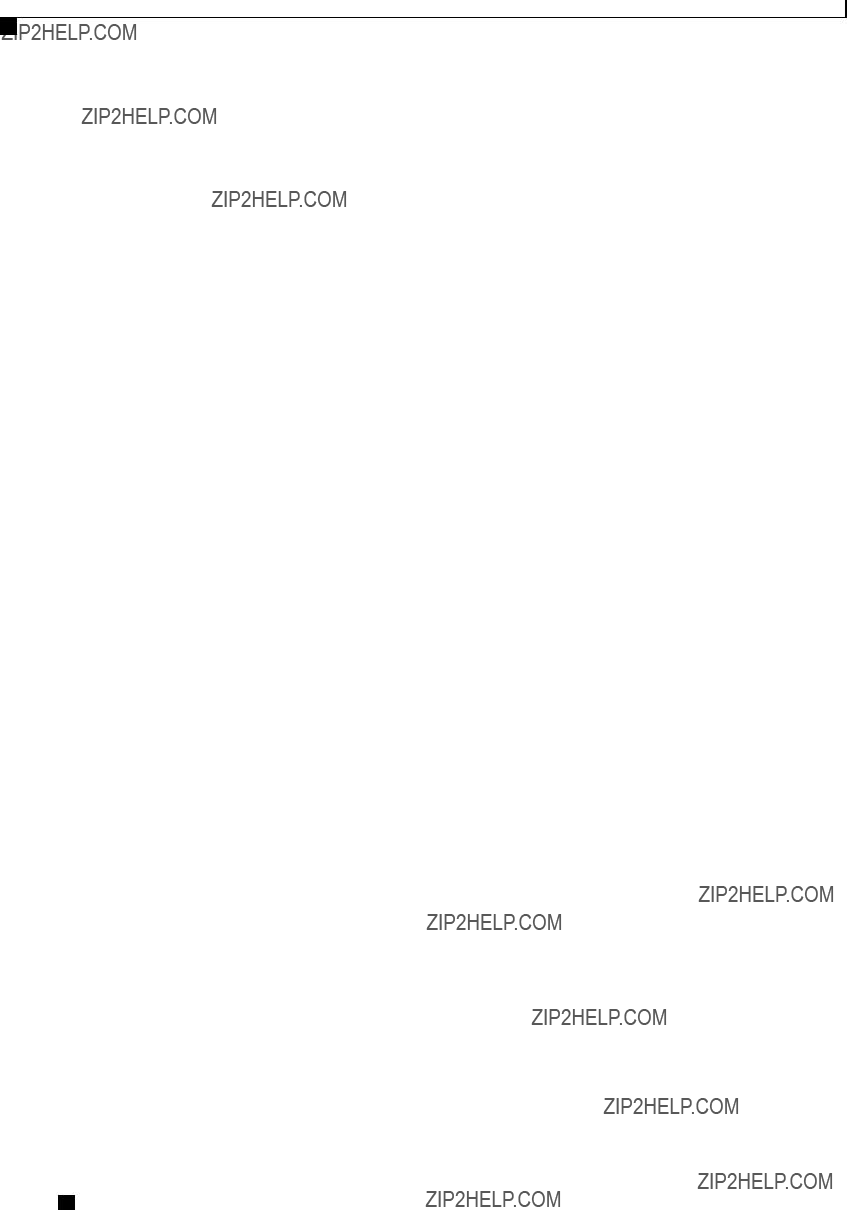
Overview
Online Help for the CLI
Cisco UCS

C H A P T E R 2
Installing the Server OS
This chapter includes the following sections:
??? OS Installation Methods, page 11
??? PXE Installation Servers, page 12
OS Installation Methods
???KVM console
???PXE installation server
KVM Console
The KVM console is an interface accessible from CIMC that emulates a direct keyboard, video, and mouse (KVM) connection to the server. The KVM console allows you to connect to the server from a remote location.
Instead of using CD/DVD or floppy drives physically connected to the server, the KVM console uses virtual media, which are actual disk drives or disk image files that are mapped to virtual CD/DVD or floppy drives. You can map any of the following to a virtual drive:
???CD/DVD or floppy drive on your computer
???Disk image files (ISO or IMG files) on your computer
???USB flash drive on your computer
???CD/DVD or floppy drive on the network
???Disk image files (ISO or IMG files) on the network
???USB flash drive on the network
Cisco UCS
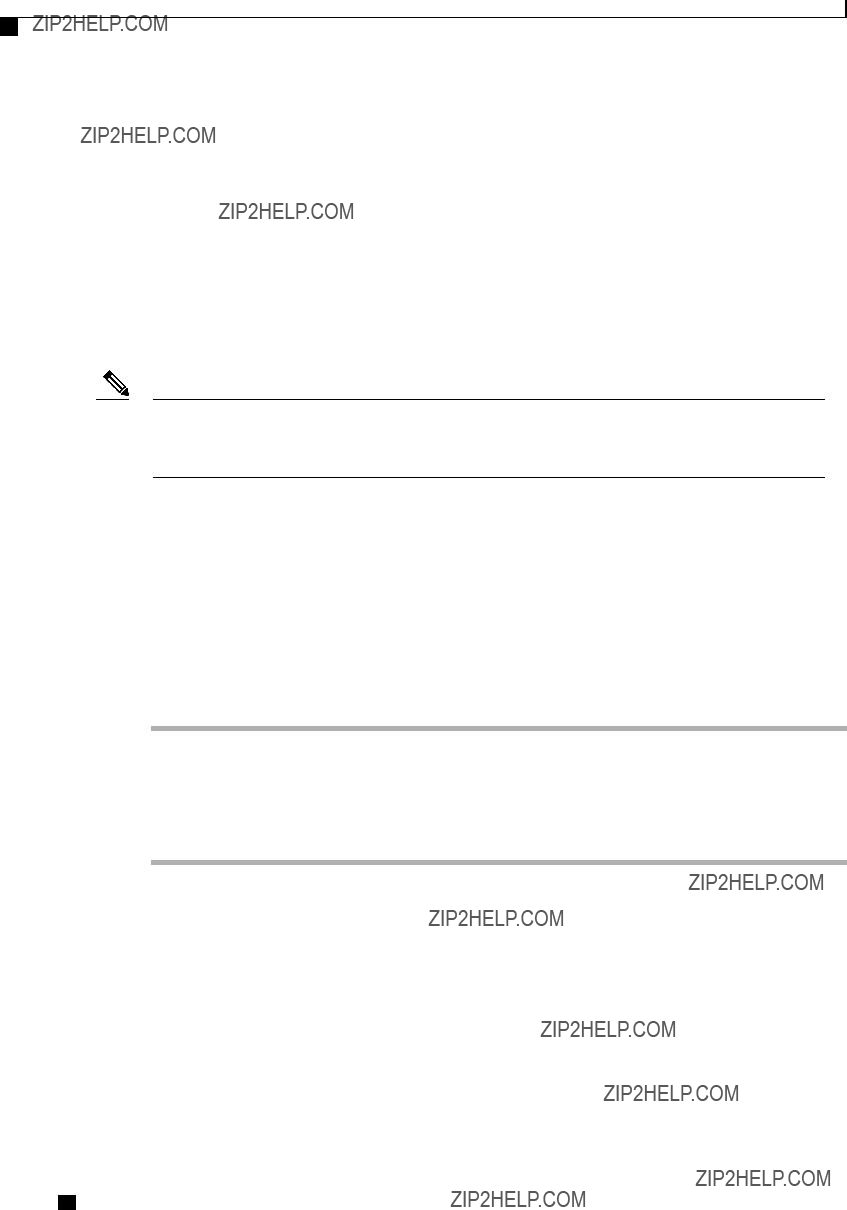
Installing the Server OS
PXE Installation Servers
You can use the KVM console to install an OS on the server.
PXE Installation Servers
A Preboot Execution Environment (PXE) installation server allows a client to boot and install an OS from a remote location. To use this method, a PXE environment must be configured and available on your VLAN, typically a dedicated provisioning VLAN. Additionally, the server must be set to boot from the network.
When the server boots, it sends a PXE request across the network. The PXE installation server acknowledges the request, and starts a sequence of events that installs the OS on the server.
PXE servers can use installation disks, disk images, or scripts to install an OS. Proprietary disk images can also be used to install an OS, additional components, or applications.
Note PXE installation is an efficient method for installing an OS on a large number of servers. However, considering that this method requires setting up a PXE environment, it might be easier to use another installation method.
Installing an OS Using a PXE Installation Server
Before You Begin
???Verify that the server can be reached over a VLAN.
???You must log in as a user with admin privileges to install an OS.
Procedure
Step 1 Set the boot order to PXE first.
Step 2 Reboot the server.
If a PXE install server is available on the VLAN, the installation process begins when the server reboots. PXE installations are typically automated and require no additional user input. Refer to the installation guide for the OS being installed to guide you through the rest of the installation process.
What to Do Next
After the OS installation is complete, reset the LAN boot order to its original setting.
Cisco UCS
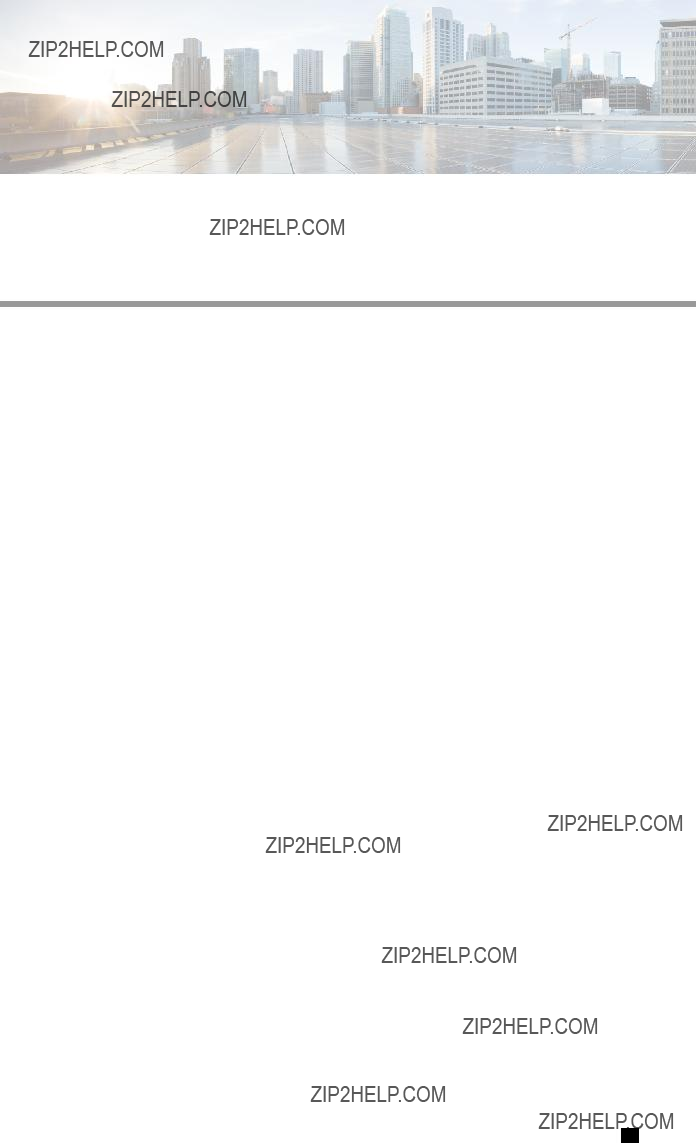
C H A P T E R 3
Managing the Server
This chapter includes the following sections:
Toggling the Locator LED
Before You Begin
You must log in with user or admin privileges to perform this task.
Procedure
Cisco UCS
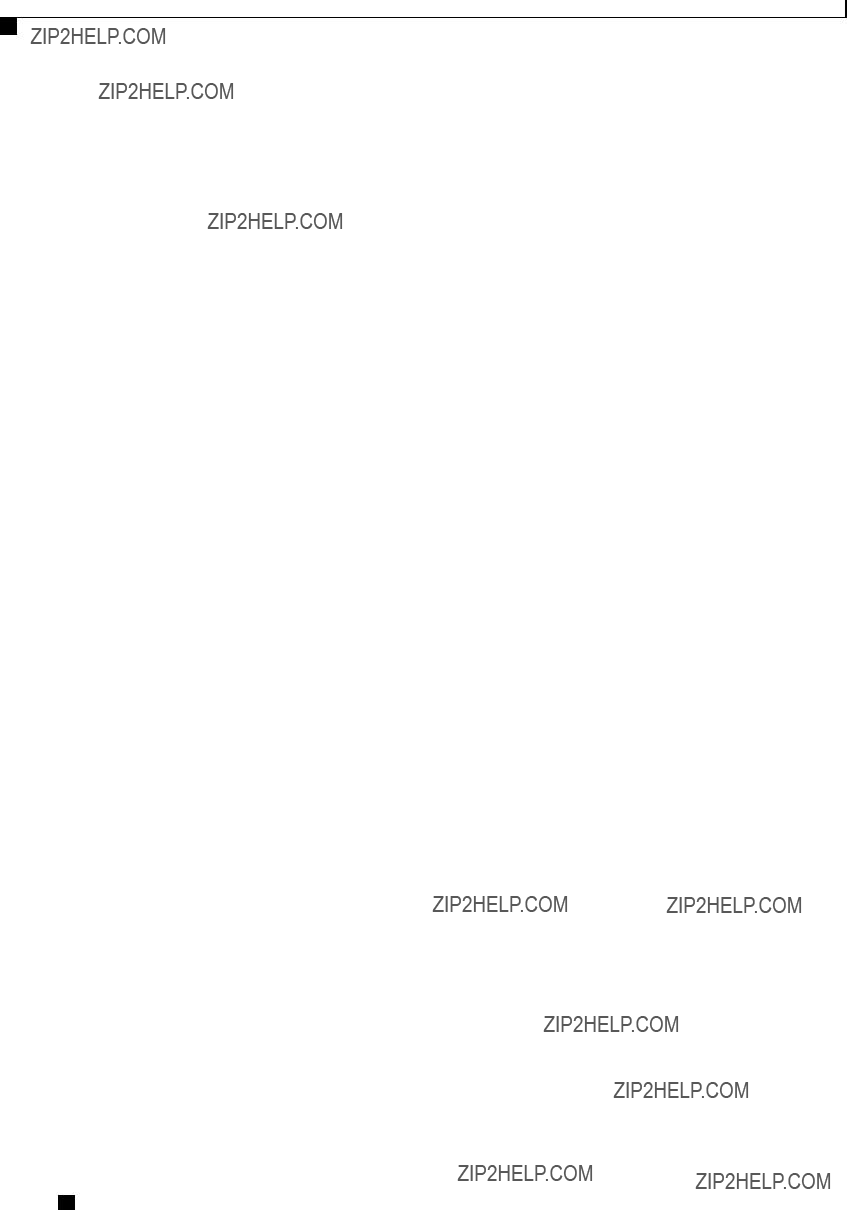
Managing the Server
Toggling the Locator LED for a Hard Drive
This example disables the chassis locator LED and commits the transaction:
Server# scope chassis
Server /chassis # set
Server /chassis *# commit
Server /chassis #
Toggling the Locator LED for a Hard Drive
Before You Begin
You must log in with user or admin privileges to perform this task.
Procedure
This example turns on the locator LED on HDD 2:
Server /chassis/hdd #
Managing the Server Boot Order
Server Boot Order
Using CIMC, you can configure the order in which the server attempts to boot from available boot device types.
When you change the boot order configuration, CIMC sends the configured boot order to the BIOS the next time the server is rebooted. To implement the new boot order, reboot the server after making the configuration change. The new boot order will take effect on any subsequent reboot. The configured boot order is not sent again until the configuration is changed again.
Cisco UCS
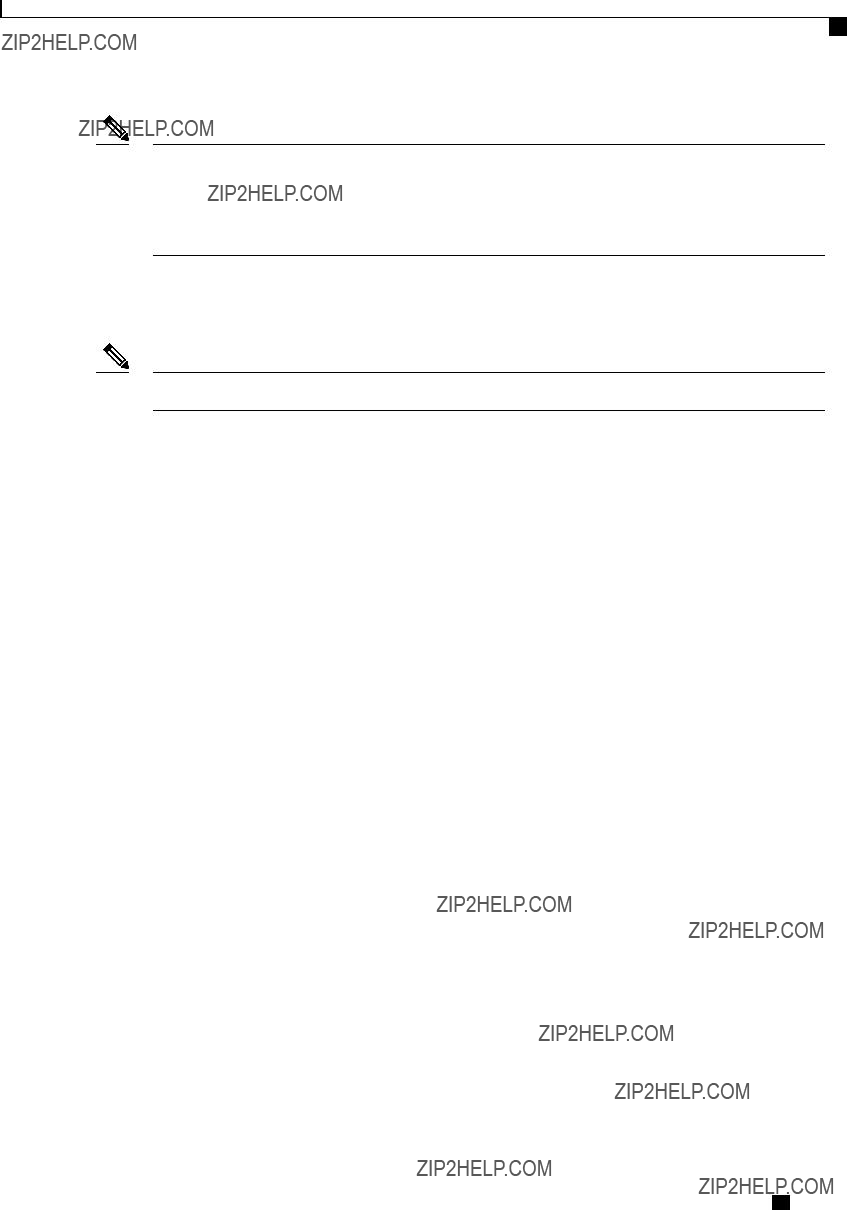
Managing the Server
Configuring the Server Boot Order
Note The actual boot order will differ from the configured boot order if either of the following conditions occur:
???The BIOS encounters issues while trying to boot using the configured boot order.
???A user changes the boot order directly through the BIOS.
Configuring the Server Boot Order
Note Do not change the boot order while the host is performing BIOS
Before You Begin
You must log in with user or admin privileges to perform this task.
Procedure
The new boot order will be used on the next BIOS boot.
This example sets the boot order and commits the transaction:
Server# scope bios
Server /bios # set
Server /bios *# commit
Server /bios # show detail
BIOS:
Boot Order: HDD,CDROM,FDD,PXE,EFI
Server /bios #
Cisco UCS
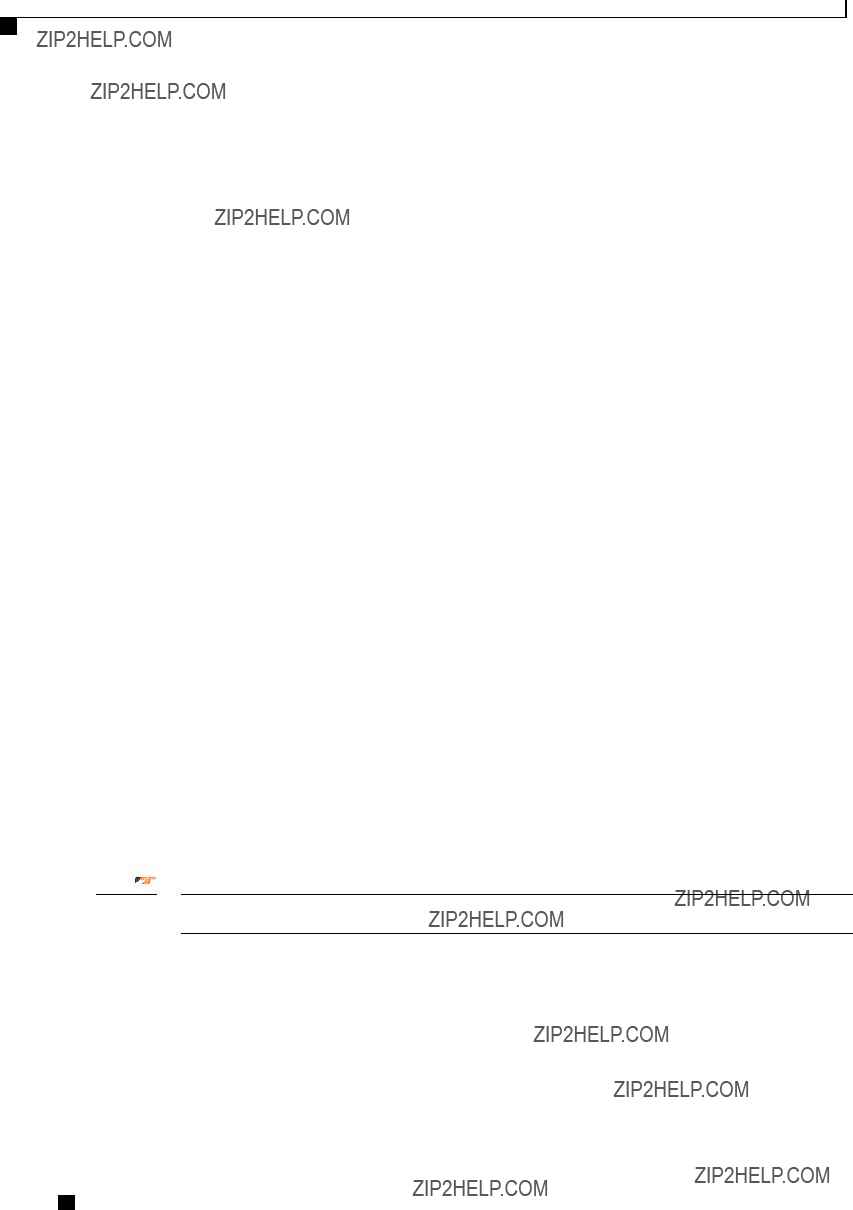
Managing the Server
Viewing the Actual Server Boot Order
What to Do Next
Reboot the server to boot with your new boot order.
Viewing the Actual Server Boot Order
The actual server boot order is the boot order actually used by the BIOS when the server last booted. The actual boot order can differ from the boot order configured in CIMC.
Procedure
This example displays the actual boot order from the last boot:
Resetting the Server
Important If any firmware or BIOS updates are in progress, do not reset the server until those tasks are complete.
Before You Begin
You must log in with user or admin privileges to perform this task.
Cisco UCS
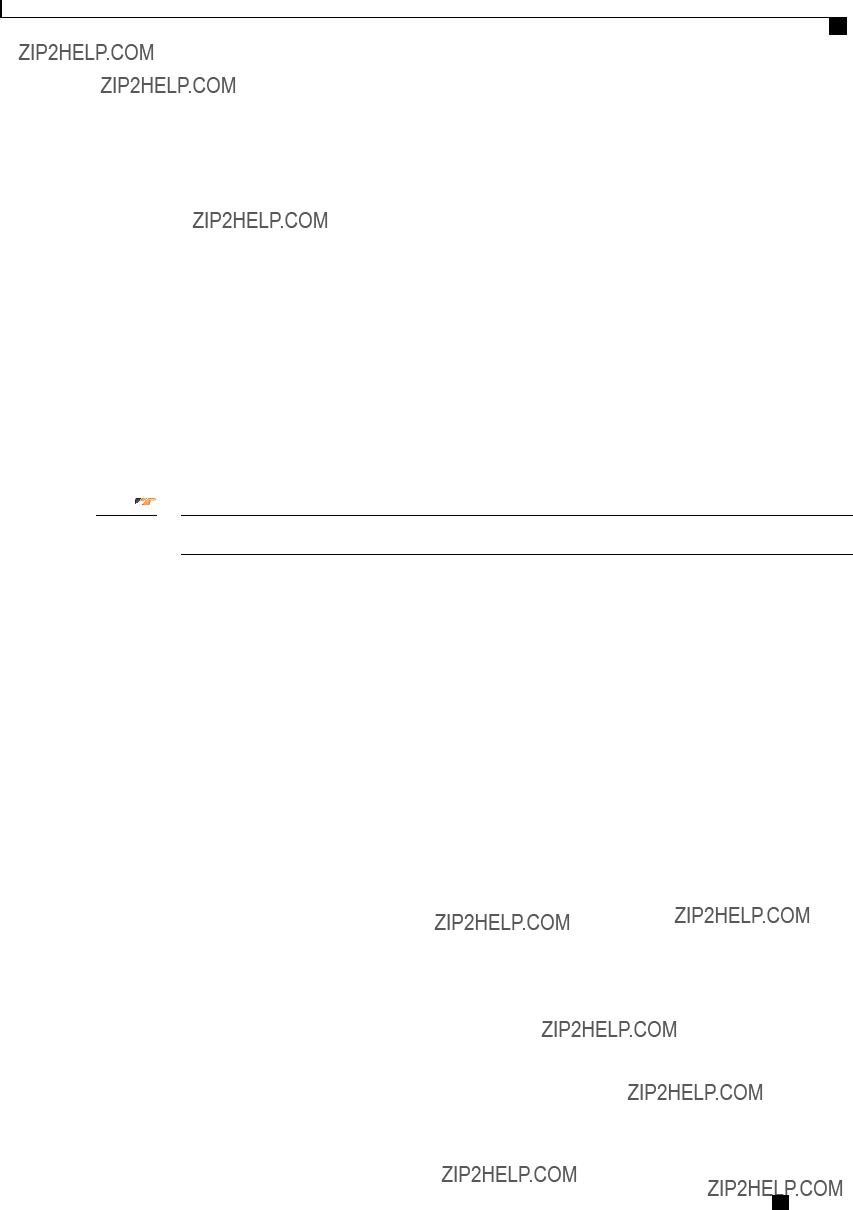
Managing the Server
Shutting Down the Server
Procedure
This example resets the server:
Server# scope chassis
Server /chassis # power
This operation will change the server's power state.
Continue?[y|N]
Shutting Down the Server
Important If any firmware or BIOS updates are in progress, do not shut down the server until those tasks are complete.
Before You Begin
You must log in with user or admin privileges to perform this task.
Procedure
The following example shuts down the server:
Server# scope chassis
Server /chassis # power shutdown
Cisco UCS
Managing the Server
Managing Server Power
Managing Server Power
Powering On the Server
Note If the server was powered off other than through the CIMC, the server will not become active immediately when powered on. In this case, the server will enter standby mode until the CIMC completes initialization.
Important If any firmware or BIOS updates are in progress, do not change the server power until those tasks are complete.
Before You Begin
You must log in with user or admin privileges to perform this task.
Procedure
This example turns on the server:
Server# scope chassis
Server /chassis # power on
Powering Off the Server
Important If any firmware or BIOS updates are in progress, do not power off the server until those tasks are complete.
Before You Begin
You must log in with user or admin privileges to perform this task.
Cisco UCS
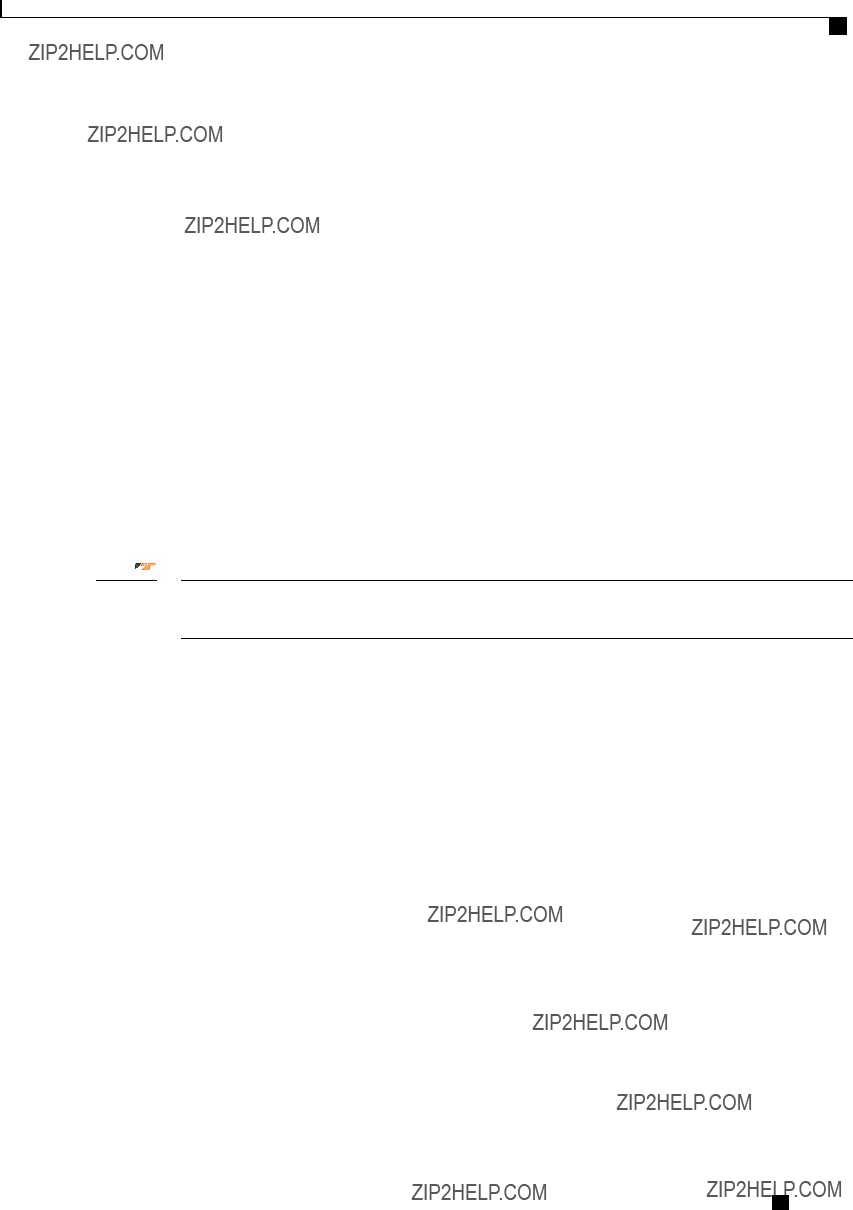
Managing the Server
Power Cycling the Server
Procedure
Power Cycling the Server
Important If any firmware or BIOS updates are in progress, do not power cycle the server until those tasks are complete.
Before You Begin
You must log in with user or admin privileges to perform this task.
Procedure
This example power cycles the server:
Server# scope chassis
Server /chassis # power cycle
Cisco UCS
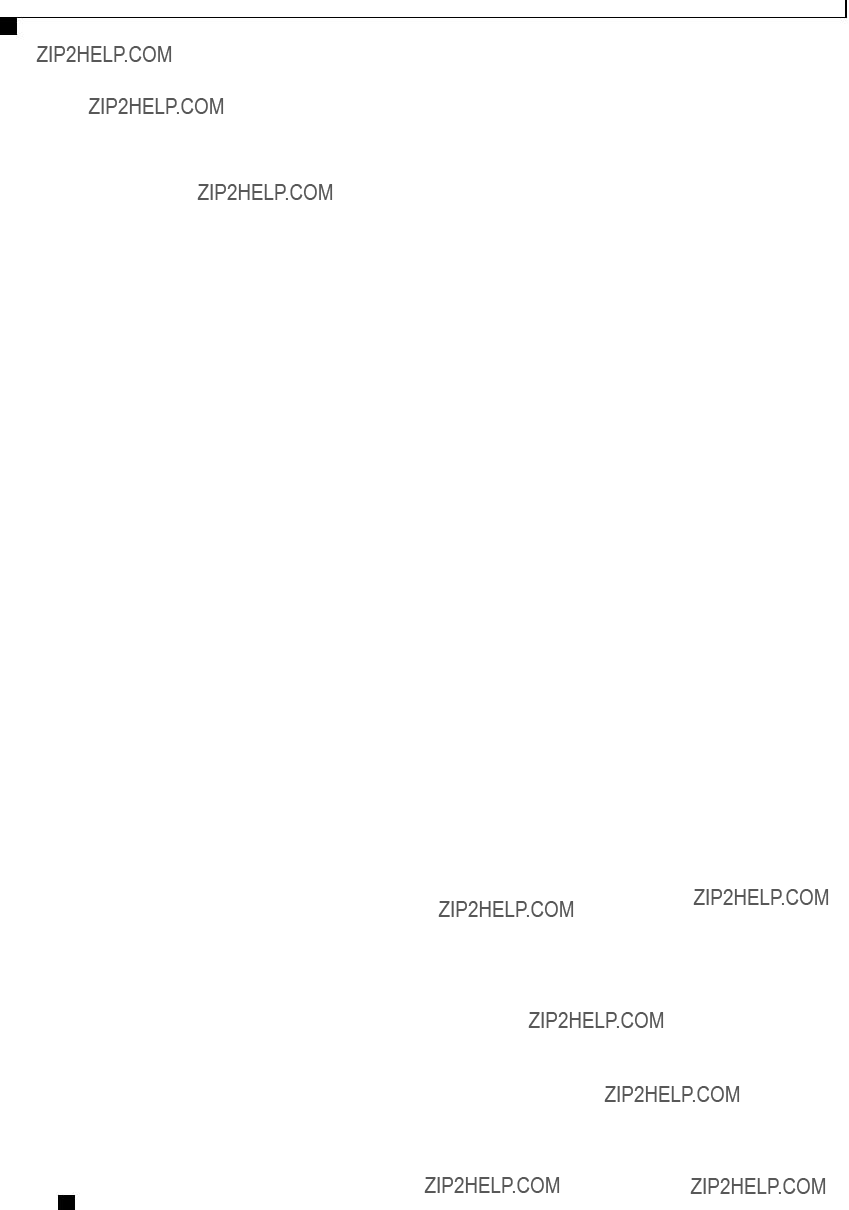
Managing the Server
Configuring Power Policies
Configuring Power Policies
Viewing the Power Statistics
Procedure
The displayed fields are described in the following table:
Additional fields are described in the following table:
Cisco UCS
Managing the Server
Power Capping Policy
This example displays the detailed power statistics:
Server# show
Cur Consumption (W): 247
Max Consumption (W): 286
Min Consumption (W): 229
Minimum Configurable Limit (W): 285
Maximum Configurable Limit (W): 1250
Power Cap Enabled: yes
Peak Power: 0
Non Compliance Action: throttle
Server#
Power Capping Policy
The power capping policy determines how server power consumption is actively managed. When power capping is enabled, the system monitors how much power is allocated to the server and attempts to keep the power consumption below the allocated power. If the server exceeds its maximum allotment, the power capping policy triggers the specified
Configuring the Power Cap Policy
Note This feature is not available on some servers.
Before You Begin
You must log in with admin privileges to perform this task.
Cisco UCS
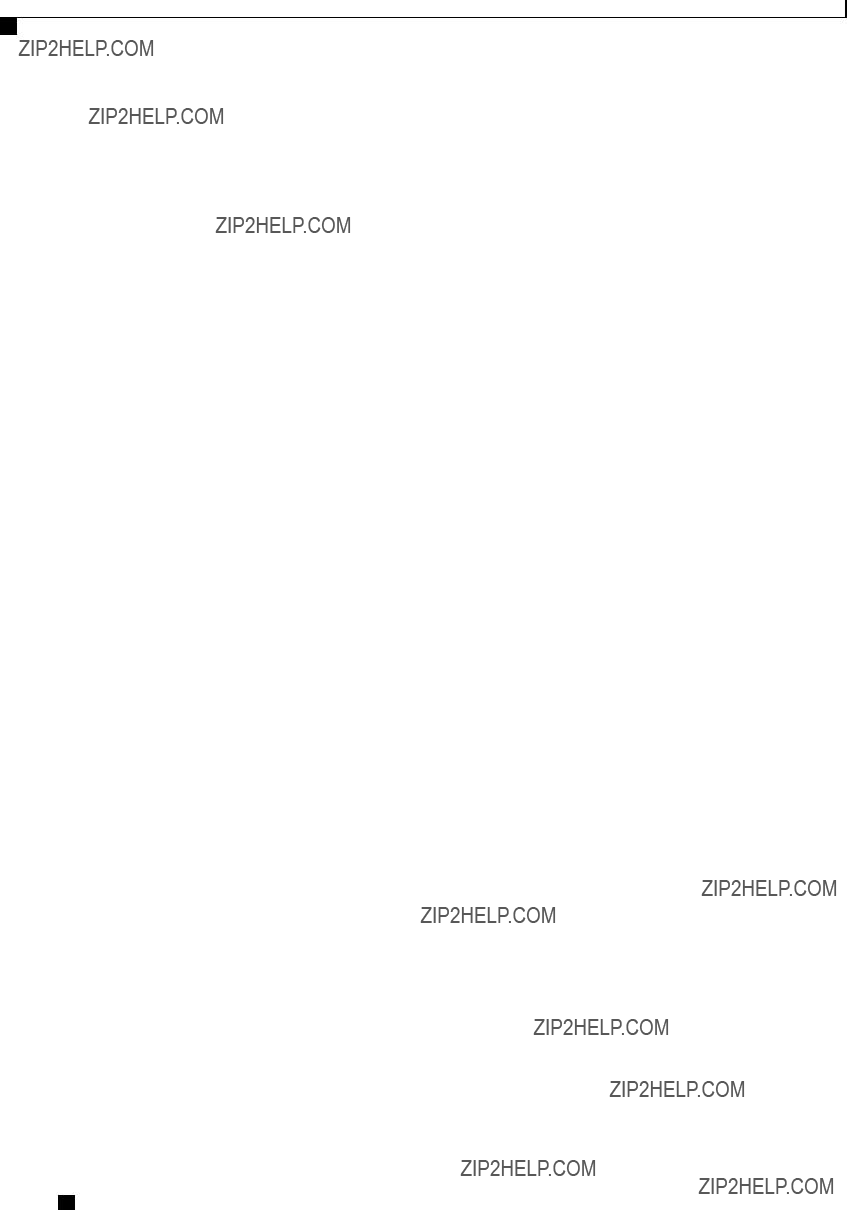
Managing the Server
Configuring the Power Cap Policy
Procedure
This example enables and configures a power cap policy and commits the transaction:
Server# scope
Cur Consumption (W): 688
Max Consumption (W): 1620
Min Consumption (W): 48
Minimum Configurable Limit (W): 500
Maximum Configurable Limit (W): 2000
Power Cap Enabled: yes
Peak Power: 1000
Non Compliance Action: throttle
Cisco UCS
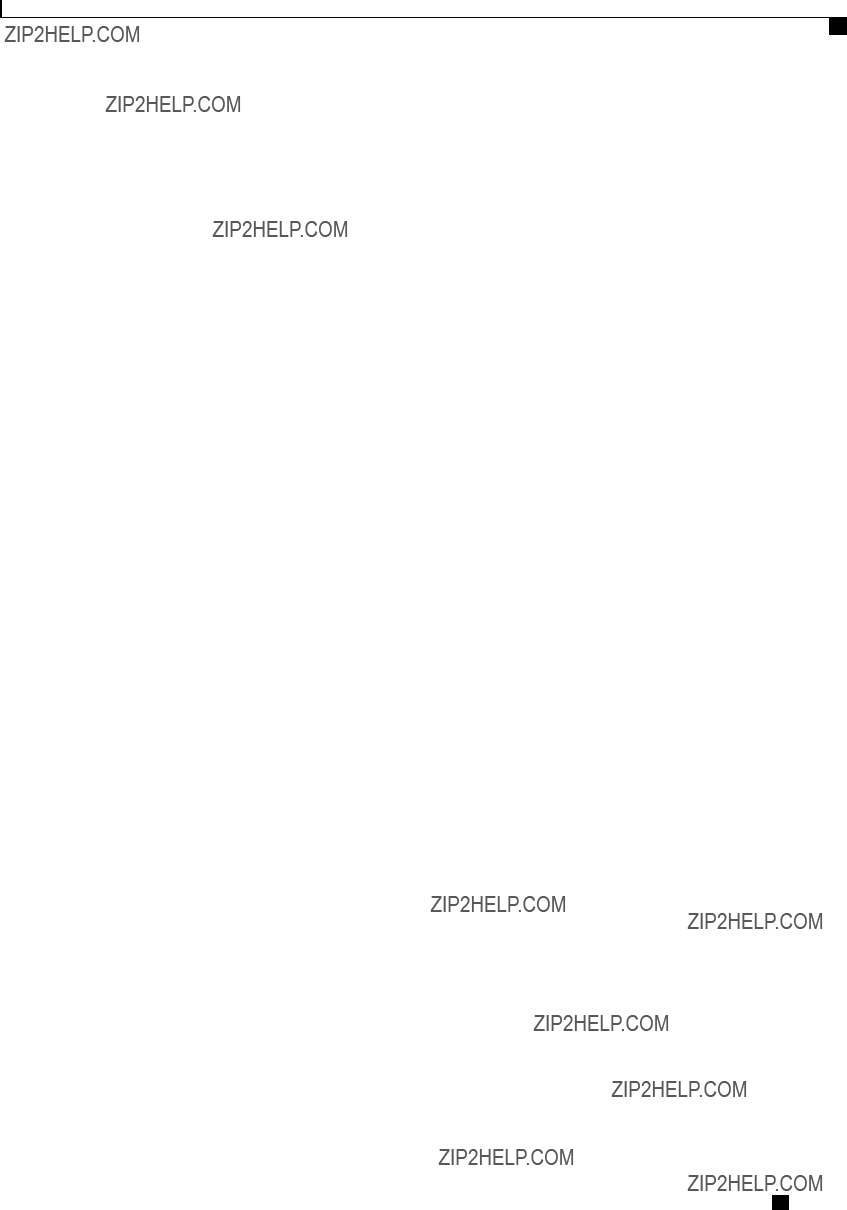
Managing the Server
Configuring the Power Restore Policy
Configuring the Power Restore Policy
The power restore policy determines how power is restored to the server after a chassis power loss.
Before You Begin
You must log in with admin privileges to perform this task.
Procedure
This example sets the power restore policy to
Server# scope chassis
Server /chassis # set policy
Server /chassis *# set delay fixed
Server /chassis *# set
Server /chassis *# commit
Server /chassis # show detail
Chassis:
Power: on
Serial Number: QCI1404A1IT
Product Name: UCS C200 M1
PID :
UUID:
Locator LED: off
Cisco UCS
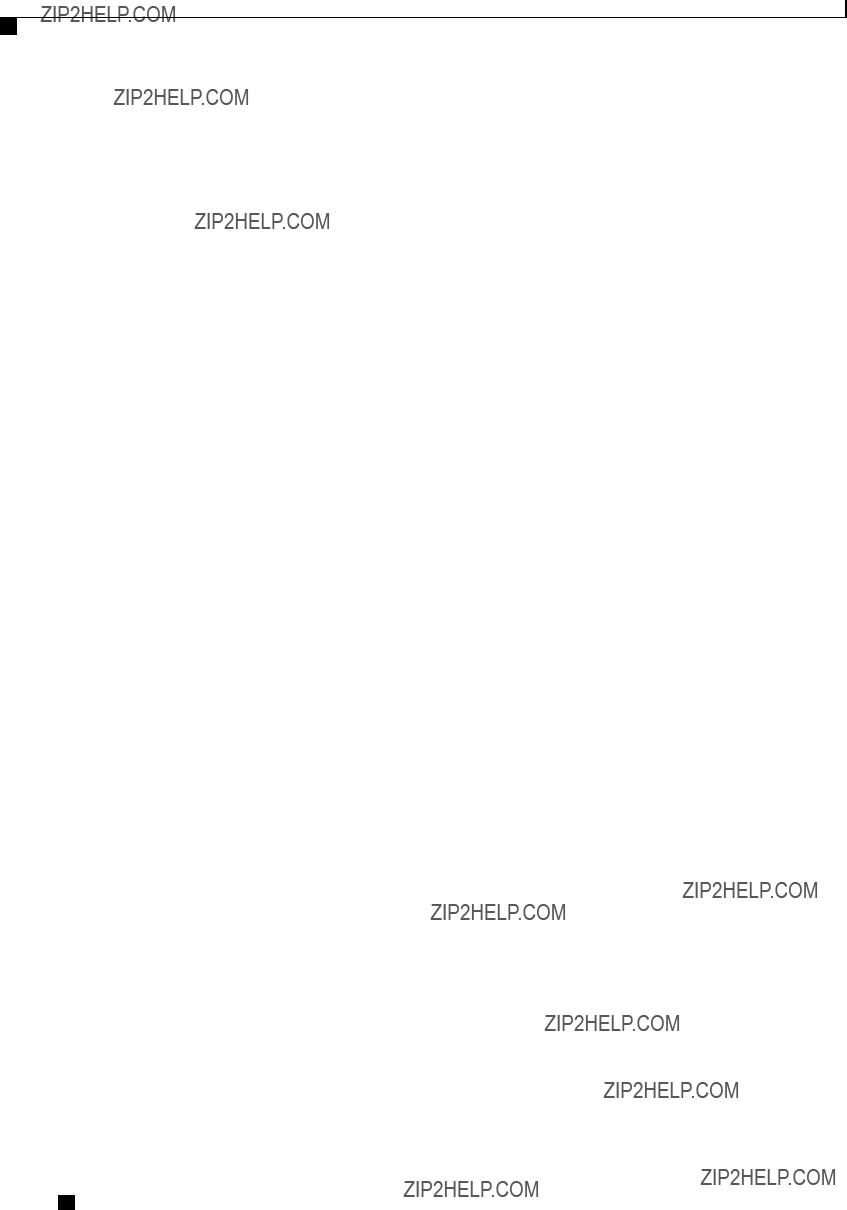
Managing the Server
Managing the Flexible Flash Controller
Description: Testing power restore
Power Restore Policy:
Power Delay Type: fixed
Power Delay Value(sec): 180
Server /chassis #
Managing the Flexible Flash Controller
Cisco Flexible Flash
Some
The SD storage is available to CIMC as four virtual USB drives. Three are preloaded with Cisco software and the fourth can hold a
???Cisco UCS Server Configuration Utility (bootable)
???
???Cisco drivers (not bootable)
???Cisco Host Upgrade Utility (bootable)
For information about the Cisco software utilities and packages, see the Cisco UCS
Dual Card Management in the Cisco Flexible Flash Controller
The Cisco Flexible Flash controller supports management of two SD cards as a
RAID Partition Enumeration
Cisco UCS
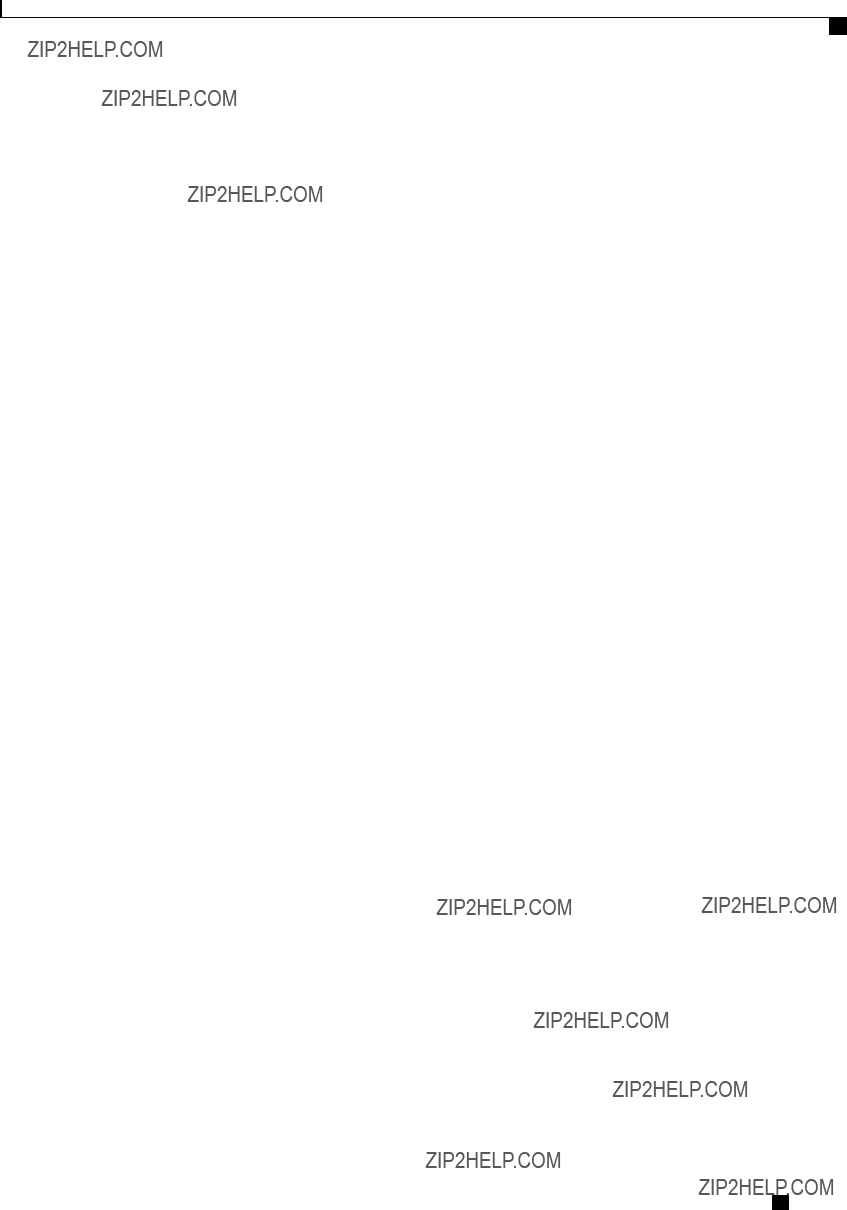
Managing the Server
Configuring the Flexible Flash Controller Properties
Following is the behavior of the RAID partition enumeration when there are two cards in the Cisco Flexible Flash controller:
Configuring the Flexible Flash Controller Properties
Before You Begin
???You must log in with admin privileges to perform this task.
???Cisco Flexible Flash must be supported by your platform.
Procedure
Cisco UCS
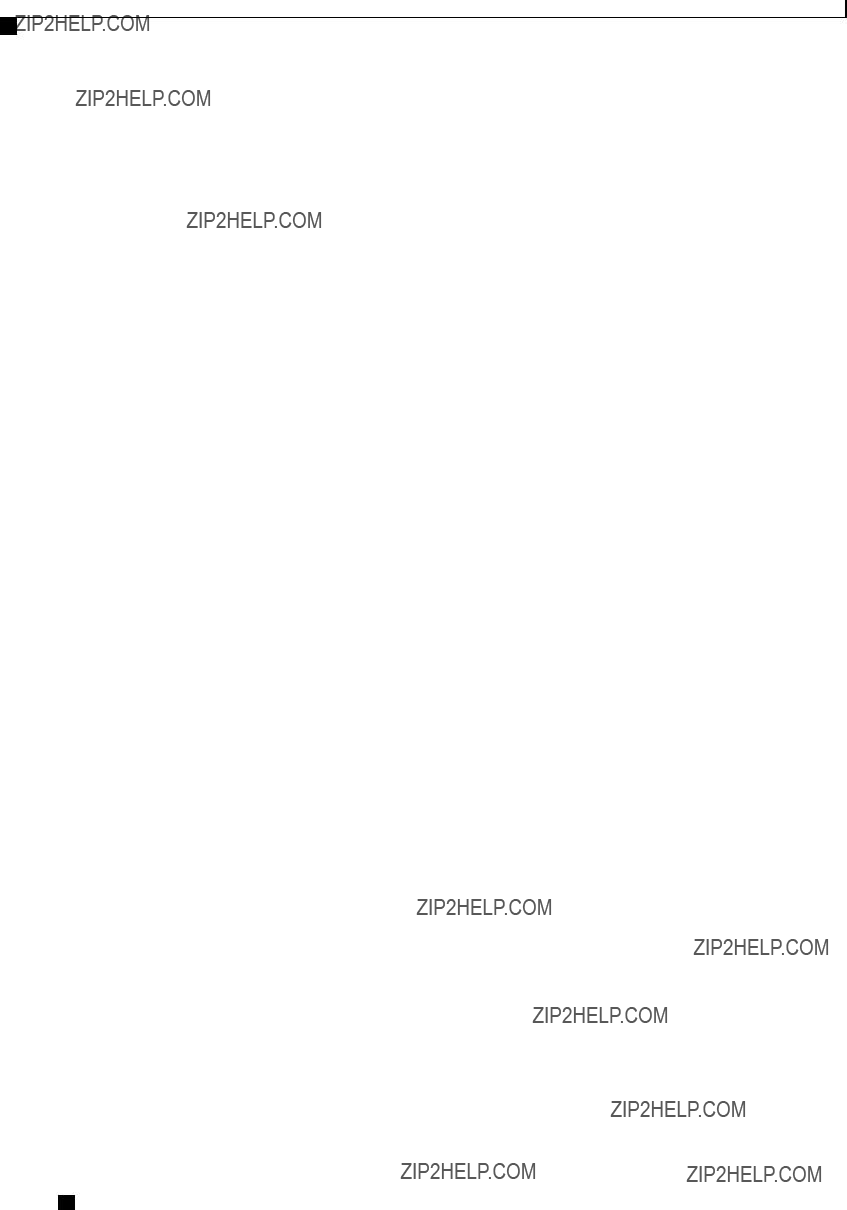
Managing the Server
Configuring the Flexible Flash Controller Properties
This example shows how to configure the properties of the Flash controller:
Server# scope chassis
Server /chassis # scope flexflash
Server /chassis/flexflash # scope
Cisco UCS
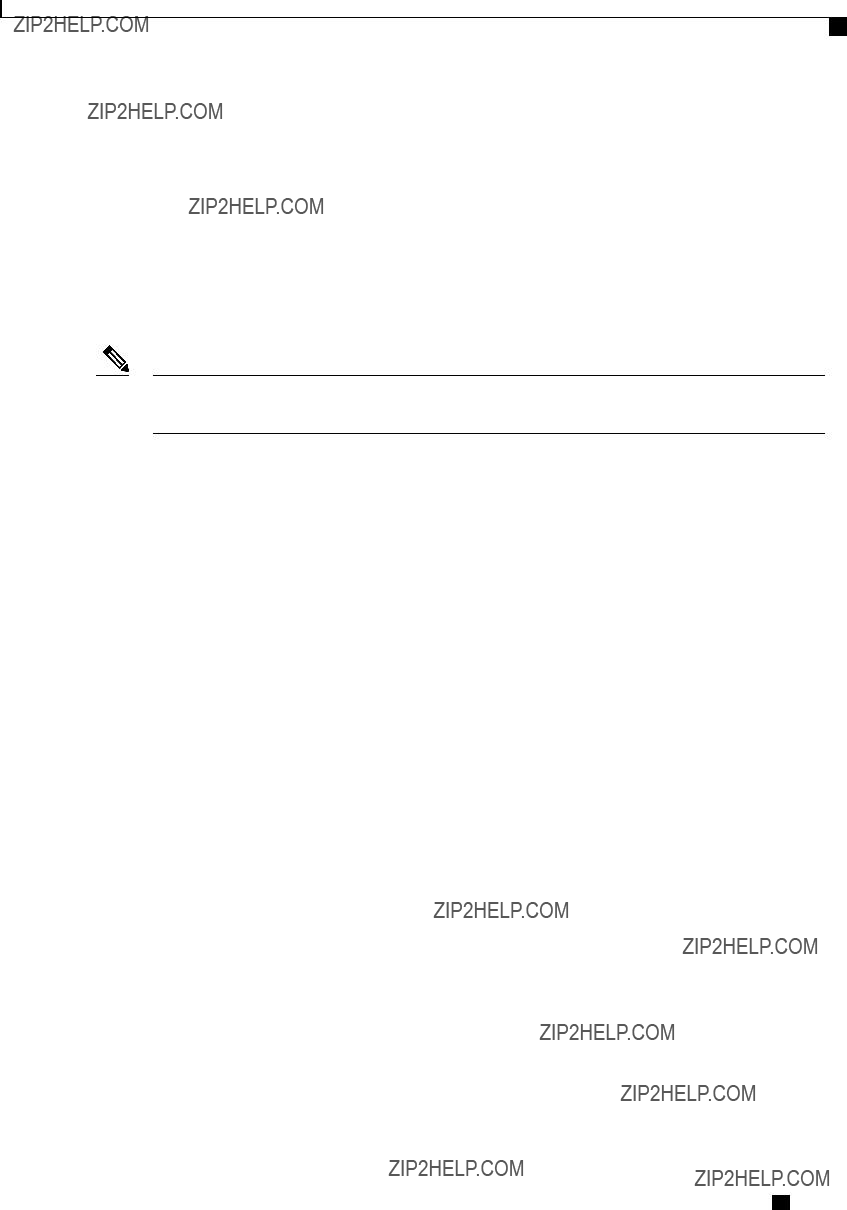
Managing the Server
Booting from the Flexible Flash
Booting from the Flexible Flash
You can specify a bootable virtual drive on the Cisco Flexible Flash card that will override the default boot priority the next time the server is restarted, regardless of the default boot order defined for the server. The specified boot device is used only once. After the server has rebooted, this setting is ignored.
Note Before you reboot the server, ensure that the virtual drive you select is enabled on the Cisco Flexible Flash card.
Before You Begin
???You must log in with admin privileges to perform this task.
???Cisco Flexible Flash must be supported by your platform.
Procedure
This example specifies that the server boots from the Cisco UCS Server Configuration Utility the next time it is restarted:
Server# scope bios
Server /bios # set
Committing the boot override BIOS will try boot to the specified boot device first. Failure to detect the boot device BIOS will boot from the list configured in the BIOS boot order.
Cisco UCS

Managing the Server
Resetting the Flexible Flash Controller
Server /bios *# commit
Server /bios #
Resetting the Flexible Flash Controller
In normal operation, it should not be necessary to reset the Cisco Flexible Flash. We recommend that you perform this procedure only when explicitly directed to do so by a technical support representative.
Note This operation will disrupt traffic to the virtual drives on the Cisco Flexible Flash controller.
Before You Begin
???You must log in with admin privileges to perform this task.
???Cisco Flexible Flash must be supported by your platform.
Procedure
This example resets the flash controller:
Server# scope chassis
Server /chassis # scope flexflash
Server /chassis/flexflash # reset
This operation will reset Cisco Flexible Flash controller.
Host traffic to VDs on this device will be disrupted.
Continue?[y|N] y
Server /chassis/flexflash #
Resetting the Configuration of the Cards in the Cisco Flexible Flash Controller
You can reset the configuration of a selected slot in the Cisco Flexible Flash controller to the default configuration.
When you reset the configuration of the slots in the Cisco Flexible Flash card, the following situations occur:
???The card in the selected slot is marked as primary healthy.
???The card in the other slot is marked as
???Three
Cisco UCS
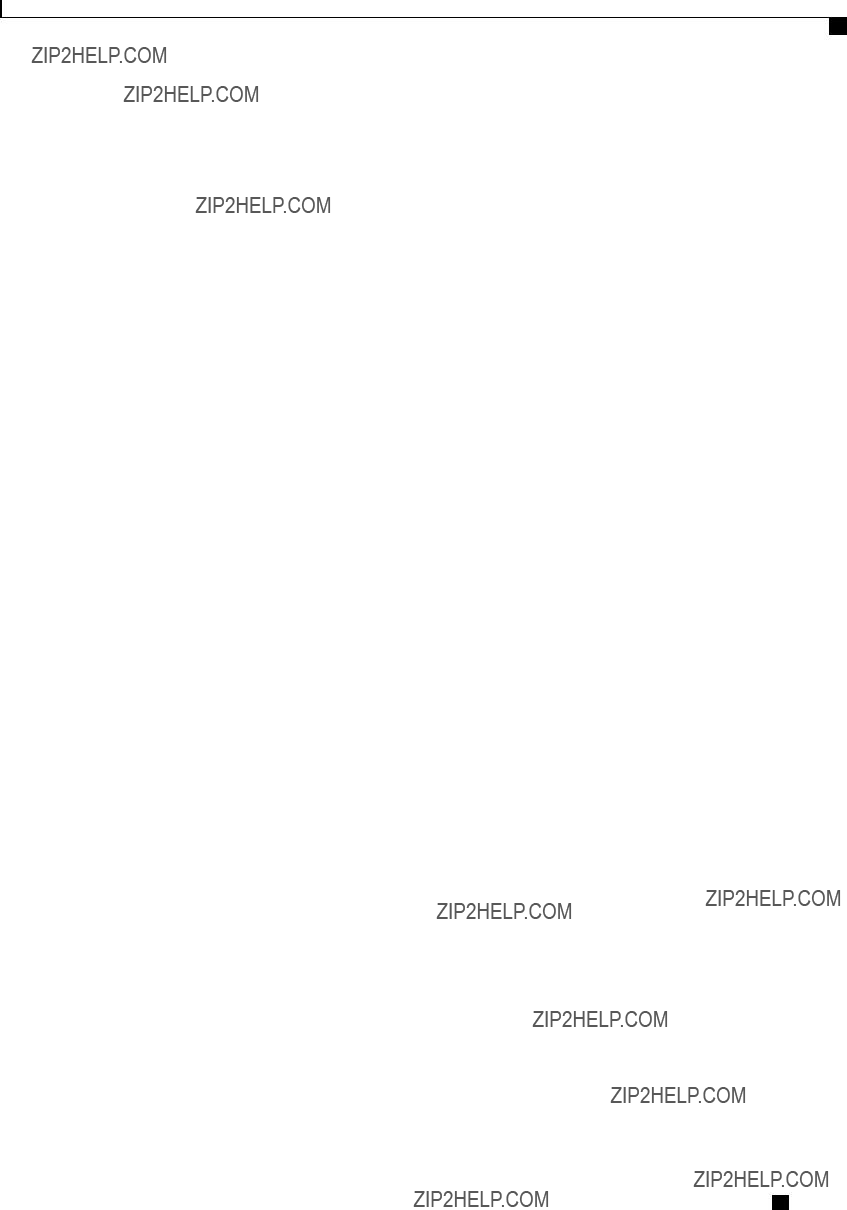
Managing the Server
Retaining the Configuration of the Flexible Flash Controller
???The card read/write error counts and read/write threshold are set to 0.
???Host connectivity could be disrupted.
Before You Begin
???You must log in with admin privileges to perform this task.
???Cisco Flexible Flash must be supported on your server.
Procedure
This example shows how to reset the configuration from a slot to the default configuration:
Server# scope chassis
Server /chassis # scope flexflash
Server /chassis/flexflash #
This action will mark the slot1 as the healthy primary slot, and slot2 (if card exists) as unhealthy secondary active.
This operation may disturb the host connectivity as well. Continue? [y|N] y
Retaining the Configuration of the Flexible Flash Controller
You can copy the configuration of a given slot in the Cisco Flexible Flash card to the other slot. However, the slot from which the configuration is copied from must be of the SDK523 type. You can retain the configuration in the following situations:
???There are two unpaired SD cards
???The server is operating from a single SD card, and an unpaired SD card is in the other slot.
???One SD card supports firmware version 1.2.253, and the other SD card is either unpartitioned or supports firmware version 1.2.247.
Before You Begin
??? You must log in with admin privileges to perform this task.
Cisco UCS
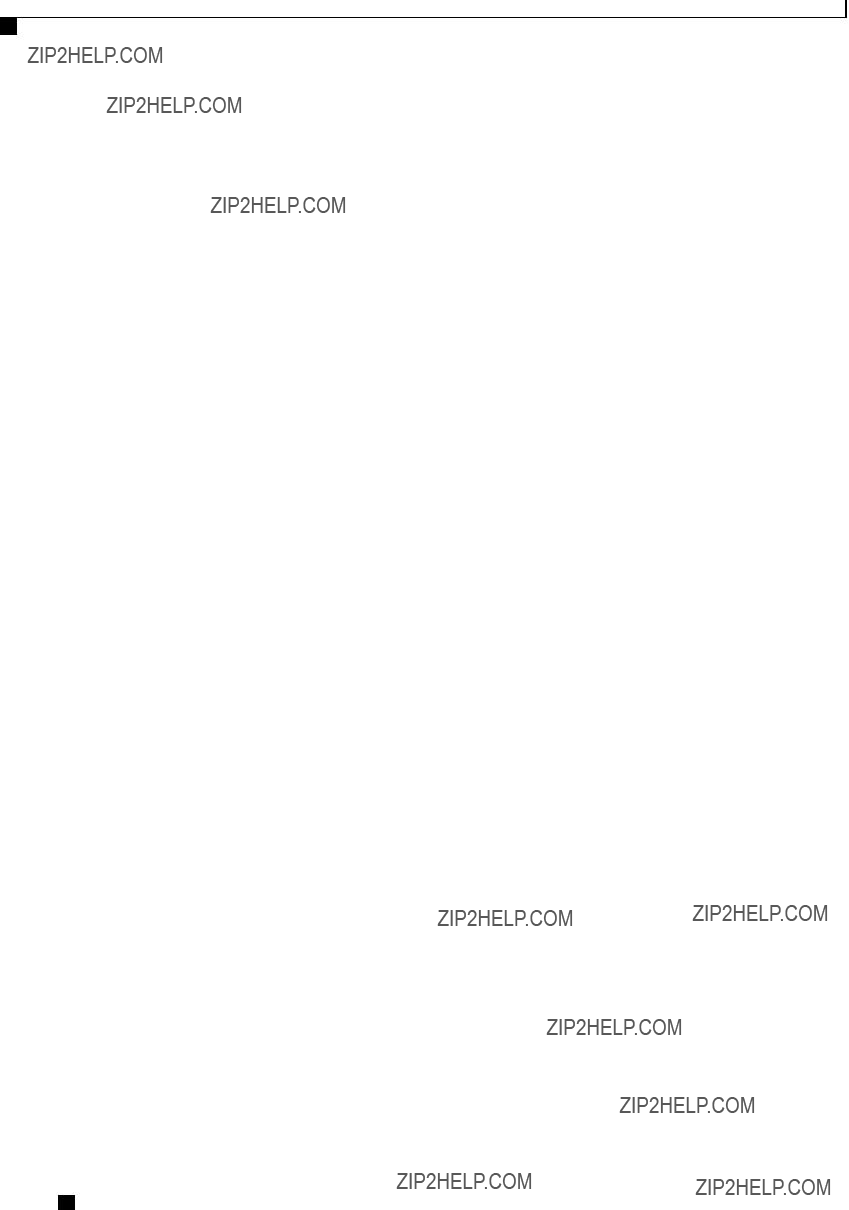
Managing the Server
Configuring BIOS Settings
??? Cisco Flexible Flash must be supported on your server.
Procedure
This example shows how to copy the configuration from one slot to the other:
Server# scope chassis
Server /chassis # scope flexflash
Server /chassis/flexflash #
This action will copy the config of slot1 to both the slots, mark slot1 as healthy, primary slot and slot2 (card must be present) as unhealthy secondary active.
This operation may disturb the host connectivity as well. Continue? [y|N] y
Configuring BIOS Settings
Viewing BIOS Status
Procedure
The BIOS status information contains the following fields:
Cisco UCS
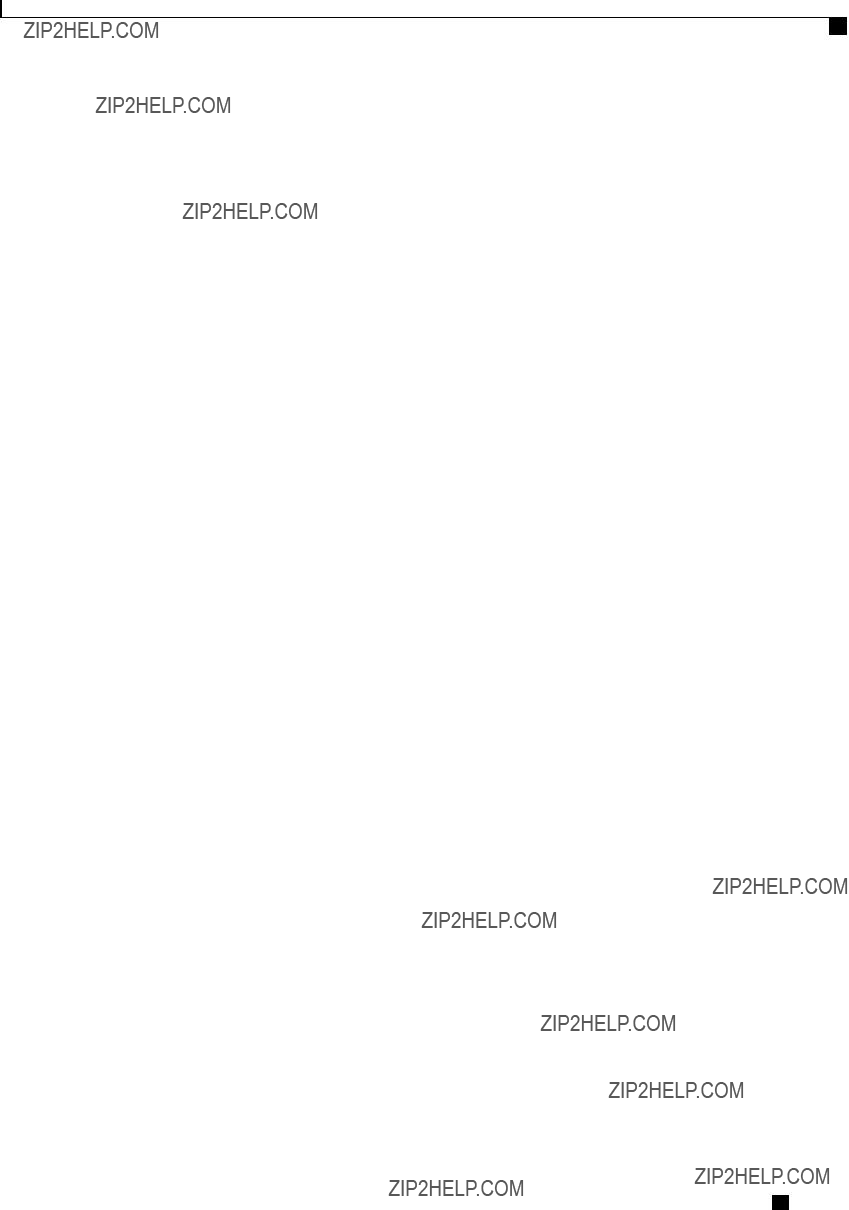
Managing the Server
Configuring Main BIOS Settings
This example displays the BIOS status:
Server# scope bios
Server /bios # show detail
BIOS Version: "C460M1.1.2.2a.0 (Build Date: 01/12/2011)"
Boot Order: EFI,CDROM,HDD
Boot Override Priority:
FW Update/Recovery Status: NONE
FW Update/Recovery Progress: 100
Server /bios #
Configuring Main BIOS Settings
Before You Begin
You must log in with admin privileges to perform this task.
Procedure
Cisco UCS
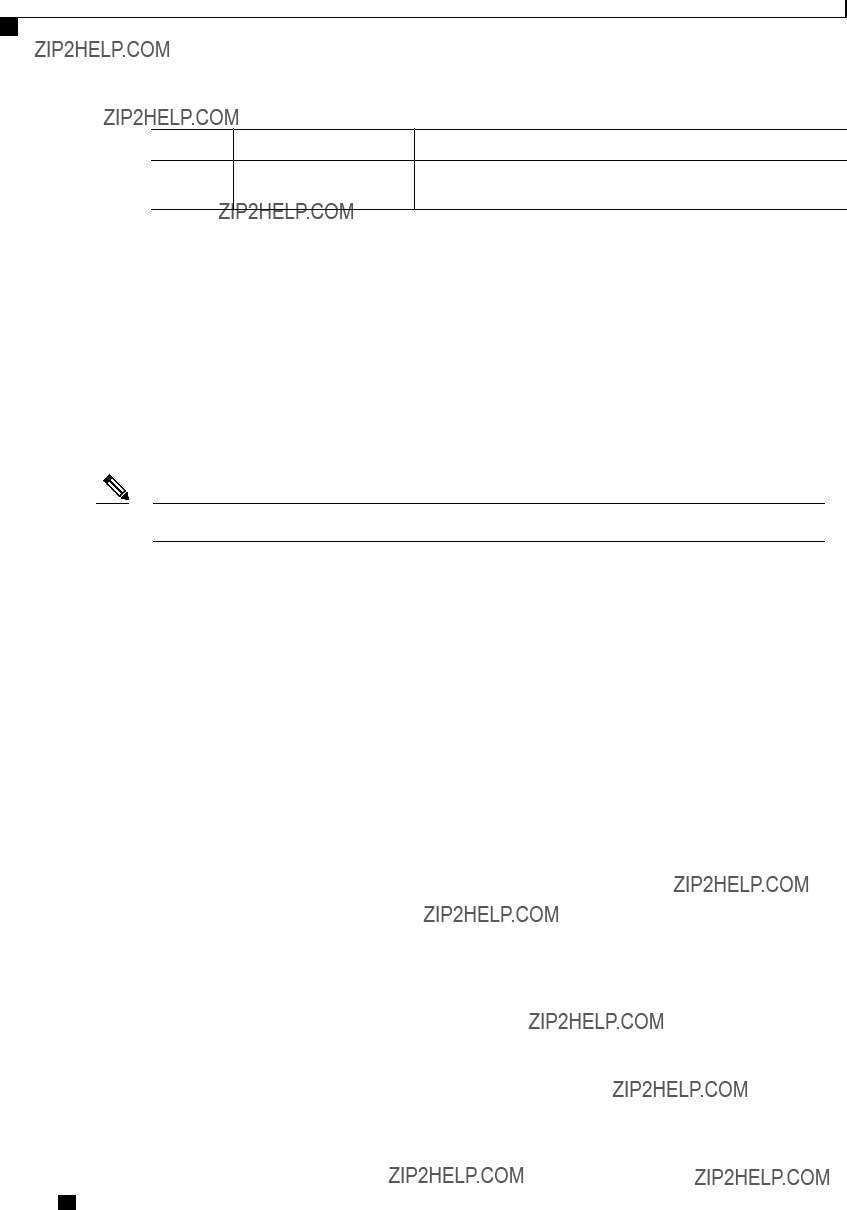
Managing the Server
Configuring Advanced BIOS Settings
Changes are applied on the next server reboot. If server power is on, you are prompted to choose whether to reboot now.
This example configures the BIOS to pause the boot upon a critical POST error and commits the transaction:
Server# scope bios
Server /bios # scope main
Server /bios/main # set POSTErrorPause Enabled
Server /bios/main *# commit
Changes to BIOS
Do you want to reboot the system?[y|N] n
Changes will be applied on next reboot.
Server /bios/main #
Configuring Advanced BIOS Settings
Note Depending on your installed hardware, some configuration options described in this topic may not appear.
Before You Begin
You must log in with admin privileges to perform this task.
Procedure
Cisco UCS

Managing the Server
Configuring Server Management BIOS Settings
This example enables low voltage DDR memory mode and commits the transaction:
Server# scope bios
Server /bios # scope advanced
Server /bios/advanced # set LvDDRMode Enabled
Server /bios/advanced *# commit
Changes to BIOS
Do you want to reboot the system?[y|N] n
Changes will be applied on next reboot.
Server /bios/advanced #
Configuring Server Management BIOS Settings
Before You Begin
You must log in with admin privileges to perform this task.
Procedure
Cisco UCS
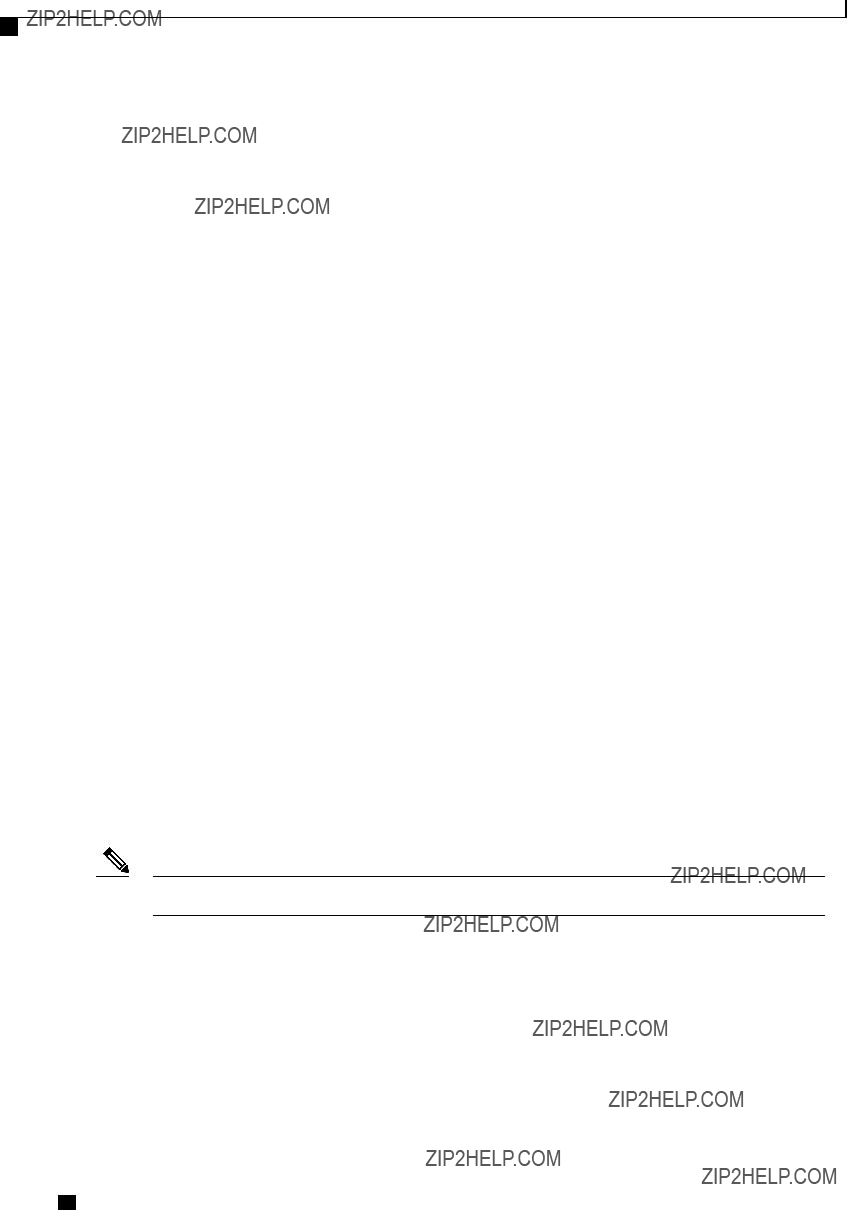
Managing the Server
Restoring BIOS Defaults
This example enables automatic detection of the BMC and commits the transaction:
Server# scope bios
Server /bios # scope
Changes to BIOS
Do you want to reboot the system?[y|N] n
Changes will be applied on next reboot.
Restoring BIOS Defaults
Before You Begin
You must log in as a user with admin privileges to perform this task.
Procedure
This example restores BIOS default settings:
Server# scope bios
Server /bios #
This operation will reset the BIOS
All your configuration will be lost.
Changes to BIOS
Continue?[y|N]y
Restoring BIOS Manufacturing Custom Defaults
In instances where the components of the BIOS no longer function as desired, you can restore the BIOS set up tokens to the manufacturing default values.
Note This action is only available for some
Before You Begin
???You must log in with admin privileges to perform this task.
???The server must be powered off.
Cisco UCS
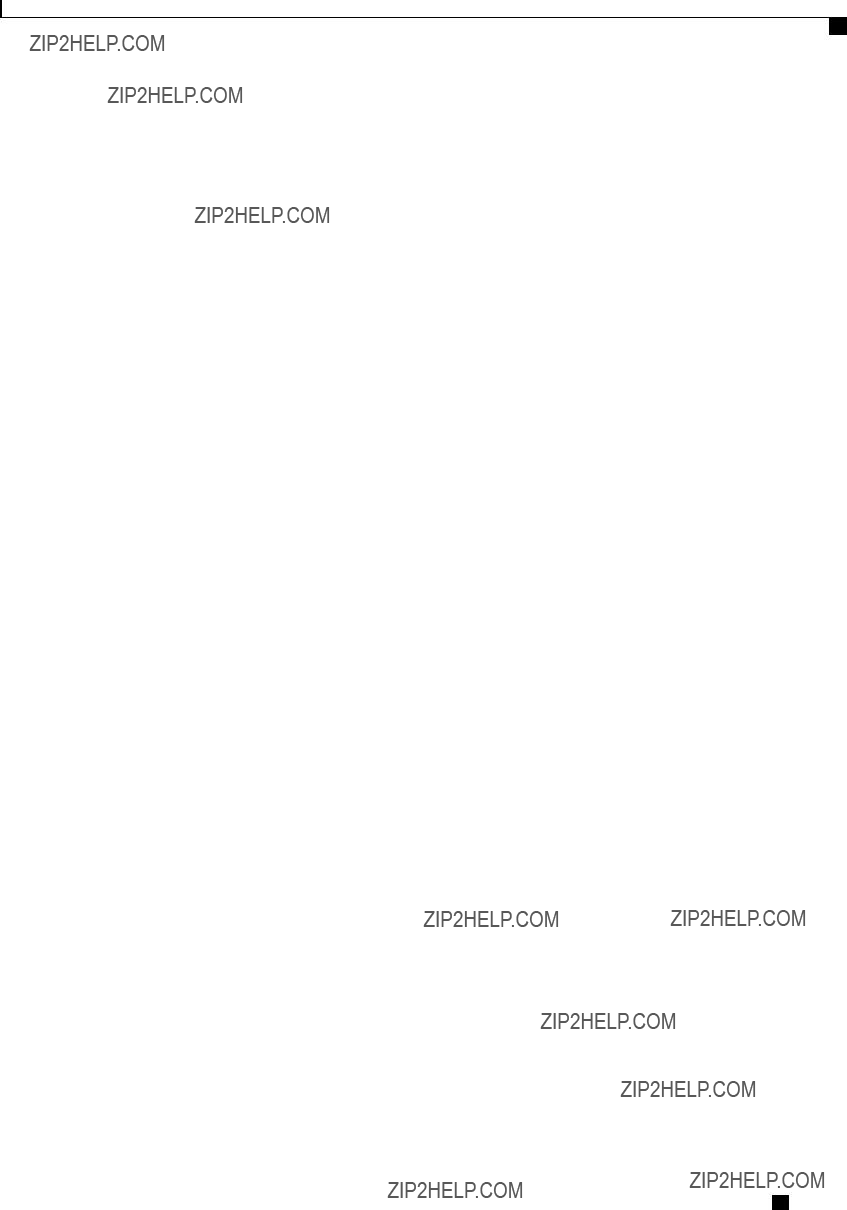
Managing the Server
Restoring BIOS Manufacturing Custom Defaults
Procedure
This example shows how to restore the BIOS set up tokens to the manufacturing default values:
Server # scope bios
Server /bios #
This operation will reset the BIOS
The system will be powered on.
Continue? [y|n] N
Server /bios #
Cisco UCS
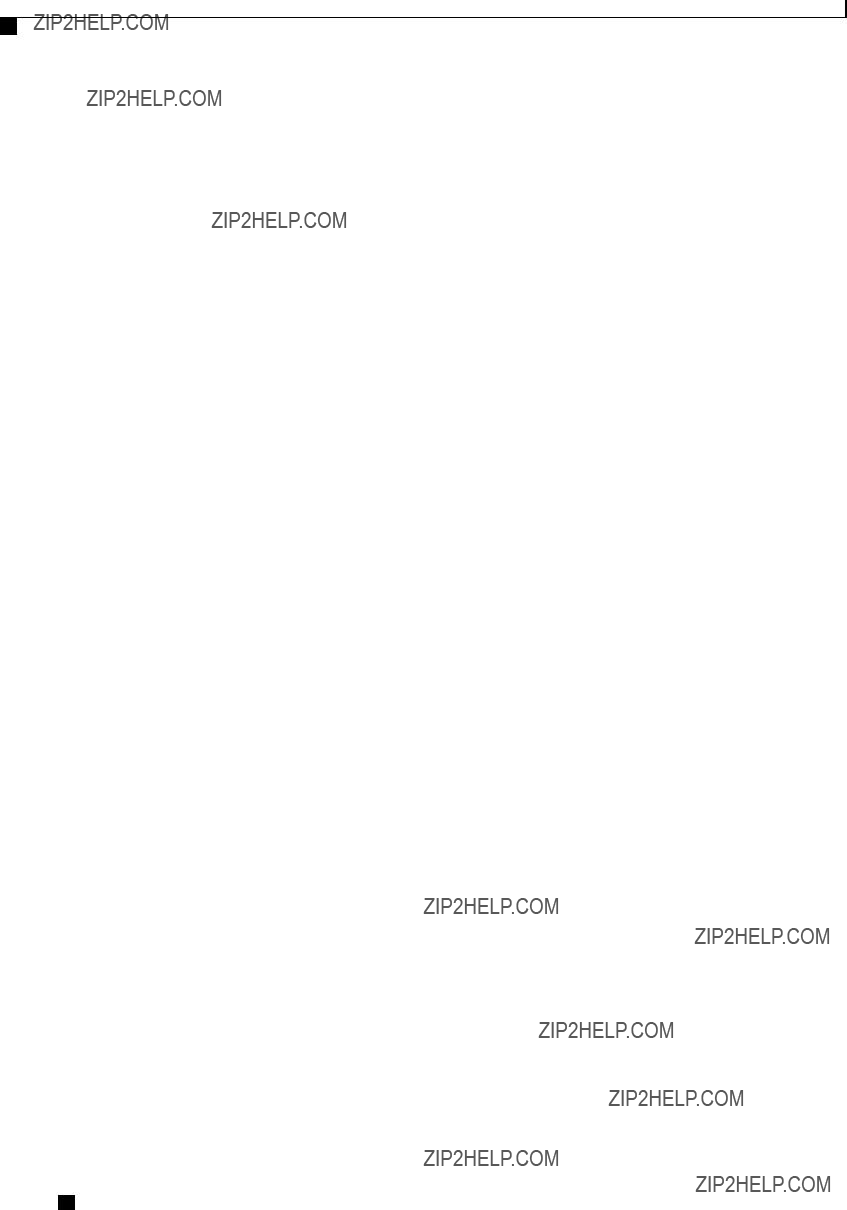
Managing the Server
Restoring BIOS Manufacturing Custom Defaults
Cisco UCS
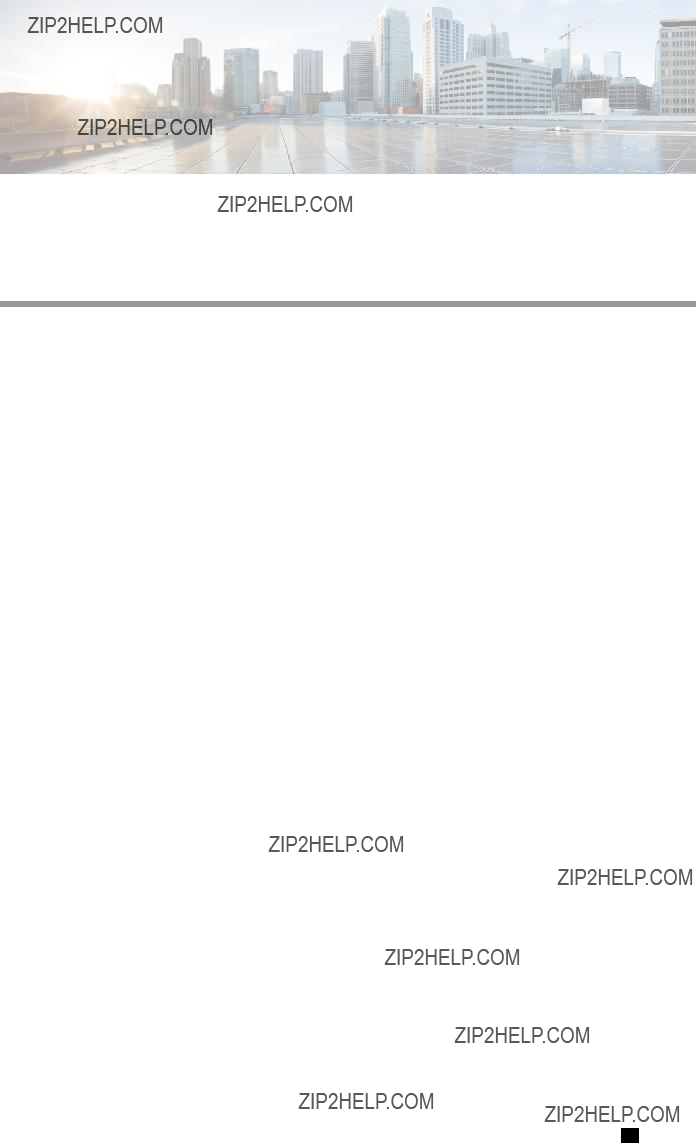
C H A P T E R 4
Viewing Server Properties
This chapter includes the following sections:
Viewing Server Properties
Procedure
This example displays server properties:
Server# show chassis detail
Chassis:
Power: on
Serial Number: QCI140205ZG
Product Name: UCS C210 M2
PID :
UUID:
Locator LED: off
Description:
Power Restore Policy:
Power Delay Type: fixed
Power Delay Value(sec): 0
Cisco UCS
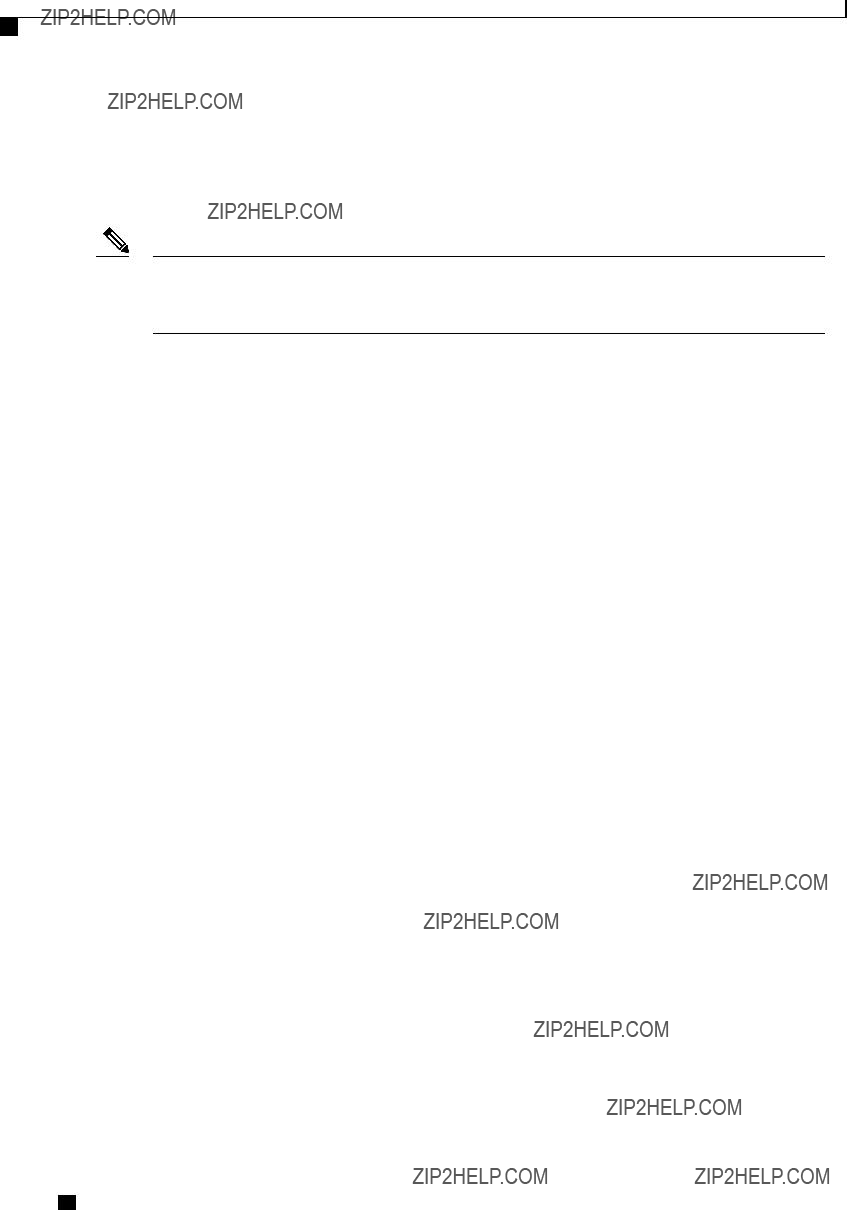
Viewing Server Properties
Viewing CIMC Properties
Server#
Viewing CIMC Properties
Note CIMC gets the current date and time from the server BIOS. To change this information, reboot the server and press F2 when prompted to access the BIOS configuration menu. Then change the date or time using the options on the main BIOS configuration tab.
Procedure
This example displays CIMC properties:
Server# show cimc detail
CIMC:
Firmware Version: 1.4(2.18)
Current Time: Wed Jan 11 07:01:50 2012
Server#
Viewing CPU Properties
Before You Begin
The server must be powered on, or the properties will not display.
Procedure
Server /chassis #
Cisco UCS
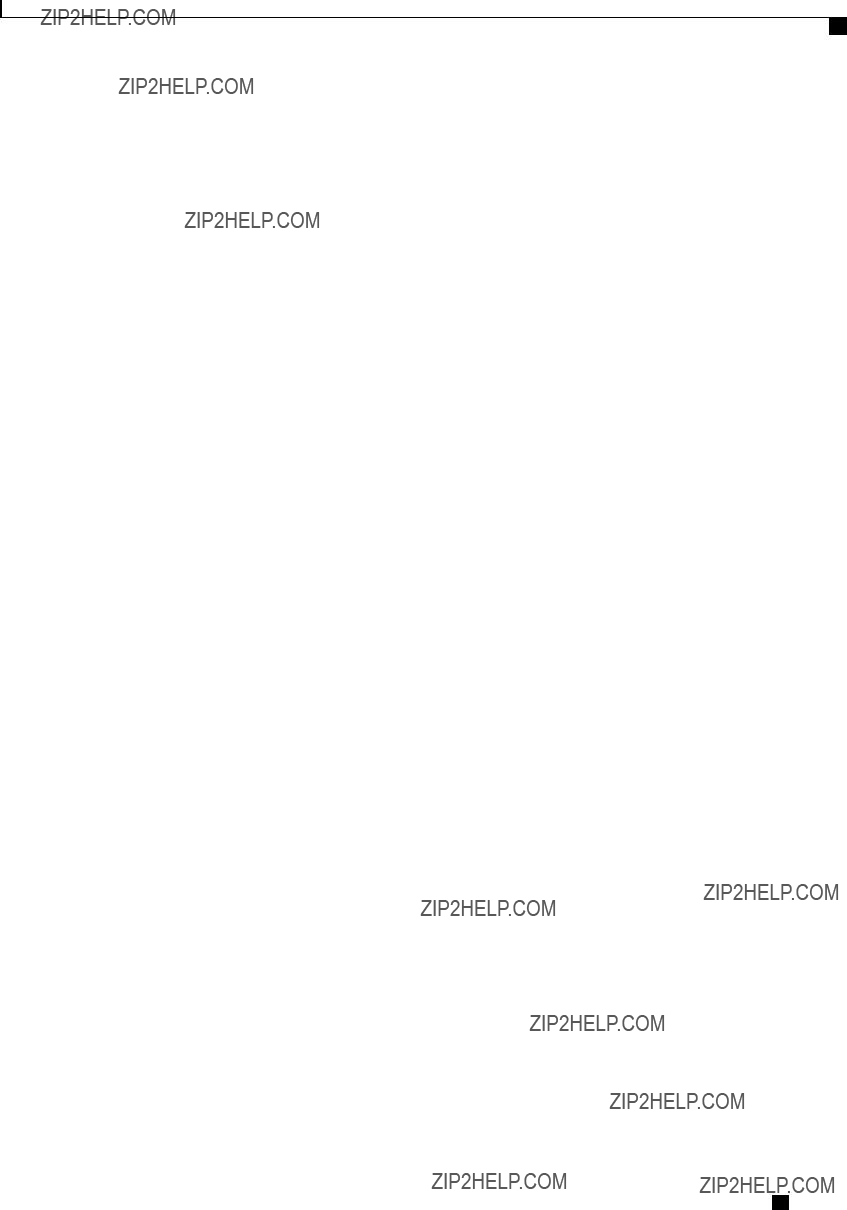
Viewing Server Properties
Viewing Memory Properties
Viewing Memory Properties
Before You Begin
The server must be powered on, or the properties will not display.
Procedure
Server /chassis #
This example displays detailed information about memory properties:
Server# scope chassis
Server /chassis # show dimm detail Name DIMM_A1:
Capacity: 2048 MB
Channel Speed (MHz): 1067
Channel Type: Other
Memory Type Detail: Synchronous
Bank Locator: NODE 0 CHANNEL 0 DIMM 0
Visibility: Yes
Operability: Operable
Manufacturer: 0x802C
Part Number:
Serial Number: 0xDA415F3F
Asset Tag: Unknown
Data Width: 64 bits Name DIMM_A2:
Capacity: 2048 MB
Server /chassis #
This example displays DIMM summary information:
Server# scope chassis
Server /chassis # show
Cisco UCS
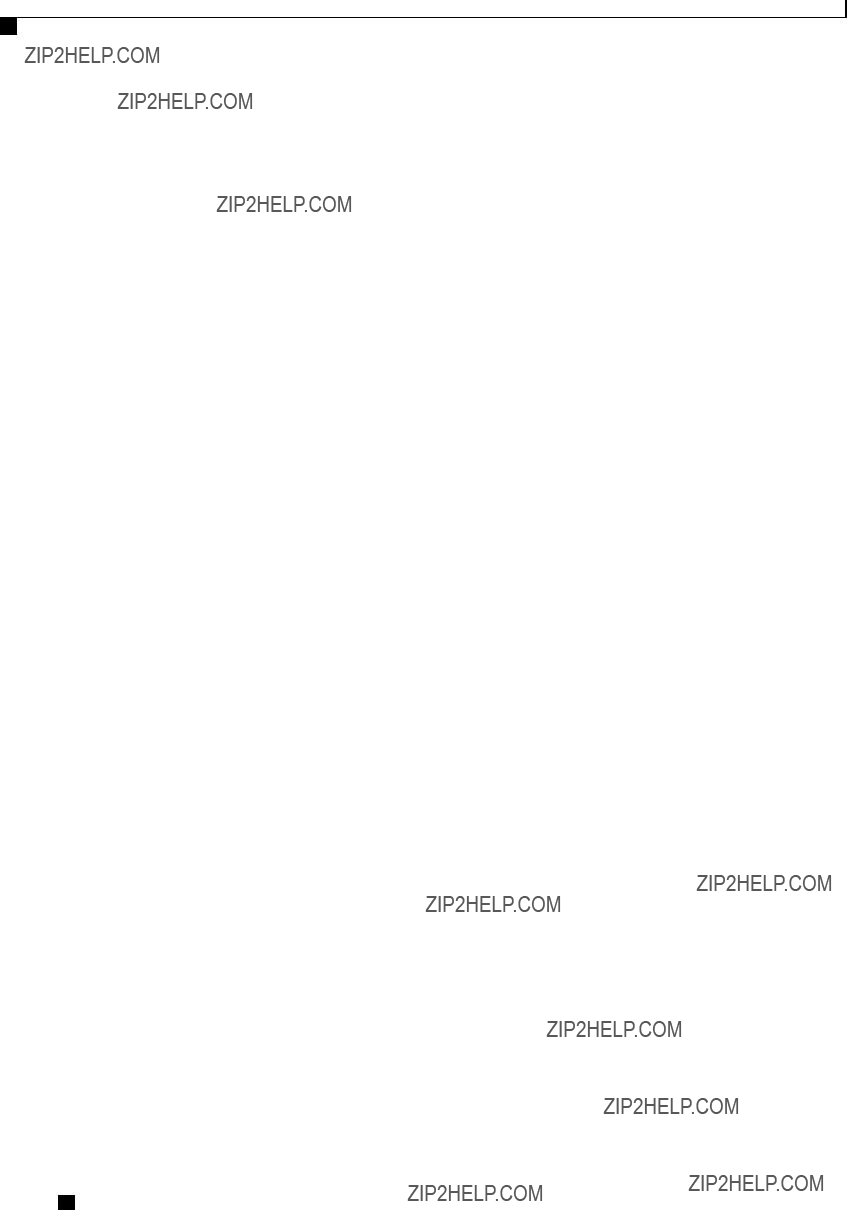
Viewing Server Properties
Viewing Power Supply Properties
DIMM Summary:
Memory Speed: 1067 MHz
Total Memory: 16384 MB
Effective Memory: 16384 MB
Redundant Memory: 0 MB
Failed Memory: 0 MB
Ignored Memory: 0 MB
Number of Ignored Dimms: 0
Number of Failed Dimms: 0
Memory RAS possible: Memory configuration can support mirroring
Memory Configuration: Maximum Performance
Server /chassis #
Viewing Power Supply Properties
Before You Begin
The server must be powered on, or the properties will not display.
Procedure
Server /chassis #
Viewing Storage Properties
Viewing Storage Adapter Properties
Before You Begin
The server must be powered on, or the properties will not display.
Cisco UCS

Viewing Server Properties
Viewing Storage Adapter Properties
Procedure
Cisco UCS
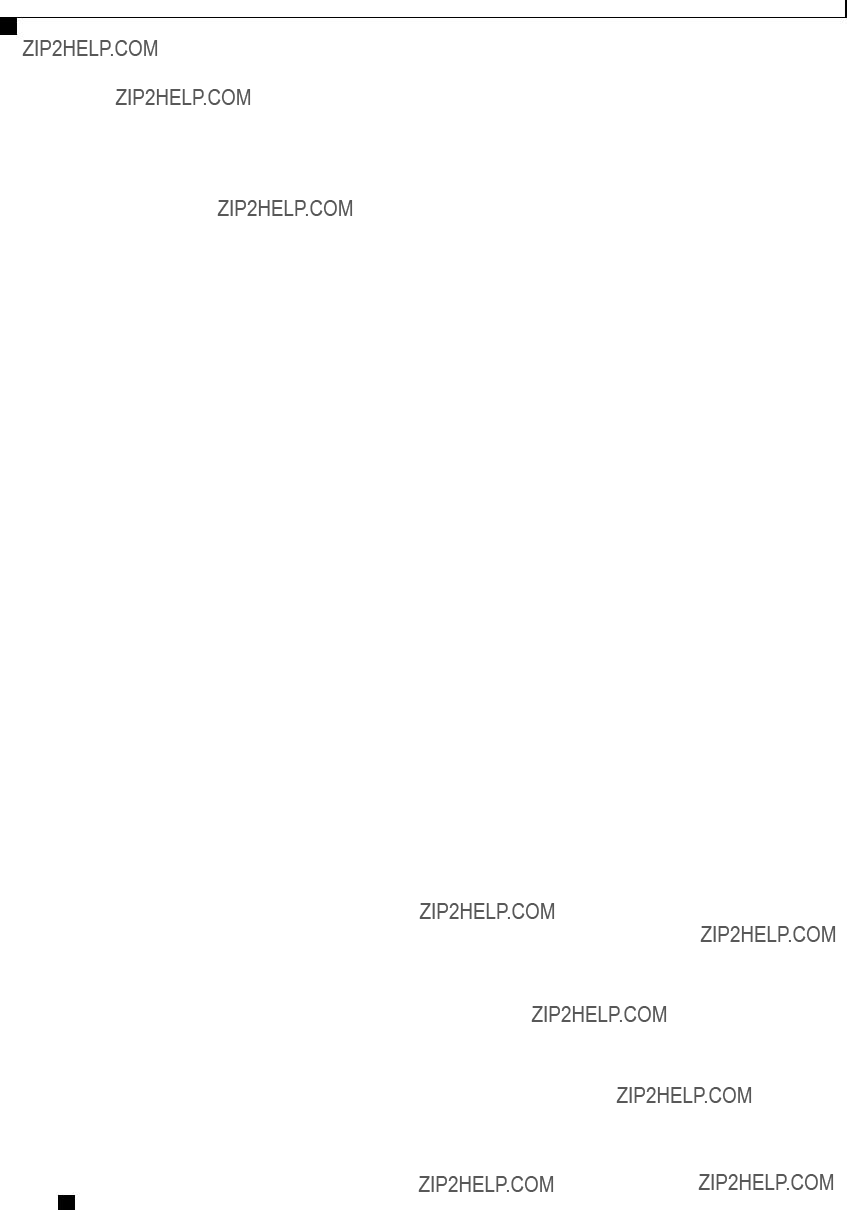
Viewing Server Properties
Viewing the Flexible Flash Controller Properties
Server /chassis #
This example displays battery backup unit information for the storage card named SAS:
Server /chassis/storageadapter #
Viewing the Flexible Flash Controller Properties
Before You Begin
??? Cisco Flexible Flash must be supported by your platform.
Procedure
This example displays the properties of the flash controller:
Server /chassis # scope flexflash
Server /chassis/flexflash #
Cisco UCS
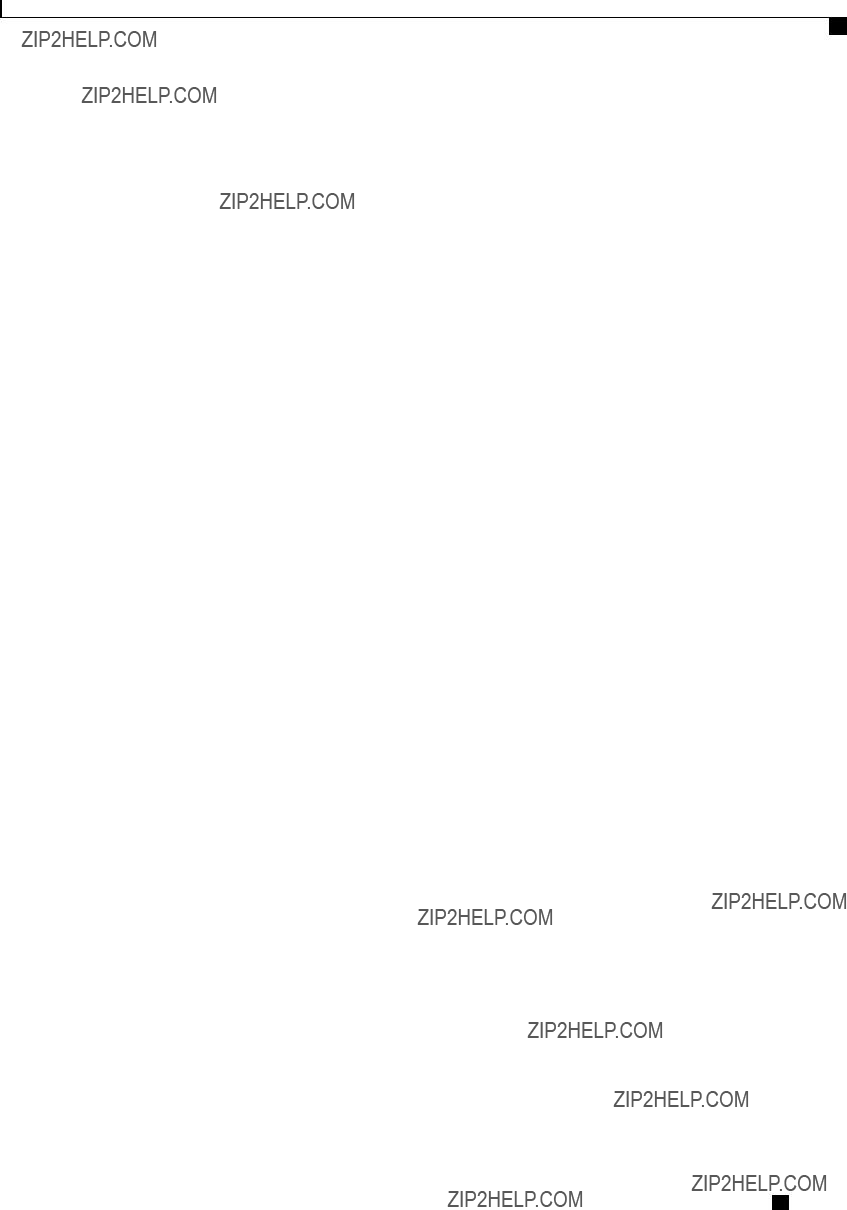
Viewing Server Properties
Viewing Physical Drive Properties
Viewing Physical Drive Properties
Procedure
This example displays general information about physical drive number 1 on the storage card named SAS:
Server# scope chassis
Server /chassis # scope storageadapter SAS
Server /chassis/storageadapter # scope
Slot Number 1:
Controller: SAS
Enclosure Device ID: 27
Device ID: 34
Sequence Number: 2
Media Error Count: 0
Other Error Count: 0
Predictive Failure Count: 0
Link Speed: 6.0 Gb/s
Interface Type: SAS
Media Type: HDD
Block Size: 512
Block Count: 585937500
Raw Size: 286102 MB
Non Coerced Size: 285590 MB
Coerced Size: 285568 MB
SAS Address 0: 500000e112693fa2
SAS Address 1:
Connected Port 0:
Connected Port 1:
Connected Port 2:
Connected Port 3:
Connected Port 4:
Connected Port 5:
Cisco UCS
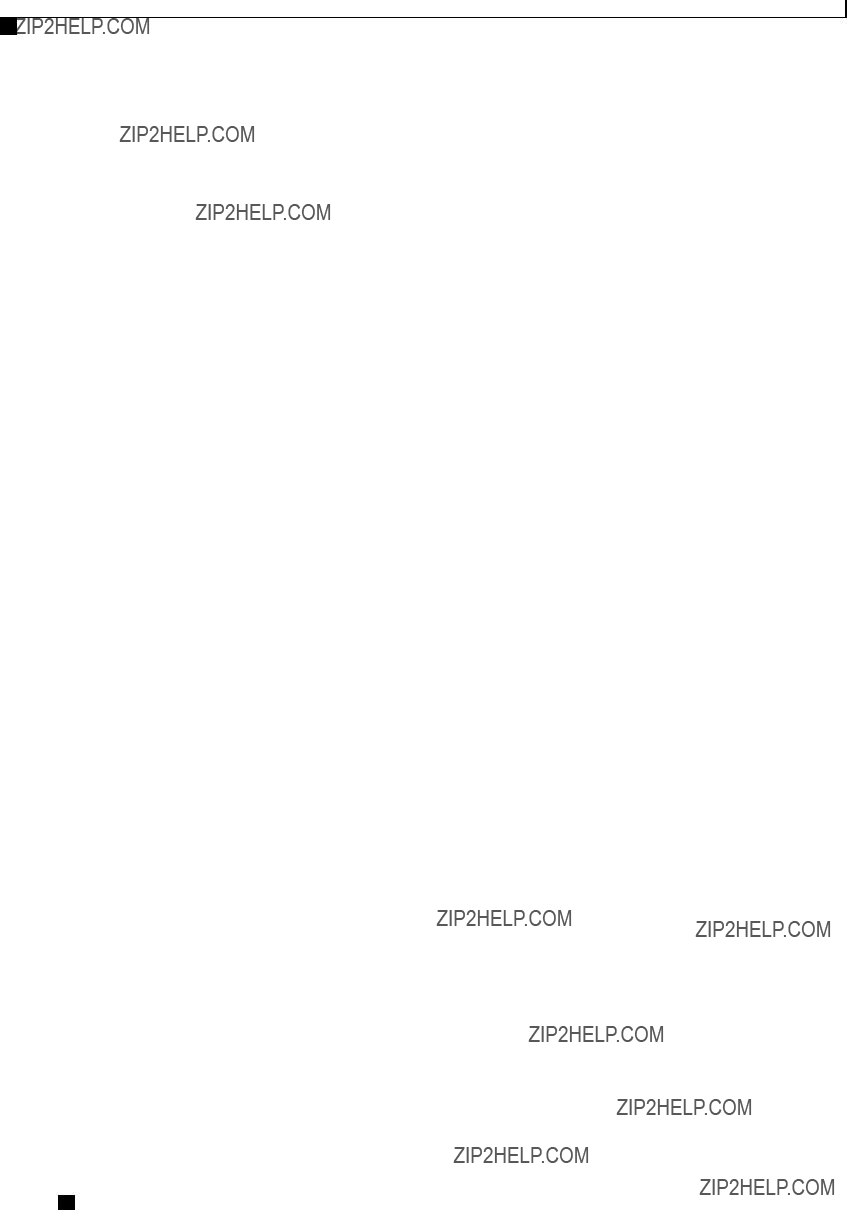
Viewing Server Properties
Viewing Virtual Drive Properties
Connected Port 6:
Connected Port 7:
Power State: powersave
This example displays inquiry data about physical drive number 1 on the storage card named SAS:
Server# scope chassis
Server /chassis # scope storageadapter SAS
Server /chassis/storageadapter # scope
Slot Number 1:
Controller: SAS
Product ID: MBD2300RC
Drive Firmware: 5701
Drive Serial Number: D010P9A0016D
This example displays status information about physical drive number 1 on the storage card named SAS:
Server# scope chassis
Server /chassis # scope storageadapter SAS
Server /chassis/storageadapter # scope
Slot Number 1:
Controller: SAS
State: online
Online: true
Fault: false
Viewing Virtual Drive Properties
Procedure
This example displays information about virtual drives on the storage card named SAS:
Server# scope chassis
Server /chassis # scope storageadapter SAS
Server /chassis/storageadapter # show
Cisco UCS
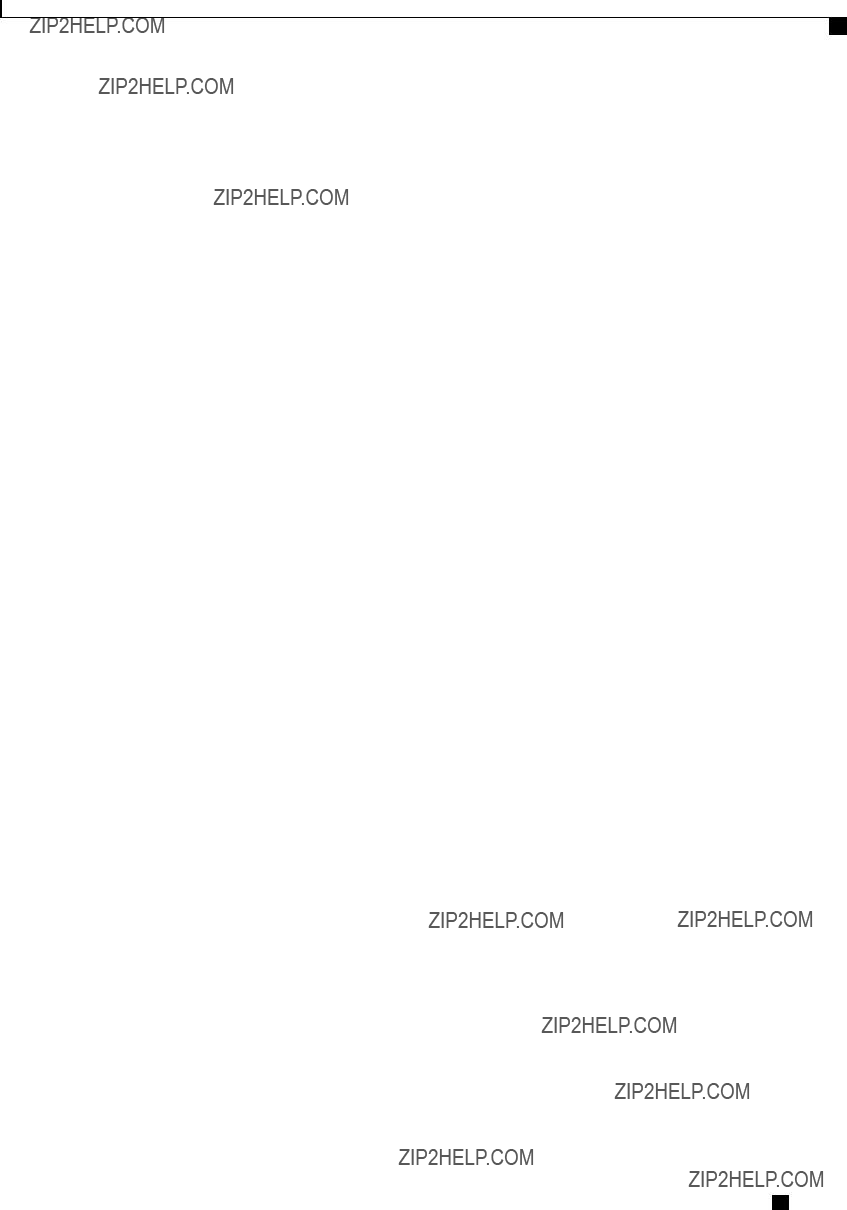
Viewing Server Properties
Viewing Nvidia GPU Card Information
Server /chassis/storageadapter #
This example displays physical drive information about virtual drive number 1 on the storage card named SAS:
Server# scope chassis
Server /chassis # scope storageadapter SAS
Server /chassis/storageadapter # scope
Viewing Nvidia GPU Card Information
These commands are not available on all UCS
Before You Begin
The server must be powered on to view information on the Nvidia GPU cards.
Procedure
This example shows how to view the temperature information of the available GPU cards on the system:
Server # scope chassis
Server /chassis # show gpu
Server /chassis # scope gpu 5
Server /chassis/gpu # show
Cisco UCS
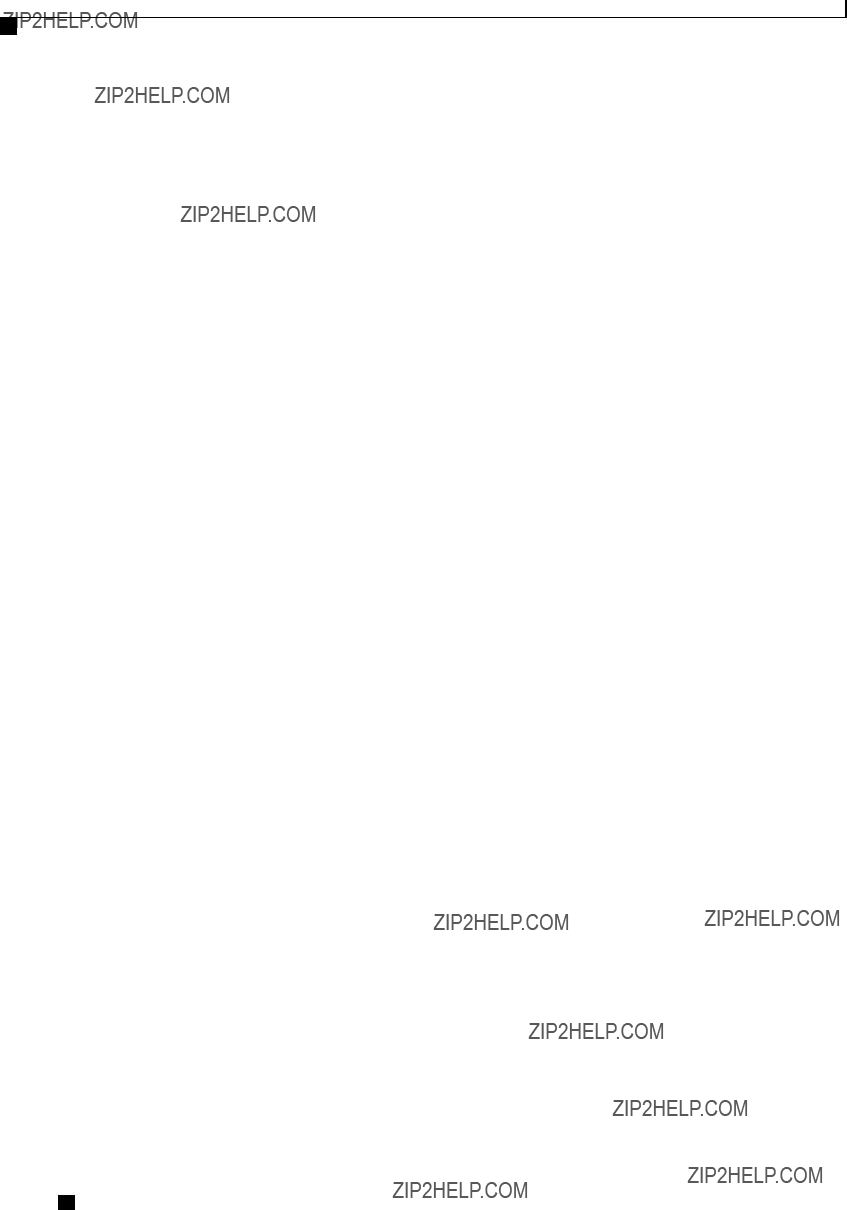
Viewing Server Properties
Viewing PCI Adapter Properties
032
133
Server /chassis/gpu #
Viewing PCI Adapter Properties
Before You Begin
The server must be powered on, or the properties will not display.
Procedure
Server /chassis #
Viewing Network Related Properties
Viewing LOM Properties
You can view the MAC addresses of the LAN On Motherboard (LOM) Ethernet ports.
Procedure
Cisco UCS

Viewing Server Properties
Viewing LOM Properties
This example shows how to display the MAC addresses of the LOM ports:
Cisco UCS
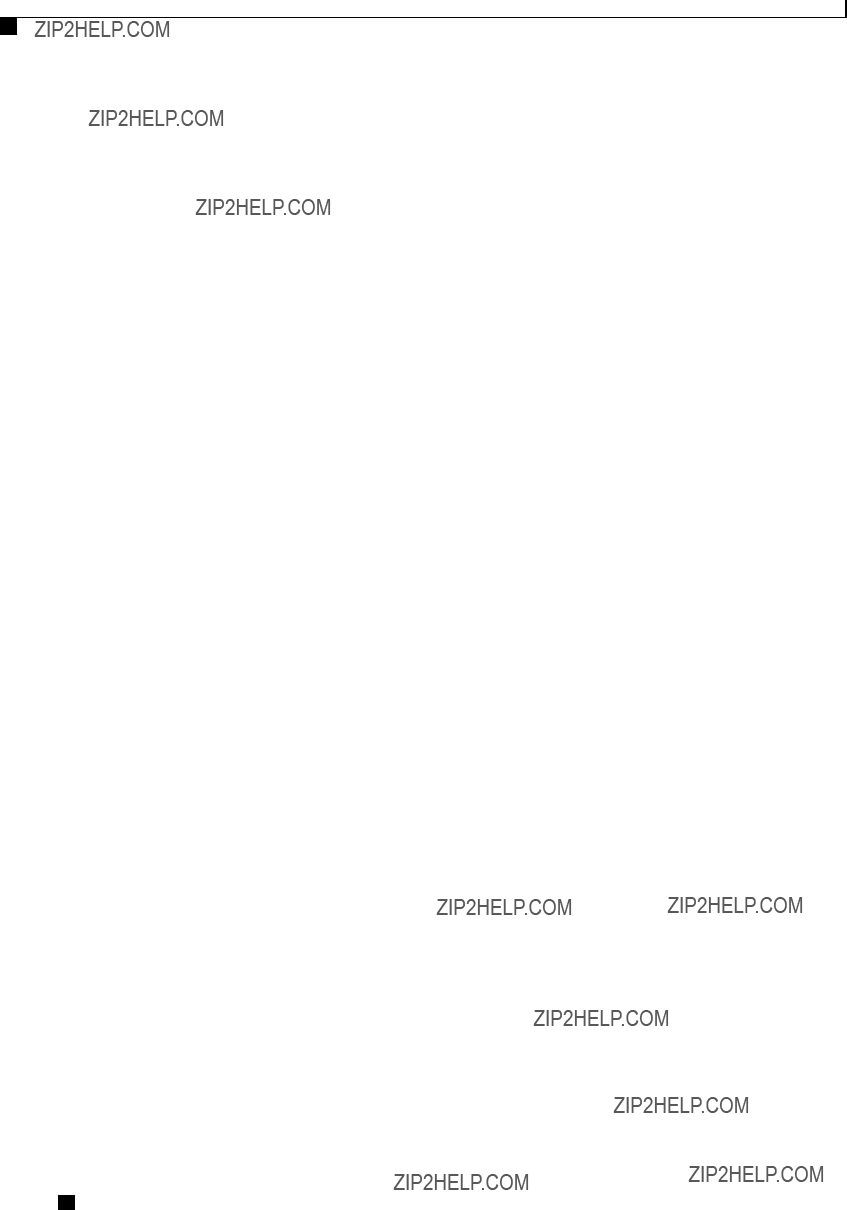
Viewing Server Properties
Viewing LOM Properties
Cisco UCS

C H A P T E R 5
Viewing Server Sensors
This chapter includes the following sections:
Viewing Power Supply Sensors
Procedure
This example displays power supply sensor statistics:
Cisco UCS

Viewing Server Sensors
Viewing Fan Sensors
Server /sensor #
Viewing Fan Sensors
Procedure
Cisco UCS
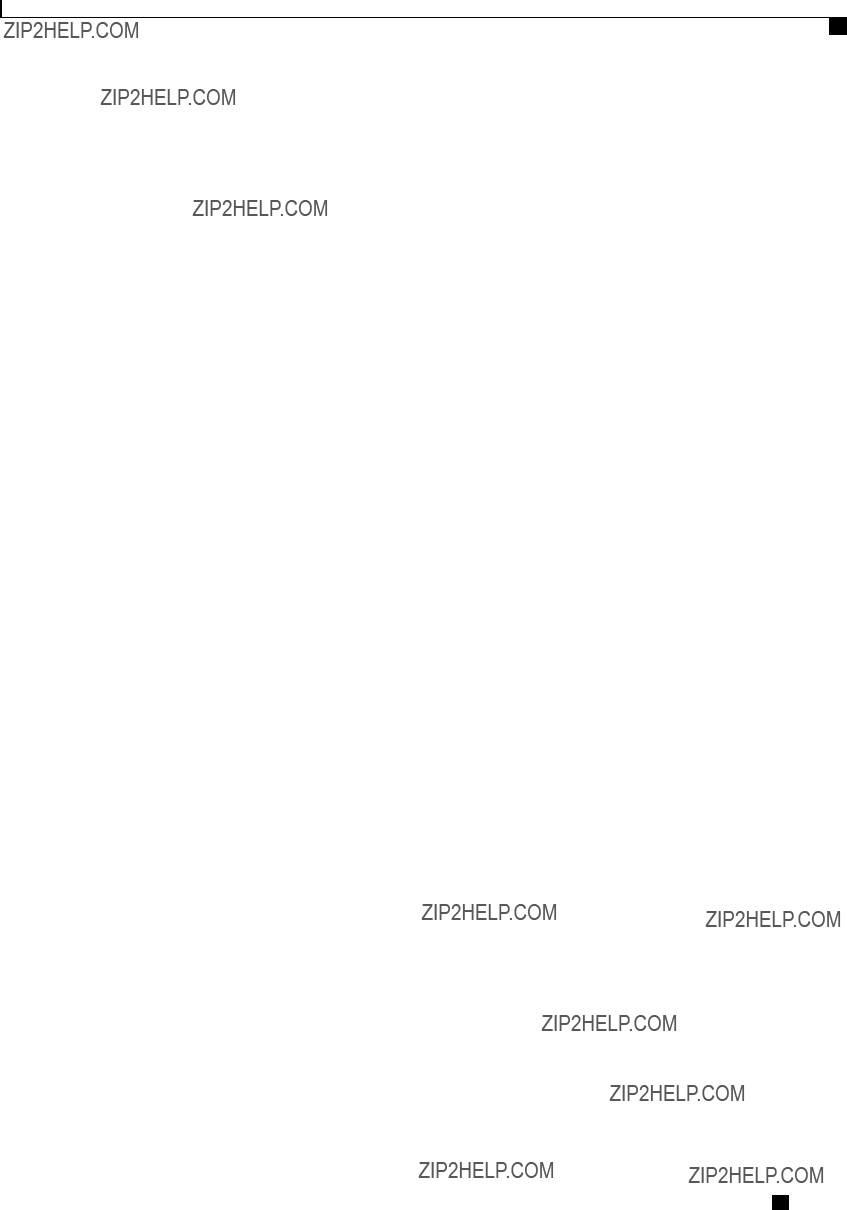
Viewing Server Sensors
Viewing Voltage Sensors
This example displays temperature sensor statistics:
Server /sensor #
Viewing Voltage Sensors
Procedure
Cisco UCS
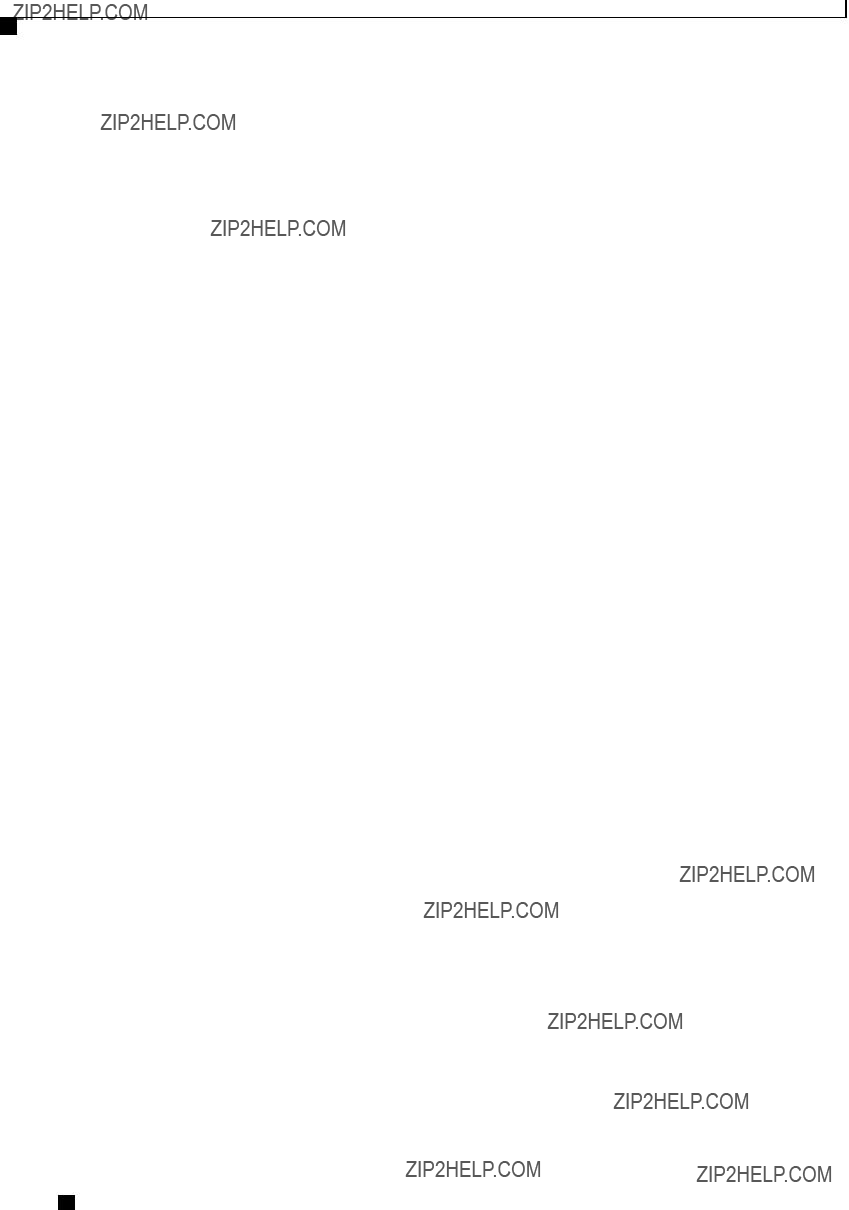
Viewing Server Sensors
Viewing Current Sensors
1.744 1.852
Server /sensor #
Viewing Current Sensors
Procedure
The displayed fields are described in the following table:
Cisco UCS
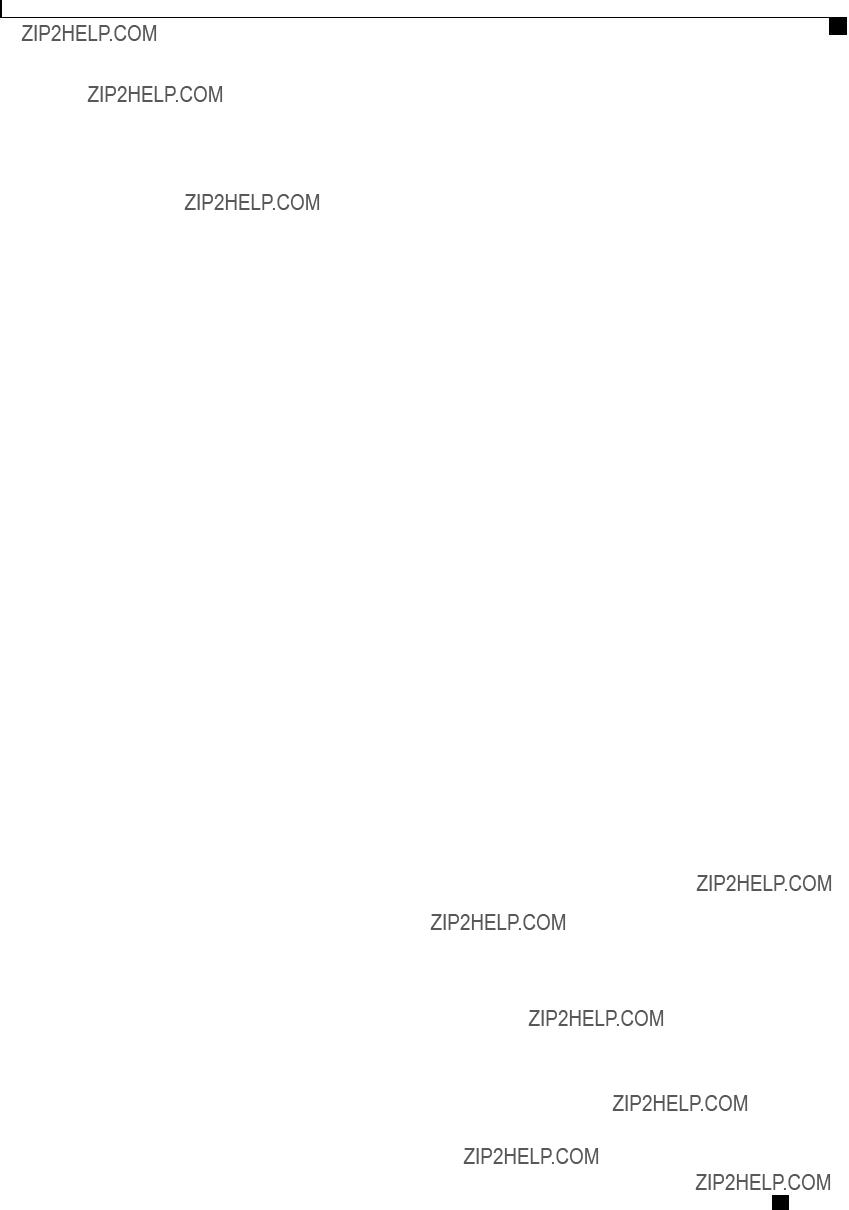
Viewing Server Sensors
Viewing Storage Sensors
This example displays storage sensor information:
Server# scope chassis
Server /chassis # show hdd
Cisco UCS

Viewing Server Sensors
Viewing Storage Sensors
Cisco UCS
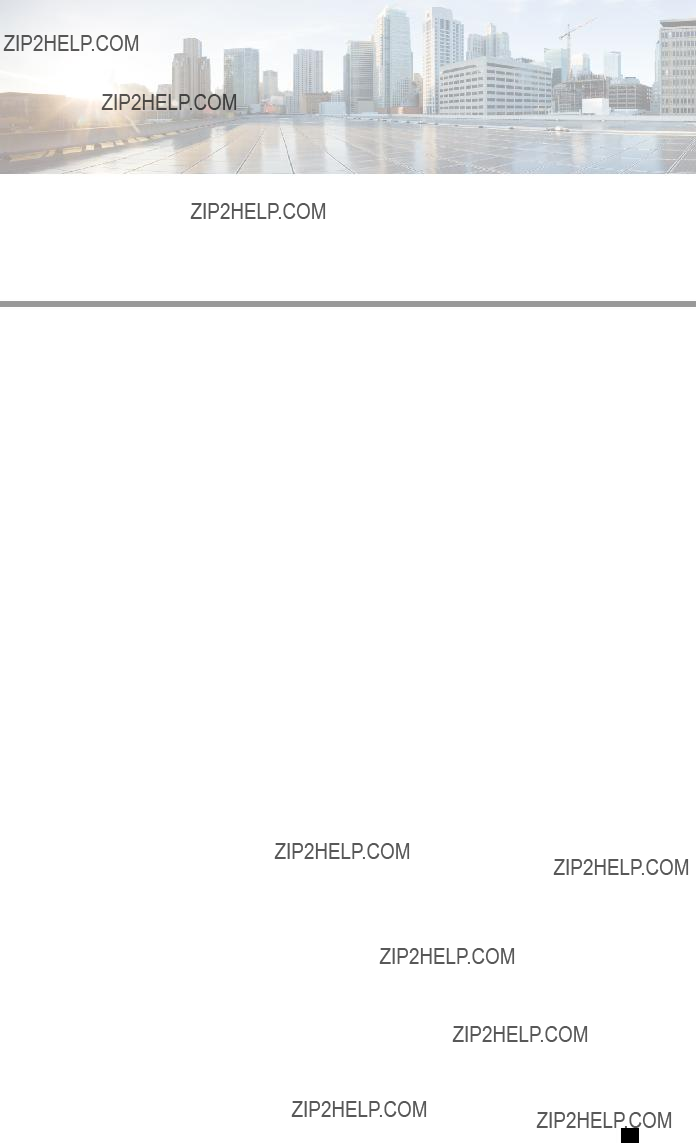
C H A P T E R 6
Managing Remote Presence
This chapter includes the following sections:
??? Managing the Virtual KVM, page 55
??? Configuring Virtual Media, page 58
??? Managing Serial over LAN, page 61
Managing the Virtual KVM
KVM Console
The KVM console is an interface accessible from CIMC that emulates a direct keyboard, video, and mouse (KVM) connection to the server. The KVM console allows you to connect to the server from a remote location.
Instead of using CD/DVD or floppy drives physically connected to the server, the KVM console uses virtual media, which are actual disk drives or disk image files that are mapped to virtual CD/DVD or floppy drives. You can map any of the following to a virtual drive:
???CD/DVD or floppy drive on your computer
???Disk image files (ISO or IMG files) on your computer
???USB flash drive on your computer
???CD/DVD or floppy drive on the network
???Disk image files (ISO or IMG files) on the network
???USB flash drive on the network
You can use the KVM console to install an OS on the server.
Cisco UCS
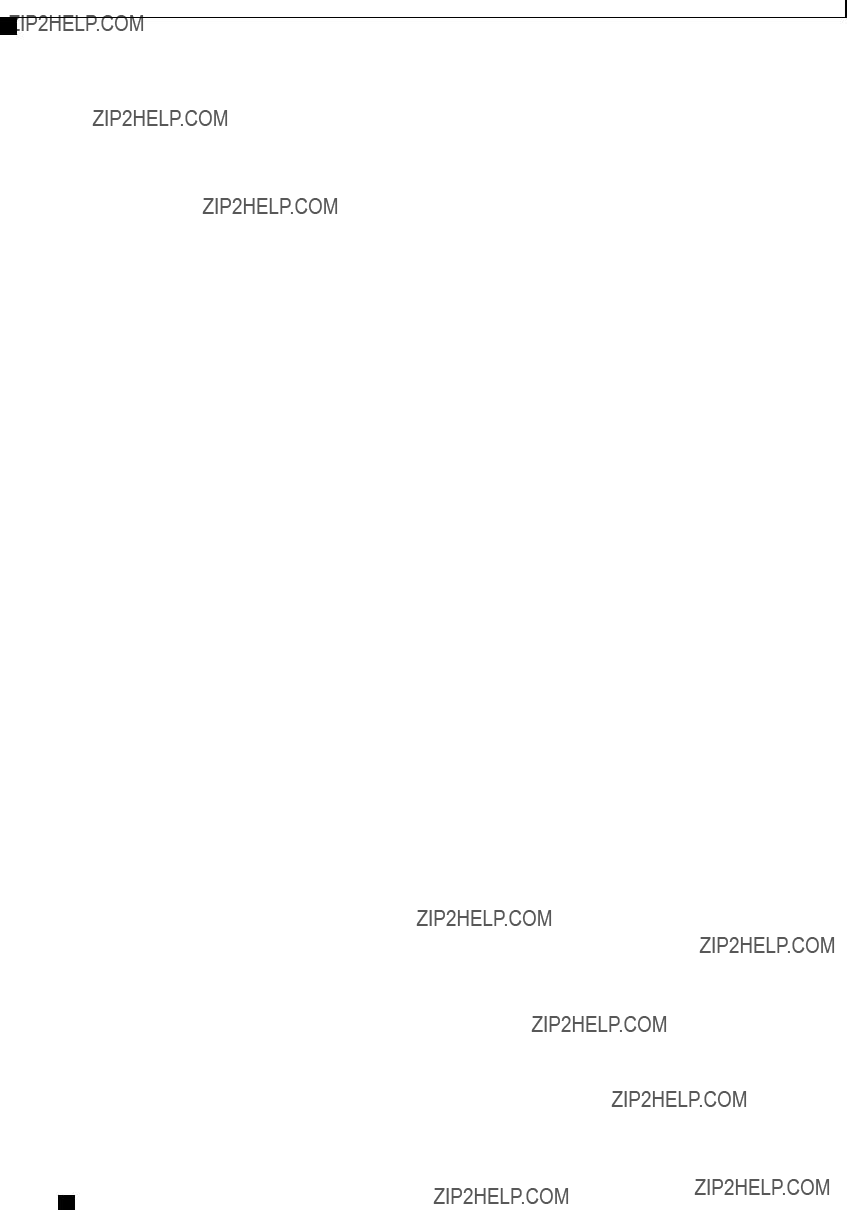
Managing Remote Presence
Enabling the Virtual KVM
Enabling the Virtual KVM
Before You Begin
You must log in as a user with admin privileges to enable the virtual KVM.
Procedure
Server /kvm #
Disabling the Virtual KVM
Before You Begin
You must log in as a user with admin privileges to disable the virtual KVM.
Procedure
Cisco UCS
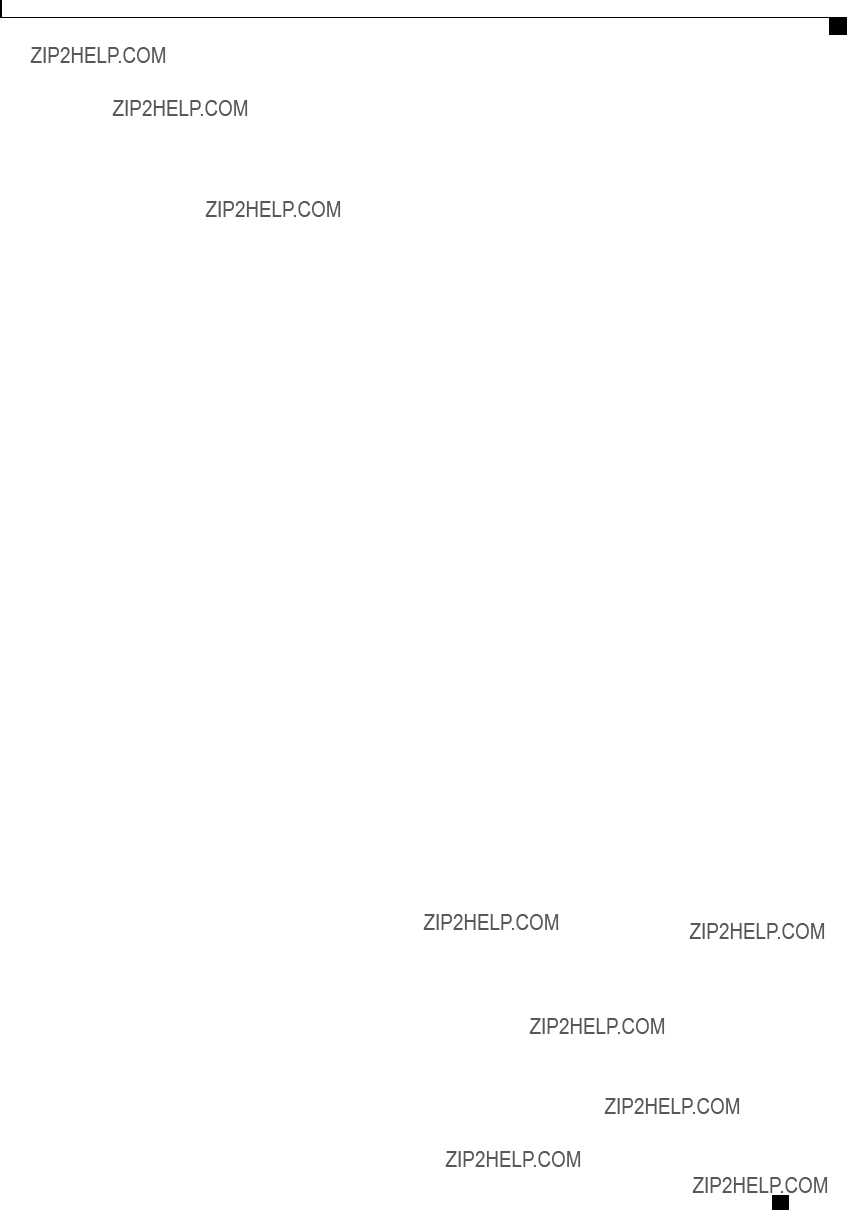
Managing Remote Presence
Configuring the Virtual KVM
Server /kvm #
Configuring the Virtual KVM
Before You Begin
You must log in as a user with admin privileges to configure the virtual KVM.
Procedure
This example configures the virtual KVM and displays the configuration:
Server# scope kvm
Server /kvm # set enabled yes
Server /kvm *# set encrypted no
Cisco UCS
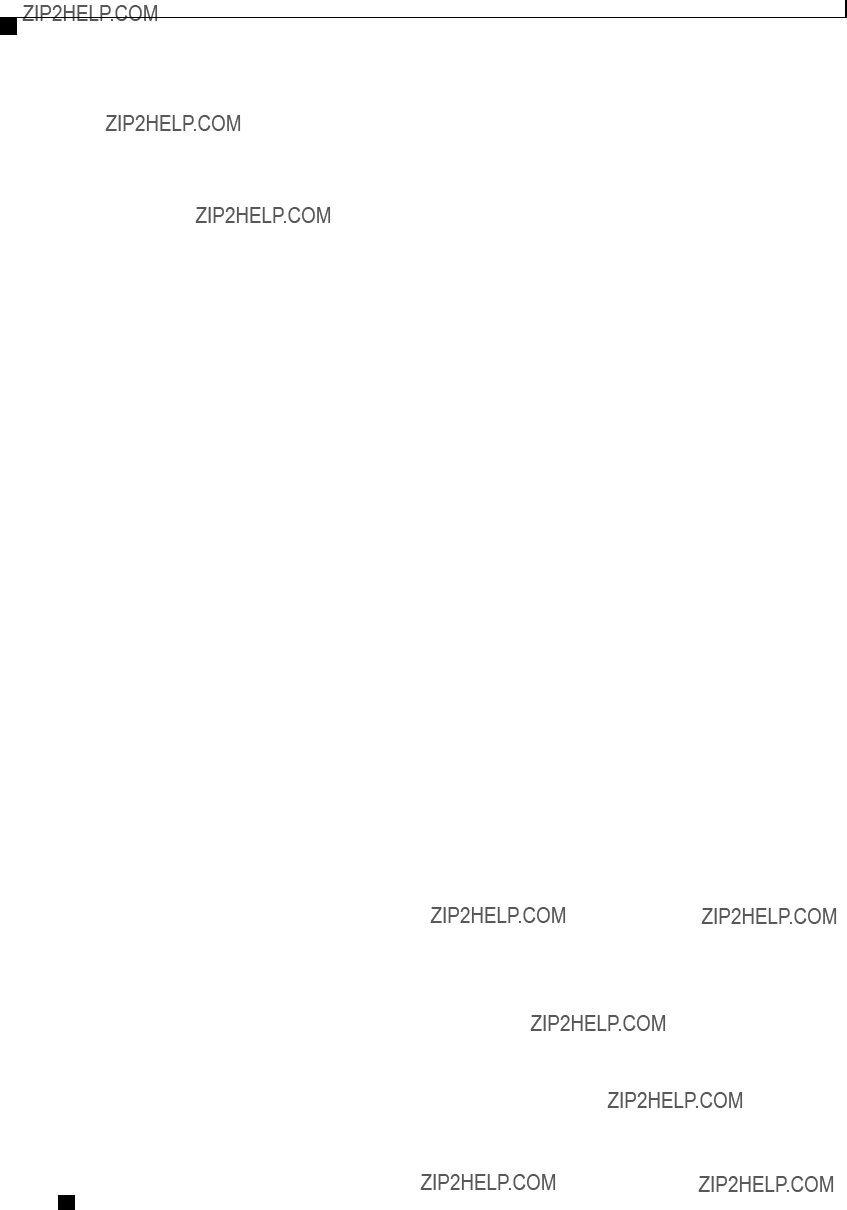
Managing Remote Presence
Configuring Virtual Media
Server /kvm *# set
Server /kvm *# set
Server /kvm *# set
Server /kvm *# commit
Server /kvm # show detail
KVM Settings:
Encryption Enabled: no
Max Sessions: 4
Local Video: yes
Active Sessions: 0
Enabled: yes
KVM Port: 2068
Server /kvm #
What to Do Next
Launch the virtual KVM from the GUI.
Configuring Virtual Media
Before You Begin
You must log in as a user with admin privileges to configure virtual media.
Procedure
This example configures virtual media encryption:
Server# scope vmedia
Server /vmedia # set enabled yes
Server /vmedia *# set encryption yes
Server /vmedia *# commit Server /vmedia # show detail vMedia Settings:
Encryption Enabled: yes
Enabled: yes
Max Sessions: 1
Active Sessions: 0 Server /vmedia #
Cisco UCS

Managing Remote Presence
Configuring Network Mounted vMedia Mapping
What to Do Next
Use the KVM to attach virtual media devices to a host.
Configuring Network Mounted vMedia Mapping
Before You Begin
You must log in with admin privileges to perform this task.
Procedure
Cisco UCS
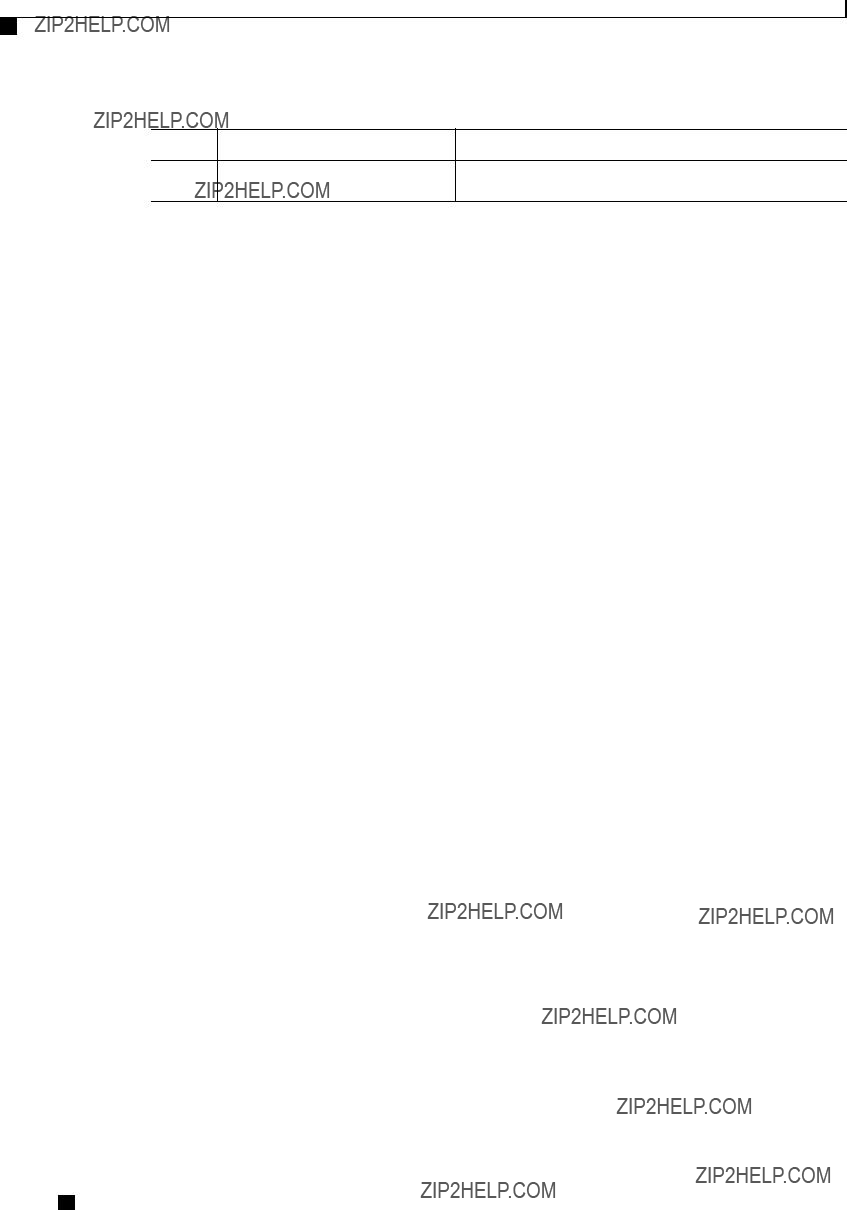
Managing Remote Presence
Viewing Network Mount vMedia Mapping Properties
??? Username and password to connect to the server
This example shows how to create a CIFS network mounted vMedia mapping:
Server # scope vmedia
Server /vmedia #
Server username:
Server password: ****
Confirm password: ****
Server /vmedia #
Viewing Network Mount vMedia Mapping Properties
Before You Begin
You must log in with admin privileges to perform this task.
Procedure
This example shows how to view the properties of all the configured vmedia mapping:
Server # scope vmedia
Server /vmedia # show mappings
Removing Network Mounted vMedia Mapping
Before You Begin
You must log in with admin privileges to perform this task.
Cisco UCS
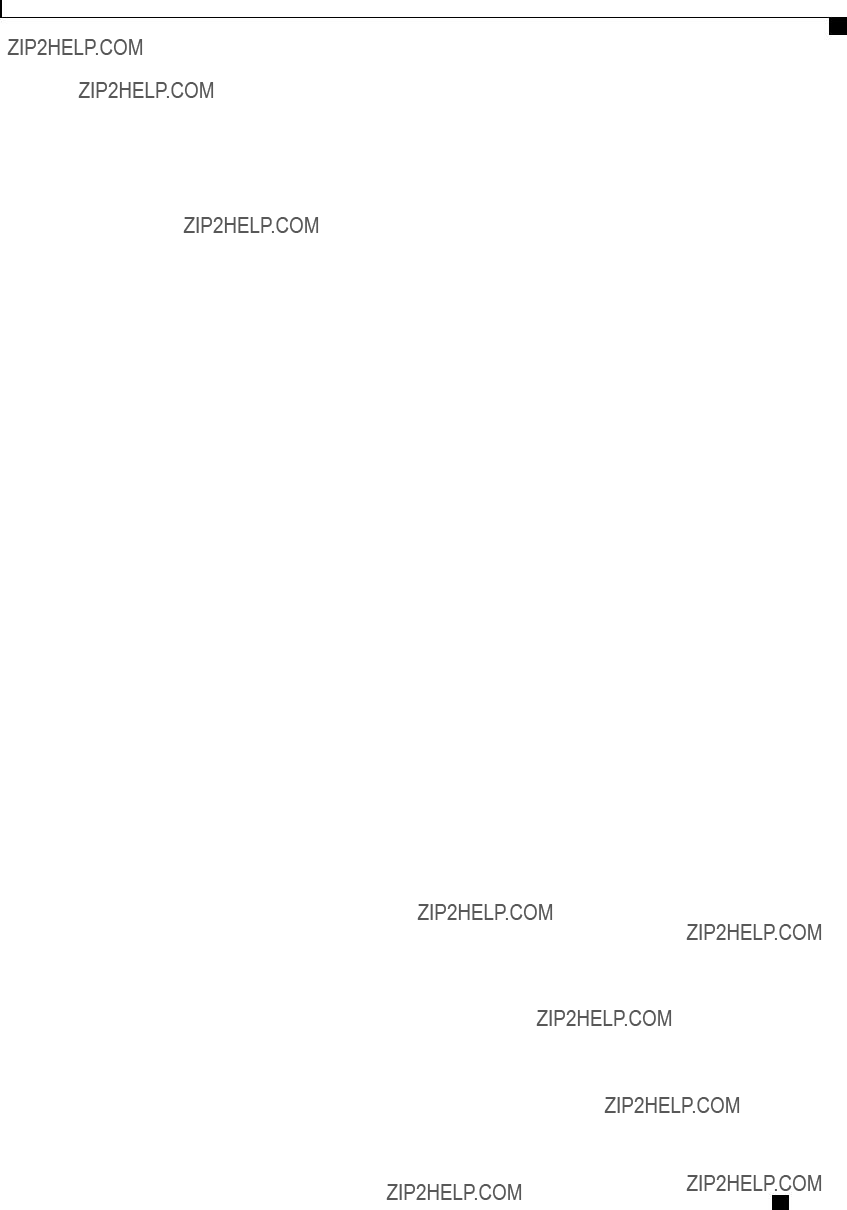
Managing Remote Presence
Managing Serial over LAN
Procedure
This example shows how to unmap a local vmedia volume:
Server # scope vmedia
Server /vmedia # show mappings
Server /vmedia #
Managing Serial over LAN
Serial Over LAN
Serial over LAN (SoL) is a mechanism that enables the input and output of the serial port of a managed system to be redirected via an SSH session over IP. SoL provides a means of reaching the host console via CIMC.
Guidelines and Restrictions for Serial Over LAN
For redirection to SoL, the server console must have the following configuration:
???console redirection to serial port A
???no flow control
???baud rate the same as configured for SoL
???
???legacy OS redirection disabled
The SoL session will display
Cisco UCS
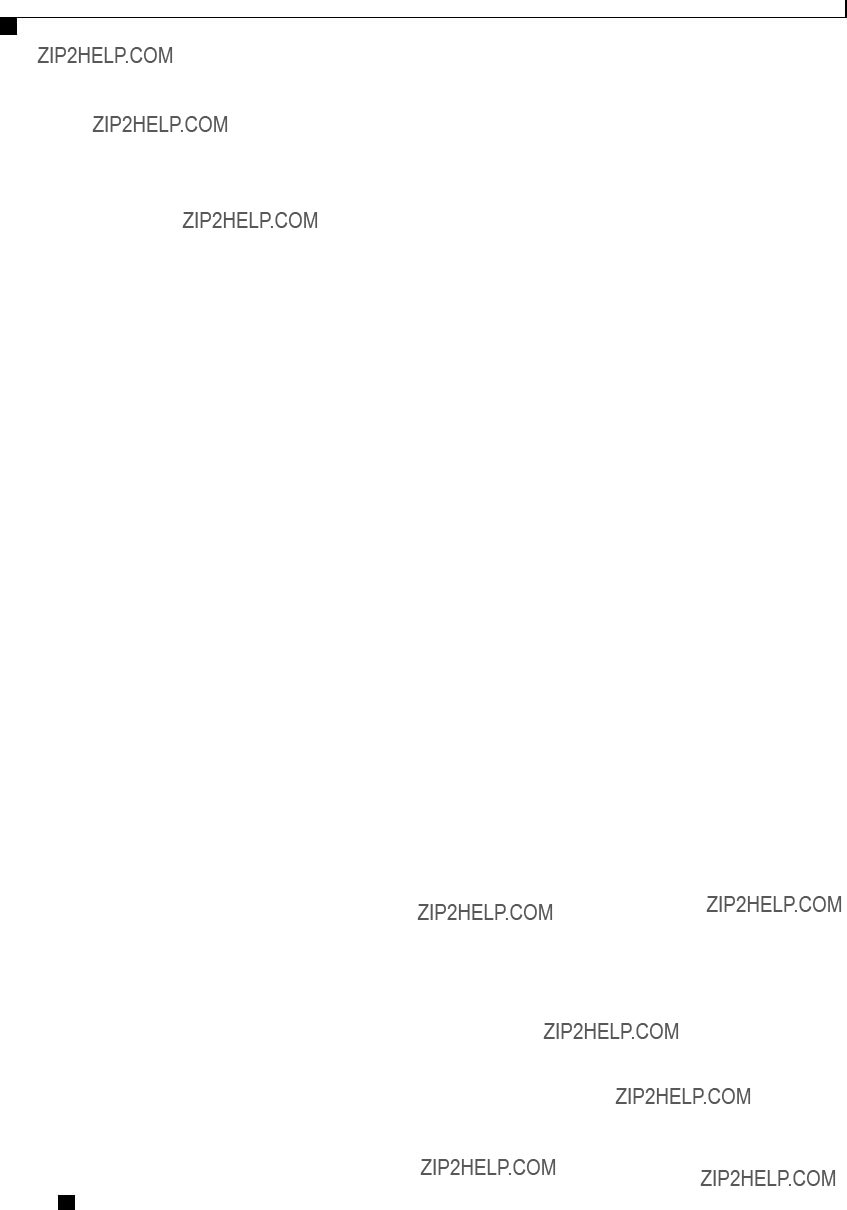
Managing Remote Presence
Configuring Serial Over LAN
display, such as Windows, the SoL session will no longer display. If the server boots a
In the SoL session, your keystrokes are transmitted to the console except for the function key F2. To send an F2 to the console, press the Escape key, then press 2.
Configuring Serial Over LAN
Before You Begin
You must log in as a user with admin privileges to configure serial over LAN (SoL).
Procedure
Cisco UCS
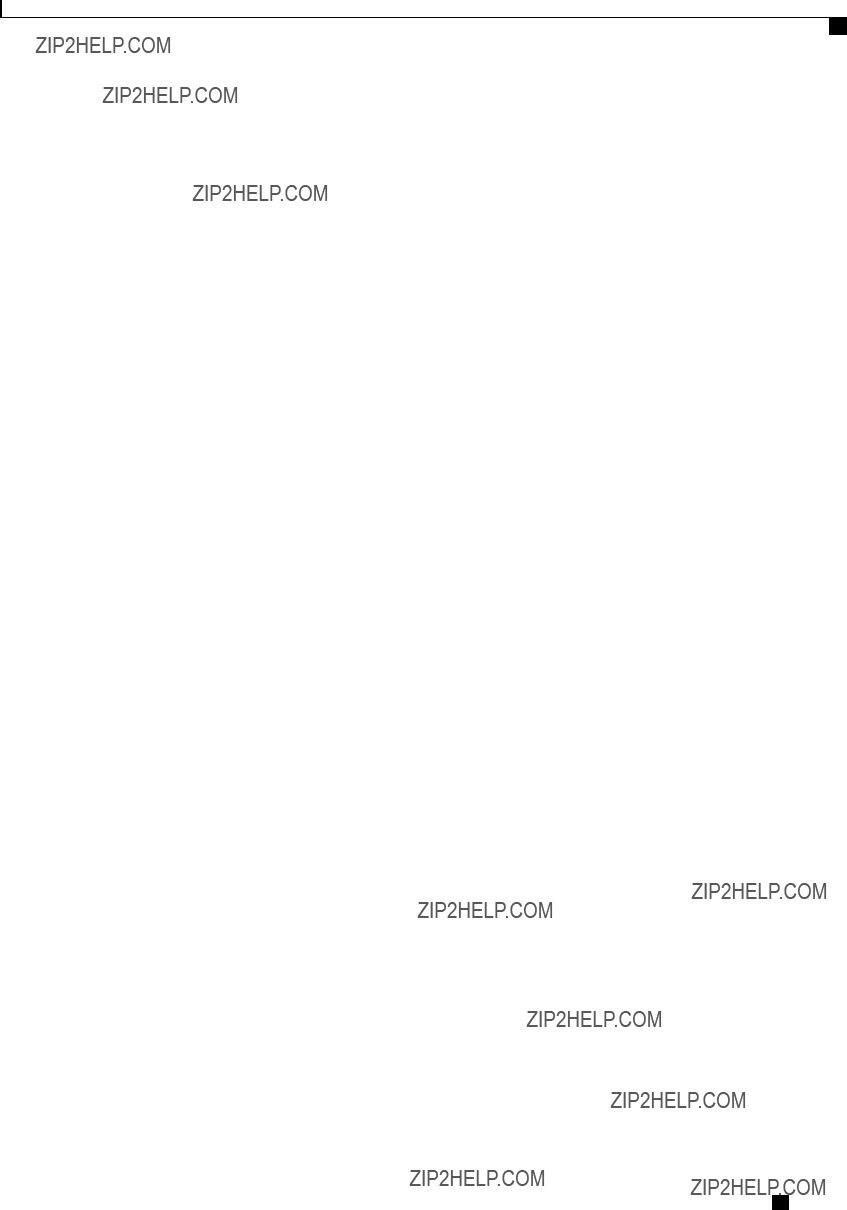
Managing Remote Presence
Launching Serial Over LAN
This example configures SoL:
Server# scope sol
Server /sol # set enabled yes
Server /sol *# set
Server /sol # show detail
Serial Over LAN:
Enabled: yes
Baud Rate(bps): 115200
Com Port: com2
Server /sol #
Launching Serial Over LAN
Procedure
What to Do Next
To end the SoL session, you must close the CLI session. For example, to end an SoL session over an SSH connection, disconnect the SSH connection.
Cisco UCS

Managing Remote Presence
Launching Serial Over LAN
Cisco UCS
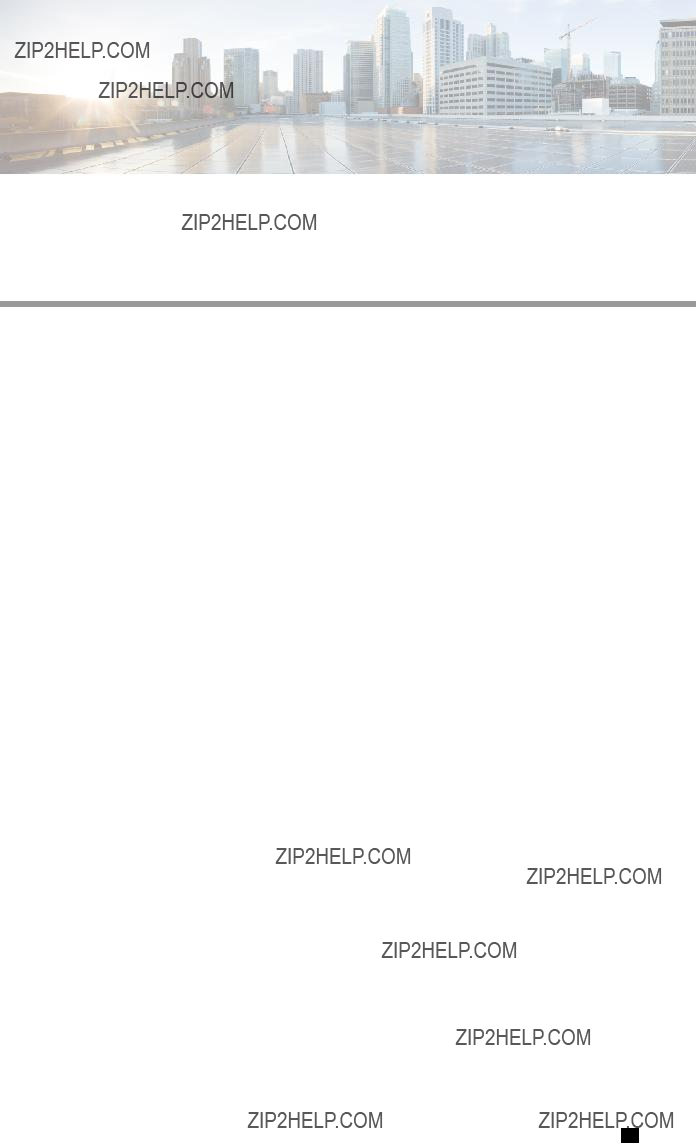
C H A P T E R 7
Managing User Accounts
This chapter includes the following sections:
Configuring Local Users
Before You Begin
You must log in as a user with admin privileges to configure or modify local user accounts.
Procedure
Cisco UCS
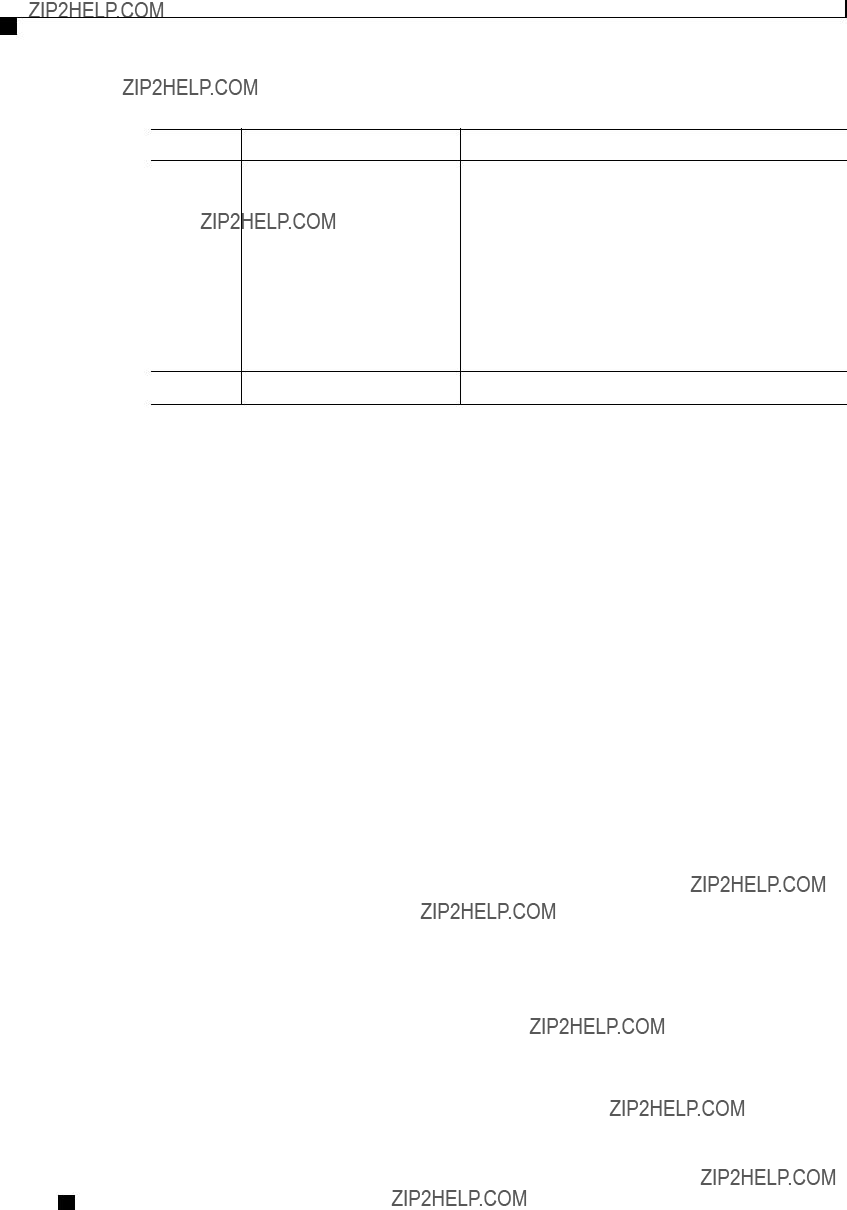
Managing User Accounts
Configuring Active Directory
??? Manage the power control options such as power on, power cycle, and power off
??? Launch the KVM console and virtual media
??? Clear all logs
??? Toggle the locator LED
???
This example configures user 5 as an admin:
Configuring Active Directory
Active Directory
Active Directory is a technology that provides a variety of network services including
When Active Directory is enabled in the CIMC, user authentication and role authorization is performed by Active Directory for user accounts not found in the local user database.
you can require the server to encrypt data sent to Active Directory.
Configuring the Active Directory Server
The CIMC can be configured to use Active Directory for user authentication and authorization. To use Active Directory, configure users with an attribute that holds the user role and locale information for the CIMC. You can use an existing LDAP attribute that is mapped to the CIMC user roles and locales or you can modify the Active Directory schema to add a new custom attribute, such as the CiscoAVPair attribute, which has an
Cisco UCS
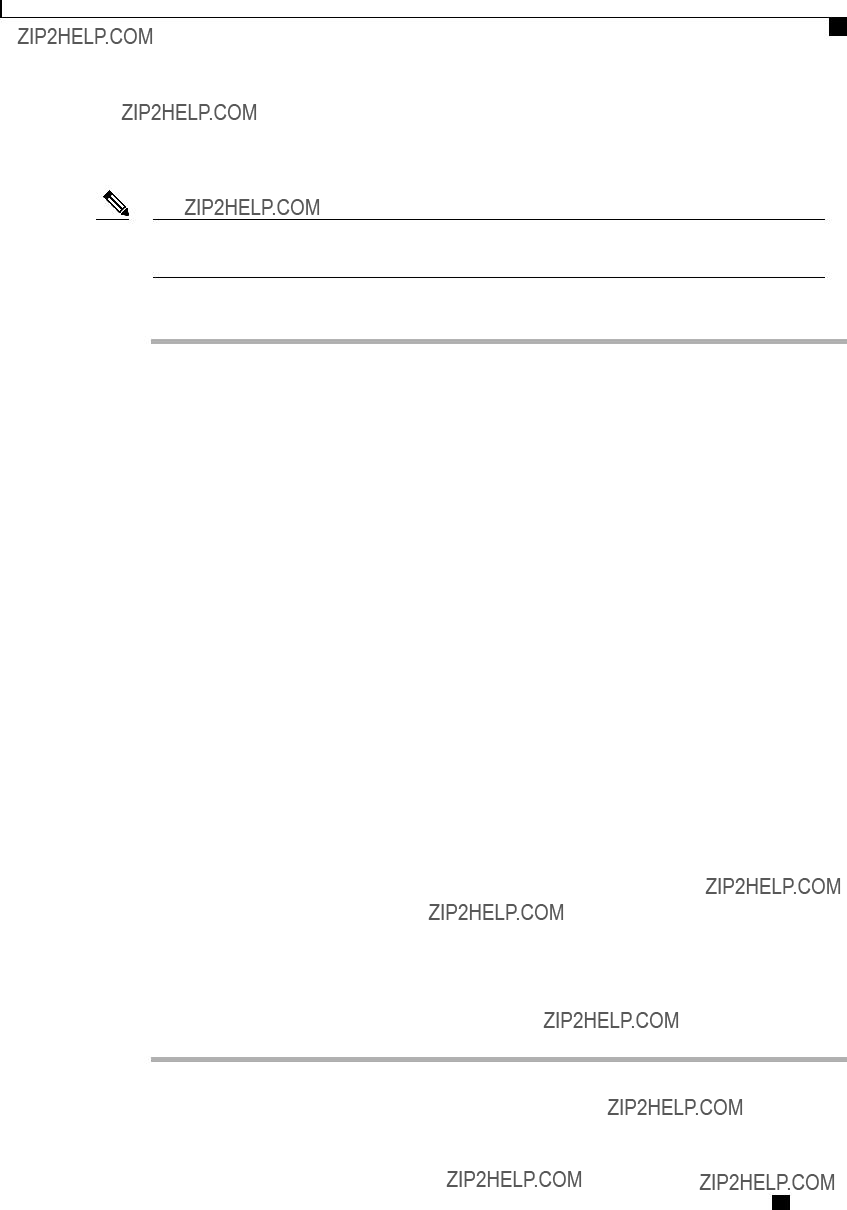
Managing User Accounts
Configuring the Active Directory Server
attribute ID of 1.3.6.1.4.1.9.287247.1. For more information about altering the Active Directory schema, see the article at
The following steps are to be performed on the Active Directory server.
Note This example creates a custom attribute named CiscoAVPair, but you can also use an existing LDAP attribute that is mapped to the CIMC user roles and locales.
Procedure
Step 1 Ensure that the Active Directory schema
Step 2 Using the Active Directory schema
Step 3 Add the CiscoAVPair attribute to the user class using the Active Directory
a)Expand the Classes node in the left pane and type U to select the user class.
b)Click the Attributes tab and click Add.
c)Type C to select the CiscoAVPair attribute.
d)Click OK.
Step 4 Add the following user role values to the CiscoAVPair attribute, for the users that you want to have access to CIMC:
Note For more information about adding values to attributes, see the article at http://technet.microsoft.com/
Cisco UCS
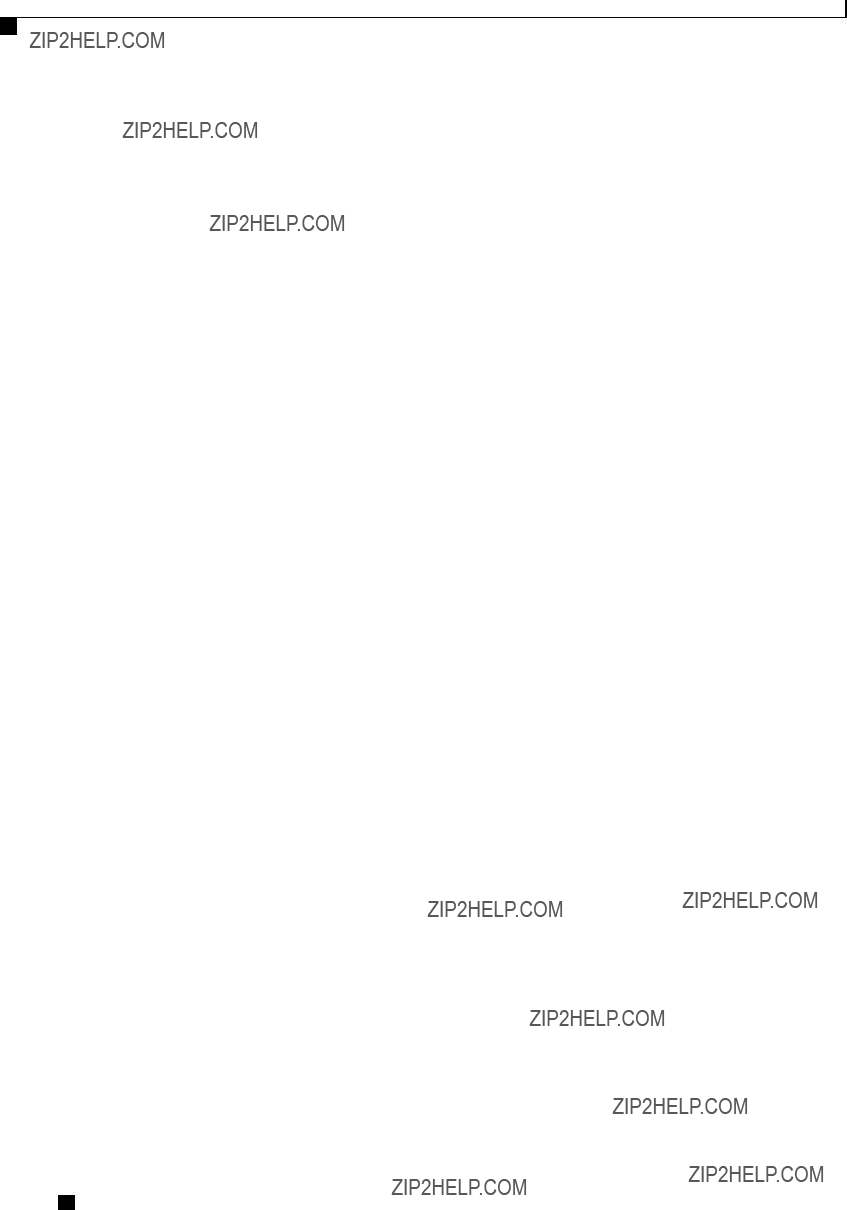
Managing User Accounts
Configuring Active Directory in CIMC
What to Do Next
Use the CIMC to configure Active Directory.
Configuring Active Directory in CIMC
Configure Active Directory (AD) in CIMC when you want to use an AD server for local user authentication and authorization.
Before You Begin
You must log in as a user with admin privileges to perform this task.
Procedure
Cisco UCS

Managing User Accounts
Configuring Active Directory Groups in CIMC
This example configures AD using the CiscoAVPair attribute:
Server# scope ldap
Server /ldap # set enabled yes
Server /ldap *# set dc1 192.0.20.123
Server /ldap *# set gc1 192.0.20.11
Server /ldap *# set timeout 60
Server /ldap *# set encrypted yes
Server /ldap *# set
Server /ldap *# set attribute CiscoAVPair
Server /ldap *# commit
Server /ldap # show detail
LDAP Settings:
Domain Controller 1: 192.0.20.123
Domain Controller 2: 0.0.0.0
Domain Controller 3: 0.0.0.0
BaseDN: example.com
Encrypted: yes
Timeout: 60
Enabled: yes
Attribute: CiscoAvPair
Group Authorization: no
Global Catalog 1: 192.0.20.11
Global Catalog 2: 0.0.0.0
Global Catalog 3: 0.0.0.0
Server /ldap #
What to Do Next
If you want to use Active Directory groups for group authorization, see Configuring Active Directory Groups in CIMC.
Configuring Active Directory Groups in CIMC
Note When Active Directory (AD) group authorization is enabled and configured, user authentication is also done on the group level for users that are not found in the local user database or who are not individually authorized to use CIMC in the Active Directory.
Before You Begin
???You must log in as a user with admin privileges to perform this task.
???Active Directory (or LDAP) must be enabled and configured.
Cisco UCS
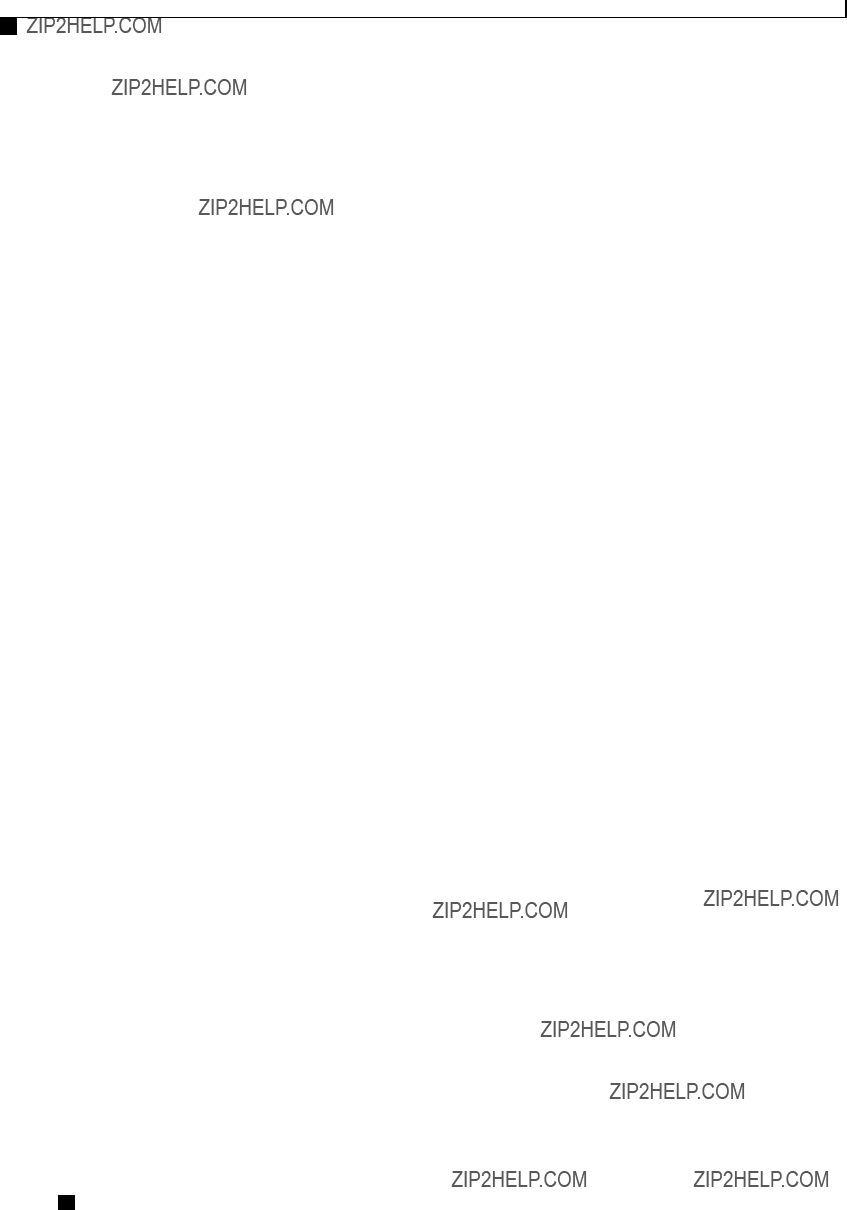
Managing User Accounts
Configuring Active Directory Groups in CIMC
Procedure
This example shows how to configure AD group authorization:
Cisco UCS

Managing User Accounts
Viewing User Sessions
Viewing User Sessions
Procedure
The command output displays the following information about current user sessions:
This example displays information about current user sessions:
Terminating a User Session
Before You Begin
You must log in as a user with admin privileges to terminate a user session.
Cisco UCS
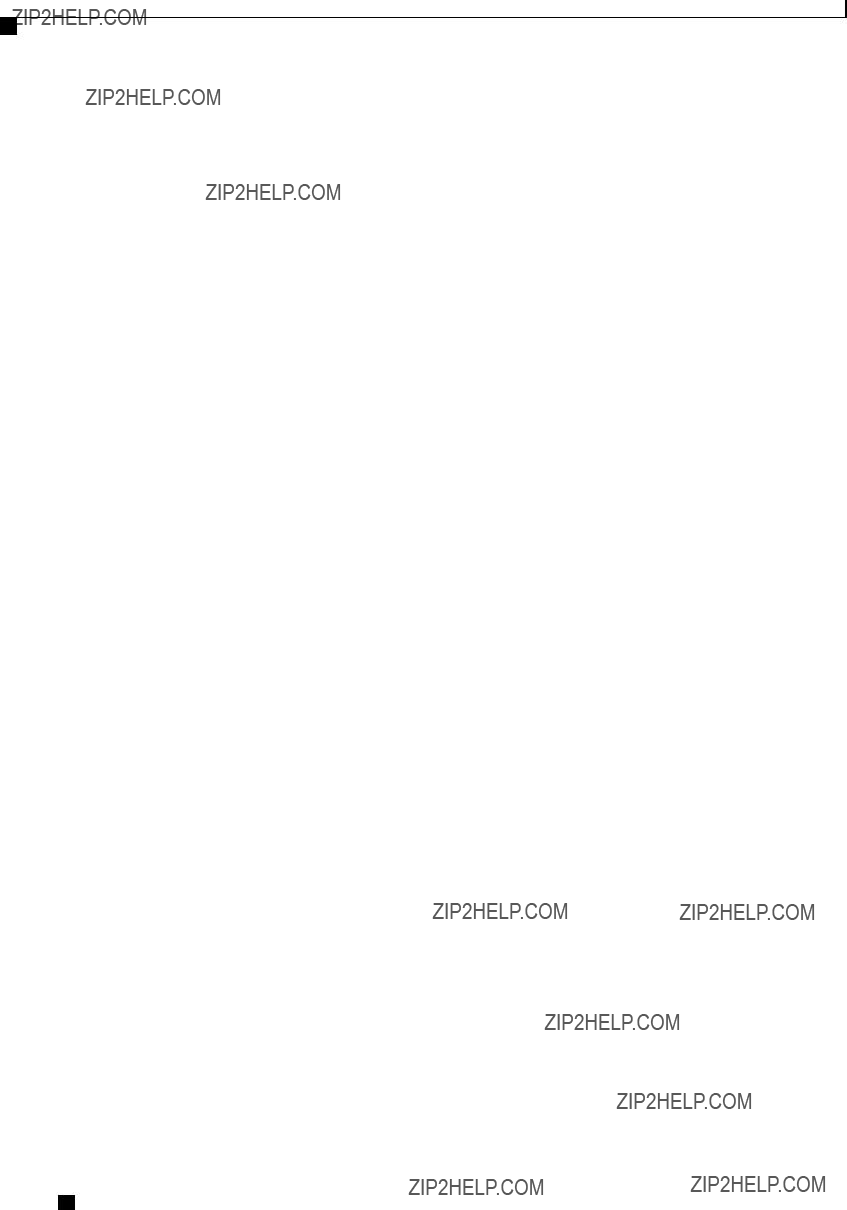
Managing User Accounts
Terminating a User Session
Procedure
This example shows how the admin at user session 10 terminates user session 15:
Cisco UCS
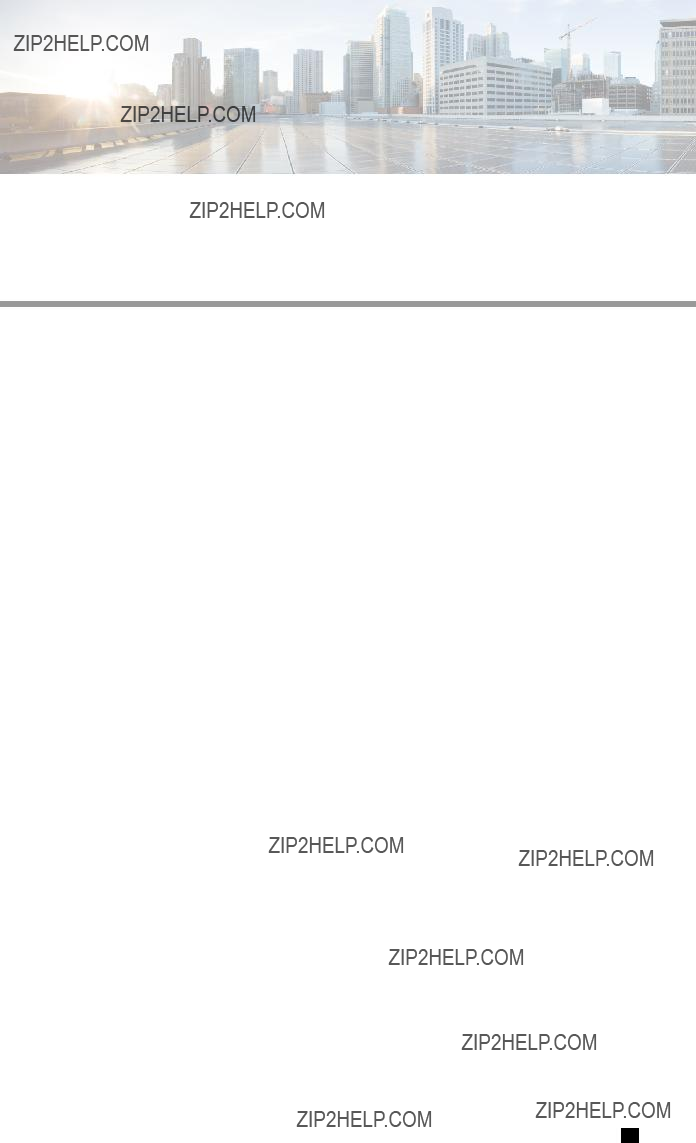
C H A P T E R 8
Configuring
This chapter includes the following sections:
Server NIC Configuration
Server NICs
NIC Mode
The NIC mode setting determines which ports can reach the CIMC. The following network mode options are available, depending on your platform:
???
???Shared
???Shared LOM
???Cisco
???Shared LOM
Cisco UCS
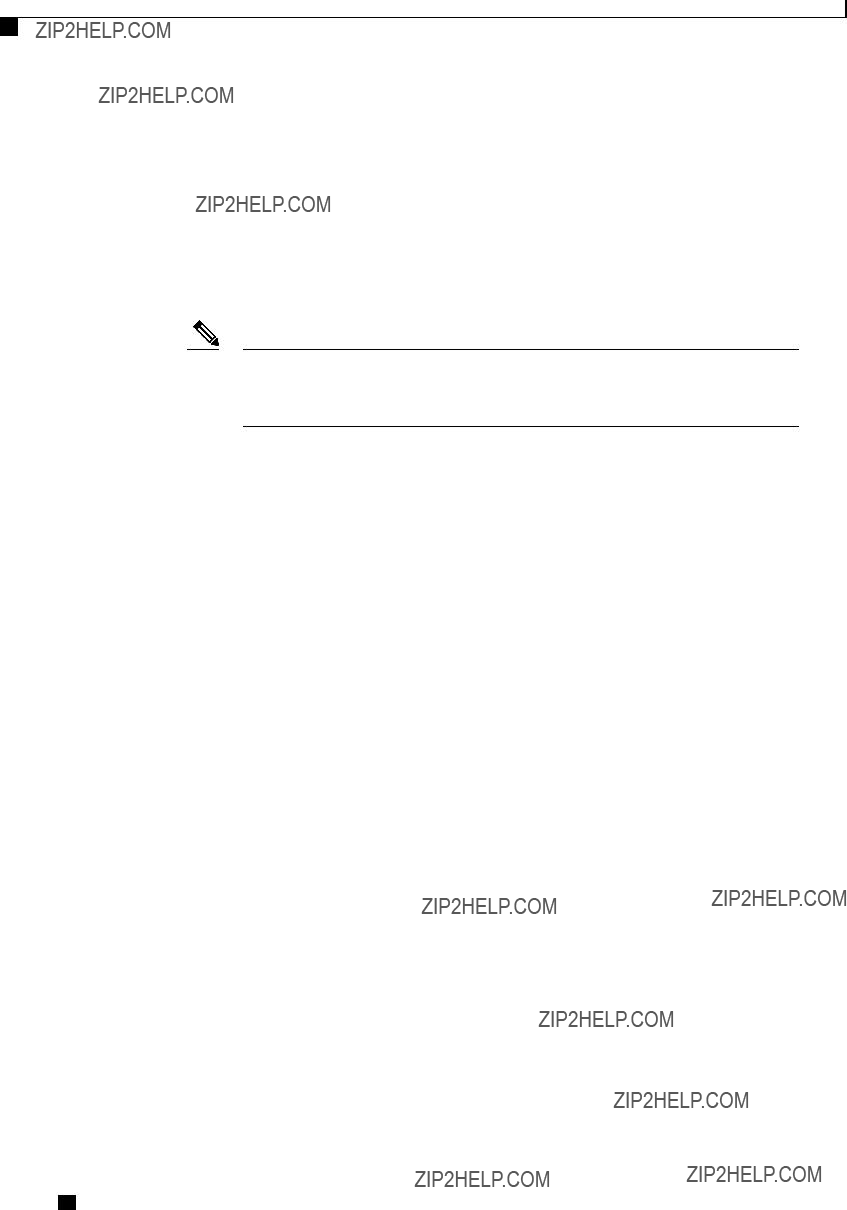
Configuring
Configuring Server NICs
NIC Redundancy
The following NIC redundancy options are available, depending on the selected NIC mode and your platform:
???
???
???
Note If you select this option, make sure all ports associated with the configured NIC mode are connected to the same subnet to ensure that traffic is secure regardless of which port is used.
The available redundancy modes vary depending on the selected network mode and your platform. For the available modes, see the Hardware Installation Guide (HIG) for the type of server you are using. The
Configuring Server NICs
Configure a server NIC when you want to set the NIC mode and NIC redundancy.
Before You Begin
You must log in as a user with admin privileges to configure the NIC.
Procedure
Cisco UCS
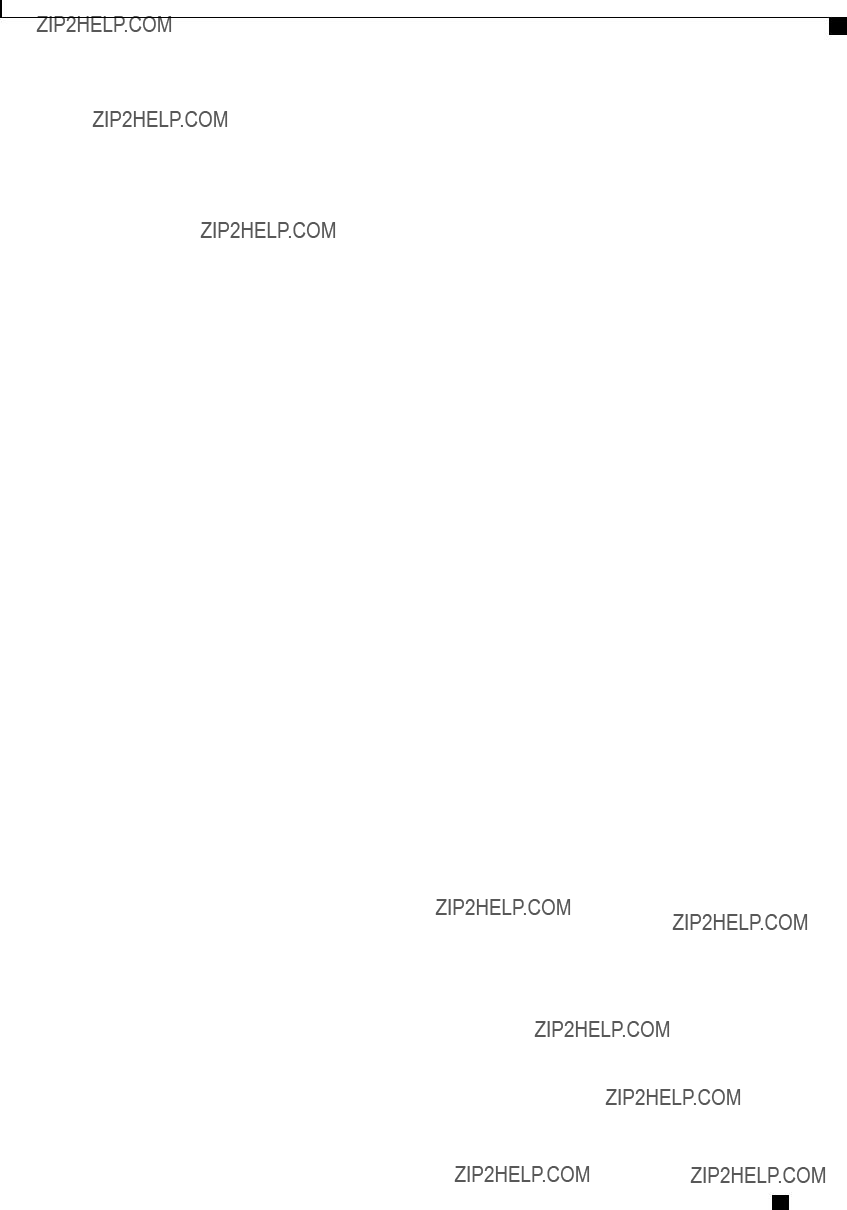
Configuring
Configuring Common Properties
This example configures the CIMC network interface:
Configuring Common Properties
Use common properties to describe your server.
Before You Begin
You must log in as a user with admin privileges to configure common properties.
Procedure
Cisco UCS
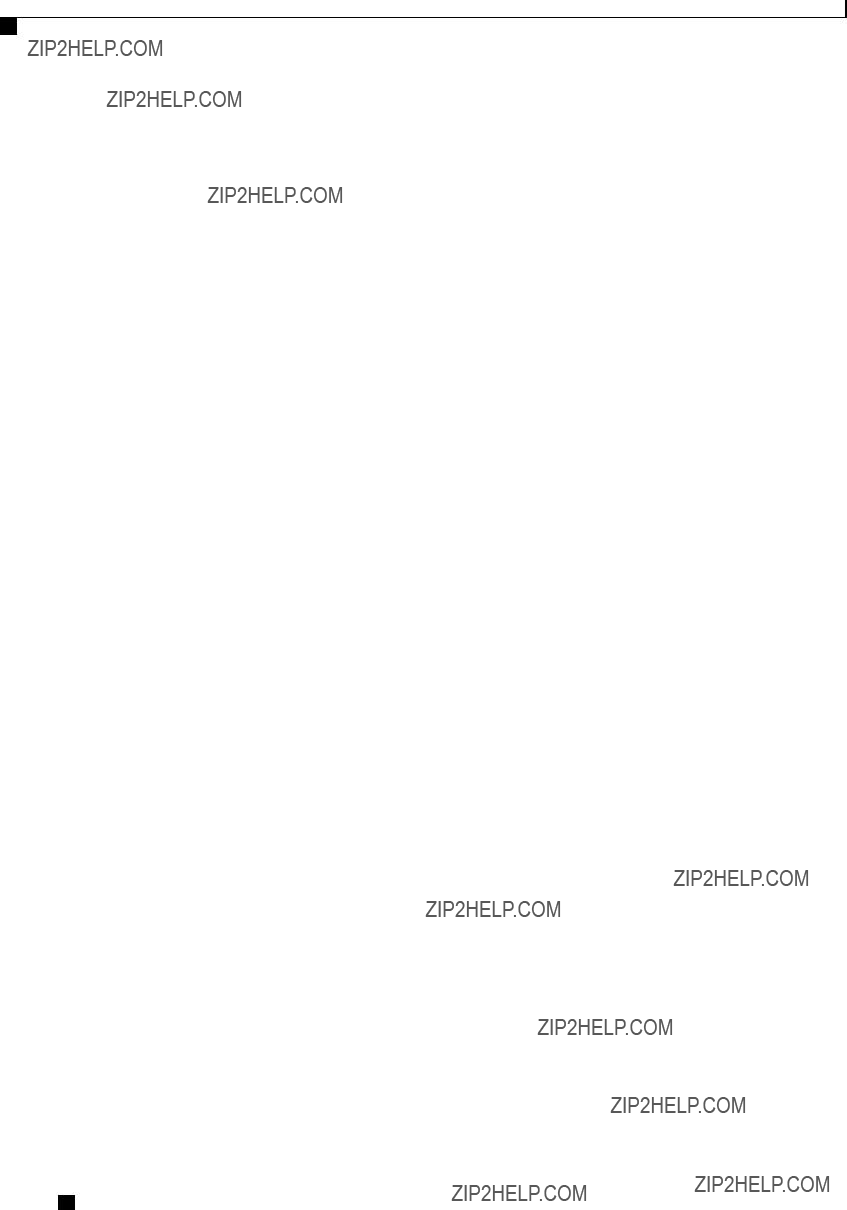
Configuring
Configuring IPv4
Configuring IPv4
Before You Begin
You must log in as a user with admin privileges to configure IPv4 network settings.
Procedure
Cisco UCS
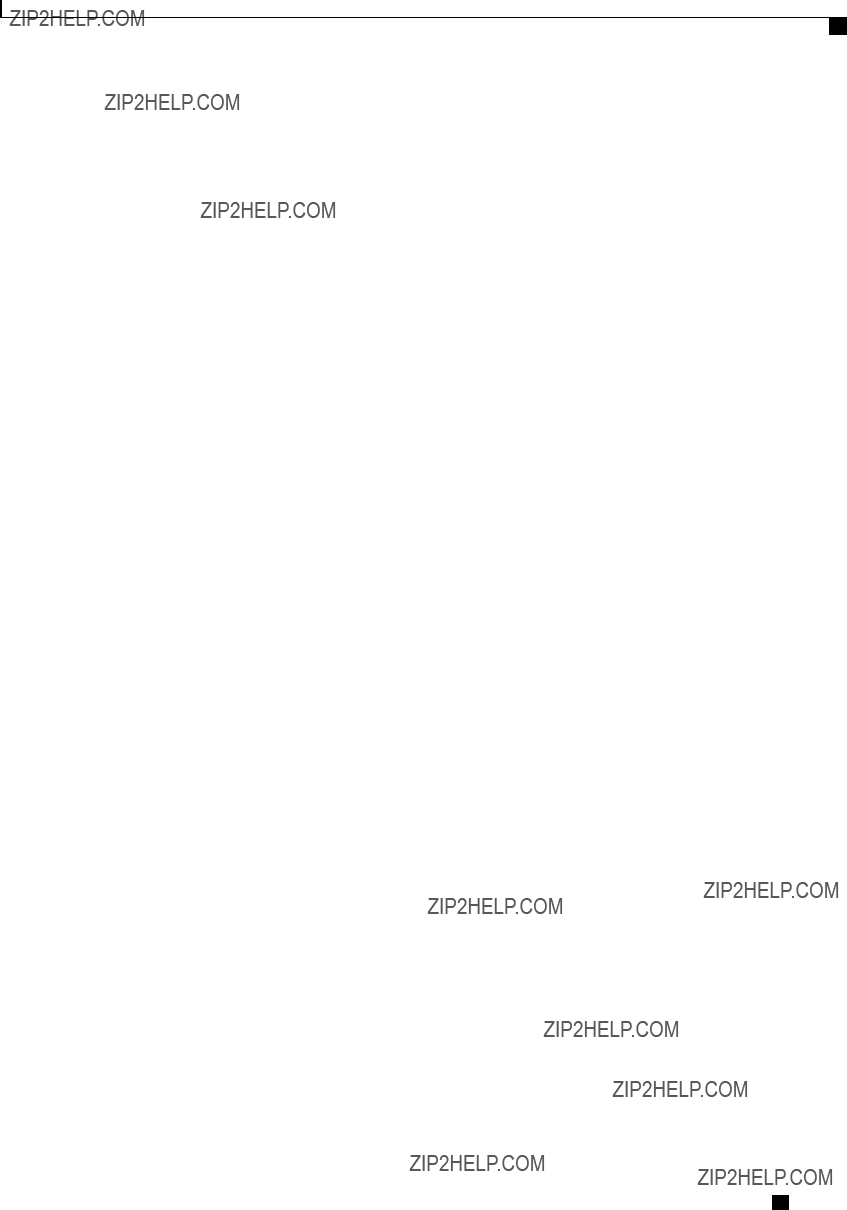
Configuring
Configuring the Server VLAN
This example configures and displays the IPv4 network settings:
Server# scope cimc
Server /cimc # scope network
Server /cimc/network # set
Server /cimc/network *# set
Server /cimc/network *# set
Server /cimc/network *# set
Server /cimc/network *# set
Server /cimc/network *# set
Server /cimc/network *# set
Server /cimc/network *# commit
Server /cimc/network # show detail
Network Setting:
IPv4 Address: 10.20.30.11
IPv4 Netmask: 255.255.248.0
IPv4 Gateway: 10.20.30.1
DHCP Enabled: yes
Obtain DNS Server by DHCP: no
Preferred DNS: 192.168.30.31
Alternate DNS: 192.168.30.32
VLAN Enabled: no
VLAN ID: 1
VLAN Priority: 0
Hostname: Server
MAC Address: 01:23:45:67:89:AB
NIC Mode: dedicated
NIC Redundancy: none
Server /cimc/network #
Configuring the Server VLAN
Before You Begin
You must be logged in as admin to configure the server VLAN.
Procedure
Cisco UCS
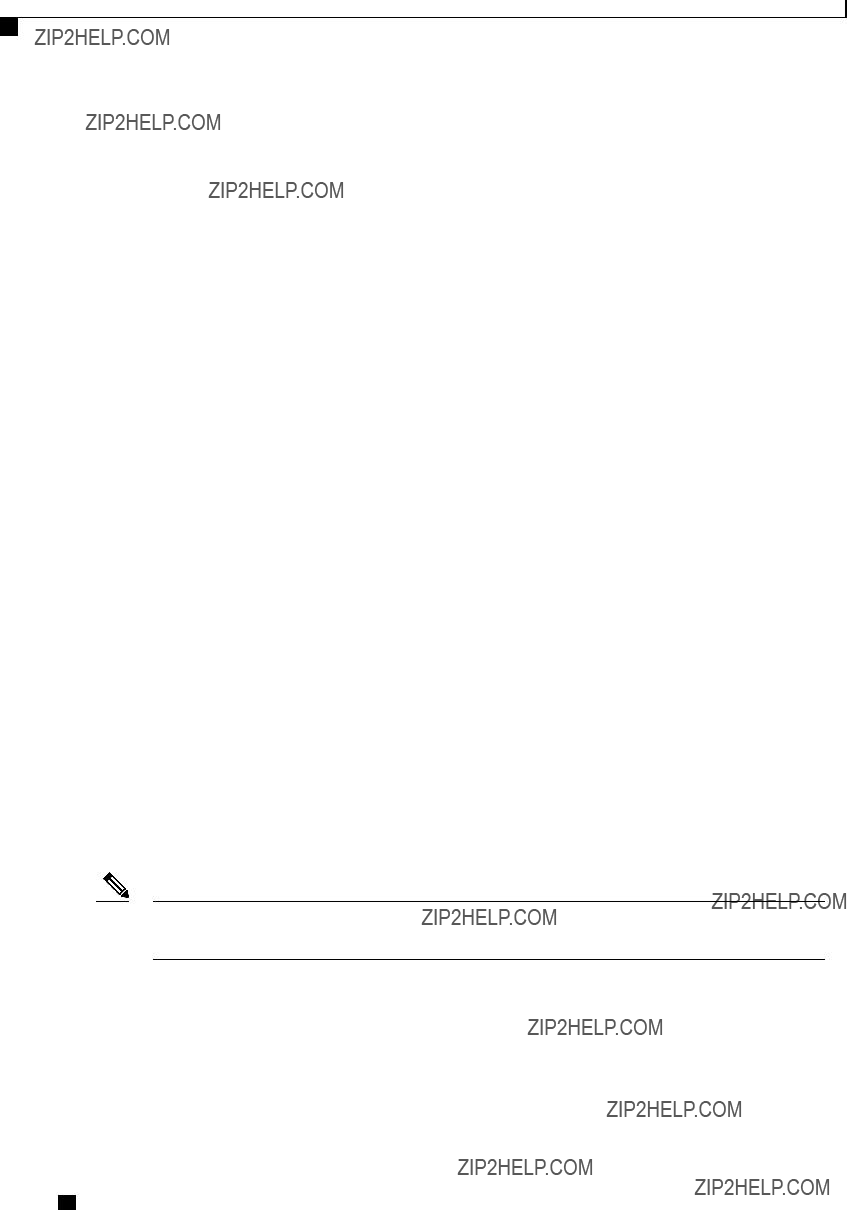
Configuring
Connecting to a Port Profile
This example configures the server VLAN:
Server# scope cimc
Server /cimc # scope network
Server /cimc/network # set
Server /cimc/network *# set
Server /cimc/network *# set
Server /cimc/network *# commit
Server /cimc/network # show detail
Network Setting:
IPv4 Address: 10.20.30.11
IPv4 Netmask: 255.255.248.0
IPv4 Gateway: 10.20.30.1
DHCP Enabled: yes
Obtain DNS Server by DHCP: no
Preferred DNS: 192.168.30.31
Alternate DNS: 192.168.30.32
VLAN Enabled: yes
VLAN ID: 10
VLAN Priority: 32
Hostname: Server
MAC Address: 01:23:45:67:89:AB
NIC Mode: dedicated
NIC Redundancy: none
Server /cimc/network #
Connecting to a Port Profile
Note You can configure a port profile or a VLAN, but you cannot use both. If you want to use a port profile, make sure the set
Before You Begin
You must be logged in as admin to connect to a port profile.
Cisco UCS
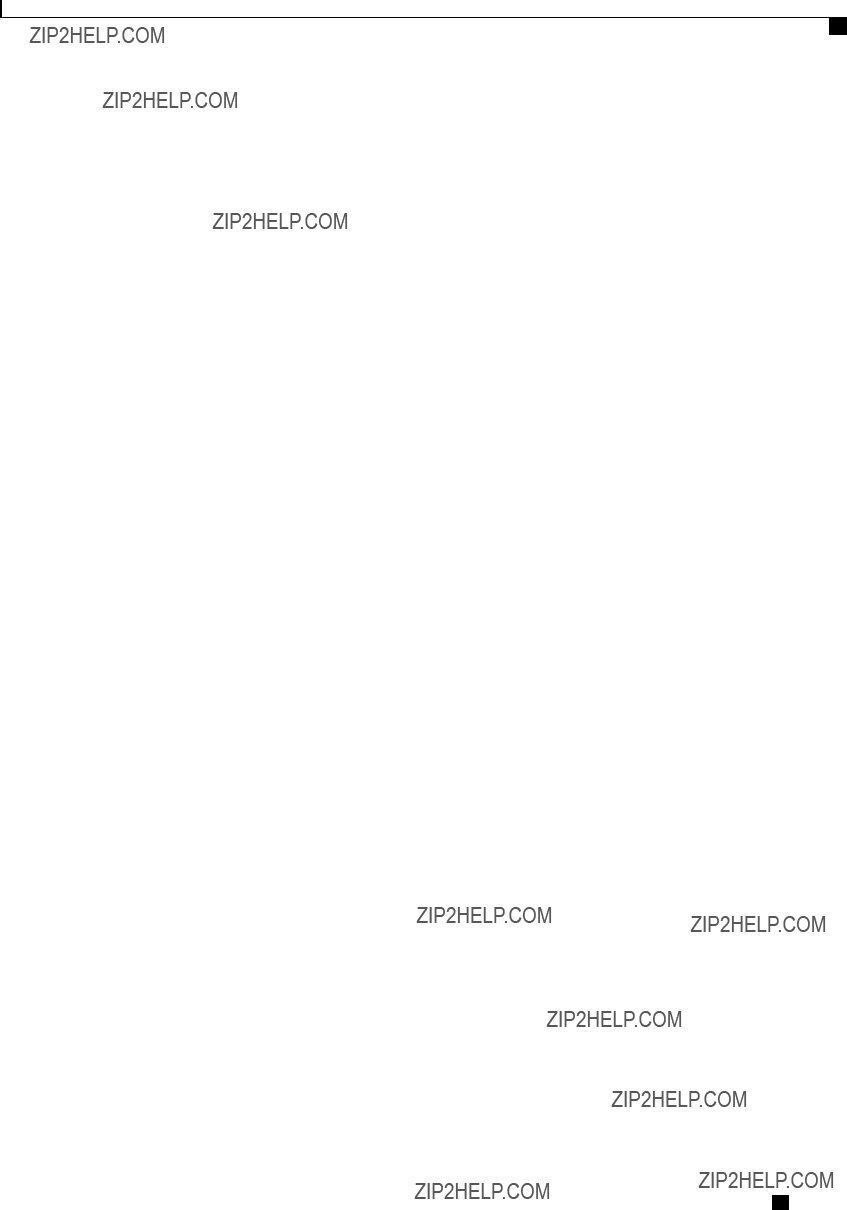
Configuring
Connecting to a Port Profile
Procedure
This example connects to port profile abcde12345:
Server# scope cimc
Server /cimc # scope network
Server /cimc/network # set
Server /cimc/network *# commit
Server /cimc/network # show detail
Network Setting:
IPv4 Address: 10.193.66.174
IPv4 Netmask: 255.255.248.0
IPv4 Gateway: 10.193.64.1
DHCP Enabled: no
Obtain DNS Server by DHCP: no
Preferred DNS: 0.0.0.0
Alternate DNS: 0.0.0.0
VLAN Enabled: no
VLAN ID: 1
VLAN Priority: 0
Port Profile: abcde12345
Hostname: Server
MAC Address: 50:3D:E5:9D:63:3C
NIC Mode: dedicated
NIC Redundancy: none
Server /cimc/network #
Cisco UCS
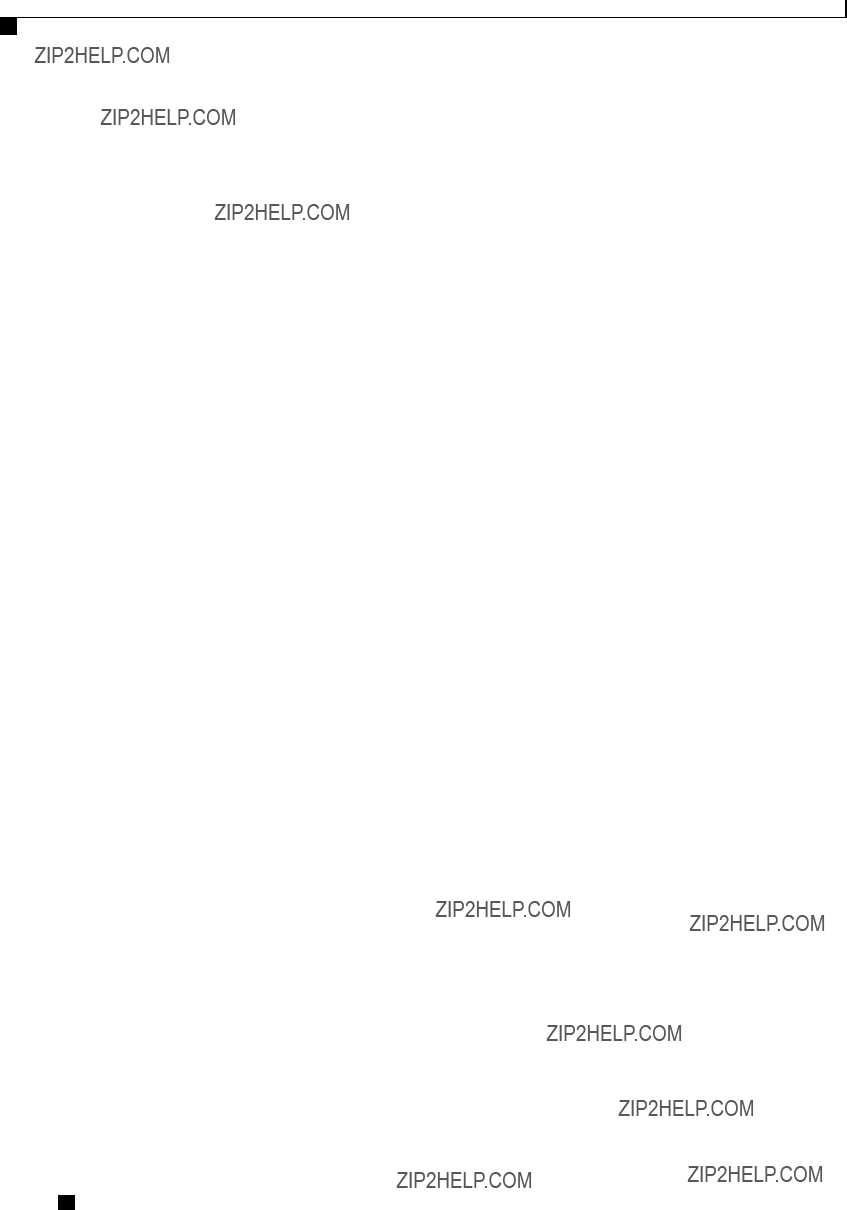
Configuring
Network Security Configuration
Network Security Configuration
Network Security
The CIMC uses IP blocking as network security. IP blocking prevents the connection between a server or website and certain IP addresses or ranges of addresses. IP blocking effectively bans undesired connections from those computers to a website, mail server, or other Internet servers.
IP banning is commonly used to protect against denial of service (DoS) attacks. CIMC bans IP addresses by setting up an IP blocking fail count.
Configuring Network Security
Configure network security if you want to set up an IP blocking fail count.
Before You Begin
You must log in as a user with admin privileges to configure network security.
Procedure
Cisco UCS

Configuring
Network Time Protocol Configuration
This example configures IP blocking:
Server# scope cimc
Server /cimc # scope network
Server /cimc/network # scope ipblocking
Server /cimc/network/ipblocking # set enabled yes
Server /cimc/network/ipblocking *# set
Server /cimc/network/ipblocking *# set
Server /cimc/network/ipblocking *# set
Server /cimc/network/ipblocking *# commit
Server /cimc/network/ipblocking #
Network Time Protocol Configuration
Configuring Network Time Protocol Settings
By default, when CIMC is reset, it synchronizes the time with the host. With the introduction of the NTP service, you can configure CIMC to synchronize the time with an NTP server. The NTP server does not run in CIMC by default. You must enable and configure the NTP service by specifying the IP/DNS address of at least one server or a maximum of four servers that function as NTP servers or time source servers. When you enable the NTP service, CIMC synchronizes the time with the configured NTP server. The NTP service can be modified only through CIMC.
Note To enable the NTP service, it is preferable to specify the IP address of a server rather than the DNS address.
Before You Begin
You must log in with admin privileges to perform this task.
Procedure
Cisco UCS
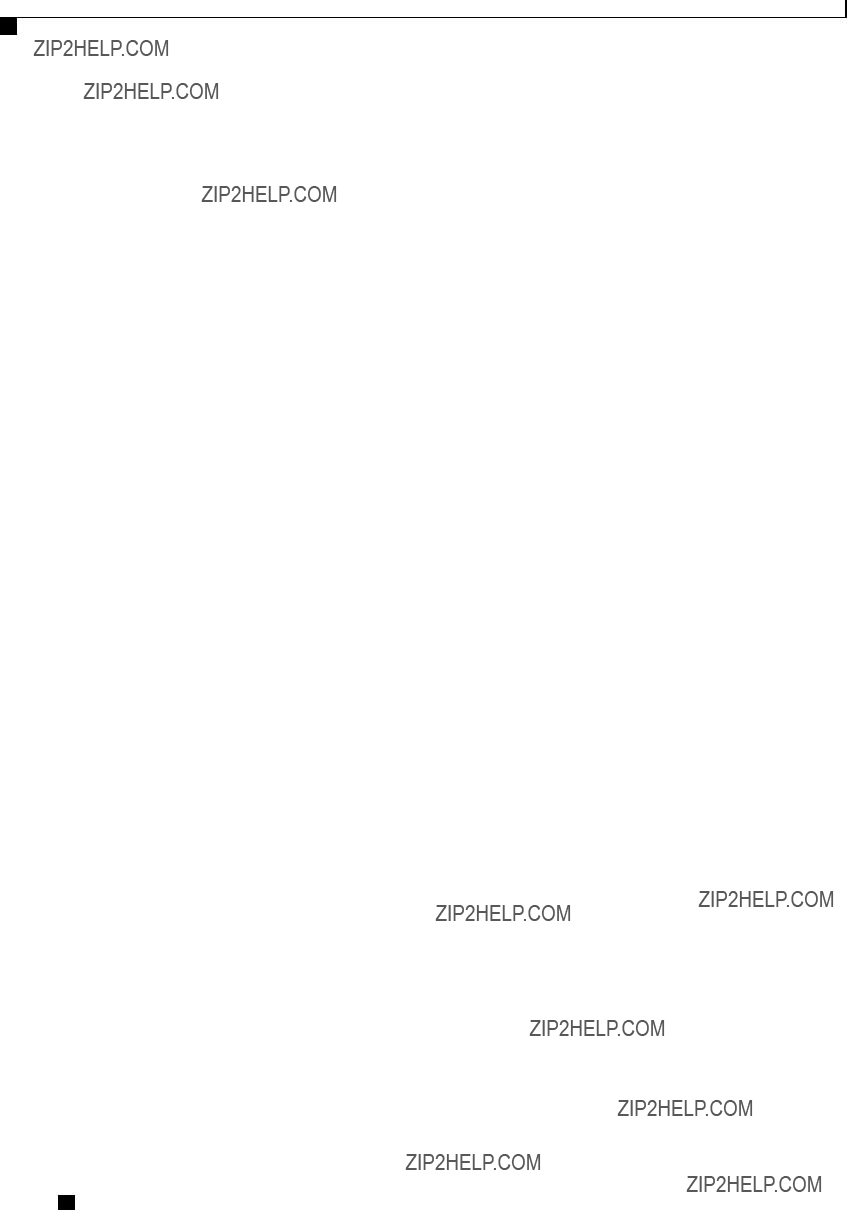
Configuring
Configuring Network Time Protocol Settings
This example shows how to configure the NTP service:
Server # scope cimc
Server /cimc # scope network Server /cimc/network # scope ntp
Server /cimc/network/ntp # set enabled yes Warning: IPMI Set SEL Time Command will be disabled if NTP is enabled.
Cisco UCS
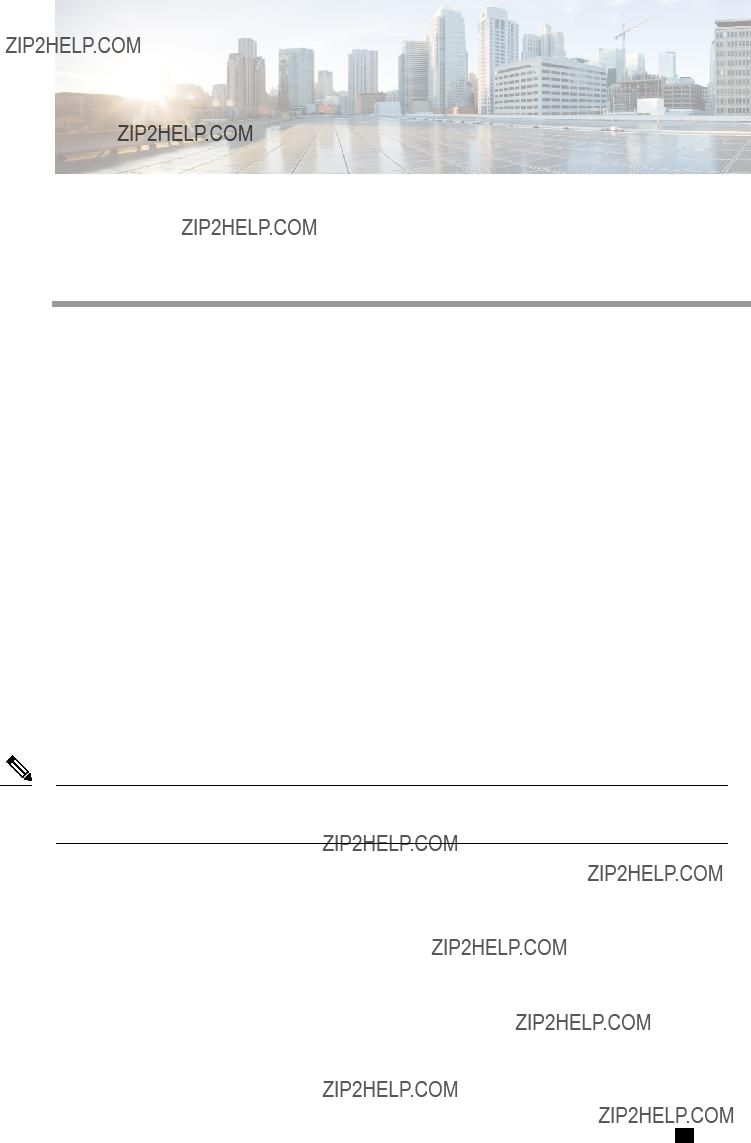
C H A P T E R 9
Managing Network Adapters
This chapter includes the following sections:
Overview of the Cisco UCS
Note The procedures in this chapter are available only when a Cisco UCS
A Cisco UCS
???Cisco UCS P81E Virtual Interface Card
???Cisco UCS VIC1225 Virtual Interface Card
The interactive UCS Hardware and Software Interoperability Utility lets you view the supported components and configurations for a selected server model and software release. The utility is available at the following URL: http://www.cisco.com/web/techdoc/ucs/interoperability/matrix/matrix.html
Cisco UCS

Managing Network Adapters
Overview of the Cisco UCS
Cisco UCS P81E Virtual Interface Card
The Cisco UCS P81E Virtual Interface Card is optimized for virtualized environments, for organizations that seek increased mobility in their physical environments, and for data centers that want reduced costs through NIC, HBA, cabling, and switch reduction and reduced management overhead. This Fibre Channel over Ethernet (FCoE) PCIe card offers the following benefits:
???Allows up to 16 virtual Fibre Channel and 16 virtual Ethernet adapters to be provisioned in virtualized or nonvirtualized environments using
???Delivers uncompromising virtualization support, including
???Improves system security and manageability by providing visibility and portability of network polices and security all the way to the virtual machine.
The virtual interface card makes Cisco
Cisco UCS VIC1225 Virtual Interface Card
The Cisco UCS VIC1225 Virtual Interface Card is a
The Cisco UCS VIC 1225 implements the Cisco Virtual Machine Fabric Extender
???Supports up to 256 PCIe virtual devices, either virtual network interface cards (vNICs) or virtual host bus adapters (vHBAs), with high I/O operations per second (IOPS), support for lossless Ethernet, and 20 Gbps to servers.
???PCIe Gen2 x16 helps assure optimal bandwidth to the host for
???
???Centrally managed by Cisco UCS Manager with support for Microsoft Windows, Red Hat Enterprise Linux, SUSE Linux, VMware vSphere, and Citrix XenServer.
Cisco UCS
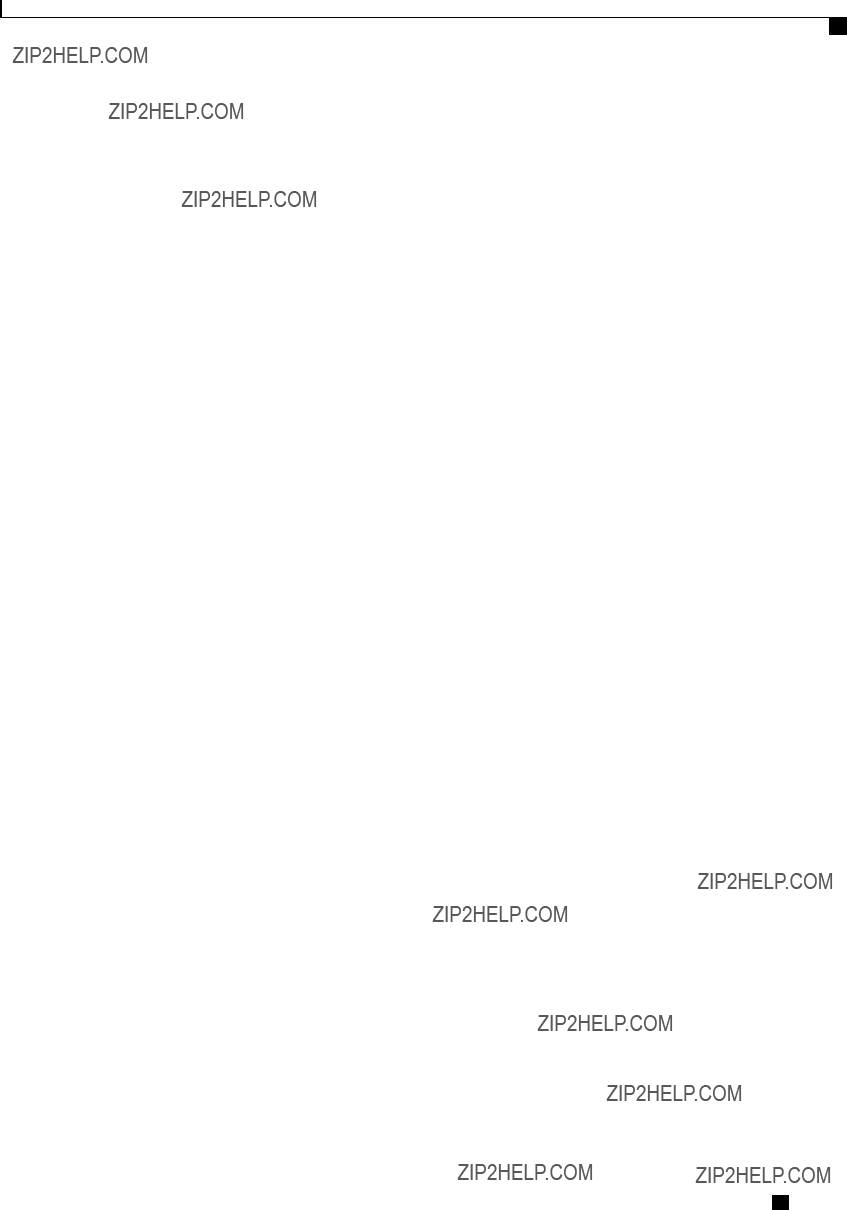
Managing Network Adapters
Viewing Network Adapter Properties
Viewing Network Adapter Properties
Procedure
This example displays the properties of adapter 2:
Configuring Network Adapter Properties
Before You Begin
???You must log in with admin privileges to perform this task.
???A supported Virtual Interface Card (VIC) must be installed in the chassis and the server must be powered on.
Cisco UCS

Managing Network Adapters
Managing vHBAs
Procedure
This example configures the properties of adapter 1:
Managing vHBAs
Guidelines for Managing vHBAs
When managing vHBAs, consider the following guidelines and restrictions:
???The Cisco UCS P81E Virtual Interface Card and Cisco UCS VIC1225 Virtual Interface Card provide two vHBAs (fc0 and fc1). You can create up to 16 additional vHBAs on these adapter cards.
Cisco UCS
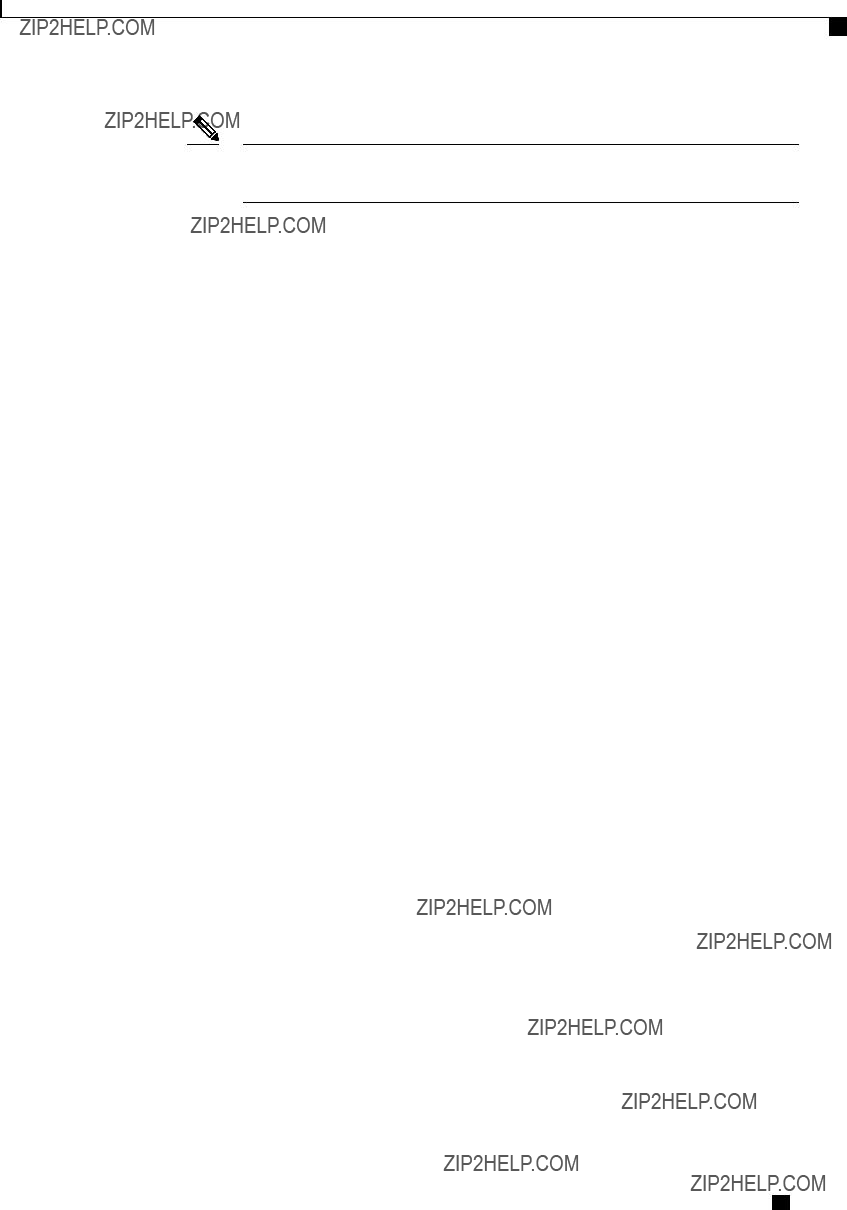
Managing Network Adapters
Viewing vHBA Properties
Note If Network Interface Virtualization (NIV) mode is enabled for the adapter, you must assign a channel number to a vHBA when you create it.
???When using the Cisco UCS P81E Virtual Interface Card or Cisco UCS VIC1225 Virtual Interface Card in an FCoE application, you must associate the vHBA with the FCoE VLAN. Follow the instructions in to assign the VLAN.
???After making configuration changes, you must reboot the host for settings to take effect.
Viewing vHBA Properties
Procedure
This example displays all vHBAs on adapter card 1 and the detailed properties of fc0:
Server /chassis/adapter # show
Name fc0:
World Wide Node Name: 10:00:00:22:BD:D6:5C:35
World Wide Port Name: 20:00:00:22:BD:D6:5C:35
FC SAN Boot: Disabled
Persistent LUN Binding: Disabled
Uplink Port: 0
MAC Address: 00:22:BD:D6:5C:35
CoS: 3
VLAN: NONE
Rate Limiting: OFF
PCIe Device Order: ANY
EDTOV: 2000
RATOV: 10000
Maximum Data Field Size: 2112
Channel Number: 3
Port Profile:
Server /chassis/adapter #
Cisco UCS
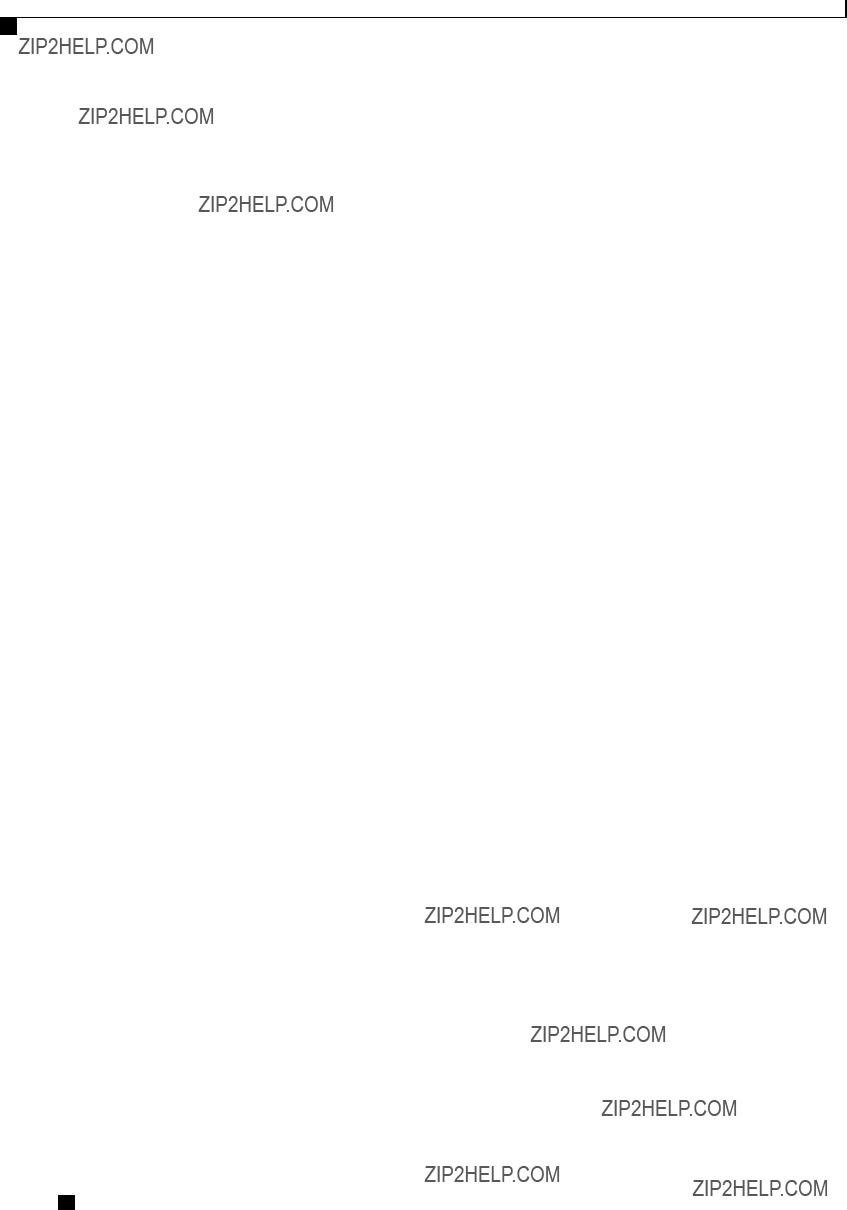
Managing Network Adapters
Modifying vHBA Properties
Modifying vHBA Properties
Before You Begin
You must log in with admin privileges to perform this task.
Procedure
Cisco UCS
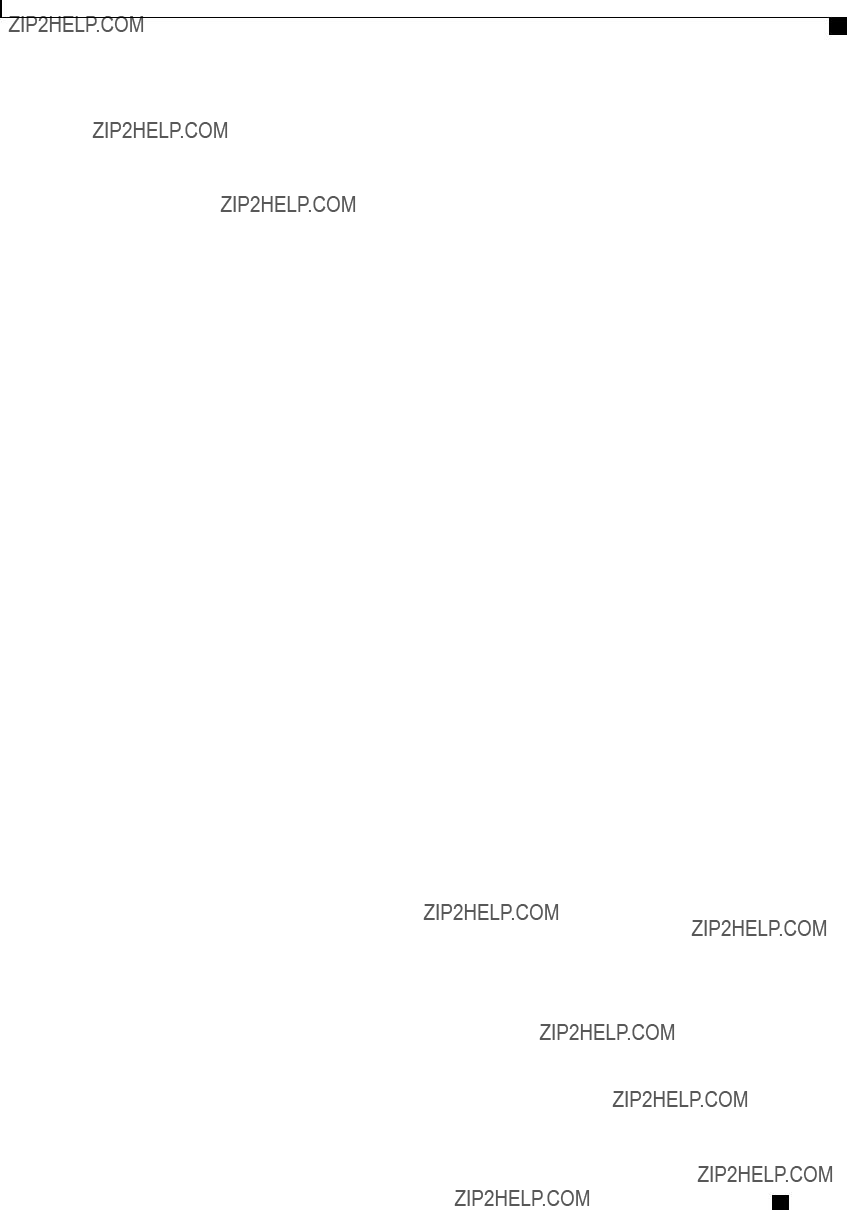
Managing Network Adapters
Modifying vHBA Properties
Cisco UCS
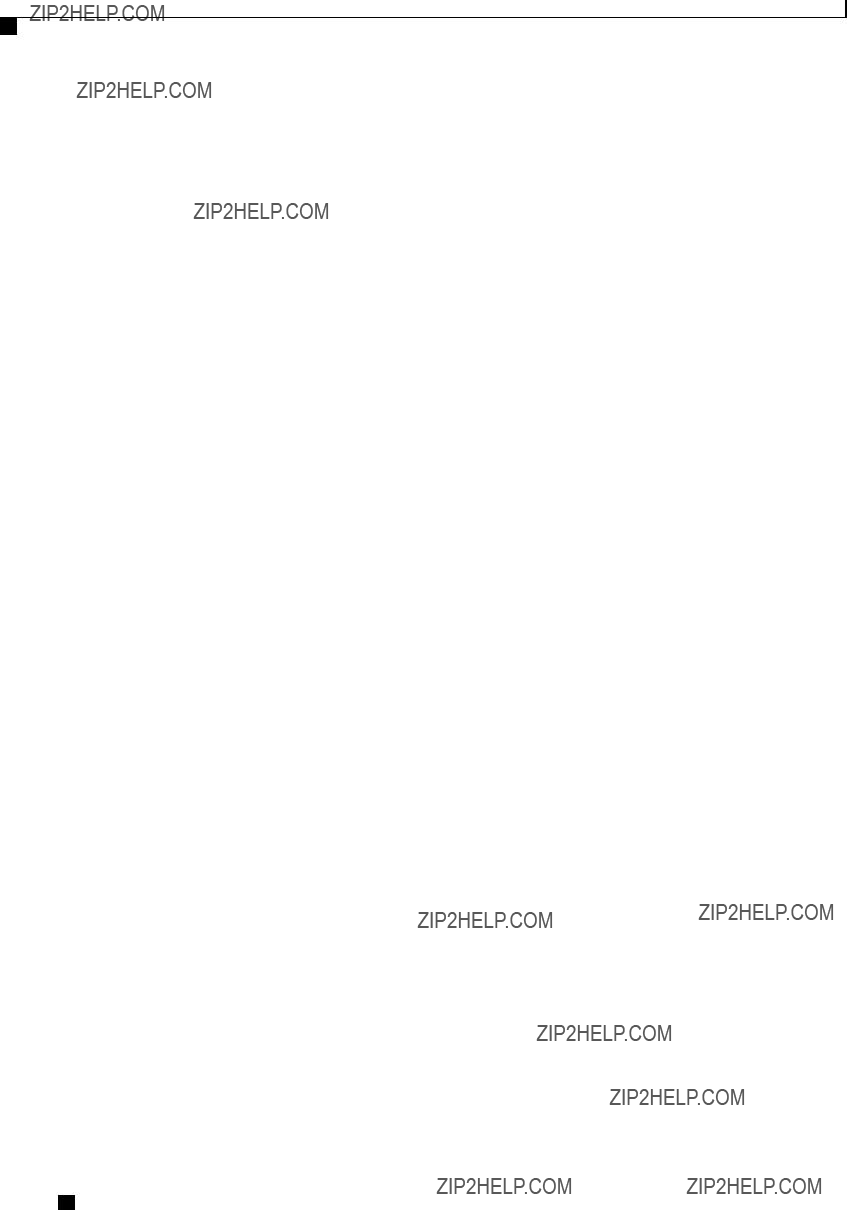
Managing Network Adapters
Modifying vHBA Properties
Cisco UCS
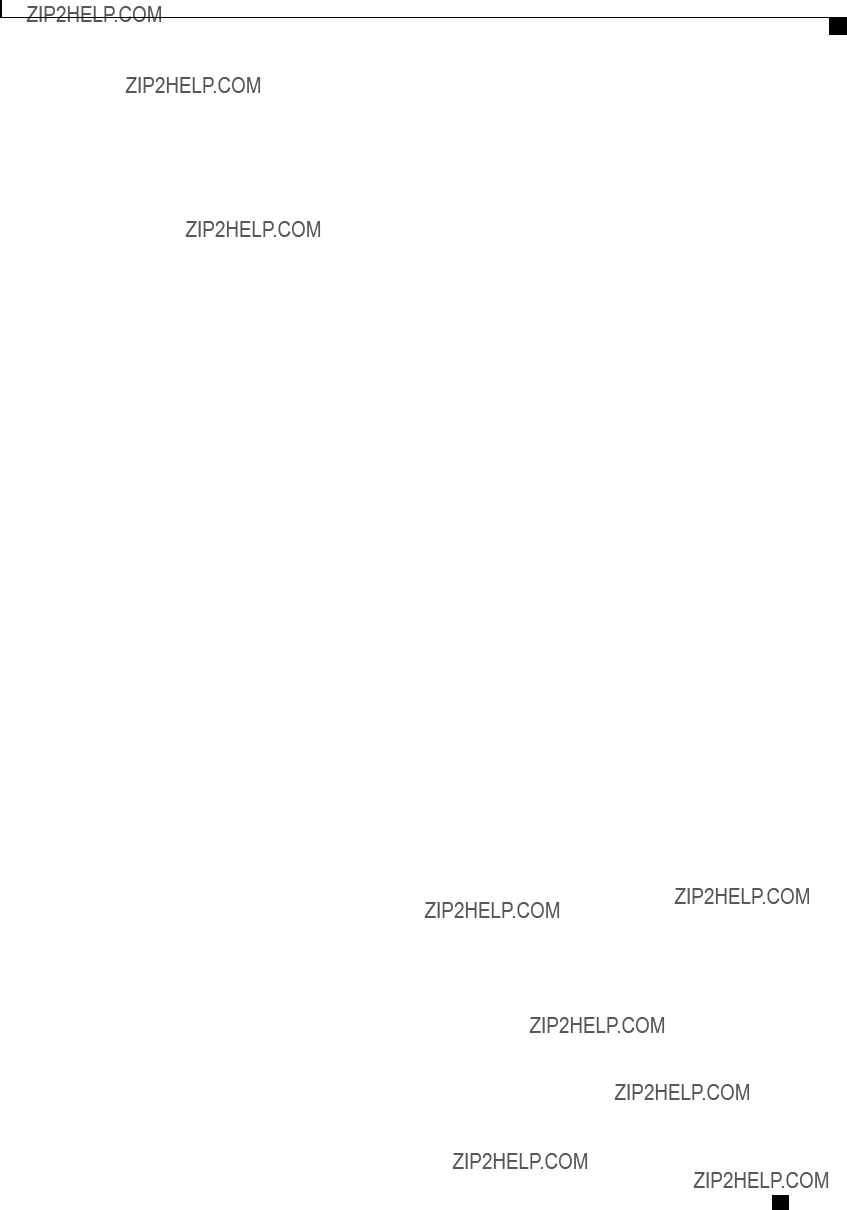
Managing Network Adapters
Modifying vHBA Properties
Cisco UCS

Managing Network Adapters
Creating a vHBA
This example configures the properties of a vHBA:
What to Do Next
Reboot the server to apply the changes.
Creating a vHBA
The adapter provides two permanent vHBAs. If NIV mode is enabled, you can create up to 16 additional vHBAs.
Before You Begin
You must log in with user or admin privileges to perform this task.
Procedure
Cisco UCS
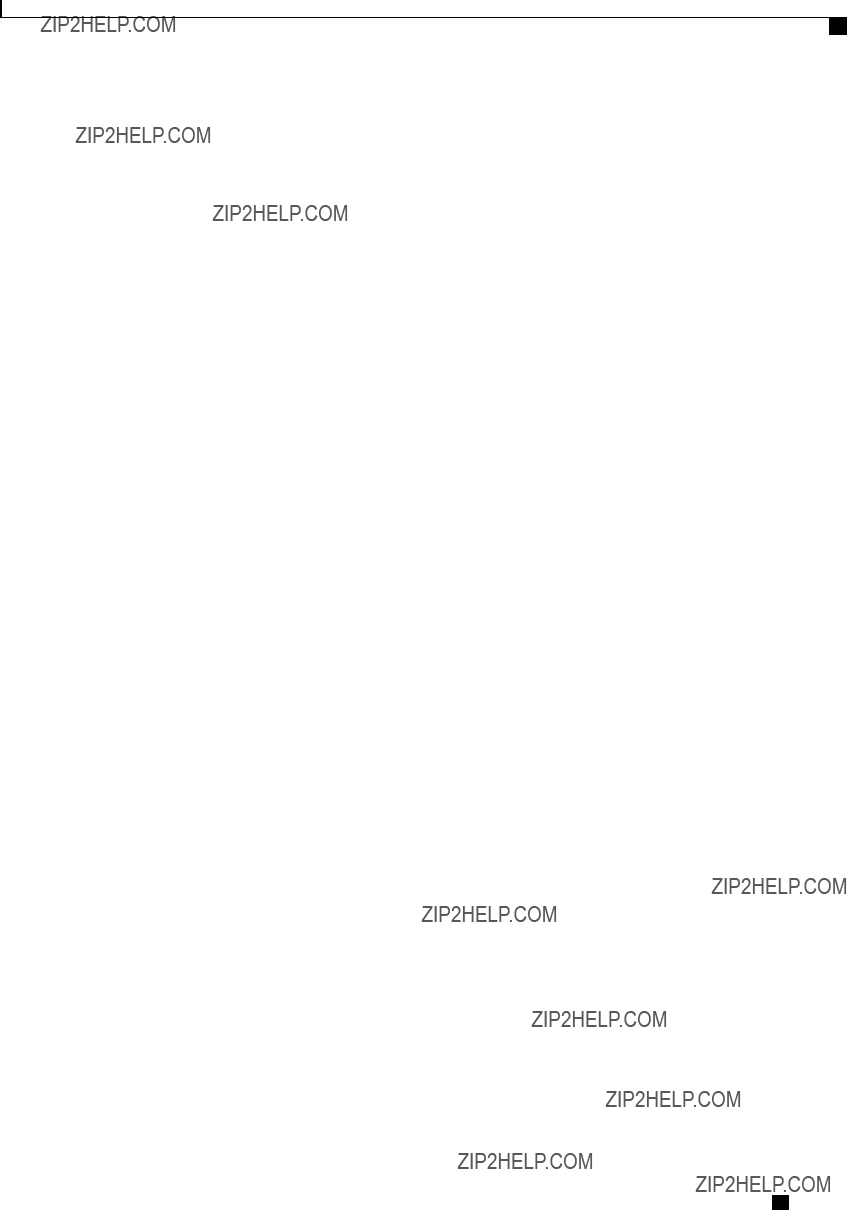
Managing Network Adapters
Deleting a vHBA
This example creates a vHBA on adapter 1:
Server# scope chassis
Server /chassis # scope adapter 1
Server /chassis/adapter # create
New
What to Do Next
???Reboot the server to create the vHBA.
???If configuration changes are required, configure the new vHBA as described in Modifying vHBA Properties, on page 88.
Deleting a vHBA
Procedure
Cisco UCS
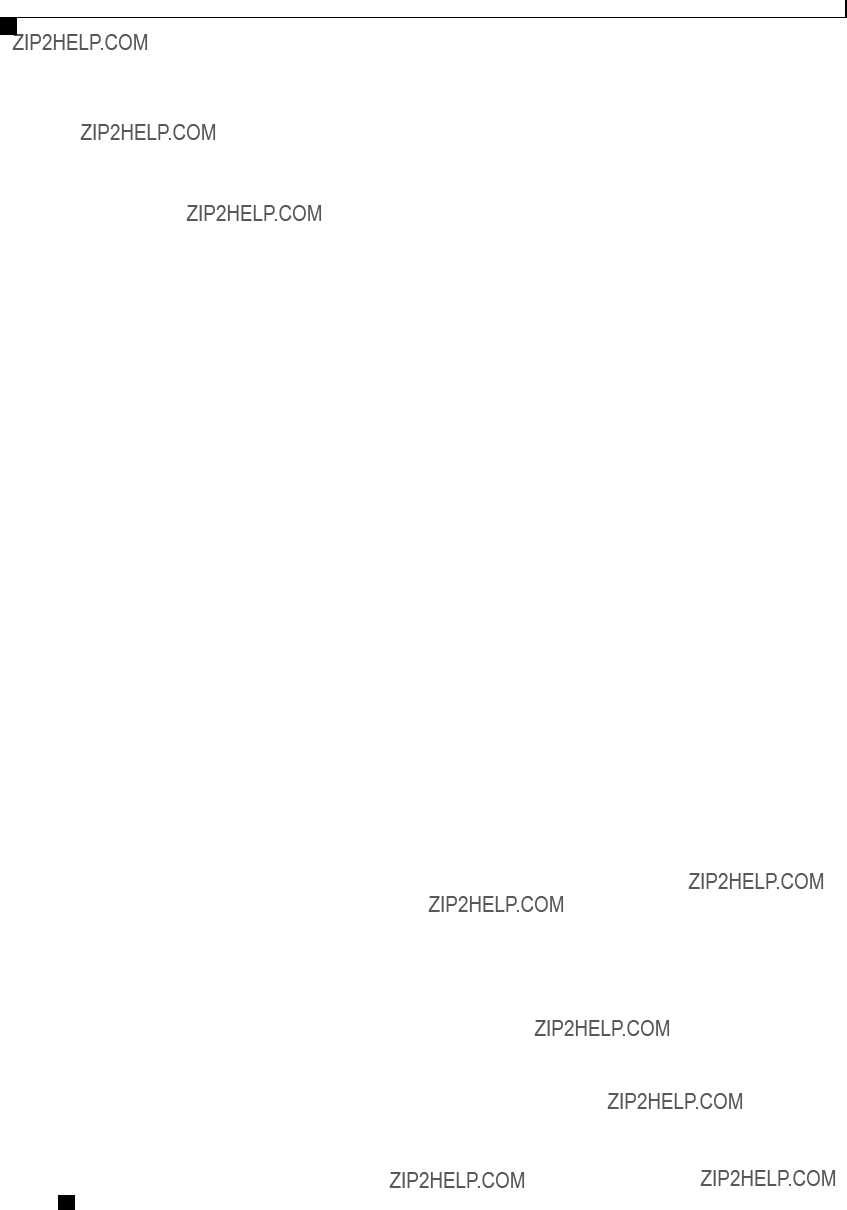
Managing Network Adapters
vHBA Boot Table
This example deletes a vHBA on adapter 1:
vHBA Boot Table
In the vHBA boot table, you can specify up to four LUNs from which the server can boot.
Viewing the Boot Table
Procedure
This example displays the boot table for a vHBA:
Server# scope chassis
Server /chassis # scope adapter 1
Server /chassis/adapter # scope
Creating a Boot Table Entry
You can create up to four boot table entries.
Cisco UCS
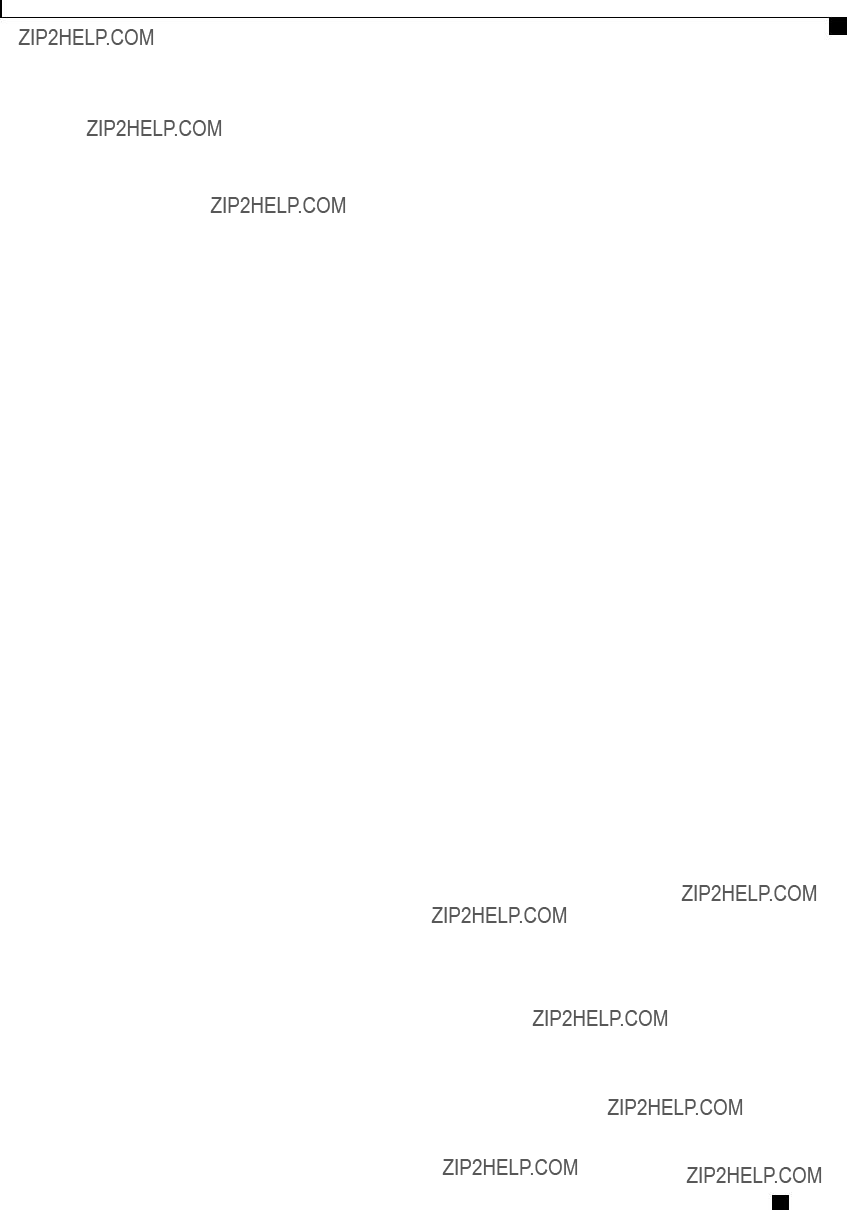
Managing Network Adapters
Deleting a Boot Table Entry
Procedure
This example creates a boot table entry for vHBA fc1:
Server# scope chassis
Server /chassis # scope adapter 1
Server /chassis/adapter # scope
New boot table entry will take effect upon the next server reset
Deleting a Boot Table Entry
Procedure
Cisco UCS
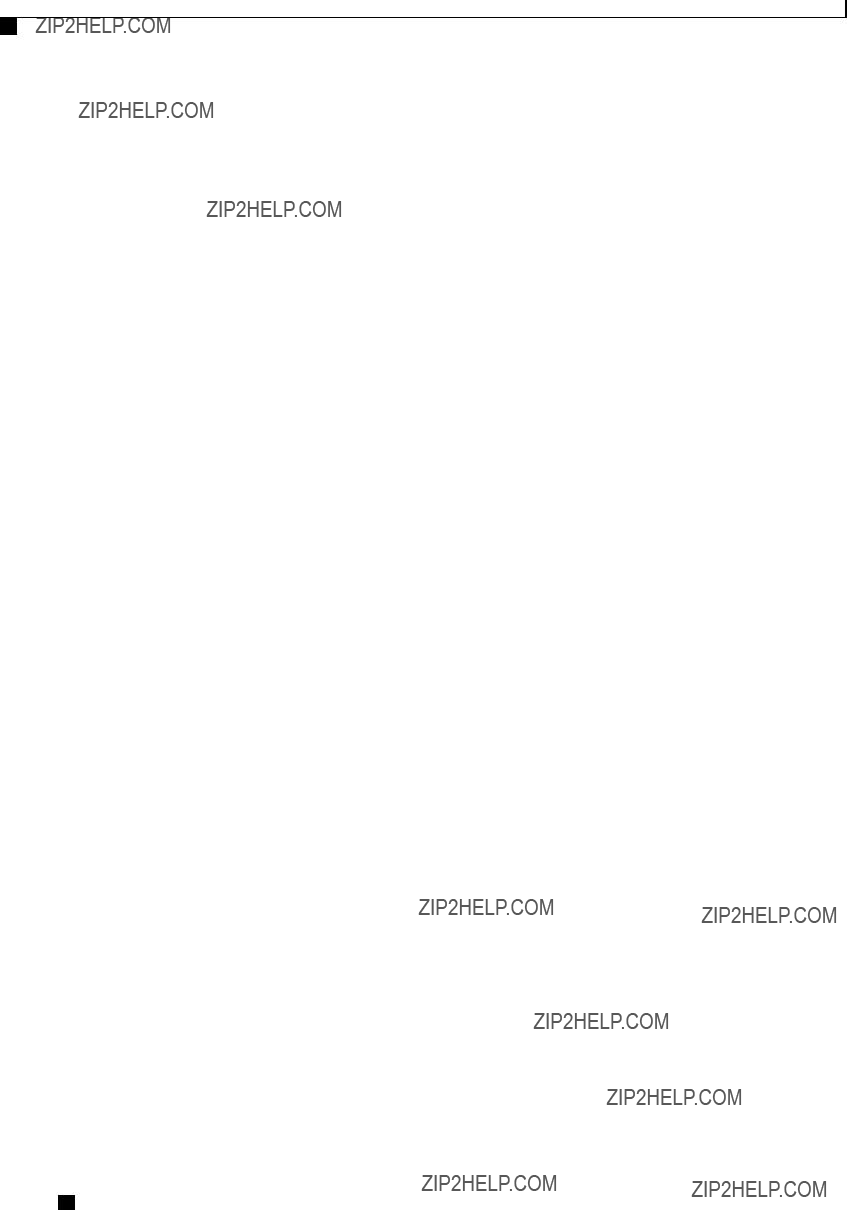
Managing Network Adapters
vHBA Persistent Binding
This example deletes boot table entry number 1 for the vHBA fc1:
New
What to Do Next
Reboot the server to apply the changes.
vHBA Persistent Binding
Persistent binding ensures that the
Cisco UCS
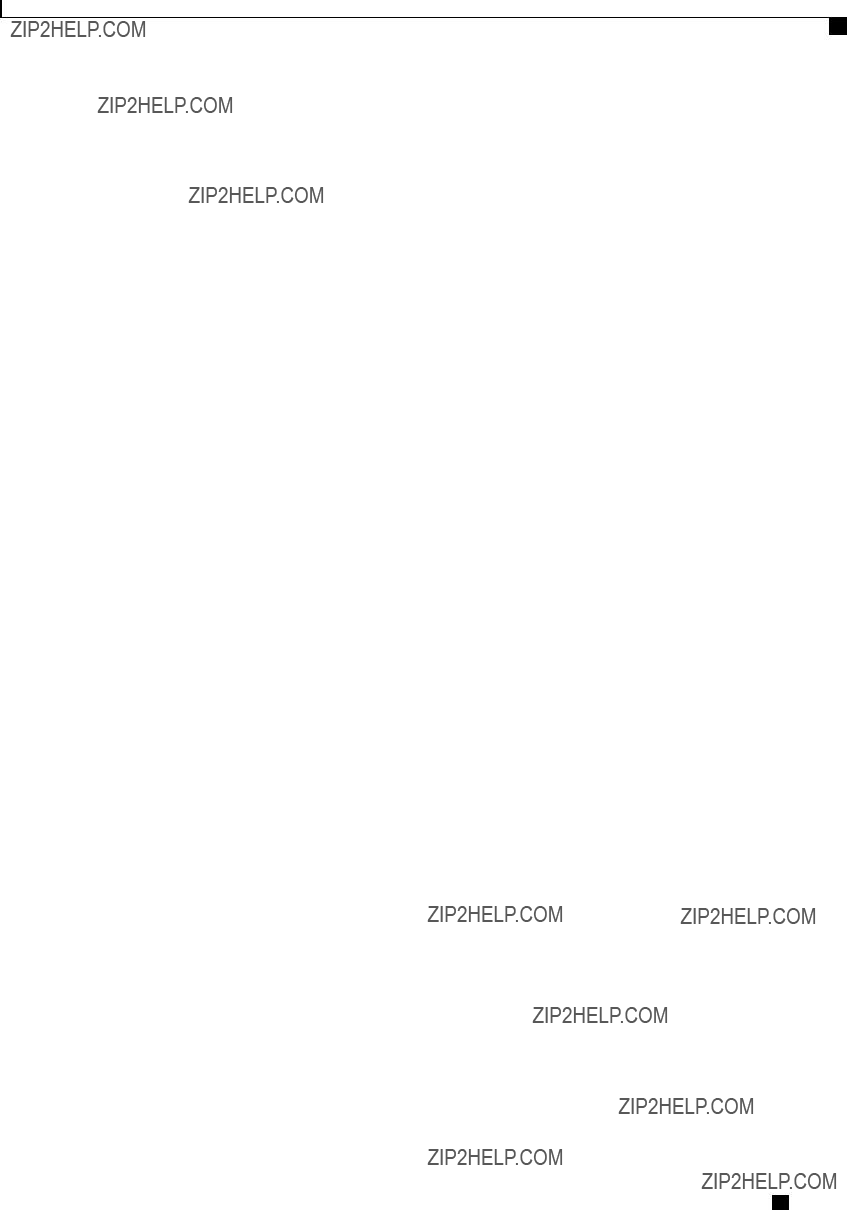
Managing Network Adapters
Enabling Persistent Binding
Enabling Persistent Binding
Procedure
This example enables persistent binding for a vHBA:
Server# scope chassis
Server /chassis # scope adapter 4
Server /chassis/adapter # scope
Disabling Persistent Binding
Procedure
Cisco UCS
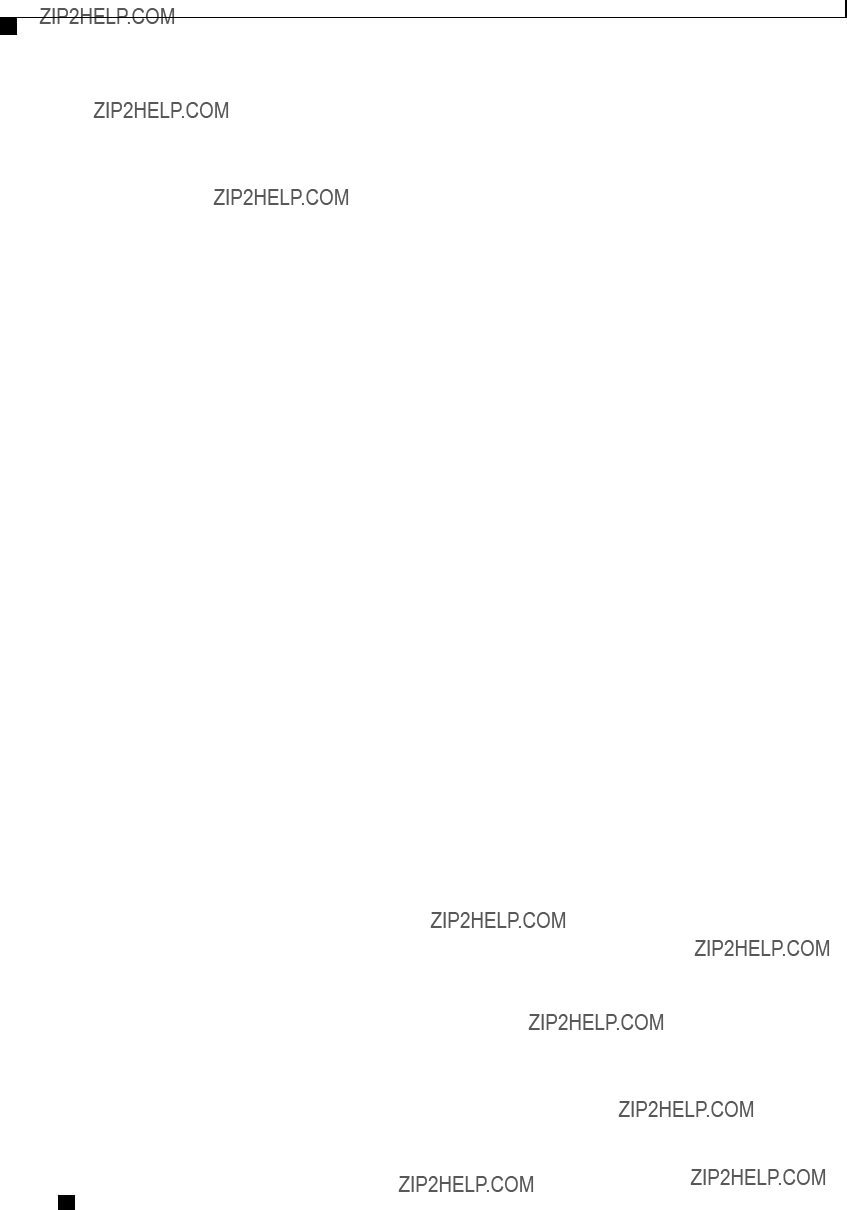
Managing Network Adapters
Rebuilding Persistent Binding
This example disables persistent binding for a vHBA:
Server# scope chassis
Server /chassis # scope adapter 4
Server /chassis/adapter # scope
Rebuilding Persistent Binding
Before You Begin
Persistent binding must be enabled in the vHBA properties.
Procedure
Cisco UCS
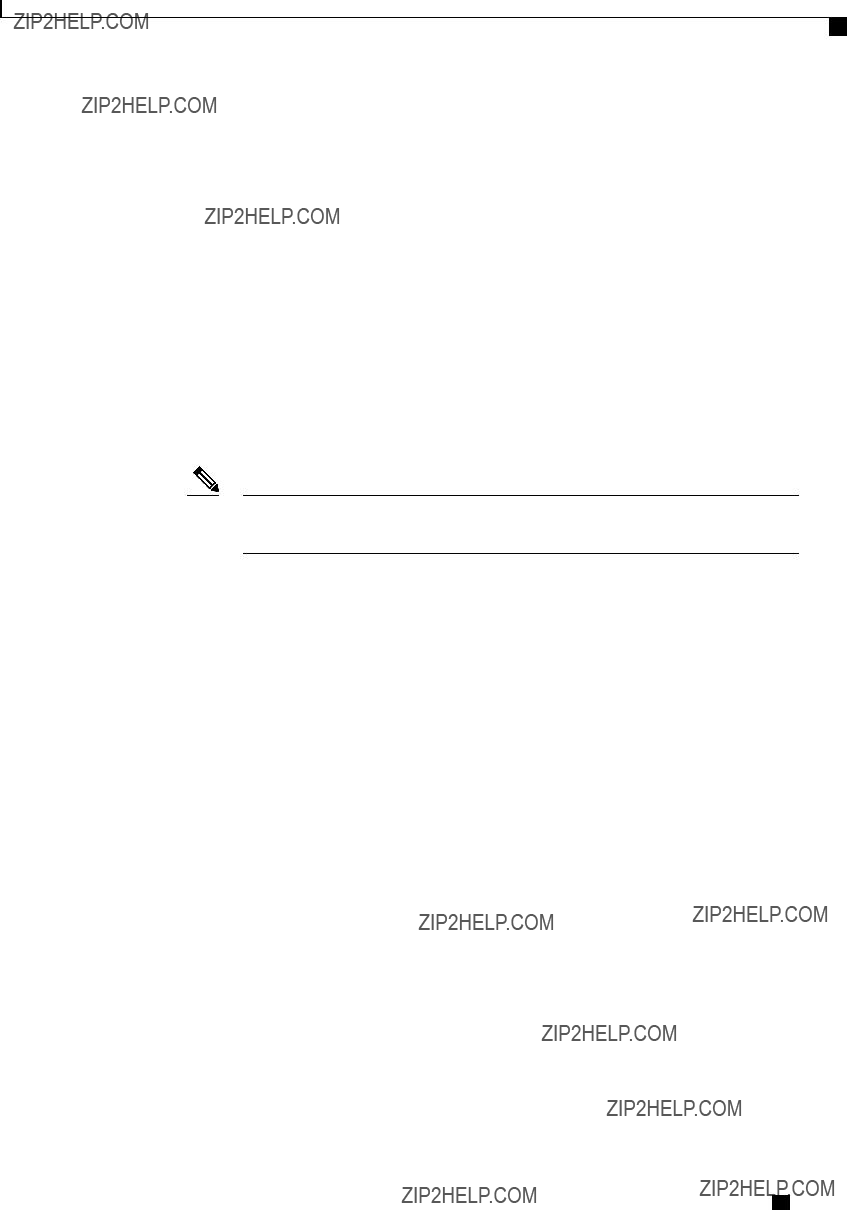
Managing Network Adapters
Managing vNICs
This example rebuilds the persistent binding table for a vHBA:
Server# scope chassis
Server /chassis # scope adapter 4
Server /chassis/adapter # scope
Managing vNICs
Guidelines for Managing vNICs
When managing vNICs, consider the following guidelines and restrictions:
???The Cisco UCS P81E Virtual Interface Card and Cisco UCS VIC1225 Virtual Interface Card provide two default vNICs (eth0 and eth1). You can create up to 16 additional vNICs on these adapter cards.
Note If Network Interface Virtualization (NIV) mode is enabled for the adapter, you must assign a channel number to a vNIC when you create it.
??? After making configuration changes, you must reboot the host for settings to take effect.
Viewing vNIC Properties
Procedure
This example displays the brief properties of all vNICs and the detailed properties of eth0:
Cisco UCS
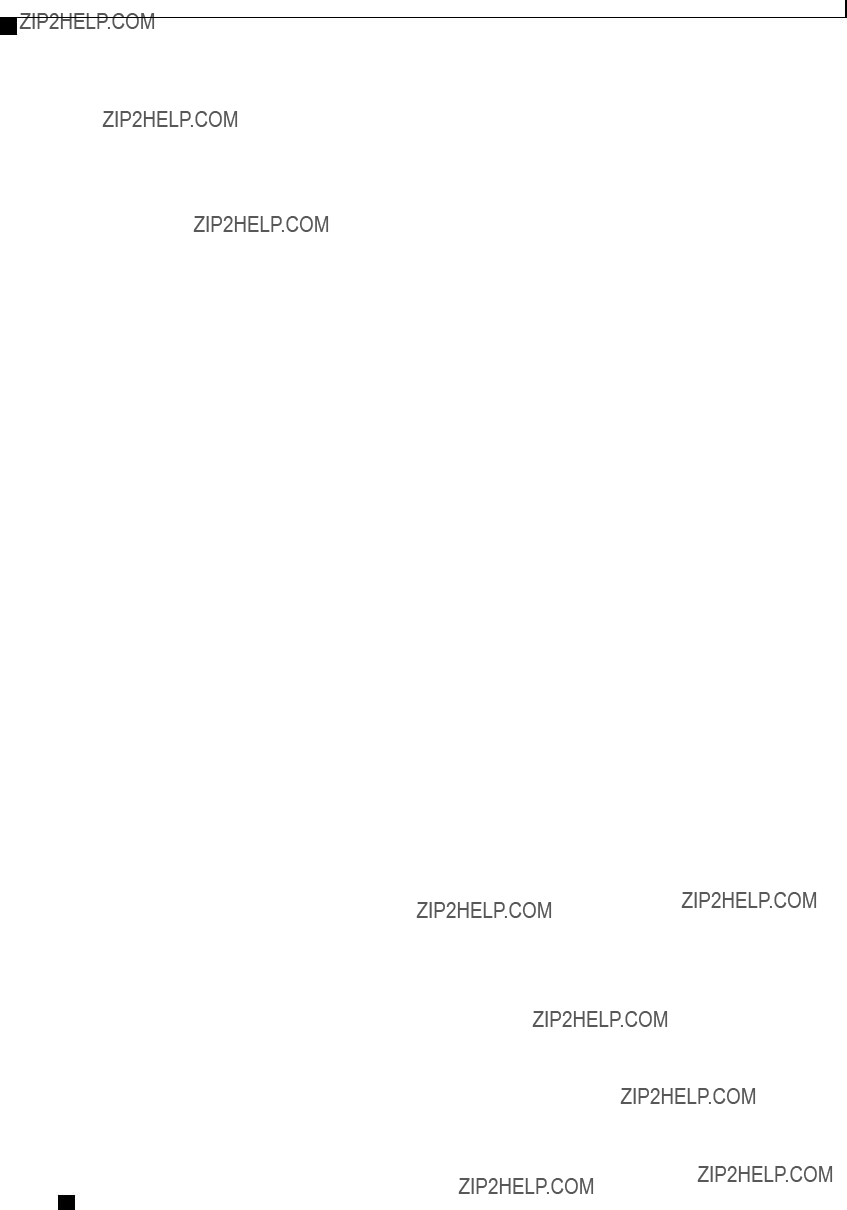
Managing Network Adapters
Modifying vNIC Properties
Server /chassis/adapter # show
Name eth0:
MTU: 1500
Uplink Port: 0
MAC Address: 00:22:BD:D6:5C:33
CoS: 0
Trust Host CoS: disabled
PCI Order: ANY
VLAN: NONE
VLAN Mode: TRUNK
Rate Limiting: OFF
PXE Boot: enabled
Channel Number: N/A
Port Profile: N/A
Uplink Failover: N/A
Uplink Failback Timeout: N/A
Server /chassis/adapter #
Modifying vNIC Properties
Before You Begin
You must log in with admin privileges to perform this task.
Procedure
Cisco UCS
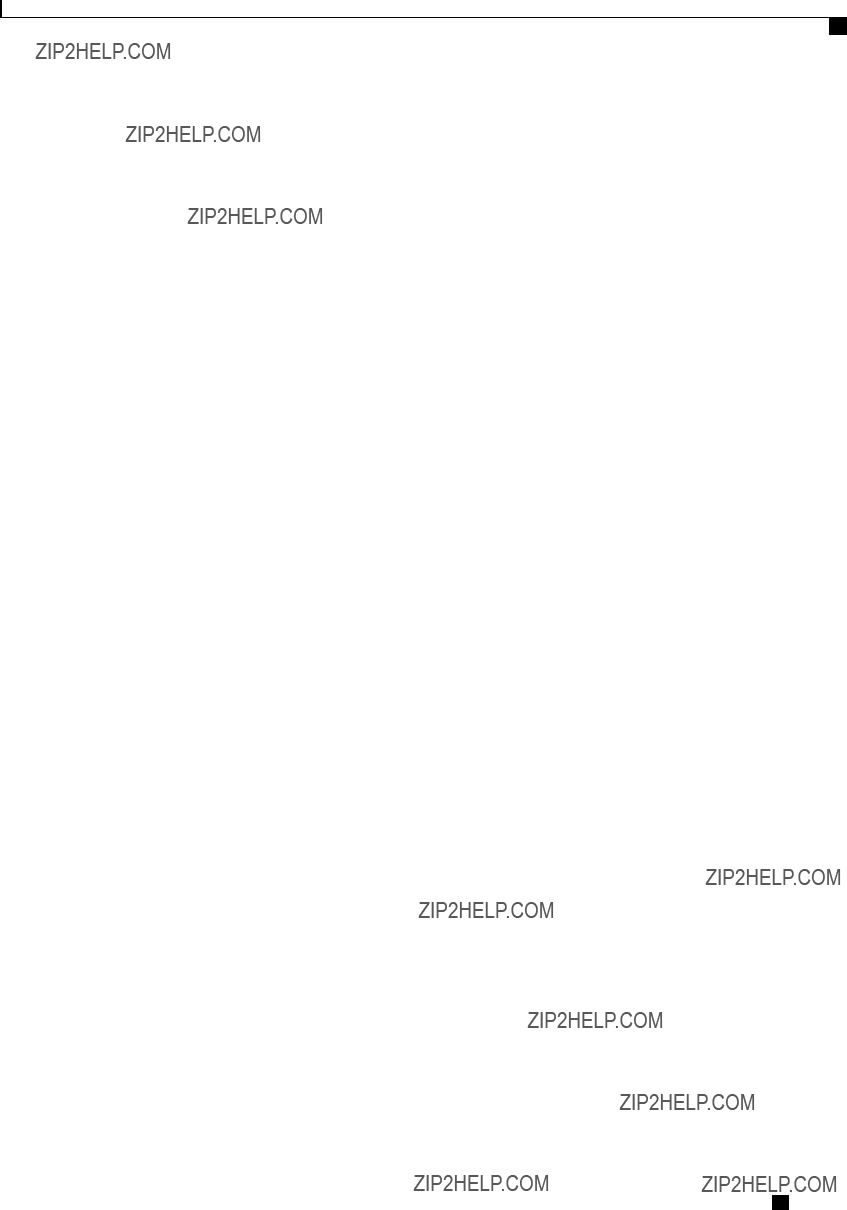
Managing Network Adapters
Modifying vNIC Properties
Cisco UCS
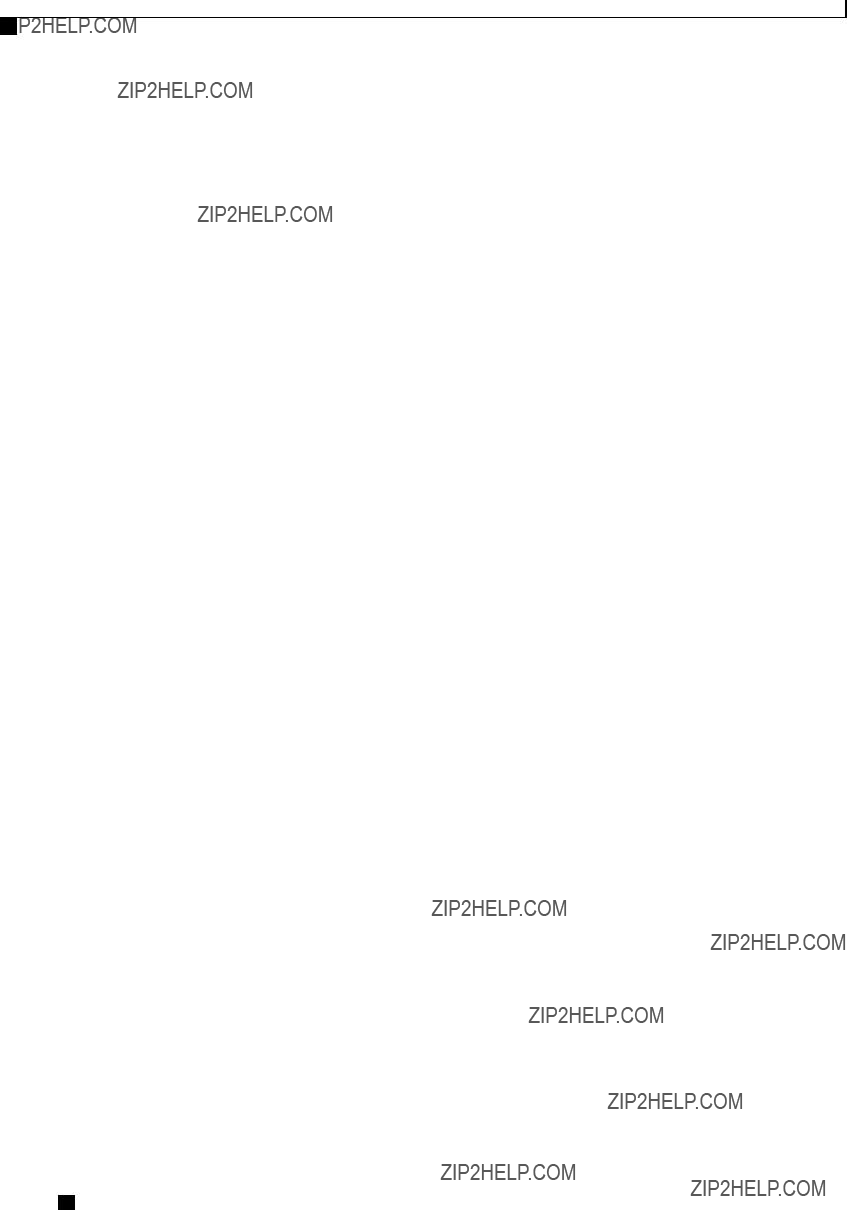
Managing Network Adapters
Modifying vNIC Properties
Cisco UCS
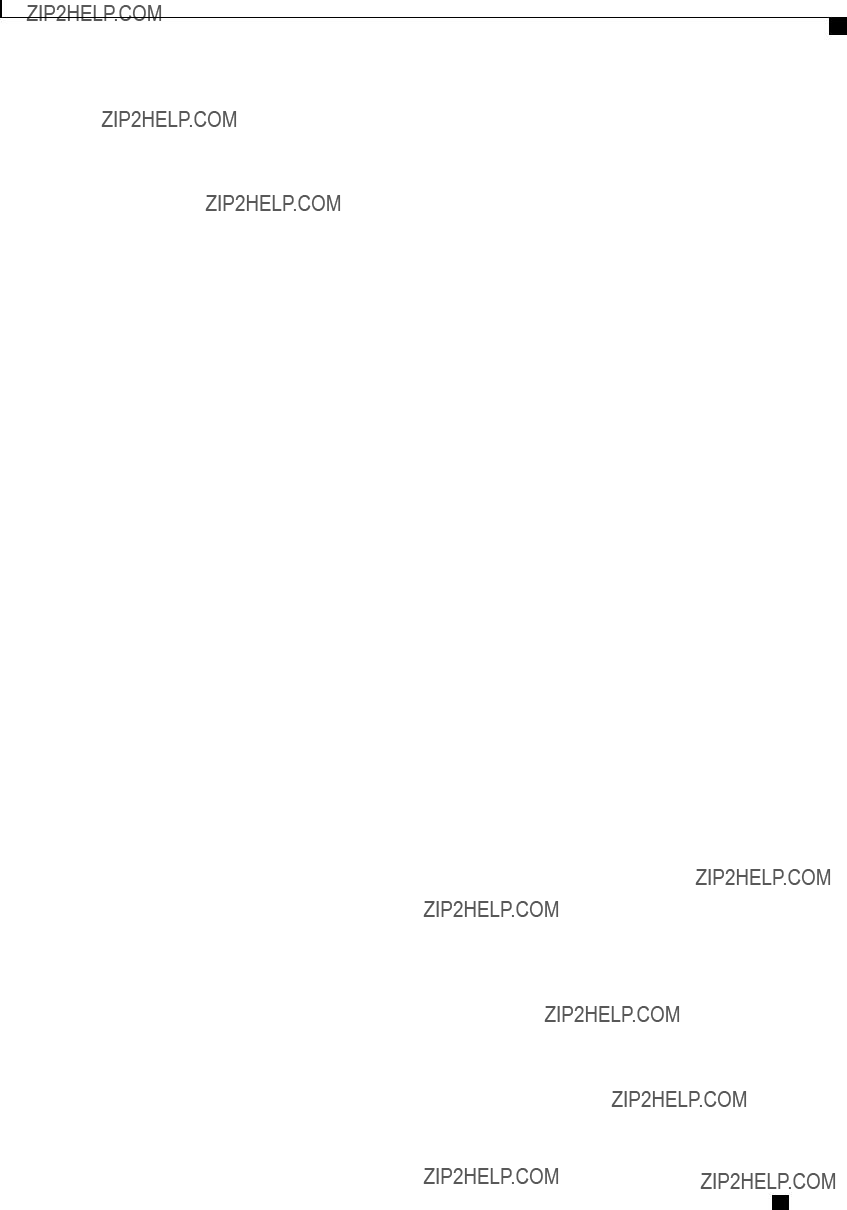
Managing Network Adapters
Modifying vNIC Properties
Cisco UCS
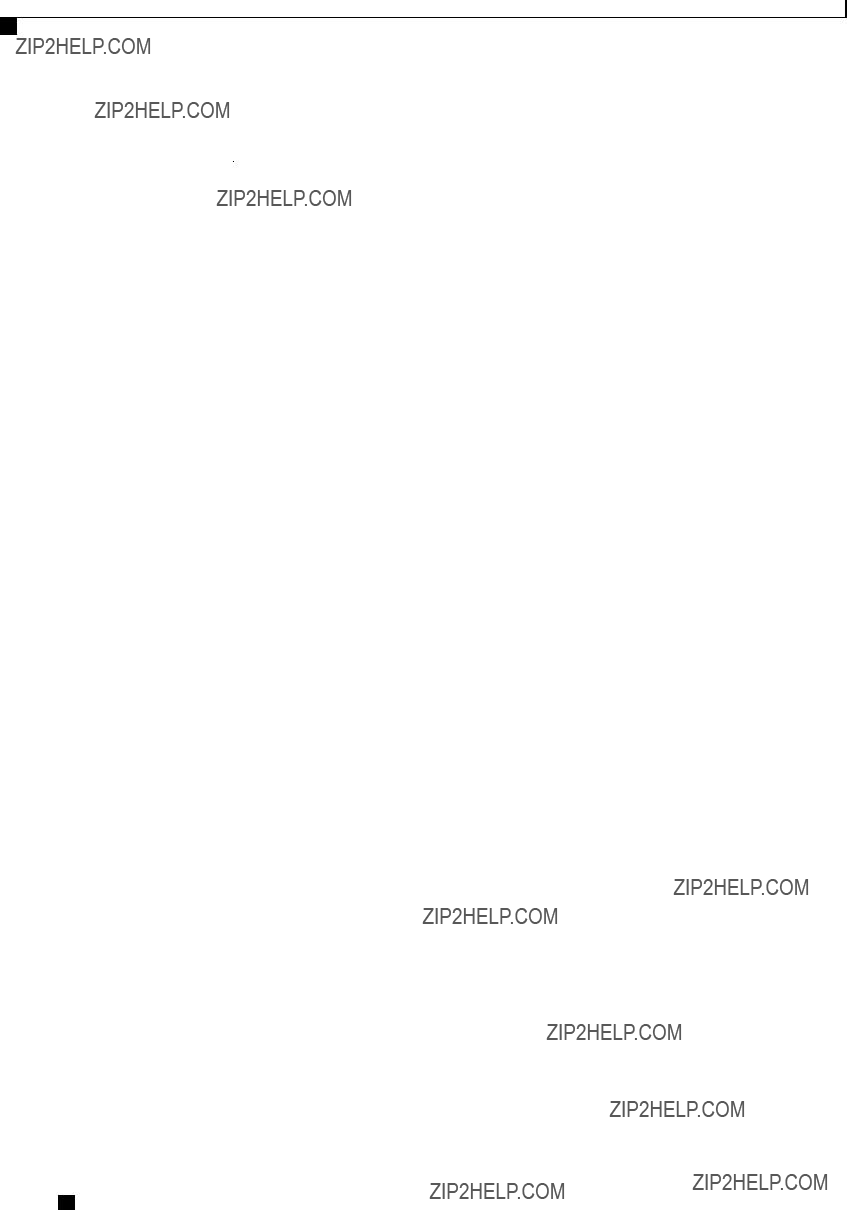
Managing Network Adapters
Modifying vNIC Properties
Cisco UCS

Managing Network Adapters
Creating a vNIC
This example configures the properties of a vNIC:
What to Do Next
Reboot the server to apply the changes.
Creating a vNIC
The adapter provides two permanent vNICs. You can create up to 16 additional vNICs.
Before You Begin
You must log in with user or admin privileges to perform this task.
Cisco UCS
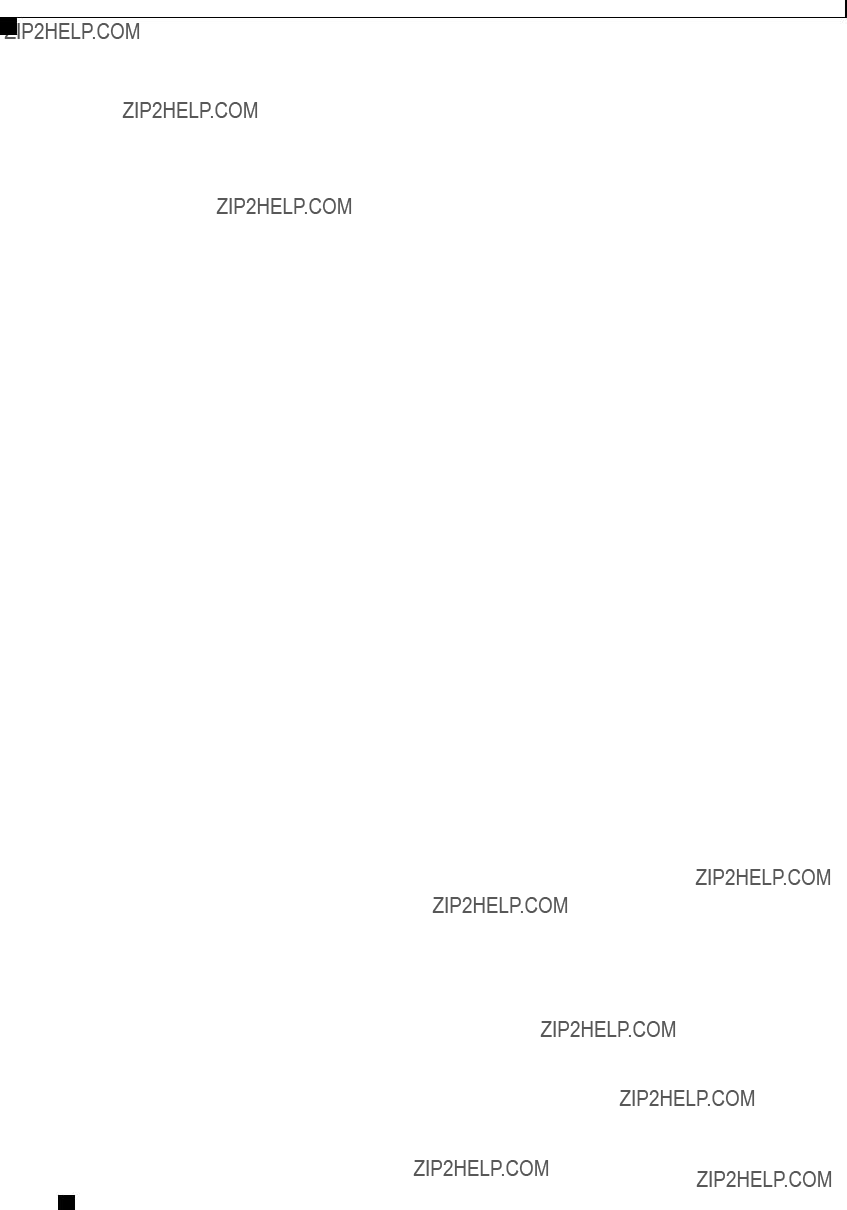
Managing Network Adapters
Deleting a vNIC
Procedure
This example creates a vNIC on adapter 1:
Server# scope chassis
Server /chassis # scope adapter 1
Server /chassis/adapter # create
New
Deleting a vNIC
Procedure
Cisco UCS
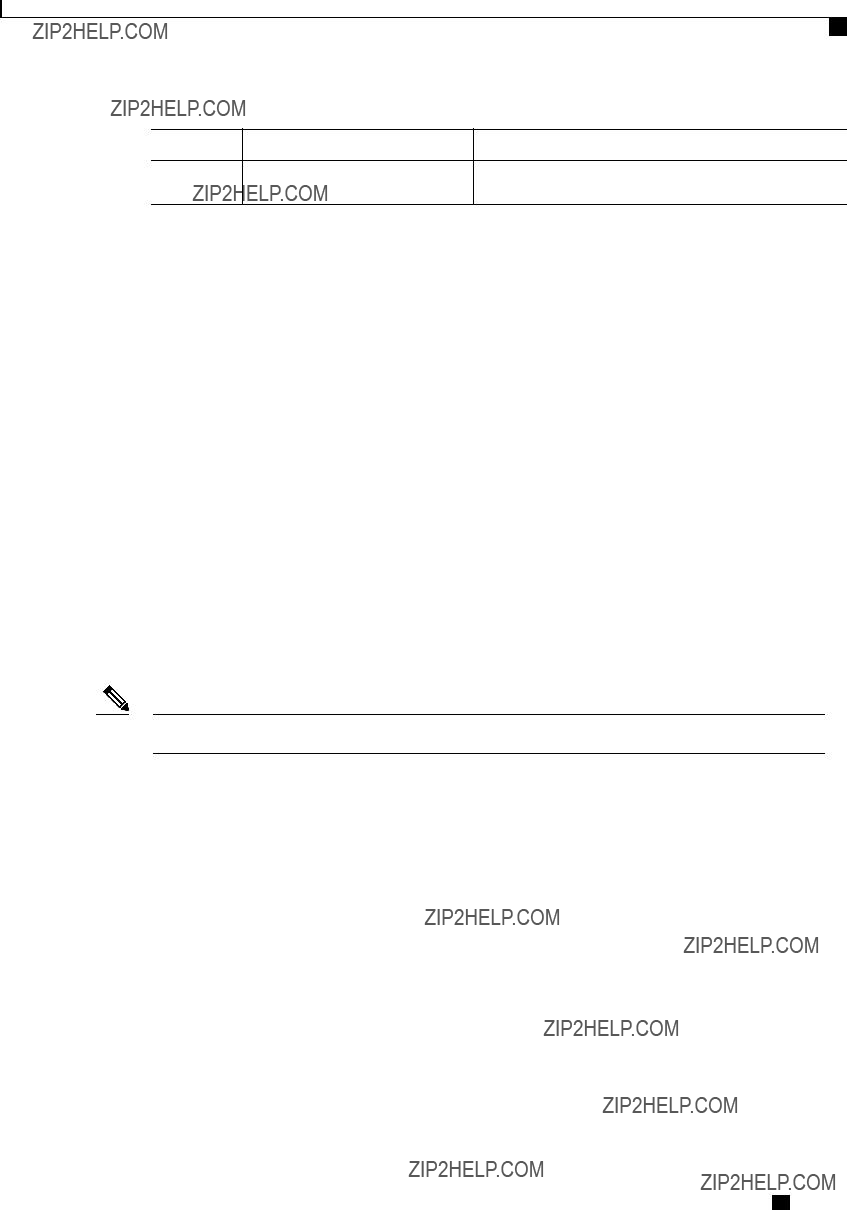
Managing Network Adapters
Configuring iSCSI Boot Capability
Note The changes will take effect upon the next server reboot.
This example deletes a vNIC on adapter 1:
Server# scope chassis
Server /chassis # scope adapter 1
Server /chassis/adapter # delete
Server /chassis/adapter *# commit
Server /chassis/adapter #
Configuring iSCSI Boot Capability
Configuring iSCSI Boot Capability for vNICs
When the
To configure the iSCSI boot capability on a vNIC:
???You must log in with admin privileges to perform this task.
???To configure a vNIC to boot a server remotely from an iSCSI storage target, you must enable the PXE boot option on the vNIC.
Note You can configure a maximum of 2 iSCSI vNICs for each host.
Configuring iSCSI Boot Capability on a vNIC
You can configure a maximum of 2 iSCSI vNICs for each host.
Before You Begin
???To configure a vNIC to boot a server remotely from an iSCSI storage target, you must enable the PXE boot option on the vNIC.
???You must log in with admin privileges to perform this task.
Cisco UCS
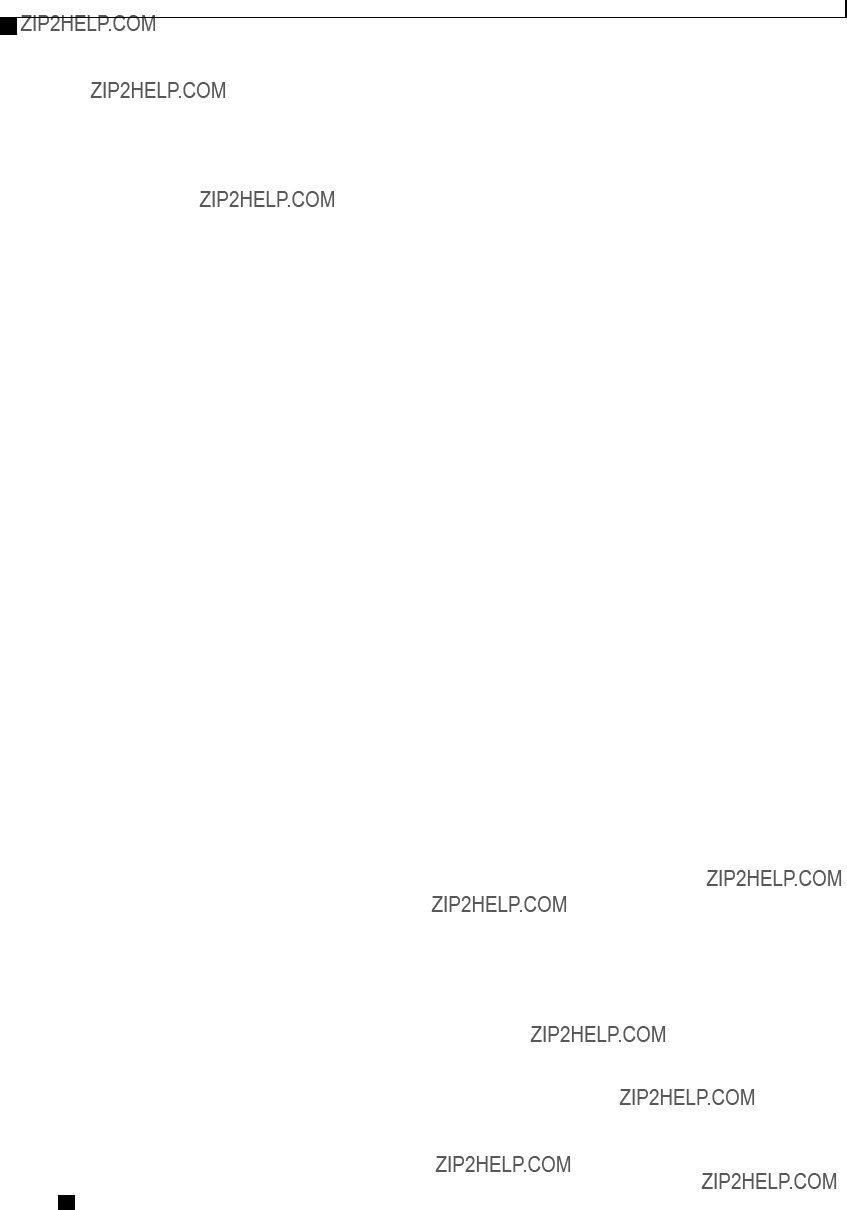
Managing Network Adapters
Configuring iSCSI Boot Capability
Procedure
This example shows how to configure the iSCSI boot capability for a vNIC:
Server # scope chassis
Server /chassis # scope adapter 1
Server /chassis/adapter # scope
New
Cisco UCS
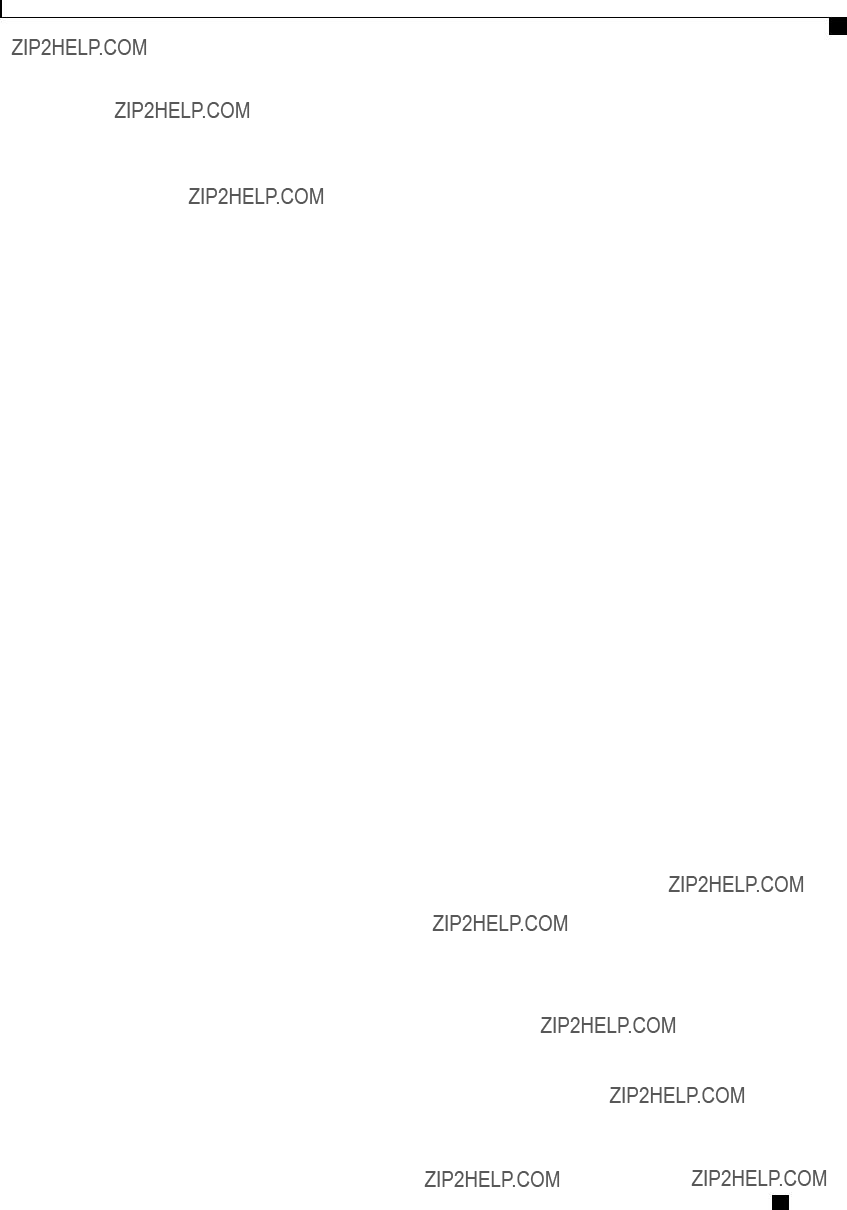
Managing Network Adapters
Managing VM FEX
Deleting an iSCSI Boot Configuration for a vNIC
Before You Begin
You must log in with admin privileges to perform this task.
Procedure
This example shows how to delete the iSCSI boot capability for a vNIC:
Server # scope chassis
Server /chassis # scope adapter 1
Server /chassis/adapter # scope
New
Managing VM FEX
Virtual Machine Fabric Extender
Cisco Virtual Machine Fabric Extender (VM FEX) extends the (prestandard) IEEE 802.1Qbh port extender architecture to virtual machines. In this architecture, each VM interface is provided with a virtual Peripheral Component Interconnect Express (PCIe) device and a virtual port on a switch.
Cisco UCS

Managing Network Adapters
Viewing VM FEX Properties
Viewing VM FEX Properties
Before You Begin
???The server must be powered on, or the properties will not display.
???A supported Virtual Interface Card (VIC) must be installed in the chassis and the server must be powered on.
Procedure
Cisco UCS

Managing Network Adapters
VM FEX Settings
This example displays the VM FEX properties:
Server /chassis/adapter # show vmfex detail
Name pts0:
MTU: 1500
Uplink Port: 0
MAC Address: 00:00:00:00:00:00
CoS: N/A
Trust Host CoS:
PCI Order:
VLAN: N/A
VLAN Mode: N/A
Rate Limiting:
PXE Boot: disabled
Channel Number: 0
Port Profile:
Uplink Failover: Enabled
Uplink Failback Timeout: 5
VM FEX Settings
The following tables describe the VM FEX settings that you can view.
General Properties Settings
Cisco UCS
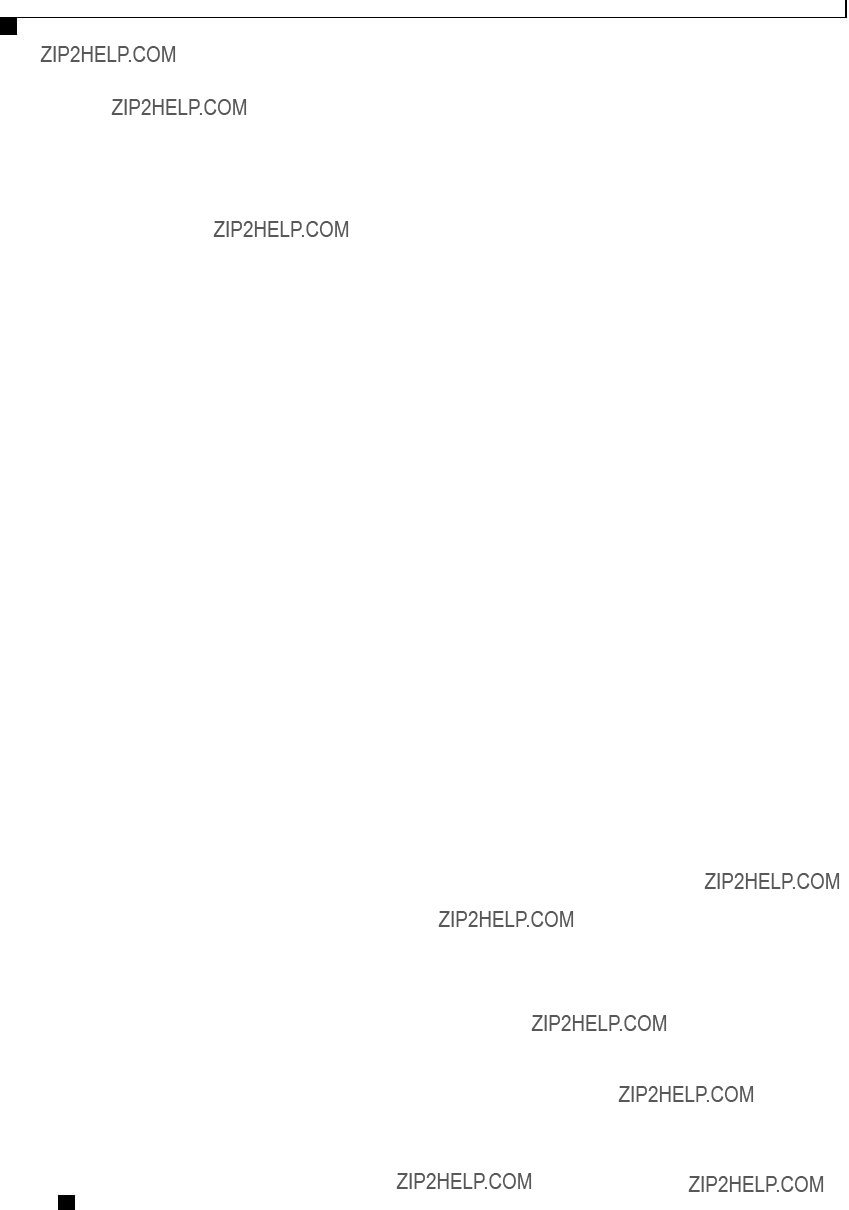
Managing Network Adapters
VM FEX Settings
Ethernet Interrupt Settings
Cisco UCS
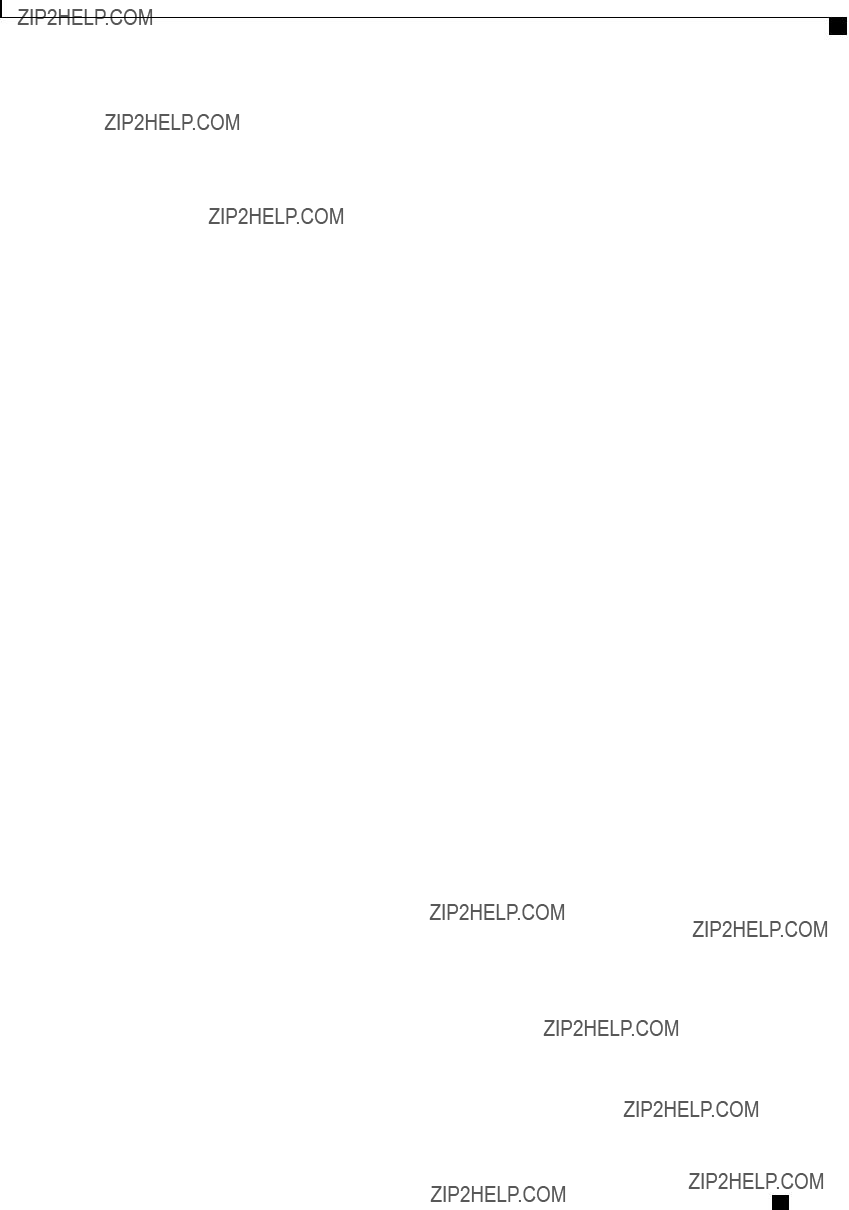
Managing Network Adapters
VM FEX Settings
Ethernet Receive Queue Settings
Ethernet Transmit Queue Settings
Completion Queue Settings
Cisco UCS
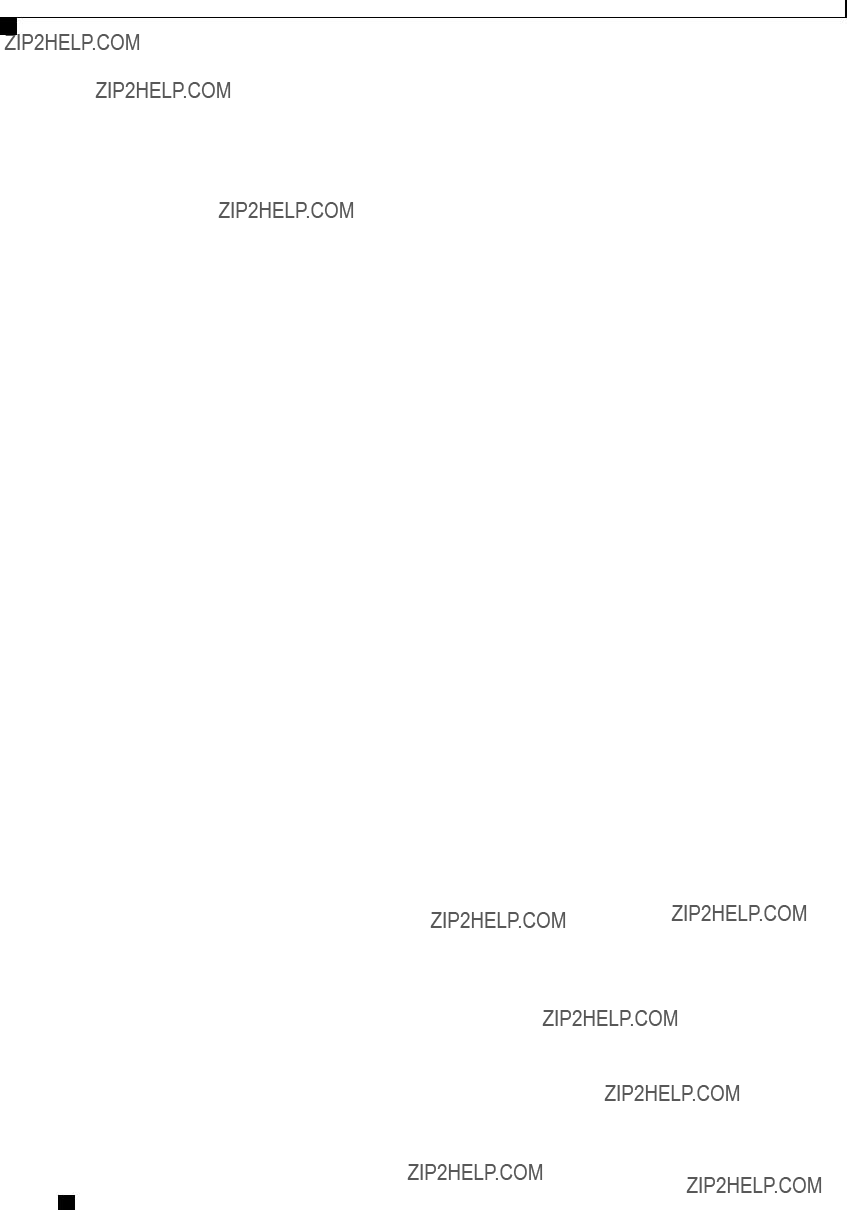
Managing Network Adapters
VM FEX Settings
TCP Offload Settings
Cisco UCS
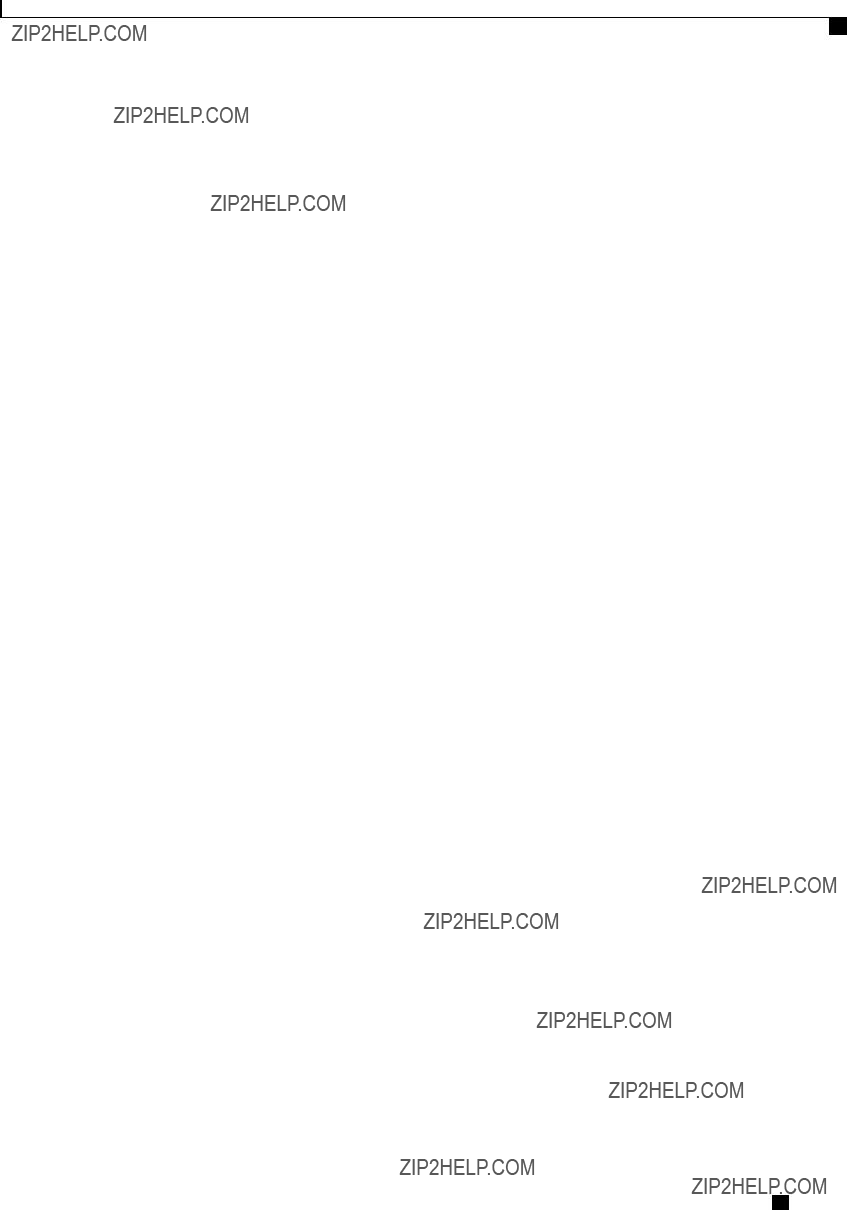
Managing Network Adapters
Managing Storage Adapters
Managing Storage Adapters
Create Virtual Drive from Unused Physical Drives
Before You Begin
You must log in with admin privileges to perform this task.
Procedure
This example shows how to create a new virtual drive that spans two unused physical drives.
Server# scope chassis
Server /chassis # scope storageadapter
Server /chassis/storageadapter #
(0, 1, 5, 6, 10, 50, 60)
Please choose from the following 2 unused physical drives:
Slot 6: size 68664 MB
Slot 7: size 68664 MB
Specify physical disks for span 0:
Enter
Please enter Virtual Drive name (15 characters
Please enter Virtual Drive size in MB, GB, or TB
Example format: '400 GB'
Optional attribute:
Write Policy: defaults to Write Back
OK? (y or
0:Write Through
1:Write Back
2:Write Back with Bad BBU
3:Write Back Adaptive
Choose number from above
Cisco UCS
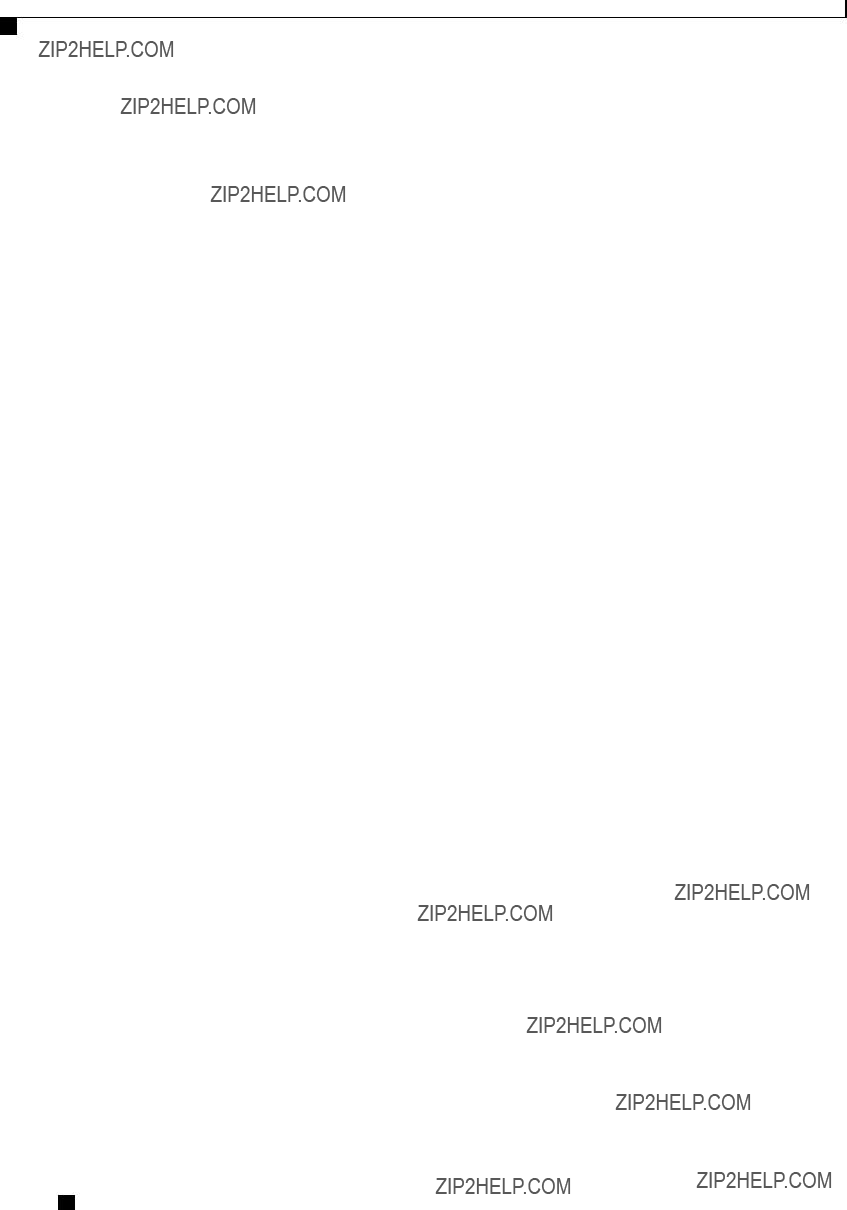
Managing Network Adapters
Create Virtual Drive from an Existing Drive Group
Write Policy will be set to Write Back with Bad BBU (2 and
New virtual drive will have the following characteristics: - Spans: '[6.7]'
- RAID level: '1'
- Name: 'test_v_drive'
- Size: 1000 MB
- Write Policy: Write Back with Bad BBU
Server /chassis/storageadapter #
Create Virtual Drive from an Existing Drive Group
Before You Begin
You must log in with admin privileges to perform this task.
Procedure
This example shows how to carve a new virtual drive out of unused space in an existing RAID 1 drive group:
Server# scope chassis
Server /chassis # scope storageadapter
Cisco UCS
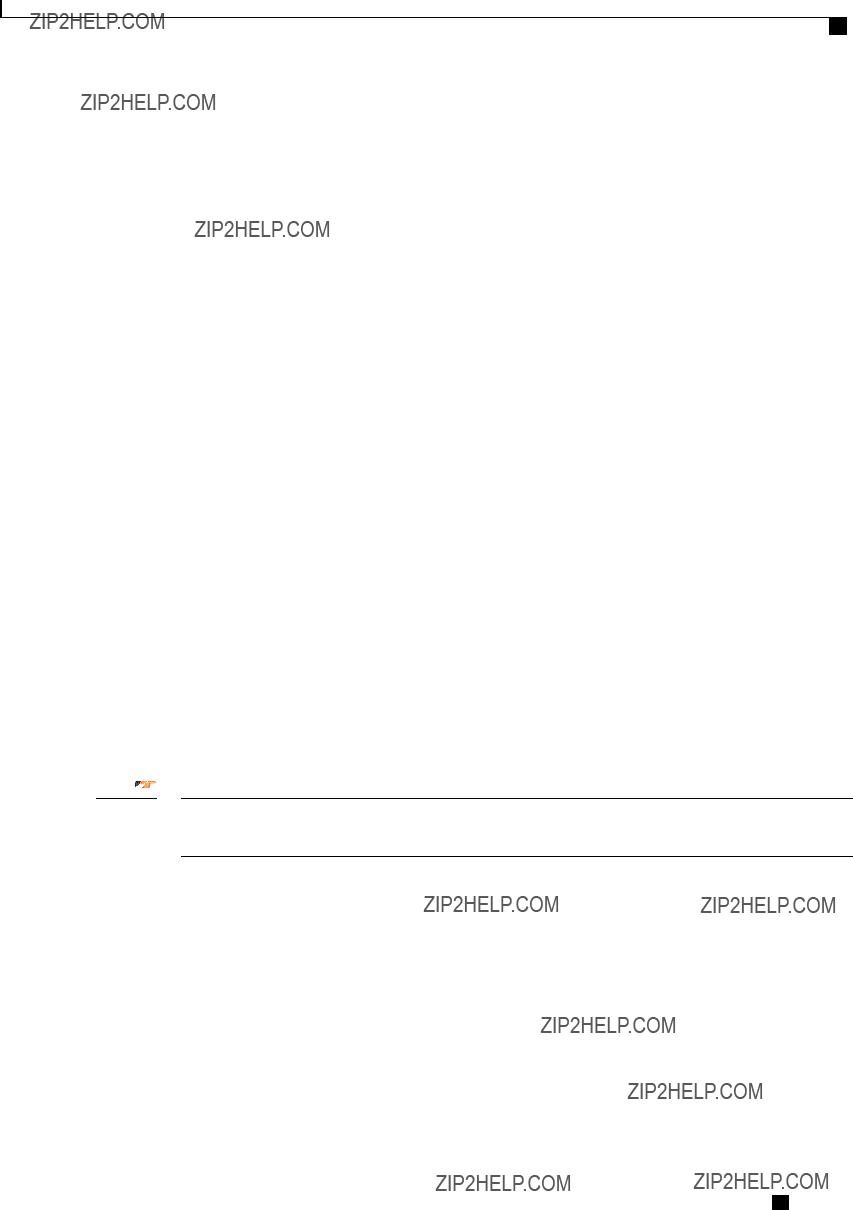
Managing Network Adapters
Clearing Foreign Configuration
New virtual drive will have the following characteristics:
-It will share space with virtual drive 3
-Name: 'new_from_test'
-Size: 500 MB
Server /chassis/storageadapter #
Clearing Foreign Configuration
Important This task clears all foreign configuration on the controller. Also, all configuration information from all physical drives hosting foreign configuration is deleted. This action cannot be reverted.
Before You Begin
You must log in with admin privileges to perform this task.
Procedure
Cisco UCS
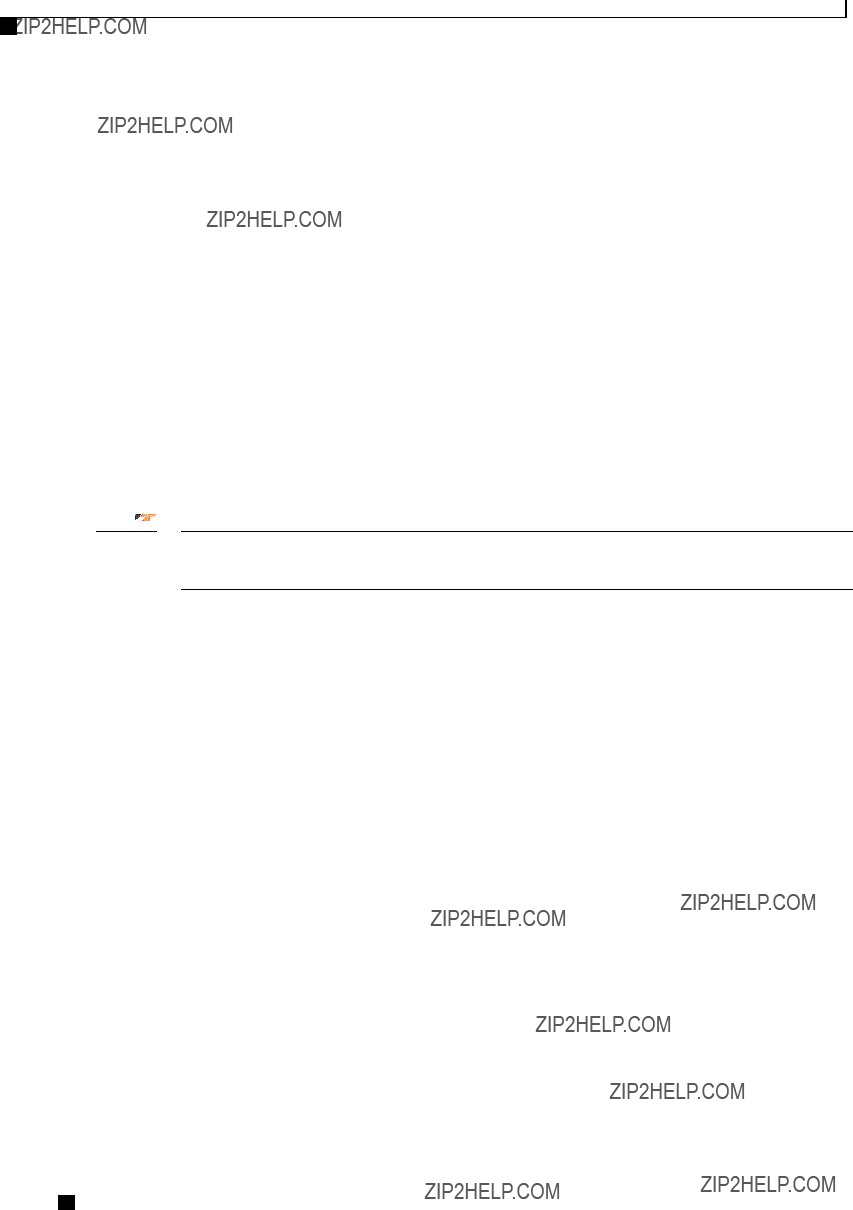
Managing Network Adapters
Deleting a Virtual Drive
This example shows how to clear all foreign configurations on the MegaRAID controller in slot 3:
Server# scope chassis
Server /chassis # scope storageadapter
Server /chassis/storageadapter #
Are you sure you want to clear all foreign configurations on this controller?
All data on the drive(s) will be lost.
Enter 'yes' to confirm
Server /chassis/storageadapter #
Deleting a Virtual Drive
Important This task deletes a virtual drive, including the drives that run the booted operating system. So back up any data that you want to retain before you delete a virtual drive.
Before You Begin
You must log in with admin privileges to perform this task.
Procedure
This example shows how to delete virtual drive 3.
Server# scope chassis
Server /chassis # scope storageadapter
Server /chassis/storageadapter # scope
Cisco UCS
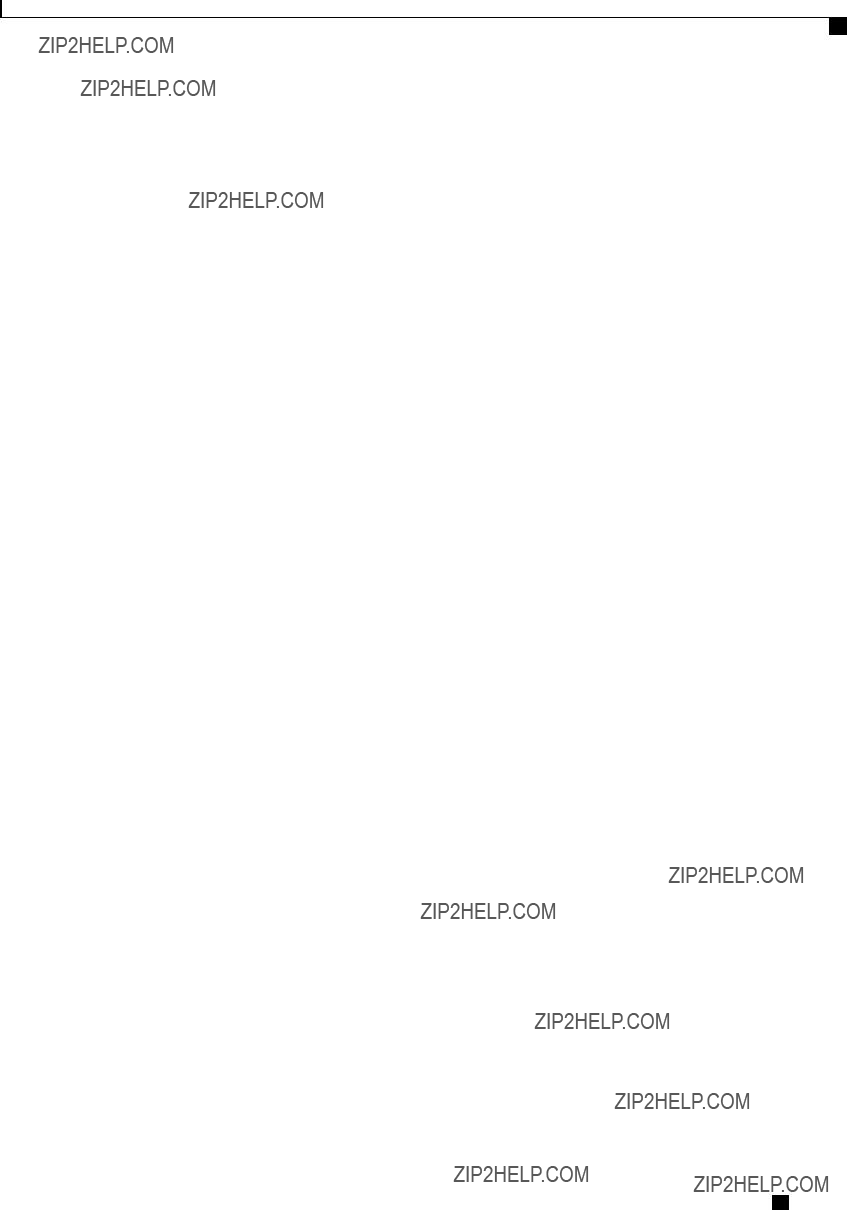
Managing Network Adapters
Initializing a Virtual Drive
Are you sure you want to delete virtual drive 3?
All data on the drive will be lost. Enter 'yes' to confirm
Initializing a Virtual Drive
All data on a virtual drive is lost when you initialize the drive. Before you run an initialization, back up any data on the virtual drive that you want to save.
Before You Begin
You must log in with admin privileges to perform this task.
Procedure
This example shows how to initialize virtual drive 3 using fast initialization:
Server# scope chassis
Server /chassis # scope storageadapter
Server /chassis/storageadapter # scope
Are you sure you want to initialize virtual drive 3?
All data on the drive will be lost. Enter 'yes' to confirm
Fast (0) or full (1) initialization?
elapsed
Cisco UCS
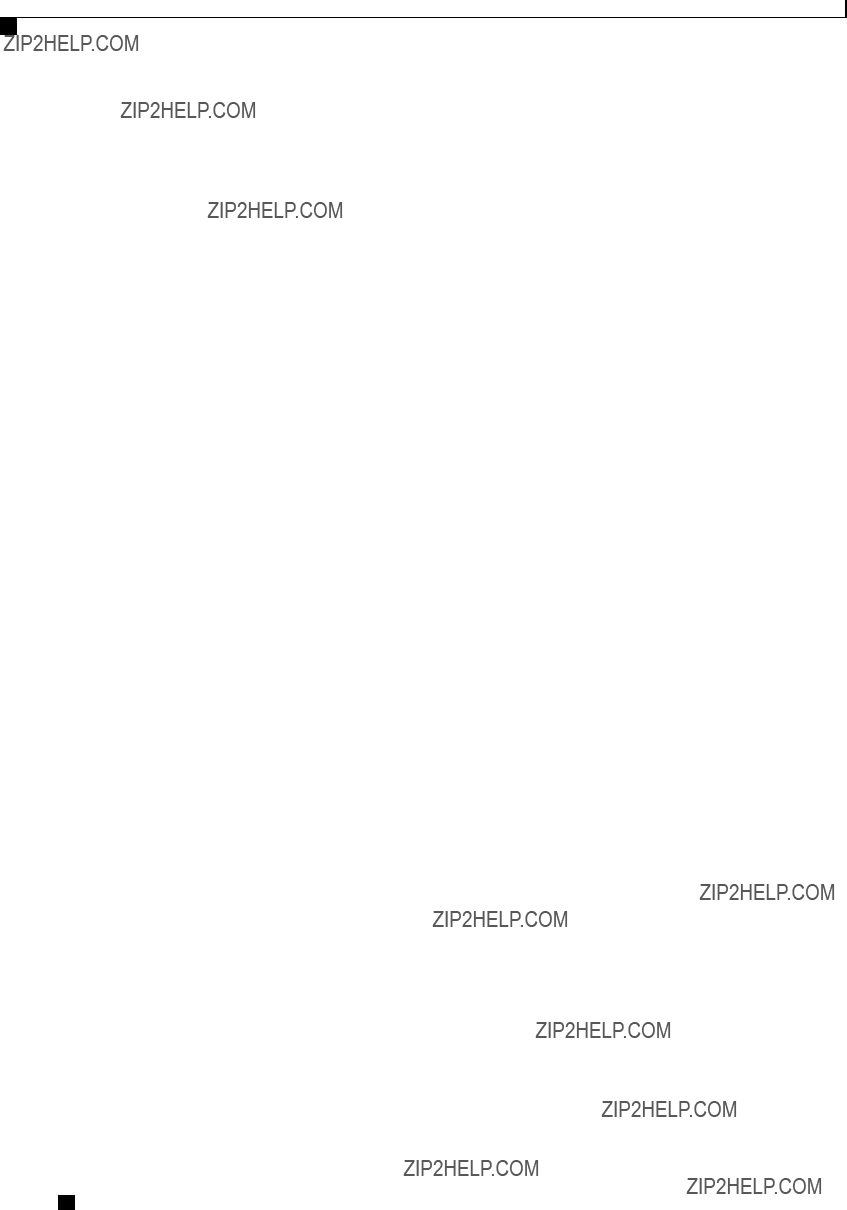
Managing Network Adapters
Set as Boot Drive
Set as Boot Drive
Before You Begin
You must log in with admin privileges to perform this task.
Procedure
This example shows how to specify the controller to boot from virtual drive 3:
Server# scope chassis
Server /chassis # scope storageadapter
Server /chassis/storageadapter # scope
Modifying Attributes of a Virtual Drive
Before You Begin
You must log in with admin privileges to perform this task.
Procedure
Cisco UCS
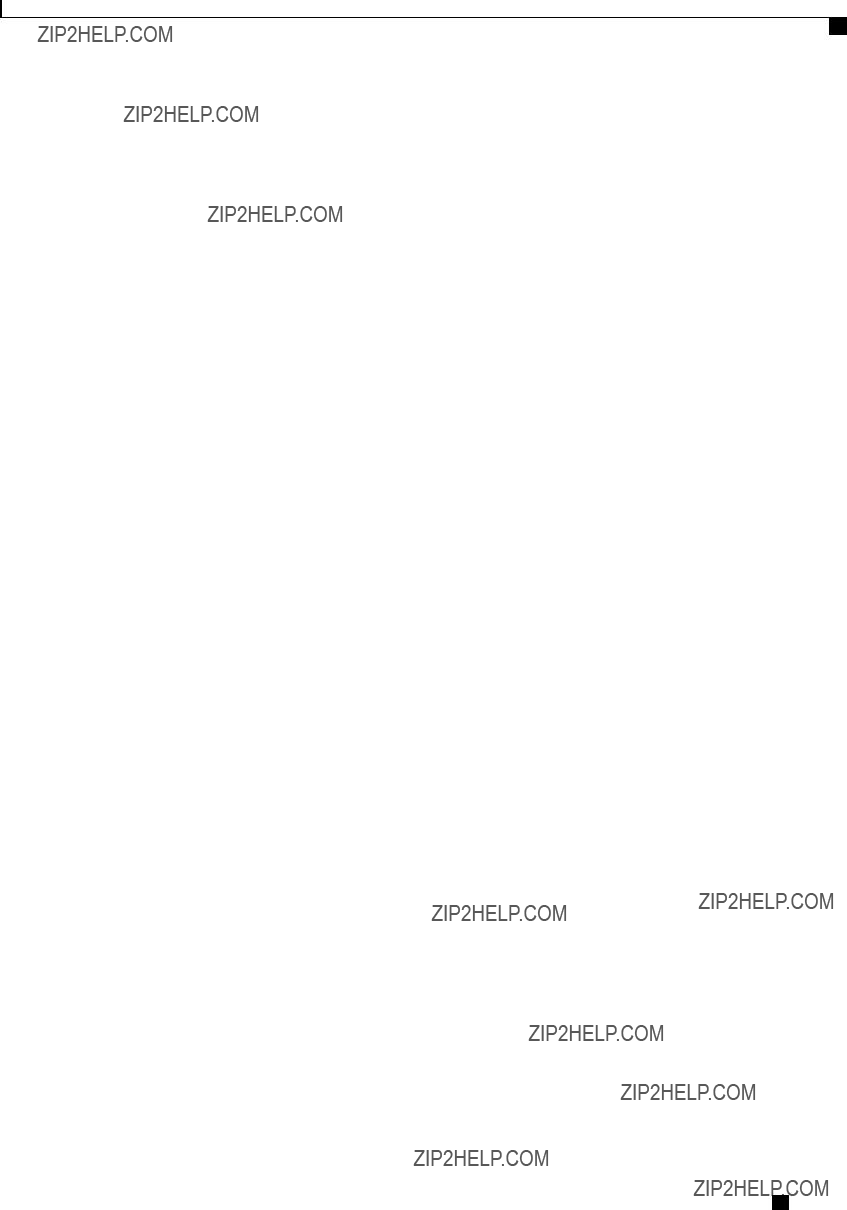
Managing Network Adapters
Making a Dedicated Hot Spare
This example shows how to carve a new virtual drive out of unused space in an existing RAID 1 drive group:
Server# scope chassis
Server /chassis # scope storageadapter
Server /chassis/storageadapter # scope
Current write policy: Write Back
0:Write Through
1:Write Back
2:Write Back even if Bad BBU
Choose number from above options
The following attribute will be modified:
- Write policy: Write Through
OK? (y or n)
operation in progress.
Making a Dedicated Hot Spare
Before You Begin
You must log in with admin privileges to perform this task.
Procedure
This example shows how to make physical drive 3 a dedicated hot spare for virtual drive 6:
Server# scope chassis
Server /chassis # scope storageadapter
Cisco UCS

Managing Network Adapters
Making a Global Hot Spare
Server /chassis/storageadapter # scope
5:VD_OS_1, RAID 0, 102400 MB, physical disks: 1
6:VD_OS_2, RAID 0, 12288 MB, physical disks: 1
7:VD_OS_3, RAID 0, 12288 MB, physical disks: 1
8:VD_DATA_1, RAID 0, 12512 MB, physical disks: 1
9:RAID1_2358, RAID 1, 40000 MB, physical disks: 2,3,5,8
11:JFB_RAID1_67, RAID 1, 20000 MB, physical disks: 6,7
12:JFB_Crv_R1_40, RAID 1, 40000 MB, physical disks: 6,7
13:JFB_R1_10GB, RAID 1, 10000 MB, physical disks: 6,7
Please choose from the above 8 virtual
Making a Global Hot Spare
Before You Begin
You must log in with admin privileges to perform this task.
Procedure
This example shows how to make physical drive 3 a global hot spare:
Server# scope chassis
Server /chassis # scope storageadapter
Server /chassis/storageadapter # scope
Preparing a Drive for Removal
You can confirm this task only on physical drives that display the Unconfigured Good status.
Before You Begin
You must log in with admin privileges to perform this task.
Cisco UCS
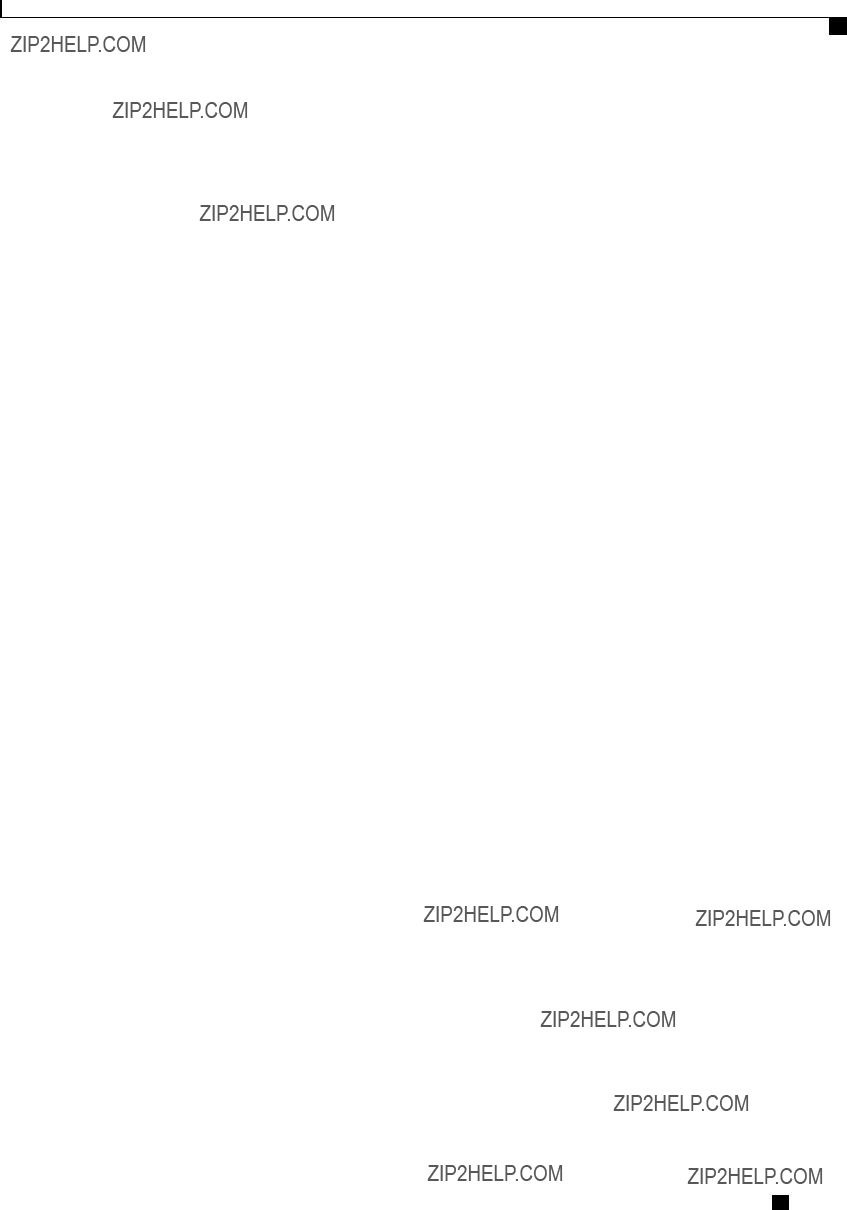
Managing Network Adapters
Removing a Drive from Hot Spare Pools
Procedure
This example shows how to prepare physical drive 3 for removal.
Server# scope chassis
Server /chassis # scope storageadapter
Server /chassis/storageadapter # scope
Removing a Drive from Hot Spare Pools
Before You Begin
You must log in with admin privileges to perform this task.
Procedure
This example shows how to remove physical drive 3 from the hot spare pools:
Server# scope chassis
Server /chassis # scope storageadapter
Server /chassis/storageadapter # scope
Cisco UCS
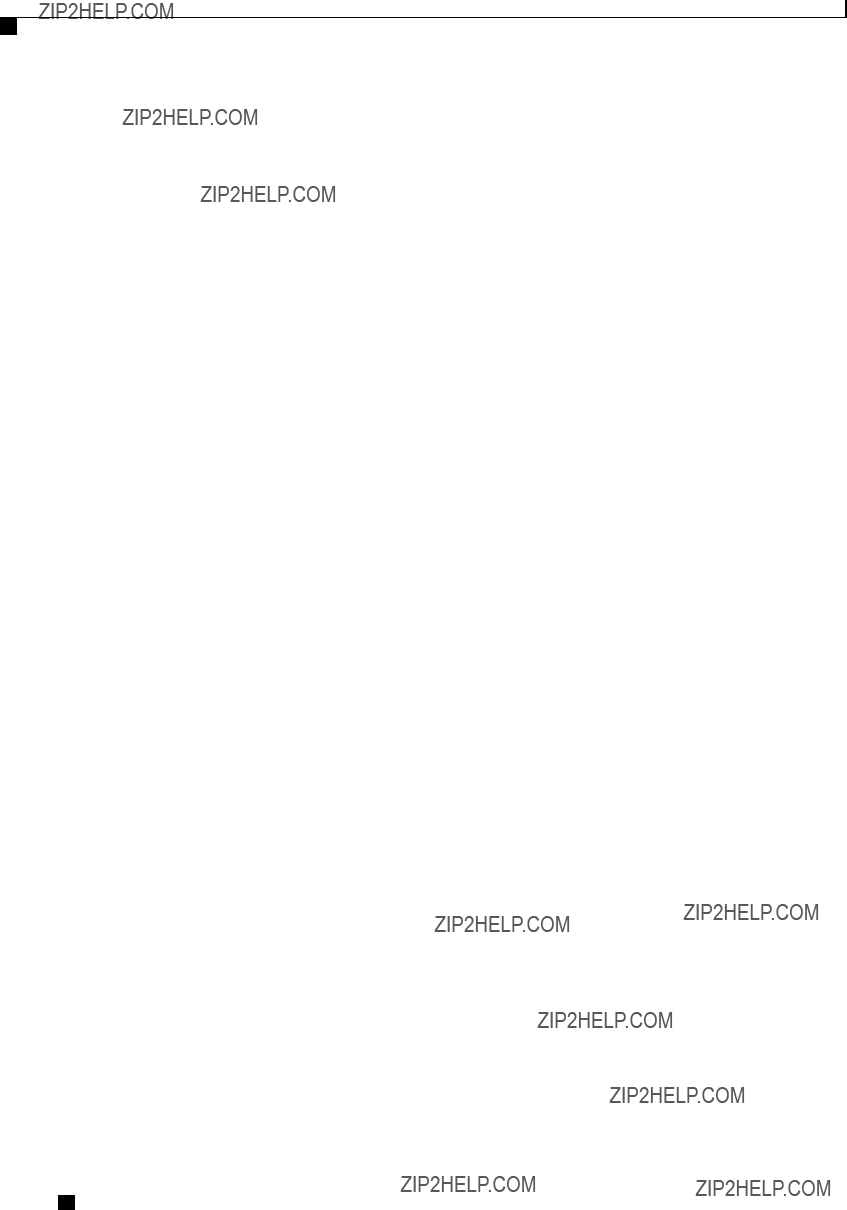
Managing Network Adapters
Undo Preparing a Drive for Removal
Undo Preparing a Drive for Removal
Before You Begin
You must log in with admin privileges to perform this task.
Procedure
This example shows how to respin physical drive 3 after preparing the drive for removal.
Server# scope chassis
Server /chassis # scope storageadapter
Server /chassis/storageadapter # scope
Enabling Auto Learn Cycles for the Battery Backup Unit
Before You Begin
You must log in with admin privileges to perform this task.
Procedure
Cisco UCS
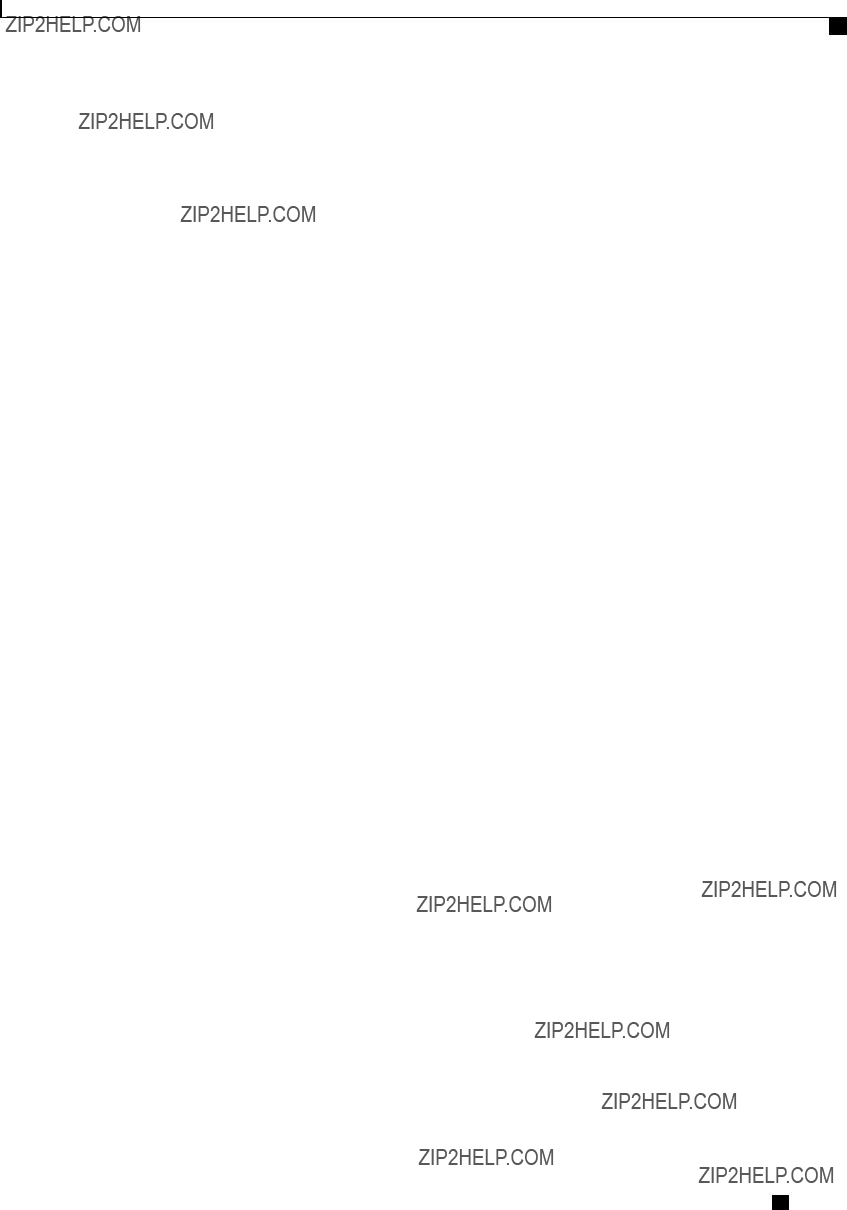
Managing Network Adapters
Disabling Auto Learn Cycles for the Battery Backup Unit
This example shows how to enable the battery
Server # scope chassis
Server /chassis # scope storageadapter
Server /chassis/storageadapter # scope bbu
Server /chassis/storageadapter/bbu #
Automatic BBU learn cycles will occur without notice if enabled. Are you sure? [y/n]
Server /chassis/storageadapter/bbu #
Disabling Auto Learn Cycles for the Battery Backup Unit
Before You Begin
You must log in with admin privileges to perform this task.
Procedure
This example shows how to disables the battery
Server # scope chassis
Server /chassis # scope storageadapter
Server /chassis/storageadapter # scope bbu
Server /chassis/storageadapter/bbu #
Server /chassis/storageadapter/bbu #
Starting a Learn Cycle for a Battery Backup Unit
Before You Begin
You must be logged in as an admin to use this command.
Cisco UCS
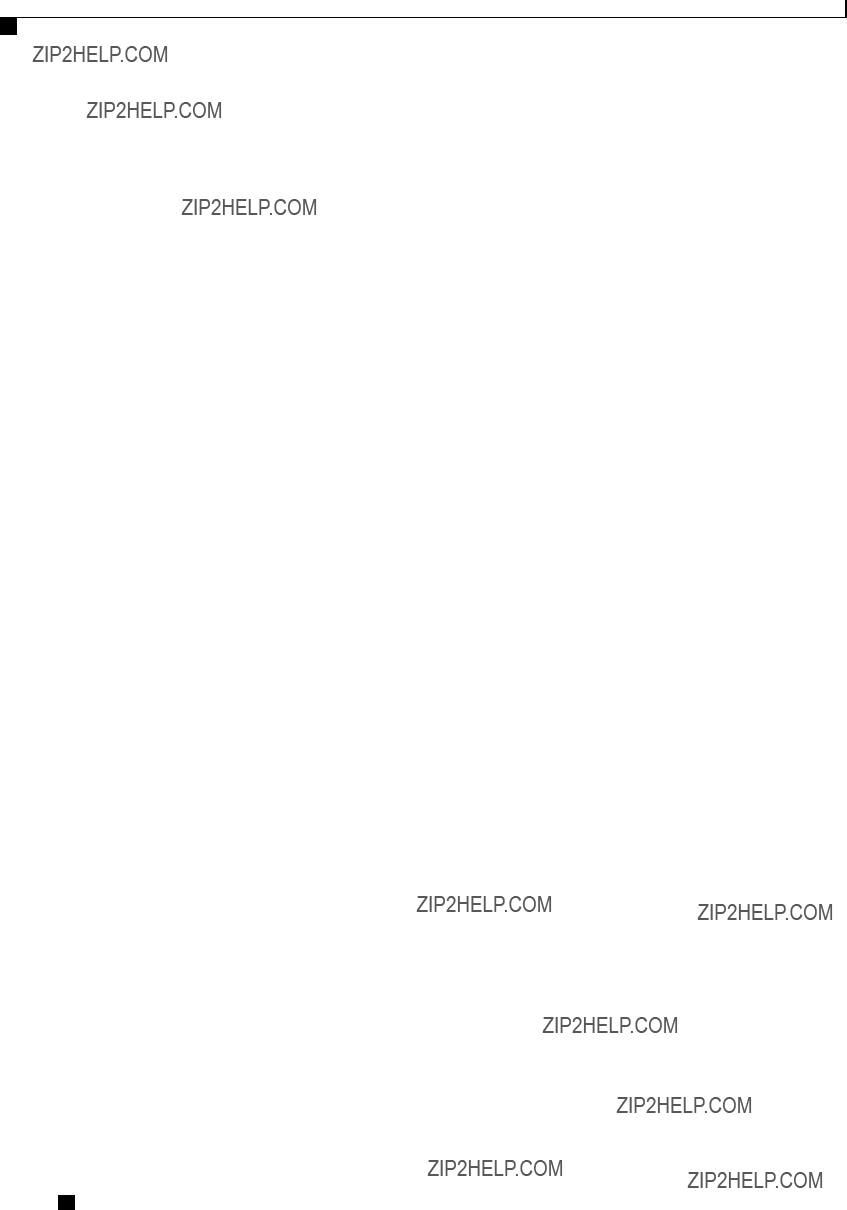
Managing Network Adapters
Toggling the Locator LED for a Physical Drive
Procedure
This example shows how to initiate the learn cycles for a battery:
Server # scope chassis
Server /chassis # scope storageadapter
Server /chassis/storageadapter # scope bbu
Server /chassis/storageadapter/bbu #
Server /chassis/storageadapter/bbu #
Toggling the Locator LED for a Physical Drive
Before You Begin
You must be logged in as an admin to perform this task.
Procedure
This example shows how to enable the locator LED for physical drive 3:
Server # scope chassis
Server /chassis # scope storageadapter
Server /chassis/storageadapter # scope
Cisco UCS
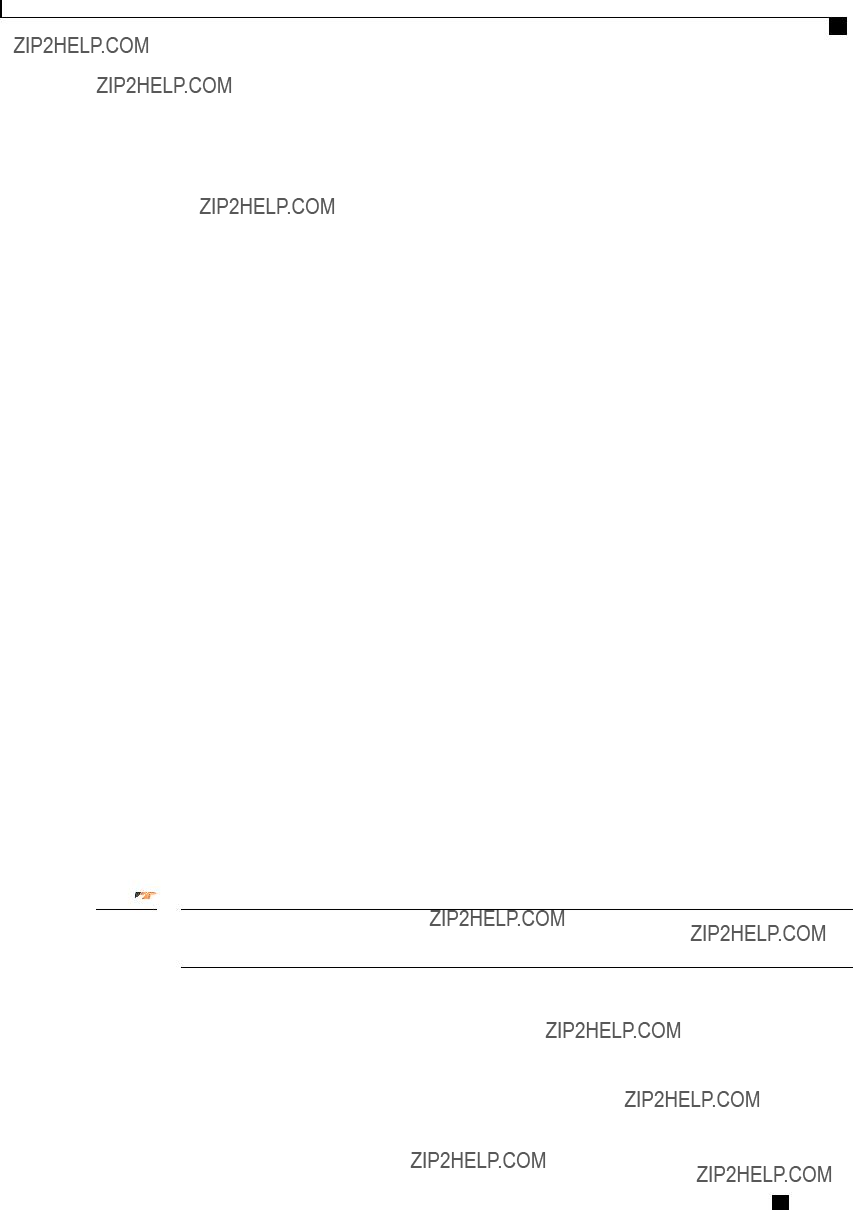
Managing Network Adapters
Viewing Storage Controller Logs
Viewing Storage Controller Logs
Before You Begin
You must log in with admin privileges to perform this task.
Procedure
This example shows how to display storage controller logs:
Server # scope chassis
Server /chassis # scope storageadapter
Server /chassis/storageadapter # show log
Server /chassis/storageadapter #
Backing Up and Restoring the Adapter Configuration
Exporting the Adapter Configuration
The adapter configuration can be exported as an XML file to a TFTP server.
Important If any firmware or BIOS updates are in progress, do not export the adapter configuration until those tasks are complete.
Before You Begin
A supported Virtual Interface Card (VIC) must be installed in the chassis and the server must be powered on. Obtain the TFTP server IP address.
Cisco UCS
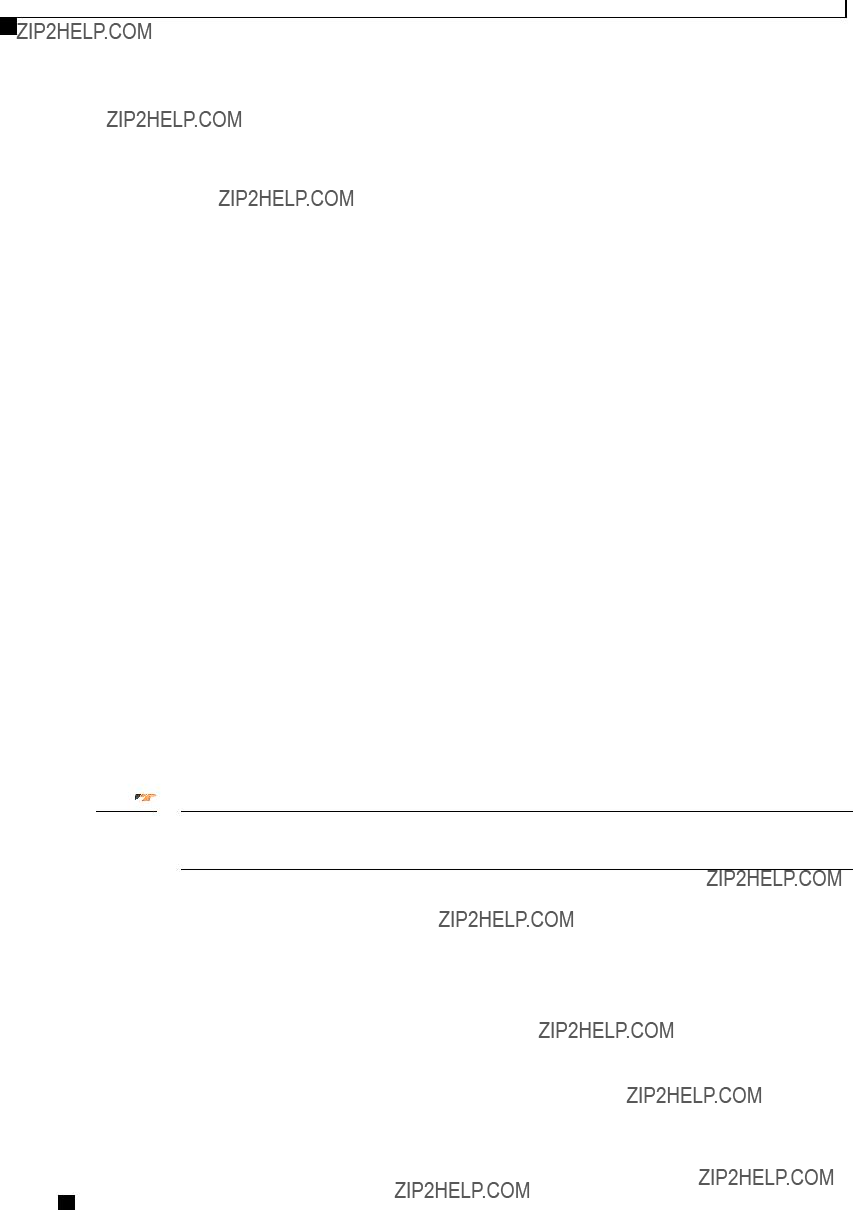
Managing Network Adapters
Importing the Adapter Configuration
Procedure
This example exports the configuration of adapter 1:
Importing the Adapter Configuration
Important If any firmware or BIOS updates are in progress, do not import the adapter configuration until those tasks are complete.
Before You Begin
You must log in with admin privileges to perform this task.
Procedure
Cisco UCS
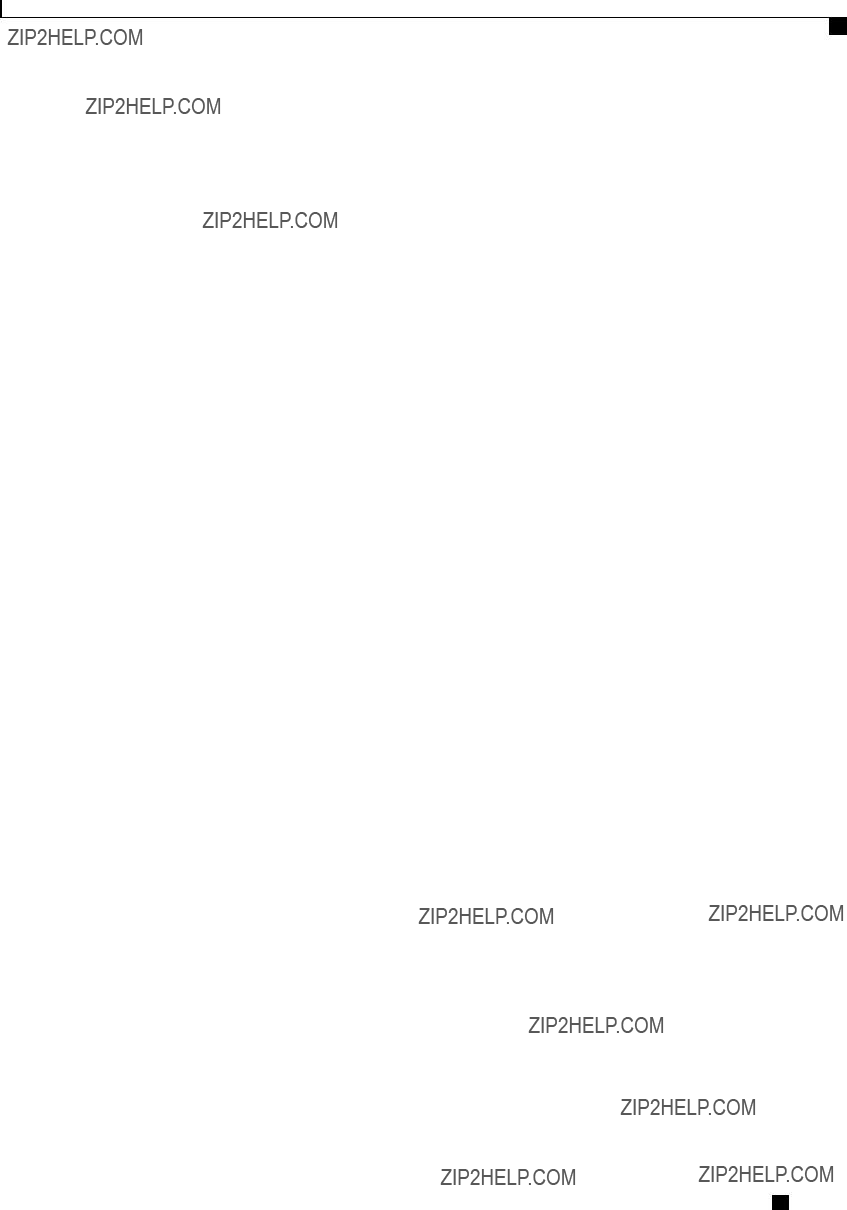
Managing Network Adapters
Restoring Adapter Defaults
This example imports a configuration for the adapter in PCI slot 1:
Server# scope chassis
Server /chassis # scope adapter 1
Server /chassis/adapter #
Import succeeded.
New VNIC adapter settings will take effect upon the next server reset.
Server /chassis/adapter #
What to Do Next
Reboot the server to apply the imported configuration.
Restoring Adapter Defaults
Before You Begin
You must log in with admin privileges to perform this task.
Procedure
This example restores the default configuration of the adapter in PCI slot 1:
Server# scope chassis
Server /chassis #
This operation will reset the adapter to factory default.
All your configuration will be lost.
Continue?[y|N] y
Server /chassis #
Cisco UCS
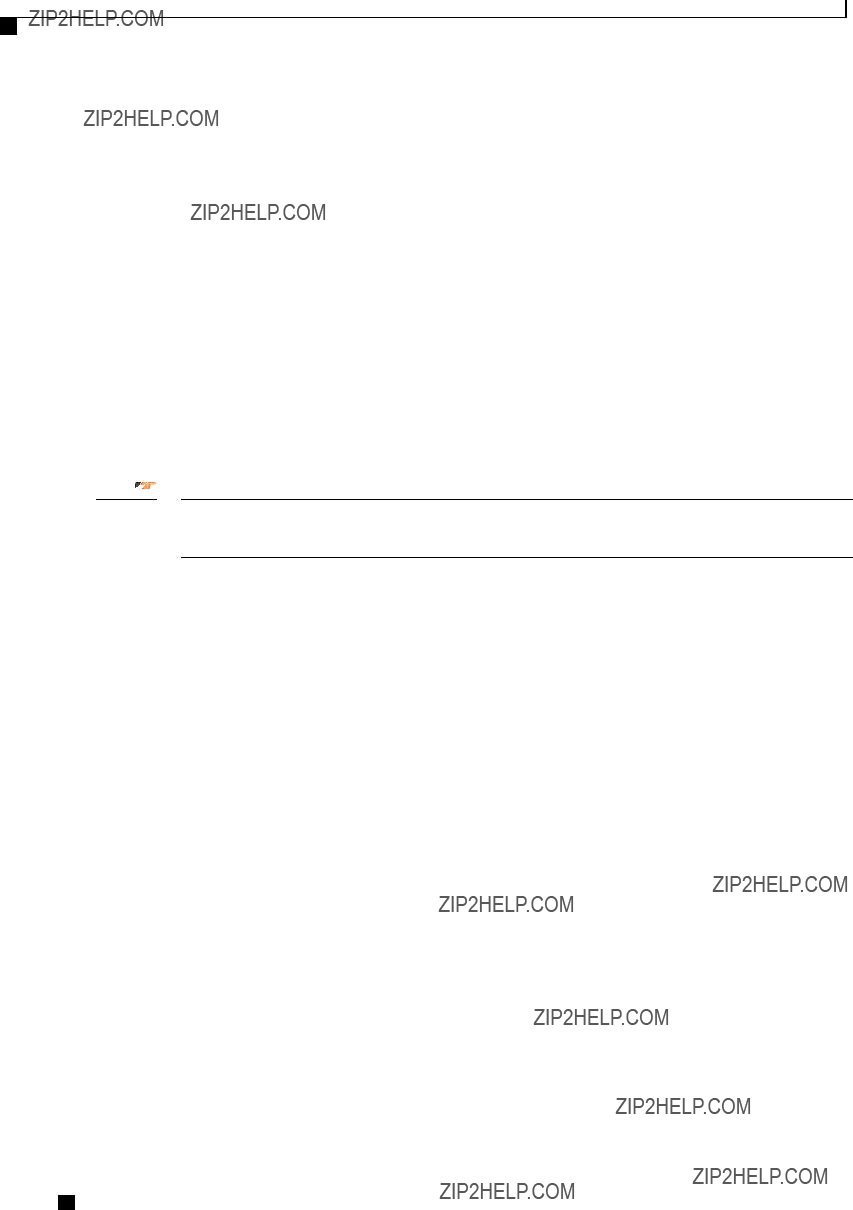
Managing Network Adapters
Managing Adapter Firmware
Managing Adapter Firmware
Adapter Firmware
A Cisco UCS
???Adapter
???Bootloader
Installing Adapter Firmware
Important If any firmware or BIOS updates are in progress, do not install the adapter firmware until those tasks are complete.
Before You Begin
You must log in with admin privileges to perform this task.
Procedure
This example begins an adapter firmware upgrade on the adapter in PCI slot 1:
Server# scope chassis
Server /chassis #
Server /chassis #
Cisco UCS

Managing Network Adapters
Activating Adapter Firmware
What to Do Next
To activate the new firmware, see Activating Adapter Firmware, on page 131.
Activating Adapter Firmware
Important While the activation is in progress, do not:
???Reset, power off, or shut down the server.
???Reboot or reset CIMC.
???Activate any other firmware.
???Export technical support or configuration data.
Before You Begin
You must log in with admin privileges to perform this task.
Procedure
This example activates adapter firmware image 2 on the adapter in PCI slot 1:
Server# scope chassis
Server /chassis #
Firmware image activation suceeded
Please reset the server to run the activated image
Server /chassis #
What to Do Next
Reboot the server to apply the changes.
Resetting the Adapter
Before You Begin
You must log in with admin privileges to perform this task.
Cisco UCS
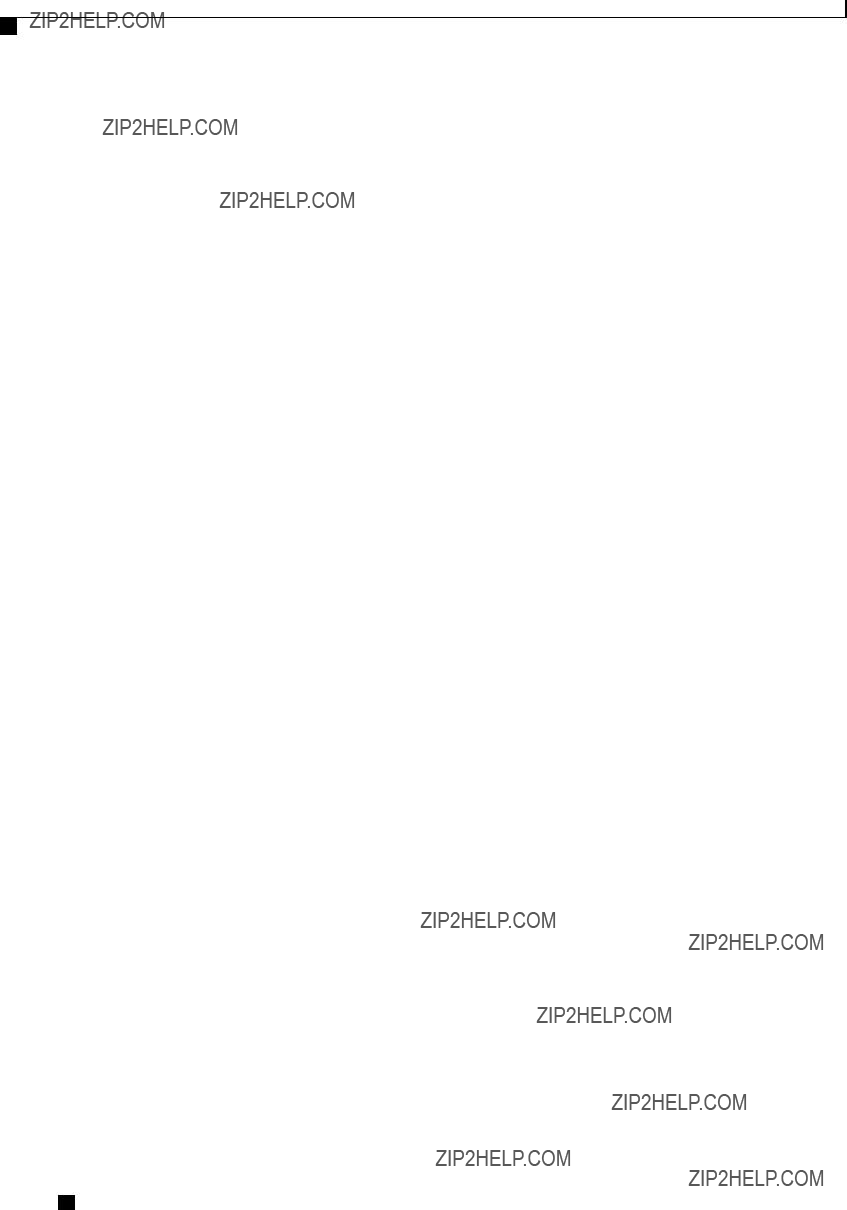
Managing Network Adapters
Resetting the Adapter
Procedure
This example resets the adapter in PCI slot 1:
Server# scope chassis
Server /chassis #
This operation will reset the adapter and the host if it is on.
You may lose connectivity to the CIMC and may have to log in again.
Continue?[y|N] y
Server /chassis #
Cisco UCS
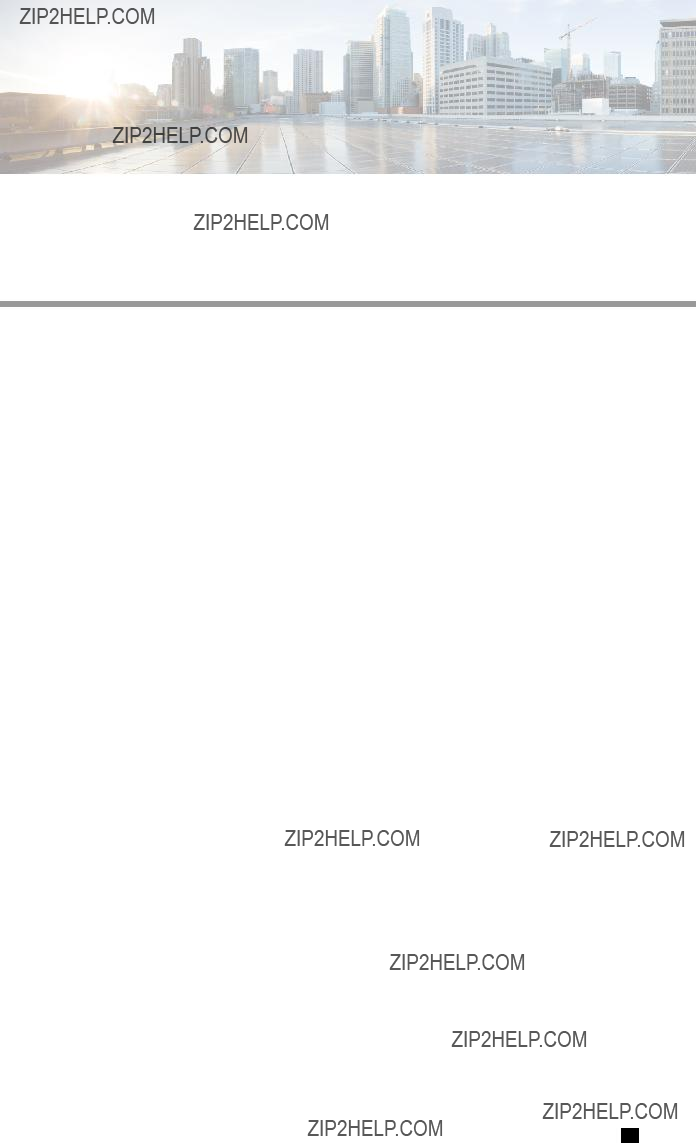
C H A P T E R 10
Configuring Communication Services
This chapter includes the following sections:
Configuring HTTP
Before You Begin
You must log in as a user with admin privileges to configure HTTP.
Procedure
Cisco UCS
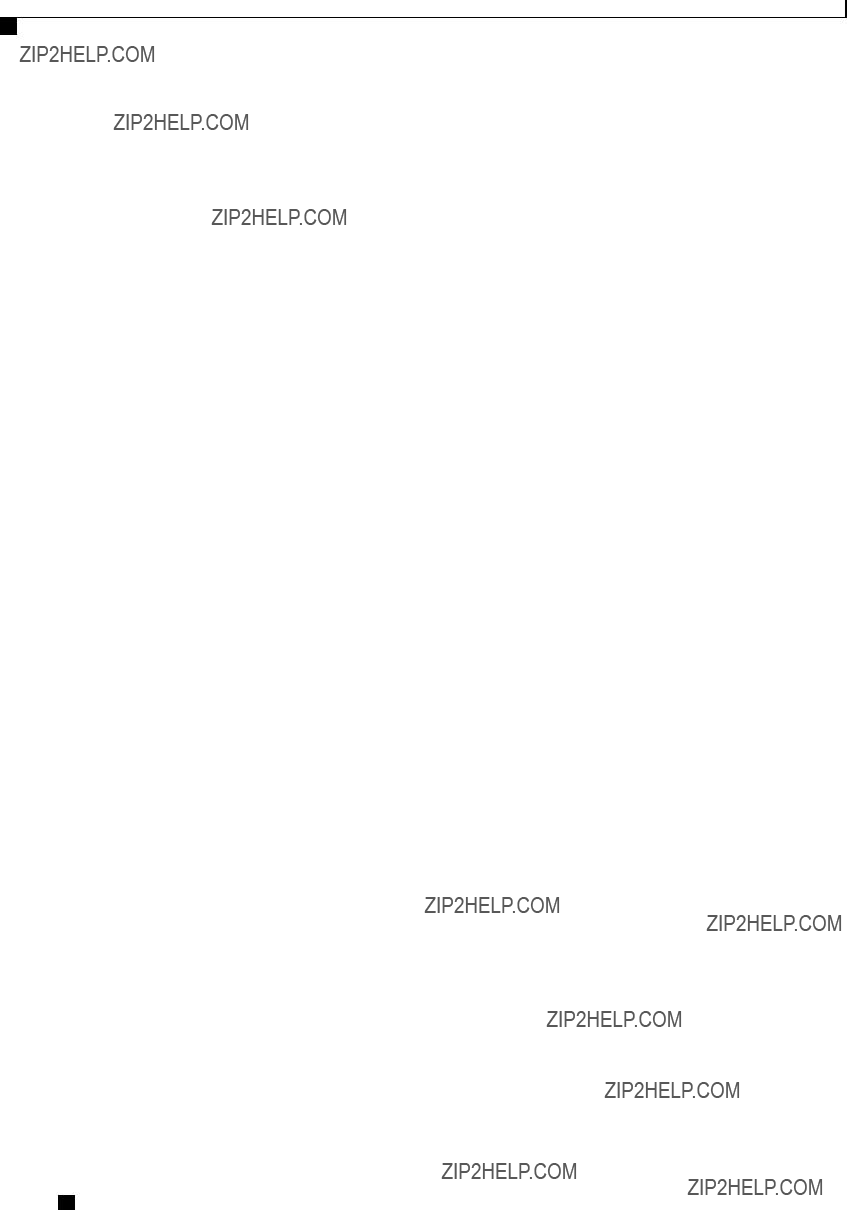
Configuring Communication Services
Configuring SSH
This example configures HTTP for the CIMC:
Server /http #
Configuring SSH
Before You Begin
You must log in as a user with admin privileges to configure SSH.
Procedure
Cisco UCS
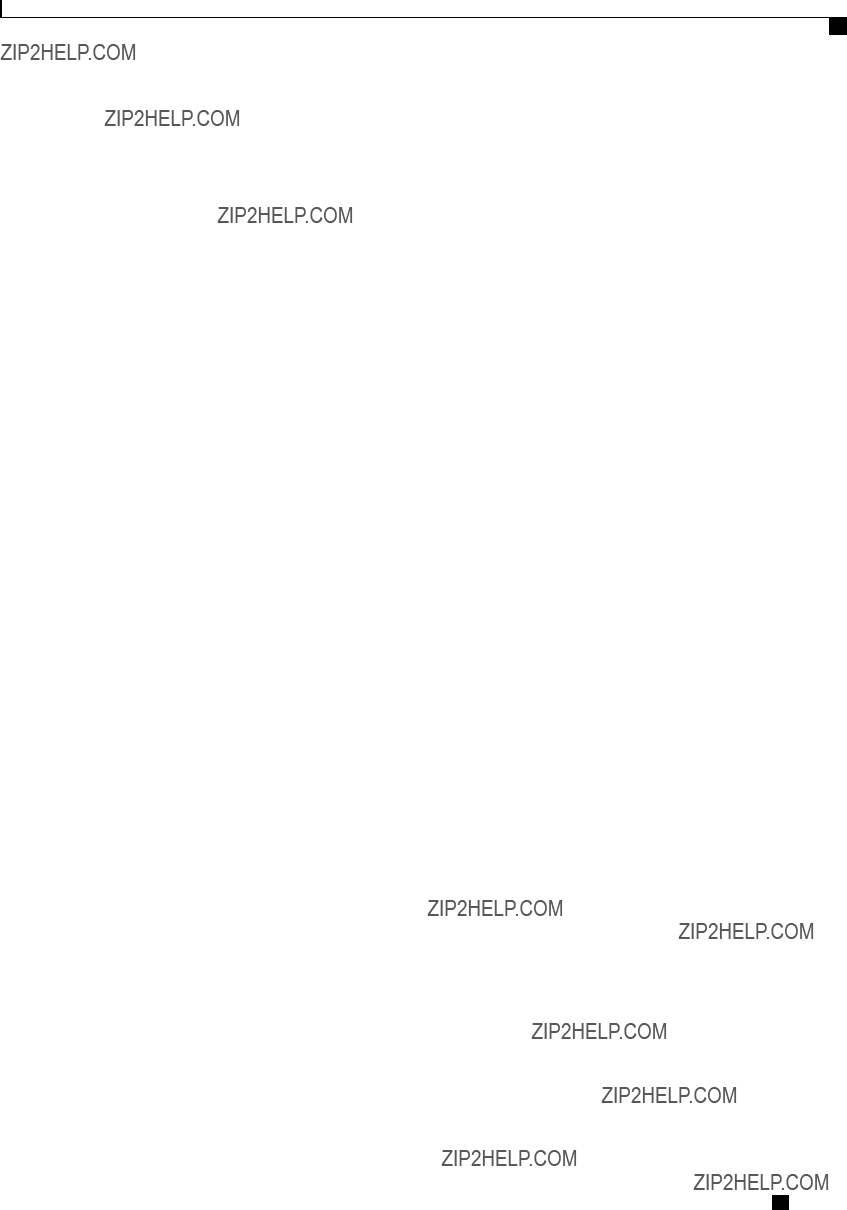
Configuring Communication Services
Configuring XML API
This example configures SSH for the CIMC:
Server /ssh #
Configuring XML API
XML API for CIMC
The Cisco CIMC XML application programming interface (API) is a programmatic interface to CIMC for a
For detailed information about the XML API, see Cisco UCS
Programmer???s Guide.
Enabling XML API
Before You Begin
You must log in as a user with admin privileges to perform this task.
Procedure
This example enables XML API control of CIMC and commits the transaction:
Server# scope xmlapi
Server /xmlapi # set enabled yes
Server /xmlapi *# commit
Server /xmlapi # show detail
XMLAPI Settings:
Enabled: yes
Active Sessions: 0
Max Sessions: 4
Server /xmlapi #
Cisco UCS
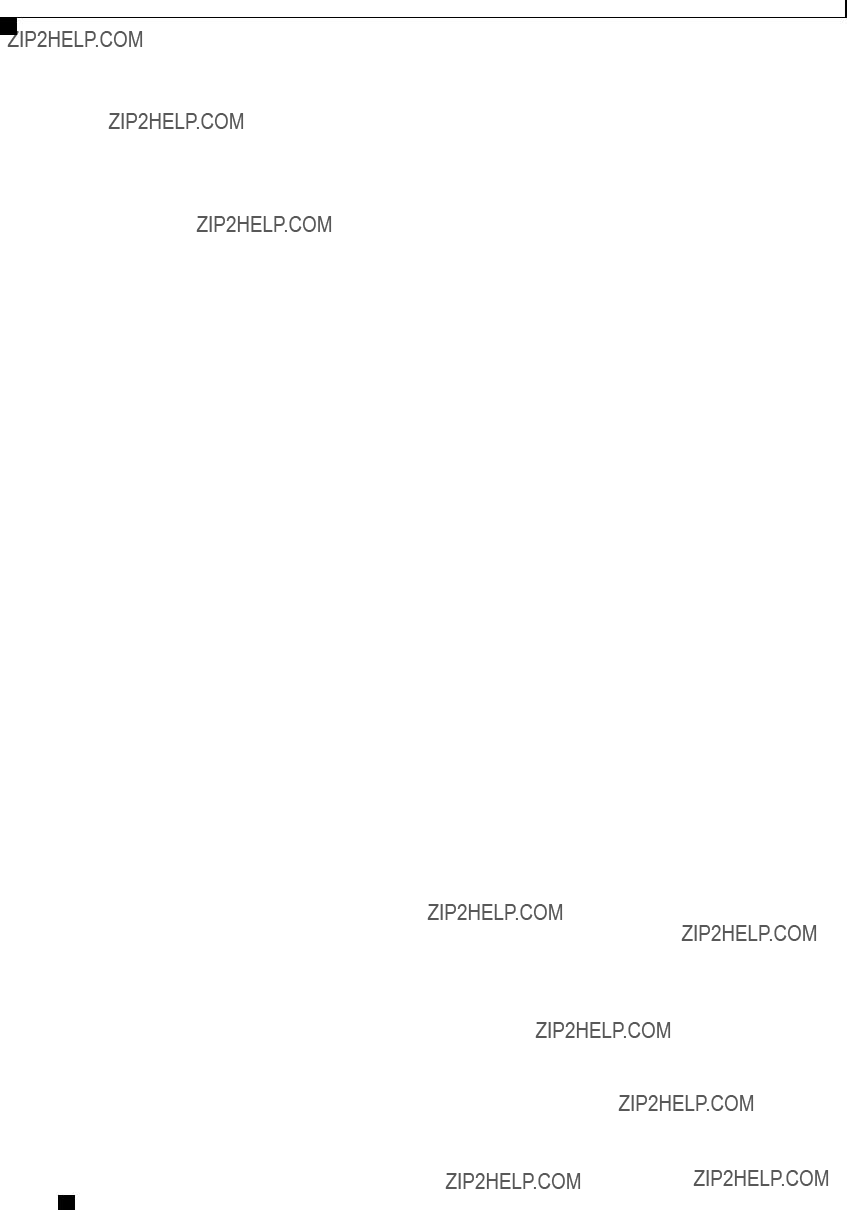
Configuring Communication Services
Configuring IPMI
Configuring IPMI
IPMI Over LAN
Intelligent Platform Management Interface (IPMI) defines the protocols for interfacing with a service processor embedded in a server platform. This service processor is called a Baseboard Management Controller (BMC) and resides on the server motherboard. The BMC links to a main processor and other
During normal operations, IPMI lets a server operating system obtain information about system health and control system hardware. For example, IPMI enables the monitoring of sensors, such as temperature, fan speeds and voltages, for proactive problem detection. If server temperature rises above specified levels, the server operating system can direct the BMC to increase fan speed or reduce processor speed to address the problem.
Configuring IPMI over LAN
Configure IPMI over LAN when you want to manage the CIMC with IPMI messages.
Before You Begin
You must log in with admin privileges to perform this task.
Procedure
Cisco UCS
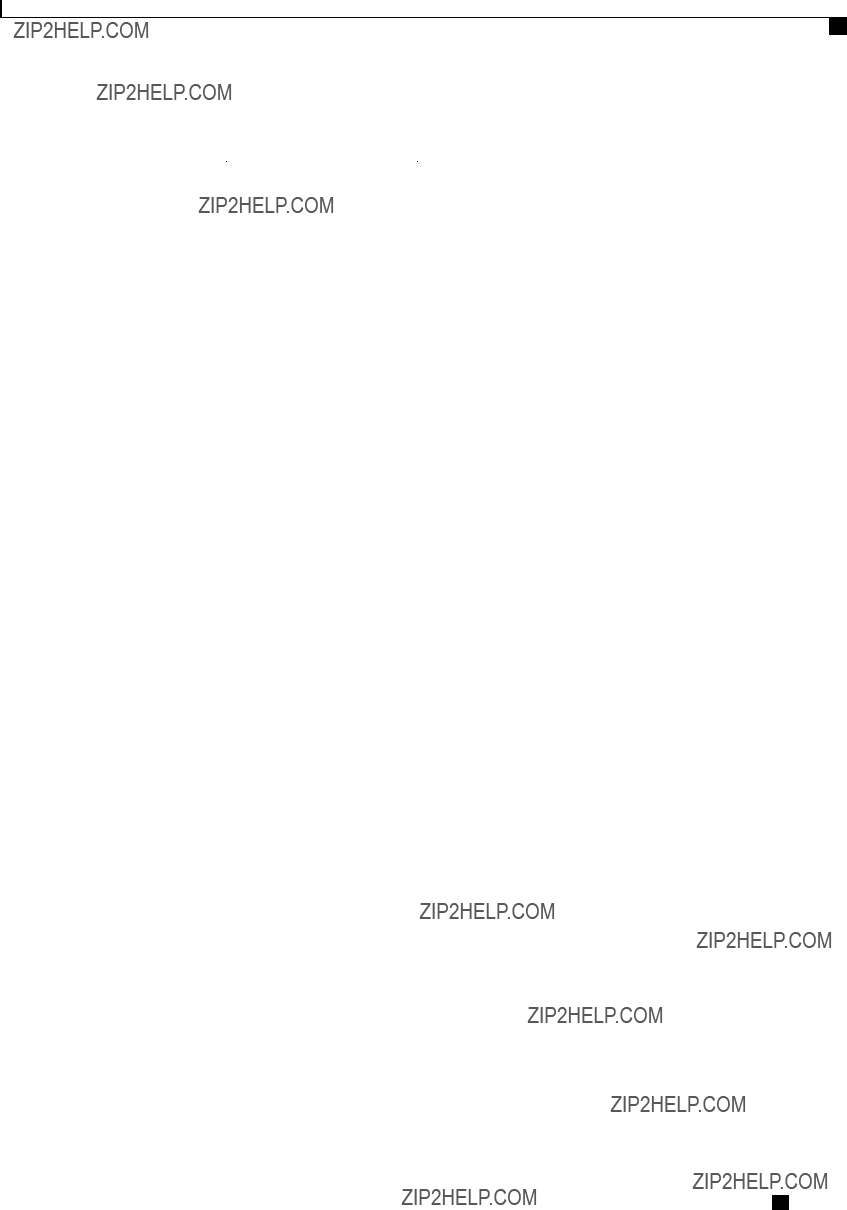
Configuring Communication Services
Configuring SNMP
This example configures IPMI over LAN for the CIMC:
Server# scope ipmi
Server /ipmi # set enabled yes
Server /ipmi *# set
Server /ipmi *# set
Server /ipmi #
Configuring SNMP
SNMP
The Cisco UCS
Configuring SNMP Properties
Before You Begin
You must log in as a user with admin privileges to perform this task.
Procedure
Cisco UCS
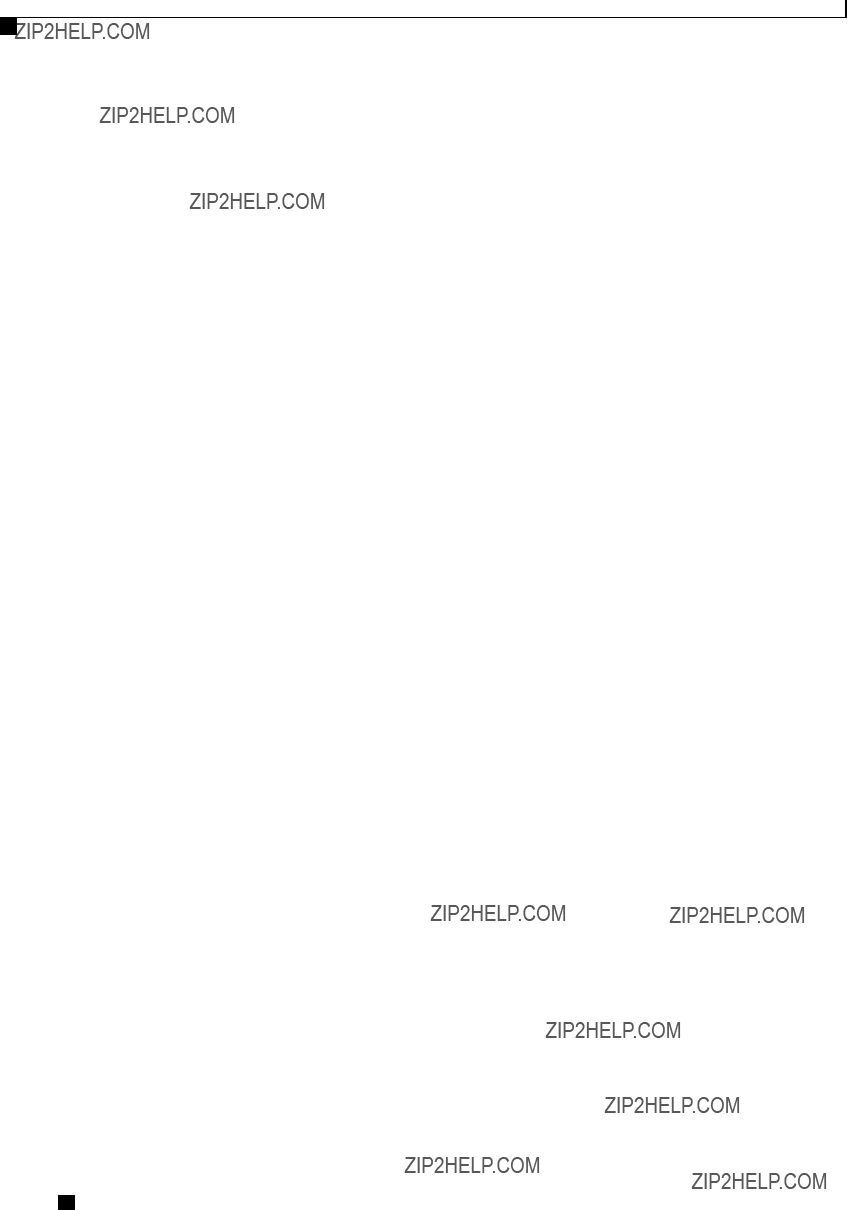
Configuring Communication Services
Configuring SNMP Properties
This example configures the SNMP properties and commits the transaction:
Server# scope snmp
Server /snmp # set enabled yes
Server /snmp *# commit
Server /snmp # set
Server /snmp # set
Server /snmp # set
Server /snmp *# set
Server /snmp *# set
Server /snmp *# commit
Server /snmp # show detail
SNMP Settings:
SNMP Port: 161
System Contact: User Name <username@example.com>
System Location: San Jose, California
SNMP Community: cimcpublic
SNMP Trap community: public
SNMP Community access: Full
Enabled: yes
Server /snmp #
What to Do Next
Configure SNMP trap settings as described in Configuring SNMP Trap Settings, on page 139.
Cisco UCS
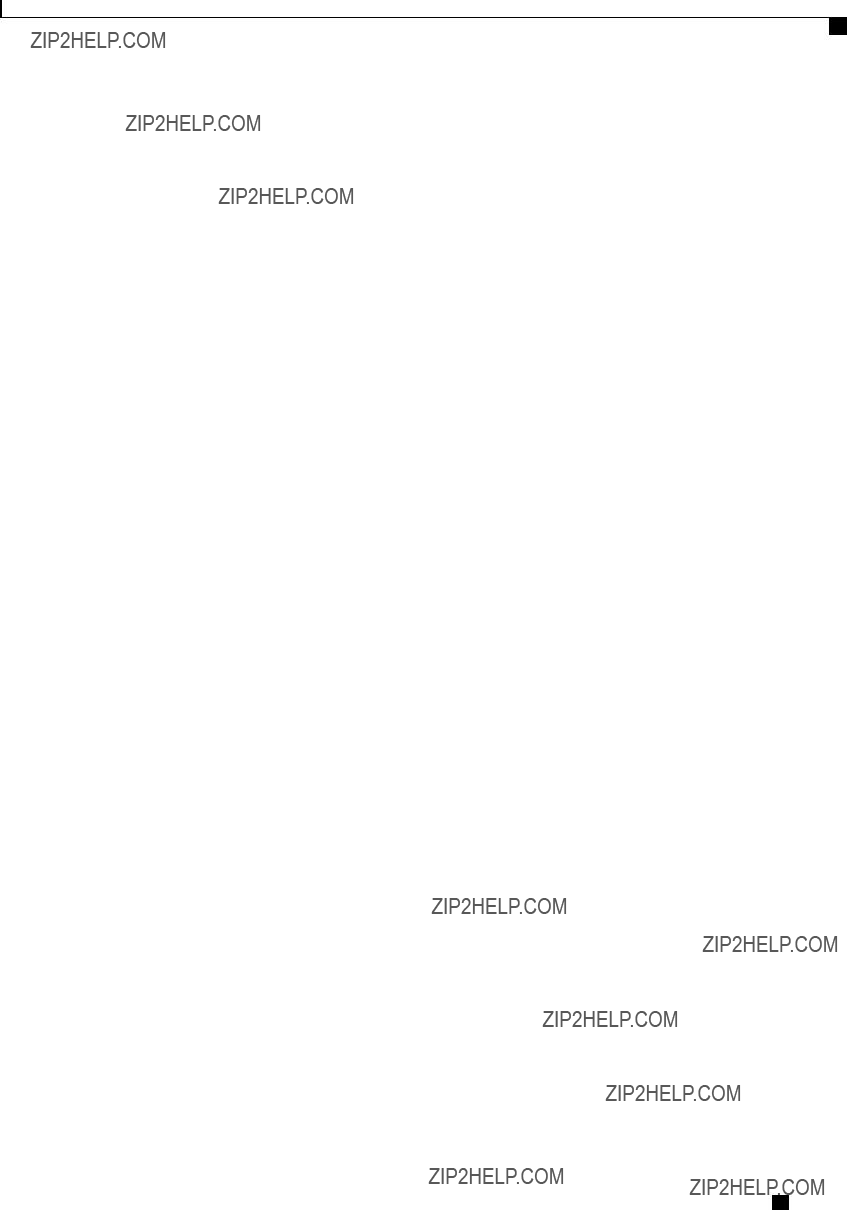
Configuring Communication Services
Configuring SNMP Trap Settings
Configuring SNMP Trap Settings
Before You Begin
???You must log in with admin privileges to perform this task.
???SNMP must be enabled and saved before trap settings can be configured.
Procedure
This example configures general SNMP trap settings and trap destination number 1 and commits the transaction:
Server# scope snmp
Server /snmp # Scope
Trap Destination 1:
Cisco UCS
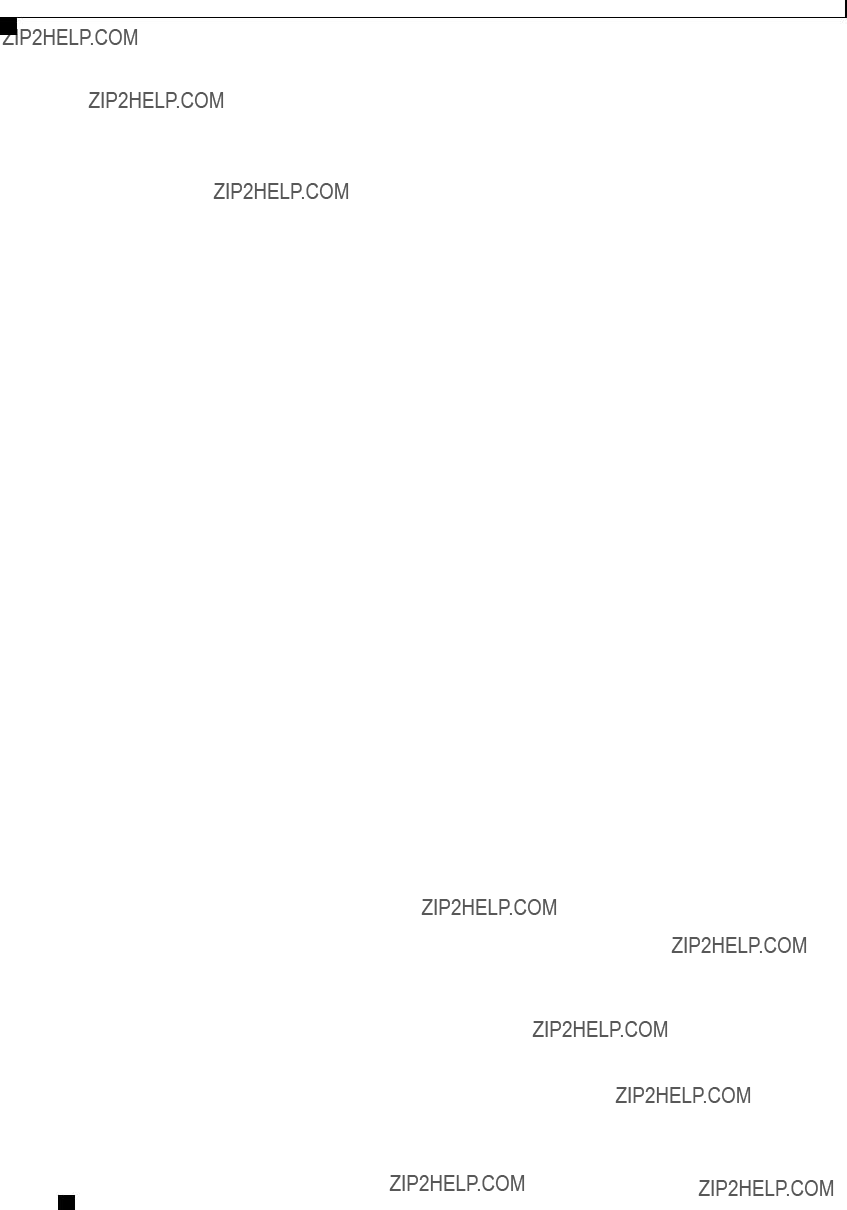
Configuring Communication Services
Sending a Test SNMP Trap Message
Enabled: yes
SNMP version: 2
Trap type: inform
SNMP user: user1
IPv4 Address: 192.2.3.4
Delete Trap: no
Sending a Test SNMP Trap Message
Before You Begin
You must log in with admin privileges to perform this task.
Procedure
This example sends a test message to all the enabled SNMP trap destinations:
Server# scope snmp
Server /snmp # sendSNMPtrap
SNMP Test Trap sent to the destination.
Server /snmp #
Configuring SNMPv3 Users
Before You Begin
???You must log in as a user with admin privileges to perform this task.
???SNMP must be enabled and saved before these configuration commands are accepted.
Procedure
Cisco UCS
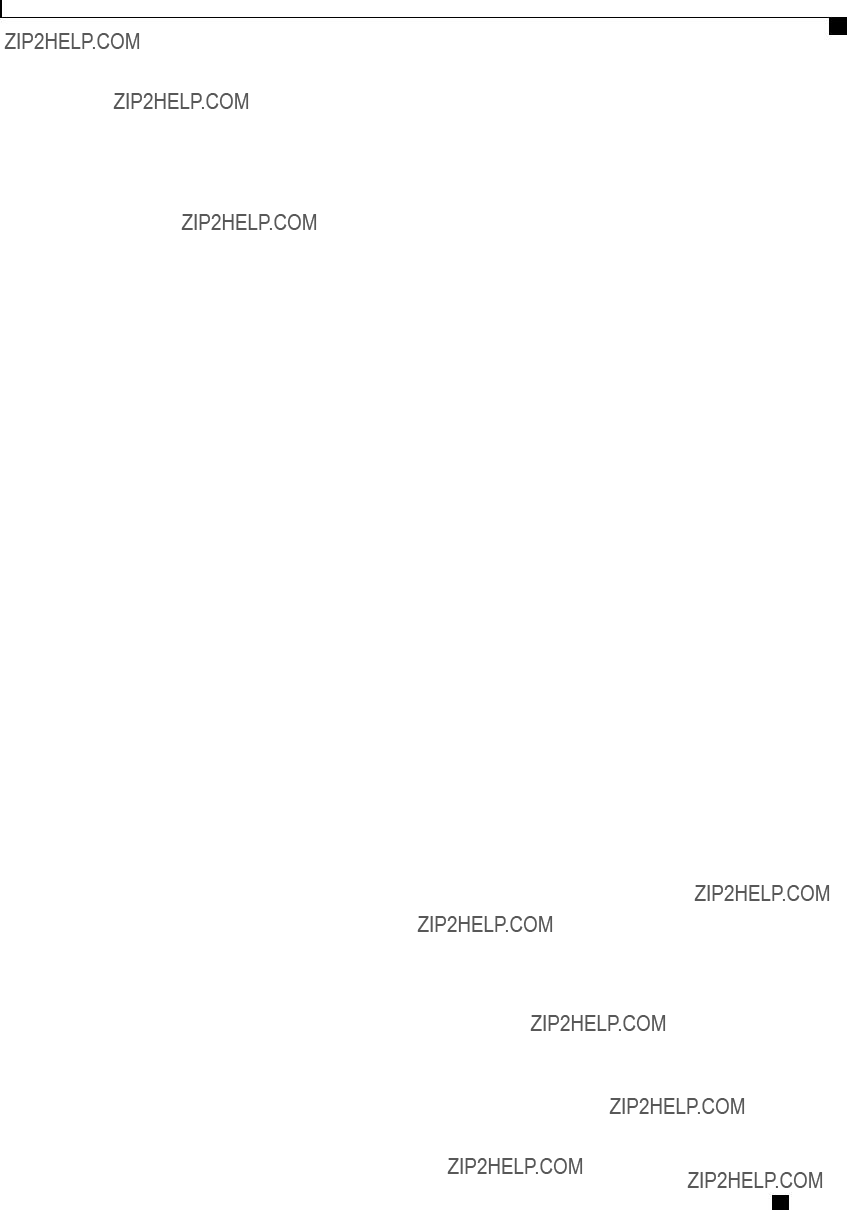
Configuring Communication Services
Configuring SNMPv3 Users
This example configures SNMPv3 user number 2 and commits the transaction:
Cisco UCS
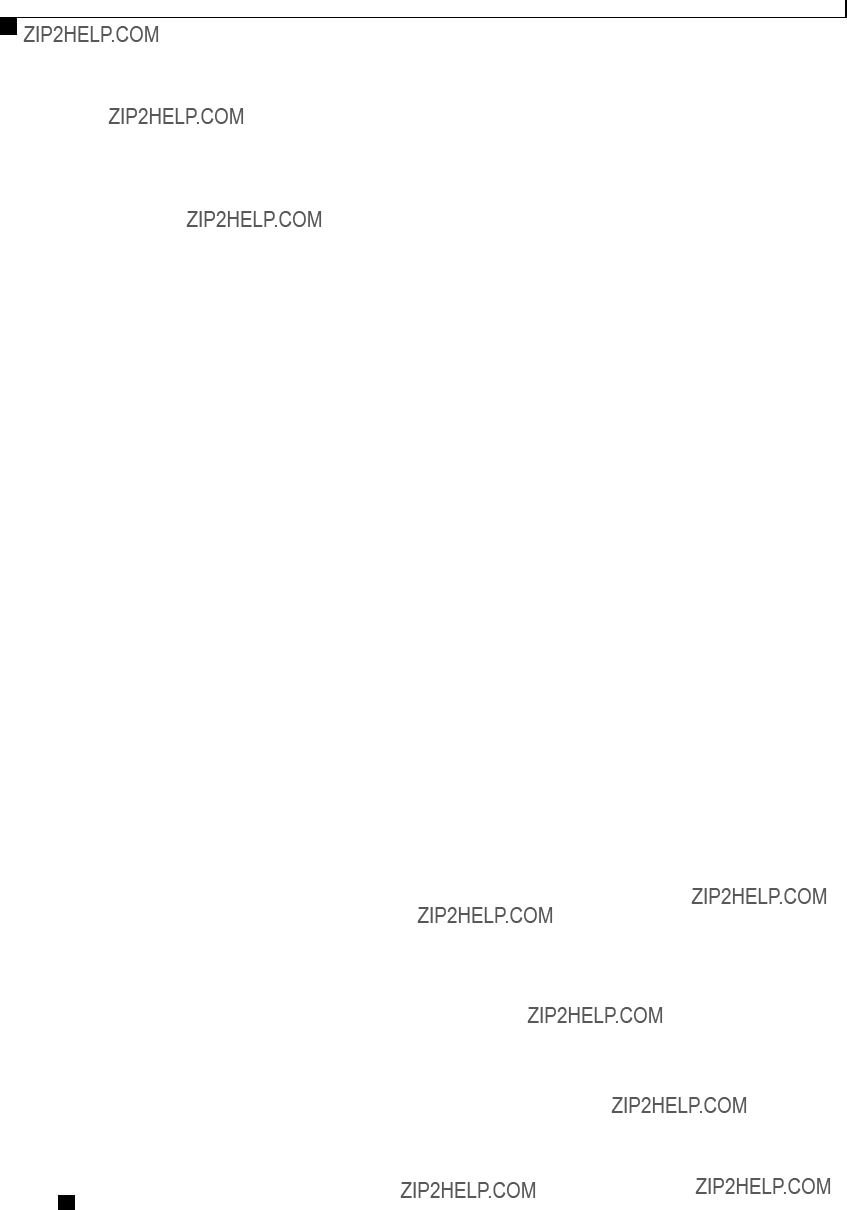
Configuring Communication Services
Configuring SNMPv3 Users
Please enter
Please confirm
Server /snmp/v3users *# commit
Settings are being applied ... allow a few minutes for the process to complete
Server /snmp/v3users # show detail
User 2:
Add User: yes
Security Name: ucsSNMPV3user
Security Level: authpriv
Auth Type: SHA
Auth Key: ******
Encryption: AES
Private Key: ******
Server /snmp/v3users #
Cisco UCS
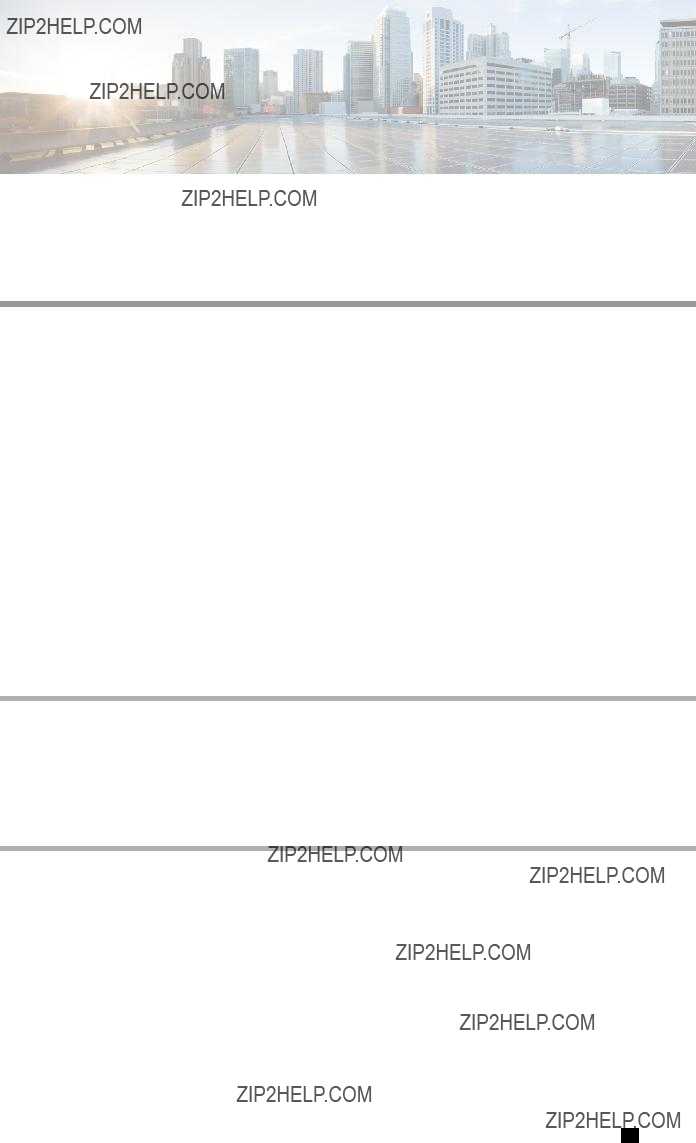
C H A P T E R 11
Managing Certificates
This chapter includes the following sections:
??? Managing the Server Certificate, page 143
??? Generating a Certificate Signing Request, page 143
??? Creating a
??? Uploading a Server Certificate, page 147
Managing the Server Certificate
You can generate a certificate signing request (CSR) to obtain a new certificate, and you can upload the new certificate to the CIMC to replace the current server certificate. The server certificate may be signed either by a public Certificate Authority (CA), such as Verisign, or by your own certificate authority.
Procedure
Step 1 Generate the CSR from the CIMC.
Step 2 Submit the CSR file to a certificate authority that will issue and sign your certificate. If your organization generates its own
Step 3 Upload the new certificate to the CIMC.
Note The uploaded certificate must be created from a CSR generated by the CIMC. Do not upload a certificate that was not created by this method.
Generating a Certificate Signing Request
Before You Begin
You must log in as a user with admin privileges to configure certificates.
Cisco UCS
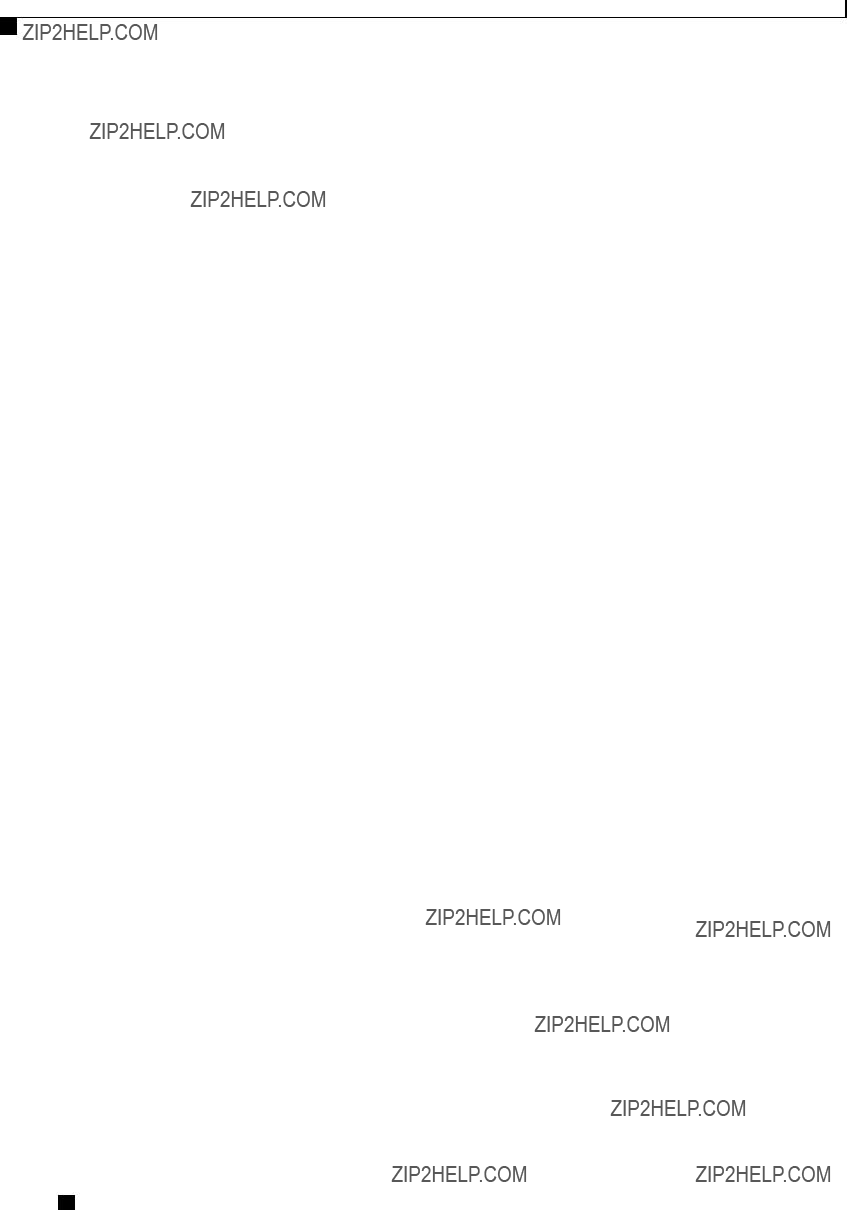
Managing Certificates
Generating a Certificate Signing Request
Procedure
You will be prompted to enter the following information for the certificate signing request:
After you have entered the requested information, the system will generate and display a certificate signing request in the console output. A CSR file will not be created, but you can copy the CSR information from the console output and paste the information into a text file.
This example generates a certificate signing request:
Server# scope certificate
Server /certificate #
Common Name (CN): test.example.com
Organization Name (O): Example, Inc.
Organization Unit (OU): Test Department
Locality (L): San Jose
StateName (S): CA
Country Code (CC): US
Email: user@example.com
Continue to generate CSR?[y|N]y
MIIB/zCCAWgCAQAwgZkxCzAJBgNVBAYTAlVTMQswCQYDVQQIEwJDQTEVMBMGA1UE
BxMMU2FuIEpvc2UsIENBMRUwEwYDVQQKEwxFeGFtcGxlIEluYy4xEzARBgNVBAsT
ClRlc3QgR3JvdXAxGTAXBgNVBAMTEHRlc3QuZXhhbXBsZS5jb20xHzAdBgkqhkiG
9w0BCQEWEHVzZXJAZXhhbXBsZS5jb20wgZ8wDQYJKoZIhvcNAQEBBQADgY0AMIGJ
AoGBAMZw4nTepNIDhVzb0j7Z2Je4xAG56zmSHRMQeOGHemdh66u2/XAoLx7YCcYU
ZgAMivyCsKgb/6CjQtsofvzxmC/eAehuK3/SINv7wd6Vv2pBt6ZpXgD4VBNKONDl
GMbkPayVlQjbG4MD2dx2+H8EH3LMtdZrgKvPxPTE+bF5wZVNAgMBAAGgJTAjBgkq
hkiG9w0BCQcxFhMUQSBjaGFsbGVuZ2UgcGFzc3dvcmQwDQYJKoZIhvcNAQEFBQAD
Cisco UCS
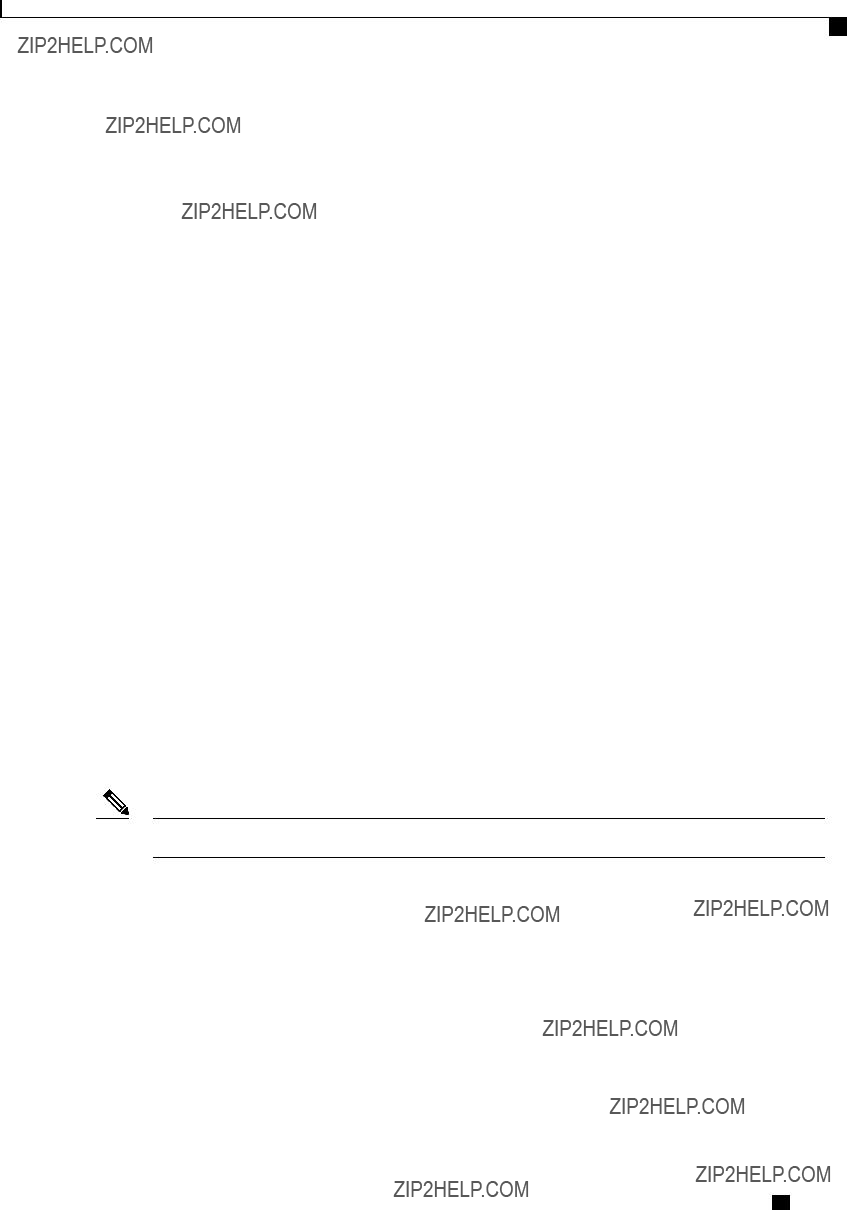
Managing Certificates
Creating a
gYEAG61CaJoJaVMhzCl903O6Mg51zq1zXcz75+VFj2I6rH9asckCld3mkOVx5gJU
Ptt5CVQpNgNLdvbDPSsXretysOhqHmp9+CLv8FDuy1CDYfuaLtvlWvfhevskV0j6
mK3Ku+YiORnv6DhxrOoqau8r/hyI/L43l7IPN1HhOi3oha4=
Copy everything from
and finally upload the signed certificate via upload command.
Continue to self sign CSR and overwrite the current certificate? All HTTPS and SSH sessions will be disconnected. [y|N]N
What to Do Next
Perform one of the following tasks:
???If you do not want to obtain a certificate from a public certificate authority, and if your organization does not operate its own certificate authority, you can allow CIMC to internally generate a
???If your organization operates its own certificate server for generating
???If you will obtain a certificate from a public certificate authority, copy the command output from
If you did not use the first option, in which CIMC internally generates and uploads a
Creating a
As an alternative to using a public Certificate Authority (CA) to generate and sign a server certificate, you can operate your own CA and sign your own certificates. This section shows commands for creating a CA and generating a server certificate using the OpenSSL certificate server running on Linux. For detailed information about OpenSSL, see http://www.openssl.org.
Note These commands are to be entered on a Linux server with the OpenSSL package, not in the CIMC CLI.
Before You Begin
Obtain and install a certificate server software package on a server within your organization.
Cisco UCS
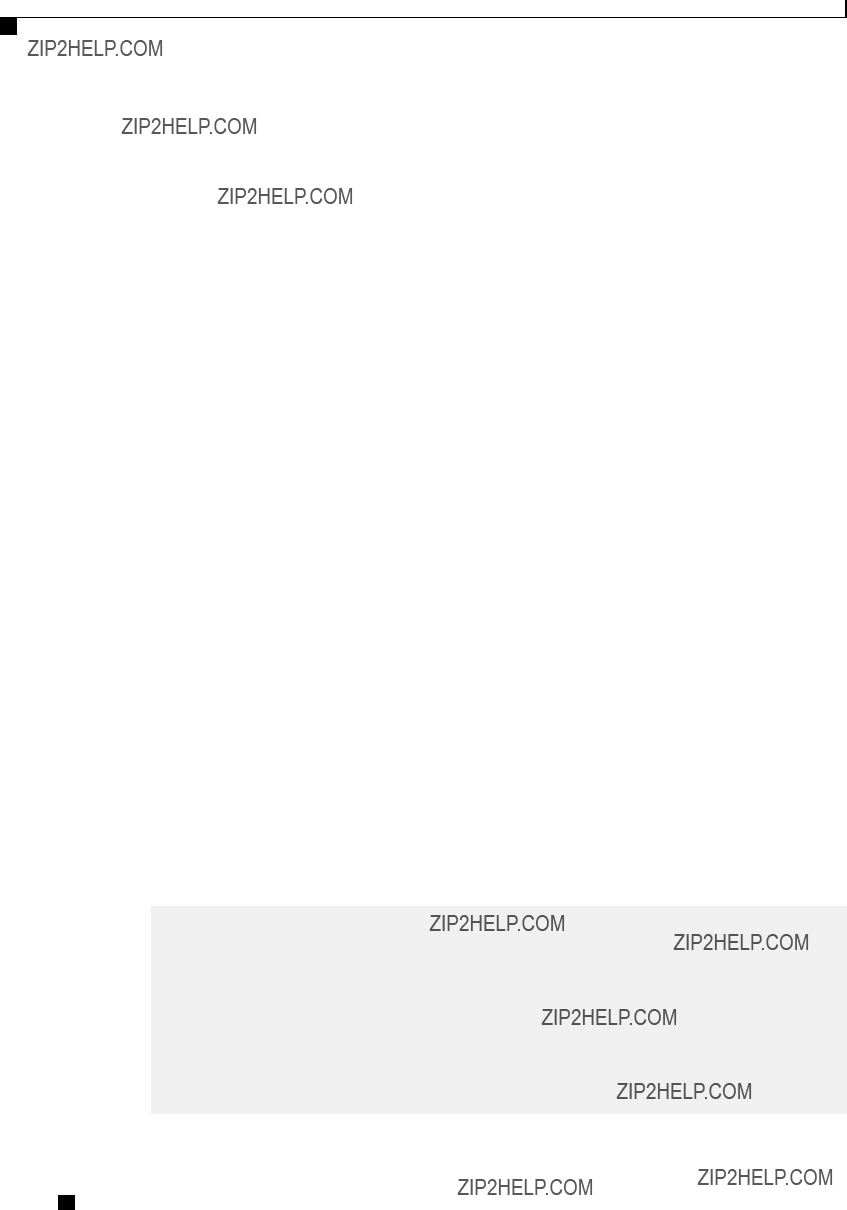
Managing Certificates
Creating a
Procedure
This example shows how to create a CA and to generate a server certificate signed by the new CA. These commands are entered on a Linux server running OpenSSL.
# /usr/bin/openssl genrsa
Generating RSA private key, 1024 bit long modulus
.............++++++
.....++++++
e is 65537 (0x10001)
# /usr/bin/openssl req
You are about to be asked to enter information that will be incorporated into your certificate request.
What you are about to enter is what is called a Distinguished Name or a DN.
There are quite a few fields but you can leave some blank For some fields there will be a default value,
Cisco UCS

Managing Certificates
Uploading a Server Certificate
If you enter '.', the field will be left blank.
Country Name (2 letter code) [GB]:US
State or Province Name (full name) [Berkshire]:California
Locality Name (eg, city) [Newbury]:San Jose
Organization Name (eg, company) [My Company Ltd]:Example Incorporated
Organizational Unit Name (eg, section) []:Unit A
Common Name (eg, your name or your server's hostname) []:example.com
Email Address []:admin@example.com
#echo "nsCertType = server" > openssl.conf
#/usr/bin/openssl x509
Signature ok
subject=/C=US/ST=California/L=San Jose/O=Example Inc./OU=Unit A/CN=example.com/emailAddress=john@example.com
Getting CA Private Key
What to Do Next
Upload the new certificate to the CIMC.
Uploading a Server Certificate
Before You Begin
You must log in as a user with admin privileges to upload a certificate.
The certificate to be uploaded must be available as readable text. During the upload procedure, you will copy the certificate text and paste it into the CLI.
Note You must first generate a CSR using the CIMC certificate management CSR generation procedure, and you must use that CSR to obtain the certificate for uploading. Do not upload a certificate that was not obtained by this method.
Note All current HTTPS and SSH sessions are disconnected when the new server certificate is uploaded.
Procedure
Copy the certificate text, paste it into the console when prompted, and type CTRL+D to upload the certificate.
Cisco UCS
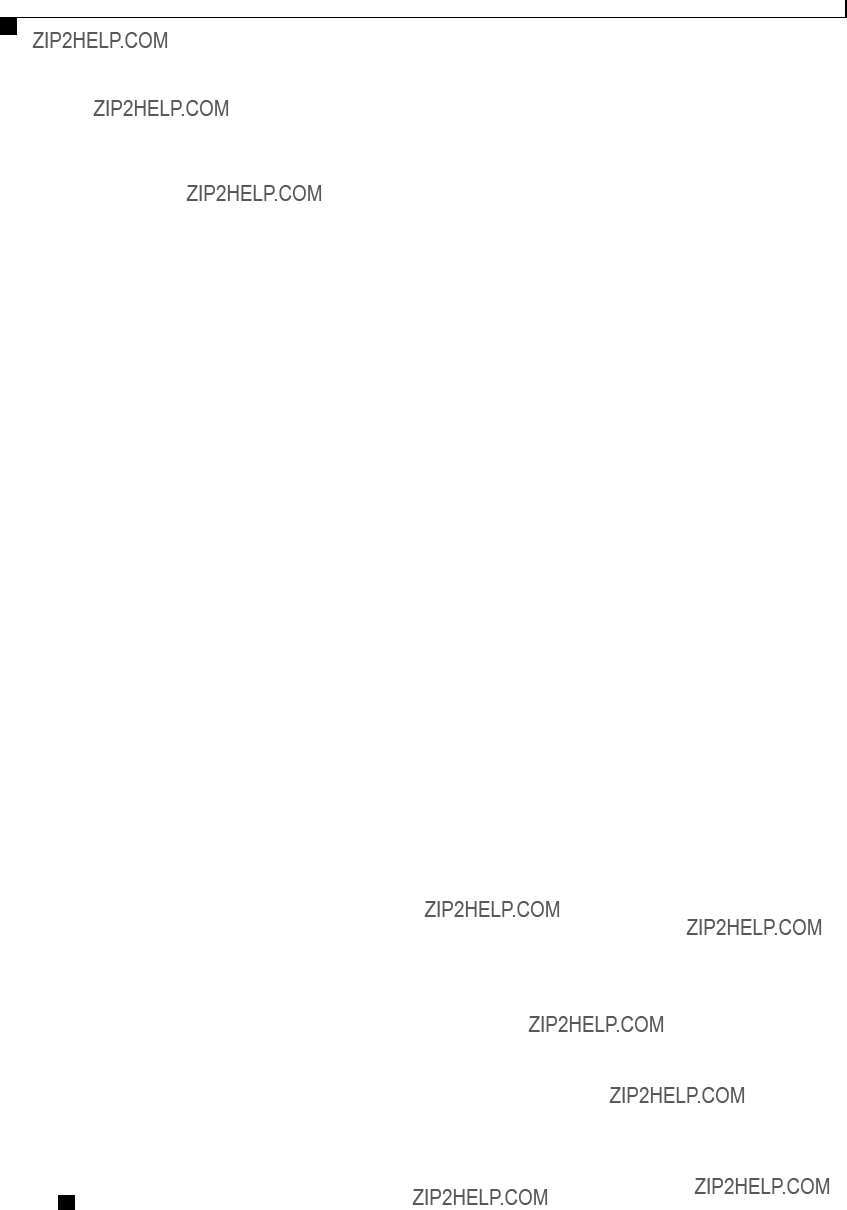
Managing Certificates
Uploading a Server Certificate
This example uploads a new certificate to the server:
Server# scope certificate
Server /certificate # upload
Please paste your certificate here, when finished, press CTRL+D.
MIIB/zCCAWgCAQAwgZkxCzAJBgNVBAYTAlVTMQswCQYDVQQIEwJDQTEVMBMGA1UE
BxMMU2FuIEpvc2UsIENBMRUwEwYDVQQKEwxFeGFtcGxlIEluYy4xEzARBgNVBAsT
ClRlc3QgR3JvdXAxGTAXBgNVBAMTEHRlc3QuZXhhbXBsZS5jb20xHzAdBgkqhkiG
9w0BCQEWEHVzZXJAZXhhbXBsZS5jb20wgZ8wDQYJKoZIhvcNAQEBBQADgY0AMIGJ
AoGBAMZw4nTepNIDhVzb0j7Z2Je4xAG56zmSHRMQeOGHemdh66u2/XAoLx7YCcYU
ZgAMivyCsKgb/6CjQtsofvzxmC/eAehuK3/SINv7wd6Vv2pBt6ZpXgD4VBNKONDl
GMbkPayVlQjbG4MD2dx2+H8EH3LMtdZrgKvPxPTE+bF5wZVNAgMBAAGgJTAjBgkq
hkiG9w0BCQcxFhMUQSBjaGFsbGVuZ2UgcGFzc3dvcmQwDQYJKoZIhvcNAQEFBQAD
gYEAG61CaJoJaVMhzCl903O6Mg51zq1zXcz75+VFj2I6rH9asckCld3mkOVx5gJU
Ptt5CVQpNgNLdvbDPSsXretysOhqHmp9+CLv8FDuy1CDYfuaLtvlWvfhevskV0j6
mK3Ku+YiORnv6DhxrOoqau8r/hyI/L43l7IPN1HhOi3oha4=
<CTRL+D>
Cisco UCS
C H A P T E R 12
Configuring Platform Event Filters
This chapter includes the following sections:
??? Platform Event Filters, page 149
??? Enabling Platform Event Alerts, page 149
??? Disabling Platform Event Alerts, page 150
??? Configuring Platform Event Filters, page 150
??? Configuring Platform Event Trap Settings, page 152
??? Interpreting Platform Event Traps, page 153
Platform Event Filters
A platform event filter (PEF) can trigger an action and generate an alert when a critical
You can globally enable or disable the generation of platform event alerts. When disabled, alerts are not sent even if PEFs are configured to send them.
Enabling Platform Event Alerts
Procedure
Cisco UCS
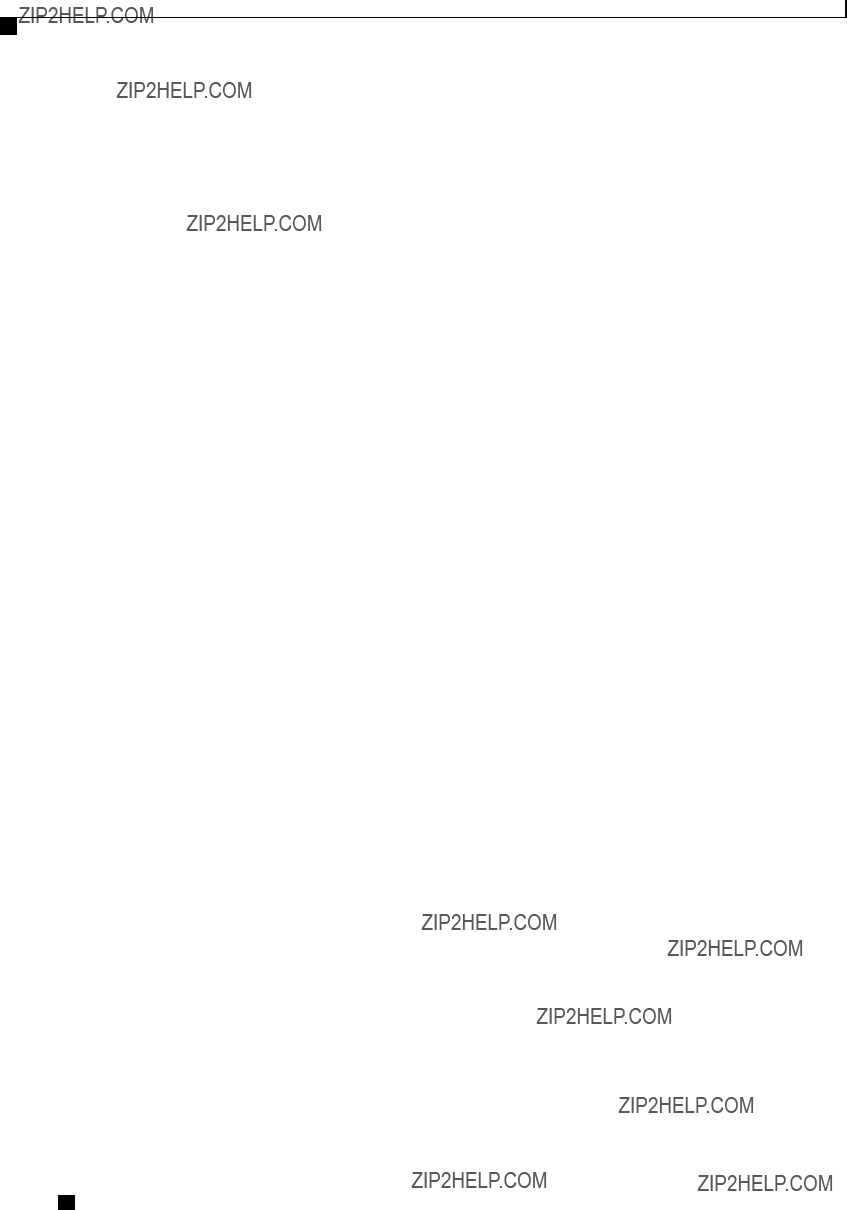
Configuring Platform Event Filters
Disabling Platform Event Alerts
The following example enables platform event alerts:
Disabling Platform Event Alerts
Procedure
The following example disables platform event alerts:
Configuring Platform Event Filters
You can configure actions and alerts for the following platform event filters:
Cisco UCS
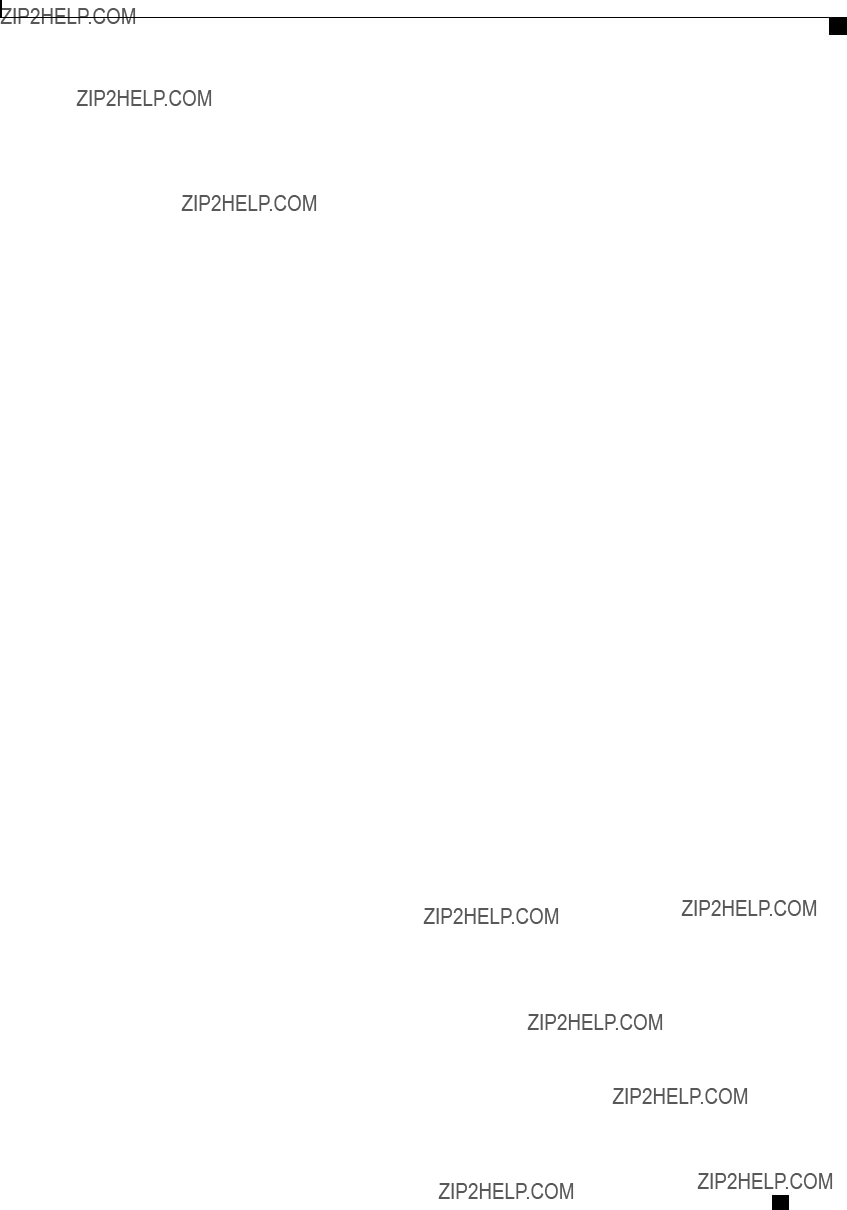
Configuring Platform Event Filters
Configuring Platform Event Filters
Procedure
Cisco UCS
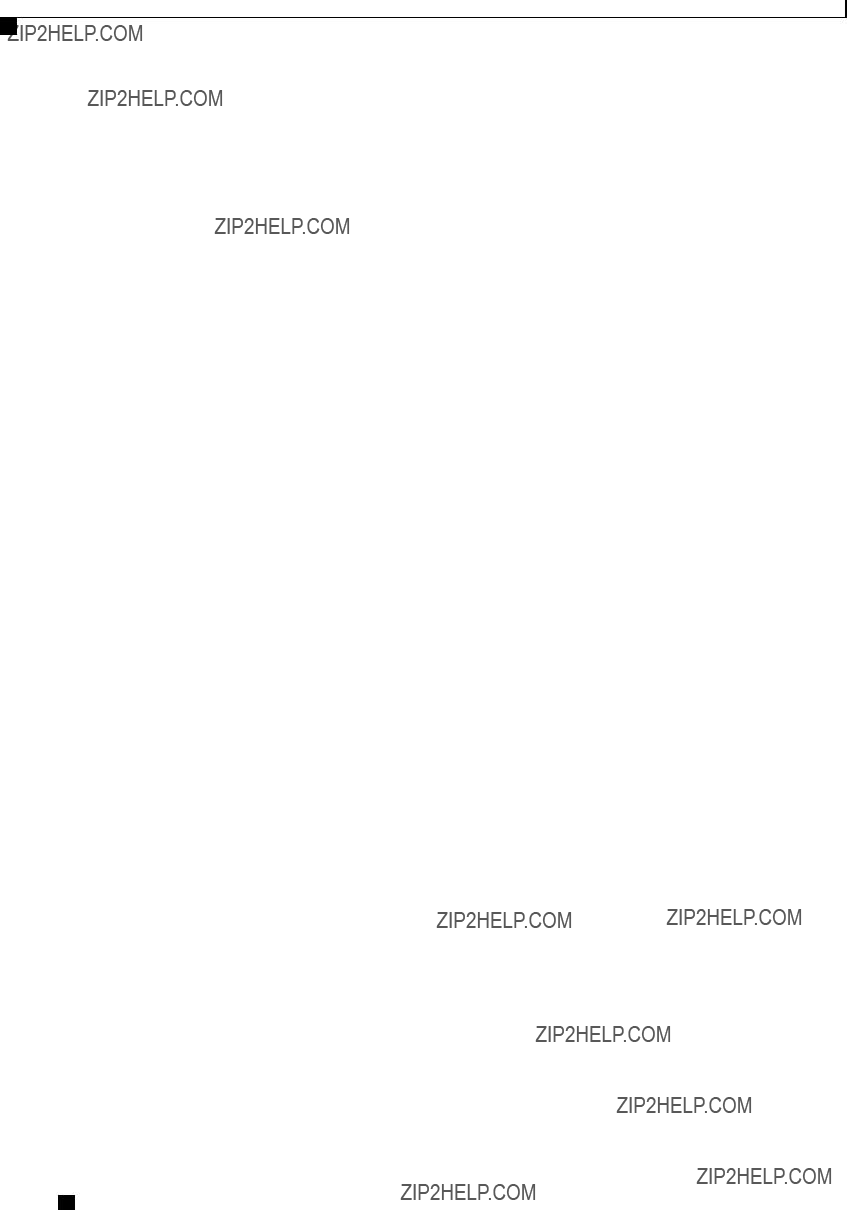
Configuring Platform Event Filters
Configuring Platform Event Trap Settings
This example configures the platform event alert for an event:
Server /fault/pef #
What to Do Next
If you configure any PEFs to send an alert, enable platform event alerts.
Configuring Platform Event Trap Settings
Before You Begin
You must log in with admin privileges to perform this task.
Procedure
Cisco UCS
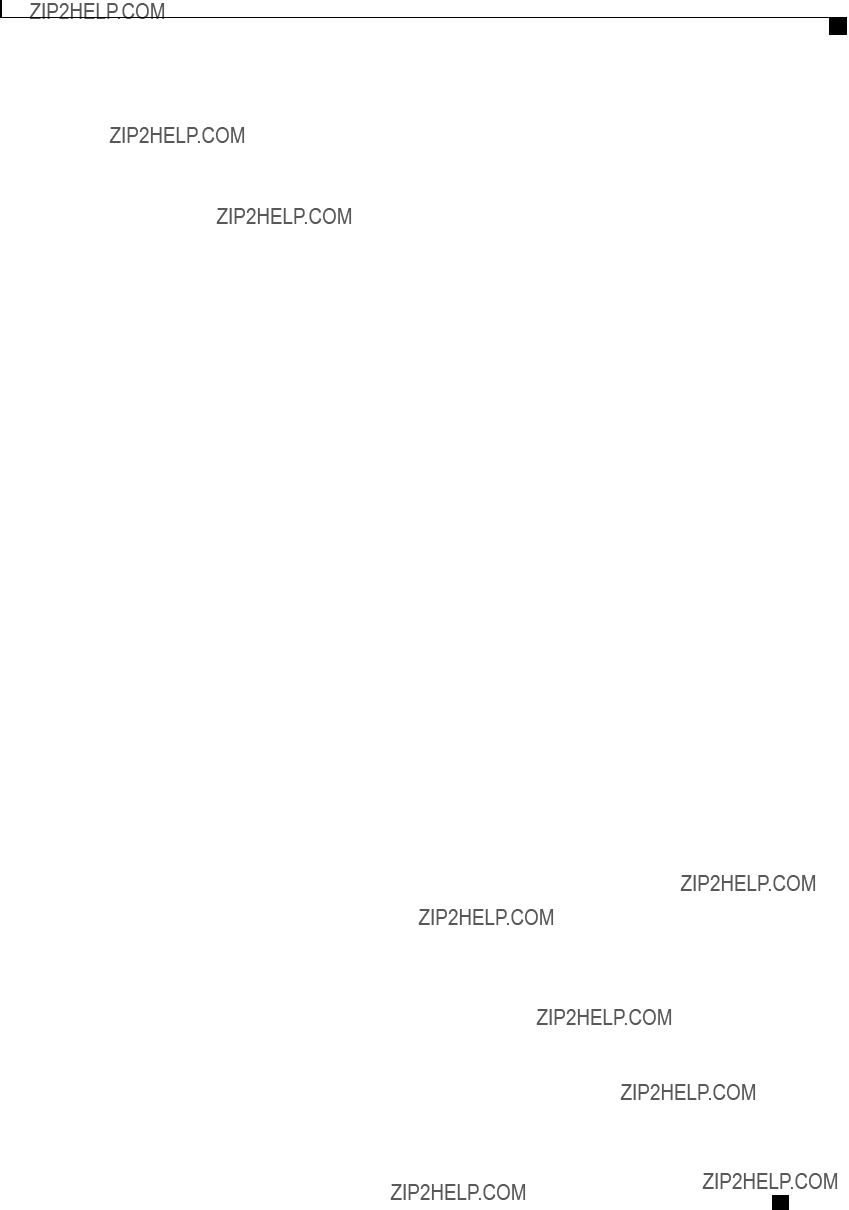
Configuring Platform Event Filters
Interpreting Platform Event Traps
This example configures general platform event trap settings and trap destination number 1 and commits the transaction:
Interpreting Platform Event Traps
A CIMC platform event alert contains an enterprise object identifier (OID) in the form 1.3.6.1.4.1.3183.1.1.0.event. The first ten fields of the OID represent the following information:
iso(1).org(3).dod(6).internet(1).private(4).enterprises(1).wired_for_management(3183).PET(1).version(1).version(0),
indicating an IPMI platform event trap (PET) version 1.0 message. The last field is an event number, indicating the specific condition or alert being notified.
Platform Event Trap Descriptions
The following table provides a description of the event being notified in a platform event trap message, based on the event number in the trap OID.
Cisco UCS
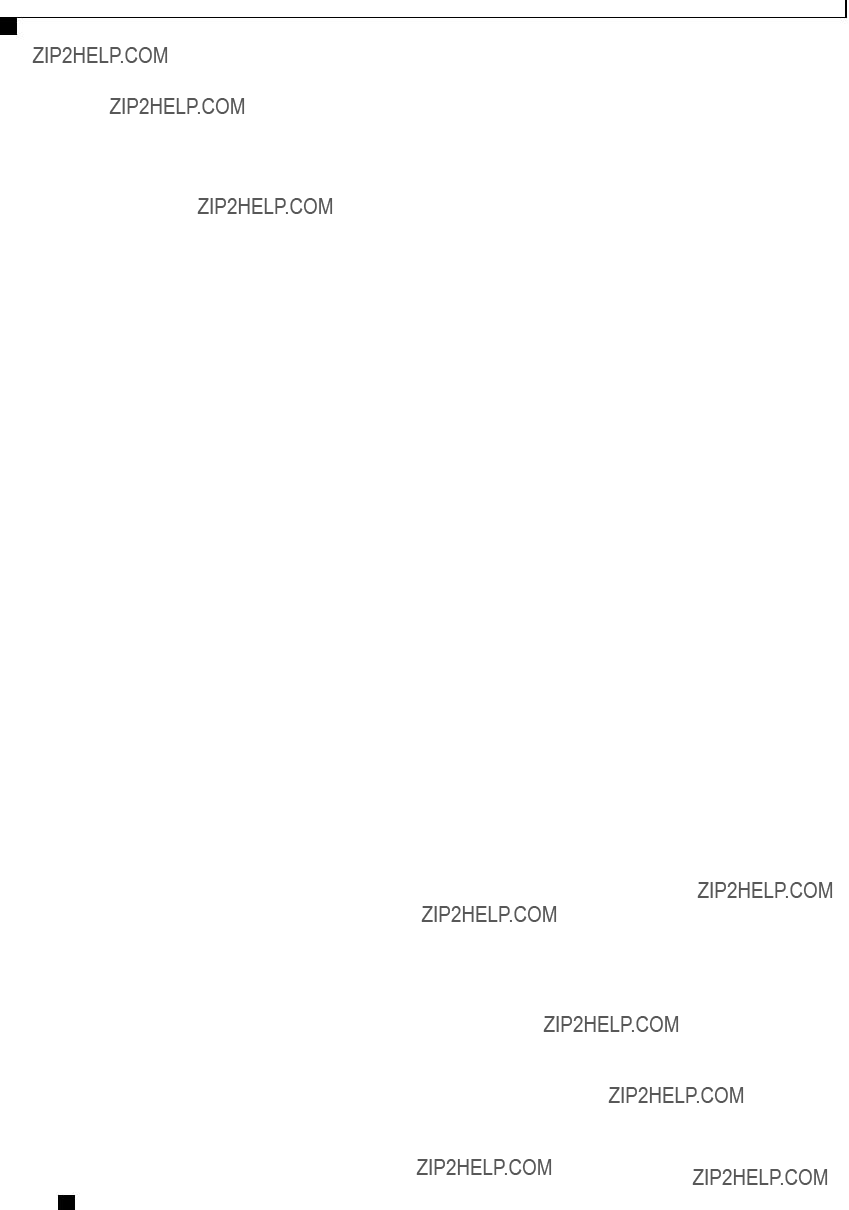
Configuring Platform Event Filters
Interpreting Platform Event Traps
Cisco UCS
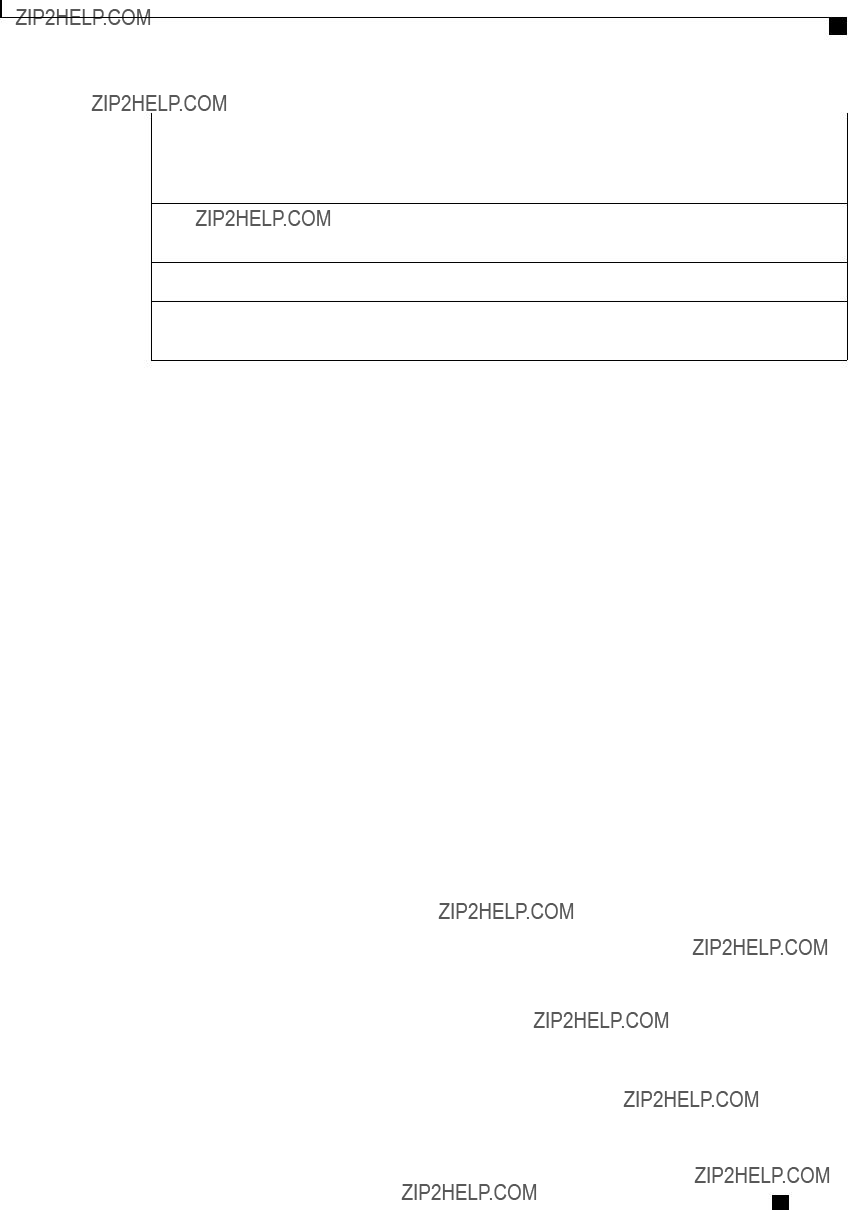
Configuring Platform Event Filters
Interpreting Platform Event Traps
Note 1: Basic information about the event number format can be found in the IPMI Platform Event Trap
Format Specification v1.0 at this URL: ftp://download.intel.com/design/servers/ipmi/pet100.pdf.
Note 2: Some platforms and releases use generic sensor implementations, while some use Cisco proprietary sensor implementations.
Note 3: In Release 1.3(1) and later releases, the ECC sensor no longer activates the LED.
Note 4: When the event filter is set to accept all reading types, bits 15:8 of the hex event number are masked to 0. For example, event number 786689 (0C0101h) becomes 786433 (0C0001h).
Cisco UCS
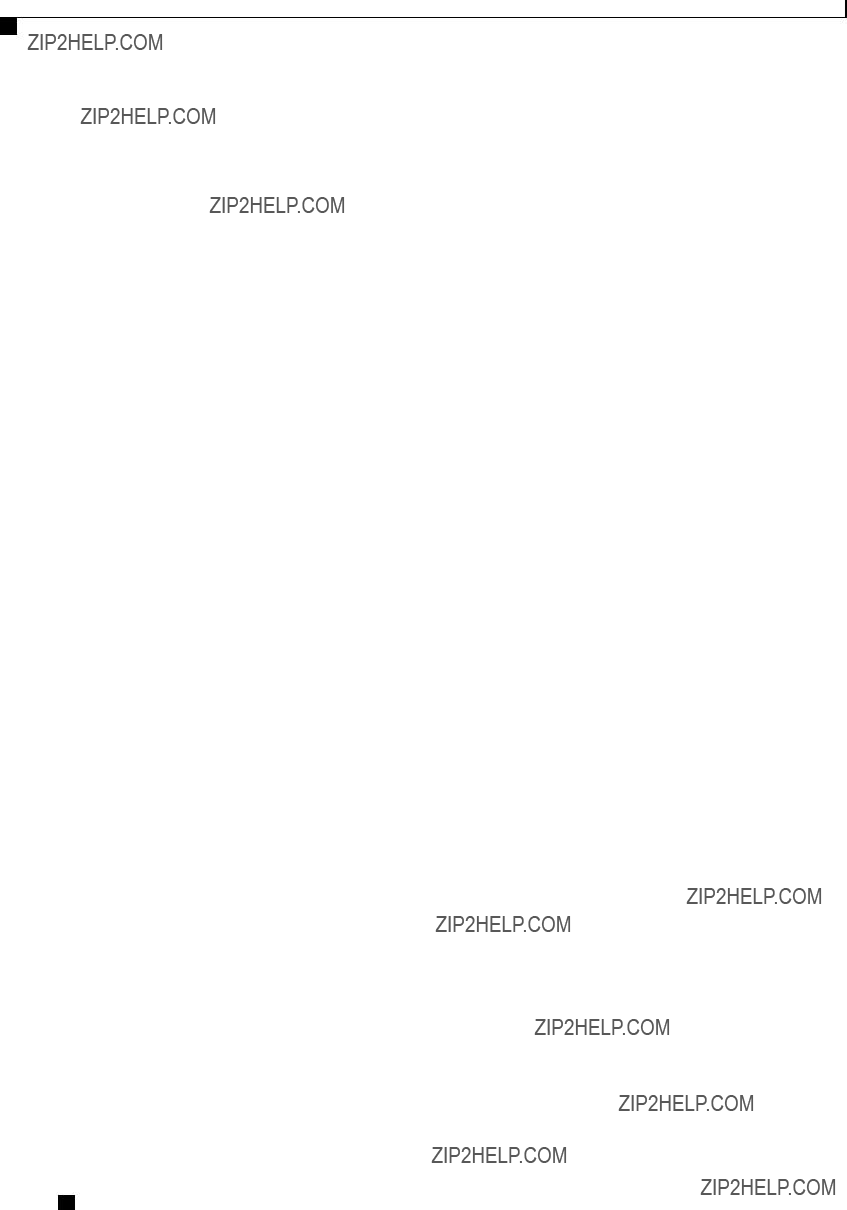
Configuring Platform Event Filters
Interpreting Platform Event Traps
Cisco UCS
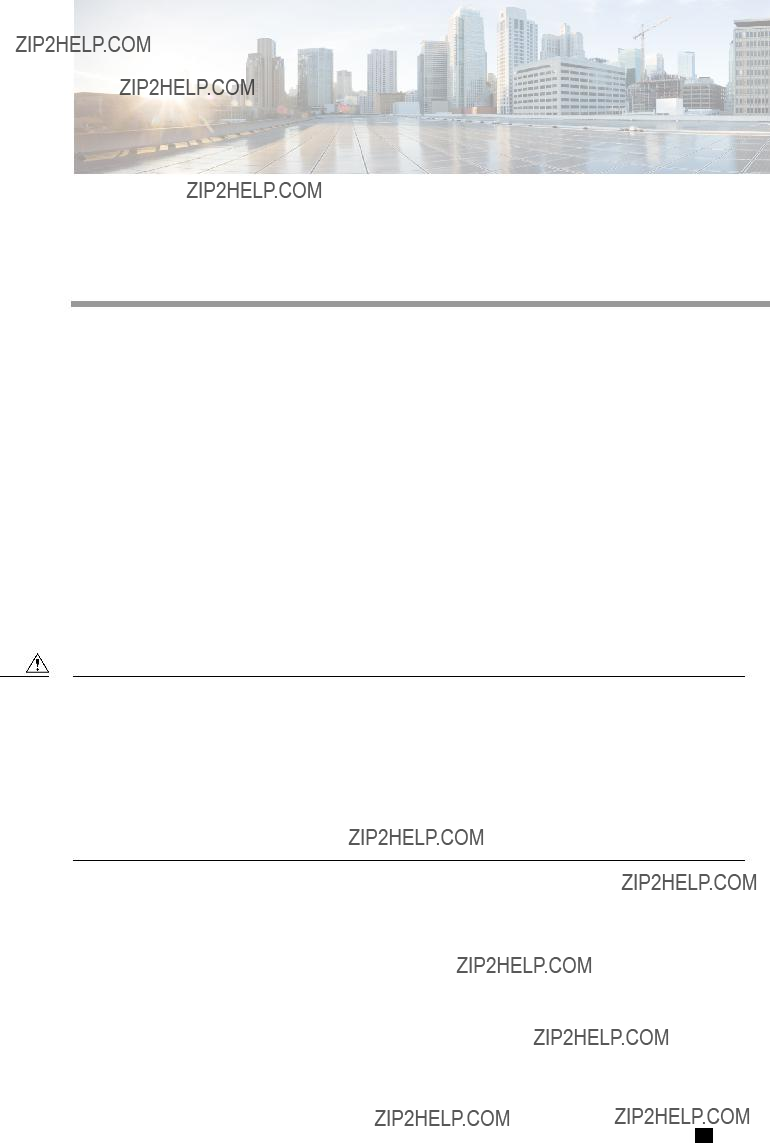
C H A P T E R 13
CIMC Firmware Management
This chapter includes the following sections:
??? Overview of Firmware, page 157
??? Obtaining Firmware from Cisco, page 158
??? Installing CIMC Firmware from a Remote Server, page 159
??? Activating Installed CIMC Firmware, page 160
??? Installing BIOS Firmware from a Remote Server, page 162
Overview of Firmware
Caution When you install new BIOS firmware, it must be from the same software release as the CIMC firmware running on the server. Do not install new BIOS firmware until after you have activated the matching CIMC firmware or the server will not boot.
To avoid potential problems, we strongly recommend that you use the Cisco Host Upgrade Utility (HUU), which upgrades the BIOS, CIMC, and other firmware to compatible levels. For detailed information about this utility, see the Cisco Host Upgrade Utility Guide for the version of the HUU that goes with the CIMC software release that you want to install. The HUU guides are available at the following URL: http:// www.cisco.com/en/US/products/ps10493/products_user_guide_list.html.
If you elect to update the firmware manually, you must update the CIMC firmware first. The CIMC firmware update process is divided into the following stages to minimize the amount of time the server will be offline:
???Installation. During this stage, CIMC installs the selected CIMC firmware in the
???Activation. During this stage, CIMC sets the
Cisco UCS
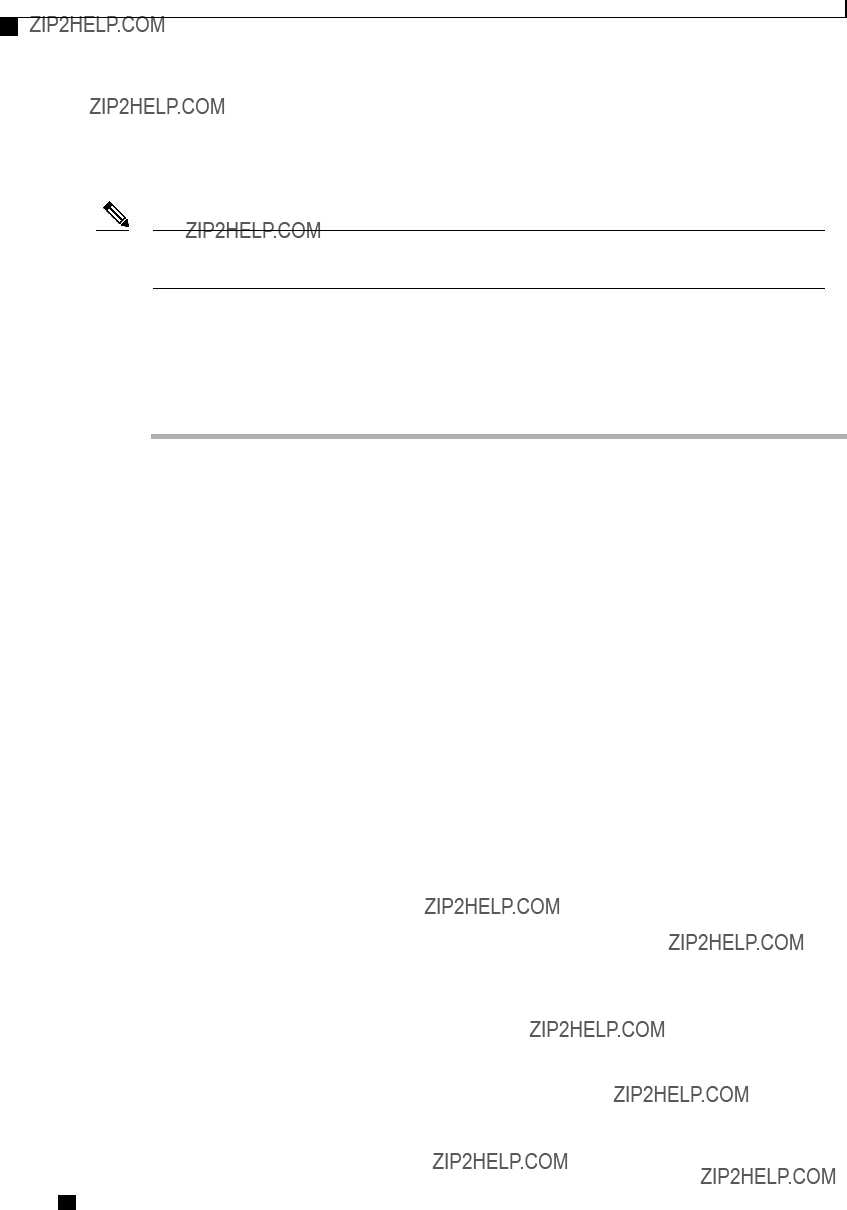
CIMC Firmware Management
Obtaining Firmware from Cisco
After you activate the CIMC firmware, you can update the BIOS firmware. The server must be powered off during the entire BIOS update process, so the process is not divided into stages. Instead, you only need to issue a single command and CIMC installs and updates the BIOS firmware as quickly as possible. Once the CIMC finishes rebooting, the server can be powered on and returned to service.
Note You can either upgrade an older firmware version to a newer one, or downgrade a newer firmware version to an older one.
Obtaining Firmware from Cisco
Procedure
Step 1 Navigate to http://www.cisco.com/.
Step 2 If you are not already logged in, click Log In at the top
Step 3 In the menu bar at the top, click Support.
Step 4 Click All Downloads in the roll down menu.
Step 5 If your server model is listed in the Recently Used Products list, click the server name. Otherwise, do the following:
a)In the
b)In the center box, click Unified Computing and Servers.
c)In the
d)In the
Step 6 Click the Unified Computing System (UCS) Server Firmware link.
Step 7 (Optional) Select a prior release from the menu bar on the
Step 8 Click the Download button associated with the Cisco Host Upgrade Utility ISO for the selected release.
Step 9 Click Accept License Agreement.
Step 10 Save the ISO file to a local drive.
We recommend you upgrade the CIMC and BIOS firmware on your server using this ISO file, which contains the Cisco Host Upgrade Utility. For detailed information about this utility, see the Cisco Host Upgrade Utility Guide for the version of the HUU that goes with the CIMC software release that you want to install. The HUU guides are available at the following URL: http://www.cisco.com/en/US/products/ps10493/products_user_ guide_list.html.
Step 11 (Optional) If you plan to upgrade the CIMC and BIOS firmware manually, do the following:
a)From the ISO file, open the ZIP file containing the firmware installation files. The ZIP file is on the
ServerModel_ReleaseNumber.ZIP. For example, C240M3_1.4.4A.ZIP.
You do not need to extract all of the files contained in this ZIP file. Instead, you only need to open it so that you can access the BIOS firmware installation CAP file and the ZIP file containing the CIMC firmware installation BIN file.
Cisco UCS
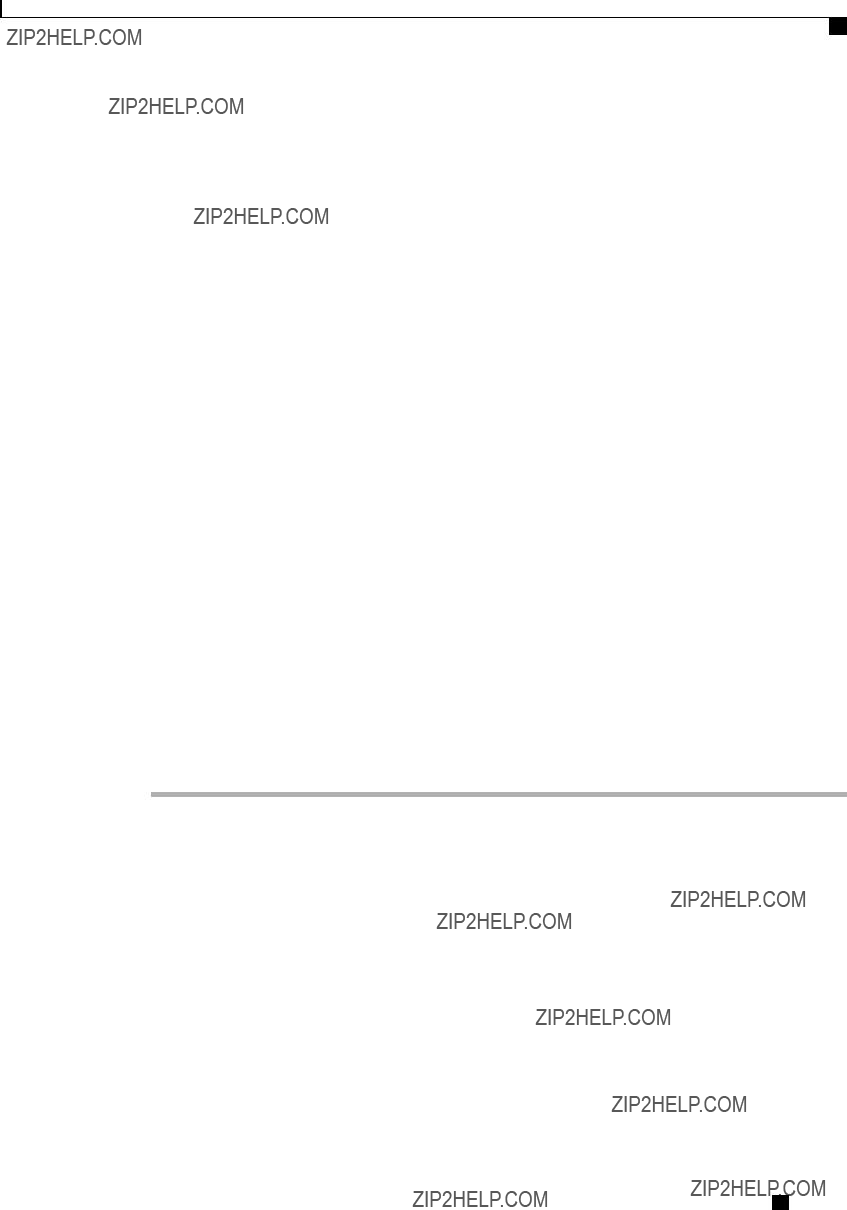
CIMC Firmware Management
Installing CIMC Firmware from a Remote Server
b)From the ServerModel_ReleaseNumber.ZIP file, extract the BIOS firmware installation CAP file and save it to your local drive.
The CAP file is in the ReleaseNumber/bios/cimc folder, and its name follows the format
For example,
c)From the ServerModel_ReleaseNumber.ZIP file, open the ZIP file containing the CIMC firmware installation files.
The ZIP file is in the ReleaseNumber/cimc folder and its name follows the format
For example,
You do not need to extract all of the files contained in this zip file. Instead, you only need to open it so that you can access the CIMC firmware installation BIN file.
d)From the
The BIN file is in the
For example,
Step 12 (Optional) If you plan to install the firmware from a remote server, copy the BIOS installation CAP file and the CIMC installation BIN file to the remote server you want to use.
The remote server can be one of the following:
???TFTP
???FTP
???SFTP
???SCP
???HTTP
The server must have read permission for the destination folder on the remote server.
What to Do Next
Use the Cisco Host Upgrade Utility to upgrade all firmware on the server or manually install the CIMC firmware on the server.
Installing CIMC Firmware from a Remote Server
Before You Begin
???Log in to the as a user with admin privileges.
???Obtain the Cisco Host Upgrade Utility ISO file from Cisco.com and extract the firmware installation files as described in Obtaining Firmware from Cisco, on page 158.
Cisco UCS

CIMC Firmware Management
Activating Installed CIMC Firmware
Note If you start an update while an update is already in process, both updates will fail.
Procedure
This example updates the CIMC firmware:
Server# scope cimc
Server /cimc # scope firmware
Server /cimc/firmware # update ftp
<CR> Press Enter key Firmware update has started.
Please check the status using "show detail" Server /cimc/firmware #
What to Do Next
Activate the new firmware.
Activating Installed CIMC Firmware
Before You Begin
Install the CIMC firmware on the server.
Cisco UCS
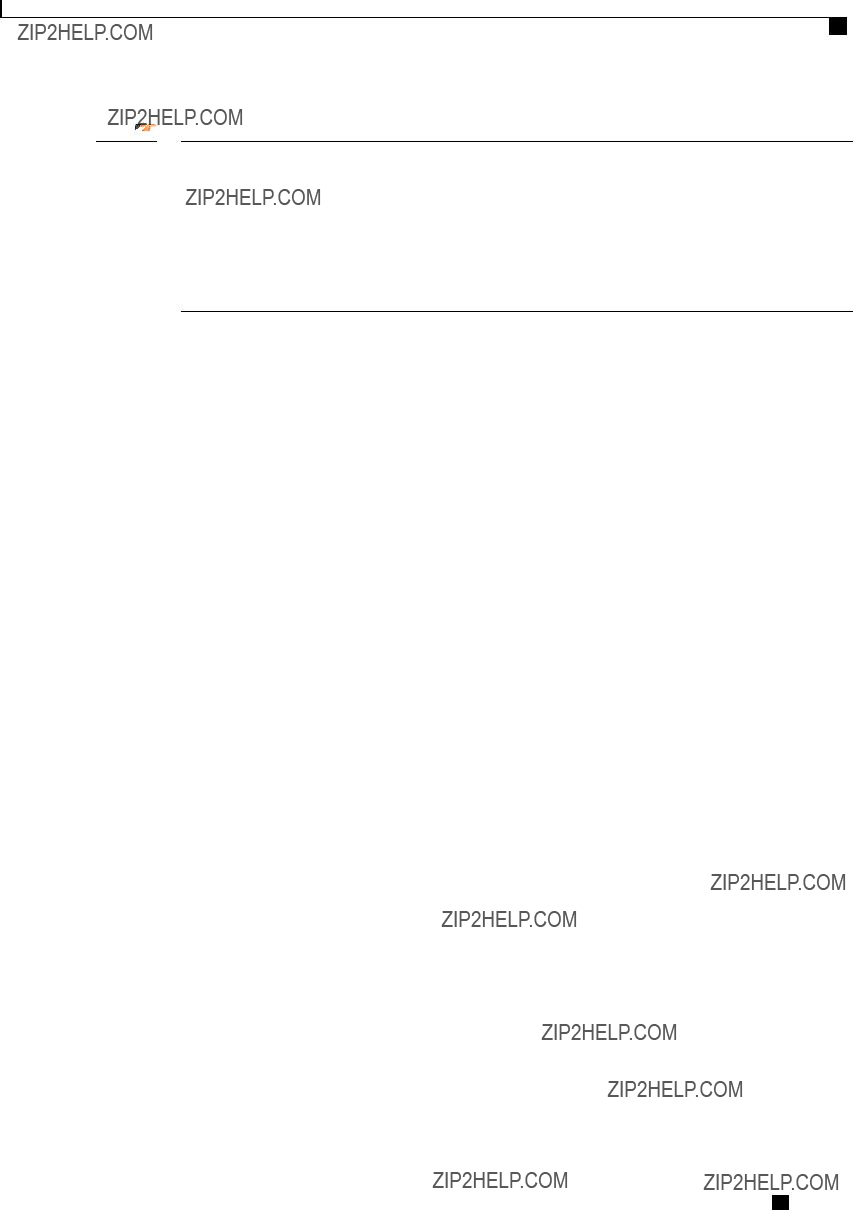
CIMC Firmware Management
Activating Installed CIMC Firmware
Important While the activation is in progress, do not:
???Reset, power off, or shut down the server.
???Reboot or reset CIMC.
???Activate any other firmware.
???Export technical support or configuration data.
Procedure
This example activates firmware image 1 and then verifies the activation after the BMC reboots:
Server# scope cimc
Server /cimc # scope firmware
Server /cimc/firmware # show detail
Firmware Image Information:
Update Stage: NONE
Update Progress: 100
Current FW Version: 1.3(3a)
FW Image 1 Version: 1.4(3j)
FW Image 1 State: BACKUP INACTIVATED
FW Image 2 Version: 1.3(3a)
FW Image 2 State: RUNNING ACTIVATED
Server /cimc/firmware # activate 1
This operation will activate firmware 1 and reboot the BMC. Continue?[y|N]y
.
.
.
.
Server# scope cimc
Cisco UCS
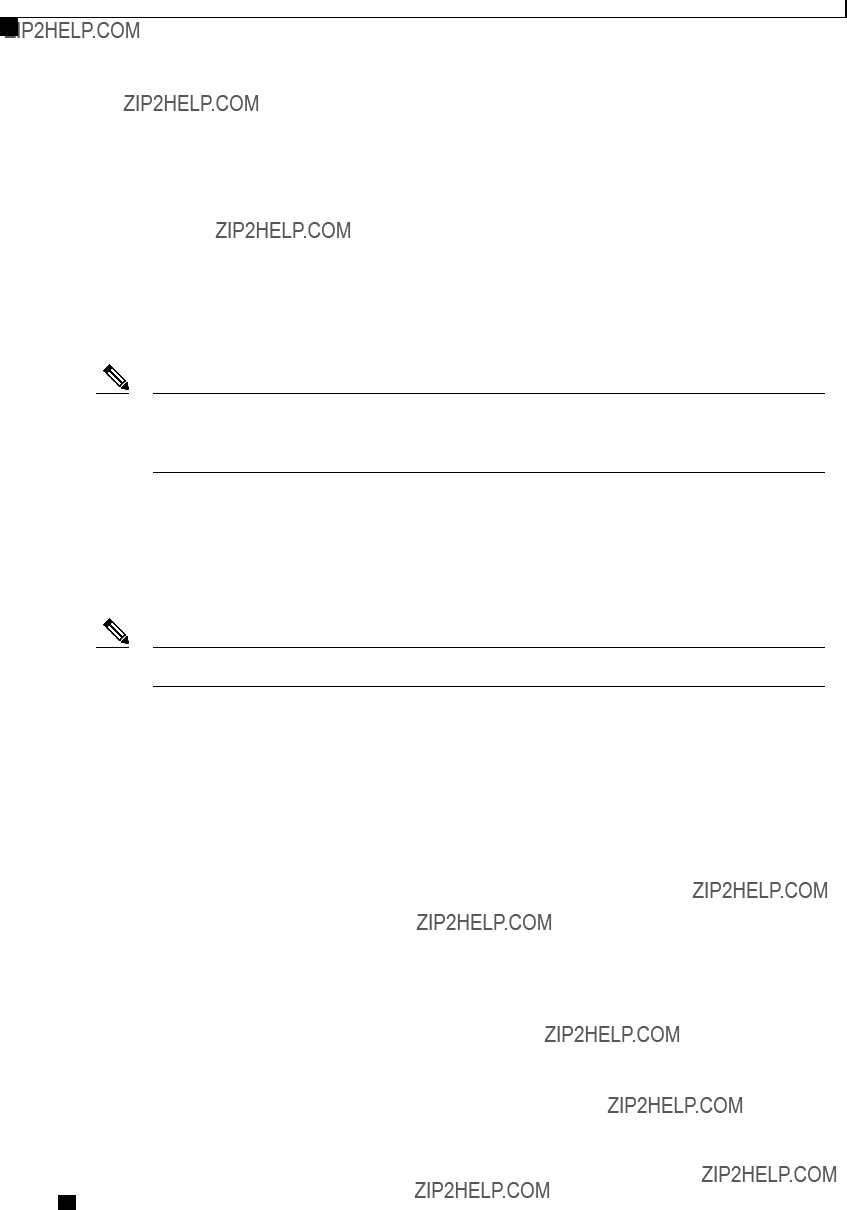
CIMC Firmware Management
Installing BIOS Firmware from a Remote Server
Server /cimc # scope firmware
Server /cimc/firmware # show detail
Firmware Image Information:
Update Stage: NONE
Update Progress: 100
Current FW Version: 1.4(3j)
FW Image 1 Version: 1.4(3j)
FW Image 1 State: RUNNING ACTIVATED
FW Image 2 Version: 1.3(3a)
FW Image 2 State: BACKUP INACTIVATED
Installing BIOS Firmware from a Remote Server
Note This procedure is not available on some servers. For other BIOS installation methods, see the Cisco UCS
Before You Begin
???Log in to the as a user with admin privileges.
???Activate the CIMC firmware that goes with the BIOS version you want to install, as described in .
???Power off the server.
Note If you start an update while an update is already in process, both updates will fail.
Procedure
Cisco UCS
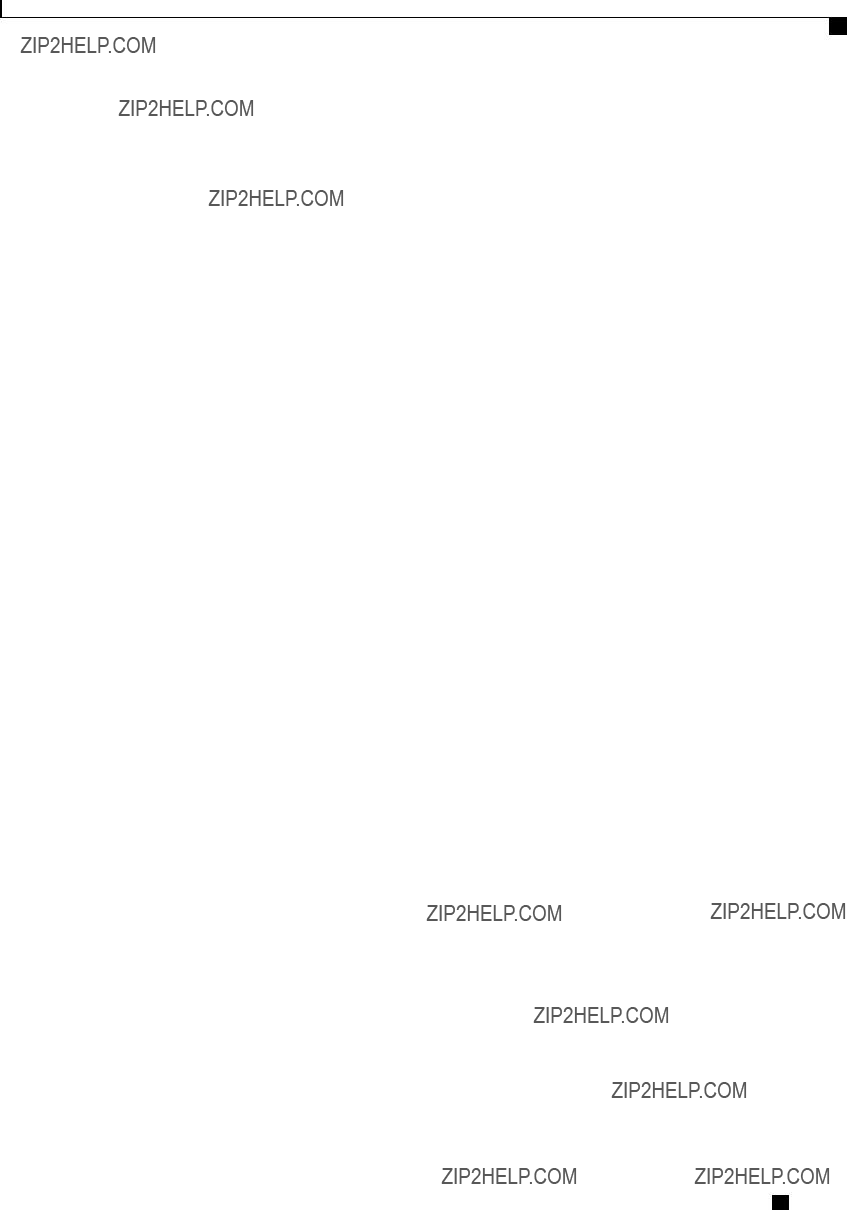
CIMC Firmware Management
Installing BIOS Firmware from a Remote Server
This example updates the BIOS firmware to CIMC software release 1.4(3j):
Server# scope cimc
Server /cimc # scope firmware
Server /cimc/firmware # show detail
Firmware Image Information:
Update Stage: NONE
Update Progress: 100
Current FW Version: 1.4(3j)
FW Image 1 Version: 1.4(3j)
FW Image 1 State: RUNNING ACTIVATED
FW Image 2 Version: 1.3(3a)
FW Image 2 State: BACKUP INACTIVATED
Server /cimc/firmware # top
Server # scope bios
Server /bios # update ftp
<CR> Press Enter key Firmware update has started.
Please check the status using "show detail" Server /bios #
Cisco UCS
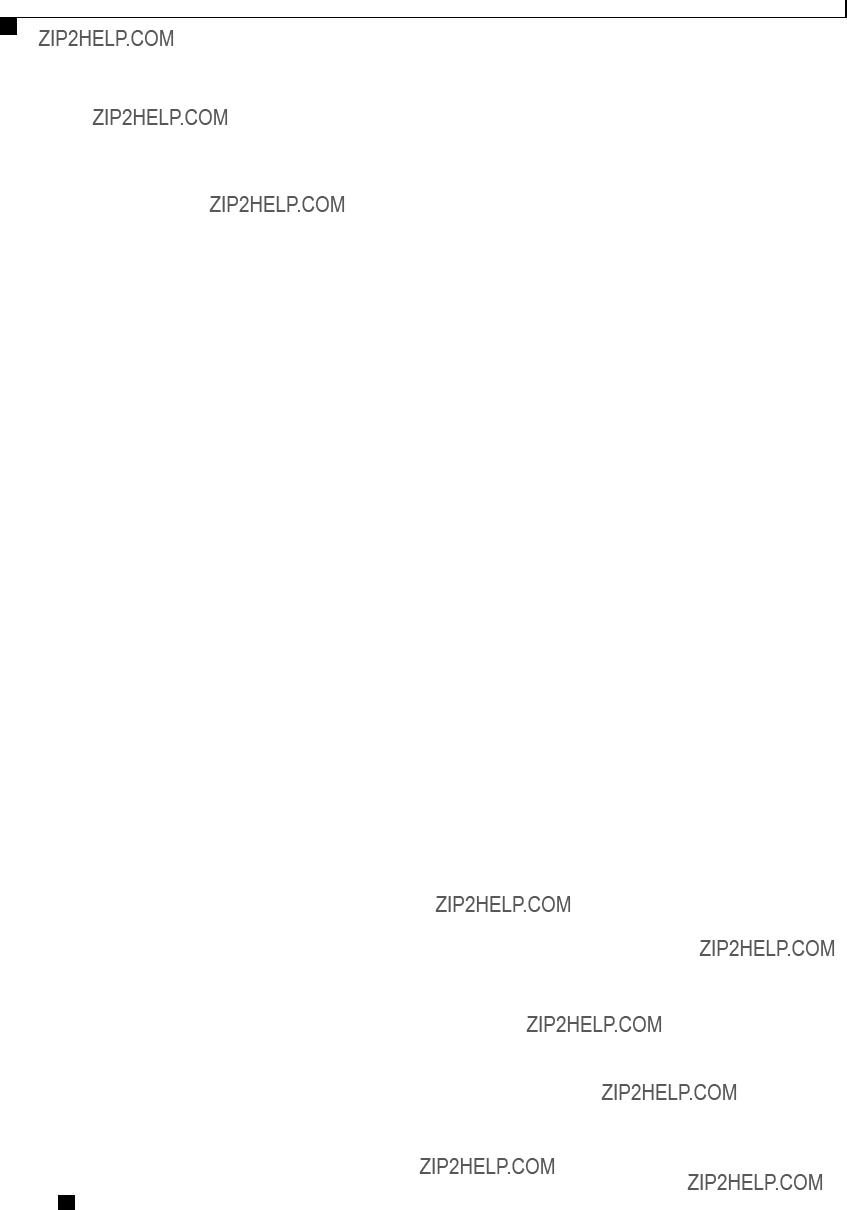
CIMC Firmware Management
Installing BIOS Firmware from a Remote Server
Cisco UCS
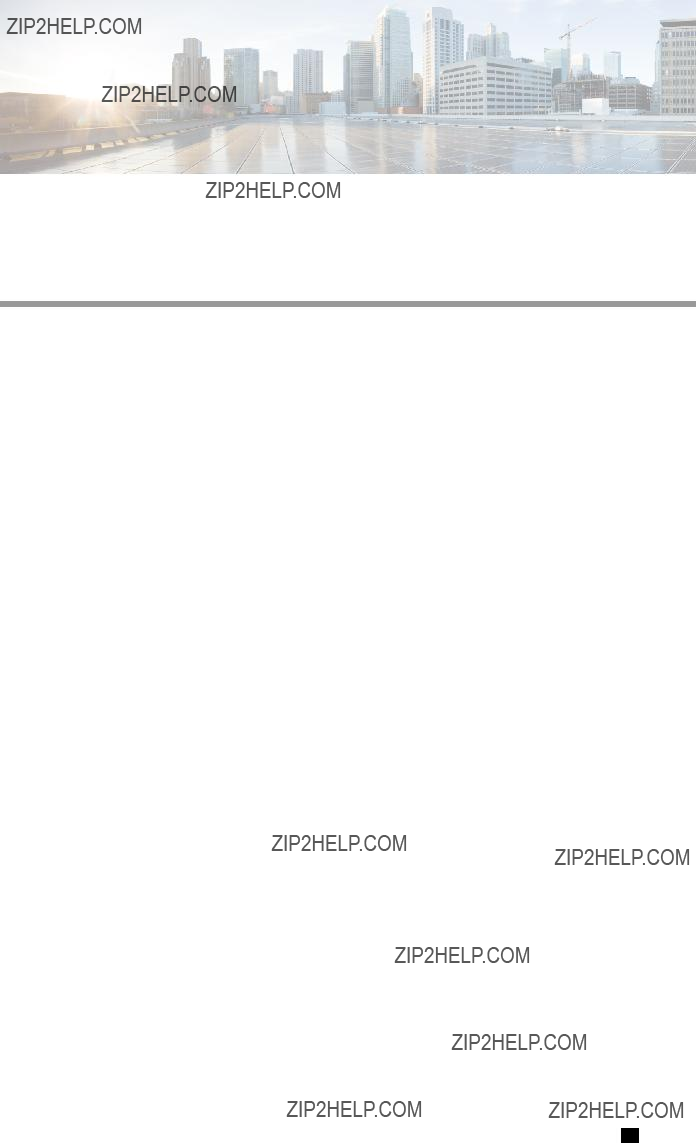
C H A P T E R 14
Viewing Logs
This chapter includes the following sections:
Viewing the Faults and Logs Summary
Procedure
This example displays a summary of faults:
Server /fault #
Cisco UCS

Viewing Logs
CIMC Log
CIMC Log
Viewing the CIMC Log
Procedure
This example displays the log of CIMC events:
2012 Jan 30 05:20:45 Informational BMC:ciscoNET:961 " rpc_aim_callback_function_1_svc() - result == SUCCESS, callbackData size: 600 "
2012 Jan 30 05:20:45 Informational BMC:ciscoNET:961 rpc_aim_callback_function_1_svc() - returned from pFunctionCallback result:0
2012 Jan 30 05:20:45 Informational BMC:ciscoNET:961 " rpc_aim_callback_function_1_svc() - szFunctionName:netGetCurrentIfConfig nSize:0 nMaxSize: 600 "
Server /cimc/log # show entries detail
Trace Log:
Time: 2012 Jan 30 05:20:45
Severity: Informational
Source: BMC:ciscoNET:961
Description: " rpc_aim_callback_function_1_svc() - result == SUCCESS, callbackData size: 600 "
Order: 0 Trace Log:
Time: 2012 Jan 30 05:20:45
Severity: Informational
Source: BMC:ciscoNET:961
Description: rpc_aim_callback_function_1_svc() - returned from pFunctionCallback result:0
Order: 1 Trace Log:
Time: 2012 Jan 30 05:20:45
Severity: Informational
Source: BMC:ciscoNET:961
Description: " rpc_aim_callback_function_1_svc() - szFunctionName:netGetCurrentIfConfig nSize:0 nMaxSize: 600 "
Order: 2
Server /cimc/log #
Cisco UCS
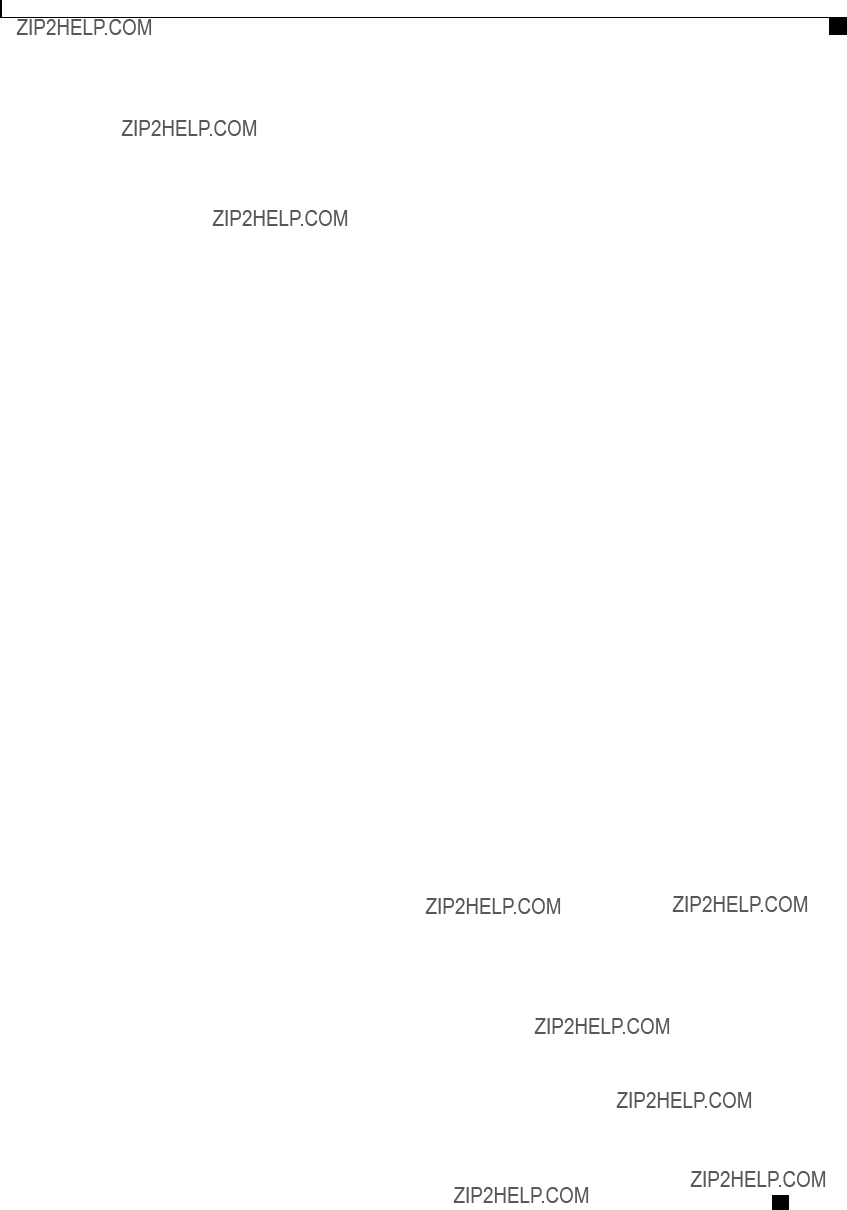
Viewing Logs
Clearing the CIMC Log
Clearing the CIMC Log
Procedure
The following example clears the log of CIMC events:
Server# scope cimc
Server /cimc # scope log
Server /cimc/log # clear
Configuring the CIMC Log Threshold
You can specify the lowest level of messages that will be included in the CIMC log.
Procedure
Cisco UCS
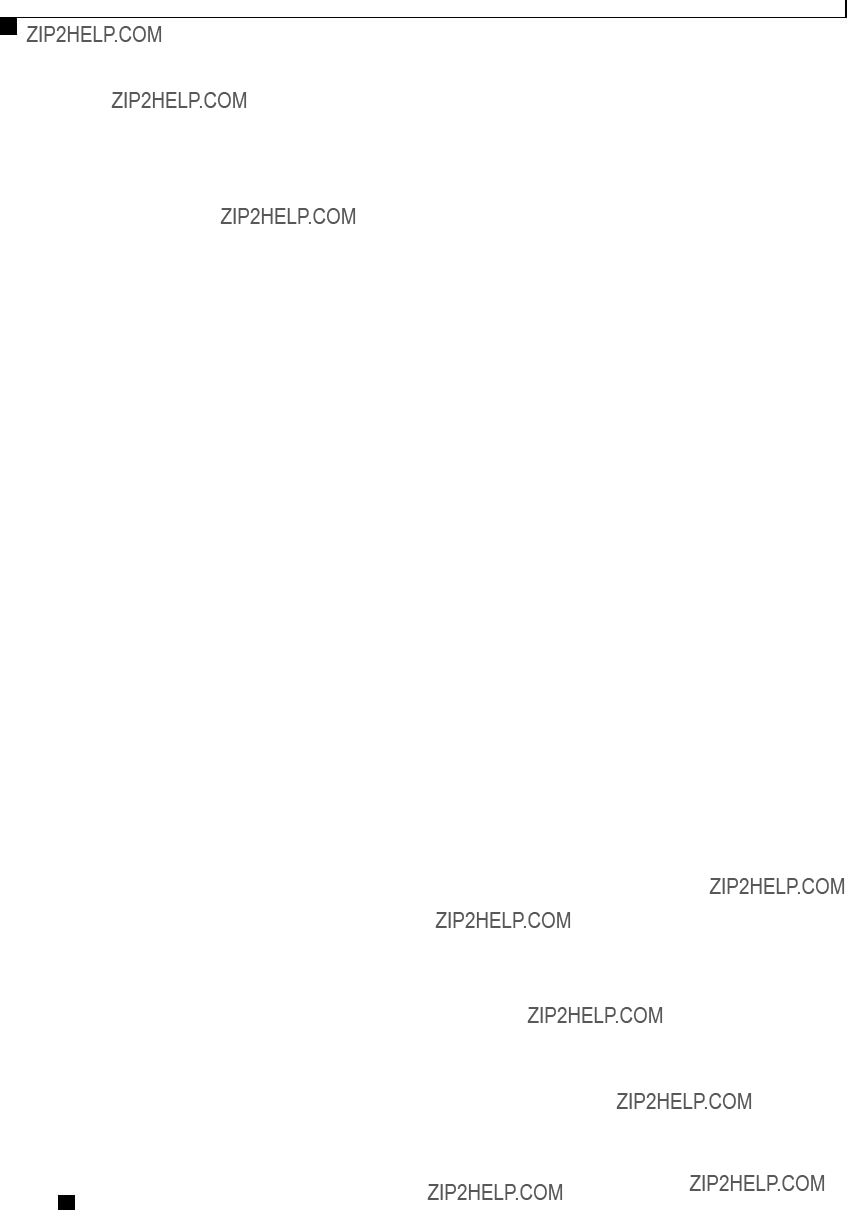
Viewing Logs
Sending the CIMC Log to a Remote Server
This example shows how to configure the logging of messages with a minimum severity of Warning:
Server# scope cimc
Server /cimc # scope log
Sending the CIMC Log to a Remote Server
You can configure profiles for one or two remote syslog servers to receive CIMC log entries.
Before You Begin
???The remote syslog server must be configured to receive logs from a remote host.
???The remote syslog server must be configured to receive all types of logs, including
???The remote syslog server's firewall must be configured to allow syslog messages to reach the syslog server.
Procedure
Cisco UCS

Viewing Logs
Sending the CIMC Log to a Remote Server
This example shows how to configure a remote syslog server profile and enable the sending of CIMC log entries with a minimum severity level of Warning:
Server /cimc/log # show
Remote Syslog Severity: warning
Server /cimc/log #
Cisco UCS
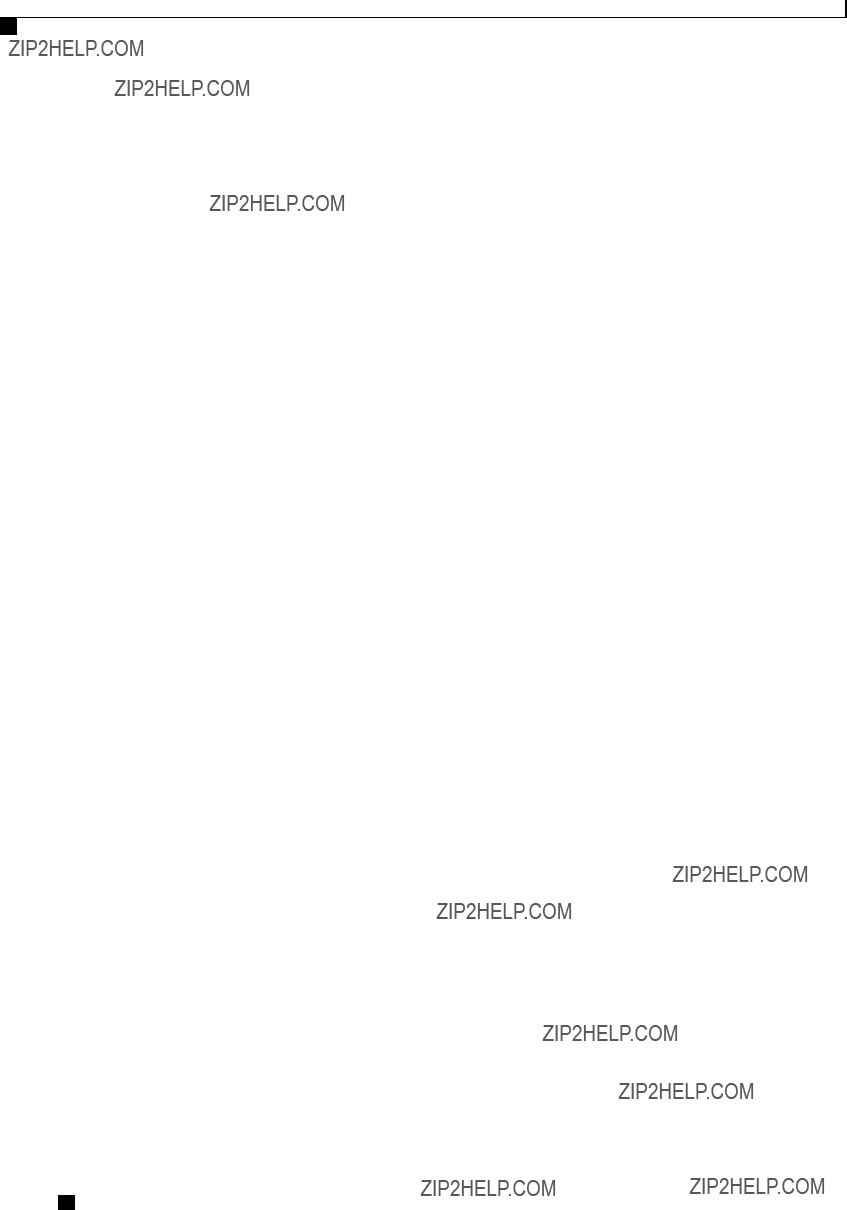
Viewing Logs
System Event Log
System Event Log
Viewing the System Event Log
Procedure
This example displays the system event log:
Cisco UCS
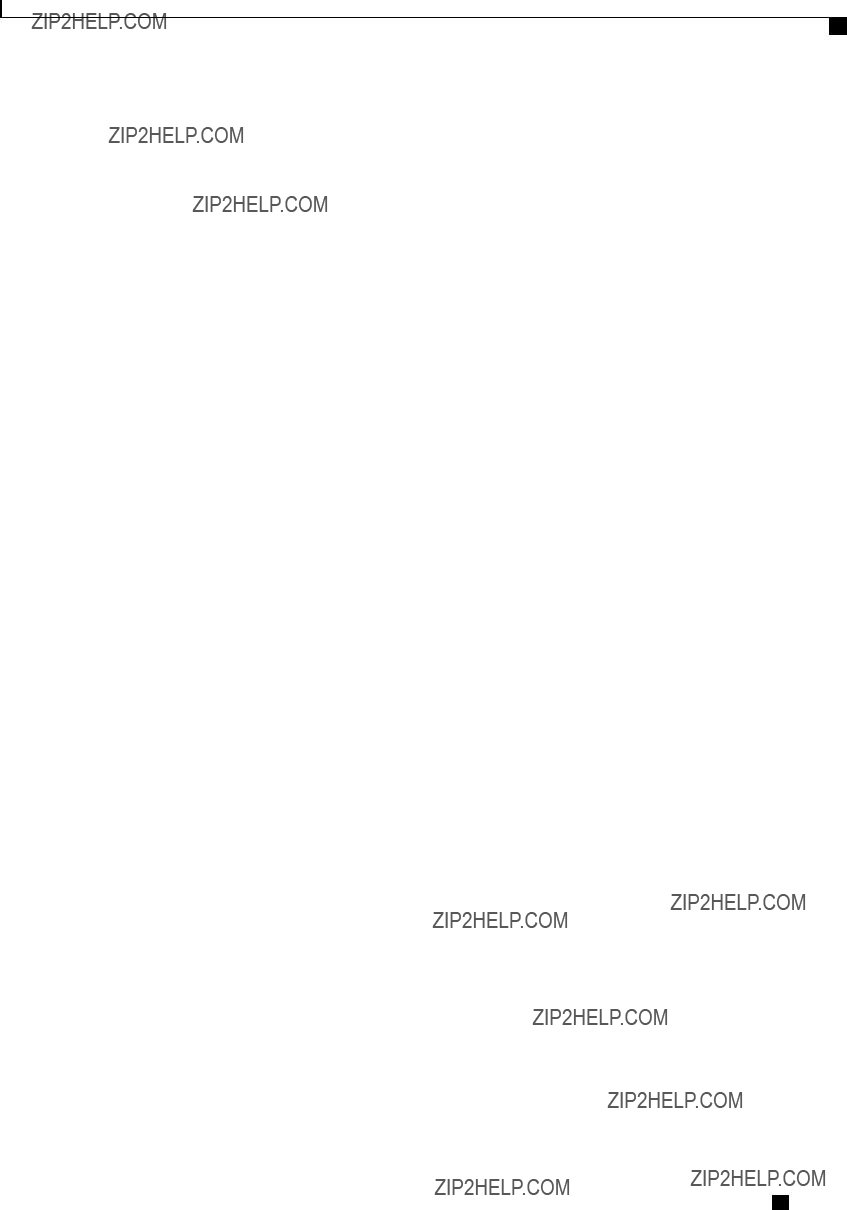
Viewing Logs
Clearing the System Event Log
Clearing the System Event Log
Procedure
This example clears the system event log:
Server# scope sel
Server /sel # clear
This operation will clear the whole sel.
Continue?[y|N]y
Cisco UCS
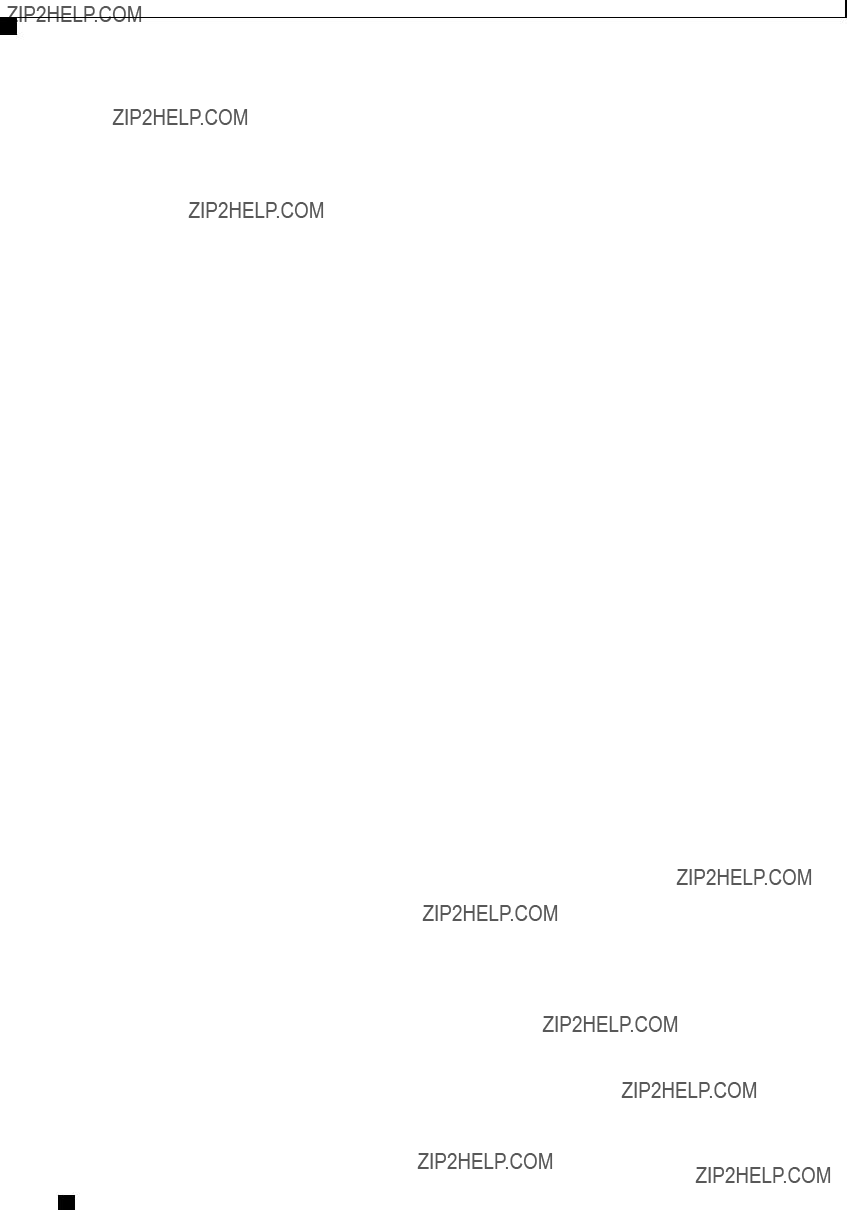
Viewing Logs
Clearing the System Event Log
Cisco UCS
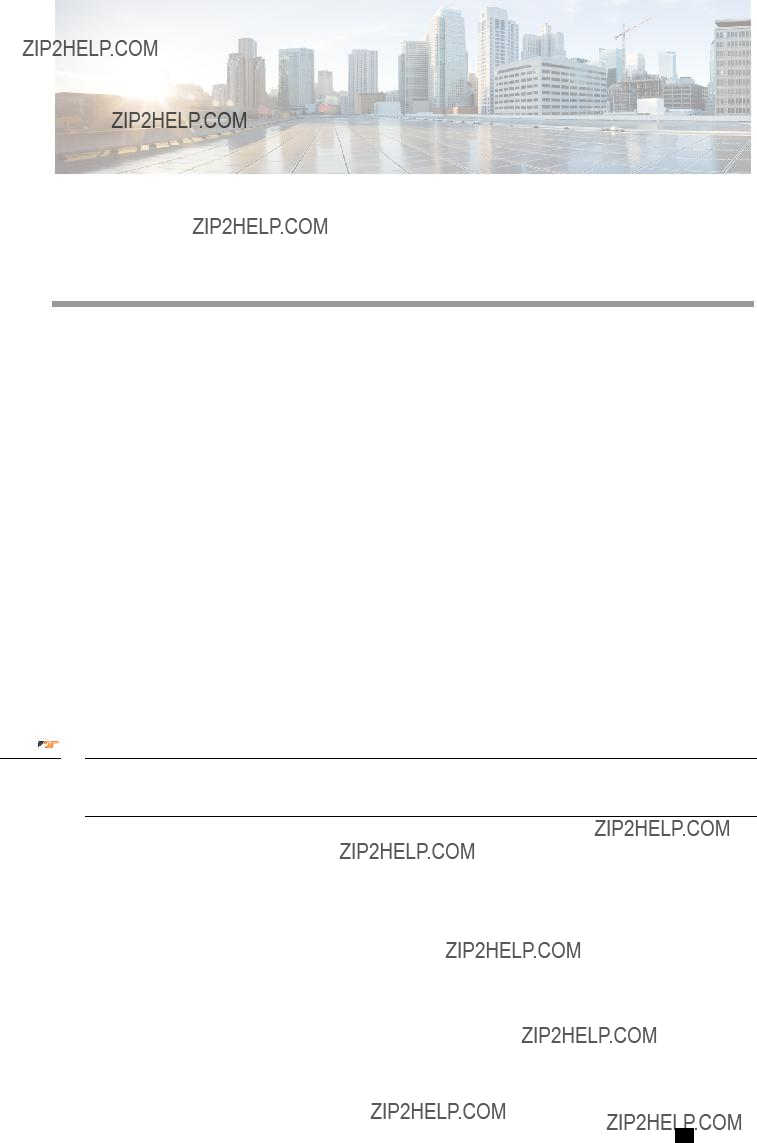
C H A P T E R 15
Server Utilities
This chapter includes the following sections:
??? Exporting Technical Support Data, page 173
??? Rebooting the CIMC, page 175
??? Clearing the BIOS CMOS, page 175
??? Recovering from a Corrupted BIOS, page 176
??? Resetting the CIMC to Factory Defaults, page 177
??? Exporting and Importing the CIMC Configuration, page 178
??? Generating Non maskable Interrupts to the Host, page 180
Exporting Technical Support Data
Perform this task when requested by the Cisco Technical Assistance Center (TAC). This utility creates a summary report containing configuration information, logs and diagnostic data that will help TAC in troubleshooting and resolving a technical issue.
Important If any firmware or BIOS updates are in progress, do not export the technical support data until those tasks are complete.
Procedure
Cisco UCS

Server Utilities
Exporting Technical Support Data
This example creates a technical support data file and transfers the file to a TFTP server:
Server# scope cimc
Server /cimc # scope
Tech Support upload started.
Tech Support:
Server Address: 192.0.20.41
Path: default.tar.gz
Cisco UCS
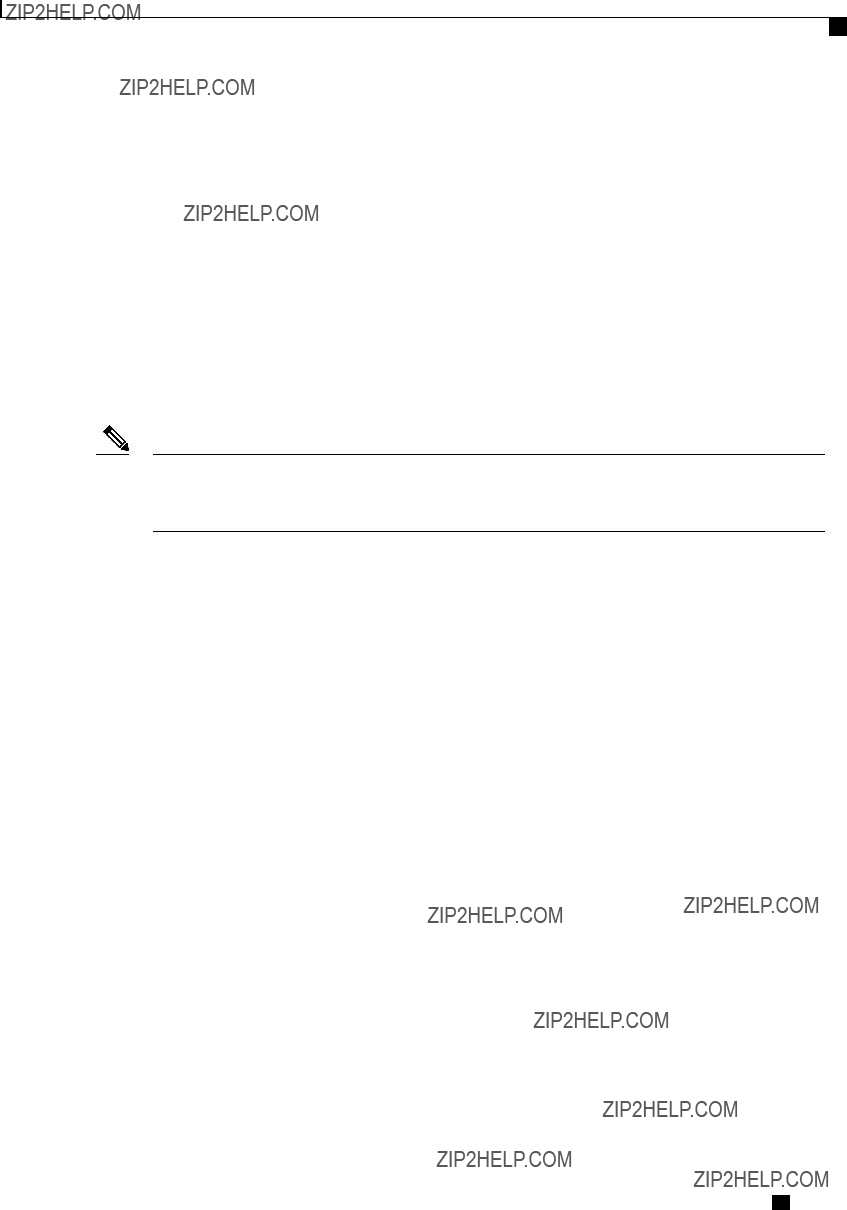
Server Utilities
Rebooting the CIMC
Protocol: tftp
Username:
Password: *******
Progress (%): 5
Status: Collecting
What to Do Next
Provide the generated report file to Cisco TAC.
Rebooting the CIMC
On rare occasions, such as an issue with the current running firmware, troubleshooting a server may require you to reboot the CIMC. This procedure is not part of the normal maintenance of a server. After you reboot the CIMC, you are logged off and the CIMC will be unavailable for a few minutes.
Note If you reboot the CIMC while the server is performing
Procedure
This example reboots the CIMC:
Server# scope cimc
Server /cimc # reboot
Clearing the BIOS CMOS
On rare occasions, troubleshooting a server may require you to clear the server's BIOS CMOS memory. This procedure is not part of the normal maintenance of a server.
Procedure
Cisco UCS
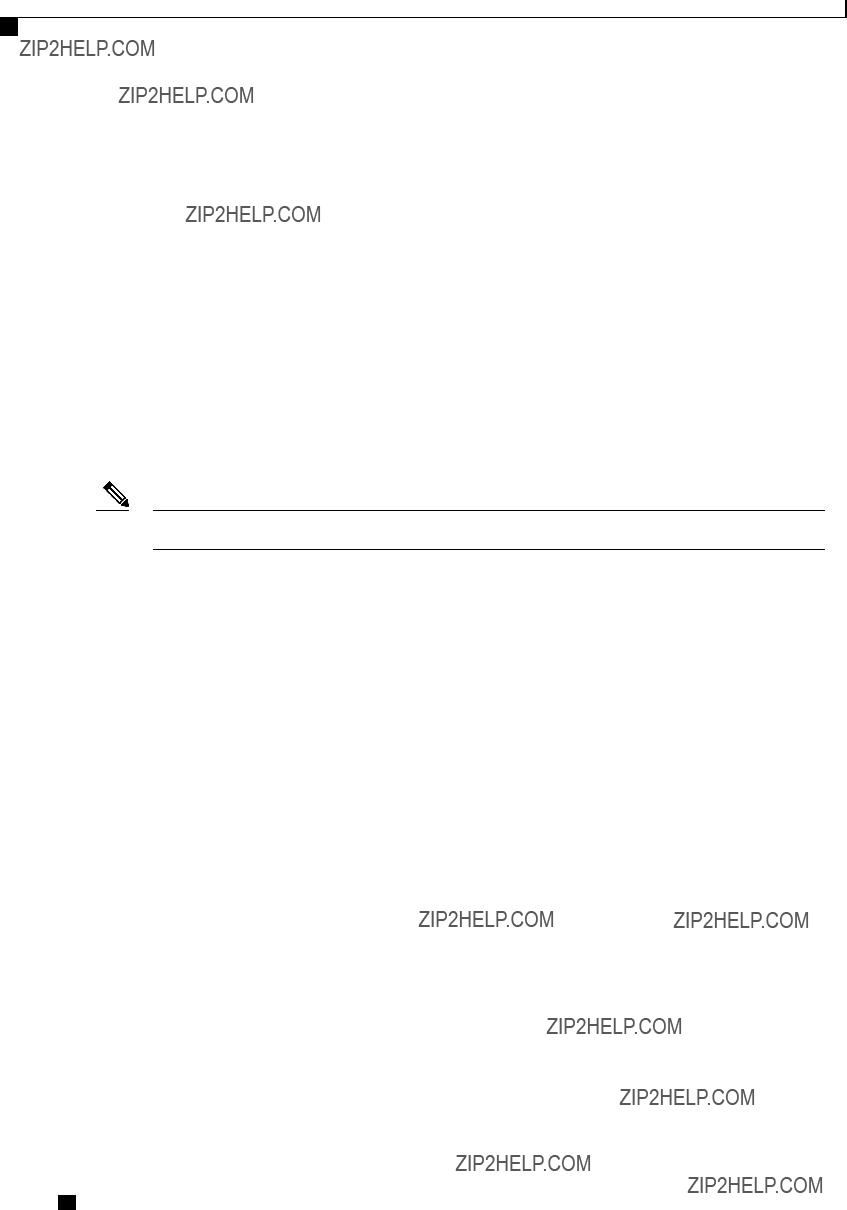
Server Utilities
Recovering from a Corrupted BIOS
This example clears the BIOS CMOS memory:
Server# scope bios
Server /bios #
This operation will clear the BIOS CMOS.
Note: Server should be in powered off state to clear CMOS.
Continue?[y|n] y
Server /bios #
Recovering from a Corrupted BIOS
Note This procedure is not available in some server models.
In addition to this procedure, there are three other methods for recovering from a corrupted BIOS:
???Use the Cisco Host Upgrade Utility (HUU). This is the recommended method.
???Use the CIMC GUI interface.
???If your server model supports it, use the BIOS recovery function of the hardware jumper on the server motherboard. For instructions, see the Cisco UCS Server Installation and Service Guide for your server model.
Before You Begin
???You must be logged in as admin to recover from a corrupted BIOS.
???Have the BIOS recovery ISO image ready. You will find the BIOS recovery ISO image under the Recovery folder of the firmware distribution package.
???Schedule some down time for the server because it will be power cycled at the end of the recovery procedure.
Procedure
Cisco UCS
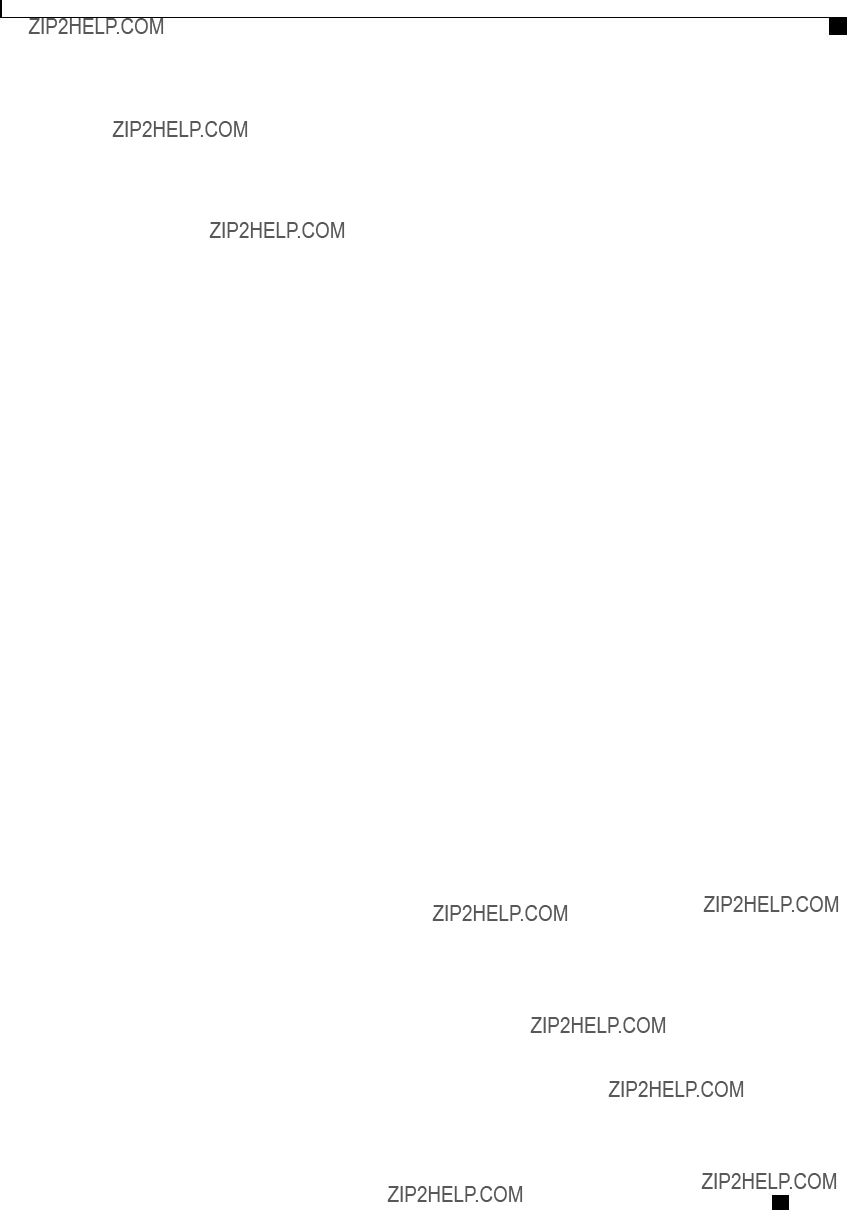
Server Utilities
Resetting the CIMC to Factory Defaults
This example shows how to recover from a corrupted BIOS:
Server# scope bios
Server /bios # recover
This operation will automatically power on the server to perform BIOS FW recovery.
Continue?[y|N]y
What to Do Next
Power cycle or reset the server.
Resetting the CIMC to Factory Defaults
On rare occasions, such as an issue with the current running firmware, troubleshooting a server may require you to reset the CIMC to the factory default. When this happens, all
This procedure is not part of the normal server maintenance. After you reset the CIMC, you are logged off and must log in again. You may also lose connectivity and may need to reconfigure the network settings.
Procedure
The CIMC factory defaults include the following conditions:
???SSH is enabled for access to the CIMC CLI. Telnet is disabled.
???HTTPS is enabled for access to the CIMC GUI.
??? A single user account exists (user name is admin , password is password ).
???DHCP is enabled on the management port.
???The boot order is EFI, CDROM, PXE (using LoM), FDD, HDD.
???KVM and vMedia are enabled.
???USB is enabled.
???SoL is disabled.
This example resets the CIMC to factory defaults:
Server# scope cimc
Server /cimc #
This operation will reset the CIMC configuration to factory default.
All your configuration will be lost.
Continue?[y|N]
Cisco UCS

Server Utilities
Exporting and Importing the CIMC Configuration
Exporting and Importing the CIMC Configuration
Exporting and Importing the CIMC Configuration
To perform a backup of the CIMC configuration, you take a snapshot of the system configuration and export the resulting CIMC configuration file to a location on your network. The export operation saves information from the management plane only; it does not back up data on the servers. Sensitive configuration information such as user accounts and the server certificate are not exported.
You can restore an exported CIMC configuration file to the same system or you can import it to another CIMC system, provided that the software version of the importing system is the same as or is
The CIMC configuration file is an XML text file whose structure and elements correspond to the CIMC command modes.
When performing an export or import operation, consider these guidelines:
???You can perform an export or an import while the system is up and running. While an export operation has no impact on the server or network traffic, some modifications caused by an import operation, such as IP address changes, can disrupt traffic or cause a server reboot.
???You cannot execute an export and an import simultaneously.
Exporting the CIMC Configuration
Note For security reasons, this operation does not export user accounts or the server certificate.
Important If any firmware or BIOS updates are in progress, do not export the CIMC configuration until those tasks are complete.
Before You Begin
Obtain the backup remote server IP address.
Procedure
Cisco UCS

Server Utilities
Importing a CIMC Configuration
To determine whether the export operation has completed successfully, use the show detail command. To abort the operation, type CTRL+C.
This example shows how to back up the CIMC configuration:
Server# scope cimc
Server /cimc # scope
Export config started. Please check the status using "show detail".
Import Export:
Operation: EXPORT
Status: COMPLETED
Error Code: 100 (No Error)
Diagnostic Message: NONE
Importing a CIMC Configuration
Important If any firmware or BIOS updates are in progress, do not import the CIMC configuration until those tasks are complete.
Before You Begin
If you want to restore the SNMP configuration information when you import the configuration file, make sure that SNMP is disabled on this server before you do the import. If SNMP is enabled when you perform the import, CIMC does not overwrite the current values with those saved in the configuration file.
Procedure
Cisco UCS

Server Utilities
Generating Non maskable Interrupts to the Host
To determine whether the import operation has completed successfully, use the show detail command. To abort the operation, type CTRL+C.
This example shows how to import a CIMC configuration:
Server# scope cimc
Server /cimc # scope
Import config started. Please check the status using "show detail".
Generating Non maskable Interrupts to the Host
In some situations, the server might hang and not respond to traditional debug mechanisms. By generating a non maskable interrupt (NMI) to the host, you can create and send a crash dump file of the server and use it to debug the server.
Depending on the type of operating system associated with the server, this task might restart the OS.
Procedure
This example shows how to generate NMI signals to the host:
Server # scope chassis
Server /chassis #
Cisco UCS
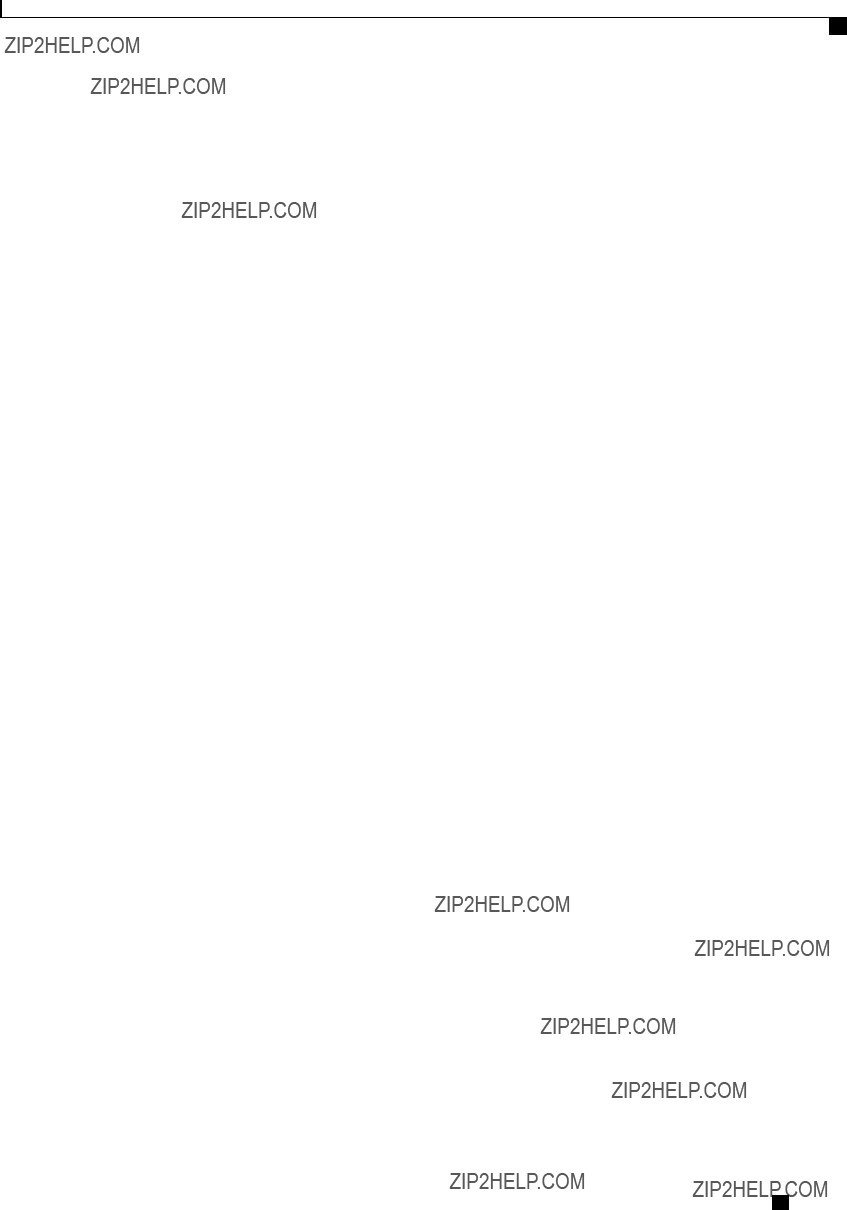
Server Utilities
Generating Non maskable Interrupts to the Host
This operation will send NMI to the host and may cause reboot of the OS.
OS reboot depends on it's NMI configuration.
Do you want to continue? [y|N] y
Server /chassis #
Cisco UCS
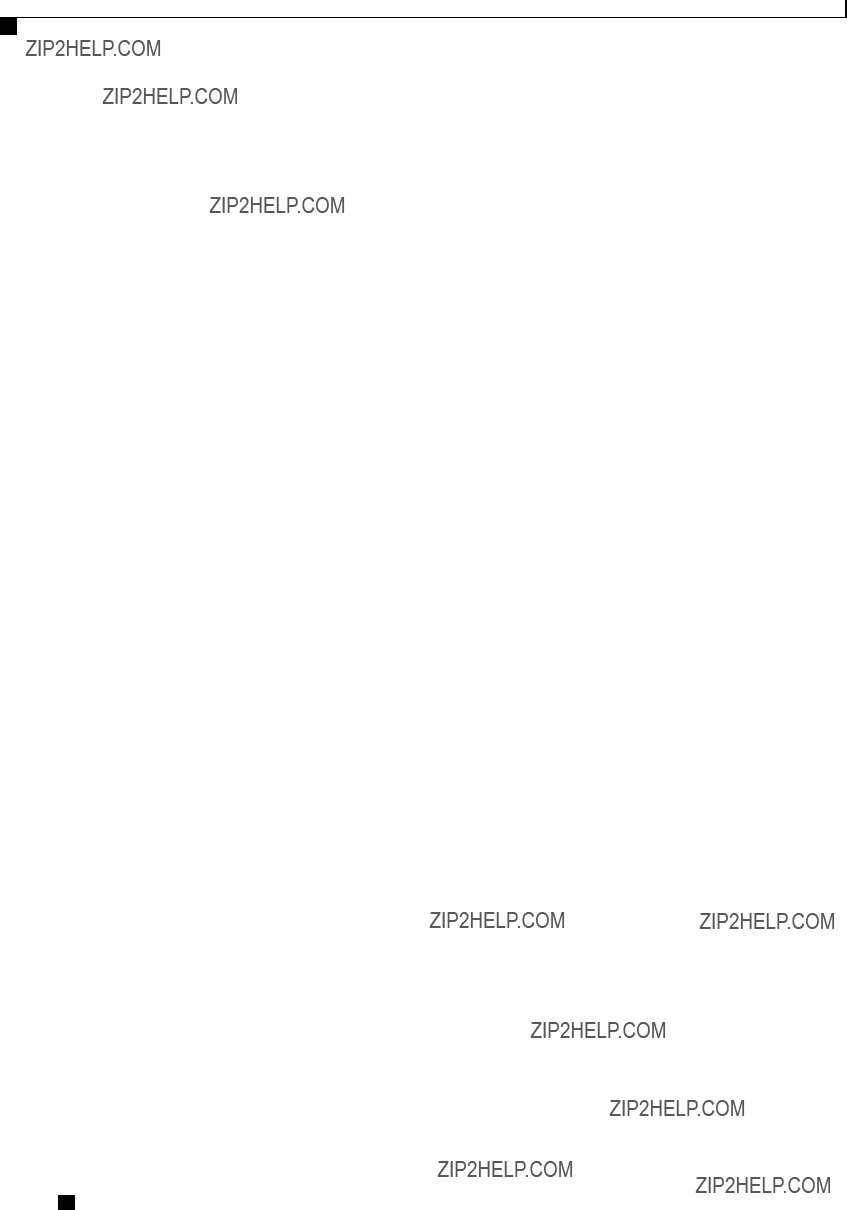
Server Utilities
Generating Non maskable Interrupts to the Host
Cisco UCS
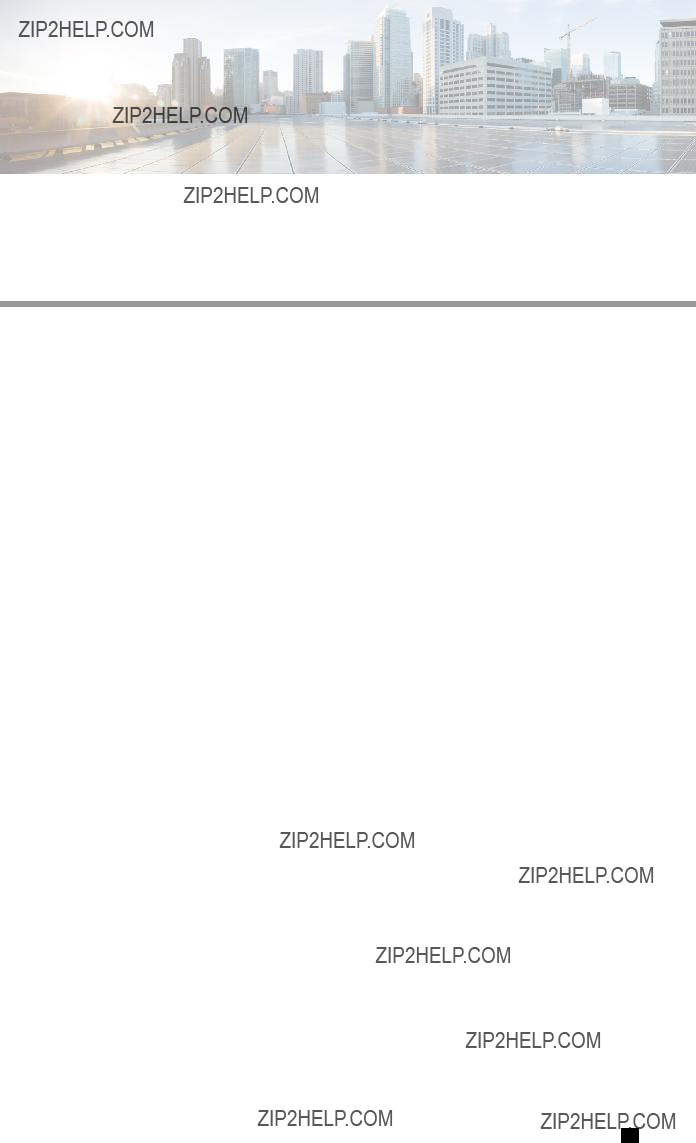
A P P E N D I X A
BIOS Parameters by Server Model
This appendix contains the following sections:
C22 and C24 Servers
Main BIOS Parameters for C22 and C24 Servers
Cisco UCS
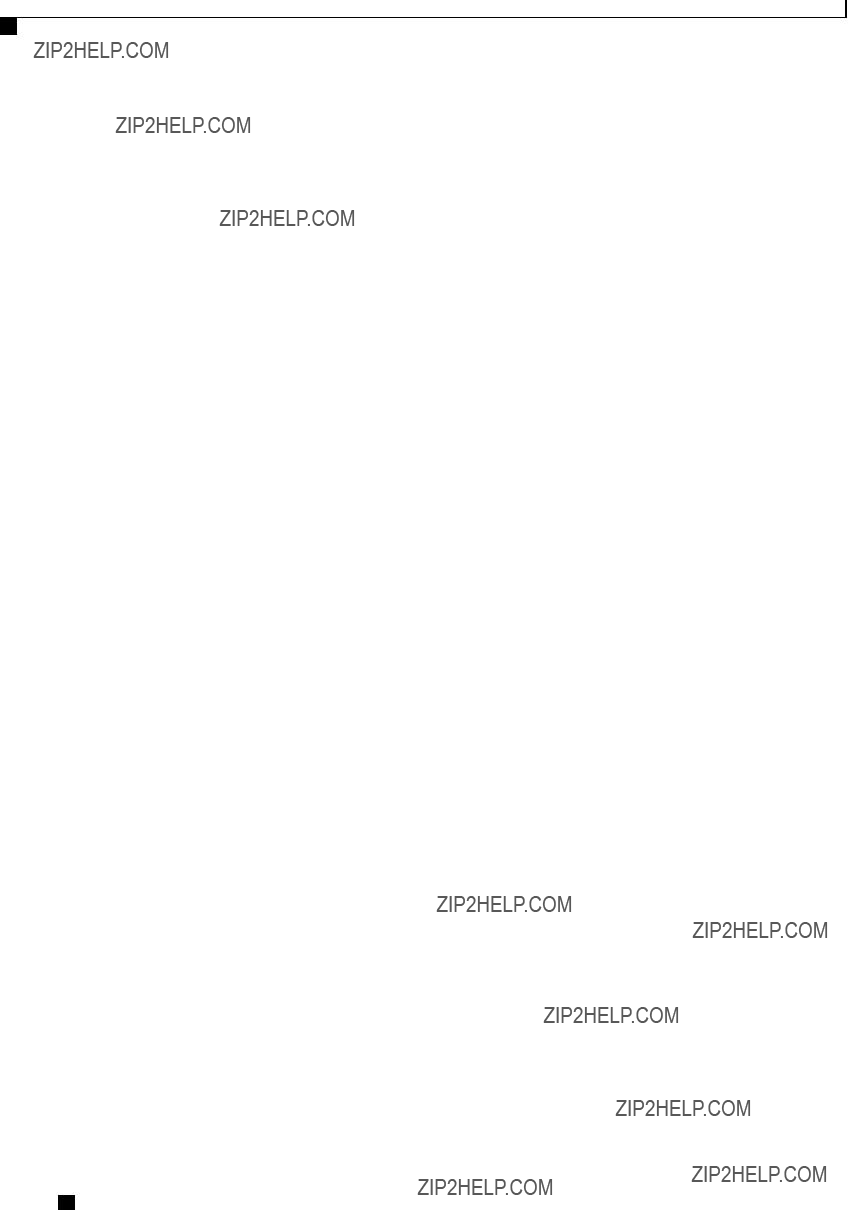
BIOS Parameters by Server Model
Advanced BIOS Parameters for C22 and C24 Servers
Advanced BIOS Parameters for C22 and C24 Servers
Processor Configuration Parameters
Cisco UCS
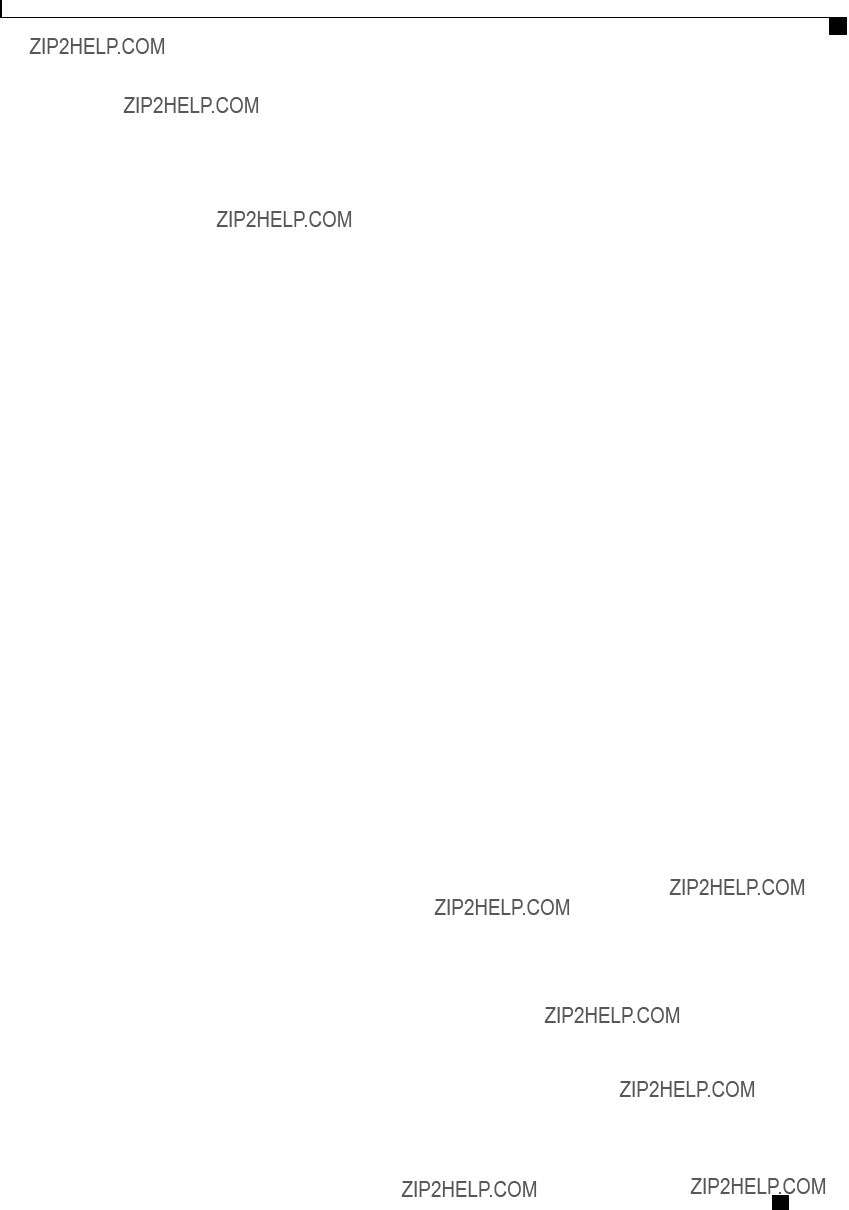
BIOS Parameters by Server Model
Advanced BIOS Parameters for C22 and C24 Servers
Cisco UCS
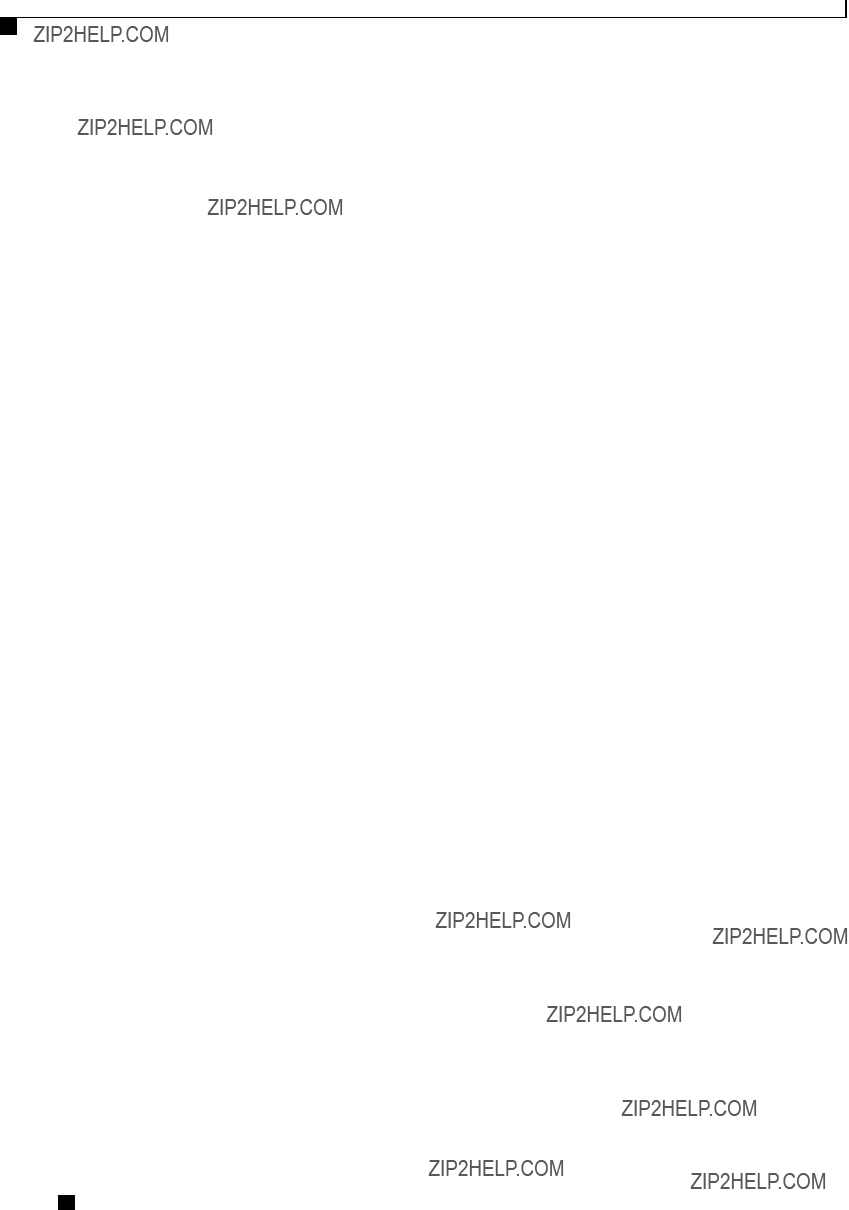
BIOS Parameters by Server Model
Advanced BIOS Parameters for C22 and C24 Servers
Cisco UCS
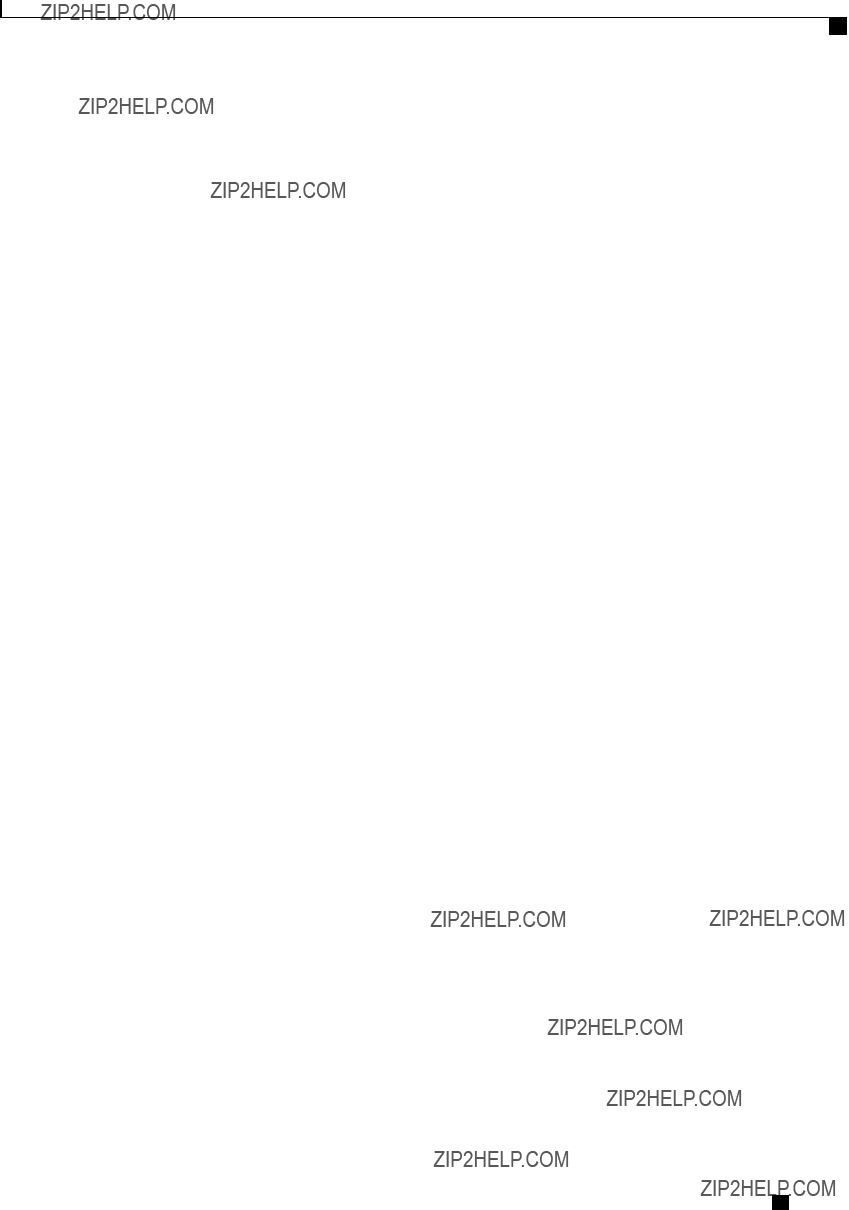
BIOS Parameters by Server Model
Advanced BIOS Parameters for C22 and C24 Servers
Cisco UCS

BIOS Parameters by Server Model
Advanced BIOS Parameters for C22 and C24 Servers
Cisco UCS

BIOS Parameters by Server Model
Advanced BIOS Parameters for C22 and C24 Servers
???
Cisco UCS
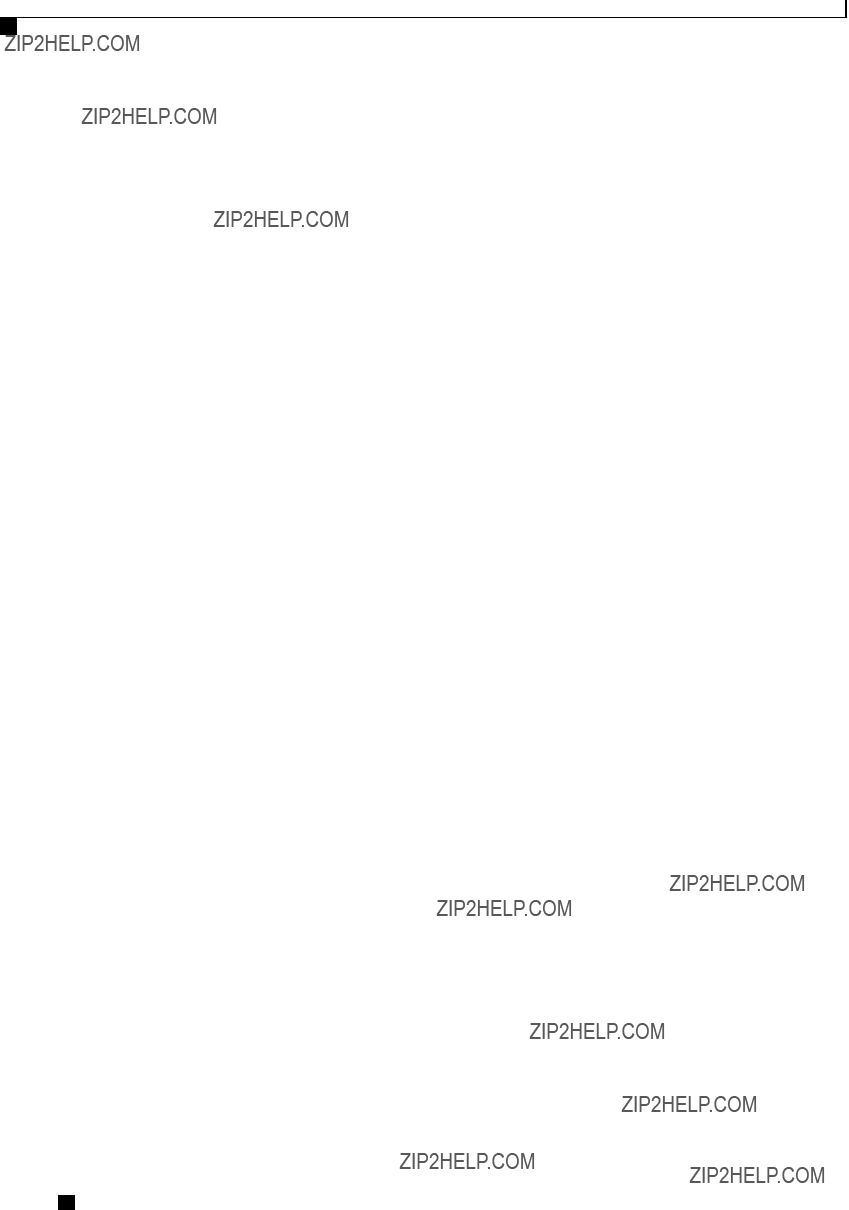
BIOS Parameters by Server Model
Advanced BIOS Parameters for C22 and C24 Servers
Cisco UCS
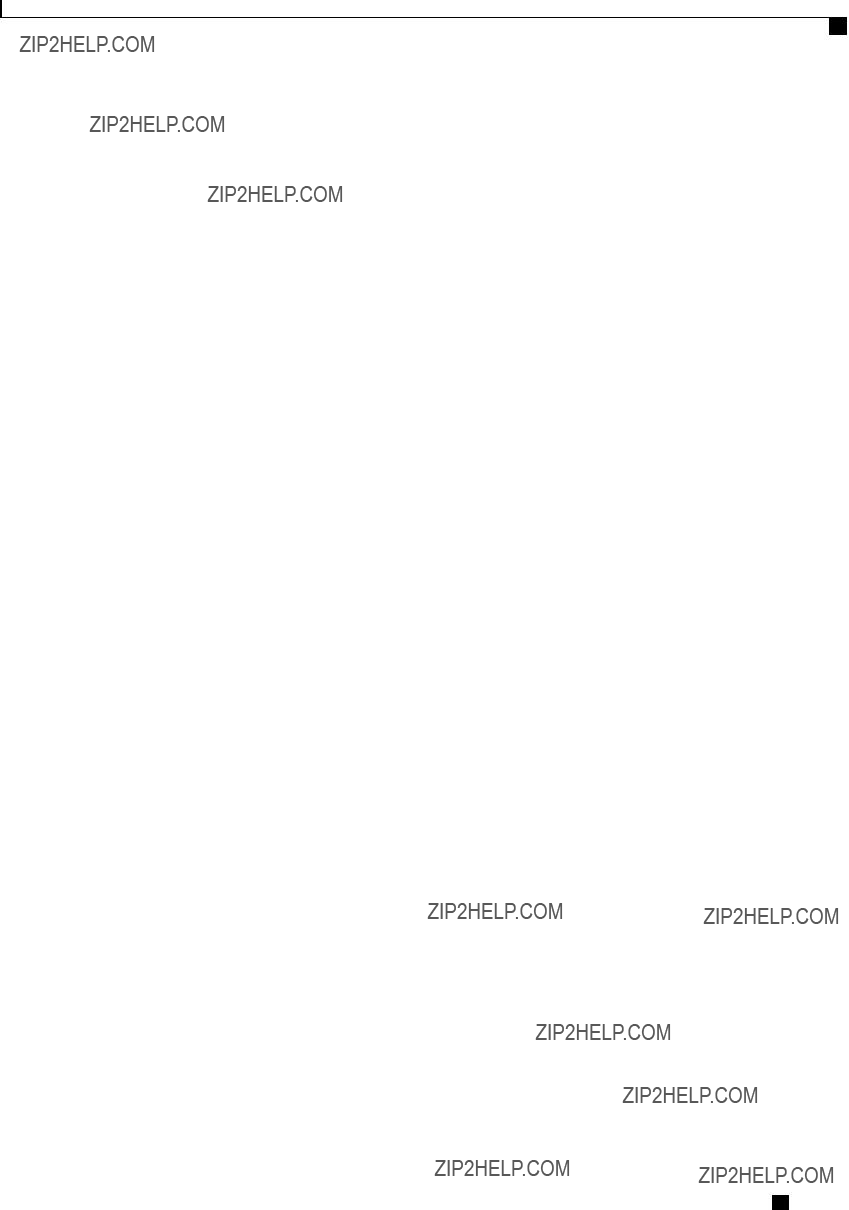
BIOS Parameters by Server Model
Advanced BIOS Parameters for C22 and C24 Servers
Memory Configuration Parameters
Cisco UCS
BIOS Parameters by Server Model
Advanced BIOS Parameters for C22 and C24 Servers
Cisco UCS
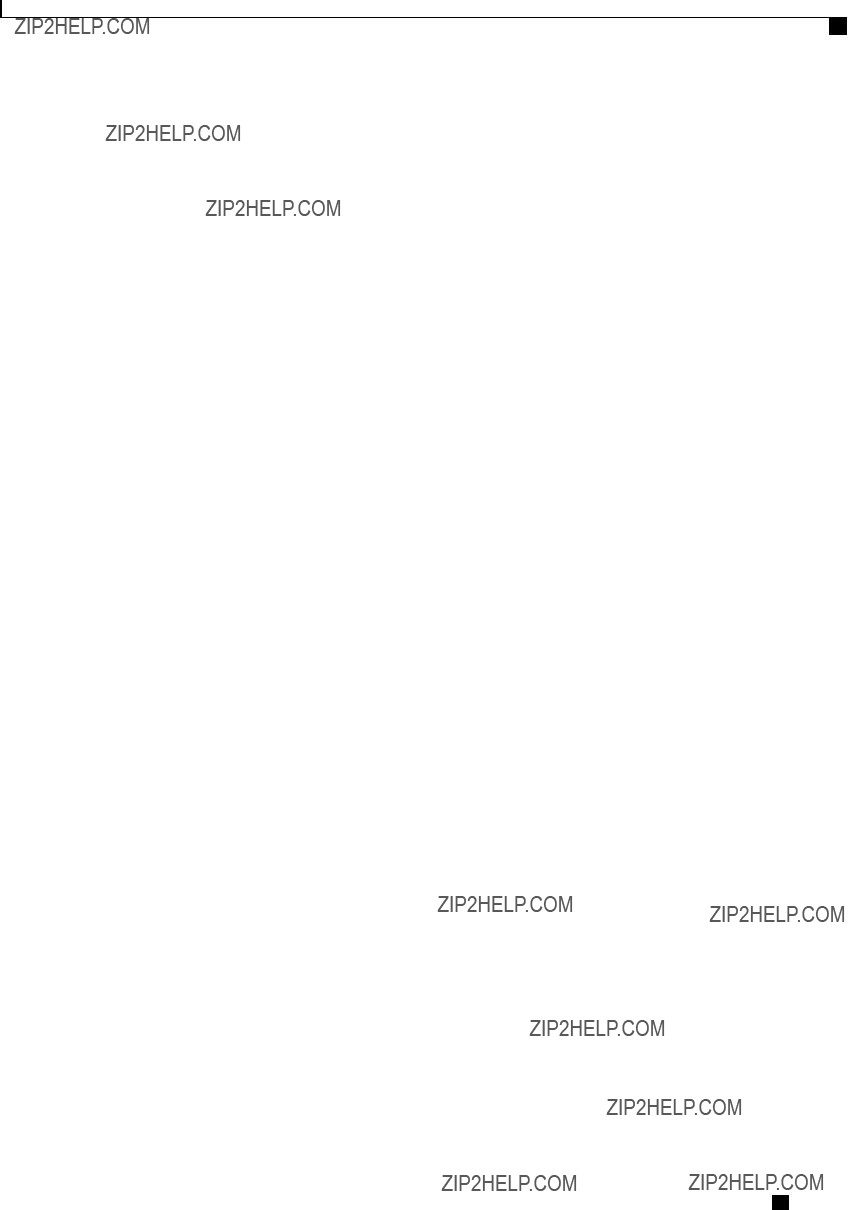
BIOS Parameters by Server Model
Advanced BIOS Parameters for C22 and C24 Servers
Cisco UCS

BIOS Parameters by Server Model
Advanced BIOS Parameters for C22 and C24 Servers
QPI Configuration Parameters
Onboard Storage Parameters
Onboard SCU Storage Support Whether the onboard software RAID controller is available to the server. This can be one of the following:
???
???
USB Configuration Parameters
Cisco UCS

BIOS Parameters by Server Model
Advanced BIOS Parameters for C22 and C24 Servers
Cisco UCS

BIOS Parameters by Server Model
Advanced BIOS Parameters for C22 and C24 Servers
PCI Configuration Parameters
Cisco UCS

BIOS Parameters by Server Model
Advanced BIOS Parameters for C22 and C24 Servers
Serial Configuration Parameters
Cisco UCS
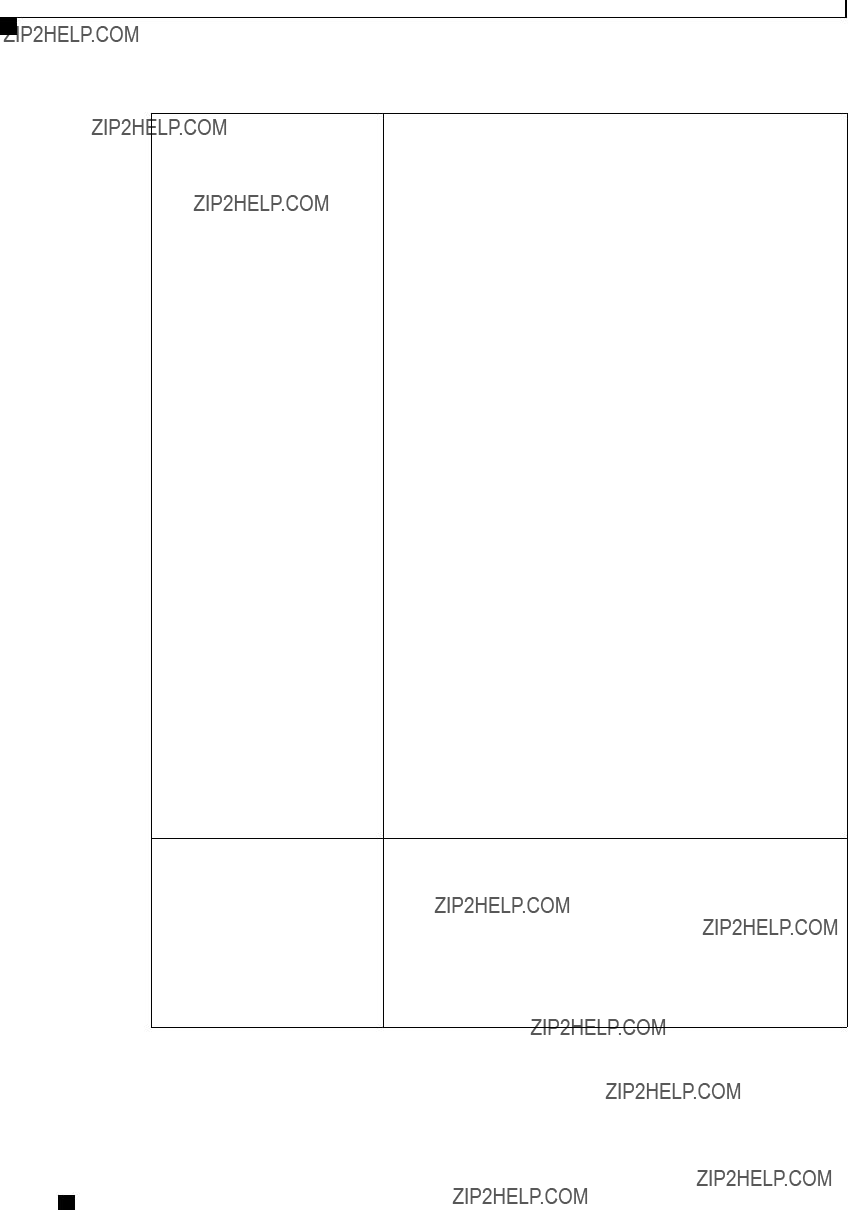
BIOS Parameters by Server Model
Advanced BIOS Parameters for C22 and C24 Servers
Redirection After BIOS POST Whether BIOS console redirection should be active after BIOS POST is complete and control given to the OS bootloader. This can be one of the following:
???
???
Cisco UCS

BIOS Parameters by Server Model
Advanced BIOS Parameters for C22 and C24 Servers
LOM and PCIe Slots Configuration Parameters
Cisco UCS
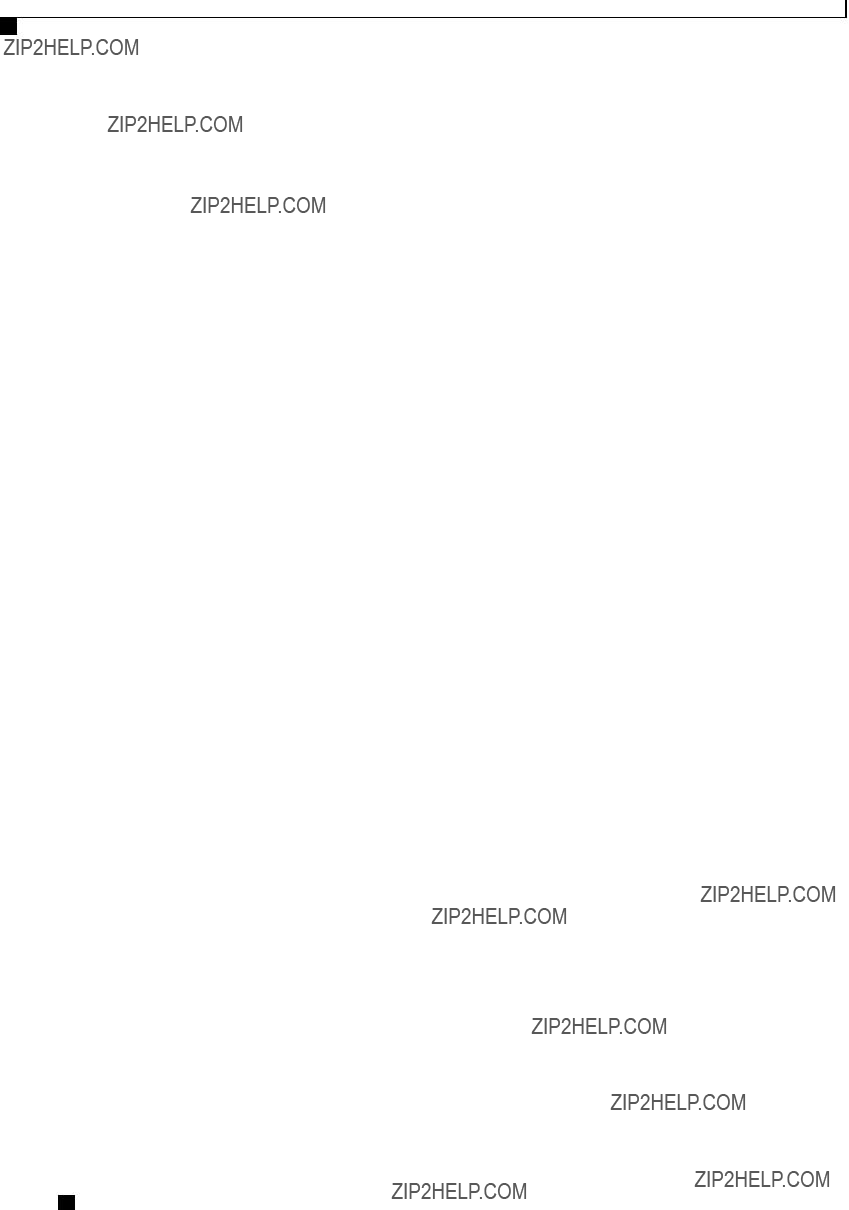
BIOS Parameters by Server Model
Server Management BIOS Parameters for C22 and C24 Servers
Server Management BIOS Parameters for C22 and C24 Servers
Cisco UCS
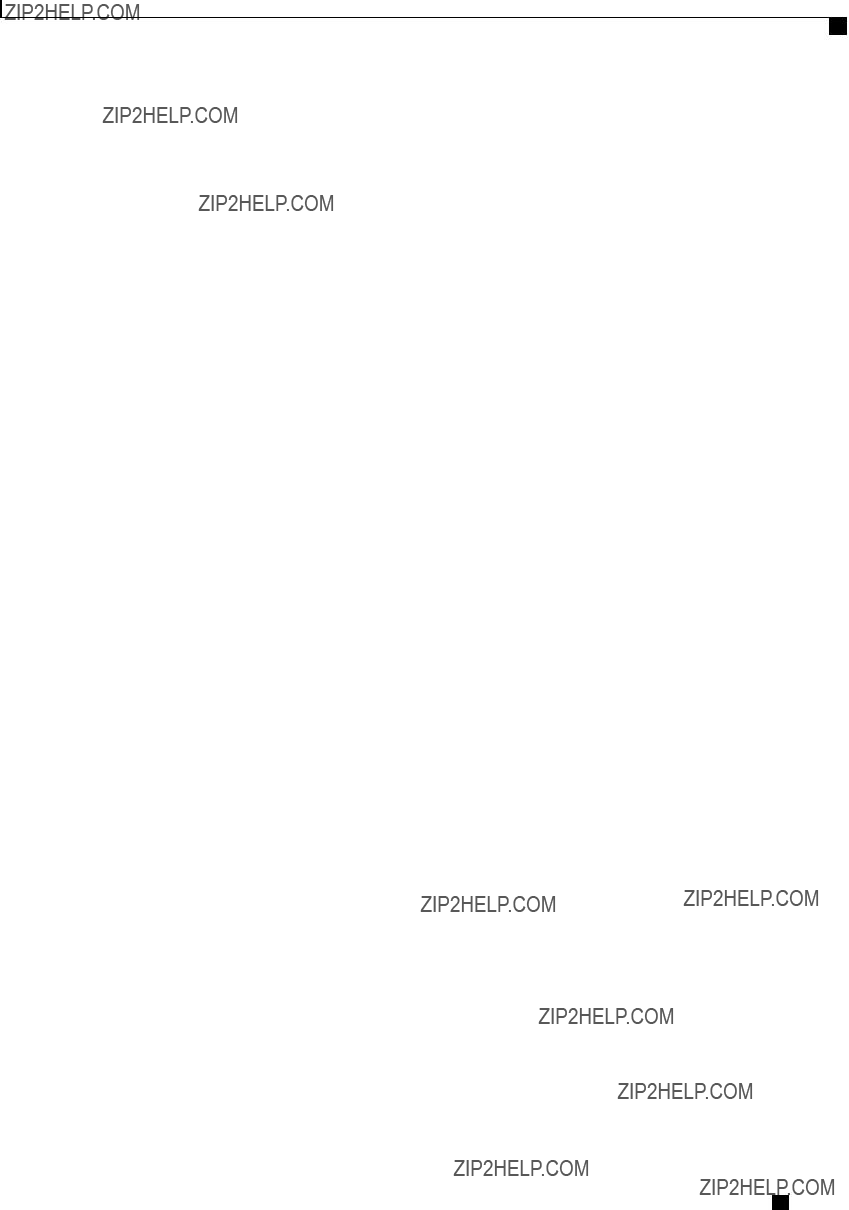
BIOS Parameters by Server Model
Server Management BIOS Parameters for C22 and C24 Servers
Cisco UCS
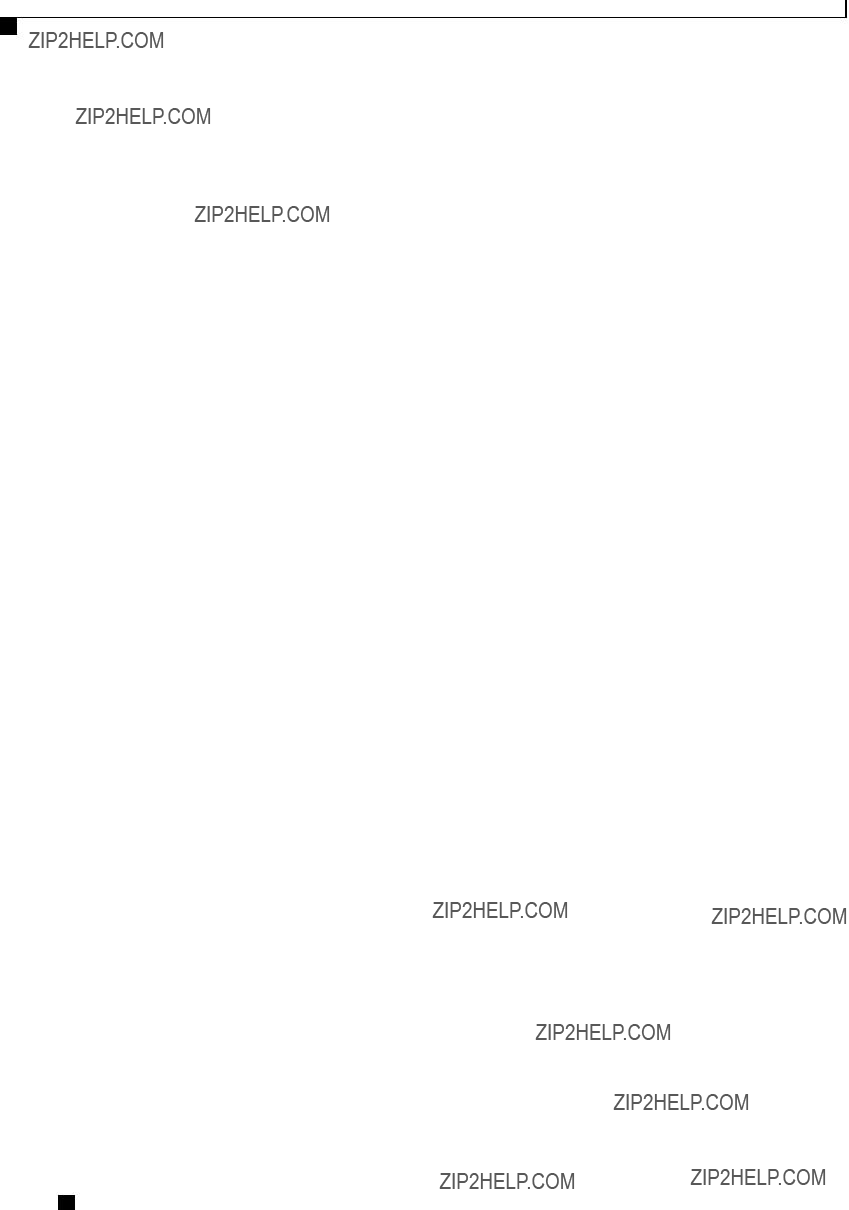
BIOS Parameters by Server Model
Server Management BIOS Parameters for C22 and C24 Servers
Cisco UCS
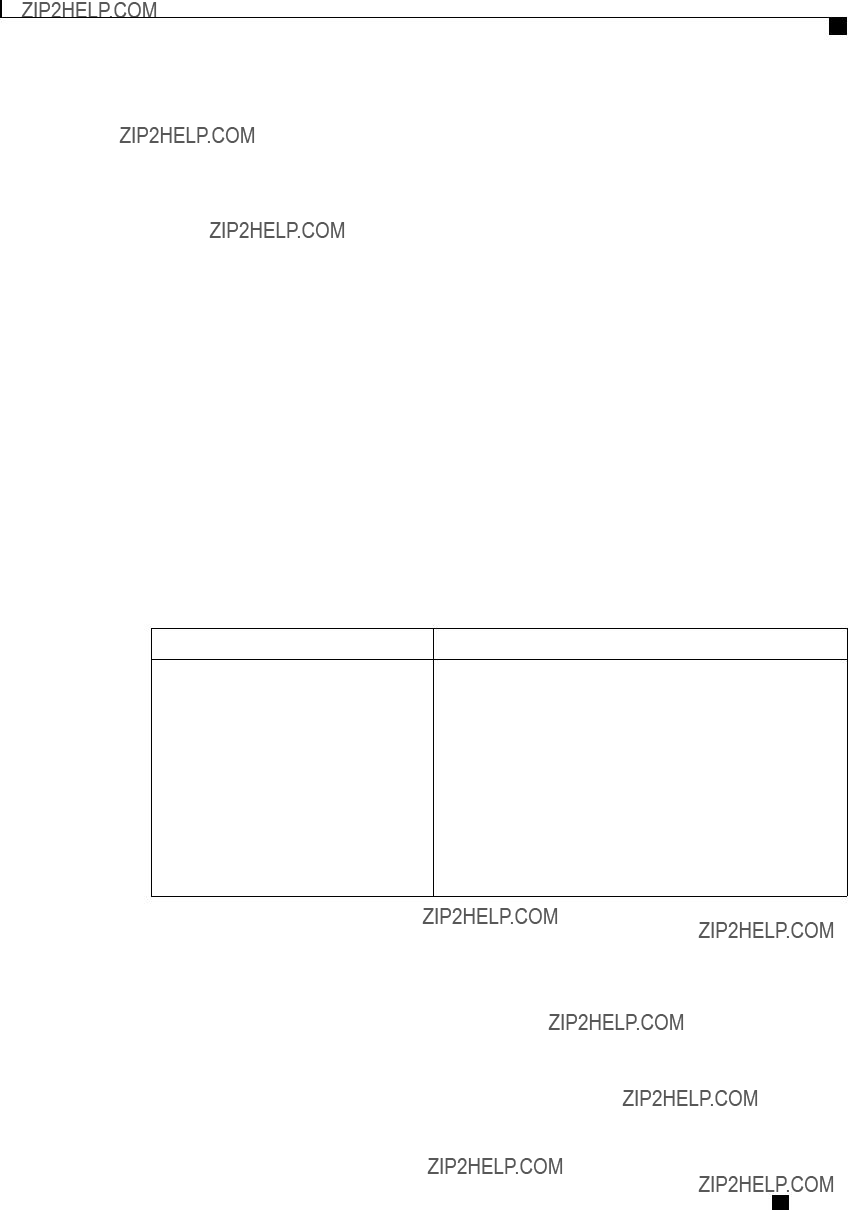
BIOS Parameters by Server Model
C220 and C240 Servers
C220 and C240 Servers
Main BIOS Parameters for C220 and C240 Servers
Advanced BIOS Parameters for C220 and C240 Servers
Processor Configuration Parameters
Intel
???
???
We recommend that you contact your operating system vendor to make sure the operating system supports this feature.
Cisco UCS
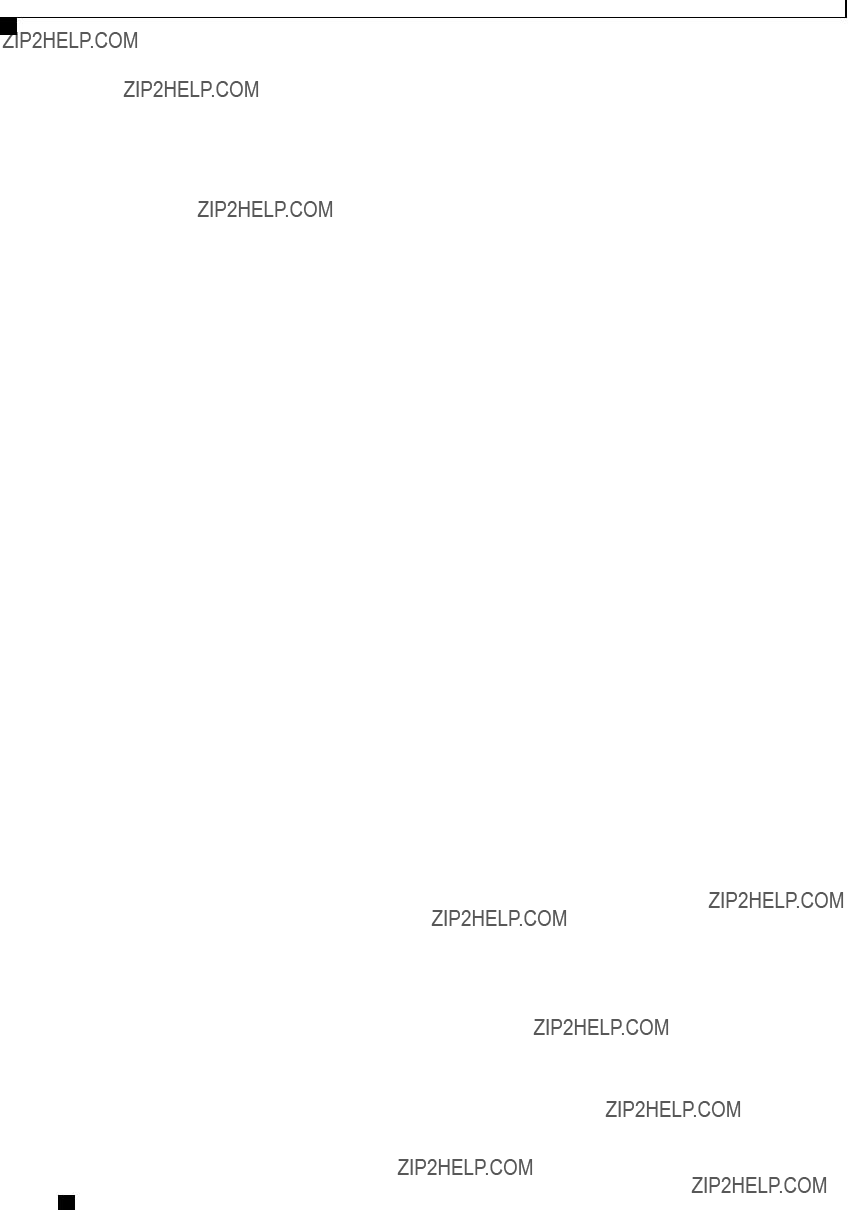
BIOS Parameters by Server Model
Advanced BIOS Parameters for C220 and C240 Servers
Cisco UCS
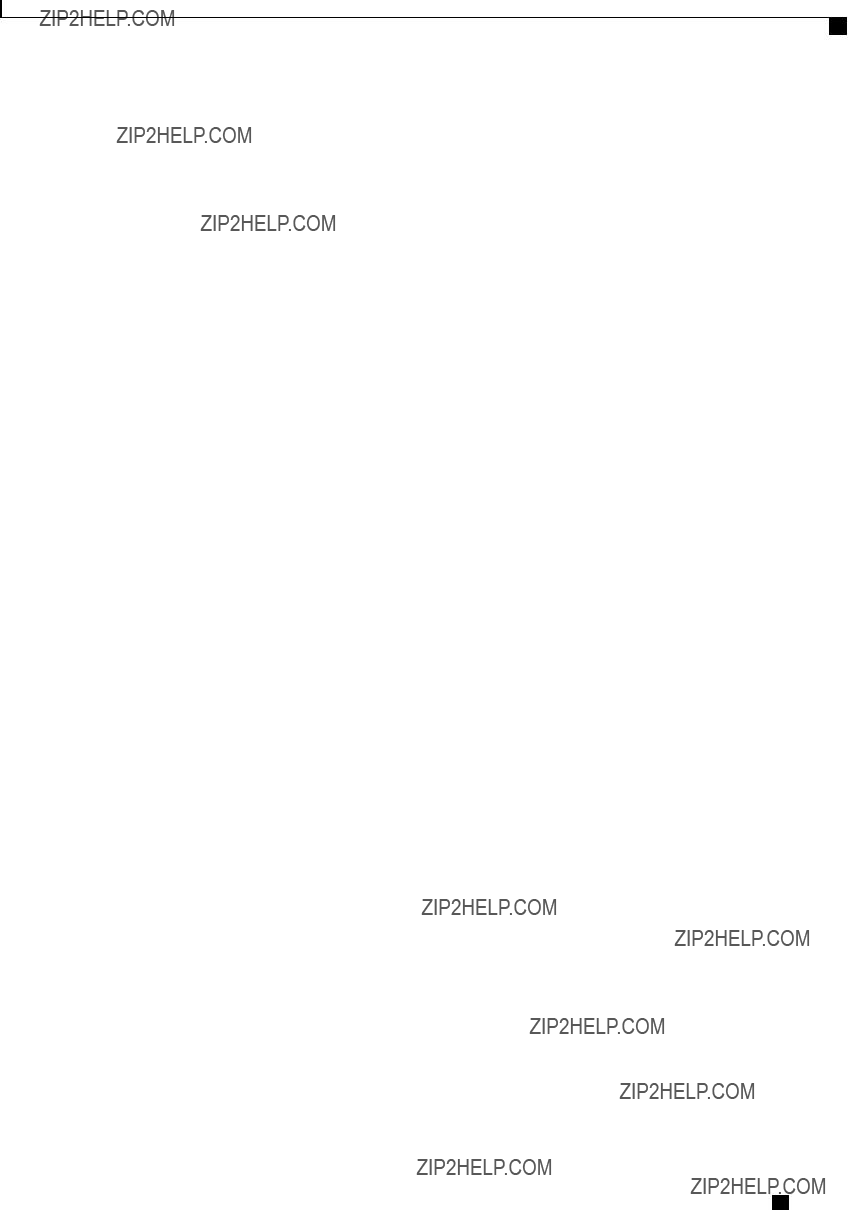
BIOS Parameters by Server Model
Advanced BIOS Parameters for C220 and C240 Servers
Cisco UCS
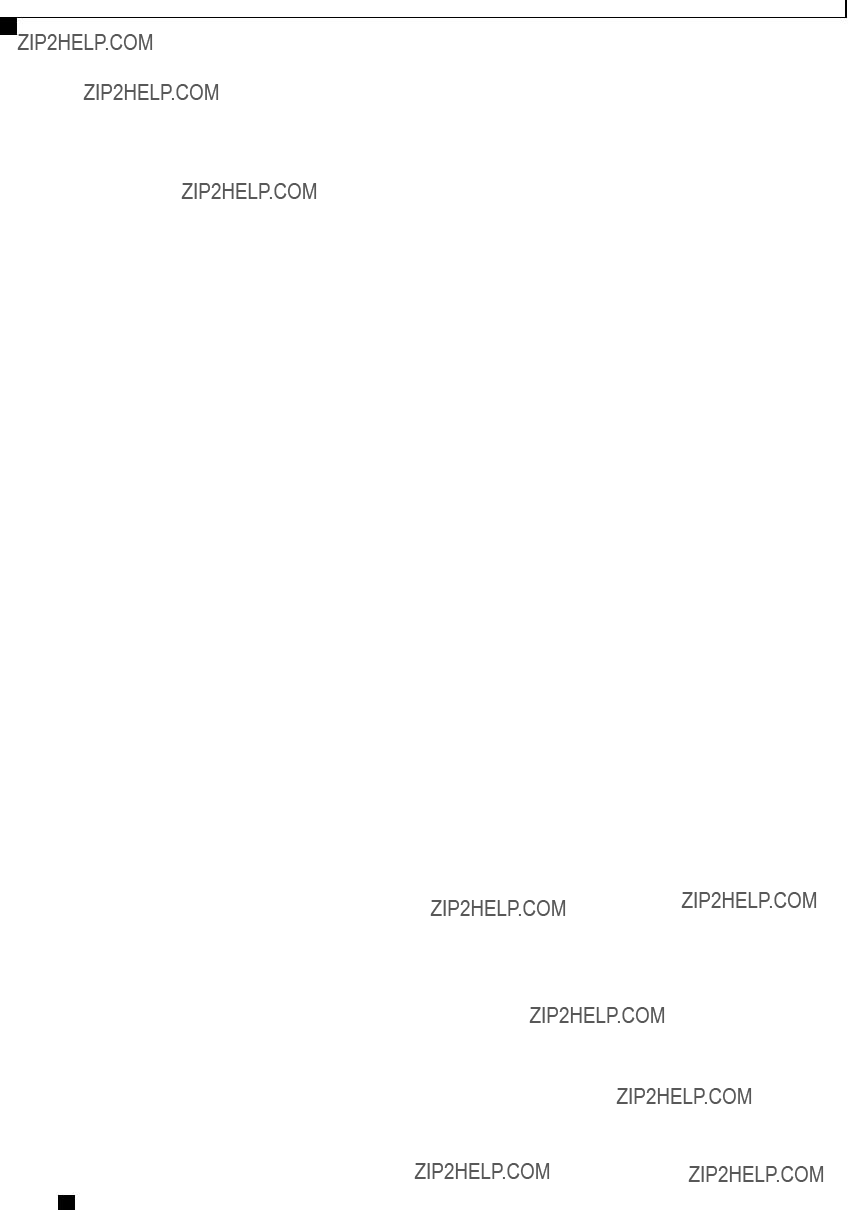
BIOS Parameters by Server Model
Advanced BIOS Parameters for C220 and C240 Servers
Cisco UCS
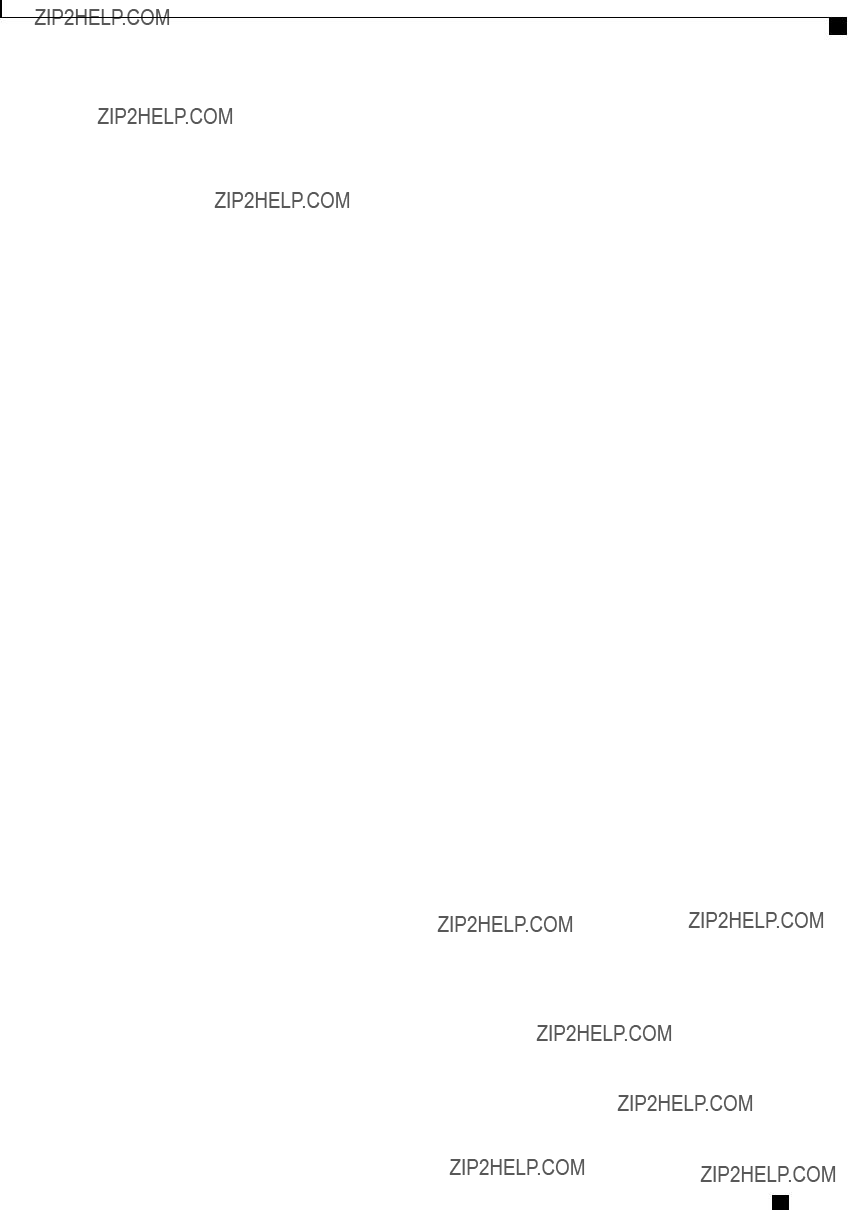
BIOS Parameters by Server Model
Advanced BIOS Parameters for C220 and C240 Servers
Cisco UCS

BIOS Parameters by Server Model
Advanced BIOS Parameters for C220 and C240 Servers
???
Cisco UCS
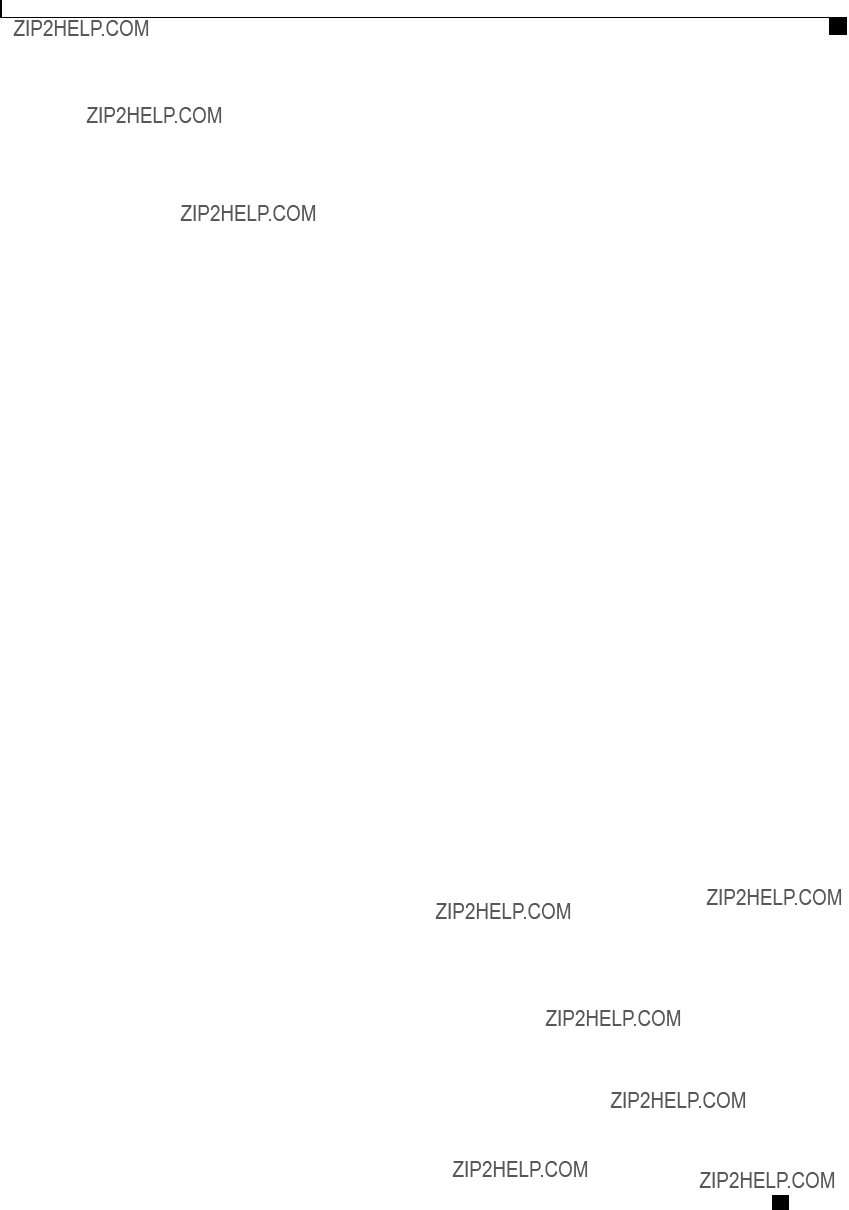
BIOS Parameters by Server Model
Advanced BIOS Parameters for C220 and C240 Servers
Cisco UCS
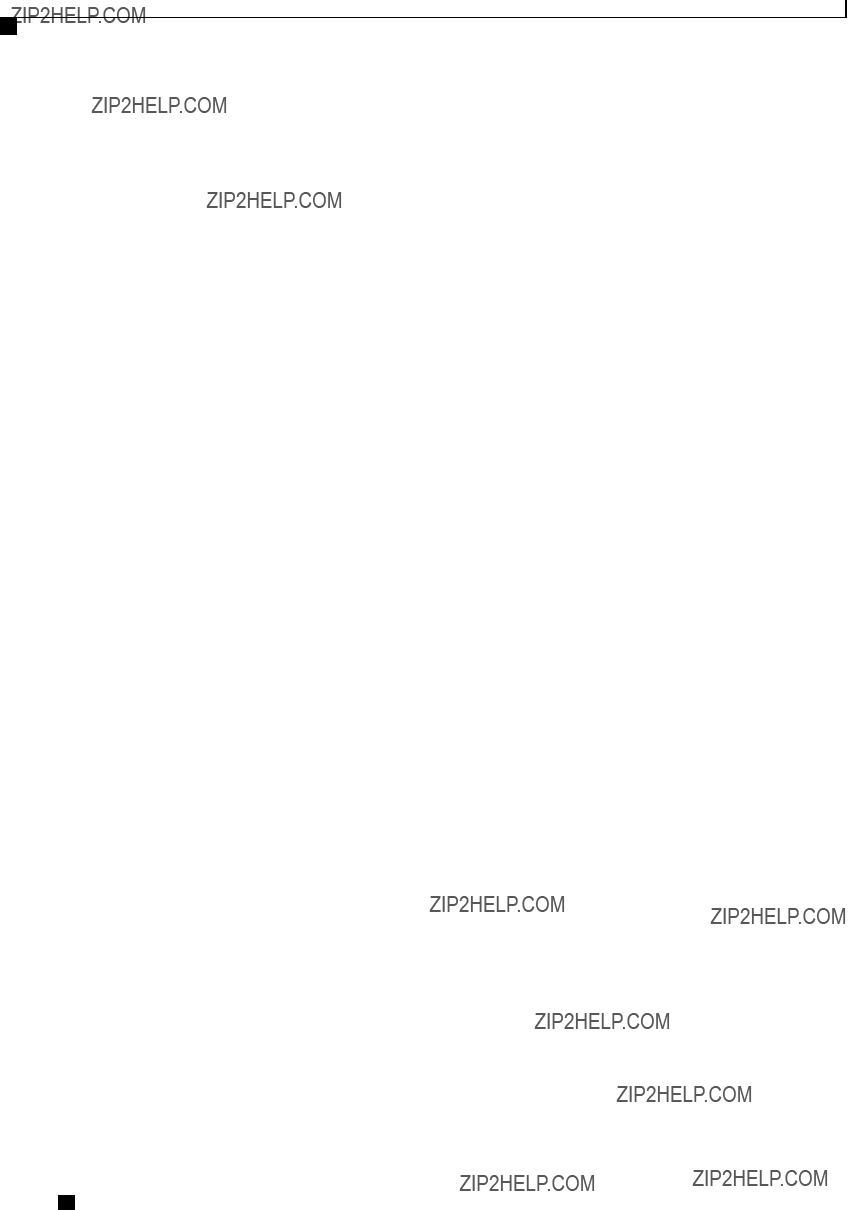
BIOS Parameters by Server Model
Advanced BIOS Parameters for C220 and C240 Servers
Memory Configuration Parameters
Cisco UCS
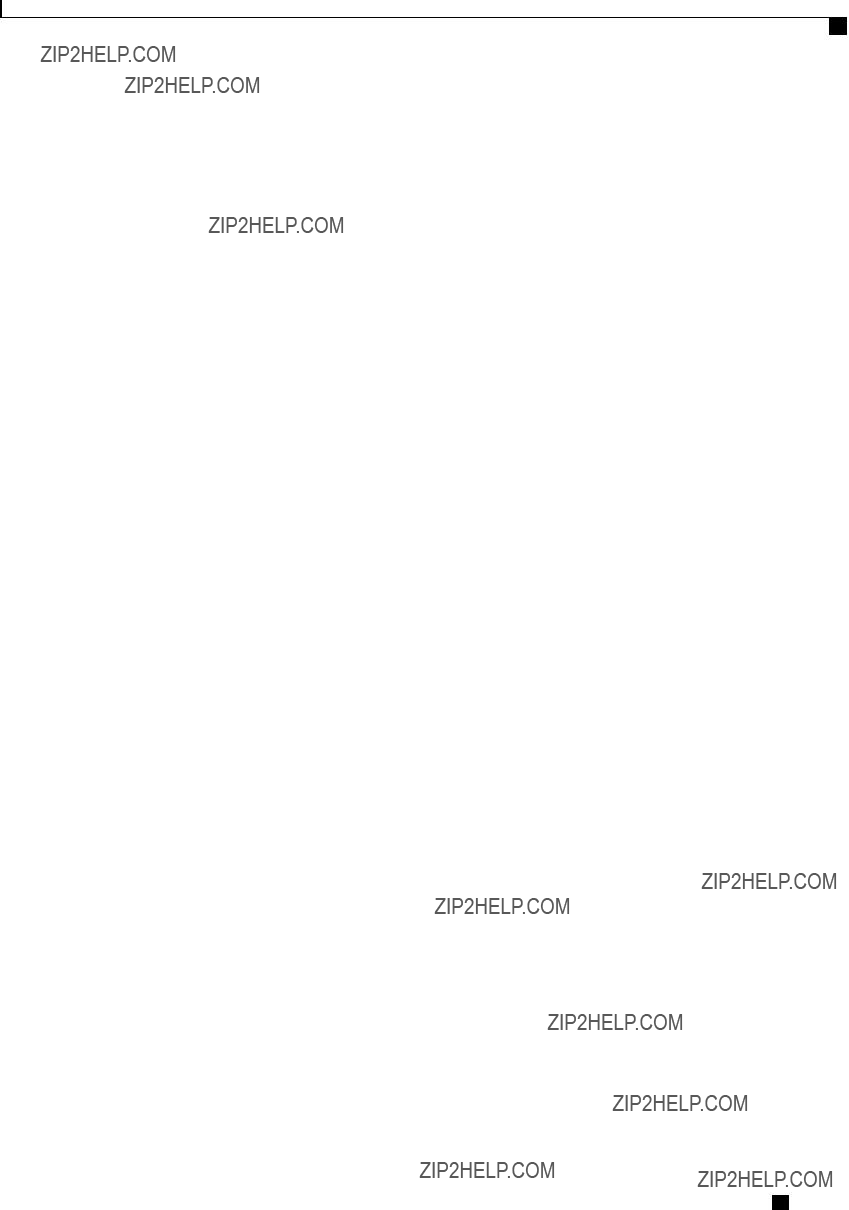
BIOS Parameters by Server Model
Advanced BIOS Parameters for C220 and C240 Servers
Cisco UCS
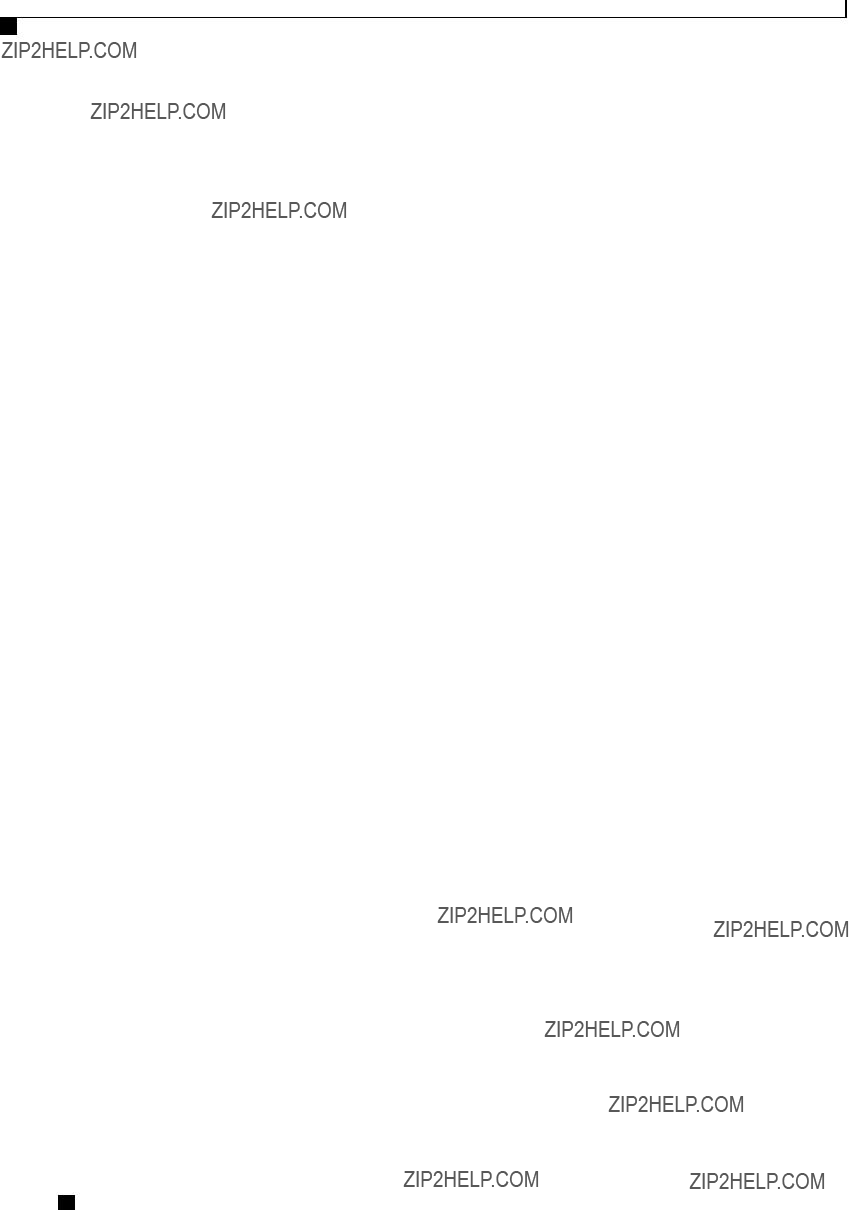
BIOS Parameters by Server Model
Advanced BIOS Parameters for C220 and C240 Servers
Cisco UCS
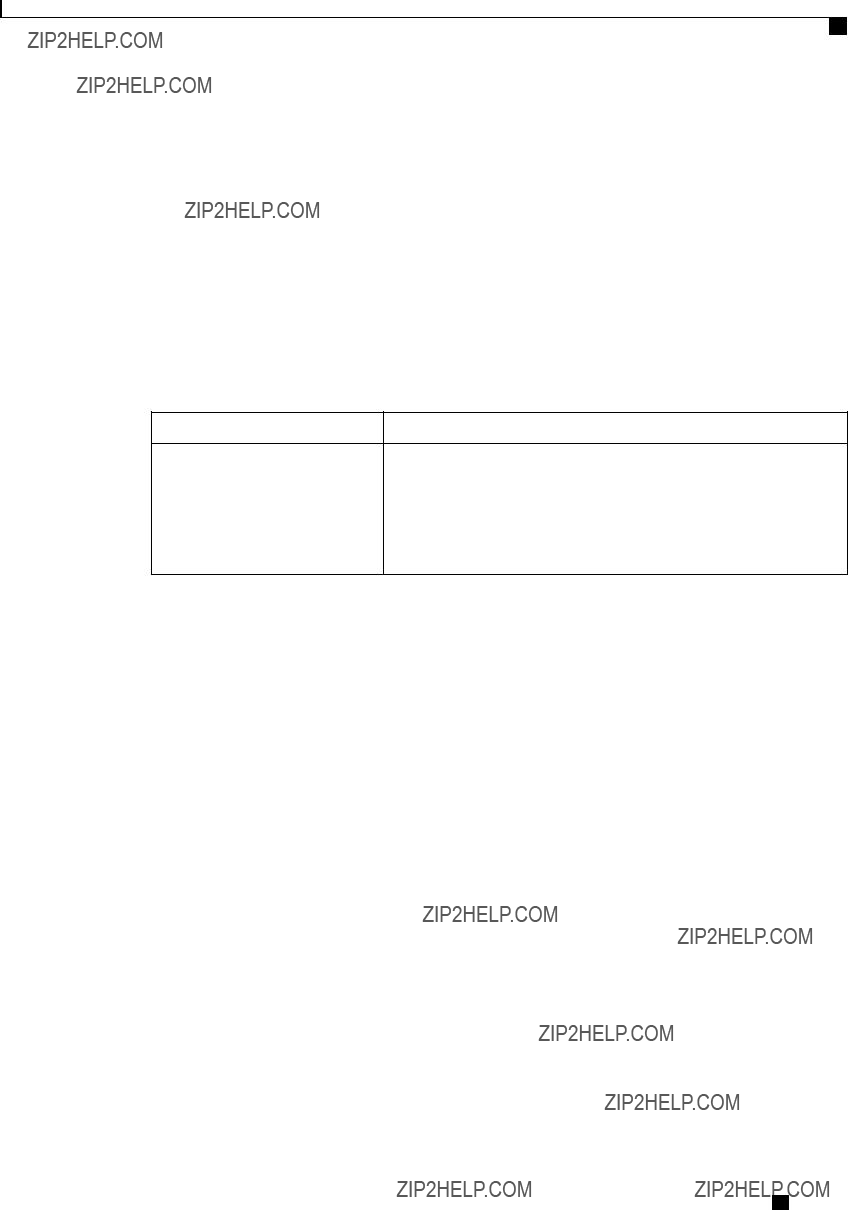
BIOS Parameters by Server Model
Advanced BIOS Parameters for C220 and C240 Servers
QPI Configuration Parameters
Onboard Storage Parameters
Onboard SCU Storage Support Whether the onboard software RAID controller is available to the server. This can be one of the following:
???
???
USB Configuration Parameters
Cisco UCS

BIOS Parameters by Server Model
Advanced BIOS Parameters for C220 and C240 Servers
Cisco UCS

BIOS Parameters by Server Model
Advanced BIOS Parameters for C220 and C240 Servers
PCI Configuration Parameters
Cisco UCS
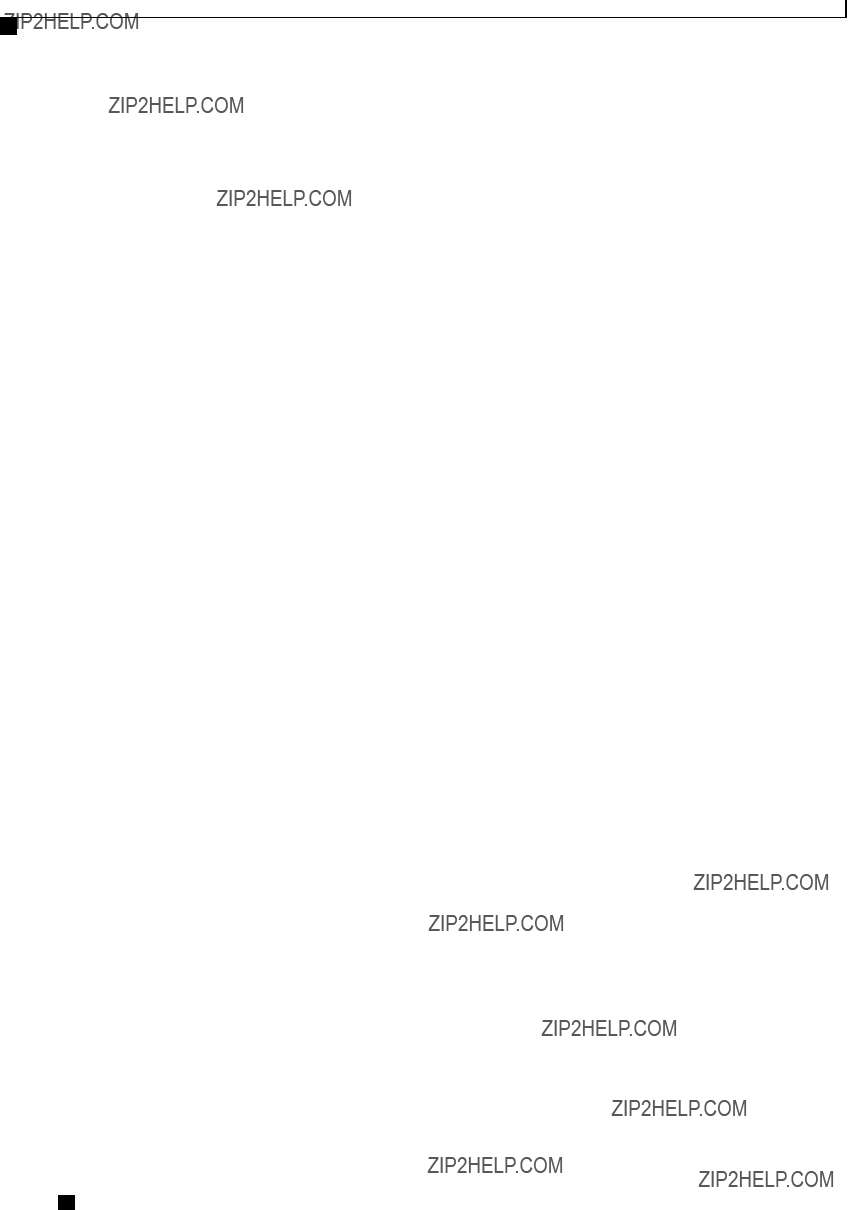
BIOS Parameters by Server Model
Advanced BIOS Parameters for C220 and C240 Servers
Serial Configuration Parameters
Cisco UCS
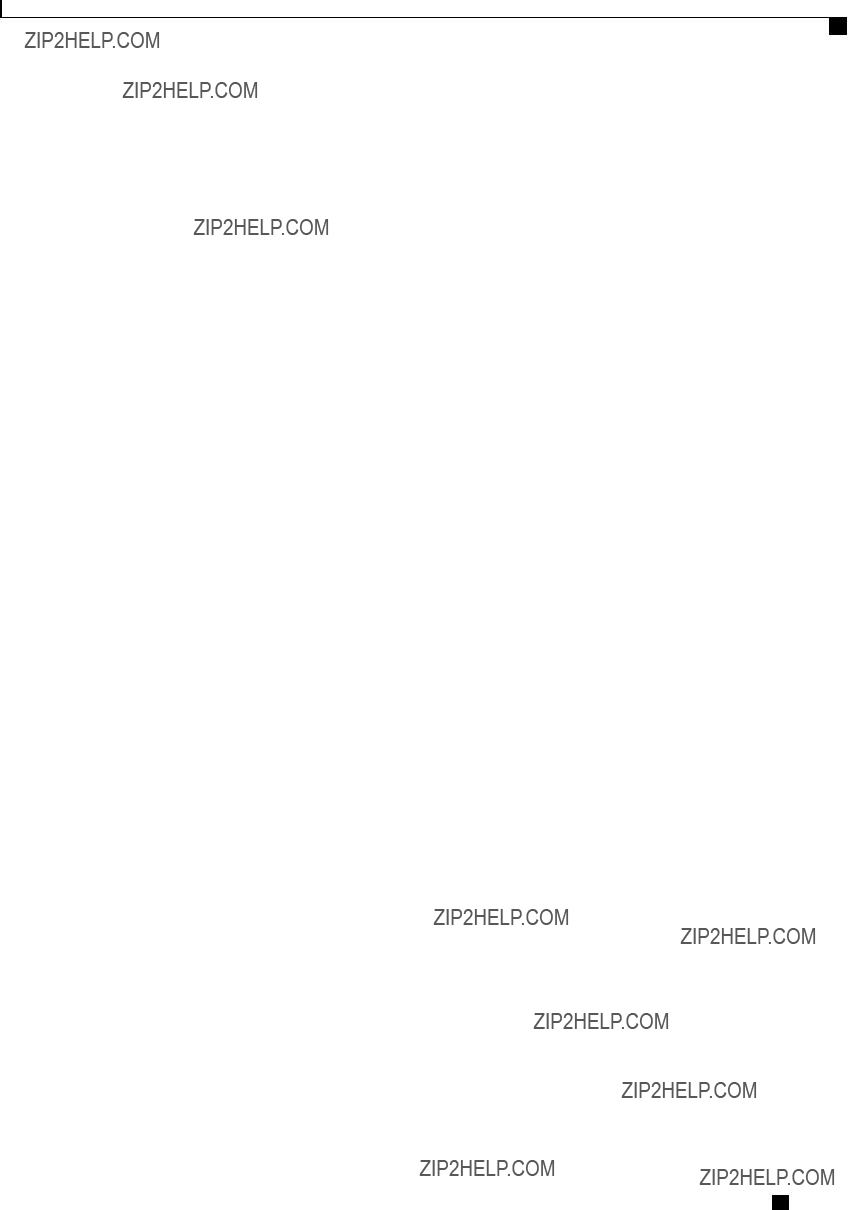
BIOS Parameters by Server Model
Advanced BIOS Parameters for C220 and C240 Servers
Cisco UCS
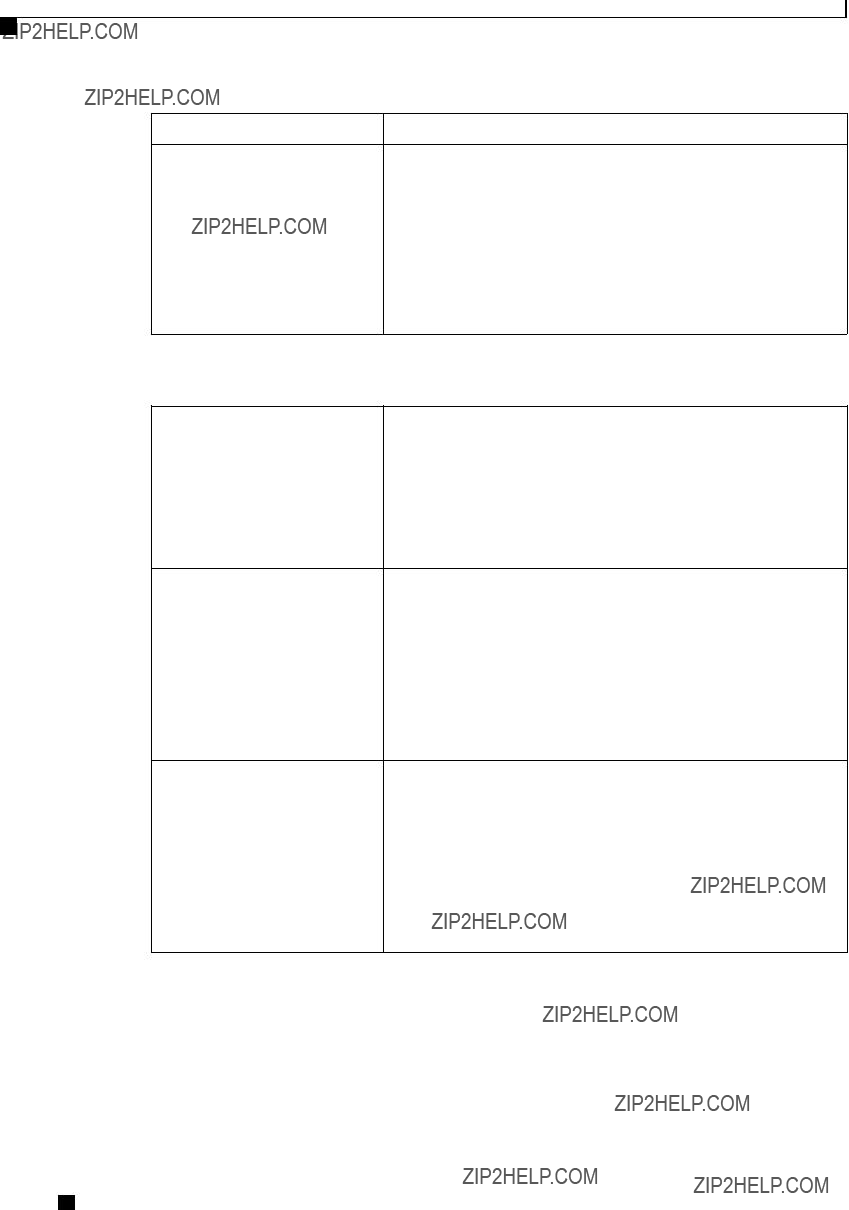
BIOS Parameters by Server Model
Advanced BIOS Parameters for C220 and C240 Servers
Redirection After BIOS POST Whether BIOS console redirection should be active after BIOS POST is complete and control given to the OS bootloader. This can be one of the following:
???
???
LOM and PCIe Slots Configuration Parameters
LOM Port n OptionROM Whether Option ROM is available on the LOM port designated by n. This can be one of the following:
???
???
???
???
All PCIe Slots OptionROM Whether the server can use the PCIe Option ROM expansion slots. This can be one of the following:
???
???
???
???
Cisco UCS
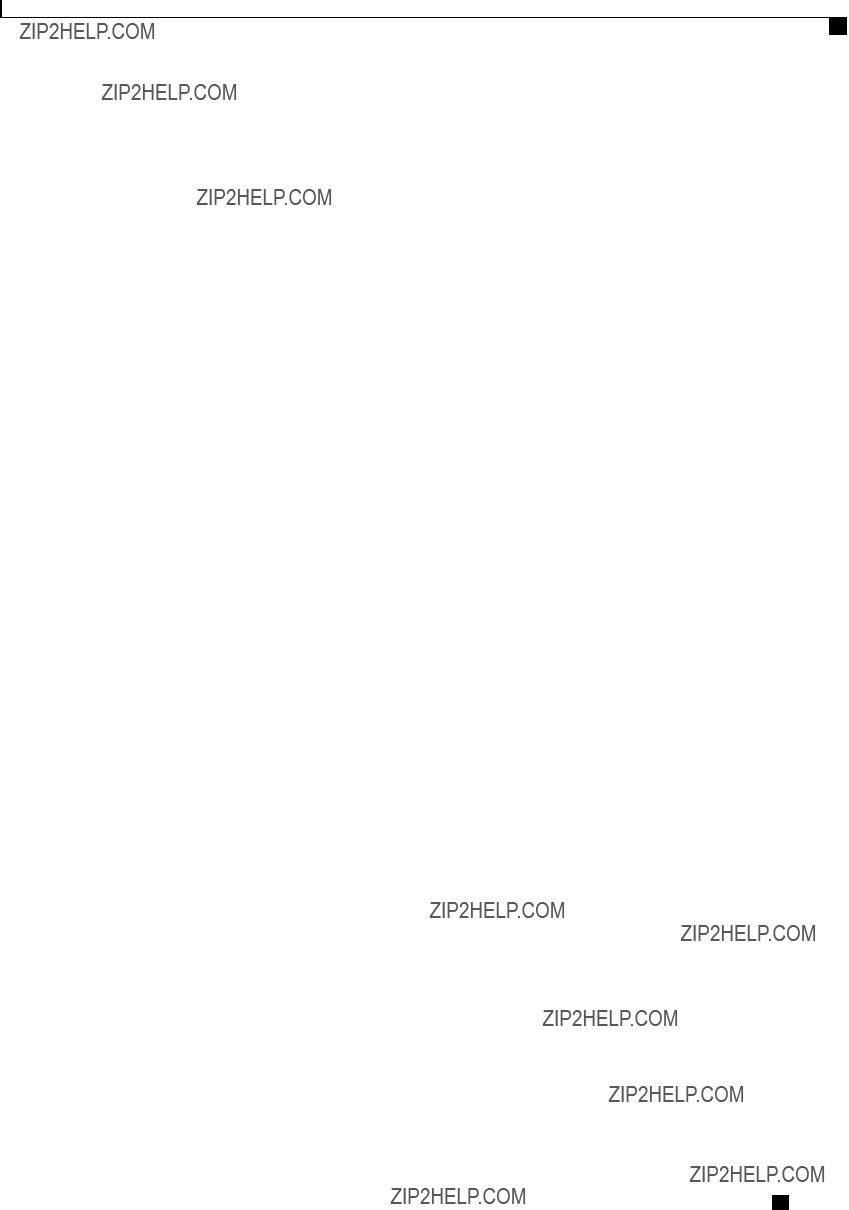
BIOS Parameters by Server Model
Server Management BIOS Parameters for C220 and C240 Servers
Server Management BIOS Parameters for C220 and C240 Servers
Cisco UCS
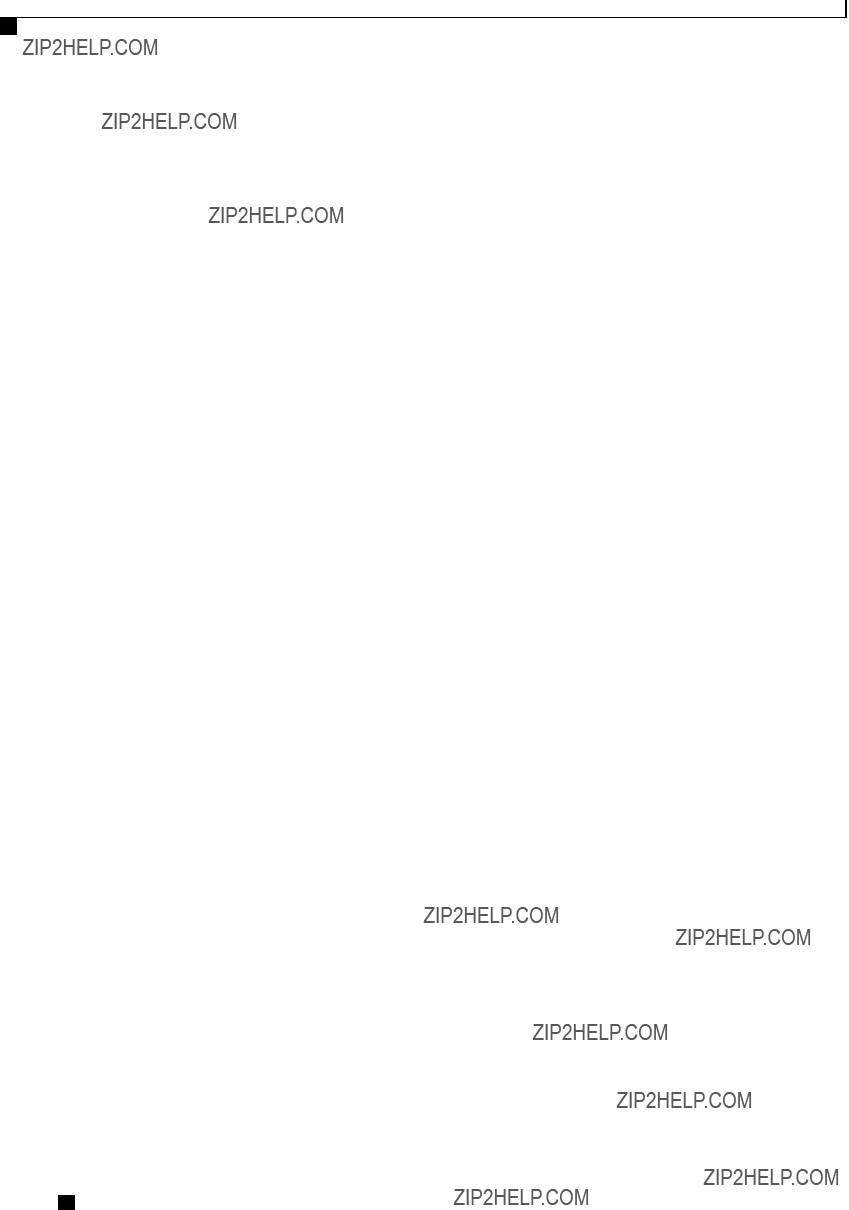
BIOS Parameters by Server Model
Server Management BIOS Parameters for C220 and C240 Servers
Cisco UCS
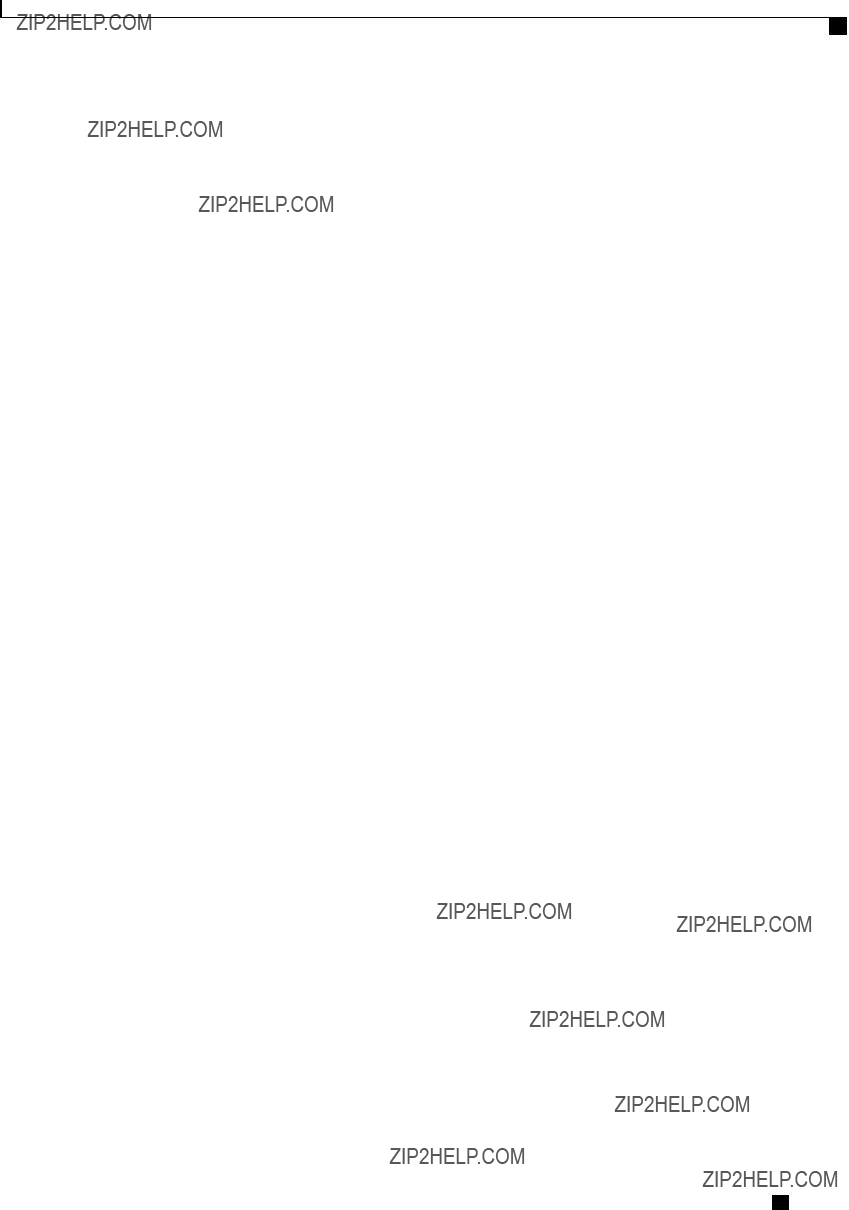
BIOS Parameters by Server Model
Server Management BIOS Parameters for C220 and C240 Servers
Cisco UCS
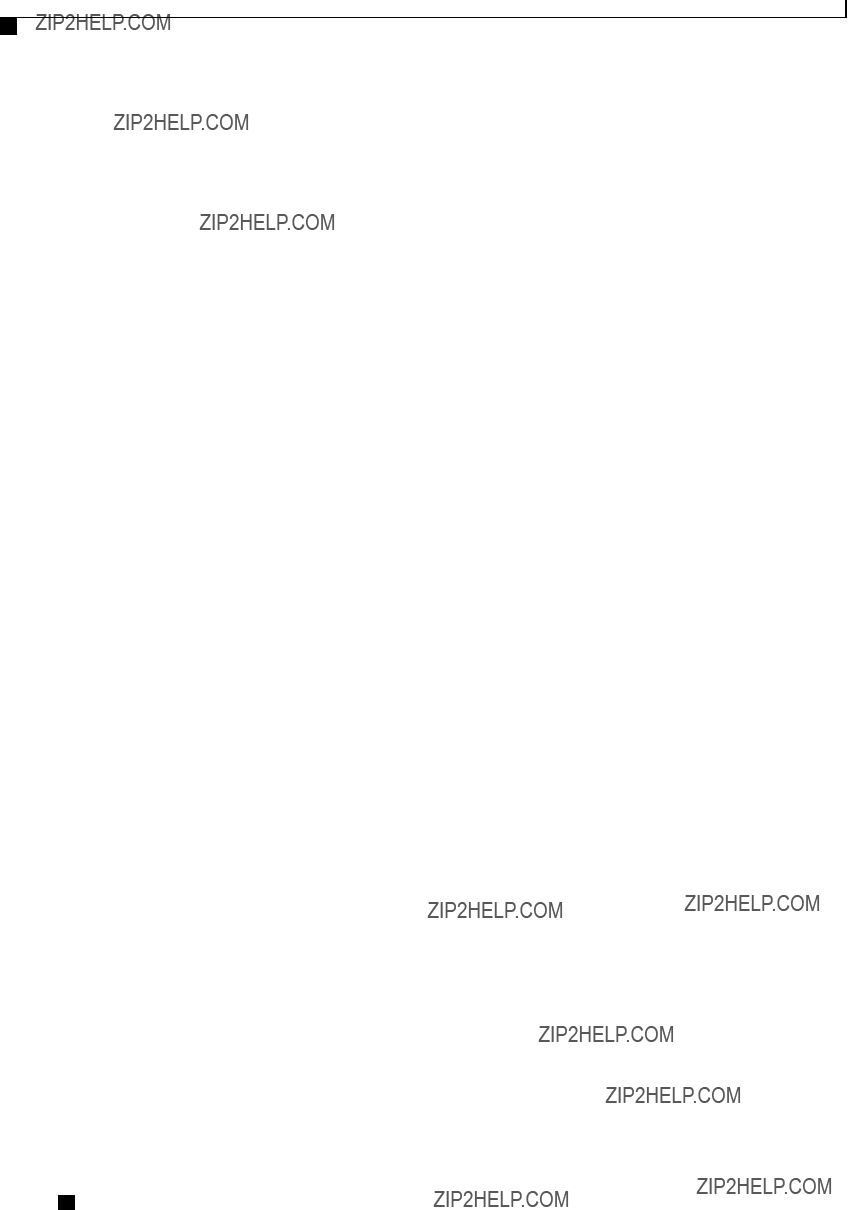
BIOS Parameters by Server Model
C260 Servers
C260 Servers
Main BIOS Parameters for C260 Servers
Advanced BIOS Parameters for C260 Servers
Processor Configuration Parameters
Cisco UCS
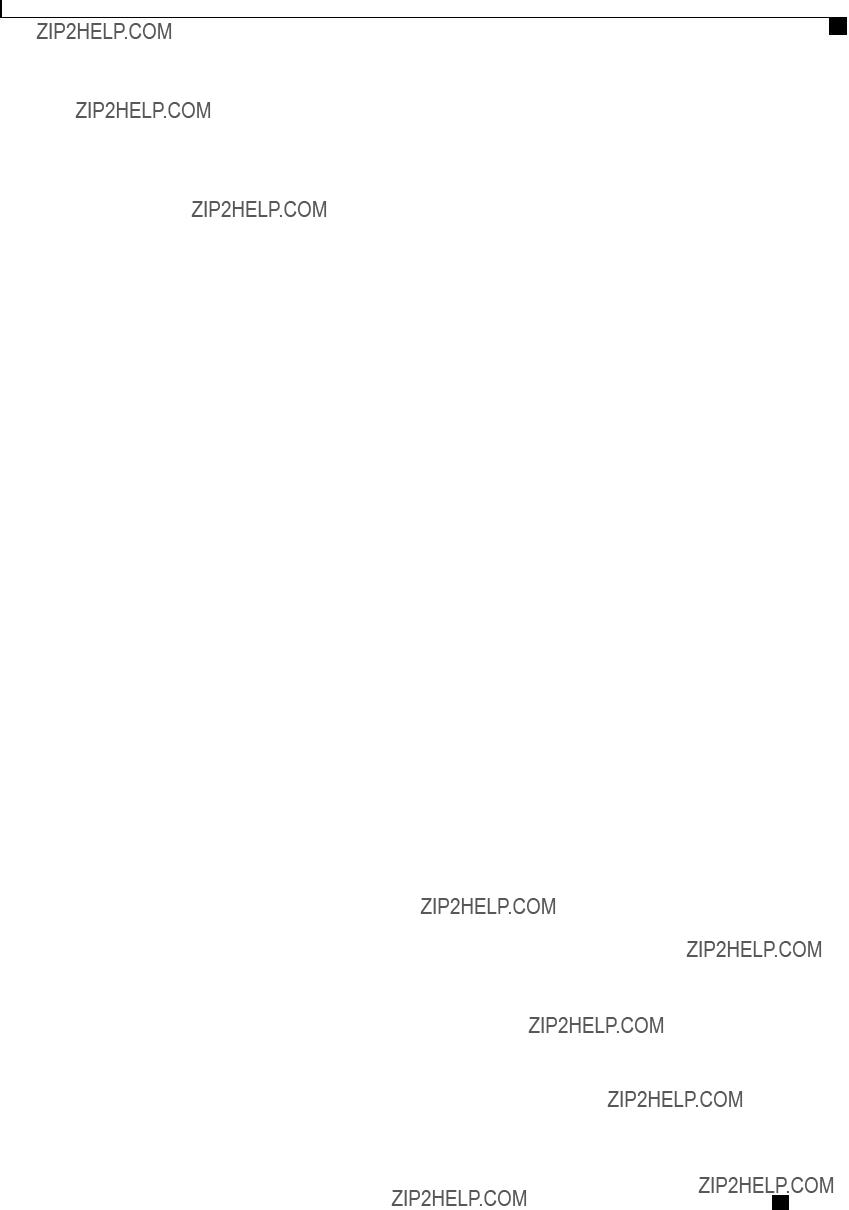
BIOS Parameters by Server Model
Advanced BIOS Parameters for C260 Servers
Cisco UCS
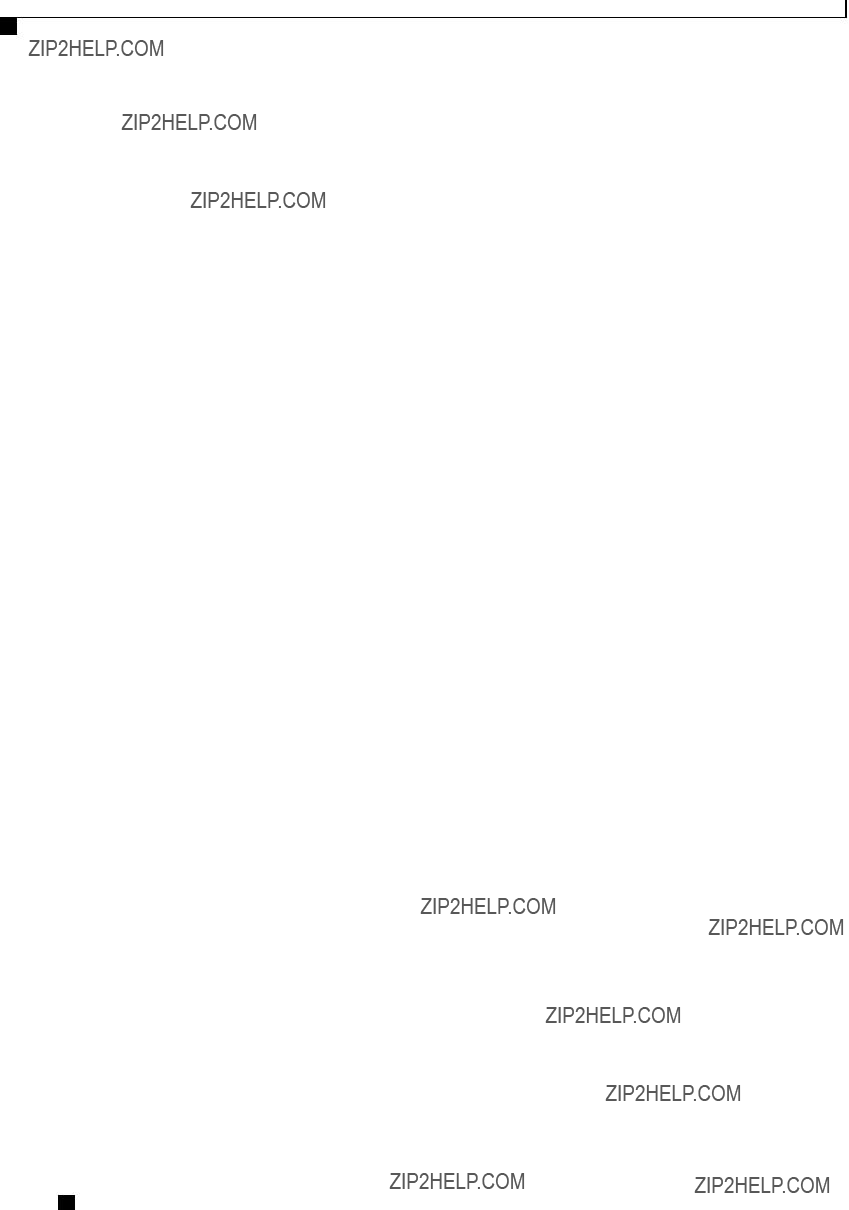
BIOS Parameters by Server Model
Advanced BIOS Parameters for C260 Servers
Cisco UCS
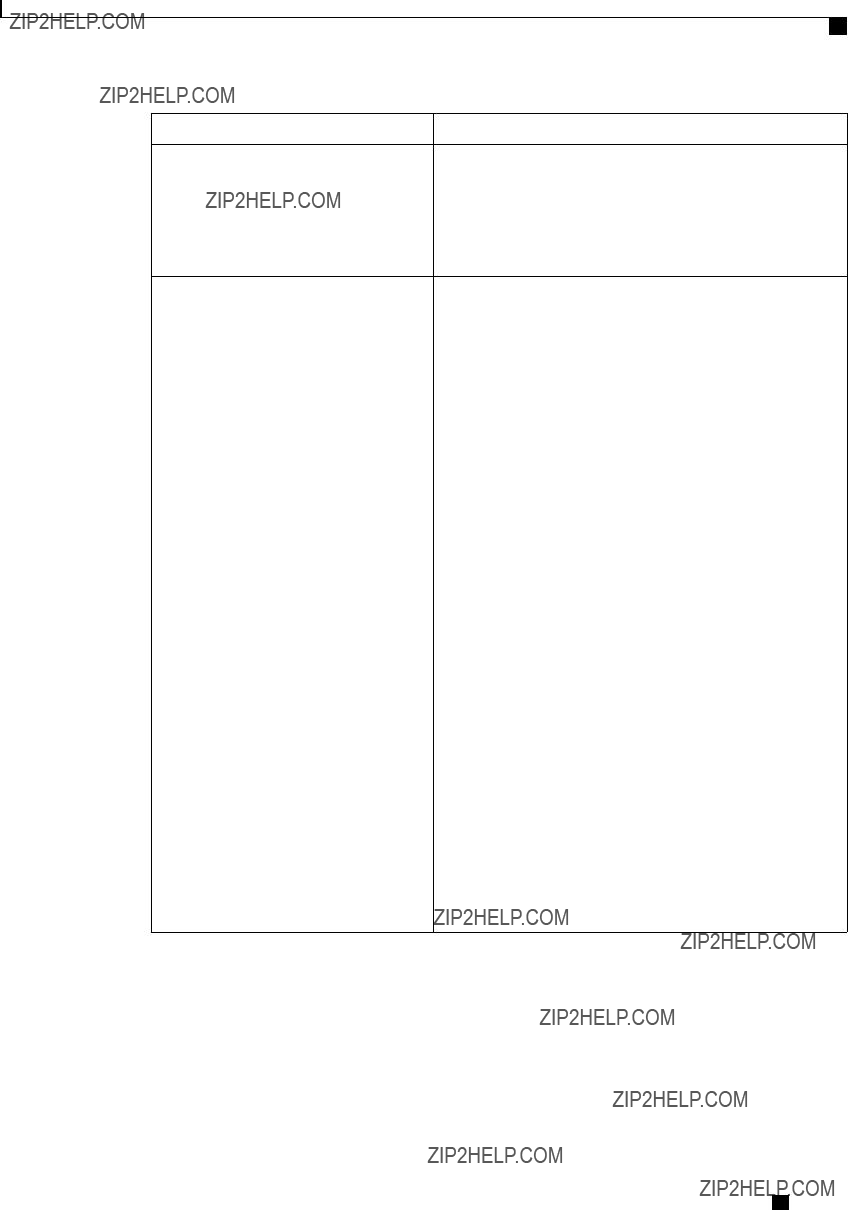
BIOS Parameters by Server Model
Advanced BIOS Parameters for C260 Servers
Intel
???
???
Intel
Cisco UCS
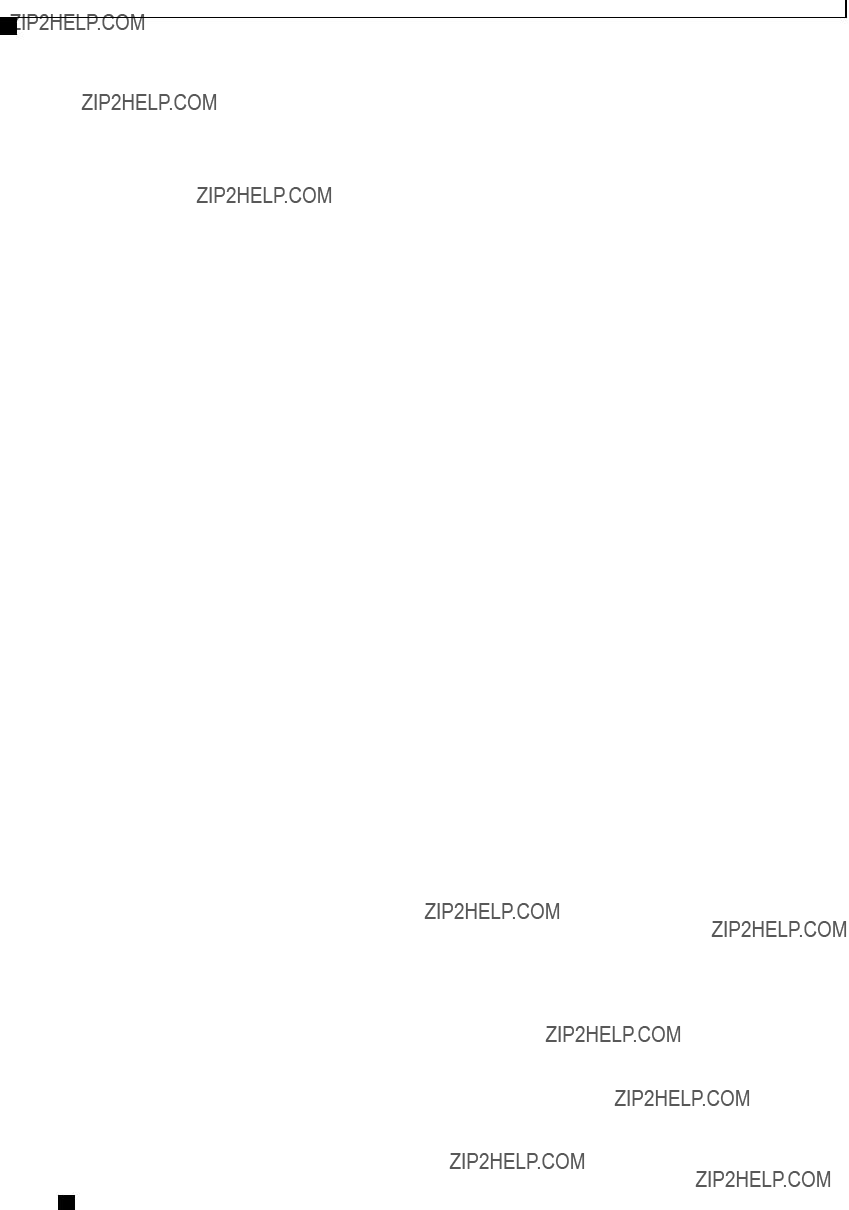
BIOS Parameters by Server Model
Advanced BIOS Parameters for C260 Servers
Cisco UCS
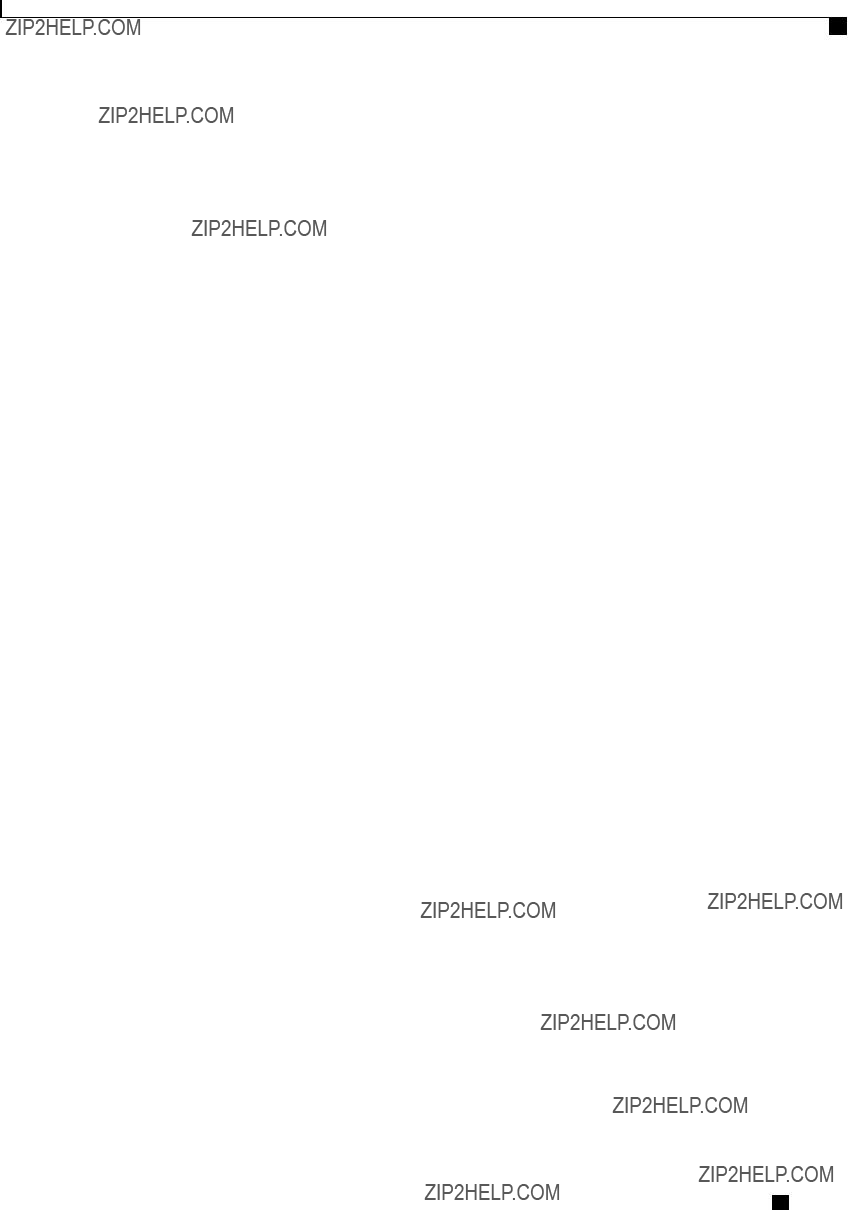
BIOS Parameters by Server Model
Advanced BIOS Parameters for C260 Servers
Cisco UCS

BIOS Parameters by Server Model
Advanced BIOS Parameters for C260 Servers
Cisco UCS
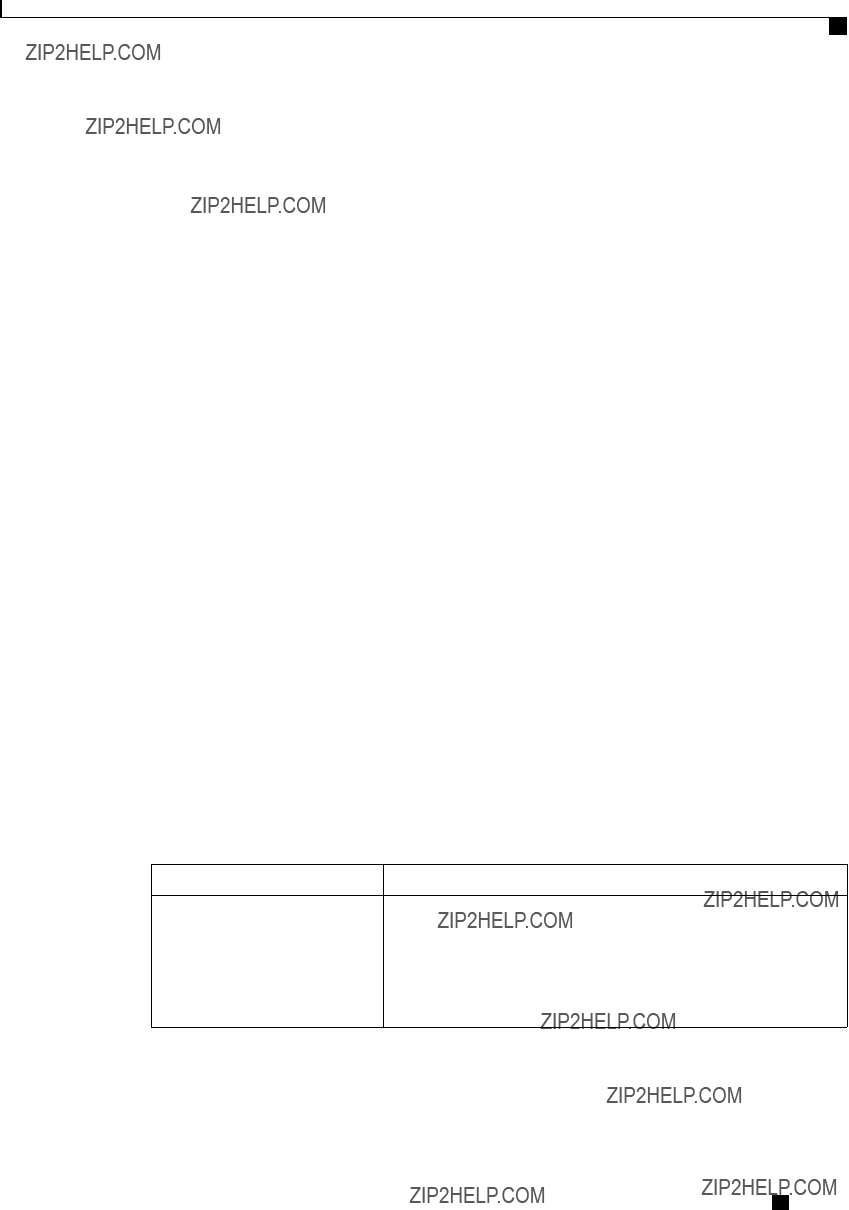
BIOS Parameters by Server Model
Advanced BIOS Parameters for C260 Servers
Serial Port Configuration Parameters
USB Configuration Parameters
Make Device
???
???
Cisco UCS
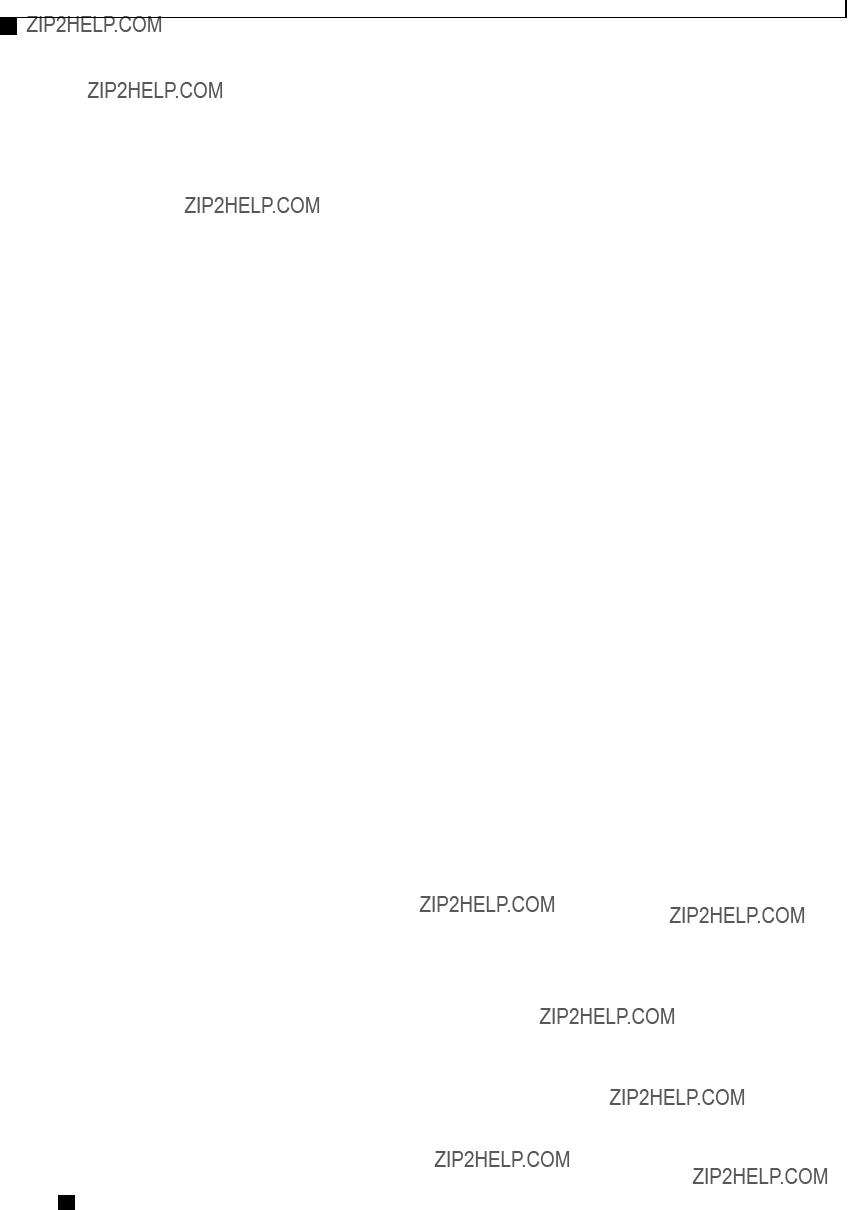
BIOS Parameters by Server Model
Advanced BIOS Parameters for C260 Servers
PCI Configuration Parameters
Cisco UCS
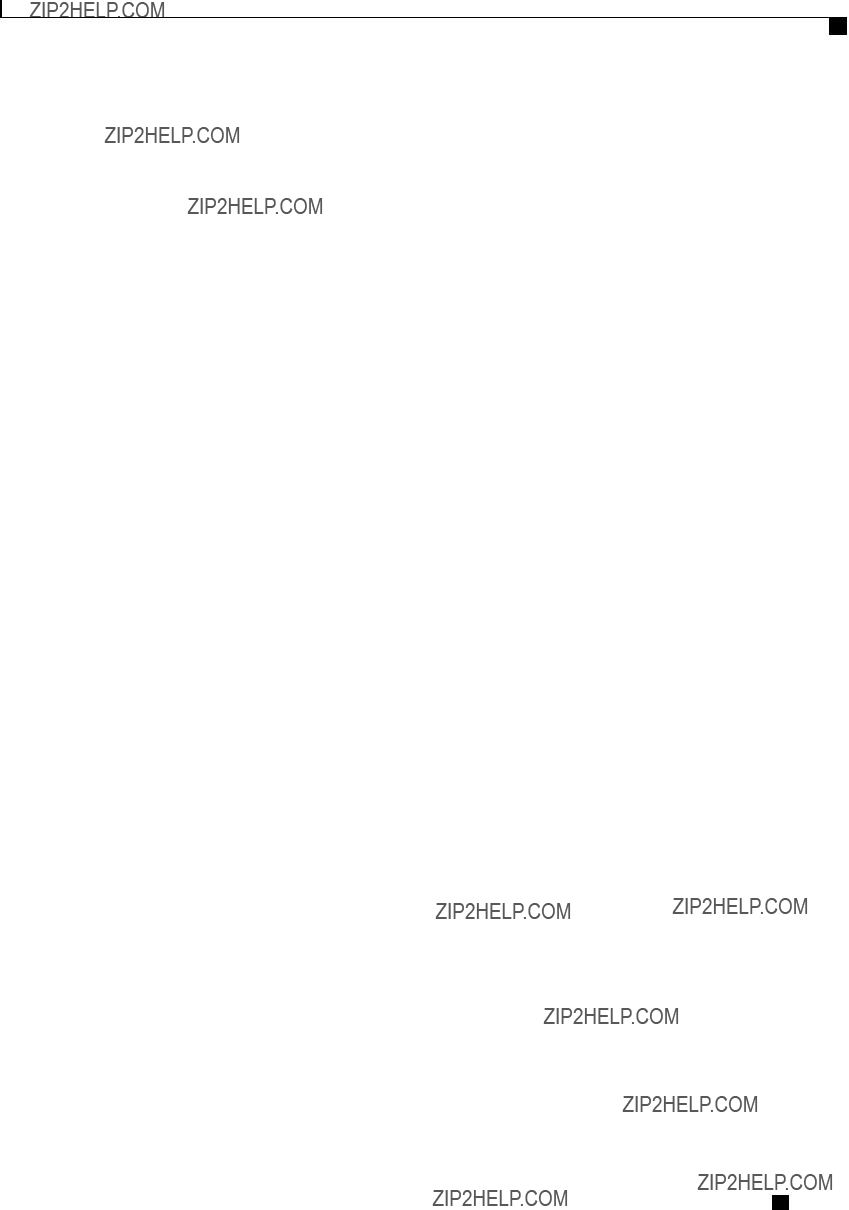
BIOS Parameters by Server Model
Advanced BIOS Parameters for C260 Servers
Cisco UCS

BIOS Parameters by Server Model
Server Management BIOS Parameters for C260 Servers
Server Management BIOS Parameters for C260 Servers
Cisco UCS
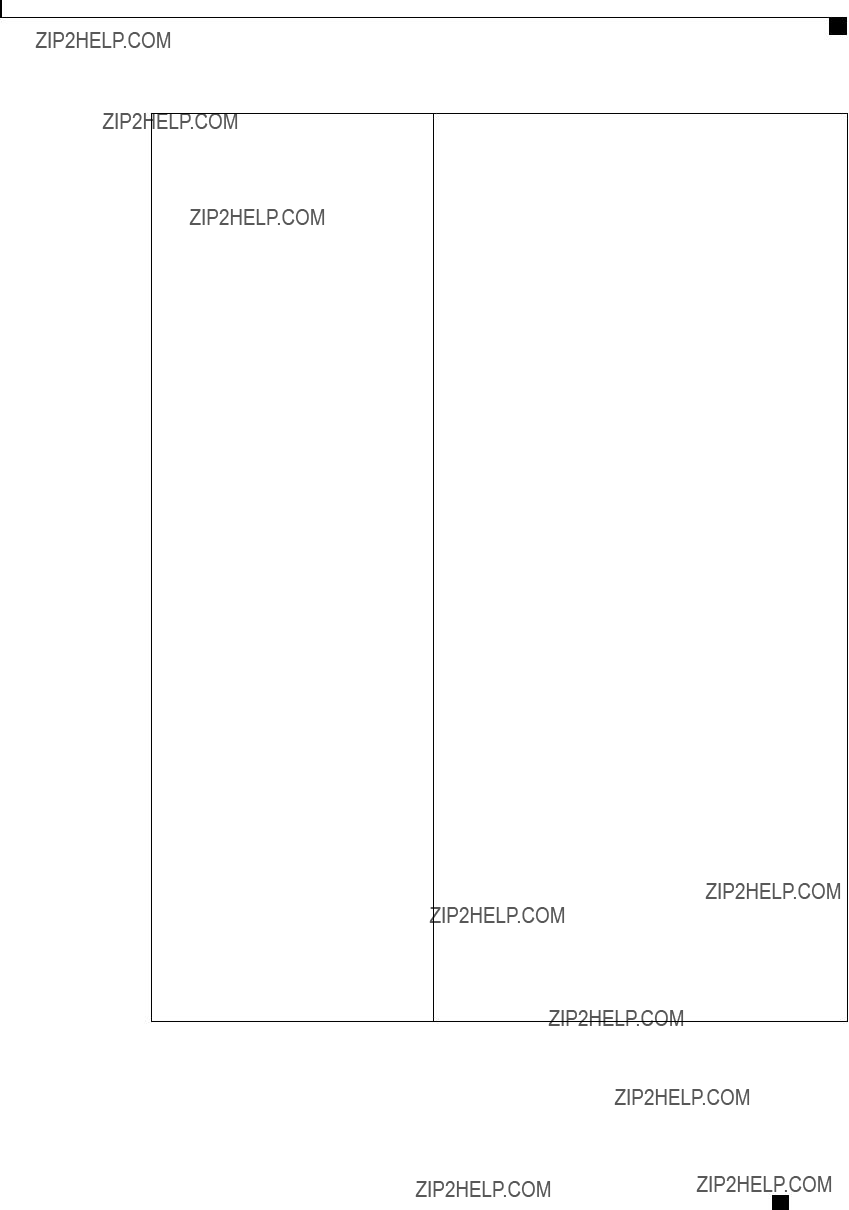
BIOS Parameters by Server Model
Server Management BIOS Parameters for C260 Servers
???
???
???
Note This option is only applicable if you enable the OS
Boot Watchdog Timer.
Cisco UCS
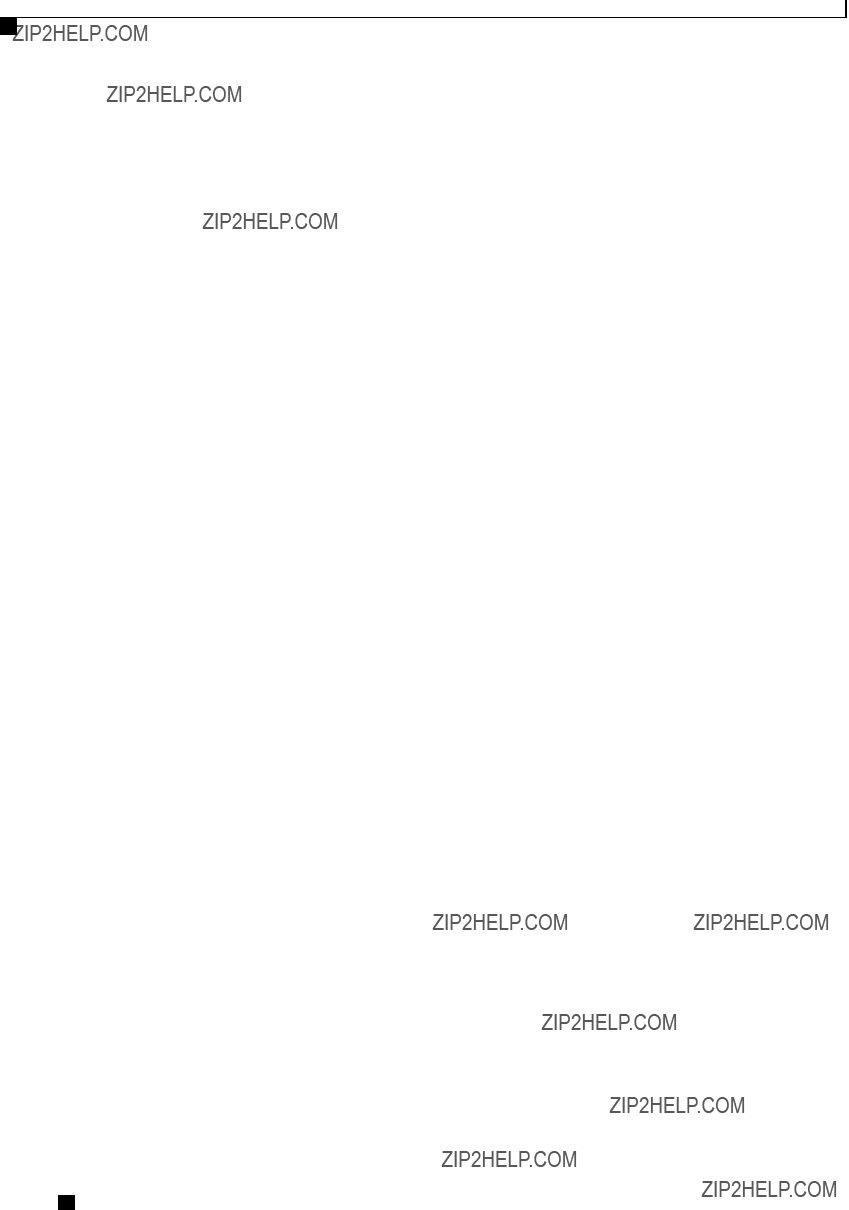
BIOS Parameters by Server Model
Server Management BIOS Parameters for C260 Servers
Cisco UCS
BIOS Parameters by Server Model
C420 Servers
C420 Servers
Main BIOS Parameters for C420 Servers
Advanced BIOS Parameters for C420 Servers
Processor Configuration Parameters
Intel
???
???
We recommend that you contact your operating system vendor to make sure the operating system supports this feature.
Cisco UCS
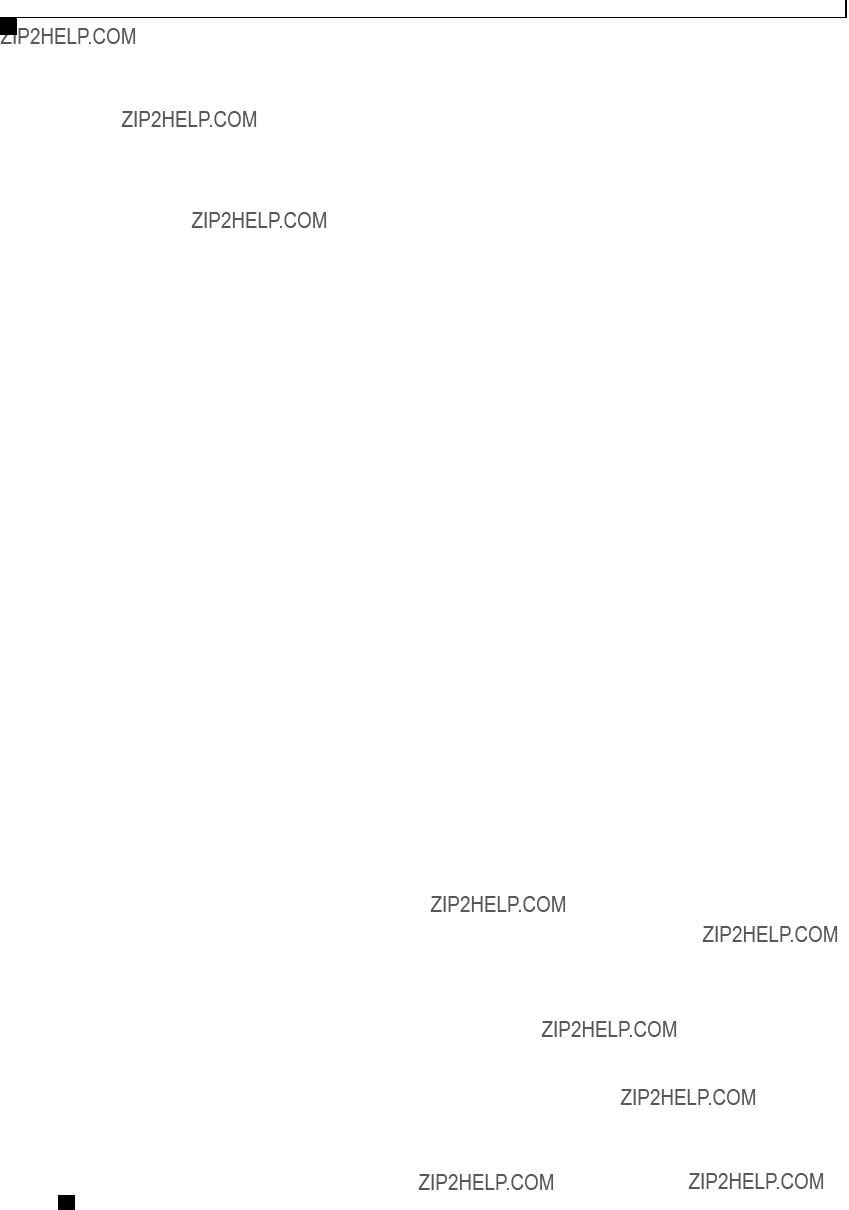
BIOS Parameters by Server Model
Advanced BIOS Parameters for C420 Servers
Cisco UCS
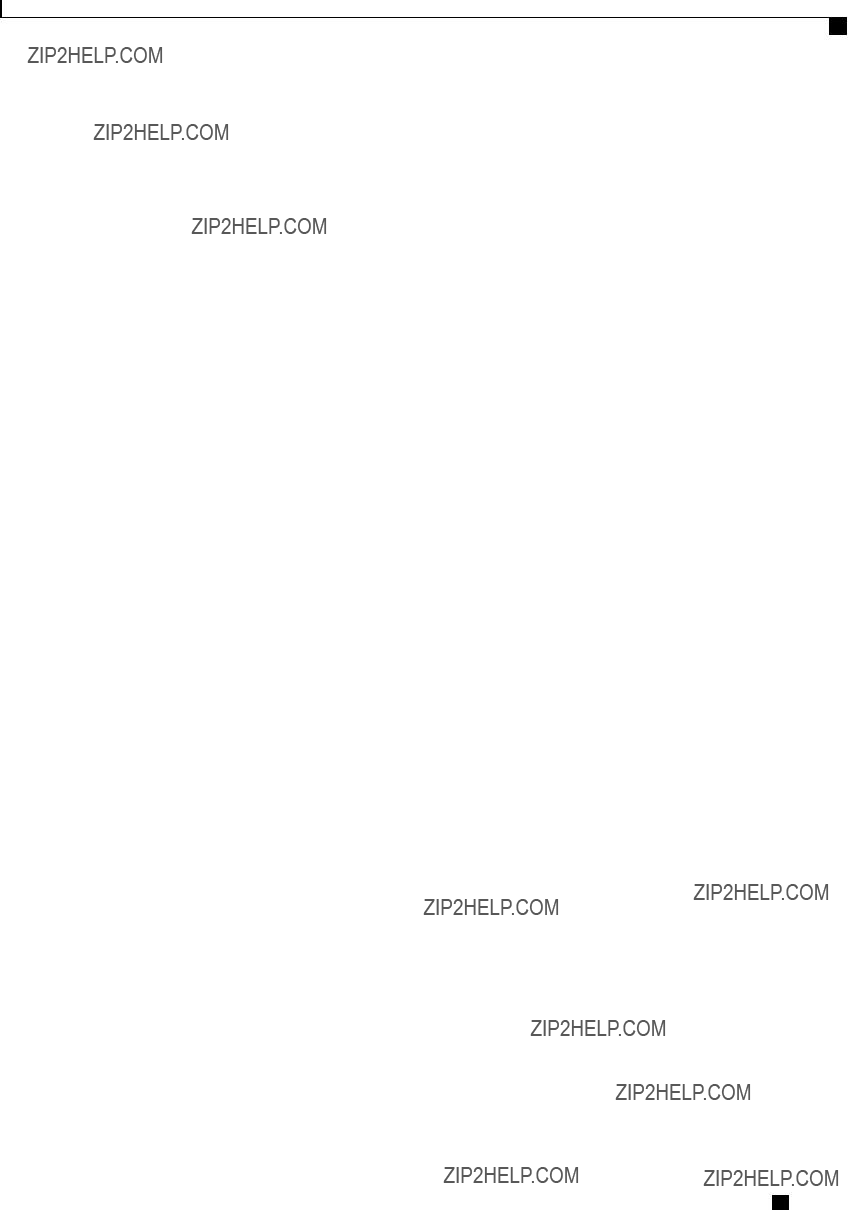
BIOS Parameters by Server Model
Advanced BIOS Parameters for C420 Servers
Cisco UCS

BIOS Parameters by Server Model
Advanced BIOS Parameters for C420 Servers
Cisco UCS
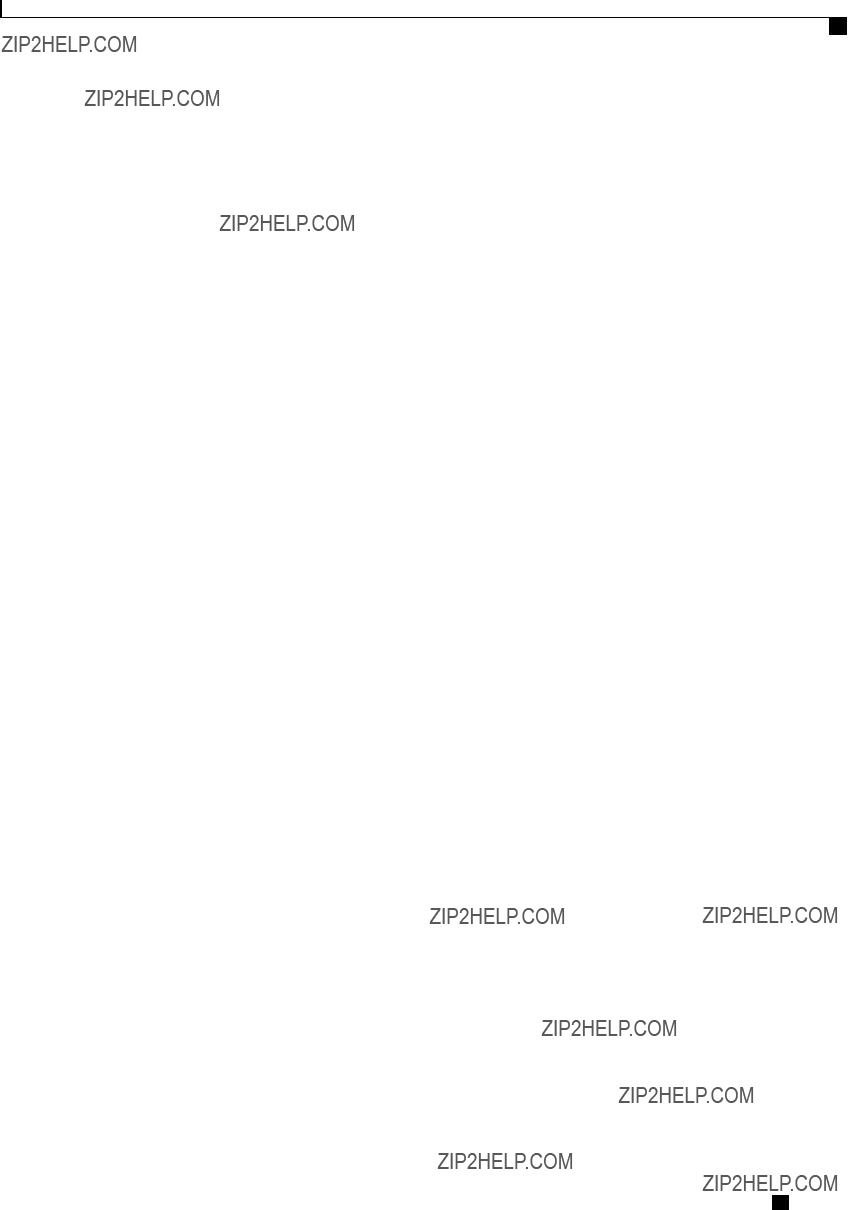
BIOS Parameters by Server Model
Advanced BIOS Parameters for C420 Servers
Cisco UCS
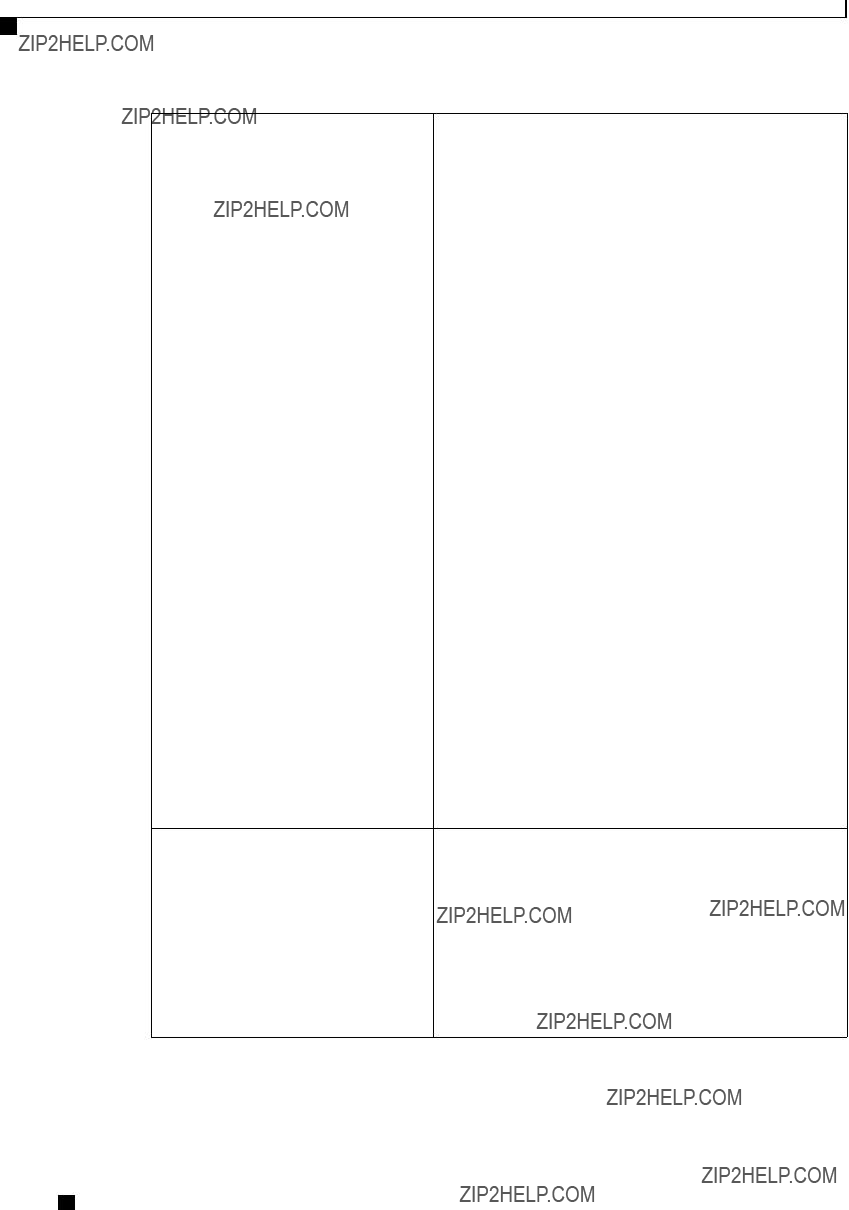
BIOS Parameters by Server Model
Advanced BIOS Parameters for C420 Servers
???
Cisco UCS
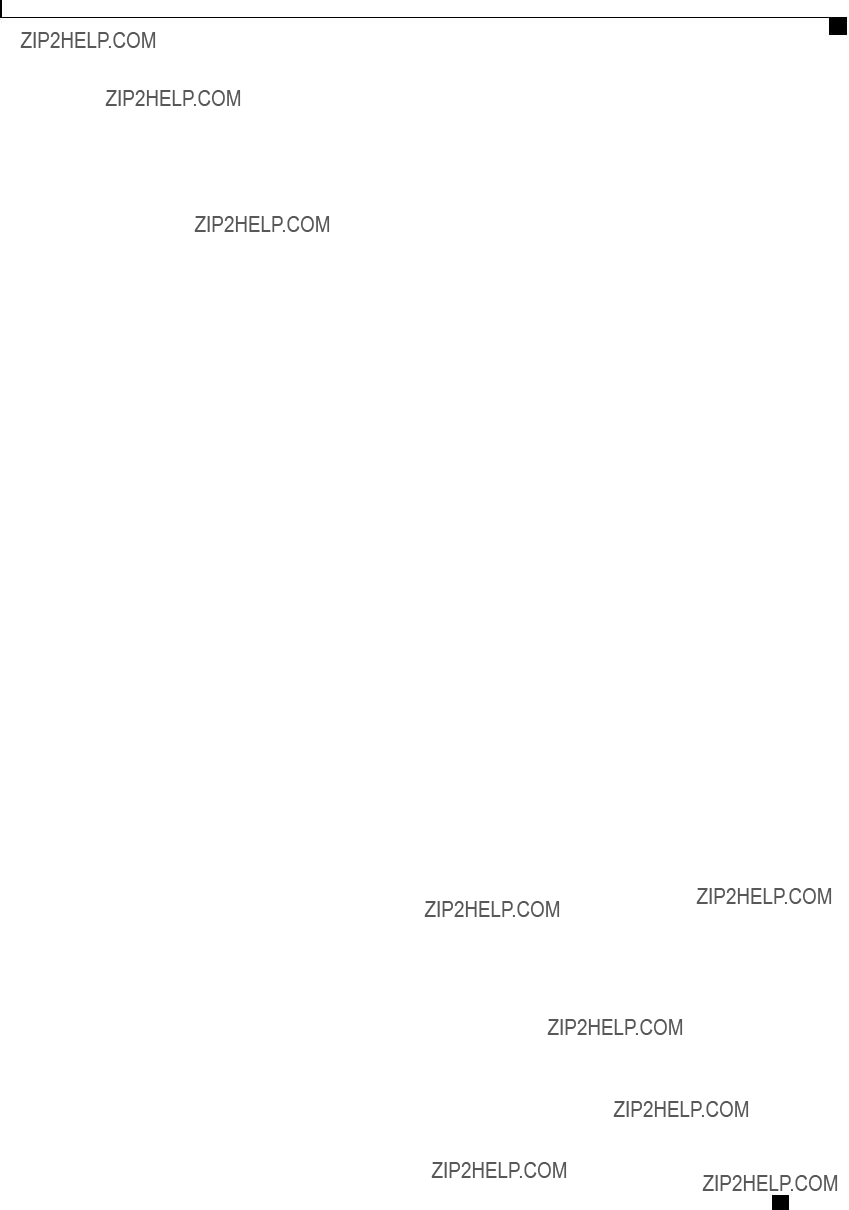
BIOS Parameters by Server Model
Advanced BIOS Parameters for C420 Servers
Cisco UCS
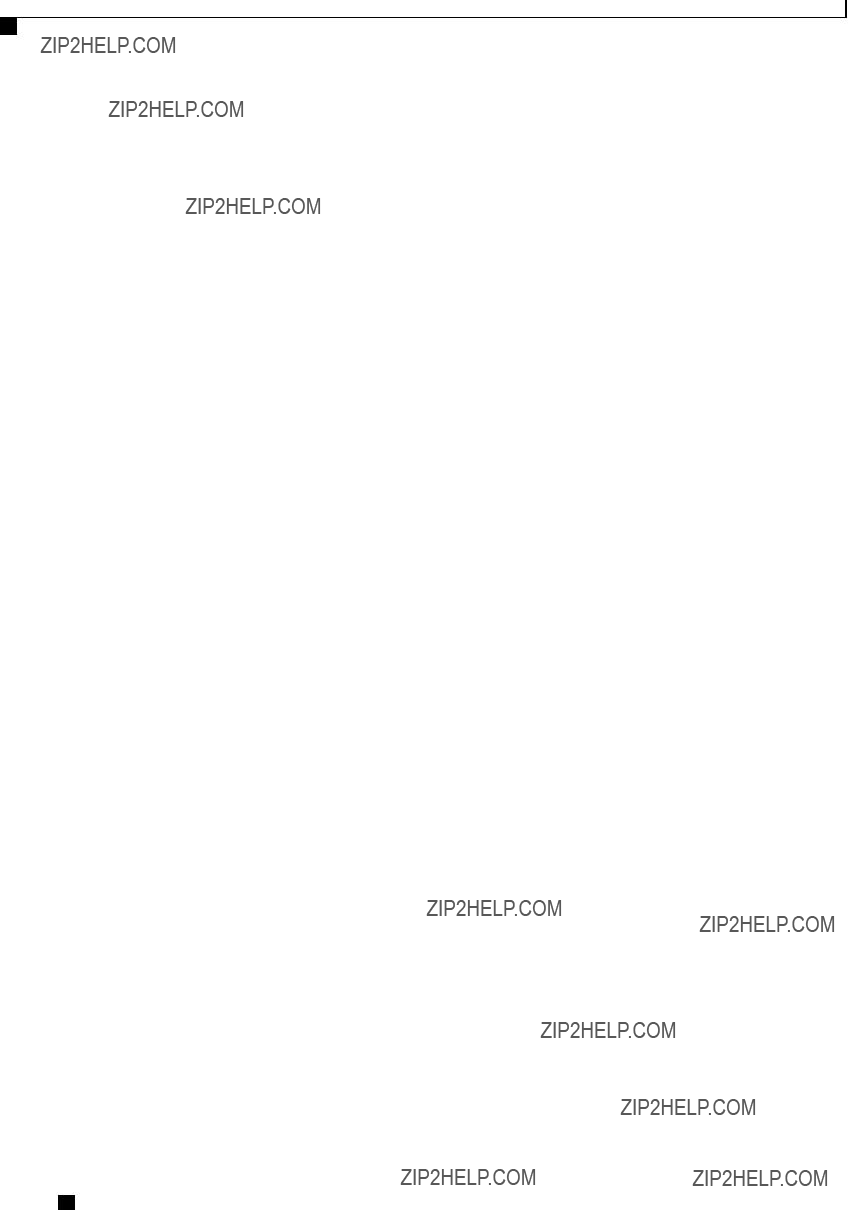
BIOS Parameters by Server Model
Advanced BIOS Parameters for C420 Servers
Memory Configuration Parameters
Cisco UCS

BIOS Parameters by Server Model
Advanced BIOS Parameters for C420 Servers
Cisco UCS

BIOS Parameters by Server Model
Advanced BIOS Parameters for C420 Servers
Cisco UCS

BIOS Parameters by Server Model
Advanced BIOS Parameters for C420 Servers
QPI Configuration Parameters
USB Configuration Parameters
Cisco UCS
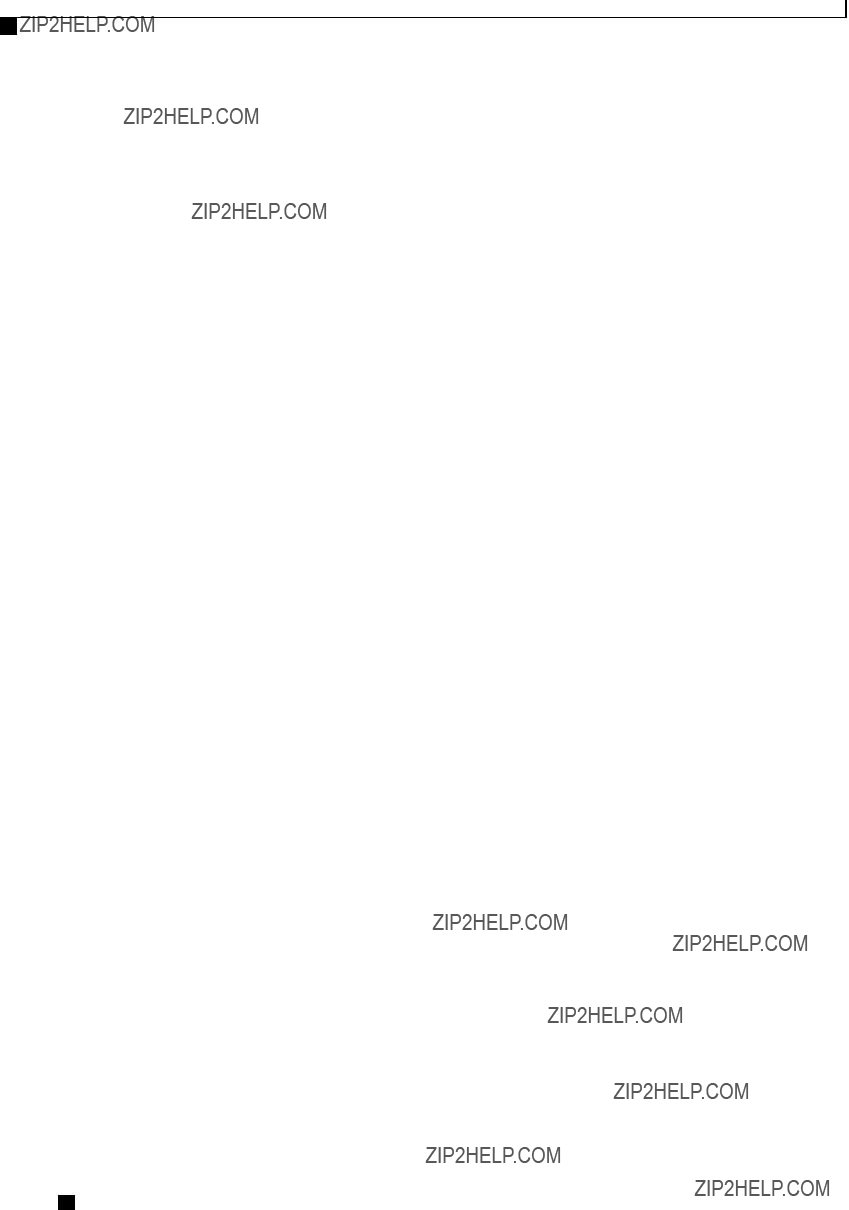
BIOS Parameters by Server Model
Advanced BIOS Parameters for C420 Servers
PCI Configuration Parameters
Cisco UCS
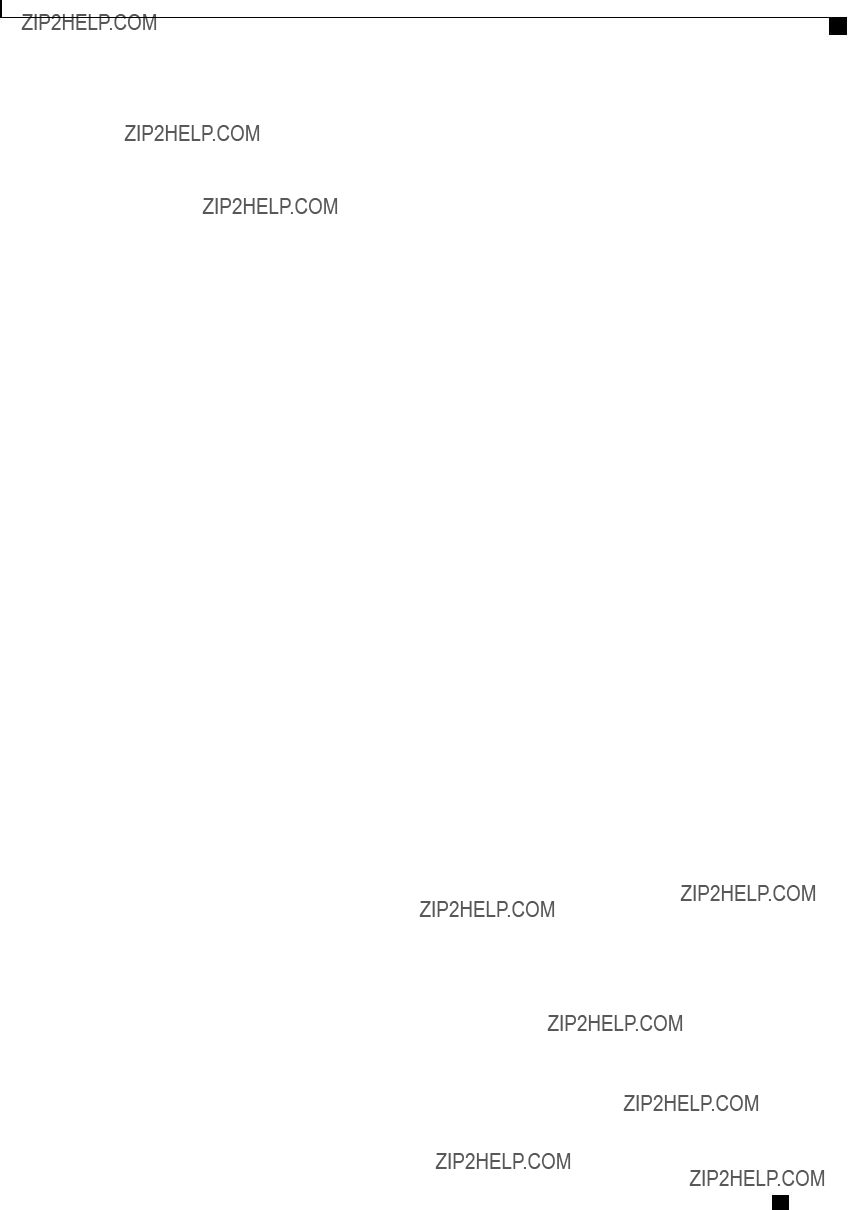
BIOS Parameters by Server Model
Advanced BIOS Parameters for C420 Servers
Serial Configuration Parameters
Cisco UCS
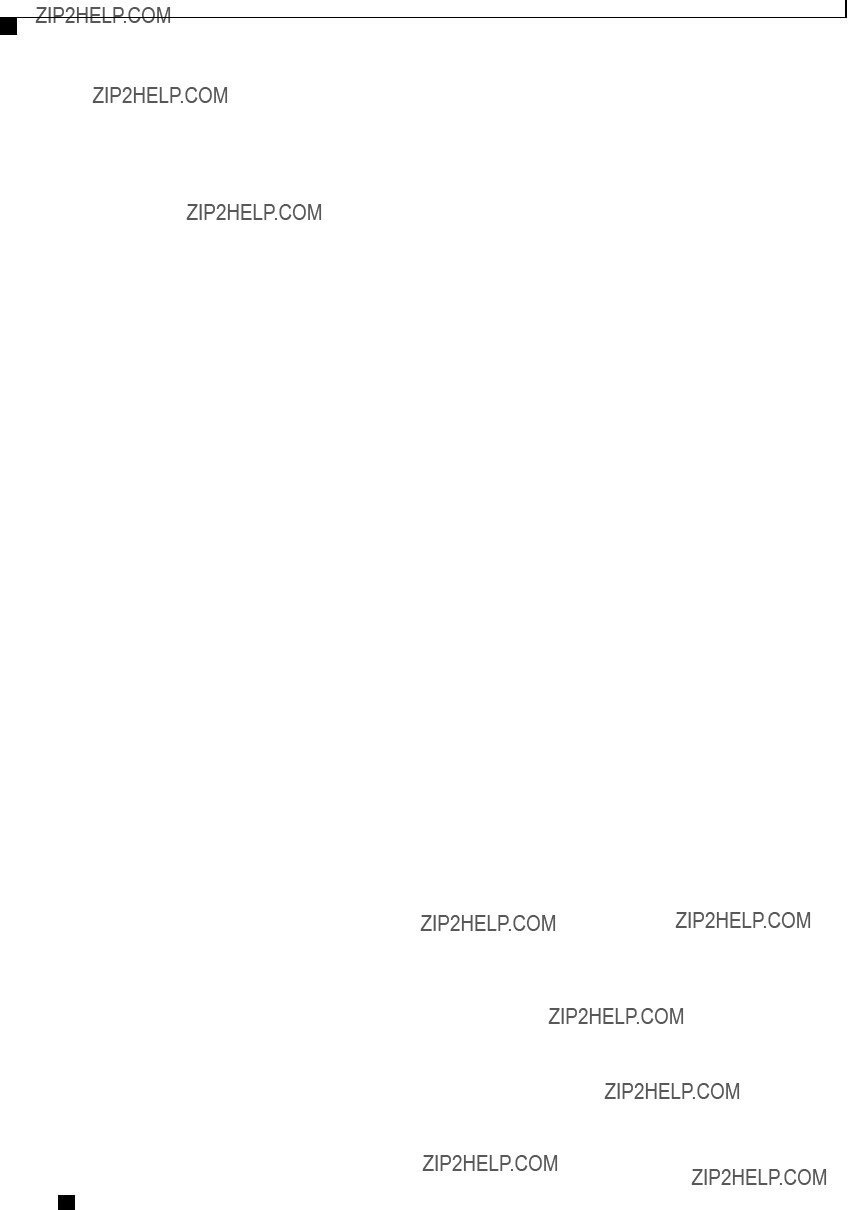
BIOS Parameters by Server Model
Advanced BIOS Parameters for C420 Servers
Cisco UCS
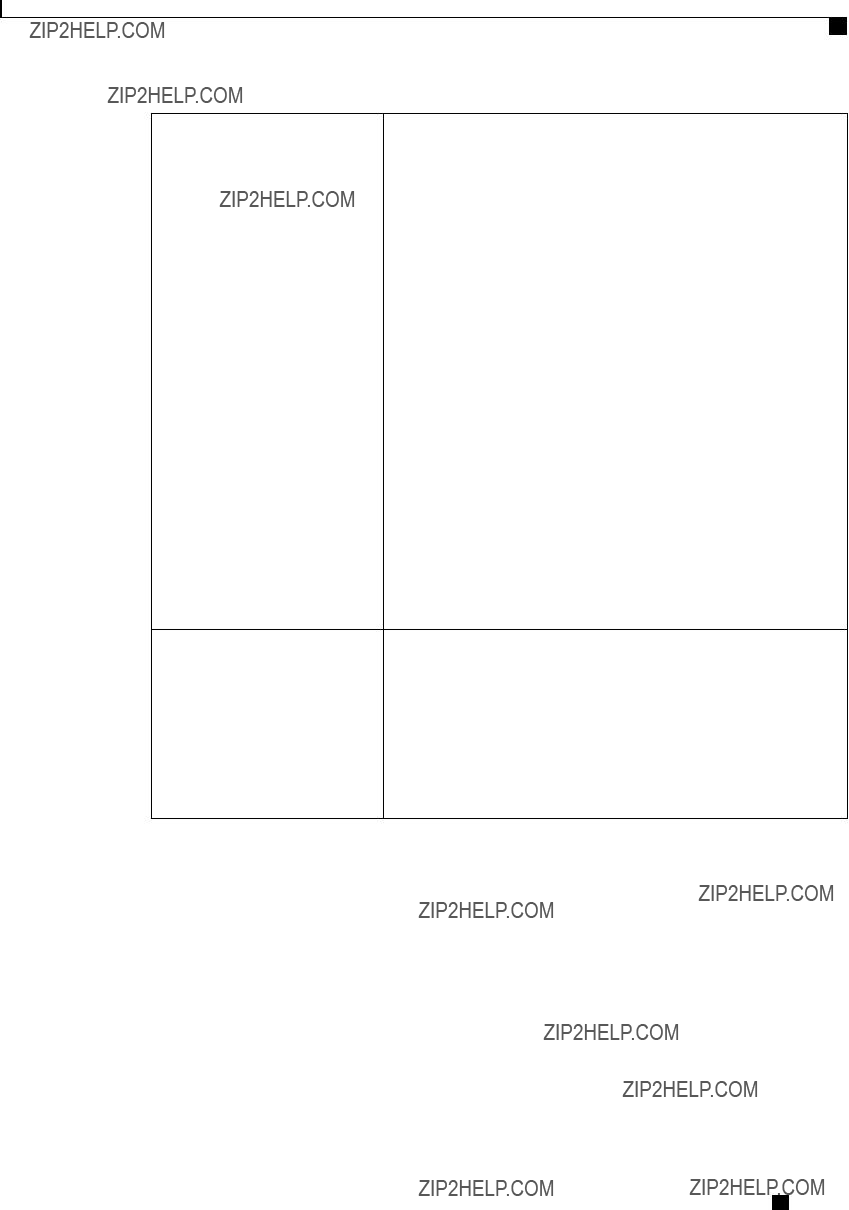
BIOS Parameters by Server Model
Advanced BIOS Parameters for C420 Servers
Redirection After BIOS POST Whether BIOS console redirection should be active after BIOS POST is complete and control given to the OS bootloader. This can be one of the following:
???
???
LOM and PCIe Slots Configuration Parameters
Cisco UCS
BIOS Parameters by Server Model
Advanced BIOS Parameters for C420 Servers
Cisco UCS
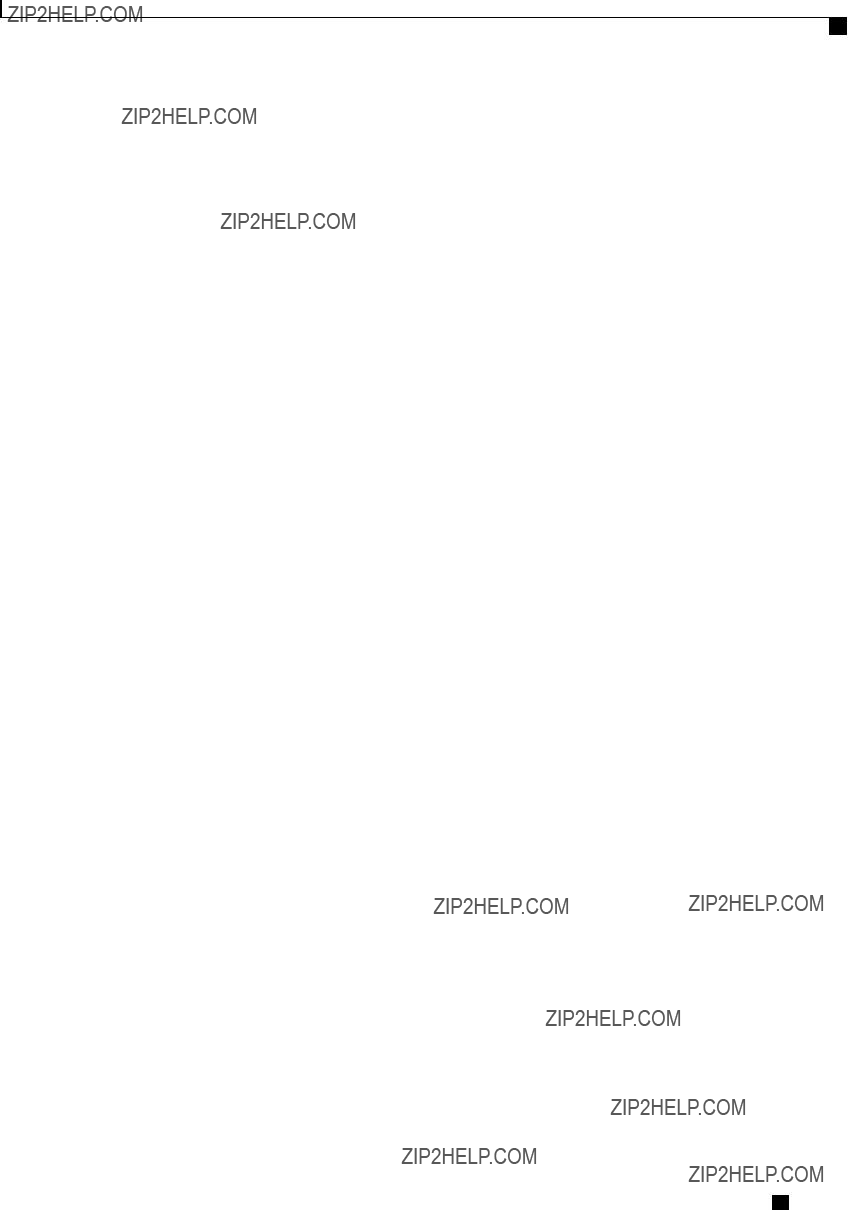
BIOS Parameters by Server Model
Server Management BIOS Parameters for C420 Servers
Server Management BIOS Parameters for C420 Servers
Cisco UCS

BIOS Parameters by Server Model
Server Management BIOS Parameters for C420 Servers
Cisco UCS
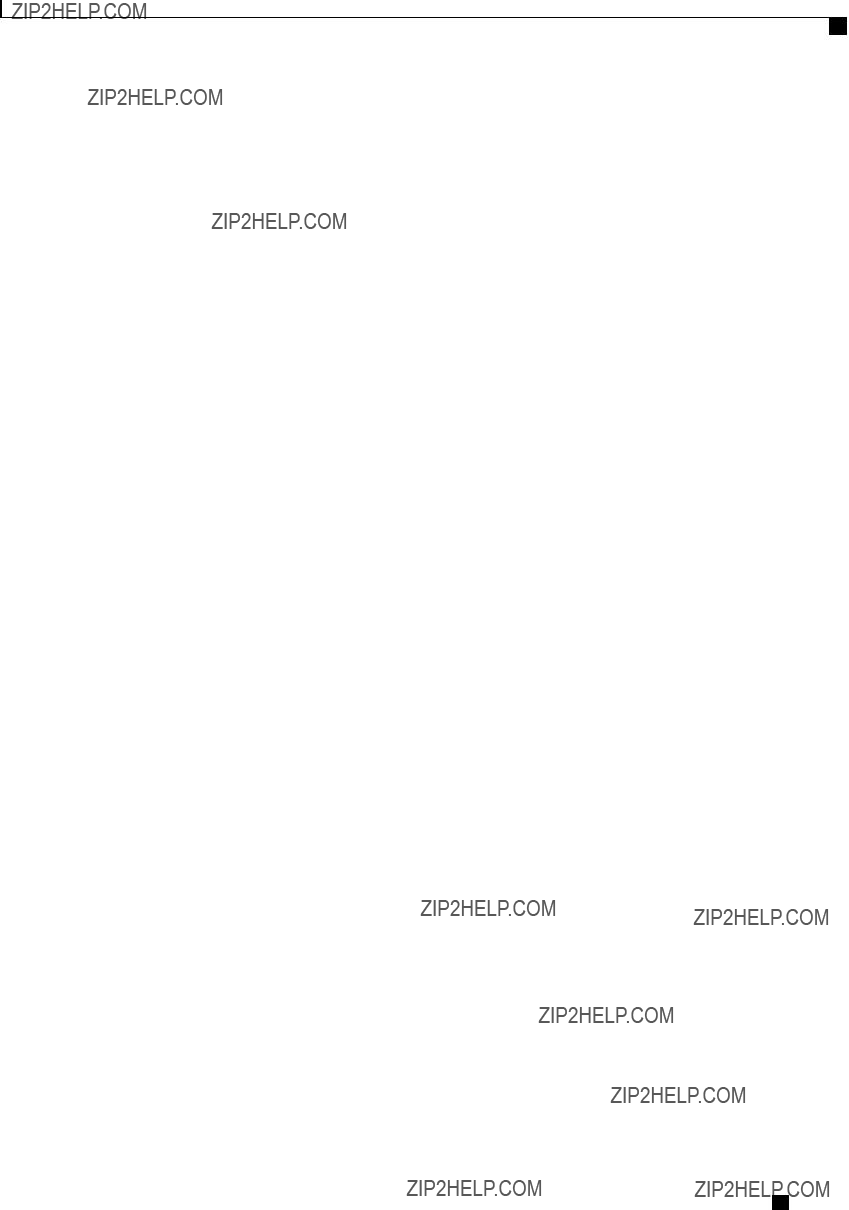
BIOS Parameters by Server Model
C460 Servers
C460 Servers
Main BIOS Parameters for C460 Servers
Advanced BIOS Parameters for C460 Servers
Processor Configuration Parameters
Cisco UCS
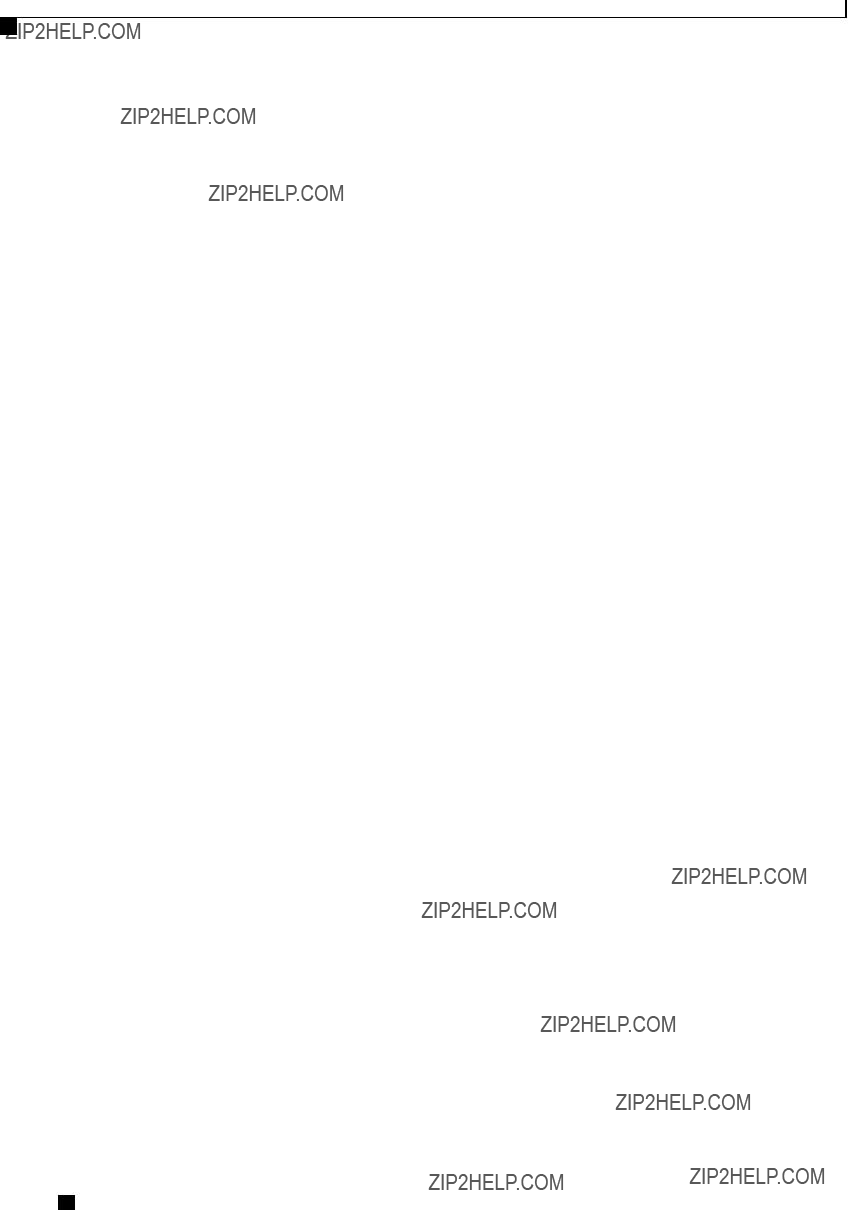
BIOS Parameters by Server Model
Advanced BIOS Parameters for C460 Servers
Cisco UCS
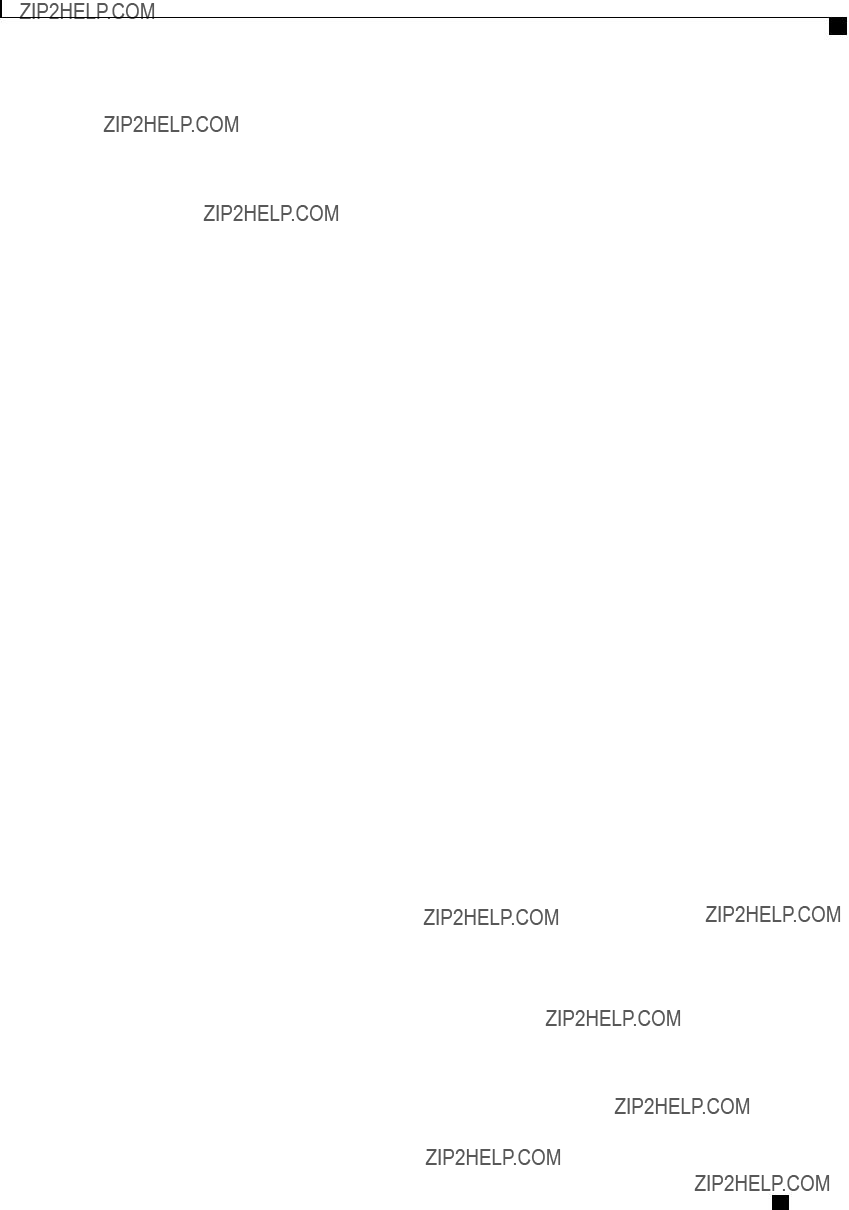
BIOS Parameters by Server Model
Advanced BIOS Parameters for C460 Servers
Cisco UCS
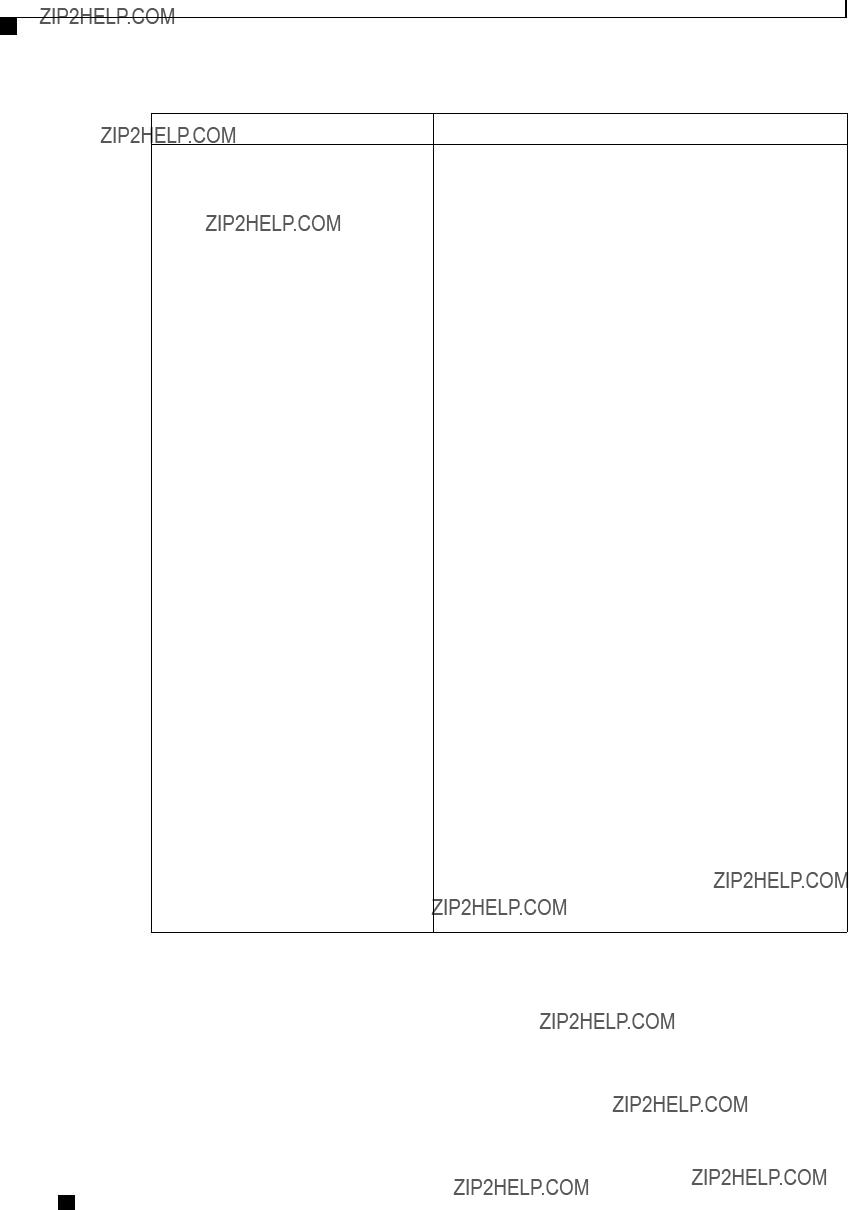
BIOS Parameters by Server Model
Advanced BIOS Parameters for C460 Servers
Intel
Cisco UCS
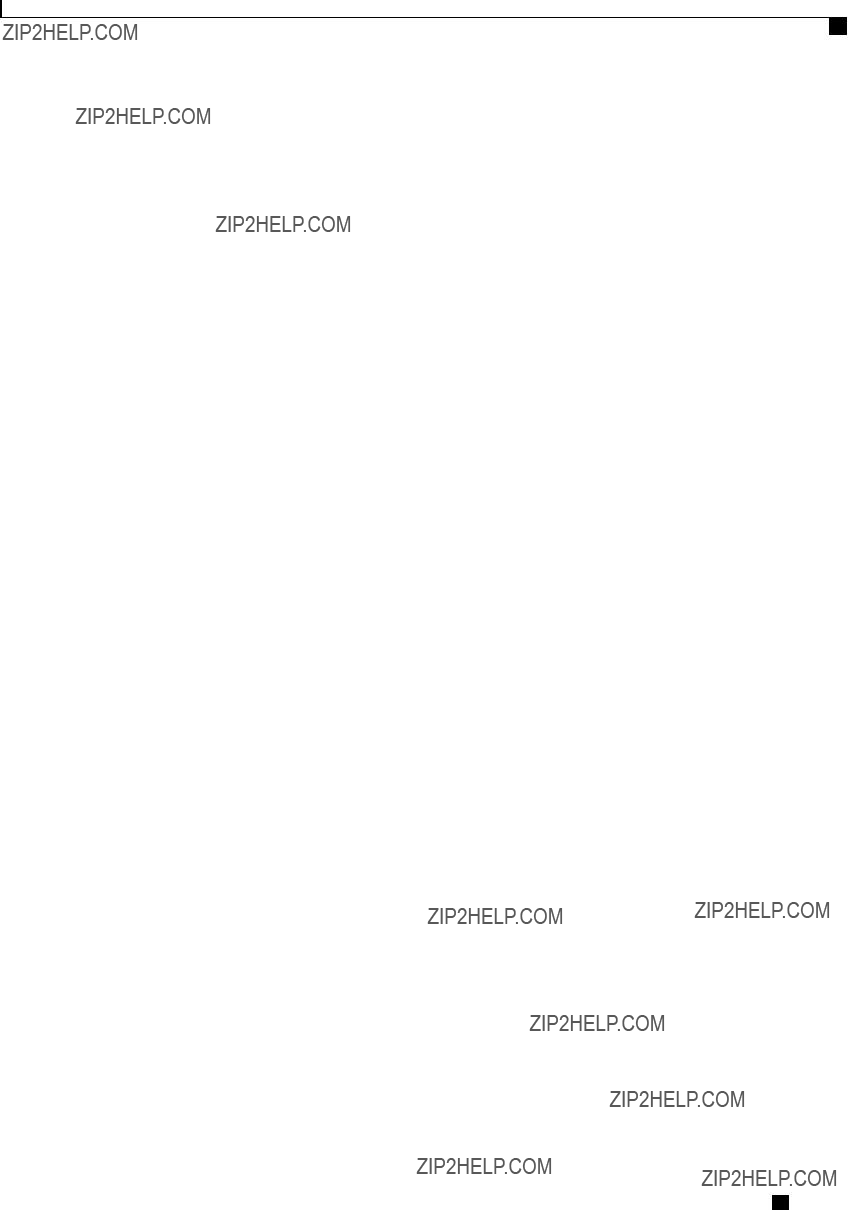
BIOS Parameters by Server Model
Advanced BIOS Parameters for C460 Servers
Cisco UCS
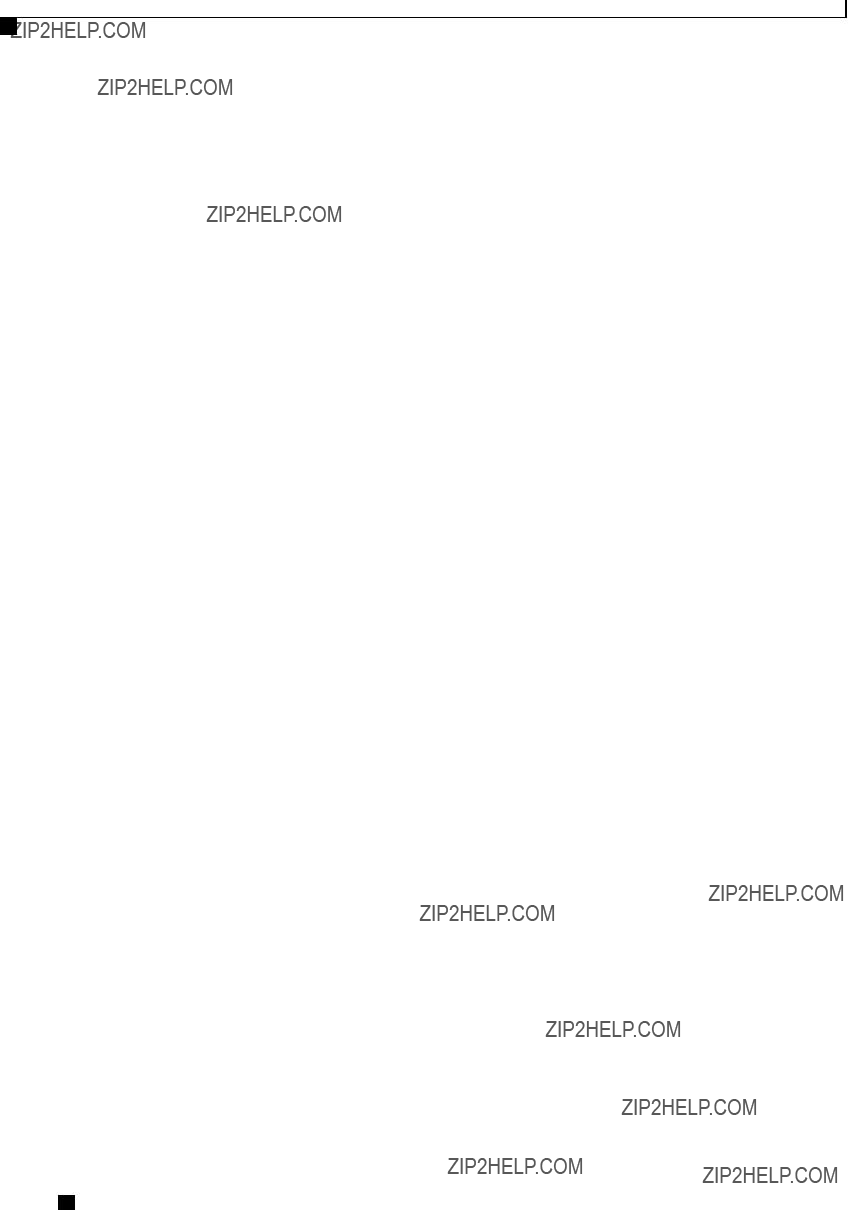
BIOS Parameters by Server Model
Advanced BIOS Parameters for C460 Servers
Cisco UCS
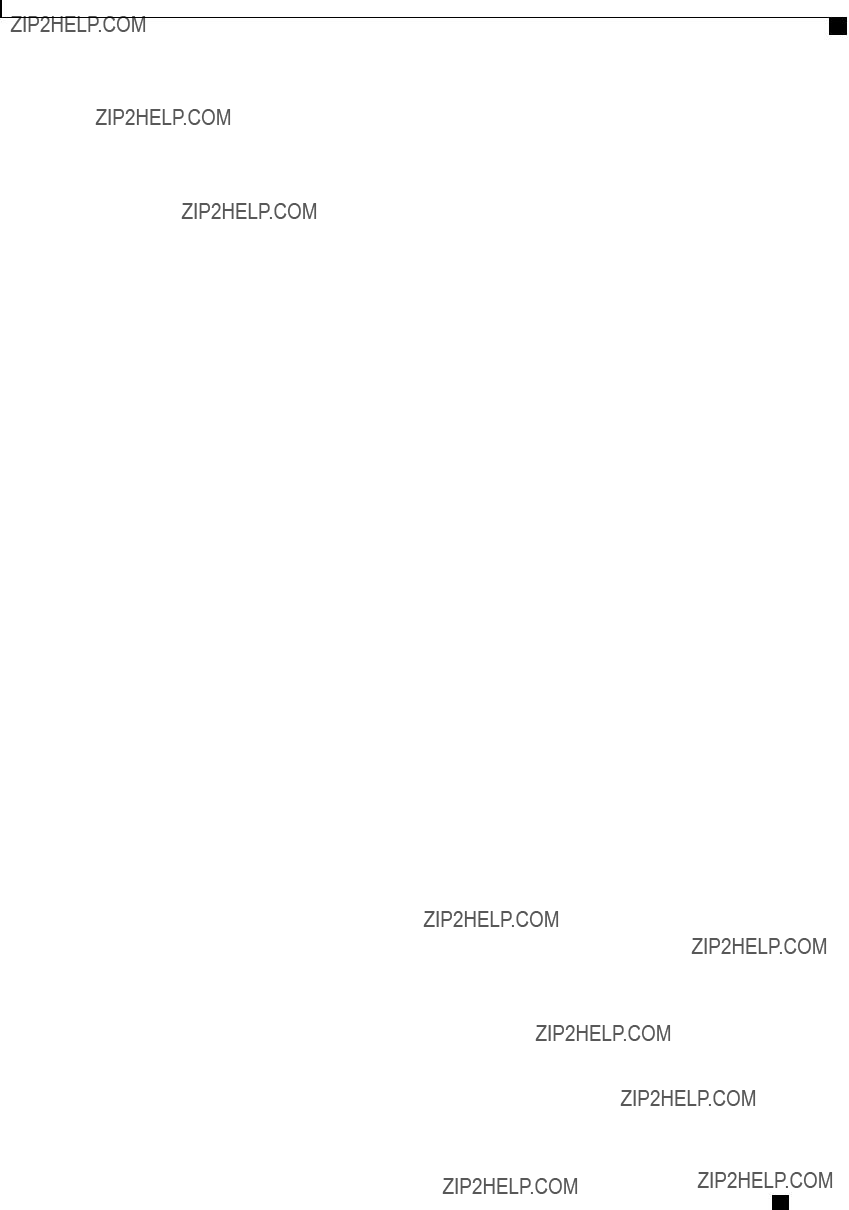
BIOS Parameters by Server Model
Advanced BIOS Parameters for C460 Servers
Cisco UCS
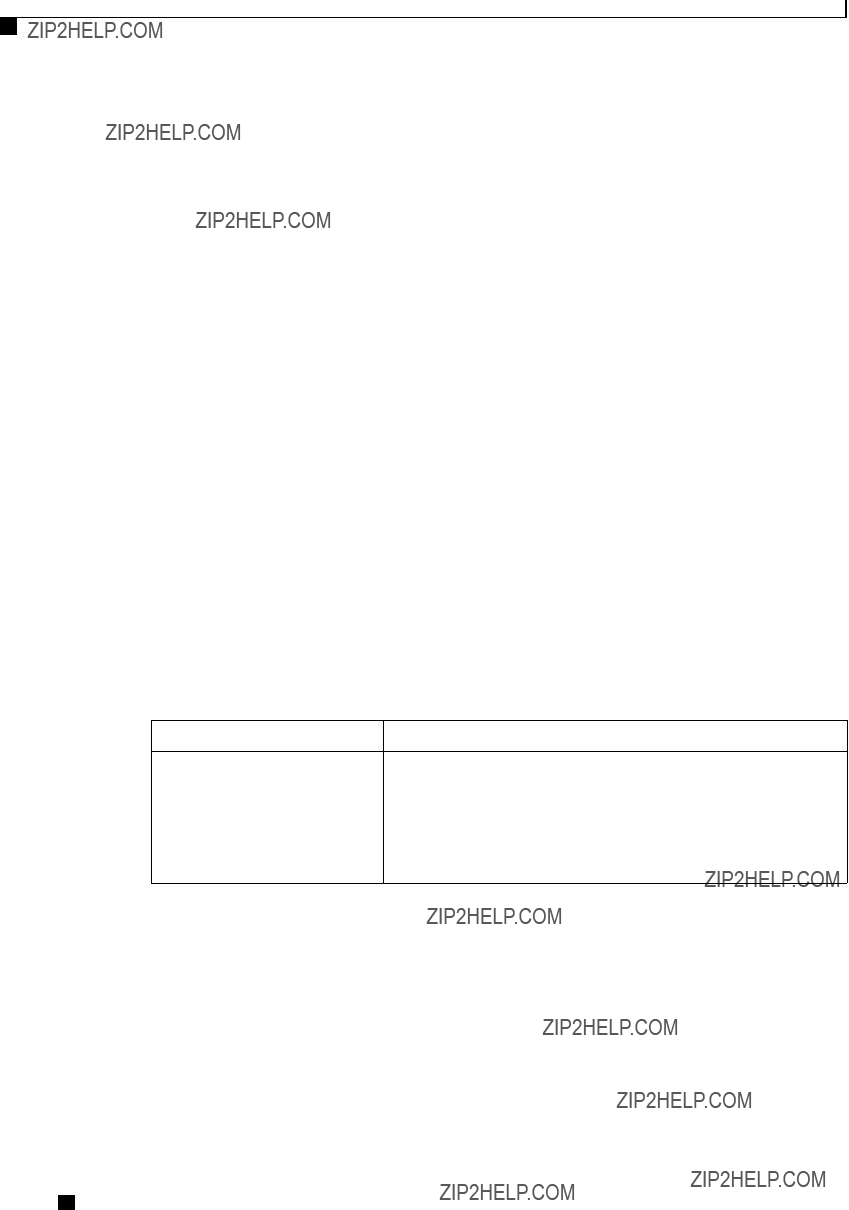
BIOS Parameters by Server Model
Advanced BIOS Parameters for C460 Servers
Serial Port Configuration Parameters
USB Configuration Parameters
Make Device
???
???
Cisco UCS
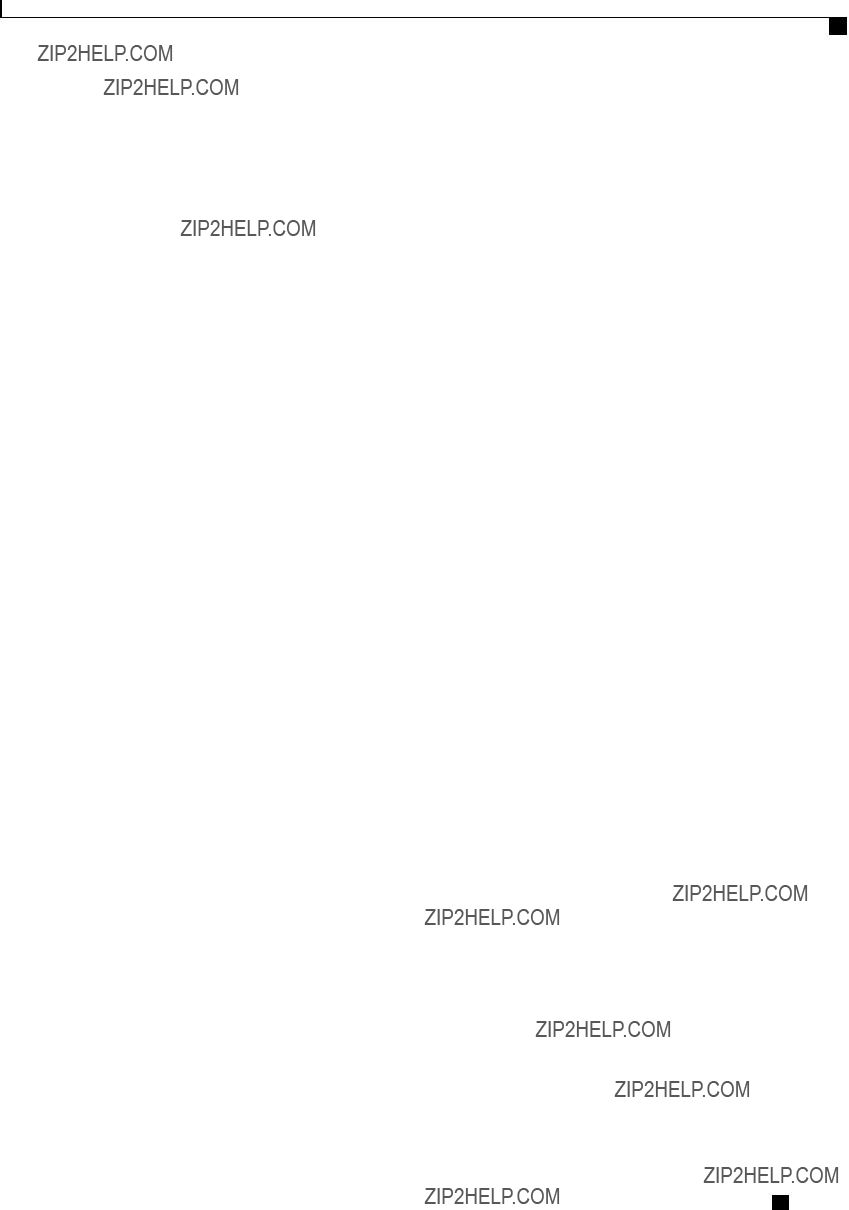
BIOS Parameters by Server Model
Advanced BIOS Parameters for C460 Servers
PCI Configuration Parameters
Cisco UCS

BIOS Parameters by Server Model
Advanced BIOS Parameters for C460 Servers
Cisco UCS
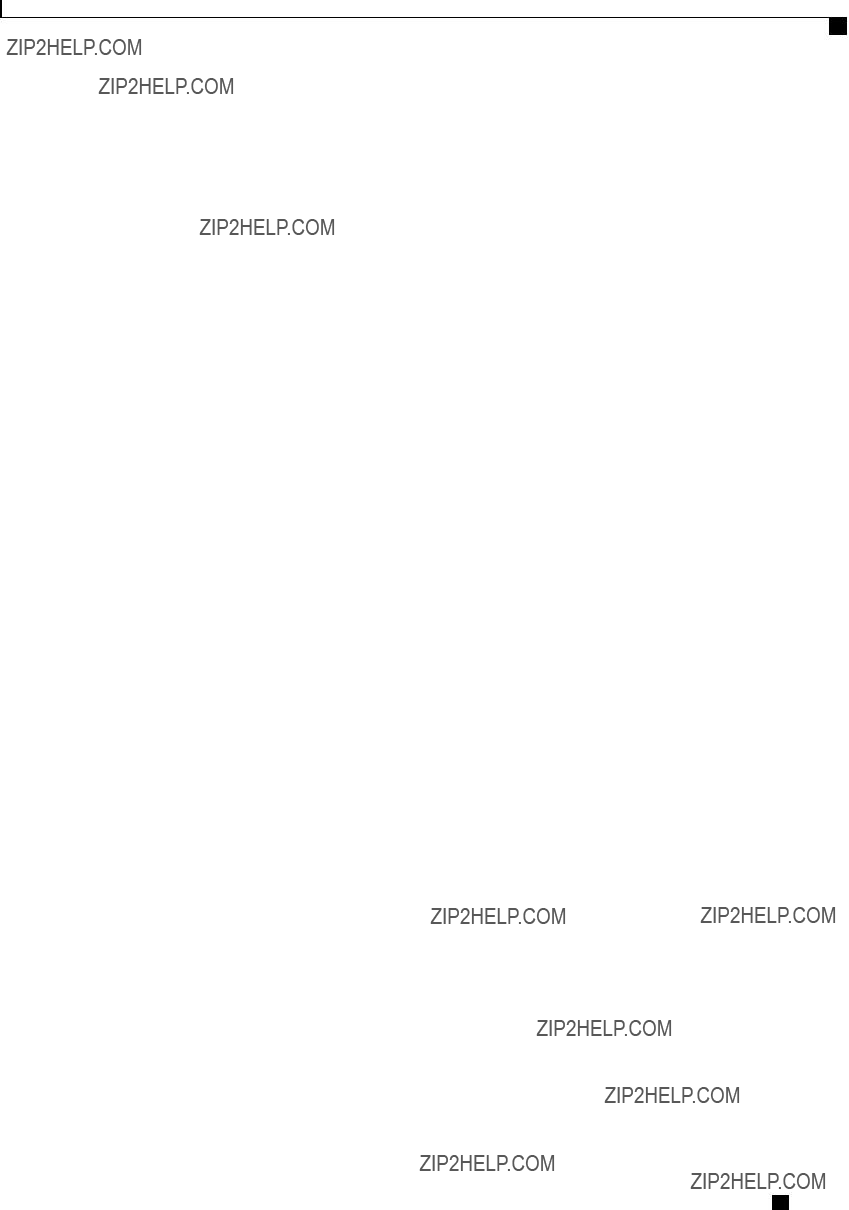
BIOS Parameters by Server Model
Server Management BIOS Parameters for C460 Servers
Server Management BIOS Parameters for C460 Servers
Cisco UCS
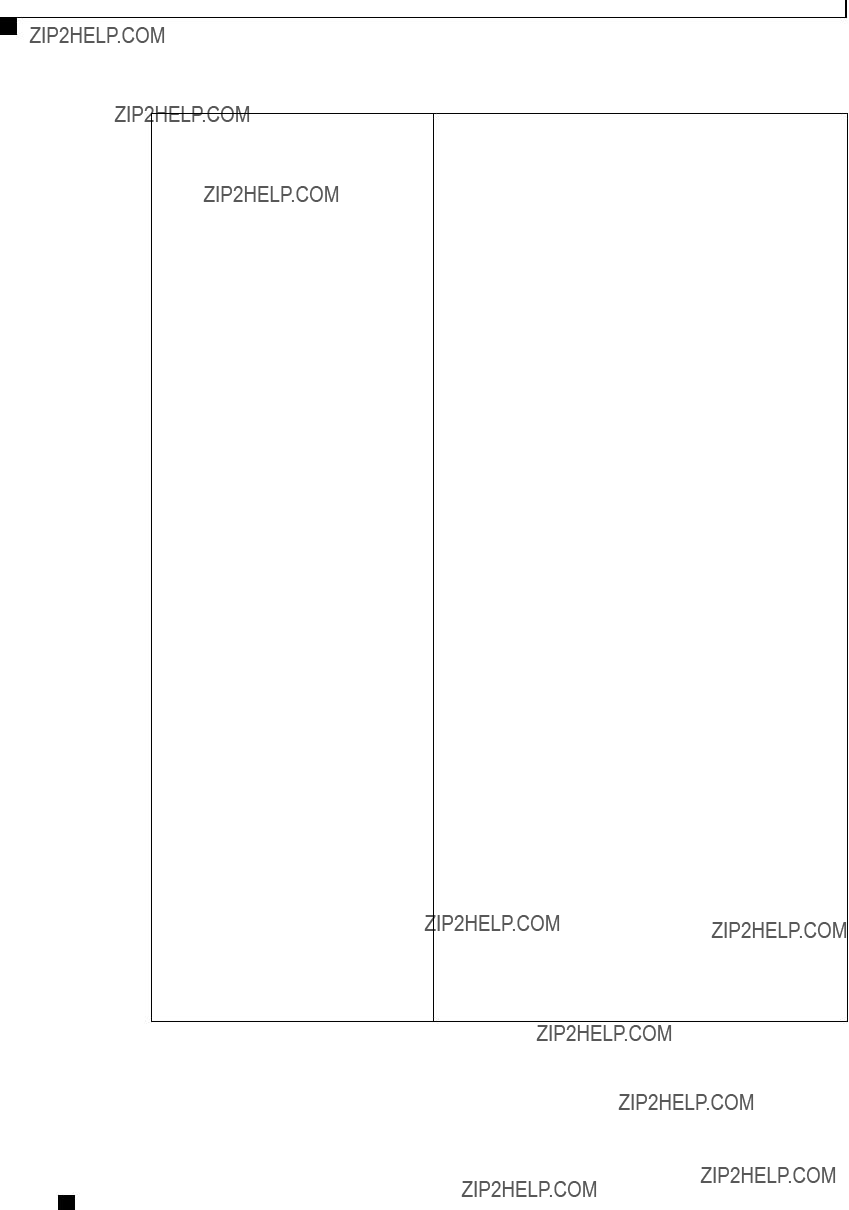
BIOS Parameters by Server Model
Server Management BIOS Parameters for C460 Servers
???
???
???
Note This option is only applicable if you enable the OS
Boot Watchdog Timer.
Cisco UCS

BIOS Parameters by Server Model
Server Management BIOS Parameters for C460 Servers
Cisco UCS
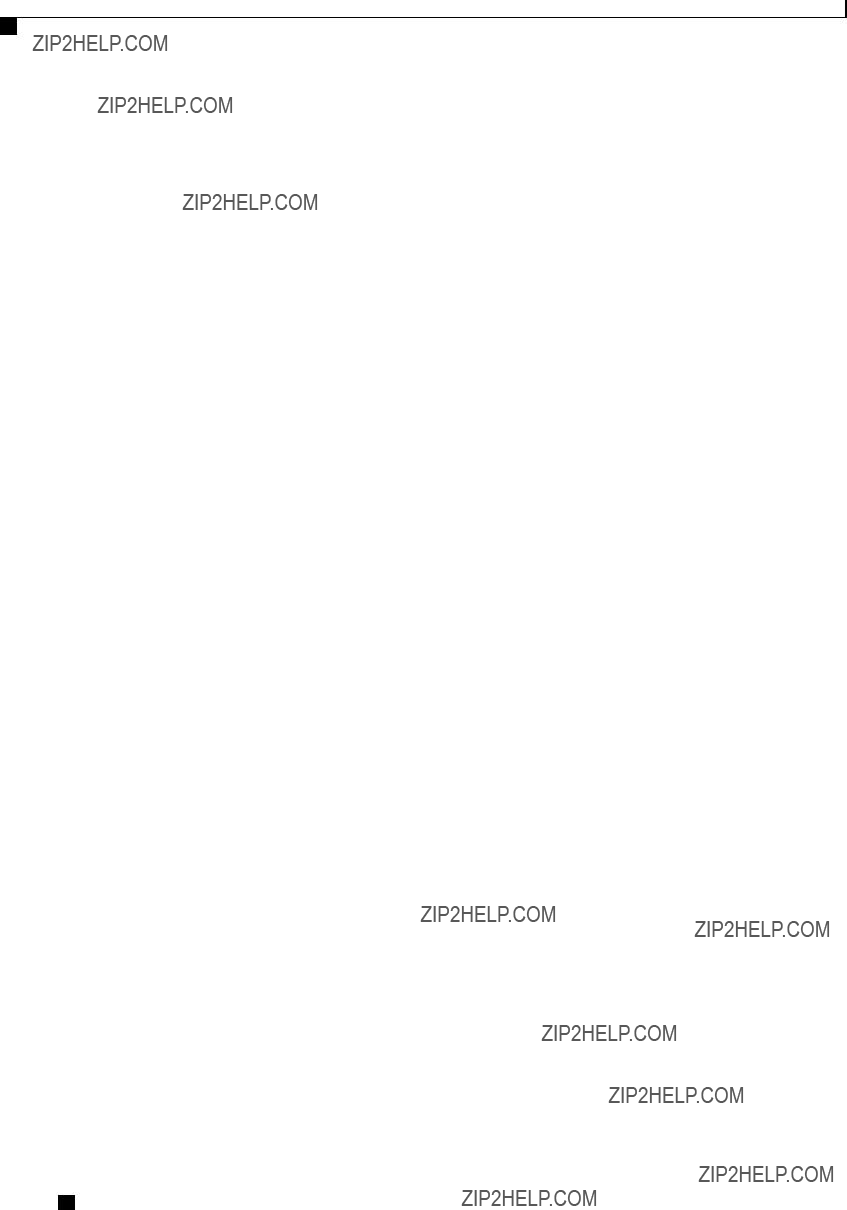
BIOS Parameters by Server Model
Server Management BIOS Parameters for C460 Servers
Cisco UCS

I N D E X
A
Active Directory 66, 68, 69 configuring groups 69 configuring in CIMC 68
adapter 46, 85, 127, 128, 129, 130, 131 activating firmware 131 configuring properties 85 exporting the configuration 127 firmware 130
importing the configuration 128 installing firmware 130 network 85
restoring default configuration 129 viewing properties 85
advanced BIOS parameters 184, 203, 222, 235, 253 C22 and C24 servers 184
C220 and C240 servers 203
C260 server 222
C420 servers 235
C460 server 253
BIOS parameters (continued)
main parameters for C22 and C24 183 main parameters for C220 and C240 203 main parameters for C260 222
main parameters for C420 235 main parameters for C460 253
server management parameters for C22 and C24 200 server management parameters for C220 and C240 219 server management parameters for C260 232
server management parameters for C420 251 server management parameters for C460 263
BIOS settings 14, 31, 32, 33, 34 advanced 32
main 31
restoring defaults 34 server boot order 14 server management 33
boot order 14, 15, 16 about 14 configuring 15 viewing 16
boot table 94, 95 creating entry 94 deleting entry 94, 95 description 94
B
backing up 178
CIMC configuration 178 bios 176
recovering corrupt 176
BIOS 158, 162
installing from remote server 162 obtaining firmware from Cisco 158
BIOS parameters 183, 184, 200, 203, 219, 222, 232, 235, 251, 253, 263 advanced parameters for C22 and C24 184
advanced parameters for C220 and C240 203 advanced parameters for C260 222 advanced parameters for C420 235 advanced parameters for C460 253
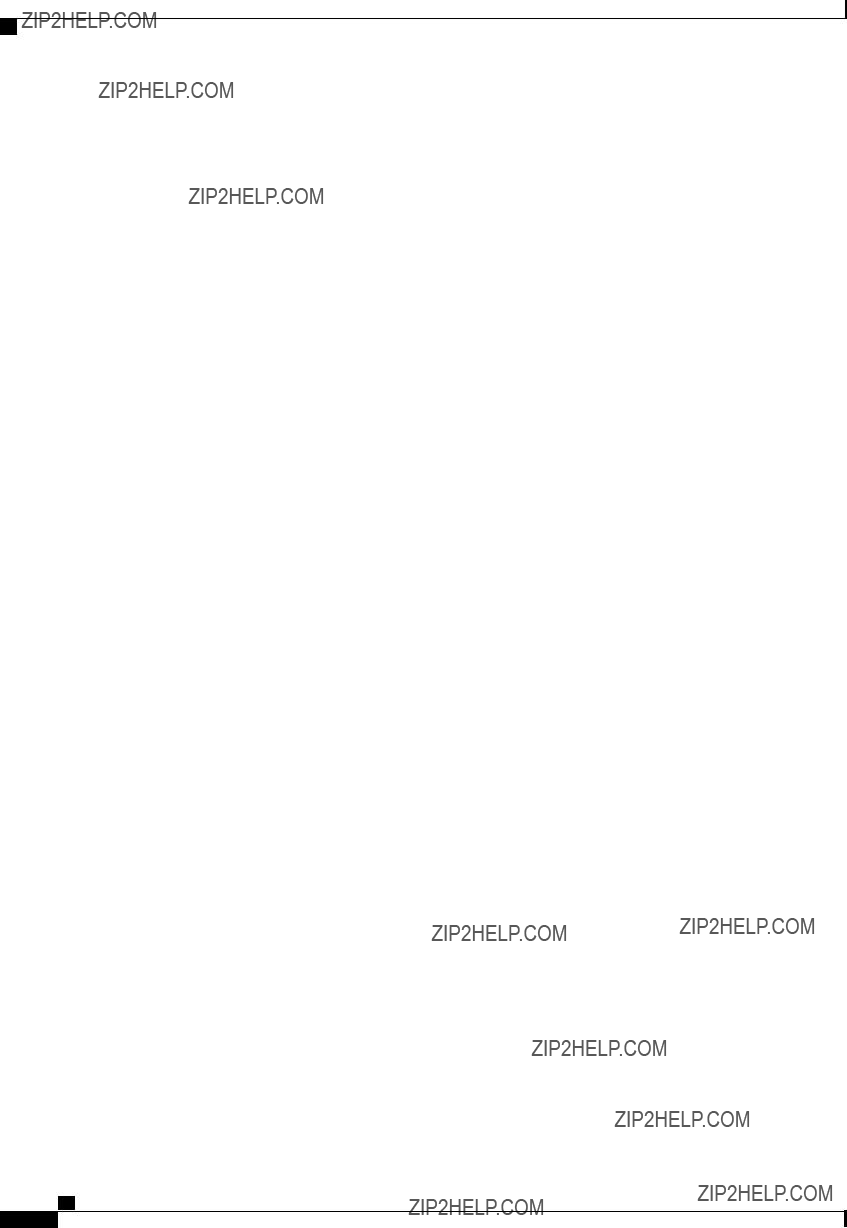
Index
C260 server (continued)
server management BIOS parameters 232 C420 server 235, 251
main BIOS parameters 235
server management BIOS parameters 251 C420 servers 235
advanced BIOS parameters 235 C460 server 253, 263
advanced BIOS parameters 253 main BIOS parameters 253
server management BIOS parameters 263 certificate management 147
uploading a certificate 147
CIMC 38, 157, 158, 159, 160, 166, 167, 168, 177 activating firmware 160
clearing log 167
configuring log threshold 167 firmware overview 157
installing firmware from remote server 159 obtaining firmware from Cisco 158 resetting to factory defaults 177
sending log 168 viewing log 166 viewing properties 38
clearing foreign configuration 117 common properties 75
communication services properties 133, 134, 136 HTTP properties 133
IPMI over LAN properties 136 SSH properties 134
configuration 178, 179 backing up 178 exporting 178 importing 179
CPU properties 38 create virtual drive 115 Create Virtual Drive 116 current sensors 52
D
delete virtual drive 118 disabling KVM 56
E
enabling KVM 56, 57
event log, system 170, 171 clearing 171 viewing 170
events 149, 150 platform 149, 150
disabling alerts 150 enabling alerts 149
exporting 178
CIMC configuration 178
F
fan sensors 50 fault summary 165
viewing summary 165
viewing properties 110 FIP mode 85
enabling 85 firmware 157, 158, 159, 160
installing from remote server 159 obtaining from Cisco 158
Flexible Flash 24, 25, 27, 28, 42 booting from 27 configuring properties 25 description 24
resetting 28
viewing properties 42 floppy disk emulation 58
G
generate NMI 180
H
hard drive locator LED 14

Index
I
importing 179
CIMC configuration 179 initializing virtual drive 119 IP blocking 80
IPMI over LAN 136 description 136
IPMI over LAN properties 136 IPv4 properties 76
K
KVM 56, 57 configuring 57 disabling 56 enabling 56, 57
KVM console 11, 55
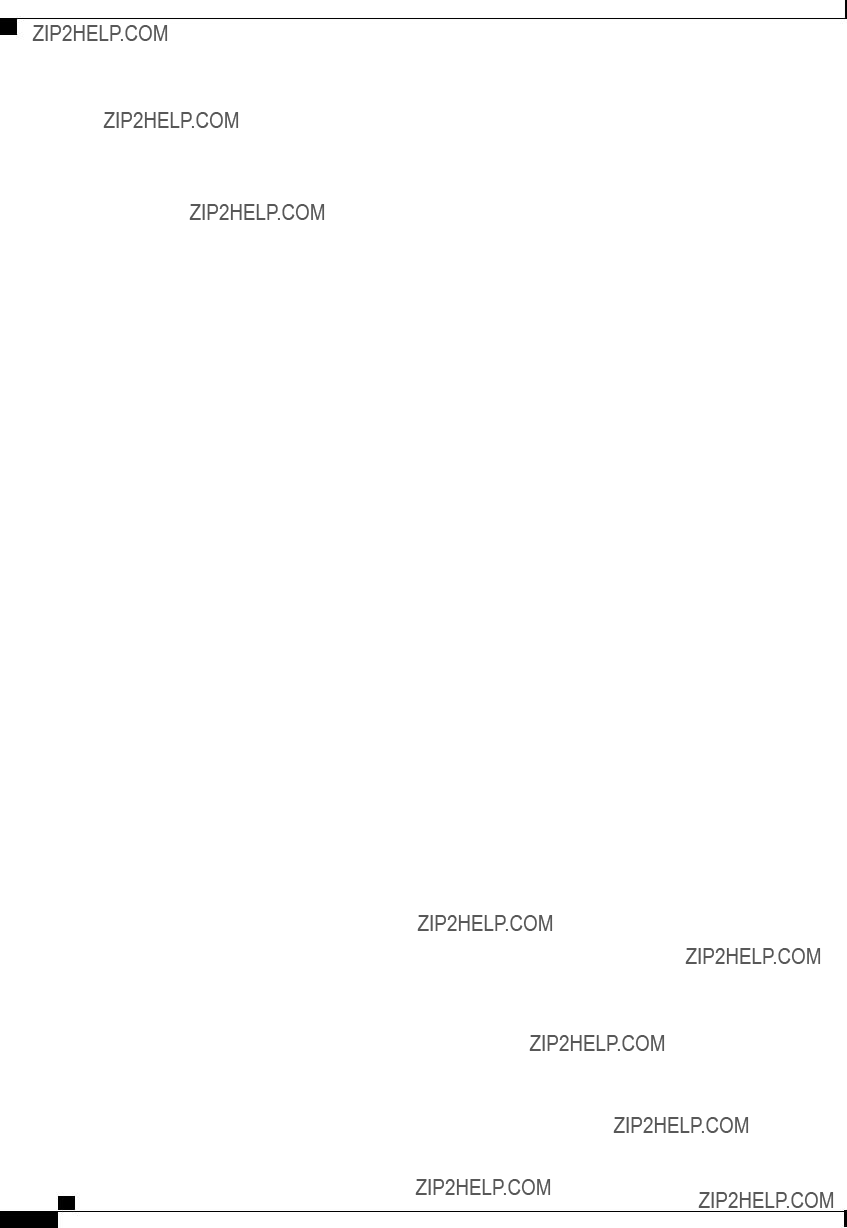
Index
power cap policy 21 configuring 21
power capping policy 21 about 21
power cycling the server 19 power restore policy 23 power statistics 20
viewing 20
power supply properties 40 power supply sensors 49 powering off the server 18 powering on the server 18 prepare for removal 122 PXE installation 12
R
recovering from a corrupted bios 176 remote presence 56, 57, 58, 62, 63
configuring serial over LAN 62 launching serial over LAN 63 virtual KVM 56, 57
virtual media 58
reset configuration of cards, Cisco FlexFlash Controller 28 resetting the server 16
restore BIOS manufacturing custom defaults 34 retain configuration, FlexFlash Controller 29
server management BIOS parameters 200, 219, 232, 251, 263 C22 and C24 servers 200
C220 and C240 servers 219
C260 server 232
C420 server 251
C460 server 263 server NICs 73 server overview 1 server software 1 set as boot drive 120
shutting down the server 17
SNMP 137, 139, 140 configuring properties 137
configuring SNMPv3 users 140 configuring trap settings 139 sending test message 140
SSH properties 134
viewing adapter properties 40 viewing physical drive properties 43 viewing virtual drive properties 44
syslog 168
S
power supply 49 temperature 50 voltage 51
serial over LAN 61, 62, 63 configuring 62 launching 63
server 37
viewing properties 37
server management 13, 14, 16, 17, 18, 19 hard drive locator LED 14 power cycling the server 19 powering off the server 18 powering on the server 18 resetting the server 16
server boot order 14 server locator LED 13 shutting down the server 17

Index
V
vHBA 86, 87, 88, 92, 93, 94, 95, 96, 97, 98 boot table 94
creating 92
creating boot table entry 94 deleting 93
deleting boot table entry 94, 95 disabling persistent binding 97 enabling persistent binding 97 guidelines for managing 86 modifying properties 88 persistent binding 96 rebuilding persistent binding 98 viewing properties 87
viewing storage controller logs 127 virtual drive 119, 120
initializing 119 modifying attributes 120 set as boot drive 120
vmedia mapping 60 removing 60 viewing properties 60
vNIC 99, 100, 105, 106, 107, 109 creating 105
deleting 106
guidelines for managing 99
vNICs 107
X
XML API 135 description 135 enabling 135
Y
YAML 8
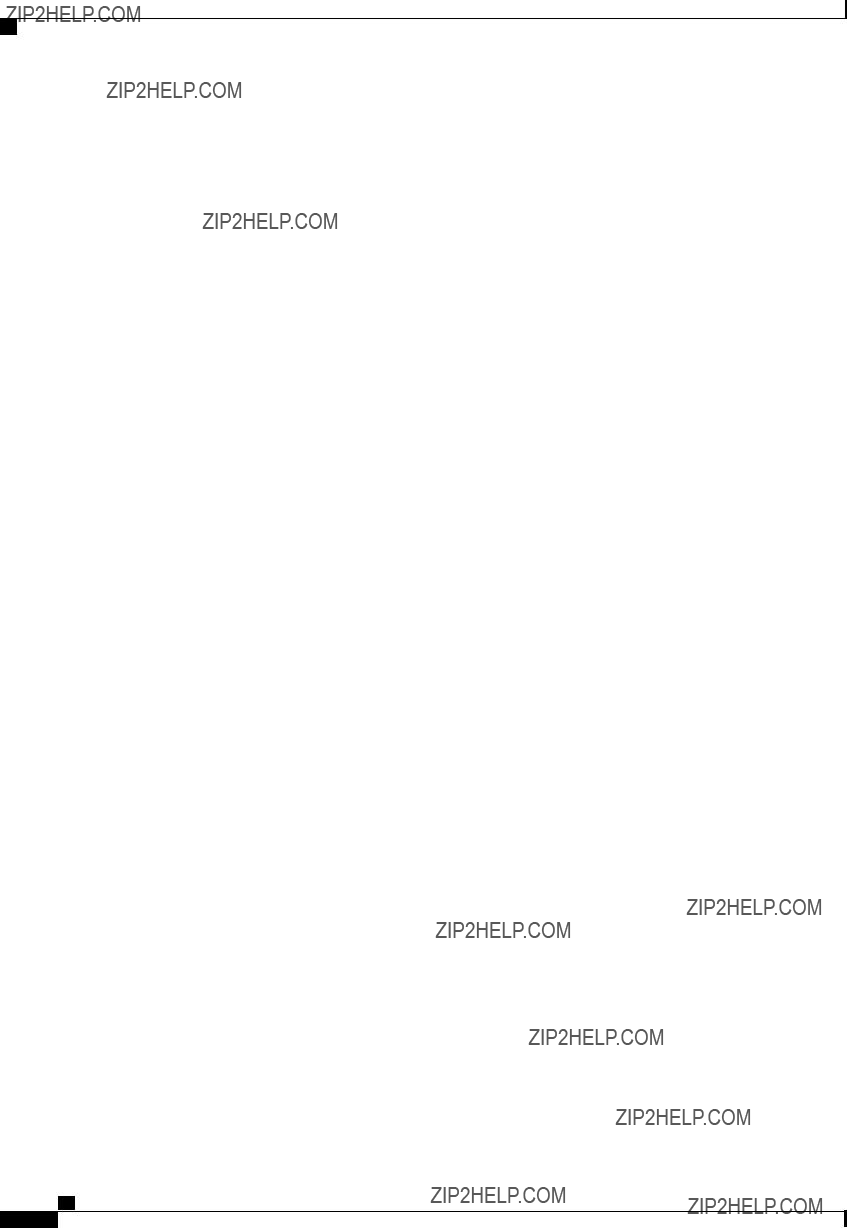
Index