
Cisco ONS 15501 User Guide
Release 2.0
October 2002
Corporate Headquarters
Cisco Systems, Inc. 170 West Tasman Drive
San Jose, CA
USA http://www.cisco.com Tel: 408
800
Customer Order Number:
Text Part Number:

Cisco ONS 15501 User Guide
Release 2.0
October 2002
Corporate Headquarters
Cisco Systems, Inc. 170 West Tasman Drive
San Jose, CA
USA http://www.cisco.com Tel: 408
800
Customer Order Number:
Text Part Number:
THE SPECIFICATIONS AND INFORMATION REGARDING THE PRODUCTS IN THIS MANUAL ARE SUBJECT TO CHANGE WITHOUT NOTICE. ALL
STATEMENTS, INFORMATION, AND RECOMMENDATIONS IN THIS MANUAL ARE BELIEVED TO BE ACCURATE BUT ARE PRESENTED WITHOUT
WARRANTY OF ANY KIND, EXPRESS OR IMPLIED. USERS MUST TAKE FULL RESPONSIBILITY FOR THEIR APPLICATION OF ANY PRODUCTS.
THE SOFTWARE LICENSE AND LIMITED WARRANTY FOR THE ACCOMPANYING PRODUCT ARE SET FORTH IN THE INFORMATION PACKET THAT
SHIPPED WITH THE PRODUCT AND ARE INCORPORATED HEREIN BY THIS REFERENCE. IF YOU ARE UNABLE TO LOCATE THE SOFTWARE LICENSE
OR LIMITED WARRANTY, CONTACT YOUR CISCO REPRESENTATIVE FOR A COPY.
The following information is for FCC compliance of Class A devices: This equipment has been tested and found to comply with the limits for a Class A digital device, pursuant to part 15 of the FCC rules. These limits are designed to provide reasonable protection against harmful interference when the equipment is operated in a commercial environment. This equipment generates, uses, and can radiate
The following information is for FCC compliance of Class B devices: The equipment described in this manual generates and may radiate
Modifying the equipment without Cisco???s written authorization may result in the equipment no longer complying with FCC requirements for Class A or Class B digital devices. In that event, your right to use the equipment may be limited by FCC regulations, and you may be required to correct any interference to radio or television communications at your own expense.
You can determine whether your equipment is causing interference by turning it off. If the interference stops, it was probably caused by the Cisco equipment or one of its peripheral devices. If the equipment causes interference to radio or television reception, try to correct the interference by using one or more of the following measures:
???Turn the television or radio antenna until the interference stops.
???Move the equipment to one side or the other of the television or radio.
???Move the equipment farther away from the television or radio.
???Plug the equipment into an outlet that is on a different circuit from the television or radio. (That is, make certain the equipment and the television or radio are on circuits controlled by different circuit breakers or fuses.)
Modifications to this product not authorized by Cisco Systems, Inc. could void the FCC approval and negate your authority to operate the product.
The Cisco implementation of TCP header compression is an adaptation of a program developed by the University of California, Berkeley (UCB) as part of UCB???s public domain version of the UNIX operating system. All rights reserved. Copyright ?? 1981, Regents of the University of California.
NOTWITHSTANDING ANY OTHER WARRANTY HEREIN, ALL DOCUMENT FILES AND SOFTWARE OF THESE SUPPLIERS ARE PROVIDED ???AS IS??? WITH
ALL FAULTS. CISCO AND THE
LIMITATION, THOSE OF MERCHANTABILITY, FITNESS FOR A PARTICULAR PURPOSE AND NONINFRINGEMENT OR ARISING FROM A COURSE OF
DEALING, USAGE, OR TRADE PRACTICE.
IN NO EVENT SHALL CISCO OR ITS SUPPLIERS BE LIABLE FOR ANY INDIRECT, SPECIAL, CONSEQUENTIAL, OR INCIDENTAL DAMAGES, INCLUDING,
WITHOUT LIMITATION, LOST PROFITS OR LOSS OR DAMAGE TO DATA ARISING OUT OF THE USE OR INABILITY TO USE THIS MANUAL, EVEN IF CISCO
OR ITS SUPPLIERS HAVE BEEN ADVISED OF THE POSSIBILITY OF SUCH DAMAGES.
CCIP, CCSP, the Cisco Arrow logo, the Cisco Powered Network mark, Cisco Unity, Follow Me Browsing, FormShare, and StackWise are trademarks of Cisco Systems, Inc.; Changing the Way We Work, Live, Play, and Learn, and iQuick Study are service marks of Cisco Systems, Inc.; and Aironet, ASIST, BPX, Catalyst, CCDA, CCDP, CCIE, CCNA, CCNP, Cisco, the Cisco Certified Internetwork Expert logo, Cisco IOS, the Cisco IOS logo, Cisco Press, Cisco Systems, Cisco Systems Capital, the Cisco Systems logo, Empowering the Internet Generation, Enterprise/Solver, EtherChannel, EtherFast, EtherSwitch, Fast Step, GigaDrive, GigaStack, HomeLink, Internet Quotient, IOS, IP/TV, iQ Expertise, the iQ logo, iQ Net Readiness Scorecard, LightStream, Linksys, MeetingPlace, MGX, the Networkers logo, Networking Academy, Network Registrar, Packet, PIX,
All other trademarks mentioned in this document or Website are the property of their respective owners. The use of the word partner does not imply a partnership relationship between Cisco and any other company. (0403R)
Cisco ONS 15501 User Guide
Copyright ?? 2002, Cisco Systems, Inc.
All rights reserved.


Contents

Contents
ethmode
resetmeantrig

Contents

Contents
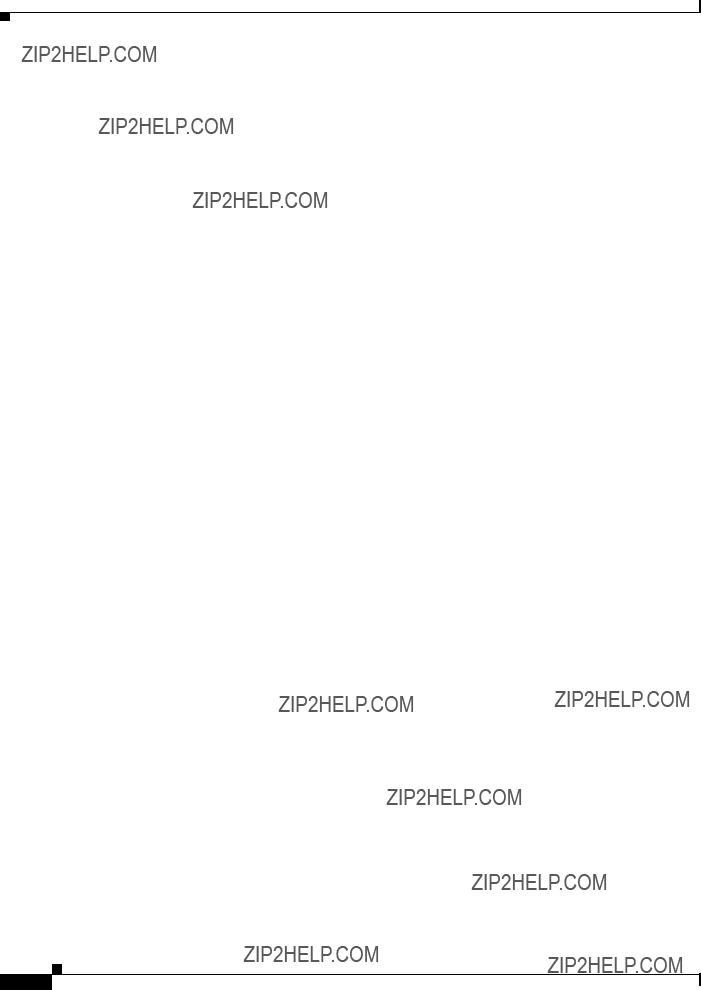
Contents

Preface
This preface describes the audience, organization, and conventions for the Cisco ONS 15501 User Guide. It also provides information about how to obtain related documentation and technical assistance.
Audience
Only trained and qualified personnel should be allowed to install, maintain, or troubleshoot the Cisco ONS 15501. Such individuals must be familiar with general optical transmission technology to properly utilize the unit.
Organization
This guide includes the following chapters:

Preface
Conventions
Conventions
Notes use the following conventions:
Note Means reader take note. Notes contain helpful suggestions or references to material not covered in the publication.
Cautions use the following conventions:
Caution Means caution should be taken. Cautions contain information that is important to follow so as not to cause harm to the equipment.
Warnings use the following conventions:
Warning This warning symbol means danger. You are in a situation that could cause bodily in- jury. Before you work on any equipment, be aware of the hazards involved with elec- trical circuitry and be familiar with standard practices for preventing accidents. To see translations of the warnings that appear in this publication, refer to the Regulatory Compliance and Safety Information document that accompanied this device.
Waarschuwing Dit waarschuwingssymbool betekent gevaar. U verkeert in een situatie die lichamelijk letsel kan veroorzaken. Voordat u aan enige apparatuur gaat werken, dient u zich bewust te zijn van de bij elektrische schakelingen betrokken risico's en dient u op de hoogte te zijn van standaard maatregelen om ongelukken te voorkomen. Voor vertalingen van de waarschuwingen die in deze publicatie verschijnen, kunt u het document Regulatory Compliance and Safety Information (Informatie over naleving van veiligheids- en andere voorschriften) raadplegen dat bij dit toestel is ingesloten.
Varoitus T??m?? varoitusmerkki merkitsee vaaraa. Olet tilanteessa, joka voi johtaa ruumiinvammaan. Ennen kuin ty??skentelet mink????n laitteiston parissa, ota selv???? s??hk??kytkent??ihin liittyvist?? vaaroista ja tavanomaisista onnettomuuksien ehk??isykeinoista. T??ss?? julkaisussa esiintyvien varoitusten k????nn??kset l??yd??t laitteen mukana olevasta Regulatory Compliance and Safety Information
Attention Ce symbole d'avertissement indique un danger. Vous vous trouvez dans une situation pouvant causer des blessures ou des dommages corporels. Avant de travailler sur un ??quipement, soyez conscient des dangers pos??s par les circuits ??lectriques et
(Conformit?? aux r??glements et consignes de s??curit??) qui accompagne cet appareil.

Preface
Conventions
Warnung Dieses Warnsymbol bedeutet Gefahr. Sie befinden sich in einer Situation, die zu einer K??rperverletzung f??hren k??nnte. Bevor Sie mit der Arbeit an irgendeinem Ger??t beginnen, seien Sie sich der mit elektrischen Stromkreisen verbundenen Gefahren und der Standardpraktiken zur Vermeidung von Unf??llen bewu??t. ??bersetzungen der in dieser Ver??ffentlichung enthaltenen Warnhinweise finden Sie im Dokument
Regulatory Compliance and Safety Information (Informationen zu beh??rdlichen Vorschriften und Sicherheit), das zusammen mit diesem Ger??t geliefert wurde.
Avvertenza Questo simbolo di avvertenza indica un pericolo. La situazione potrebbe causare infortuni alle persone. Prima di lavorare su qualsiasi apparecchiatura, occorre conoscere i pericoli relativi ai circuiti elettrici ed essere al corrente delle pratiche standard per la prevenzione di incidenti. La traduzione delle avvertenze riportate in questa pubblicazione si trova nel documento Regulatory Compliance and Safety Information (Conformit?? alle norme e informazioni sulla sicurezza) che accompagna questo dispositivo.
Advarsel Dette varselsymbolet betyr fare. Du befinner deg i en situasjon som kan f??re til personskade. F??r du utf??rer arbeid p?? utstyr, m?? du vare oppmerksom p?? de faremomentene som elektriske kretser inneb??rer, samt gj??re deg kjent med vanlig praksis n??r det gjelder ?? unng?? ulykker. Hvis du vil se oversettelser av de advarslene som finnes i denne publikasjonen, kan du se i dokumentet Regulatory Compliance and Safety Information (Overholdelse av forskrifter og sikkerhetsinformasjon) som ble levert med denne enheten.
Aviso Este s??mbolo de aviso indica perigo.
??Advertencia! Este s??mbolo de aviso significa peligro. Existe riesgo para su integridad f??sica. Antes de manipular cualquier equipo, considerar los riesgos que entra??a la corriente el??ctrica y familiarizarse con los procedimientos est??ndar de prevenci??n de accidentes. Para ver una traducci??n de las advertencias que aparecen en esta publicaci??n, consultar el documento titulado Regulatory Compliance and Safety Information (Informaci??n sobre seguridad y conformidad con las disposiciones reglamentarias) que se acompa??a con este dispositivo.
Varning! Denna varningssymbol signalerar fara. Du befinner dig i en situation som kan leda till personskada. Innan du utf??r arbete p?? n??gon utrustning m??ste du vara medveten om farorna med elkretsar och k??nna till vanligt f??rfarande f??r att f??rebygga skador. Se f??rklaringar av de varningar som f??rkommer i denna publikation i dokumentet
Regulatory Compliance and Safety Information (Efterr??ttelse av f??reskrifter och s??kerhetsinformation), vilket medf??ljer denna anordning.
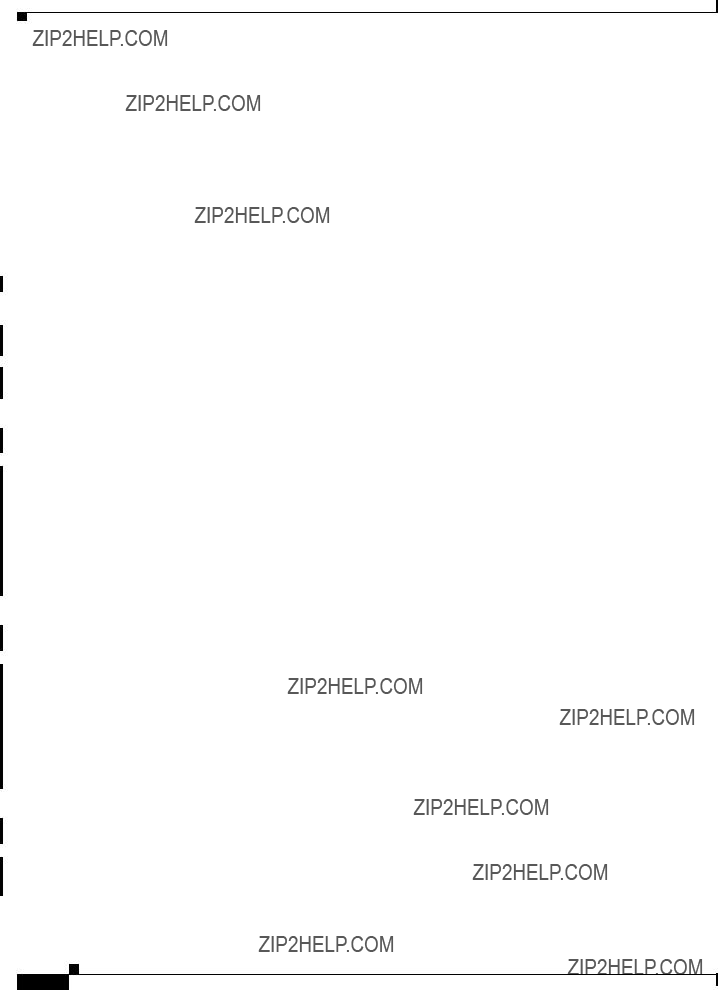
Preface
Related Documentation
Related Documentation
Refer to the following documents for additional information about the Cisco ONS 15501:
???Regulatory Compliance and Safety Information for the Cisco ONS 15501
???Introduction to DWDM Technology
???Cisco ONS 15540 ESP Planning and Design Guide
???Cisco ONS 15540 ESP Configuration Guide and Command Reference
???Cisco ONS 15540 ESP Troubleshooting Guide
???Cisco ONS 15540 ESP MIB Quick Reference
???Glossary of Optical Networking Terms
Obtaining Documentation
Cisco provides several ways to obtain documentation, technical assistance, and other technical resources. These sections explain how to obtain technical information from Cisco Systems.
Cisco.com
You can access the most current Cisco documentation on the World Wide Web at this URL:
http://www.cisco.com/univercd/home/home.htm
You can access the Cisco website at this URL:
International Cisco web sites can be accessed from this URL:
http://www.cisco.com/public/countries_languages.shtml
Documentation
Cisco documentation and additional literature are available in a Cisco Documentation
Registered Cisco.com users can order the Documentation
http://www.cisco.com/go/subscription
Ordering Documentation
You can find instructions for ordering documentation at this URL:
http://www.cisco.com/univercd/cc/td/doc/es_inpck/pdi.htm

Preface
Obtaining Technical Assistance
You can order Cisco documentation in these ways:
???Registered Cisco.com users (Cisco direct customers) can order Cisco product documentation from the Networking Products MarketPlace:
http://www.cisco.com/en/US/partner/ordering/index.shtml
???Registered Cisco.com users can order the Documentation
http://www.cisco.com/go/subscription
???Nonregistered Cisco.com users can order documentation through a local account representative by calling Cisco Systems Corporate Headquarters (California, U.S.A.) at 408
Documentation Feedback
You can submit comments electronically on Cisco.com. On the Cisco Documentation home page, click Feedback at the top of the page.
You can email your comments to
You can submit your comments by mail by using the response card behind the front cover of your document or by writing to the following address:
Cisco Systems
Attn: Customer Document Ordering
170 West Tasman Drive
San Jose, CA
We appreciate your comments.
Obtaining Technical Assistance
Cisco provides Cisco.com, which includes the Cisco Technical Assistance Center (TAC) Website, as a starting point for all technical assistance. Customers and partners can obtain online documentation, troubleshooting tips, and sample configurations from the Cisco TAC website. Cisco.com registered users have complete access to the technical support resources on the Cisco TAC website, including TAC tools and utilities.
Cisco.com
Cisco.com offers a suite of interactive, networked services that let you access Cisco information, networking solutions, services, programs, and resources at any time, from anywhere in the world.
Cisco.com provides a broad range of features and services to help you with these tasks:
???Streamline business processes and improve productivity
???Resolve technical issues with online support
???Download and test software packages
???Order Cisco learning materials and merchandise
???Register for online skill assessment, training, and certification programs

Preface
Obtaining Technical Assistance
To obtain customized information and service, you can
Technical Assistance Center
The Cisco TAC is available to all customers who need technical assistance with a Cisco product, technology, or solution. Two levels of support are available: the Cisco TAC website and the Cisco TAC Escalation Center. The avenue of support that you choose depends on the priority of the problem and the conditions stated in service contracts, when applicable.
We categorize Cisco TAC inquiries according to urgency:
???Priority level 4
???Priority level 3
???Priority level 2
???Priority level 1
Cisco TAC Website
You can use the Cisco TAC website to resolve P3 and P4 issues yourself, saving both cost and time. The site provides
All customers, partners, and resellers who have a valid Cisco service contract have complete access to the technical support resources on the Cisco TAC website. Some services on the Cisco TAC website require a Cisco.com login ID and password. If you have a valid service contract but do not have a login ID or password, go to this URL to register:
http://tools.cisco.com/RPF/register/register.do
If you are a Cisco.com registered user, and you cannot resolve your technical issues by using the Cisco TAC website, you can open a case online at this URL:
http://www.cisco.com/en/US/support/index.html
If you have Internet access, we recommend that you open P3 and P4 cases through the Cisco TAC website so that you can describe the situation in your own words and attach any necessary files.
Cisco TAC Escalation Center
The Cisco TAC Escalation Center addresses priority level 1 or priority level 2 issues. These classifications are assigned when severe network degradation significantly impacts business operations. When you contact the TAC Escalation Center with a P1 or P2 problem, a Cisco TAC engineer automatically opens a case.
To obtain a directory of
http://www.cisco.com/warp/public/687/Directory/DirTAC.shtml

Preface
Obtaining Additional Publications and Information
Before calling, please check with your network operations center to determine the level of Cisco support services to which your company is entitled: for example, SMARTnet, SMARTnet Onsite, or Network Supported Accounts (NSA). When you call the center, please have available your service agreement number and your product serial number.
Obtaining Additional Publications and Information
Information about Cisco products, technologies, and network solutions is available from various online and printed sources.
???The Cisco Product Catalog describes the networking products offered by Cisco Systems as well as ordering and customer support services. Access the Cisco Product Catalog at this URL:
http://www.cisco.com/en/US/products/products_catalog_links_launch.html
???Cisco Press publishes a wide range of networking publications. Cisco suggests these titles for new and experienced users: Internetworking Terms and Acronyms Dictionary, Internetworking Technology Handbook, Internetworking Troubleshooting Guide, and the Internetworking Design Guide. For current Cisco Press titles and other information, go to Cisco Press online at this URL:
???Packet magazine is the Cisco monthly periodical that provides industry professionals with the latest information about the field of networking. You can access Packet magazine at this URL:
http://www.cisco.com/en/US/about/ac123/ac114/about_cisco_packet_magazine.html
???iQ Magazine is the Cisco monthly periodical that provides business leaders and decision makers with the latest information about the networking industry. You can access iQ Magazine at this URL:
http://business.cisco.com/prod/tree.taf%3fasset_id=44699&public_view=true&kbns=1.html
???Internet Protocol Journal is a quarterly journal published by Cisco Systems for engineering professionals involved in the design, development, and operation of public and private internets and intranets. You can access the Internet Protocol Journal at this URL:
http://www.cisco.com/en/US/about/ac123/ac147/about_cisco_the_internet_protocol_journal.html
???
http://www.cisco.com/en/US/learning/le31/learning_recommended_training_list.html

Preface
Obtaining Additional Publications and Information

C H A P T E R 1
Product Overview
The Cisco ONS 15501 is a
The Cisco ONS 15501 complements
This chapter includes the following sections:
???Product Description, page
???Optical Specifications, page
???Cisco ONS 15501 Applications, page
???Cisco ONS 15501 Front Panel, page
Product Description
The Cisco ONS 15501 contains an
The Cisco ONS 15501 uses
Cisco ONS 15501 a highly reliable product.
The Cisco ONS 15501 is polarization, modulation, and frequency independent, and operates in
The Cisco ONS 15501 is physically designed to fit into a

Chapter 1 Product Overview
Optical Specifications
Optical Specifications
Table
Table
1. Gain flatness is <1.5 dB for
Table
1. Gain Mean is the only settable parameter that effects system performance.

Chapter 1 Product Overview
Key Features
Some attributes (optical input, optical output, temperature and gain) allow alarm trigger points to be set on them. The alarms are triggered, or asserted when the measured value crosses the value of Mean ?? Trigger. Once triggered the alarm is cleared only when the measured value is at Mean ?? 90% of Trigger. This approach builds a hysteresis window of 10% of trigger value. If chattering is noted for one of the alarms, increase the trigger value (so that the hysteresis is bigger) to kill the alarm chatter.
Key Features
The Cisco ONS 15501 has the following key features:
???Constant flat gain of 17dB over the 1530 to 1563 nm band
???Optimized automatic gain control for the MAN
???Variable gain for flexibility in network design
???Typical transient suppression within 50 microseconds
???Low noise figure of < 6.0 dB
???Input power range of
???Network management
Constant Gain Flatness
The Cisco ONS 15501 is a constant gain amplifier. It does not deliver a constant output, but rather ensures that the output energy spectrum is
Optimized Automatic Gain Control
The Cisco ONS 15501 has a wide input power range of 0 to
The lower gain available in the Cisco ONS 15501, combined with its ability to handle input signal powers of up to 0 dBm, also enables the network designer to achieve much higher OSNR (optical

Chapter 1 Product Overview
Key Features
.
Table
1.0 dBm total input power.
2.
Variable Gain
When the gain of an EDFA is fixed, the assumption is that all networks can be laid out with equally spaced EDFAs. In reality, this is rarely the case. For designs in which the spacing must be flexible, variable gain allows the network designer to tailor network requirements much more accurately. For instance, when an Cisco ONS 15501 is used as a preamplifier for receivers having an overload point of
The variable gain capabilities of the Cisco ONS 15501 greatly enhance the flexibility of an optical network. System operators can add or drop optical elements, such as OADM (optical add/drop multiplexer), without drastic network redesigns or costly equipment changes. When a change occurs in span loss, the adjustable gain can be used to reset the network to a better operating point.
Transient Suppression
Transients in the performance of EDFAs are inevitable whenever the number of signals or the relative power of signals change. For example, when channel rerouting or system failure (caused by a fiber cut or equipment malfunction) transfers all incoming power to a single ???surviving channel,??? that channel will momentarily experience a higher gain, which can cause BER (bit error rate) problems due to
The most important parameters in transient suppression are the recovery time and the overshoot and undershoot amplitude. The recovery time for the signal amplitude to get within 10% of the ???steady state??? amplitude after the switching event is referred to as the transient suppression time. Smaller values are desirable. From a 10 dB change in power (simulating the adding or dropping of 29 out of 32 channels present), the Cisco ONS 15501 never exceeds 100 microseconds and is typically below 50 microseconds. The Cisco ONS 15501 can respond to the most drastic power changes with overshoots or undershoots of less than 1 dB.

Chapter 1 Product Overview
Cisco ONS 15501 Applications
Low Noise Figure
The low noise characteristics of the Cisco ONS 15501 allow over six amplifiers to be cascaded and still achieve an excellent OSNR at input powers as low as
High Maximum Output Power
The high maximum optical power of the Cisco ONS 15501 increases the number of wavelengths that can potentially be routed to it. The higher input power range available can be used to increase the number of wavelengths to 128 from 32, without having any spectral gain tilt effects.
Network Management
The Cisco ONS 15501 supports SNMP, and it has a console port to facilitate setup and monitoring. With a
Cisco ONS 15501 Applications
The Cisco ONS 15501 supports the following applications:
???
???Ring topologies
???Adding or dropping wavelengths
???Adjusting to span loss changes
In a metropolitan
Because of the wide input power range
The Cisco ONS 15501 can also be tuned to meet post- or inline amplification input power requirements.
Assuming that the typical per channel power levels in a

Chapter 1 Product Overview
Cisco ONS 15501 Applications
Ring Topologies
An amplified ring topology requires more
Figure
In general, EDFAs in a ring topology should be placed so they maintain the power level at the receiver, as well as the OSNR, of each channel. In this case, EDFAs serving as postamplifiers are located at nodes 2 and 4.
At node 2, the input power level of the EDFA is much higher than the input power level of the
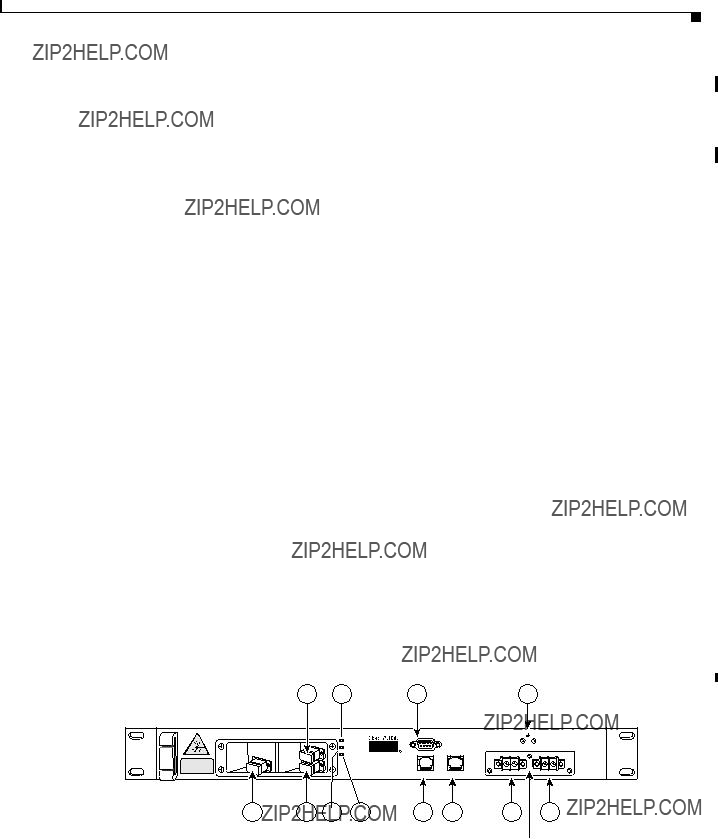
Chapter 1 Product Overview
Cisco ONS 15501 Front Panel
of the add bands. This significantly degrades the OSNR of the
To solve this problem, optical power attenuation should be applied on a per channel or per band basis. More attenuation is typically required for the add bands than for the
Inserting attenuation devices such as VOAs (variable optical attenuators) between the OADM (optical add/drop multiplexer) and the transmitter allows optical power management of individual channels. Per band power management at the trunk line, between the OADM and the EDFA, is also an effective method. The Cisco ONS 15501 is capable of supporting either approach, and its wide input range
Adding or Dropping Wavelengths
Automatic gain control reacts to the adding or dropping of wavelengths in a network, without requiring power equalization tuning. The fast response of the Cisco ONS 15501 reduces the impact of adding or dropping channels, and prevents BER hits.
Adjusting to Span Loss Changes
It is typically necessary to adjust gain and attenuation values both for trunk attenuation and channel or band power equalization.
Cisco ONS 15501 Front Panel
Figure
DC connectors shown with cover removed
68377

Chapter 1 Product Overview
Cisco ONS 15501 Front Panel
Table

Chapter 1 Product Overview
Cisco ONS 15501 Front Panel
Cisco ONS 15501 LED Alarm Definitions
The Cisco ONS 15501 front panel has three LEDs:
???The green POWER LED turns on or off to reflect the following conditions:
???On: Both power supply voltages are within tolerance (the Cisco ONS 15501 is powered normally).
???Off: Both power supply voltages outside of tolerance or unit not powered up.
???Blinking: One of the power supply voltages outside of tolerance.
???The red FAIL LED turns on or off to reflect the following conditions:
???On: The pump laser bias, pump laser temperature, or power supply is out of tolerance. This LED indicates a major internal failure, such as an overtemperature condition or a failure in the pump laser or power supply.
???Off: The pump laser bias, pump laser temperature, and power supply are in the specified range.
???The yellow LOS LED turns on or off to reflect the following conditions:
???On: Input signal level is below the
???Off: Input signal level is above the minimum input power threshold.

Chapter 1 Product Overview
Cisco ONS 15501 Front Panel

C H A P T E R 2
Installing the Cisco ONS 15501
This chapter describes the installation procedures for the Cisco ONS 15501 chassis and its components. This chapter includes the following sections:
???Creating a Site Log, page
???Required Tools and Parts, page
???Installation Checklist, page
???
???Optical Connection, page
???DC Power Connection, page
???Communication Connections, page
???Installation Commands, page
Before beginning any of the procedures in this document:
???Review the Regulatory Compliance and Safety Information for the Cisco ONS 15501 document to avoid injury to yourself or damage to the equipment.
???Ensure that your equipment configuration meets the minimum requirements for the installation you will perform, and that you have all the parts and tools you need.
Warning Only trained and qualified personnel should be allowed to install, replace, or service this equipment.
Creating a Site Log
We recommend keeping a site log (or a section of a larger site log) to record all actions related to the Cisco ONS 15501. The log should be kept near the chassis where anyone who works on the equipment can access it. Site log entries might include the following:
???Background information.
???Installation progress.
Make a copy of the ???Installation Checklist??? section on page
???Maintenance procedures.

Chapter 2 Installing the Cisco ONS 15501
Required Tools and Parts
Use the site log as a record of ongoing system maintenance. Each time a procedure is performed on the Cisco ONS 15501, update the site log to reflect situations such as maintenance schedules and requirements, intermittent problems, changes and updates, configuration changes, and related comments and notes.
Required Tools and Parts
You need the following tools and parts to install the Cisco ONS 15501:
???Phillips screwdriver
???Wire cutters, as needed (for DC power wiring)
???Wire strippers, as needed (for DC power wiring)
???Crimp tool (for grounding wire)
???Digital voltmeter (with ohmmeter function)
???Grounding wire (8 AWG)
???Power supply connection wire (18 AWG)
???Listed
Installation Checklist
The installation checklist includes the procedures for initial hardware installation of the
Cisco ONS 15501. Mark the entries as you complete each procedure. Make a copy of this checklist, as needed, for the site log.
Installation checklist for site:
Product name:

Chapter 2 Installing the Cisco ONS 15501
The Cisco ONS 15501 mounts in a standard
Figure
Front panel
68378
Caution Use only the hardware provided with the Cisco ONS 15501. Failure to use the provided hardware may result in unintended damage. If hardware is lost, contact Cisco Systems, Inc. for a replacement.
To install the Cisco ONS 15501 in a rack, follow these steps:
Step 1 Turn the Cisco ONS 15501 chassis so that the front panel is facing you.
Step 2 Determine the desired point of mounting and position the two mounting brackets accordingly.
Step 3 Attach the mounting brackets to the unit with the supplied screws using a Phillips screwdriver.
Step 4 Attach the unit to the rack with the supplied rack mounting screws using a Phillips screwdriver.
Optical Connection
Warning

Chapter 2 Installing the Cisco ONS 15501
DC Power Connection
Warning Invisible laser radiation may be emitted from the end of the unterminated fiber cable or connector. Do not stare into the beam or view directly with optical instruments. Viewing the laser output with certain optical instruments (for example, eye loupes, magnifiers, and microscopes) within a distance of 100 mm may pose an eye hazard. Use of controls or adjustments or performance of procedures other than those specified may result in hazardous radiation exposure.
To connect the
Step 1 Connect the input optical fiber cable to the input connector (see Figure
Step 2 Connect the output optical fiber cable to the output connector (see Figure
Figure
68379
2 Input connector
DC Power Connection
The section describe how to ground the chassis and then connect DC power to it.
Caution
Caution
Caution
Check the power at your site to ensure that you are receiving clean power (free of spikes and noise). Install a power conditioner, if necessary, to ensure proper voltages and power levels in the source voltage.
Use only the hardware provided with the Cisco ONS 15501. Failure to use the provided hardware may result in unintended damage. If hardware is lost, contact Cisco Systems for a replacement.
The protective cover for the DC power terminals should be installed at all times when the equipment is energized, except for any necessary maintenance or troubleshooting.

Chapter 2 Installing the Cisco ONS 15501
DC Power Connection
Warning When installing or replacing the unit, the ground connection must always be made first and disconnected last.
Grounding the Chassis
To connect the provided grounding lug to the tapped frame grounding holes and connect the
Step 1 Verify that the primary and
Step 2 Remove the cover from the DC power terminal connectors. Identify the two tapped frame grounding holes at the upper right side of the Cisco ONS 15501 front panel. (See Figure
Step 3 Remove the two screws provided for securing the ground lug to the Cisco ONS 15501.
Step 4 Connect the 8 AWG grounding wire to the grounding lug. The other end of the wire should be suitably grounded.
Step 5 Install the grounding lug on the Cisco ONS 15501, using the two provided screws and washers.
Step 6 Test for proper frame ground using the ohmmeter section of a digital voltmeter. Place one prod on the Cisco ONS 15501 and the other on the frame grounding bus to which the grounding lug and grounding wire is connected. Observe for a
Note There is an alternate grounding point on the chassis, located on the left side of the rear panel.
Connecting the Power
To connect the power wiring to the DC power terminal connectors, follow these steps:
Step 1 Cut and strip the
Step 2 Install the primary DC power wiring to the
Step 3 Install the redundant DC power wiring to the
Step 4 Replace the power connector cover.
Step 5 Apply power to the primary and redundant DC circuits.

Chapter 2 Installing the Cisco ONS 15501
Communication Connections
Figure
2
1 3
68380
Redundant DC power
2 Tapped frame grounding holes
Communication Connections
The Cisco ONS 15501 communicates in three ways:
???SNMP (through Ethernet)
???alarm contacts (through
???console port (through
See Appendix C, ???Connector Pinouts???for the wiring layouts of the
See the ???Configuring Local Serial Communication??? section on page

Chapter 2 Installing the Cisco ONS 15501
Installation Commands
Setting Up Alarm Contacts
To set up alarm contacts, follow these steps:
Step 1 Obtain an
Step 2 Connect the stub end of the alarm cable to the alarm system contacts, either to miscellaneous discrete inputs on terminal equipment or to a central office alarm panel.
Step 3 Connect the
See the???Alarm Contact Closures??? section on page
Definitions??? section on page
Installation Commands
You can connect to a Cisco ONS 15501 locally using a serial connection or remotely through SNMP. See the ???Configuring Local Serial Communication??? section on page
Introductory Commands
You can use the following commands to establish communication with the Cisco ONS 15501 and to access additional information about the amplifier.
???help ??? Displays a list of all available commands
???
Review and Operational Commands
You can use the following commands to review the overall status of the Cisco ONS 15501.
???alarm ??? Displays a list of alarms in the system
???status ??? Displays the measured, alarm mean, and alarm trigger values for input power, internal case temperature, optical gain, and output signal power, as well as the measured values for optical output power

Chapter 2 Installing the Cisco ONS 15501
Installation Commands
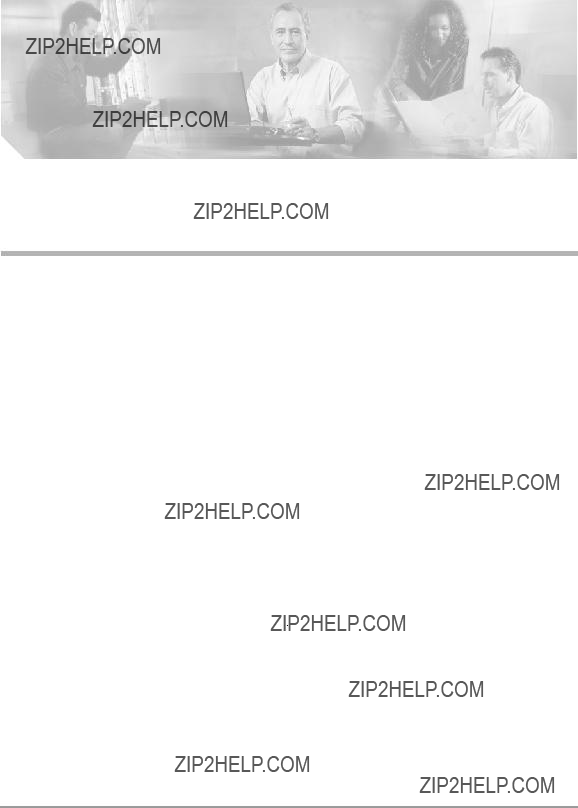
C H A P T E R 3
Configuring the Cisco ONS 15501
The Cisco ONS 15501 supports monitoring using CLI commands from the console port. It also supports remote monitoring using SNMP or Telnet (using TCP/IP over the Ethernet).
This chapter describes how to set up communications with a Cisco ONS 15501 and includes the following sections:
???Configuring Local Serial Communication, page
???Monitoring Alarms and Traps, page
???Upgrading the Flash Image, page
???Configuring Remote Communication, page
???Alarm Contact Closures, page
Configuring Local Serial Communication
To establish a serial communication link with a Cisco ONS 15501, the unit must first be properly installed and powered up. Table
Table
Setting Up the Software
To set up the software on the Cisco ONS 15501 for local serial communication, follow these steps:
Step 1 Launch the serial port communication utility on the PC or laptop and configure it to communicate at 9600 baud, no parity, 8 bit data, 1 stop bit, and no flow control.
Step 2 Connect the

Chapter 3 Configuring the Cisco ONS 15501
Monitoring Alarms and Traps
Step 3 Connect the other end of the
Step 4 Press Enter to get the login prompt.
The Cisco ONS 15501 is now ready for basic system configuration.
Configuring a Basic System
To configure a basic system, follow these steps:
Step 1 Log in to the system using the default master password edfa1.
Step 2 Enter
Step 3 Enter
Step 4 Enter ntp status to enable the NTP, if appropriate, and enter
Step 5 Enter
Fri Aug 24 10:50:31 2001 PST.
Note See Appendix D, ???Time Zone Codes,??? for a list of time zones and correlating abbreviations.
Step 6 Enter
Step 7 Enter
Monitoring Alarms and Traps
To configure the software on the Cisco ONS 15501 for console
Step 1 Enter
Step 2 Enter alarm to display the alarms in the system.
Step 3 Enter status to check the optical and environmental status of the system.

Chapter 3 Configuring the Cisco ONS 15501
Upgrading the Flash Image
Upgrading the Flash Image
To perform a field upgrade of a Flash image, follow these steps:
Step 1 Ensure that the IP addresses and the FTP servers, user accounts, path names, and filenames of the Flash image are correctly set up.
Step 2 Enter
Step 3 Enter
Note Two traps are generated to indicate the beginning and ending of the FTP burn process. The image cannot be downloaded to a currently active bank.
Step 4 Once the
Step 5 Enter reboot to reboot the system.
Configuring Remote Communication
To establish a remote communication link with a Cisco ONS 15501 through Telnet or SNMP, the unit must first be properly installed and powered up.
Configuring for Telnet
When the Cisco ONS 15501's Ethernet port is connected to other Ethernet switches for network management purposes, it is recommended that either end of the Ethernet port NOT be configured in
Note The 15501 default Ethernet boot mode is
For additional information, please refer to the ethmode command.
To configure the Cisco ONS 15501 for Telnet, follow these steps:
Step 1 Connect the Cisco ONS 15501 to an Ethernet LAN using a standard
Step 2 Make sure that the system network is properly set up using ping to the IP address of the system.
Step 3 Enter telnet

Chapter 3 Configuring the Cisco ONS 15501
Alarm Contact Closures
Note All commands supported by the Cisco ONS 15501 through the console port are also supported in a Telnet session.
Configuring for SNMP
When the Cisco ONS 15501's Ethernet port is connected to other Ethernet switches for network management purposes, it is recommended that either end of the Ethernet port NOT be configured in
Note The 15501 default Ethernet boot mode is
For additional information, please refer to the ethmode command.
To configure the Cisco ONS 15501 for SNMP, follow these steps:
Step 1 Connect the Cisco ONS 15501 to an Ethernet LAN using a standard
Step 2 Enter
Step 3 Enter
Step 4 Enter
Step 5 Enter
Step 6 Enter
Step 7 Enter
Alarm Contact Closures
The Cisco ONS 15501 provides a front panel, single form C, discrete external alarm output. (See the ???Cisco ONS 15501 Front Panel??? section on page
The following events are reported by the discrete external alarms through individual alarm contacts:
???Alarm
???Alarm
???Alarm
???Alarm
Note The default state of the alarm contacts is Normally Closed. Depending on which fault condition occurs, specific alarm contacts open. The corresponding Cisco ONS 15501 LEDs turn on/off. (See the ???Cisco ONS 15501 LED Alarm Definitions??? section on page

Chapter 3 Configuring the Cisco ONS 15501
Alarm Contact Closures
Table
Table

Chapter 3 Configuring the Cisco ONS 15501
Alarm Contact Closures

C H A P T E R 4
Command Reference
Note
Note
Note
This chapter describes the commands used in the Cisco ONS 15501 environment. The commands are listed alphabetically.
To display a list of available commands, enter help. To obtain the syntax for any individual command, enter help [command].
All commands are case insensitive.
Commands that change the configuration of the control module are protected by the master password. Commands that allow access to information but do not change the configuration are protected by the user password.

Chapter 4 Command Reference
To add an SNMP community string to the system, use the

Chapter 4 Command Reference
To add or modify an SNMP manager entry on the system, use the
Syntax Description
Defaults
Command Types
Command Modes
None
Changes configuration
Master password protected
Usage Guidelines
Examples
The Cisco ONS 15501 uses the SNMP manager address to direct SNMP trap and inform notifications. No notifications are sent unless at least one SNMP manager address is configured. The
Cisco ONS 15501 accepts a maximum of 16 IP managers.
The following example shows how to add an SNMP manager entry on the system.
edfa >

Chapter 4 Command Reference
alarm
alarm
To display a list of alarms in the system, use the alarm command.
alarm
Syntax Description
Defaults
Command Types
Command Modes
Command History
This command has no other arguments or keywords.
None
Does not change configuration
User password protected
edfa > alarm
Alarm: Temperature - Unacceptable
Alarm: Equipment -
Alarm: Input Signal - Low

Chapter 4 Command Reference
To display the active and planned boot bank or modify the active boot bank, use the
Syntax Description
Defaults
Command Types
Command Modes
Displays the active boot bank
Changes configuration
Master password protected
Usage Guidelines The active boot bank is the Flash bank from which the system has been booted. The planned boot bank is the Flash bank from which the system will next be booted.
Planned flash bank number: 1

Chapter 4 Command Reference
copyright
copyright
This command displays the copyright information
copyright
Syntax Description
Defaults
Command Types
Command Modes
Command History
This command has no other arguments or keywords.
None
Does not change configuration
User password protected

Chapter 4 Command Reference
To delete an SNMP community string on the system, use the
Syntax Description
Defaults
Command Types
Command Modes
None
Changes configuration
Master password protected

Chapter 4 Command Reference
To delete an SNMP manager entry on the system, use the
Syntax Description
Defaults
Command Types
Command Modes
None
Changes configuration
Master password protected

Chapter 4 Command Reference
The following example shows how to modify the Ethernet boot mode.
edfa > ethmode 3
ethernet

Chapter 4 Command Reference
gain
gain
To display the measured optical signal gain, use the gain command.
gain
Syntax Description
Defaults
Command Types
Command Modes
Command History
This command has no other arguments or keywords.
None
Does not change configuration
User password protected

Chapter 4 Command Reference
gainmean
gainmean
To display the configured signal gain and alarm mean level, use the gainmean command.
gainmean
Syntax Description
Defaults
Command Types
Command Modes
Command History
This command has no other arguments or keywords.
None
Does not change configuration
User password protected

Chapter 4 Command Reference
gaintrig
gaintrig
To display the gain alarm trigger level, use the gaintrig command.
gaintrig
Syntax Description
Defaults
Command Types
Command Modes
Command History
This command has no other arguments or keywords.
None
Does not change configuration
User password protected

Chapter 4 Command Reference
To display the SNMP community strings in the system, use the

Chapter 4 Command Reference
To display the SNMP (Simple Network Management Protocol) manager entries on the system, use the
Defaults
Command Types
Command Modes
Command History
Displays all IP values of the SNMP manager
Does not change configuration
User password protected
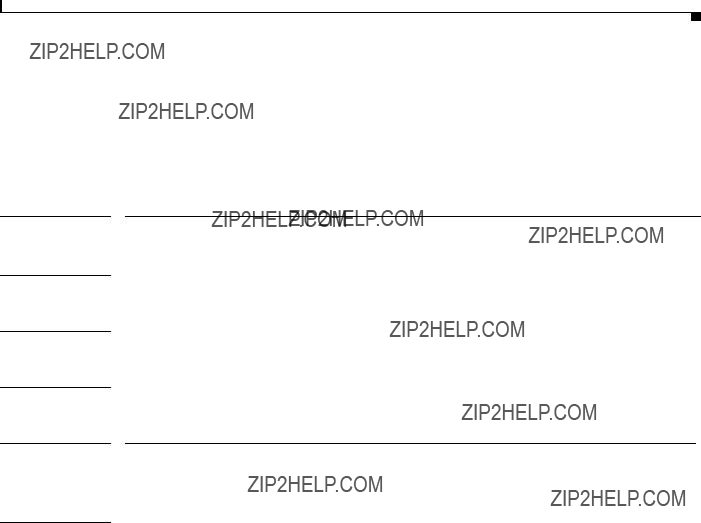
Chapter 4 Command Reference
help
help
To display the syntax for an individual command, or to display a list of available user commands, use the help command.
help [command]
Defaults
Command Types
Command Modes
Command History
Displays a list of available user commands
Does not change configuration
User password protected

Chapter 4 Command Reference
help
The following example shows how to access a list of available master password commands.
edfa > help
STATUS:Alarm, Gain, GainMean, GainTrig, InPwr, InPwrMean, InPwrTrig, LaserPumpStat, OptOutPwr, OutSigPwr, OutSigPwrMean, OutSigPwrTrig, Ps1, Ps2, Status, Temp, TempMean, TempTrig
SETUP:ResetMeanTrig, SetGainMean, SetGainTrig, SetInPwrMean,
SetInPwrTrig, SetOutSigPwrMean, SetOutSigPwrTrig, SetTempMean,
SetTempTrig

Chapter 4 Command Reference
To hide the trap message, use the
Syntax Description
Defaults
Command Types
Command Modes
Command History
This command has no other arguments or keywords.
None
Changes configuration
User password protected
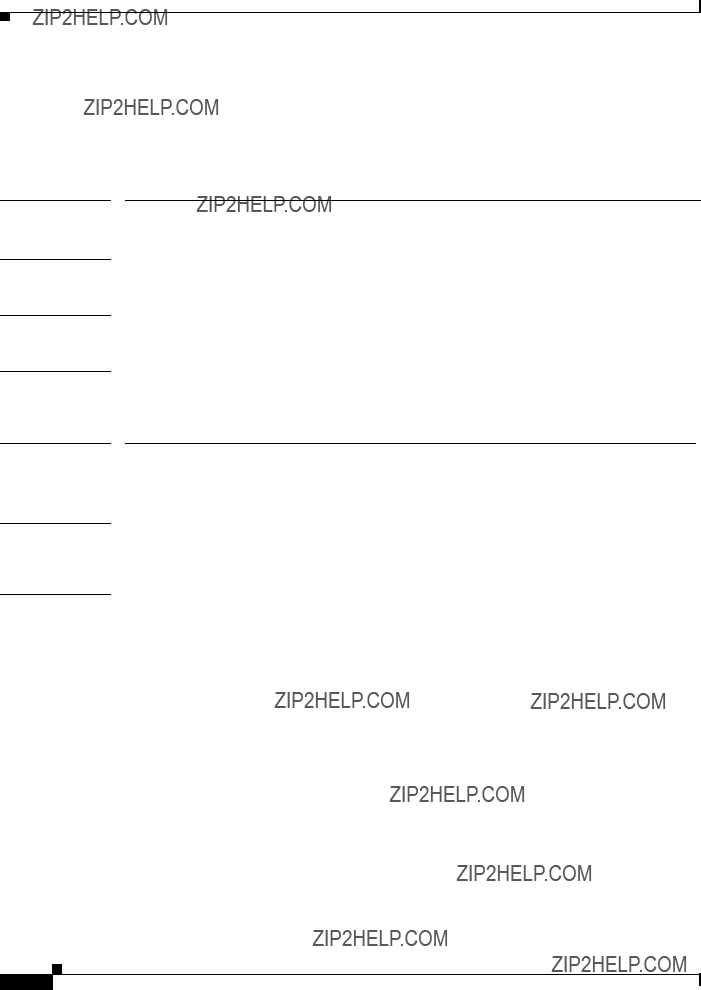
Chapter 4 Command Reference
To display or modify the current host name, use the
Syntax Description
Defaults
Command Types
Command Modes
Displays the current host name
Changes configuration
Master password protected. User password allows access to the current hostname, but does not allow modifications.
Usage Guidelines hostname can have a maximum of 15 characters. Only alphanumeric characters, hyphens, dots, and underscores should be used.
edfa >

Chapter 4 Command Reference
inpwr
inpwr
To display the measured optical input power, use the inpwr command.
inpwr
Syntax Description
Defaults
Command Types
Command Modes
Command History
This command has no other arguments or keywords.
None
Does not change configuration
User password protected

Chapter 4 Command Reference
inpwrmean
inpwrmean
Syntax Description
Defaults
Command Types
Command Modes
Command History
To display the optical input alarm mean level, use the inpwrmean command.
inpwrmean
This command has no other arguments or keywords.
None
Does not change configuration
User password protected

Chapter 4 Command Reference
inpwrtrig
inpwrtrig
To display the optical input alarm trigger level, use the inpwrtrig command.
inpwrtrig
Syntax Description
Defaults
Command Types
Command Modes
Command History
This command has no other arguments or keywords.
None
Does not change configuration
User password protected

Chapter 4 Command Reference
To display or modify the IP address, IP subnet mask and IP default gateway, use the
The following example shows how to display or modify the IP address, IP subnet mask and IP default gateway.
edfa >

Chapter 4 Command Reference
logout
logout
To log out of the system, use the logout command.
logout
Syntax Description
Defaults
Command Types
Command Modes
Command History
This command has no other arguments or keywords.
None
Does not change configuration
User password protected

Chapter 4 Command Reference
To display or modify the neighboring equipment details for optical input, use the

Chapter 4 Command Reference
Examples:The following example shows how to configure the input neighbor equipment information.
edfa >
edfa >
edfa >
edfa >
edfa >
HOST: source1
PORT:
IP ADDRESS: 10.1.5.41
The following example shows how to issue the
edfa >

Chapter 4 Command Reference
To display or modify the neighboring equipment details for optical output, use the

Chapter 4 Command Reference

Chapter 4 Command Reference
ntp
ntp
Syntax Description
Defaults
Command Types
Command Modes
To modify or display the NTP (Network Time Protocol) status for the system, use the ntp command. ntp [status]
Displays the current configuration of the NTP (that is, on or off), as well as the current IP addresses of the primary and secondary NTP servers
Changes configuration
User password protected for display; master password protected for modification.
Usage Guidelines When the NTP is on, the status (up/down) of the NTP servers is displayed if no argument is provided for the command.
ON, 209.128.68.149:UP, 209.128.68.147:DOWN

Chapter 4 Command Reference
To modify or display the IP addresses of the NTP (Network Time Protocol) server, use the
The following example shows how to display the current IP addresses of the primary and secondary NTP servers.
edfa >
209.128.68.149, 209.128.68.147
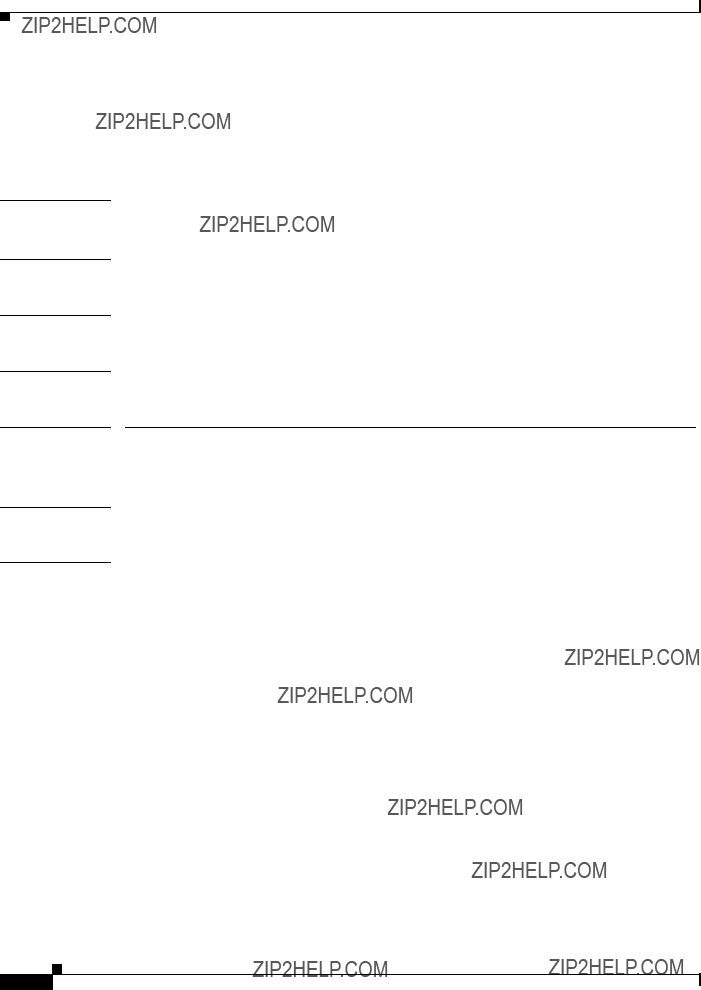
Chapter 4 Command Reference
optoutpwr
optoutpwr
To display the optical output power, use the optoutpwr command.
optoutpwr
Syntax Description
Defaults
Command Types
Command Modes
Command History
This command has no other arguments or keywords.
None
Does not change configuration
User password protected
Usage Guidelines The value for optical output power is displayed in dBm.
edfa > optoutpwr
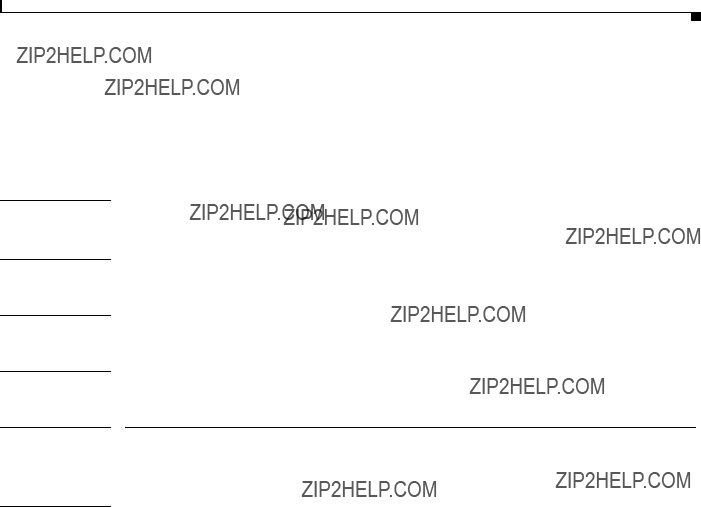
Chapter 4 Command Reference
outsigpwr
outsigpwr
To display the calculated output signal power, use the outsigpwr command.
outsigpwr
Syntax Description
Defaults
Command Types
Command Modes
Command History
This command has no other arguments or keywords.
None
Does not change configuration
User password protected

Chapter 4 Command Reference
outsigpwrmean
outsigpwrmean
Syntax Description
Defaults
Command Types
Command Modes
Command History
To display the output signal alarm mean level, use the outsigpwrmean command.
outsigpwrmean
This command has no other arguments or keywords.
None
Does not change configuration
User password protected
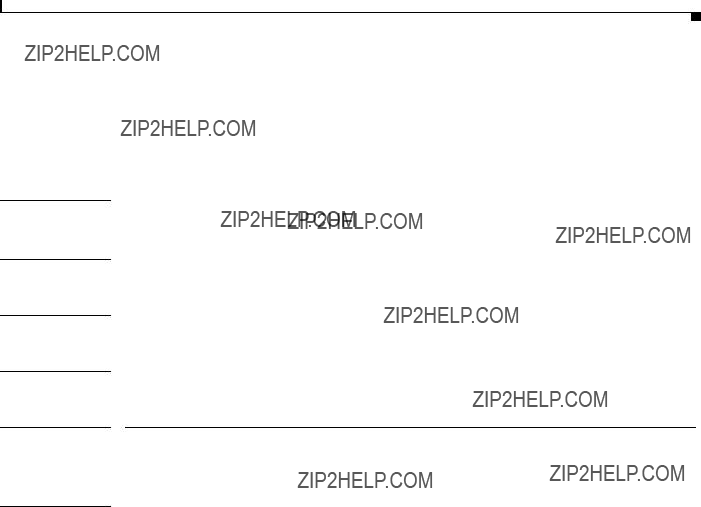
Chapter 4 Command Reference
outsigpwrtrig
outsigpwrtrig
Syntax Description
Defaults
Command Types
Command Modes
Command History
To display the output signal alarm trigger level, use the outsigpwrtrig command.
outsigpwrtrig
This command has no other arguments or keywords.
None
Does not change configuration
User password protected

Chapter 4 Command Reference
ping
ping
To ping an IP address, use the ping command.
ping
Syntax Description.
Defaults
Command Types
Command Modes
None
Changes configuration
Master password protected
Usage Guidelines If no value is entered for the count, the system will default to 5. The system will accept a maximum count of 20.
If the ping is issued from a Telnet session,
edfa > ping 192.168.0.1
PING 192.168.0.1 (192.168.0.1): 56 data bytes
5 packets transmitted, 0 packets received, 100% packet loss

Chapter 4 Command Reference
ps1
ps1
To display the voltage of power supply number one, use the ps1 command.
ps1
Syntax Description
Defaults
Command Types
Command Modes
Command History
This command has no other arguments or keywords.
None
Does not change configuration
User password protected
edfa > ps1

Chapter 4 Command Reference
ps2
ps2
To display the voltage of power supply number two, use the ps2 command.
ps2
Syntax Description
Defaults
Command Types
Command Modes
Command History
This command has no other arguments or keywords.
None
Does not change configuration
User password protected
edfa > ps2
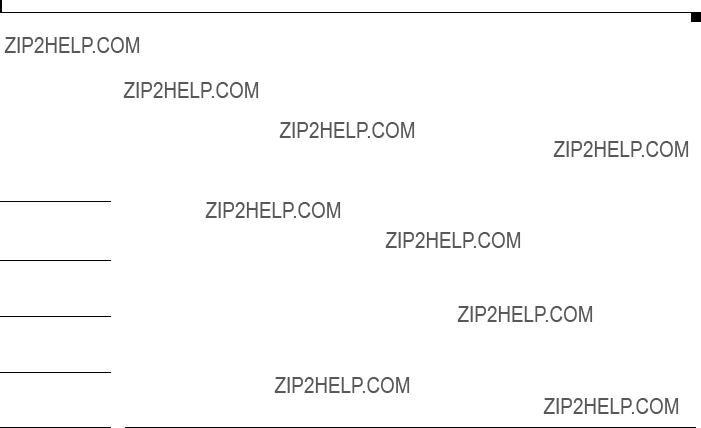
Chapter 4 Command Reference
reboot
reboot
To reboot the software on the Cisco ONS 15501, use the reboot command.
reboot
Syntax Description This command has no other arguments or keywords.
Command Types Does not change configuration
Command Modes Master password protected

Chapter 4 Command Reference
resetmeantrig
resetmeantrig
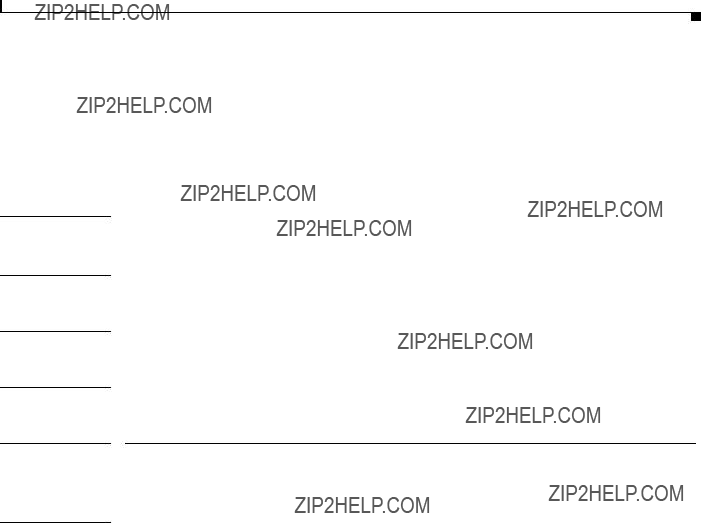
Chapter 4 Command Reference
restore
restore
To restore the system and network settings of the control module, including all passwords, to the manufacturer???s default settings, use the restore command.
restore
Syntax Description
Defaults
Command Types
Command Modes
Command History
This command has no other arguments or keywords.
None
Changes configuration
No password is required.
Usage Guidelines This command can be used only from a serial port, not in a Telnet session.
Once connected to the serial port, the user must press the Enter key within 15 seconds after the password prompt appears following a system reboot.
The command resets the user password to edfa.
The command does not reset any of the module settings; resetmeantrig must be used for that purpose.
The user is recommended to reboot the system after utilizing this command; the default settings are not activated until the system is rebooted.
The restore command does not show up when the help command is entered, because the restore command is only a valid command during the first 15 seconds after a reboot.

Chapter 4 Command Reference
setgainmean
setgainmean
To modify the signal gain and alarm mean, use the setgainmean command.
setgainmean mean
Syntax Description
Defaults
Command Types
Command Modes
17.5 dB
Changes configuration
Master password protected
Usage Guidelines
Examples
The signal gain and alarm mean is measured in dB. The system accepts a minimum value of 7 dB and a maximum value of 17.5 dB. If a value entered falls outside of this acceptable range, the command will be ignored and have no effect.
The following example shows how to modify the signal gain and alarm mean.
edfa > setgainmean 17.00

Chapter 4 Command Reference
setgaintrig
setgaintrig
To modify the signal gain alarm trigger level, use the setgaintrig command.
setgaintrig trigger
Syntax Description
Defaults
Command Types
Command Modes
1.00 dB
Changes configuration
Master password protected
Usage Guidelines
Examples
The signal gain alarm trigger level is measured in dB. See Table
The following example shows how to modify the gain alarm trigger level.
edfa > setgaintrig 2.00

Chapter 4 Command Reference
setinpwrmean
setinpwrmean
To set the optical input alarm mean level, use the setinpwrmean command.
setinpwrmean mean
Syntax Description
Defaults
Command Types
Command Modes
Changes configuration
Master password protected
Usage Guidelines
Examples
The optical input alarm mean is measured in dBm. See Table
The following example shows how to set the optical input alarm mean level.
edfa > setinpwrmean
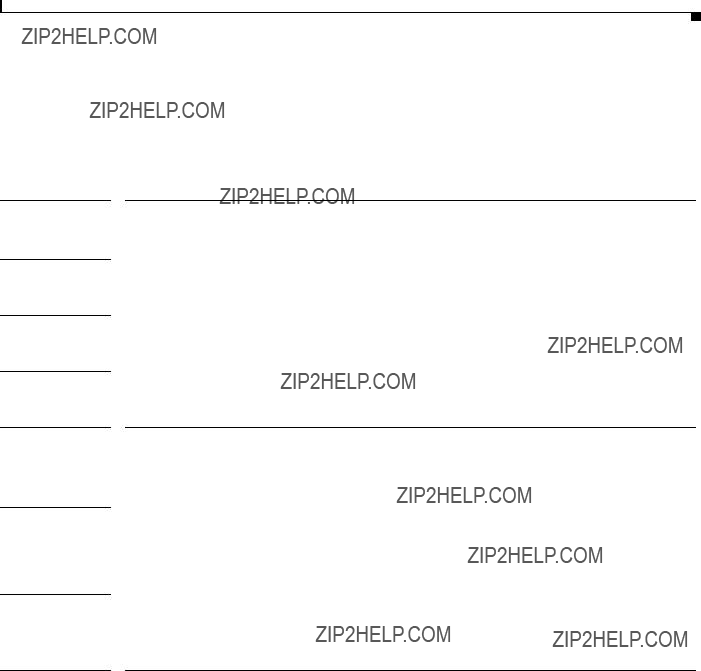
Chapter 4 Command Reference
setinpwrtrig
setinpwrtrig
To set the optical input alarm trigger level, use the setinpwrtrig command.
setinpwrtrig trigger
Syntax Description
Defaults
Command Types
Command Modes
10.00 dBm
Changes configuration
Master password protected
Usage Guidelines
Examples
The optical input alarm trigger is measured in dB. See Table
The following example shows how to set the optical input alarm trigger level.
edfa > setinpwrtrig 2.00

Chapter 4 Command Reference
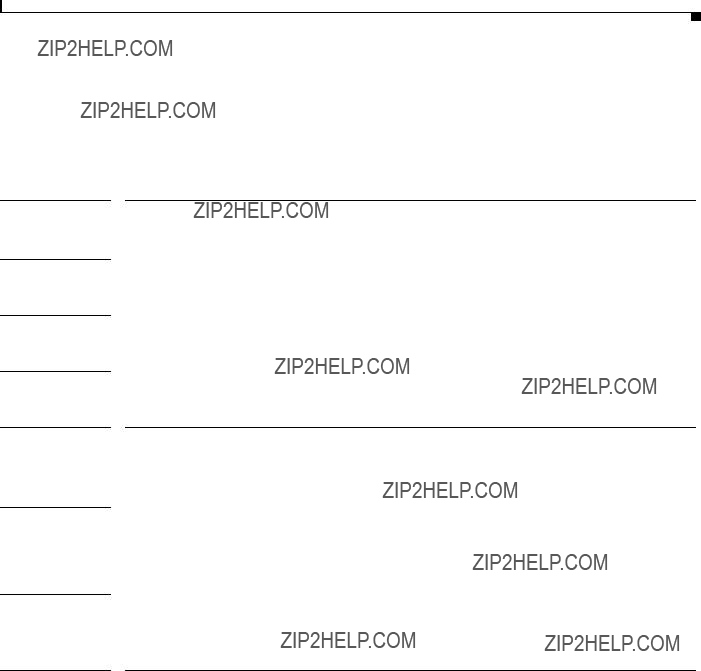
Chapter 4 Command Reference
setoutsigpwrmean
setoutsigpwrmean
To set the output signal alarm mean level, use the setoutsigpwrmean command.
setoutsigpwrmean mean
Syntax Description
Defaults
Command Types
Command Modes
2.00 dBm
Changes configuration
Master password protected
Usage Guidelines
Examples
The output signal alarm mean is measured in dBm. See Table
The following example shows how to set the output signal alarm mean level.
edfa > setoutsigpwrmean 1.00

Chapter 4 Command Reference
setoutsigpwrtrig
setoutsigpwrtrig
To set the output signal alarm trigger level, use the setoutsigpwrtrig command.
setoutsigpwrtrig trigger
Syntax Description
Defaults
Command Types
Command Modes
20.00 dBm
Changes configuration
Master password protected
Usage Guidelines
Examples
The output signal alarm trigger is measured in dB. See Table
The following example shows how to set the output signal alarm trigger level.
edfa > setoutsigpwrtrig 18.00

Chapter 4 Command Reference
settempmean
settempmean
To modify the internal case temperature alarm mean level, use the settempmean command.
settempmean mean
Syntax Description
Defaults
Command Types
Command Modes
30?? C
Changes configuration
Master password protected
Usage Guidelines
Examples
The internal case temperature mean is measured in degrees Celsius. See Table
The following example shows how to modify the internal case temperature alarm mean level.
edfa > settempmean 29.00

Chapter 4 Command Reference
settemptrig
settemptrig
To set the internal case temperature alarm trigger level, use the settemptrig command.
settemptrig trigger
Syntax Description
Defaults
Command Types
Command Modes
30?? C
Changes configuration
Master password protected
Usage Guidelines
Examples
The internal case temperature trigger is measured in degrees Celsius. See Table
The following example shows how to set the internal case temperature alarm trigger level.
edfa > settemptrig 29.00
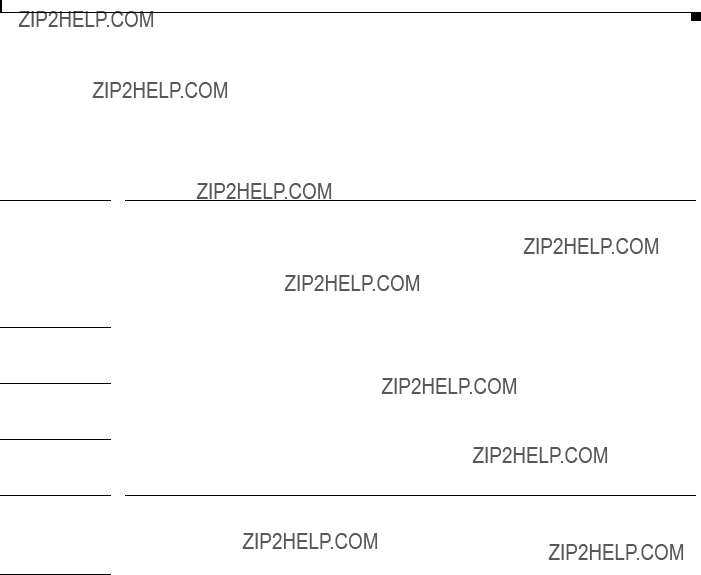
Chapter 4 Command Reference
To display or modify the time of the system, use the
Syntax Description
Defaults
Command Types
Command Modes
The default time zone is GMT, Greenwich Mean Time.
Changes configuration
Master password protected
Usage Guidelines The day of the week must be specified as mon, tue, wed, thu, fri, sat, or sun. The system will accept entries with a capitalized first character, such as Mon, or entries entirely in lower case, such as mon.
The month must be specified as jan, feb, mar, apr, may, jun, jul, aug, sep, oct, nov, or dec. The system will accept entries with a capitalized first character, such as Jan, or entries entirely in lower case, such as jan.
The day, hour, minute and second can all be specified by a one- or
The year must be a
See Appendix D, ???Time Zone Codes,??? for a list of time zones and correlating abbreviations. The system will accept entries entirely in upper case, such as PST, or entirely in lower case, such as pst.
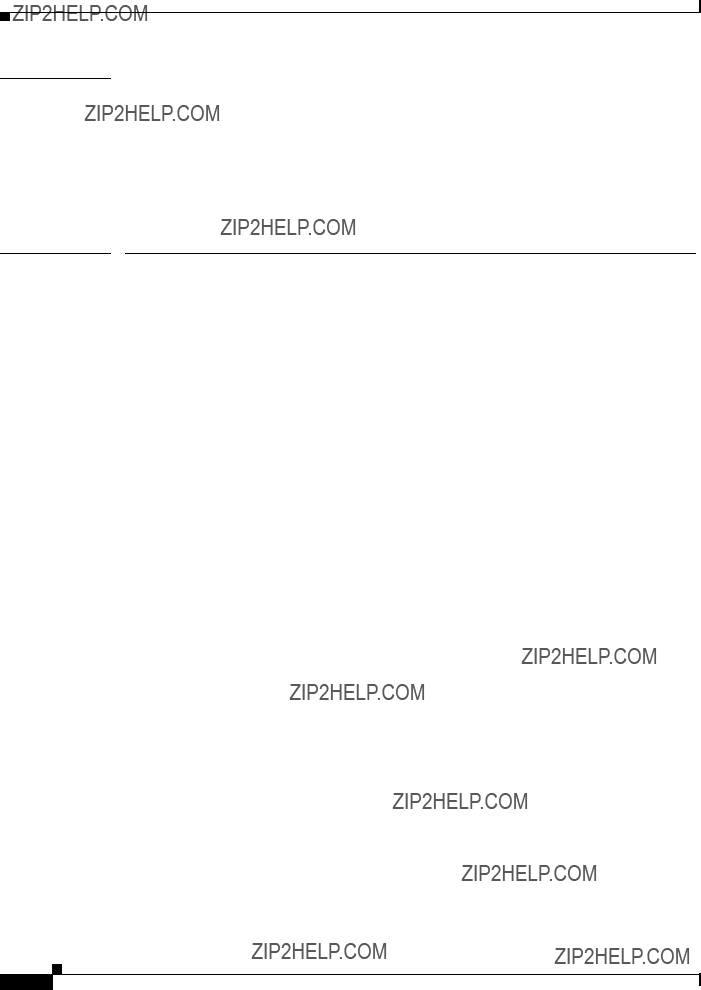
Chapter 4 Command Reference
edfa > time
Time zone is set to PST
Thu Jan 01 00:00:00 1970 PST
The following example shows how to modify the time of the system.
edfa >
Time zone is set to PST
Fri Feb 08 01:02:30 2002 PST

Chapter 4 Command Reference

Chapter 4 Command Reference
Syntax Description
Defaults
Command Types
Command Modes
Command History
To display the trap message, use the
This command has no other arguments or keywords.
None
Does not change configuration
User password protected
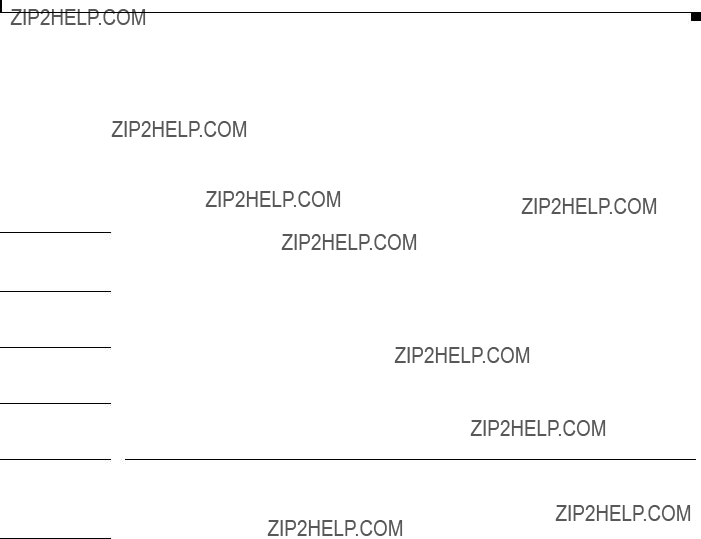
Chapter 4 Command Reference
status
status
To display the measured, alarm mean and alarm trigger values for input power, internal case temperature, optical gain and output signal power, as well as the measured values for optical output power, use the status command.
status
Syntax Description
Defaults
Command Types
Command Modes
Command History
This command has no other arguments or keywords.
None
Does not change configuration
User password protected

Chapter 4 Command Reference
To download an image via ftp or tftp and burn it to a specified Flash bank, use the
- terminates an active software download\r
- gives the status for software download\r
Defaults
Command Types
Command Modes
Command History
Usage Guidelines
None
Changes configuration
Master password protected
Use terminate to kill the current download. For FTP failures across firewalls, try using ???passive??? option. When burning a new image, the Flash bank specified cannot be the current Flash bank.

Chapter 4 Command Reference

Chapter 4 Command Reference
To display the basic information on the system, including CLEI (Common Language Equipment Identifier) code, model number, serial number, MAC address, firmware version, and firmware build date, use the
Syntax Description
Defaults
Command Types
Command Modes
Command History
This command has no other arguments or keywords.
None
Does not change configuration
User password protected

Chapter 4 Command Reference
temp
temp
To display the internal case temperature, use the temp command.
temp
Syntax Description
Defaults
Command Types
Command Modes
Command History
This command has no other arguments or keywords.
None
Does not change configuration
User password protected
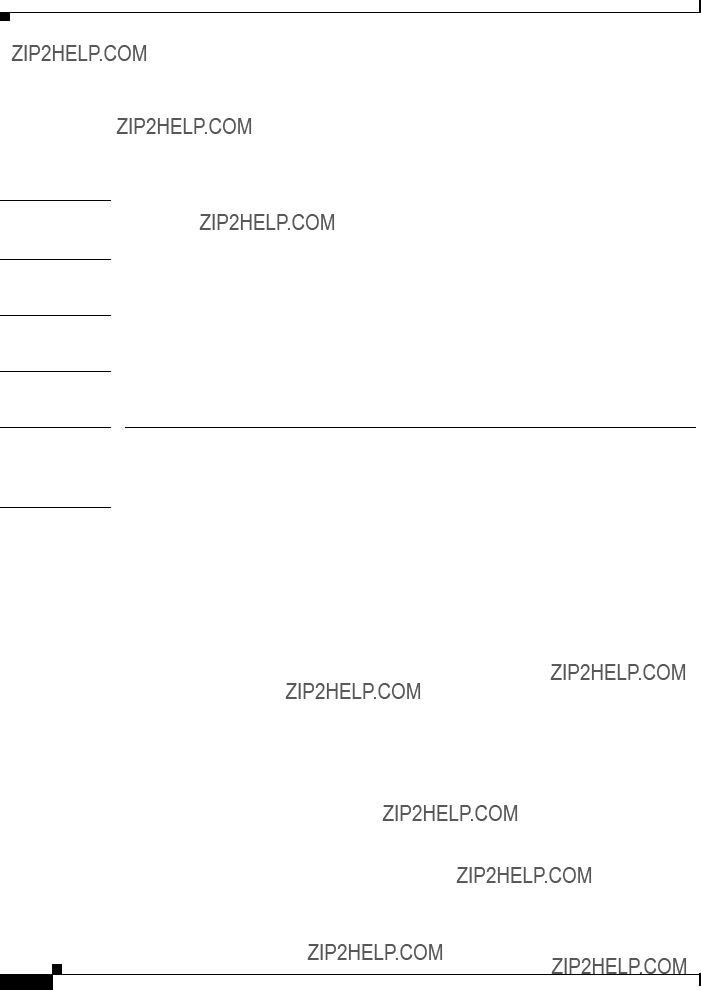
Chapter 4 Command Reference
tempmean
tempmean
Syntax Description
Defaults
Command Types
Command Modes
Command History
To display the internal case temperature alarm mean level, use the tempmean command.
tempmean
This command has no other arguments or keywords.
None
Does not change configuration
User password protected
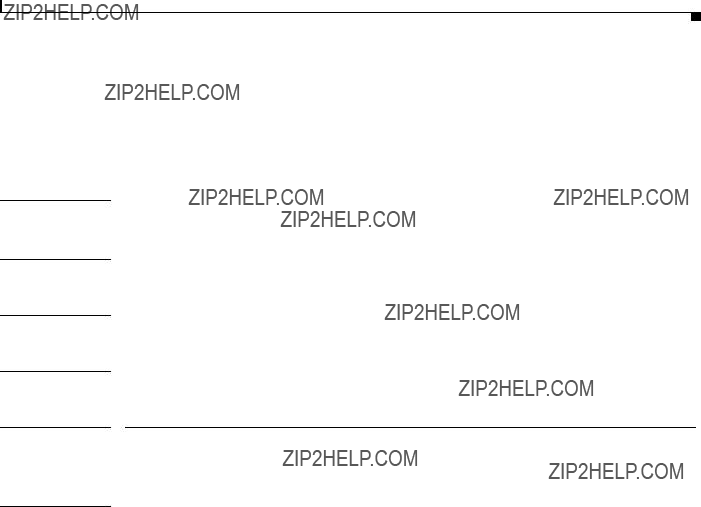
Chapter 4 Command Reference
temptrig
temptrig
To display the internal case temperature alarm trigger level, use the temptrig command.
temptrig
Syntax Description
Defaults
Command Types
Command Modes
Command History
This command has no other arguments or keywords.
None
Does not change configuration
User password protected
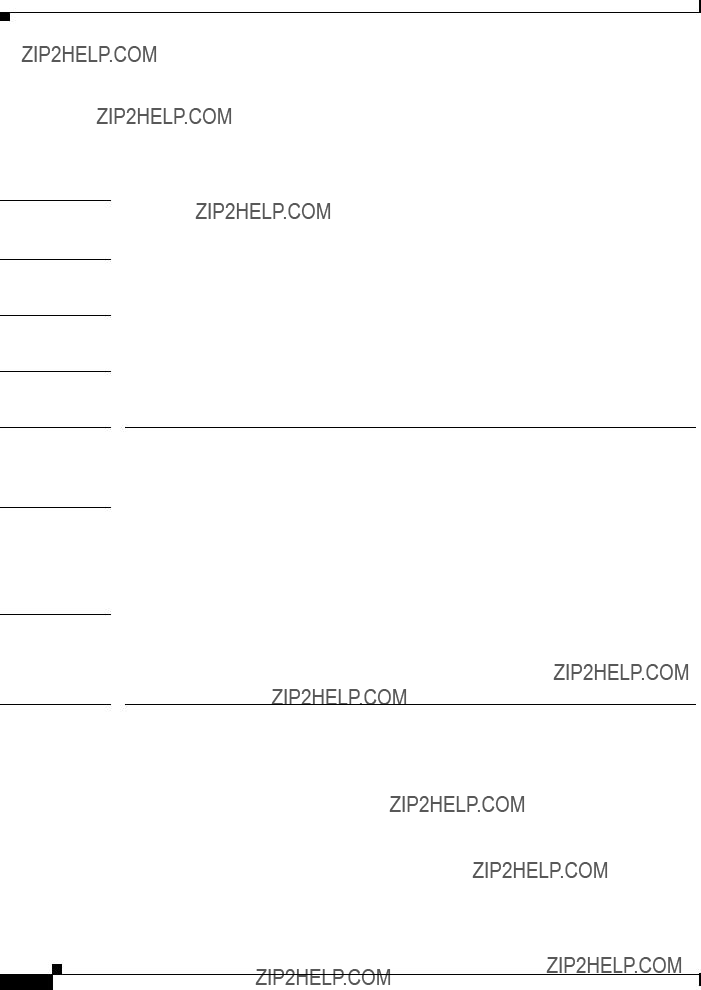
Chapter 4 Command Reference
time
time
Syntax Description
Defaults
Command Types
Command Modes
Command History
Usage Guidelines
Examples
Related Commands
To display the time of the system, use the time command.
time
This command has no other arguments or keywords.
None
Does not change configuration
User password protected
The time is displayed in the same format as this example:
Fri Aug 24 10:50:31 2001 PST
PST is the time zone. See Appendix D, ???Time Zone Codes,??? for a list of time zones and correlating abbreviations.
The following example shows how to display the time of the system.
edfa > time
Thu Dec 13 19:29:02 2001 GMT

Chapter 4 Command Reference
timeout
timeout
To display or modify the timeout interval, use the timeout command.
timeout [seconds]
Syntax Description
Defaults
Command Types
Command Modes
Command History
600 seconds
Does not change configuration
User password protected
Usage Guidelines If there is no activity from the user for a given amount of time (the timeout period), the system automatically logs the user off. The value for the timeout period is displayed in seconds. The default setting is 600 seconds. Any modification to this setting applies only to the user session in progress; once the user logs off, the setting automatically resets to the default value.
Timeout period is 500 seconds

Chapter 4 Command Reference
timezone
timezone
To display or modify the timezone of the system, use the timezone command. timzone [zone]
Syntax Description
Defaults
Command Types
Command Modes
Command History
None
Does not change configuration
User password protected
Usage Guidelines See Appendix D, ???Time Zone Codes,??? for a list of time zones and correlating abbreviations.
edfa > timezone
GMT
The following example shows how to modify the timezone of the system.
edfa > timezone PST
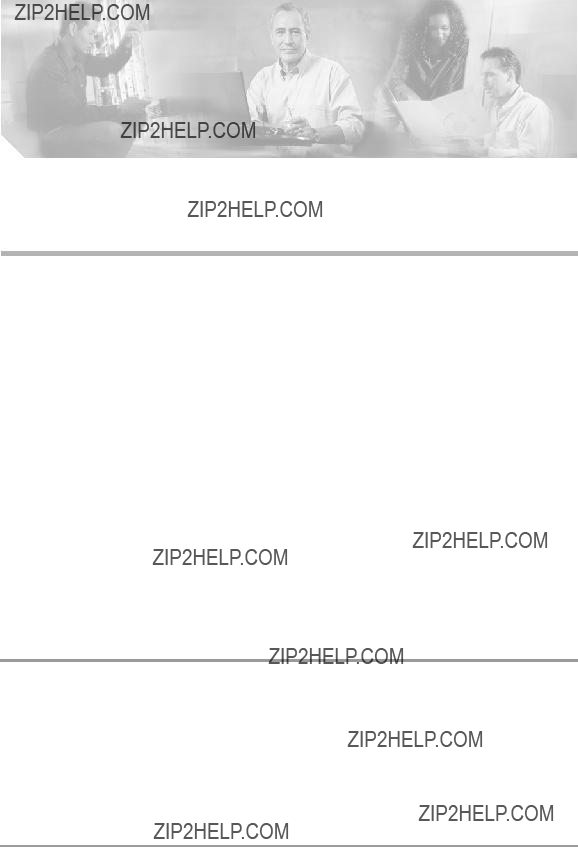
C H A P T E R 5
Troubleshooting
This chapter discusses basic fault investigation and diagnostic (troubleshooting) procedures for the Cisco ONS 15501.
This chapter includes the following sections:
???Basic Diagnostic Procedures, page
???Isolating the Problem, page
???Password Recovery, page
???Technical Support, page
Basic Diagnostic Procedures
When a problem occurs over the network, use the following three basic diagnostic procedures to determine if the Cisco ONS 15501 is the source of the problem:
???Verify the power connection.
???Verify the Ethernet connection.
???Verify the alarm connection.
To verify the power connection, follow these steps:
Step 1 Make sure that power is securely connected to the unit and that external DC power is being applied.
Step 2 Check for LED lamp activity on the front panel. Disregard the color or number of LEDs illuminated at this time. Verify only that one or more is on, indicating that the chassis is receiving power.
Step 3 Check the following areas for possible problems if no LEDs are on:
???Verify that the power connection to the chassis is firmly made.
???Verify that the circuit power switch(es) are in the on position.
???Verify that the external source DC power circuit breaker(s) are on.
???Verify that the external power wires are delivering power correctly.

Chapter 5 Troubleshooting
Isolating the Problem
To verify the Ethernet connection, follow these steps:
Step 1 Make sure that the
Step 2 Check for LED activity on the LAN port. The left LED is green when an Ethernet connection is established. The right LED flickers yellow when a signal is being transmitted to the Ethernet.
Step 3 Check the following areas for possible problems if no LEDs are on:
???Verify that the
???Verify that the
???Verify that the external Ethernet source is on and delivering a signal.
To verify the alarm connection, connect an ohmmeter to the Alarm Out port, through an
If the ohmmeter shows a reading of any kind, a connection is present. A very high resistance reading indicates that there are no alarm conditions; a low resistance reading indicates that alarm conditions do exist. See Appendix C, ???Connector Pinouts.???
Isolating the Problem
The key to troubleshooting the Cisco ONS 15501 is to isolate the problem to a specific component.
When troubleshooting, consider the following components of the Cisco ONS 15501:
???Power supply ??? Includes the power input wiring and associated switches and fuses.
???Cooling system ??? Includes the fan, which should go on when power is supplied. The air intake vents and exhaust vents must have adequate ventilation.
???Front panel indicators ??? Includes the LEDs on the front panel, which help to identify a failure.
???Connecting cables ??? Includes all of the interface cables that connect the equipment to any transmission circuit or external device.
Reading the Front Panel LEDs
The front panel LEDs provide the activity or alarm status of the interfaces or internal circuitry to which they correspond. If an LED is connected to an active circuit and registers an alarm condition or is not on, a problem may exist. Table
Table
Table
1. Loss of Signal

Chapter 5 Troubleshooting
Password Recovery
If all LEDs on the front panel are off:
???Check that primary and
???Check that the external DC supply power switch is turned to the on position.
If the Power LED blinks green, one of the two power supplies has failed or is not installed.
If the Power LED is green but the unit has failed and no other LEDs are on, then the internal power regulating circuit may have failed. Contact the Cisco Technical Assistance Center (TAC) immediately for assistance.
If the Fail LED is red, then a major trouble condition exists in the Cisco ONS 15501 hardware. Contact the Cisco Technical Assistance Center (TAC) immediately for assistance.
Warning
If the LOS (loss of signal) LED is yellow, then the input optical signal has disappeared or has fallen below the detection level.
???Check to see that the input optical cable is securely seated in its connector.
???Connect an optical power meter on an optical spectrum analyzer to the Output Monitor optical connector and check for proper level of the outgoing signal.
???Check with the distant transmitting end to determine if the signal is leaving that site at the proper level.
???Check that the input power mean and trigger values are configured correctly for the actual desired input signal.
Password Recovery
If you have forgotten your passwords, you must power cycle the system and use the restore command to reset the passwords to the defaults. The restore command can only be entered from a session on the serial port, not from a Telnet session.
Caution Be sure not to lose the passwords. Powercycling the system disrupts data flow.
To recover the system passwords, follow these steps
Step 1 Power cycle the system.
Step 2 From a HyperTerminal session on the console port, press the Enter key within 15 seconds after the password prompt appears.
Step 3 At the ???edfa >??? prompt, type the restore command and press the Enter key.
Step 4 Answer yes to command prompts and press the Enter key.
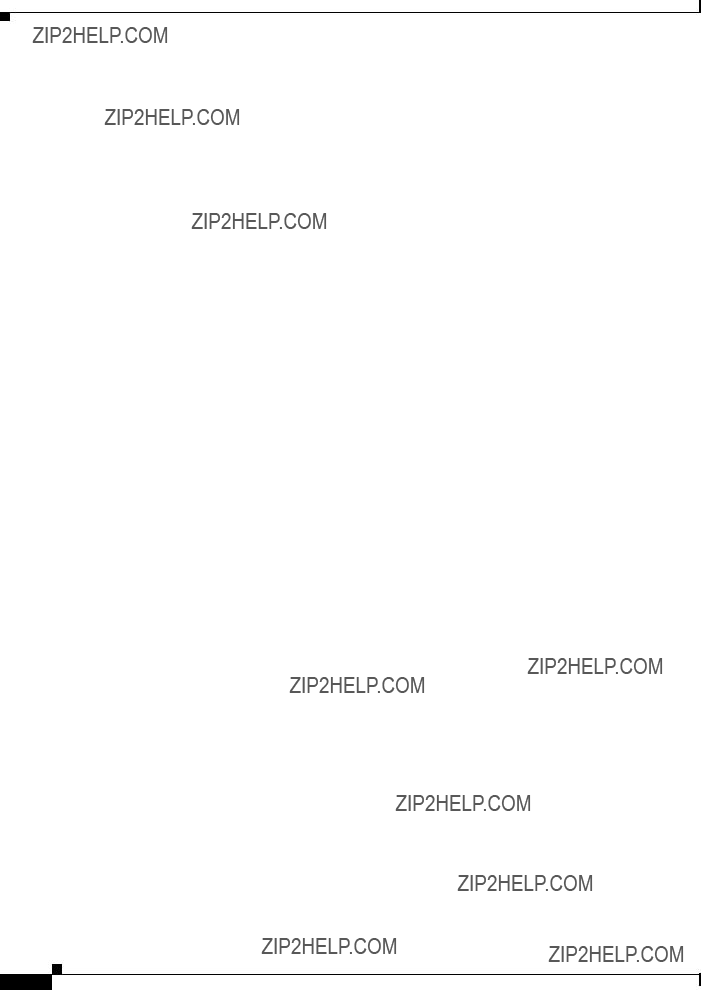
Chapter 5 Troubleshooting
Technical Support
The default user password is edfa and the default master password is edfa1. For security reasons, you should change both passwords as soon as possible. Log in with master privileges and use the
Technical Support
If the problem exists after you review the Cisco ONS 15501 status and attempt to reprovision the amplifier, contact the Cisco Technical Assistance Center (TAC). (See the Preface for contact information.)

A P P E N D I X A
Cisco ONS 15501 Alarms
Following alarms are defined for Cisco ONS 15501:
??? Ambient Temperature
[Temperature out of range]
Explanation The temperature measured by the thermal sensor shows a value outside the operational limits.
Recommended Action Change environment so that the chassis cools down.
??? Electrical Power
[Power Supply voltage level out of range]
Explanation The measured power supply levels are not within range.
Recommended Action Ensure proper voltage levels for both the electrical inputs.
??? Input Signal Power
[Input Signal level out of range]
Explanation The measured input signal power is not within range.
Recommended Action The device might be operating outside the configured input optical limits. Change the mean and trigger values appropriately, or check the equipment and link providing optical input to the unit.
??? Output Signal Power
[Output Signal level out of range]
Explanation The measured output signal power is not within range.
Recommended Action The device may be operating outside of specified limits or the mean and trigger are not properly defined. Change the mean and trigger values appropriately, vary the optical input, or change configured gain, so that the output signal power is in the operational range.
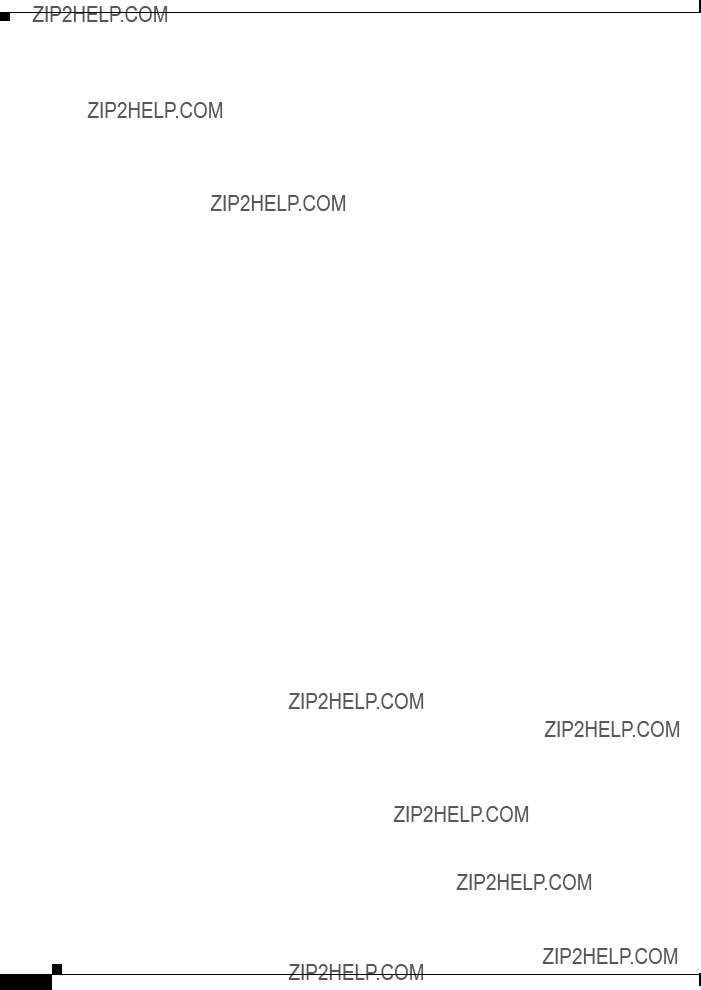
Appendix A Cisco ONS 15501 Alarms
??? Controller communication failure
[Communication with embedded controller failed]
Explanation The communication with the embedded controller has failed.
Recommended Action This denotes internal monitoring failure. The unit needs servicing if this alarm appears frequently.
??? Software Upgrade Initiated
[Software download started]
Explanation A TFTP or FTP request has been launched.
Recommended Action None.
??? Software Upgrade Failed
[Software download failed]
Explanation A TFTP or FTP request that was launched has failed.
Recommended Action Fix the reported problem (network issues, bad
??? Software Upgrade Completed
[Software download completed]
Explanation A TFTP or FTP request that was launched has completed.
Recommended Action None.
??? Software Reboot Initiated
[Software Reboot issued]
Explanation Reboot has been requested on the unit
Recommended Action None
??? Software Rolled Back
[Active and planned Software images are different]
Explanation The unit has booted from a bank that is not the programmed bank. This is possibly because the image from programmed bank was bad or because the boot loader was explicitly asked to boot from another bank (using the console during
Recommended Action If the image is bad, reprogram a good image on corrupted bank.
??? Configuration Changed
[Configurable value modified]
Explanation A writeable attribute has been modified through one of the management interfaces exposed by the system (for example, CLI or SNMP).
Recommended Action None

Appendix A Cisco ONS 15501 Alarms
??? Unacceptable Gain
[Measure signal gain is out of acceptable range]
Explanation The equipment is unable to achieve the planned level for gain.
Recommended Action Ensure that the optical input and environmental factors are within operational range. If the alarm is still present, the unit might need servicing.
??? Laser Pump Bad
[One or more of the laser pump(s) bad]
Explanation The measured parameters for the laser show that a laser pump has gone bad.
Recommended Action Ensure that the optical input and environmental factors are within operational range. If the alarm is still present, the unit needs servicing.
??? EEPROM bad
[EEPROM access showed up errors]
Explanation The writes and reads from EEPROM have problems.
Recommended Action If this problem recurs, it denotes a fault with the monitoring interface and may require servicing.
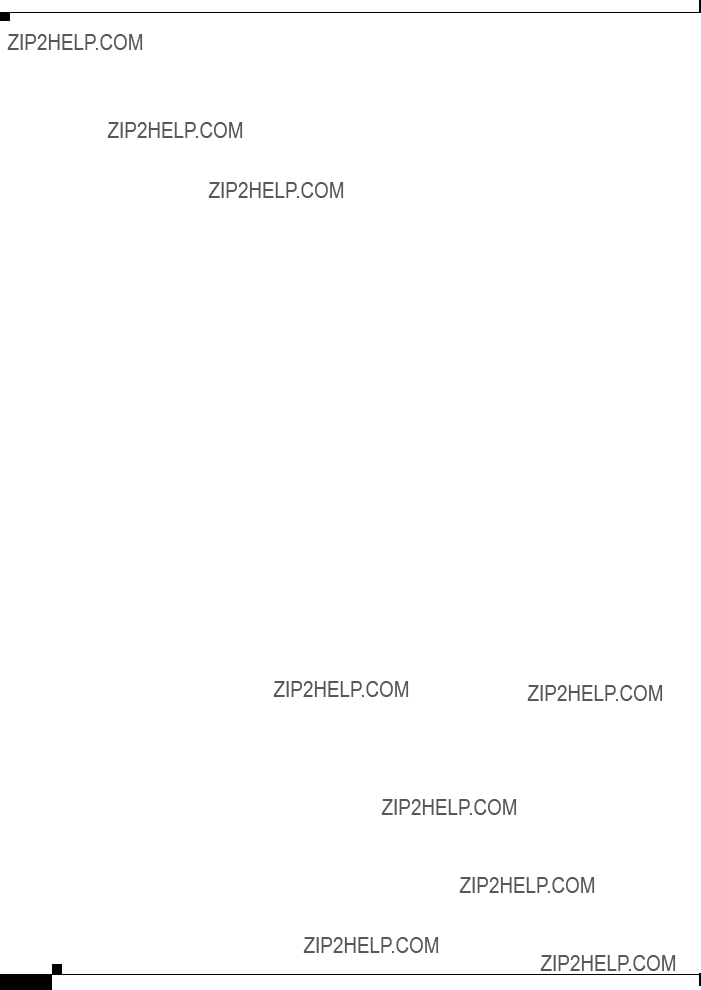
Appendix A Cisco ONS 15501 Alarms
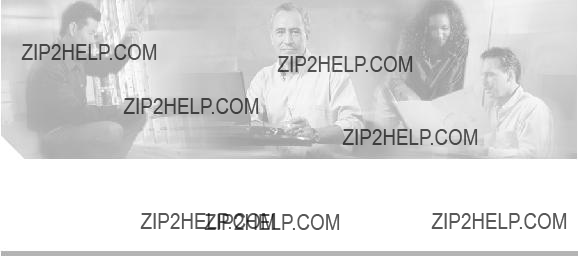
A P P E N D I X B
Technical Specifications
This appendix describes the technical specifications for the Cisco ONS 15501. This appendix includes the following sections:
???Cisco ONS 15501 Optical Specifications, page
???Cisco ONS 15501 Electrical Specifications, page
???Cisco ONS 15501 Mechanical Specifications, page
???Cisco ONS 15501 DC Input Power Requirements, page
Cisco ONS 15501 Optical Specifications
Table
Cisco ONS 15501 Electrical Specifications
The Cisco ONS 15501 power supply meets the electrical specifications listed in Table
Table

Appendix B Technical Specifications
Cisco ONS 15501 Mechanical Specifications
Cisco ONS 15501 Mechanical Specifications
Table
Table
Cisco ONS 15501 DC Input Power Requirements
Table
Table

A P P E N D I X C
Connector Pinouts
Figure

Appendix C Connector Pinouts
Figure
Alarm out
4 3 2 1
68381
Pair 4 
Pair 3 
Pair 2
Pair 1
Pair 1 (pins
Pair 2 (pins
Pair 3 (pins
Pair 4 (pins

A P P E N D I X D
Time Zone Codes
Table
Table

Appendix D Time Zone Codes
Table
A P P E N D I X E
Translated Safety Warnings
This appendix contains the translations of the following safety warnings, which are included in this guide:
???Wrist Strap Warning, page
???Restricted Area Warning, page
???Qualified Personnel Warning, page
???Disconnect Device Warning, page
???Laser Radiation Warning, page
Wrist Strap Warning
Warning During this procedure, wear grounding wrist straps to avoid ESD damage to the card. Do not directly touch the backplane with your hand or any metal tool, or you could shock yourself.
Waarschuwing Draag tijdens deze procedure aardingspolsbanden om te vermijden dat de kaart bes- chadigd wordt door elektrostatische ontlading. Raak het achterbord niet rechtstreeks aan met uw hand of met een metalen werktuig, omdat u anders een elektrische schok zou kunnen oplopen.
Varoitus K??yt?? t??m??n toimenpiteen aikana maadoitettuja rannesuojia est????ksesi kortin vauri- oitumisen s??hk??staattisen purkauksen vuoksi. ??l?? kosketa taustalevy?? suoraan k??dell??si tai metallisella ty??kalulla s??hk??iskuvaaran takia.
Attention Lors de cette proc??dure, toujours porter des bracelets antistatiques pour ??viter que des d??charges ??lectriques n???endommagent la carte. Pour ??viter l?????lectrocution, ne pas toucher le fond de panier directement avec la main ni avec un outil m??tallique.
Warnung Zur Vermeidung einer Besch??digung der Karte durch elektrostatische Entladung w??hrend dieses Verfahrens ein Erdungsband am Handgelenk tragen. Bei Ber??hrung der R??ckwand mit der Hand oder einem metallenen Werkzeug besteht Elektroschock- gefahr.

Appendix E Translated Safety Warnings
Avvertenza Durante questa procedura, indossare bracciali antistatici per evitare danni alla sche- da causati da un???eventuale scarica elettrostatica. Non toccare direttamente il pannel- lo delle connessioni, n?? con le mani n?? con un qualsiasi utensile metallico, perch?? esiste il pericolo di folgorazione.
Advarsel Bruk jordingsarmb??nd under prosedyren for ?? unng??
Aviso Durante este procedimento e para evitar danos ESD causados ?? placa, use fitas de liga????o ?? terra para os pulsos. Para evitar o risco de choque el??ctrico, n??o toque di- rectamente na parte posterior com a m??o ou com qualquer ferramenta met??lica.
??Advertencia! Usartiras conectadas a tierra en las mu??ecas durante este procedimiento para evitar da??os en la tarjeta causados por descargas electrost??ticas. No tocar el plano poste- rior con las manos ni con ninguna herramienta met??lica, ya que podr??a producir un choque el??ctrico.
Varning! Anv??nd jordade armbandsremmar under denna procedur f??r att f??rhindra elek- trostatisk skada p?? kortet. R??r inte vid baksidan med handen eller metallverktyg d?? detta kan orsaka elektrisk st??t.
Restricted Area Warning
Warning This unit is intended for installation in restricted access areas. A restricted access area is where access can only be gained by service personnel through the use of a spe- cial tool, lock and key, or other means of security, and is controlled by the authority responsible for the location.
Waarschuwing Dit toestel is bedoeld voor installatie op plaatsen met beperkte toegang. Een plaats met beperkte toegang is een plaats waar toegang slechts door servicepersoneel verkregen kan worden door middel van een speciaal instrument, een slot en sleutel, of een ander veiligheidsmiddel, en welke beheerd wordt door de overheidsinstantie die verantwoordelijk is voor de locatie.
Varoitus T??m?? laite on tarkoitettu asennettavaksi paikkaan, johon p????sy on rajoitettua. Paikka, johon p????sy on rajoitettua, tarkoittaa paikkaa, johon vain huoltohenkil??st?? p????see jonkin erikoisty??kalun, lukkoon sopivan avaimen tai jonkin muun turvalaitteen avulla ja joka on paikasta vastuussa olevien toimivaltaisten henkil??iden valvoma.
Attention Cet appareil est ?? installer dans des zones d???acc??s r??serv??. Ces derni??res sont des zones auxquelles seul le personnel de service peut acc??der en utilisant un outil sp??- cial, un m??canisme de verrouillage et une cl??, ou tout autre moyen de s??curit??. L???acc??s aux zones de s??curit?? est sous le contr??le de l???autorit?? responsable de l???emplacement.

Appendix E Translated Safety Warnings
Warnung Diese Einheit ist zur Installation in Bereichen mit beschr??nktem Zutritt vorgesehen. Ein Bereich mit beschr??nktem Zutritt ist ein Bereich, zu dem nur Wartungspersonal mit einem Spezialwerkzeugs, Schlo?? und Schl??ssel oder anderer Sicherheitsvorkehrun- gen Zugang hat, und der von dem f??r die Anlage zust??ndigen Gremium kontrolliert wird.
Avvertenza Questa unit?? deve essere installata in un'area ad accesso limitato. Un'area ad acces- so limitato ?? un'area accessibile solo a personale di assistenza tramite un'attrezzo speciale, lucchetto, o altri dispositivi di sicurezza, ed ?? controllata dall'autorit?? re- sponsabile della zona.
Advarsel Denne enheten er laget for installasjon i omr??der med begrenset adgang. Et omr??de med begrenset adgang gir kun adgang til servicepersonale som bruker et spesielt verkt??y, l??s og n??kkel, eller en annen sikkerhetsanordning, og det kontrolleres av den autoriteten som er ansvarlig for omr??det.
Aviso Esta unidade foi concebida para instala????o em ??reas de acesso restrito. Uma ??rea de acesso restrito ?? uma ??rea ?? qual apenas tem acesso o pessoal de servi??o autorizado, que possua uma ferramenta, chave e fechadura especial, ou qualquer outra forma de seguran??a. Esta ??rea ?? controlada pela autoridade respons??vel pelo local.
??Advertencia! Esta unidad ha sido dise??ada para instalarse en ??reas de acceso restringido. ??rea de acceso restringido significa un ??rea a la que solamente tiene acceso el personal de servicio mediante la utilizaci??n de una herramienta especial, cerradura con llave, o alg??n otro medio de seguridad, y que est?? bajo el control de la autoridad responsable del local.
Varning! Denna enhet ??r avsedd f??r installation i omr??den med begr??nsat tilltr??de. Ett omr??de med begr??nsat tilltr??de f??r endast tilltr??das av servicepersonal med ett speciellt verk- tyg, l??s och nyckel, eller annan s??kerhetsanordning, och kontrolleras av den auk- toritet som ansvarar f??r omr??det.
Qualified Personnel Warning
Warning Only trained and qualified personnel should be allowed to install or replace this equip- ment.
Waarschuwing Installatie en reparaties mogen uitsluitend door getraind en bevoegd personeel uit- gevoerd worden.
Varoitus Ainoastaan koulutettu ja p??tev?? henkil??kunta saa asentaa tai vaihtaa t??m??n laitteen.
Avertissement Tout installation ou remplacement de l'appareil doit ??tre r??alis?? par du personnel qualifi?? et comp??tent.
Achtung Ger??t nur von geschultem, qualifiziertem Personal installieren oder auswechseln las- sen.

Appendix E Translated Safety Warnings
Avvertenza Solo personale addestrato e qualificato deve essere autorizzato ad installare o sosti- tuire questo apparecchio.
Advarsel Kun kvalifisert personell med riktig oppl??ring b??r montere eller bytte ut dette utstyret.
Aviso Este equipamento dever?? ser instalado ou substitu??do apenas por pessoal devida- mente treinado e qualificado.
??Atenci??n! Estos equipos deben ser instalados y reemplazados exclusivamente por personal t??c- nico adecuadamente preparado y capacitado.
Varning Denna utrustning ska endast installeras och bytas ut av utbildad och kvalificerad per- sonal.
DC Protection
Warning This product relies on the building???s installation for
Waarschuwing Dit product moet worden beveiligd tegen kortsluiting (overstroom) door de installatie van het gebouw. Zorg dat er een goedgekeurde zekering of stroomonderbreker (25 A, minimaal 60 V gelijkstroom) op alle stroomdragende geleiders staat.
Varoitus T??m?? laite k??ytt???? rakennuksen oikosulkusuojausta (ylivirtasuojausta). Varmista, ett?? kaikissa virtajohtimissa k??ytet????n hyv??ksyttyj?? sulakkeita tai katkaisijoita (25 A, v??hint????n 60 V tasavirtaa).
Attention La protection de ce produit contre les
Warnung Dieses Produkt erfordert
Avvertenza Questo prodotto fa affidamento sulla protezione dell'edificio contro i cortocircuiti. Ac- certarsi che un fusibile o interruttore di circuito omologato da 25 A, 60 V c.c. minimo, venga utilizzato su tutti i conduttori sotto tensione.
Advarsel Dette produktet er avhengig av bygningens installasjon for beskyttelse mot kortslut- ning (overspenning). P??se at en oppf??rt og godkjent sikring eller str??mbryter, p?? 25 A, minimum 60 volt likestr??m, brukes p?? alle str??mf??rende ledere.

Appendix E Translated Safety Warnings
Aviso Este produto depende da instala????o existente no edif??cio para a protec????o contra cur-
Advertencia Este producto cuenta con la instalaci??n del edificio para la protecci??n de cortocircui- tos (sobrecorriente). Aseg??rese de usar un fusible listado y certificado o cortacircui- tos 25A, m??nimo 60 V cc, en todos los conductores de corriente.
Varning! Denna produkt f??rlitar sig p?? byggnadens installation f??r skydd mot kortslutning (??ver- str??m). Se till att en registrerad och certifierad s??kring eller ett ??versp??nningsskydd p?? 25 A, minst 60 V likstr??m, anv??nds p?? alla str??mf??rande ledare.
Disconnect Device Warning
Warning A readily accessible disconnect device must be incorporated in the building's instal- lation wiring.
Waarschuwing Er moet in de installatiebedrading van het gebouw een gemakkelijk toegankelijke ont- koppelingsvoorziening aangebracht worden.
Varoitus Rakennuksen asennusjohdotukseen on asennettava helposti k??ytett??viss?? oleva kat- kaisin.
Attention L'installation ??lectrique de l'immeuble doit inclure un dispositif de d??connexion fac- ilement accessible.
Warnung Eine leicht zug??ngliche Trennvorrichtung muss in der Verdrahtung des Geb??udes eingebaut sein.
Avvertenza Il quadro dell'impianto elettrico dell'edificio deve essere provvisto di un dispositivo di sezionamento facilmente accessibile.
Advarsel Bygningens installerte ledningsnett skal inneholde en frakoblingsenhet som er lett tilgjengelig.
Aviso Um dispositivo de desconex??o de f??cil acesso deve ser incorporado a fia????o do edif??- cio.
??Advertencia! En el cableado del edificio se debe incorporar un dispositivo de desconexi??n que se encuentre accesible f??cilmente.
Varning! En l??ttillg??nglig str??mbrytare m??ste installeras i byggnadens ledningssystem.

Appendix E Translated Safety Warnings
Laser Radiation Warning
Warning Invisible laser radiation may be emitted from disconnected fibers or connectors. Do not stare into beams or view directly with optical instruments.
Waarschuwing Losgekoppelde of losgeraakte glasvezels of aansluitingen kunnen onzichtbare laser- straling produceren. Kijk niet rechtstreeks in de straling en gebruik geen optische in- strumenten rond deze glasvezels of aansluitingen.
Varoitus Irrotetuista kuiduista tai liittimist?? voi tulla n??kym??t??nt?? lasers??teily??. ??l?? tuijota s??teit?? tai katso niit?? suoraan optisilla v??lineill??.
Attention Les fibres ou connecteurs d??branch??s risquent d'??mettre des rayonnements laser in- visibles ?? l'??il. Ne regardez jamais directement les faisceaux laser ?? l'??il nu, ni d'ailleurs avec des instruments optiques.
Warnung Unterbrochene Fasern oder Steckerverbindungenk??nnen unsichtbare Laserstrahlung abgeben.. Blicken Sie weder mit blo??em Auge noch mit optischen Instrumenten direkt in Laserstrahlen.
Avvertenza Le fibre ottiche ed i relativi connettori possono emettere radiazioni laser. I fasci di luce non devono mai essere osservati direttamente o attraverso strumenti ottici.
Advarsel Det kan forekomme usynlig laserstr??ling fra fiber eller kontakter som er frakoblet. Stirr ikke direkte inn i str??lene eller se p?? dem direkte gjennom et optisk instrument.
Aviso Radia????o laser invis??vel pode ser emitida de conectores ou fibras desconectadas. N??o olhe diretamente para os feixes ou com instrumentos ??pticos.
??Advertencia! Es posible que las fibras desconectadas emitan radiaci??n l??ser invisible. No fije la vista en los rayos ni examine ??stos con instrumentos ??pticos.
Varning! Osynlig laserstr??lning kan avges fr??n fr??nkopplade fibrer eller kontaktdon. Rikta inte blicken in i str??lar och titta aldrig direkt p?? dem med hj??lp av optiska instrument.
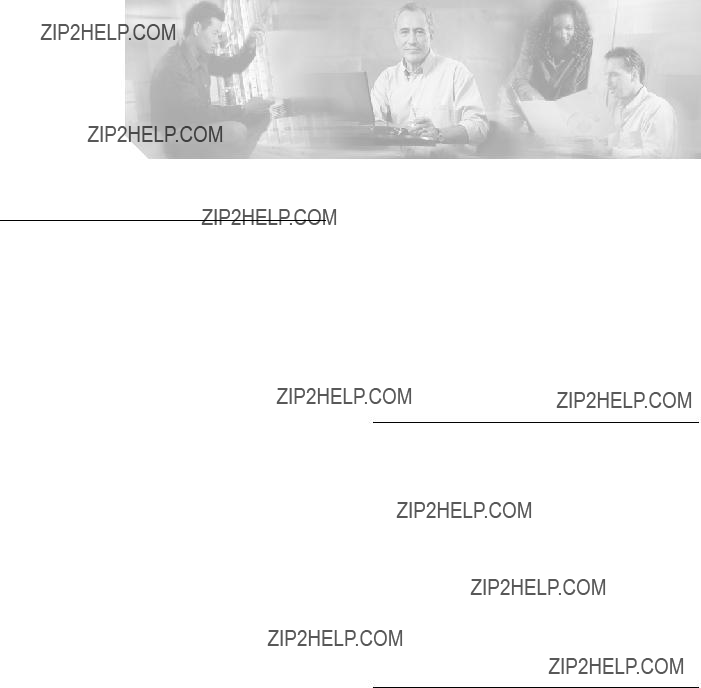
A
mean and trigger levels displaying
optical input mean optical input trigger output signal mean output signal power mean output signal power trigger output signal trigger resetting to defaults
signal gain mean
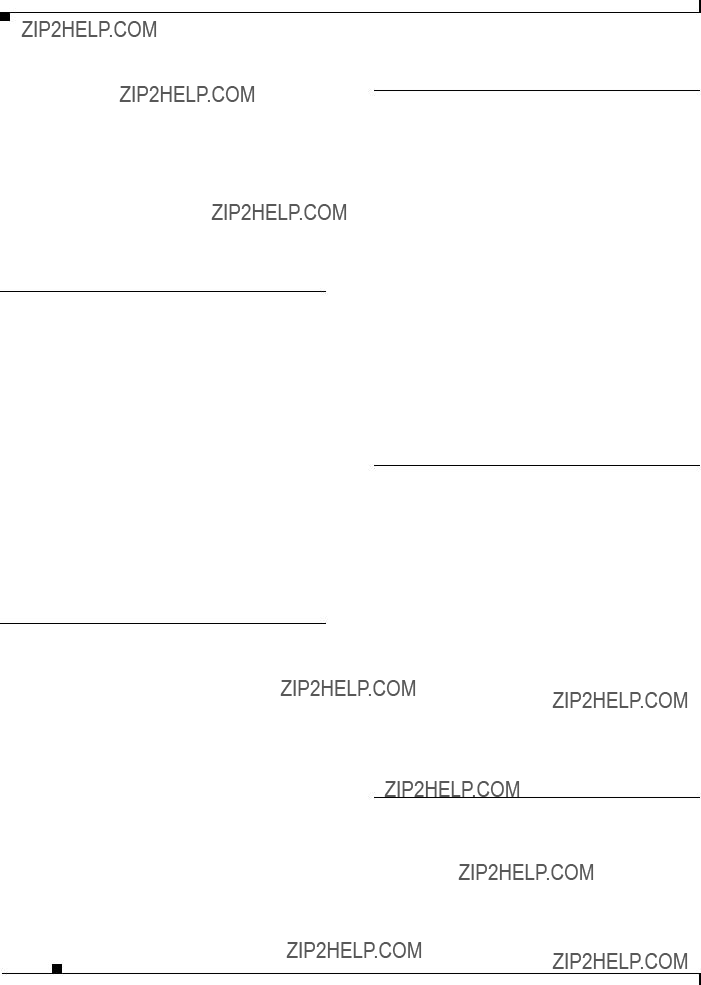
Index
configuring
basic system
SNMP
Telnet
configuring
description (table)
D
resetting system and network settings
E
electrical specifications table
Ethernet
displaying or modifying boot modes
Ethernet connection troubleshooting
ethmode command
Cisco ONS 15501 User Guide
F
G
gain displaying mean levels trigger levels
gain command gain flatness
network design features
gaintrig command
H
help command
displaying or modifying

I
input
mean levels
input connector description (table)
input power displaying
inpwr command
description
internal case temperature mean
displaying
internal case temperature trigger
L
troubleshooting

Index

Index
ring topologies
S
serial numbers displaying
setgainmean command
signal gain mean modifying
signal gain trigger
modifying
simple network management protocol. See SNMP. site log
creating
SNMP
adding community strings
adding or modifying an SNMP manager entry