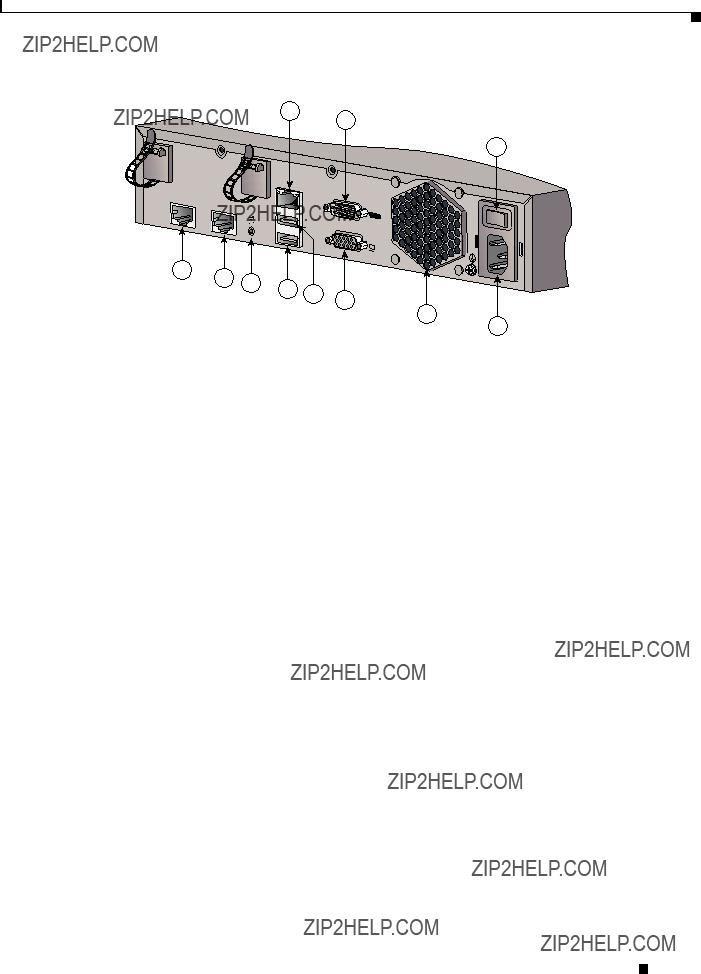Cisco MCS 7890-C1 Business Edition 3000
Appliance User Guide
Published: November 4, 2011
This document contains brief, concise instructions that tell you how to install the MCS 7890-C1 quickly.
This document includes the following topics:
???Before You Begin, page 1
???Unpacking the MCS 7890-C1, page 2
???Mounting the MCS 7890-C1, page 4
???Connecting the MCS 7890-C1, page 6
???Starting the MCS 7890-C1, page 9
Before You Begin
The Cisco MCS 7890-C1 is an easy-to-manage, purpose-built appliance that integrates the benefits of media processing (for voice calling and mobility) and digital circuit gateway functionality on a single system. Consolidating these functions creates a cost-effective solution that is simple to set up, manage, and use, thereby lowering total cost of ownership and providing a smooth migration from older, outdated telephony systems to IP communications.
Designed for midmarket organizations with smaller IT staffs, the solution provides investment protection with the capacity to grow to up to 300 employees (400 endpoints) and ten total sites (nine remote sites). The Cisco MCS 7890-C1 comes preinstalled with the Cisco Business Edition 3000 software, integrated dual T1/E1 public-switched-telephone-network (PSTN) interfaces, and an easy-to-use administration and provisioning interface.
Cisco supplies the MCS 7890-C1 in a single package that contains the items that are listed in the Unpacking the MCS 7890-C1 section. Make sure all of the parts are in the package. Never use defective parts. Never replace a part that is listed in the Unpacking the MCS 7890-C1 section with a different type of part. If any item that is listed in the Unpacking the MCS 7890-C1 section is damaged or missing, contact your Cisco representative at your earliest convenience.
Americas Headquarters:
Cisco Systems, Inc., 170 West Tasman Drive, San Jose, CA 95134-1706 USA
?? 2011 Cisco Systems, Inc. All rights reserved.
Unpacking the MCS 7890-C1
In addition to the items that are listed in the Unpacking the MCS 7890-C1 section, you need to have the following things to install the MCS 7890-C1:
???Phillips screwdriver
???19-inch rack (for rack-mounting)
???Wall (for wall-mounting)
???Scratch awl or other sharp pointed object (for wall-mounting)
???Electric drill with a 0.3-inch-diameter (7.5-mm-diameter) drill bit (for wall-mounting)
Warning Installation of the equipment must comply with local and national electrical codes.
Unpacking the MCS 7890-C1
The MCS 7890-C1 package includes the following components:
???MCS 7890-C1
???Accessory kit
???Rack-mounting kit
???Wall-mounting kit
Table 1 lists the items in the MCS 7890-C1 accessory kit.
Note The power cable is not included in the accessory kit. Customers place their order for a country-specific power cable when they place their order for the MCS 7890-C1.
Cisco MCS 7890-C1 Business Edition 3000 Appliance User Guide
Unpacking the MCS 7890-C1
POWER
SYSTEM
ALARM
 ALARM
ALARM
1
Table 2 lists the items in the MCS 7890-C1 rack-mounting kit.
Table 3 on page 3 lists the items in the MCS 7890-C1 wall-mounting kit.
Cisco MCS 7890-C1 Business Edition 3000 Appliance User Guide
Mounting the MCS 7890-C1
255498
Mounting the MCS 7890-C1
This section includes the following MCS 7890-C1 topics:
???Rack-Mounting
???Wall-Mounting, page 6
Rack-Mounting
Perform the following procedure to mount the MCS 7890-C1 in a 19-inch rack. You use items from the rack-mounting kit described in Table 2 on page 3.
Procedure
Step 1 Use screws to attach the rack-mount brackets to the left and right sides of the MCS 7890-C1 as Figure 2 on page 4 shows.
Mounting the MCS 7890-C1
Step 2 On the brackets you attached in Step 1, choose which pairs of holes you want to use. As Figure 3 shows, you can choose either top holes (Type 1) or bottom holes (Type 2). Use Type 1 holes if you want to align the MCS 7890-C1 under the bottom of other equipment in the rack. Use Type 2 holes if you want to align the MCS 7890-C1 over the top of other equipment in the rack.
POWER
SYSTEM
ALARM
 ALARM
ALARM
Step 3 Attach the MCS 7890-C1 to the 19-inch rack by using the contents of the screw kit (cage nut, screw, and plastic washer) through the four holes you choose to use as shown in Figure 4 on page 5.
 ALARM
ALARM
255501
Cisco MCS 7890-C1 Business Edition 3000 Appliance User Guide
Connecting the MCS 7890-C1
Wall-Mounting
Perform the following procedure to mount the MCS 7890-C1. You use items from the wall-mounting kit described in Table 3 on page 3.
Procedure
Step 1 Take the wall-mounting template and temporarily attach it to the wall on which you want to mount the MCS 7890-C1. Attach the template to the wall so that the image of the MCS 7890-C1 appears in the exact place where you want to mount the MCS 7890-C1.
Step 2 Locate the four dark circles on the wall-mounting template. Locate the lines that intersect inside these dark circles. At each point where the lines intersect inside these dark circles, use a scratch awl or other sharp pointed object to punch a hole through the wall-mounting template to mark the spot on the wall where you want to drill a hole for a mounting screw.
Step 3 Remove the wall-mounting template from the wall. At each of the four spots you marked in Step 2, drill a hole with a 0.3-inch-diameter (7.5-mm-diameter) drill bit. Drill each hole at least 1.37 in. (35 mm) deep.
Step 4 Into each hole that you drilled in Step 3, insert a plastic anchor so that the opening of the anchor is flush with the wall surface.
Step 5 Into each plastic anchor that you inserted in Step 4, insert a tapping screw. Screw in the tapping screw so that there is 0.09 inches (1.5 mm) of space between the wall and the back of the screw head.
Step 6 Hang the MCS 7890-C1 on the wall. To do this, perform the following procedure:
a.Hold the MCS 7890-C1 in both of your hands with the Cisco logo facing you and the MCS 7890-C1 LEDs along the bottom edge.
b.Approach the wall that you inserted the tapping screws into.
c.Align the tapping screws with the round holes in the back of the MCS 7890-C1. Press the MCS 7890-C1 toward the wall so that the heads of the tapping screws enter the round holes.
d.Move the MCS 7890-C1 slowly down the wall. Allow the MCS 7890-C1 to come to rest securely on the tapping screws.
Connecting the MCS 7890-C1
Figure 5 on page 7 shows the various ports on the back panel of the MCS 7890-C1. See Table 4 on page 7 for descriptions of each of the numbers.
Cisco MCS 7890-C1 Business Edition 3000 Appliance User Guide
Connecting the MCS 7890-C1
MCS 7890-C1 Back Panel
5
7
10
9
11
Use the power cable retainer (1) to prevent the accidental removal of the power cable (2), as shown in Figure 6 on page 8.
Cisco MCS 7890-C1 Business Edition 3000 Appliance User Guide
Connecting the MCS 7890-C1
1
255503
2
Screw the wire mounts onto the back wall of the MCS 7890-C1, then lace the cables into the wire mounts, as shown in Figure 7.
255504
Finally, wrap the cables together using the cable management tie wrap (1), as shown in Figure 8.
1
T1/E1 1
T1/E1 2
255505
Cisco MCS 7890-C1 Business Edition 3000 Appliance User Guide
Starting the MCS 7890-C1
Warning For connections outside the building where the equipment is installed, the following ports must be connected through an approved network termination unit with integral circuit protection: E1/T1
Warning This product requires short-circuit (overcurrent) protection, to be provided as part of the building installation. Install only in accordance with national and local wiring regulations.
Warning The plug-socket combination must be accessible at all times, because it serves as the main disconnecting device.
Warning This equipment must be grounded. Never detach the ground conductor or operate the equipment in the absence of a suitably installed ground conductor. Contact the appropriate electrical inspection authority or an electrician if you are uncertain that suitable grounding is available.
Warning When installing the product, use the provided or designated connection cables/power cables/AC adaptors/batteries. Using any other cables/adaptors could cause a malfunction or a fire. Electrical Appliance and Material Safety Law prohibits the use of UL-certified cables (that have ???UL??? or ???CSA??? shown on the cord), not regulated with the subject law by showing "PSE" on the cord, for any other electrical devices than products designated by Cisco.
Warning This is a class A product. In a domestic environment, this product may cause radio interference - in which case the user may be required to take adequate measures.
Starting the MCS 7890-C1
Perform the following procedure to start the MCS 7890-C1.
Procedure
Step 1 Move the MCS 7890-C1 back panel power switch to the on position (???|???).
Step 2 The front power button illuminates, as shown in Figure 9 on page 10. If the light fails to illuminate, press the front power button.
Cisco MCS 7890-C1 Business Edition 3000 Appliance User Guide
Starting the MCS 7890-C1
Step 3 Perform the procedure described in the ???How do I sign in to the interfaces???? section of the
Administration Guide for Cisco Business Edition 3000.
Note To shut down the MCS 7890 gracefully, press the front power button once and release immediately. If the system does not shut down using this method, press the front power button and hold for 5 seconds until the system is forced to power off.
Cisco and the Cisco Logo are trademarks of Cisco Systems, Inc. and/or its affiliates in the U.S. and other countries. A listing of Cisco's trademarks can be found at www.cisco.com/go/trademarks. Third party trademarks mentioned are the property of their respective owners. The use of the word partner does not imply a partnership relationship between Cisco and any other company. (1005R)
Any Internet Protocol (IP) addresses and phone numbers used in this document are not intended to be actual addresses and phone numbers. Any examples, command display output, network topology diagrams, and other figures included in the document are shown for illustrative purposes only. Any use of actual IP addresses or phone numbers in illustrative content is unintentional and coincidental.
?? 2011 Cisco Systems, Inc. All rights reserved.
Cisco MCS 7890-C1 Business Edition 3000 Appliance User Guide

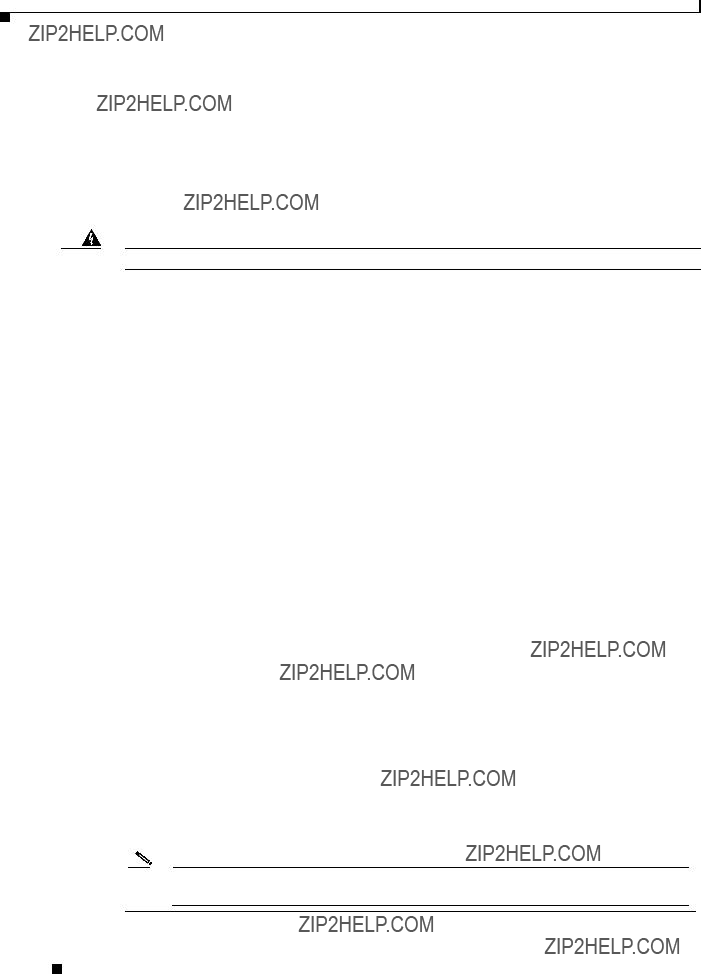
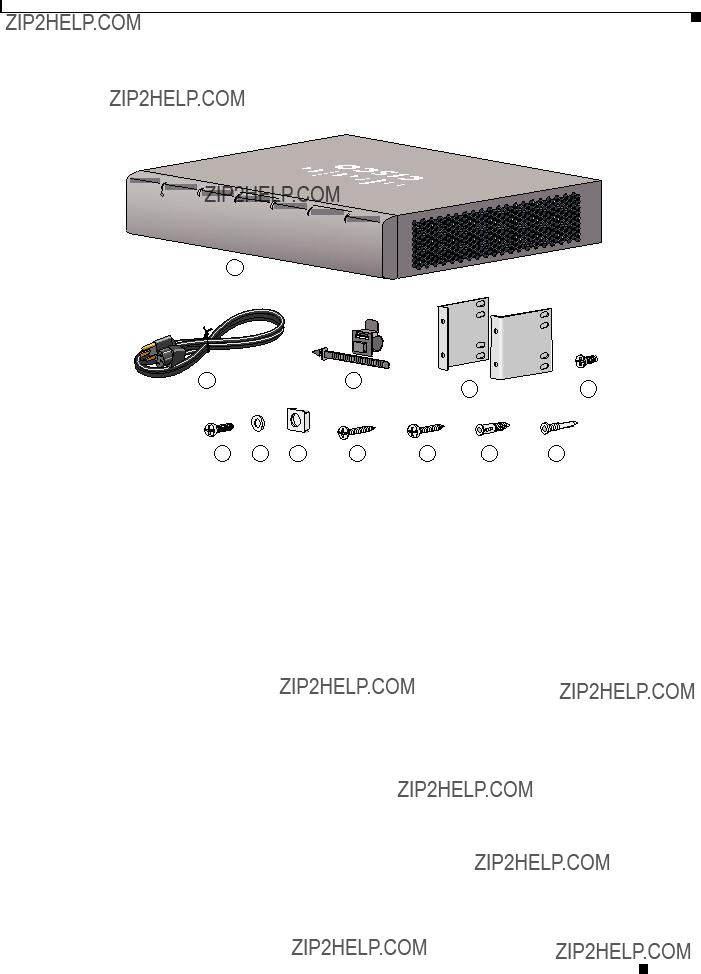
 ALARM
ALARM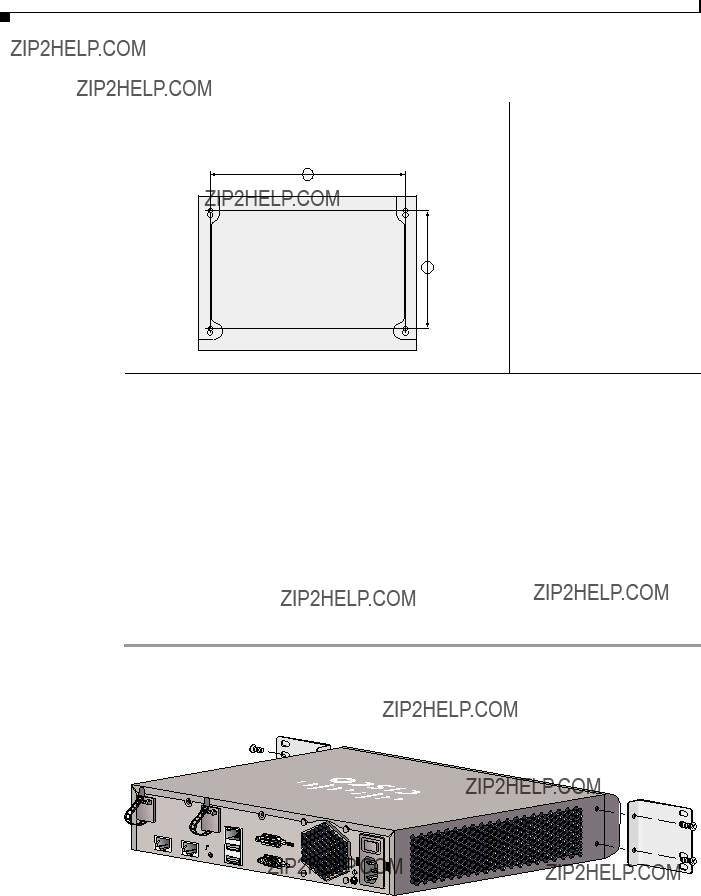

 ALARM
ALARM ALARM
ALARM