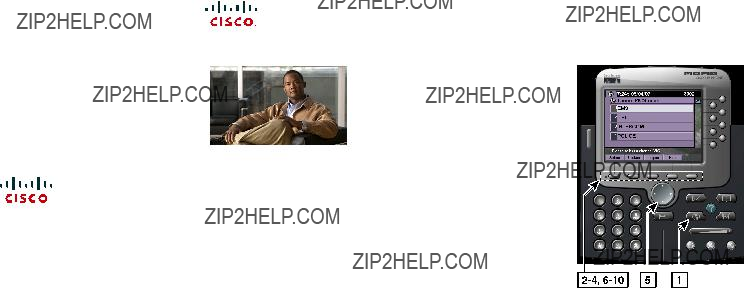
For More Information
For additional information about the Cisco IP Interoperability and Collaboration System (Cisco IPICS), release 2.1(1), refer to the Cisco IPICS Server Administration Guide, Release 2.1(1).
Refer to the following URL for the complete Cisco IPICS documentation suite:
http://www.cisco.com/en/US/products/ ps7026/tsd_products_support_series_home
Cisco, Cisco Systems, the Cisco logo, and the Cisco Systems logo are registered trademarks or trademarks of Cisco Systems, Inc. and/or its affiliates in the United States and certain other countries. All other trademarks mentioned in this document or Website are the property of their respective owners. The use of the word partner does not imply a partnership relationship between Cisco and any other company. (0705R)
?? 2007 Cisco Systems, Inc. All rights reserved.
QUICK START
Using Cisco IPICS on Your IP Phone
Prerequisites
Identifying the Buttons and Softkeys on the IP Phone
Accessing and Using Cisco IPICS
Tips and Guidelines for Using Cisco IPICS
For More Information
Prerequisites
The following prerequisites must be met before you can access the Cisco IPICS service from a Cisco Unified IP Phone:
???The Cisco IPICS service must be configured as a phone service for Cisco Unified CallManager or for Cisco Unified CallManager Express.
???User login credentials must be configured in your user profile in the Cisco IPICS server.
???Cisco Unified CallManager users must subscribe to the Cisco IPICS service by using the Cisco Unified CallManager User Options web site.
Identifying the Buttons and Softkeys on the IP Phone
When the Cisco IPICS service is enabled on your IP phone, you can communicate with other Cisco IPICS users to participate in assigned channels and VTGs by using the buttons and softkeys on your IP phone.
Note: The softkeys that display in the IP phone touchscreen change based on the menu that you access. For example, the Select softkey displays in one menu and the Submit softkey displays in another menu.
Figure 1 shows an illustration of the Cisco IPICS service and associated buttons and softkeys that you use on your IP phone.
Figure 1 IP Phone with Cisco IPICS