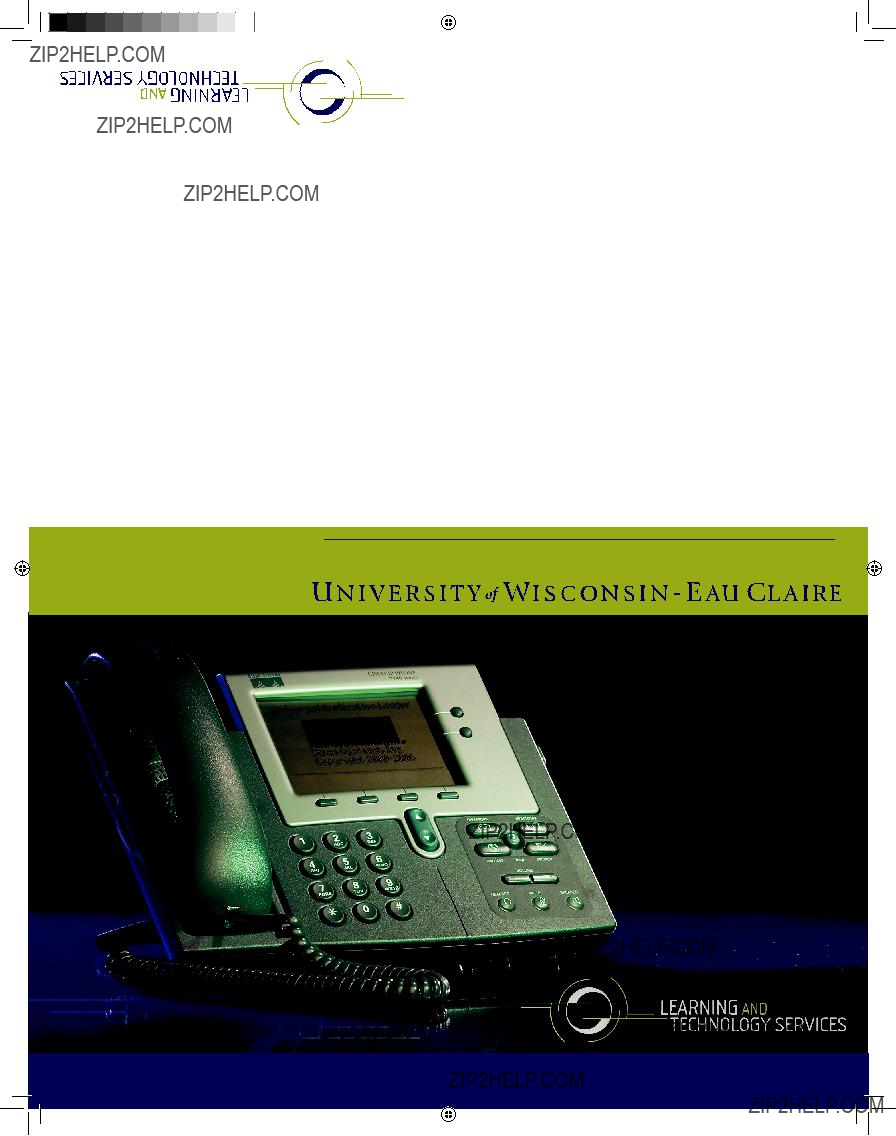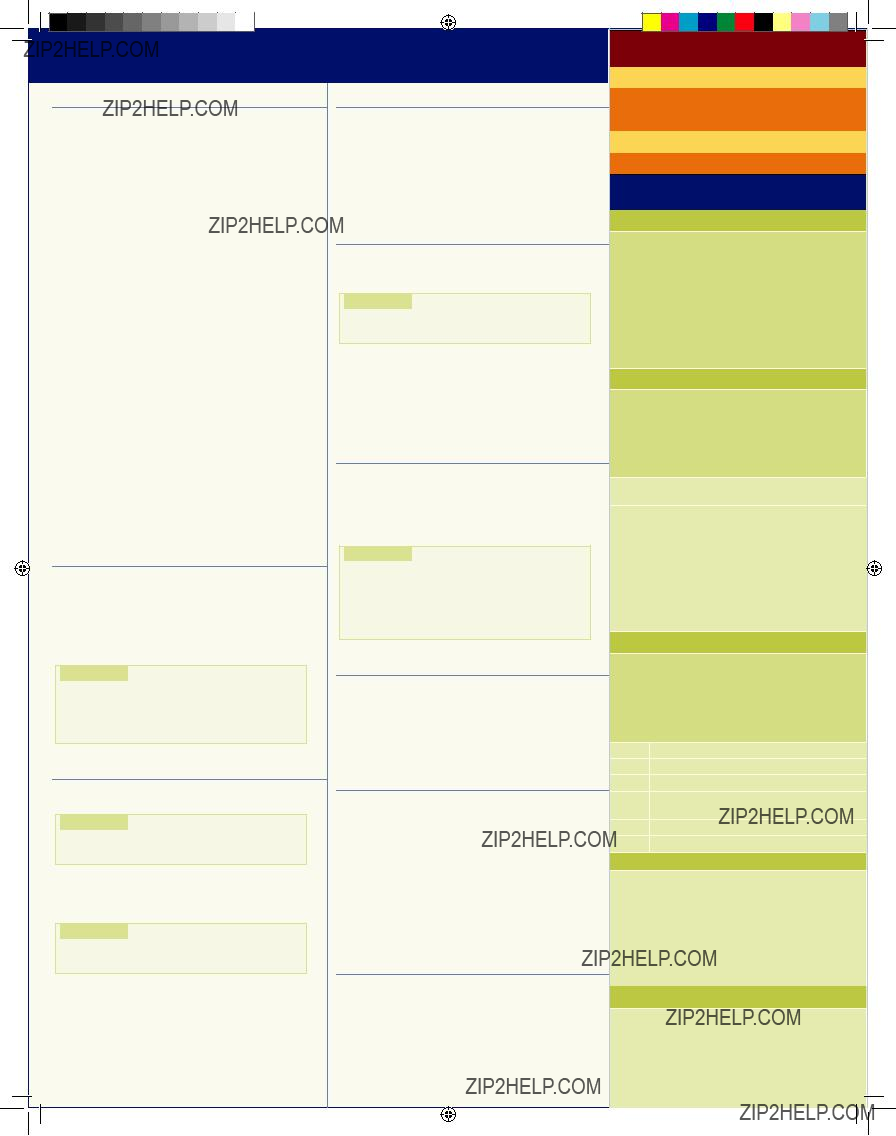
Cisco IP Phone ??? Reference Guide 7000 Series
Need Help?
User Options Setup
Phone Basics
Beyond picking up and putting down the handset, IP phones allow alternative ways to place, answer, end and manage a call.
Placing Call
???Press Line, Speaker or Headset buttons > dial
???Press the NewCall soft key > dial
???Press a Speed Dial button
???Select a number from a directory > press the Dial soft key or lift the handset.
Answering a Call
???Headset: press the Line button of the incoming???call.
???Speakerphone: press the Answer soft key or the
Speaker button
Ending a Call
???Headset: press the Headset button or the End Call soft key
???Speakerphone: press the Speaker button or the
soft key
Redialing a Number
Press the Redial soft key
Answering a call ??? PickUp
1.Lift handset and press PickUp softkey
2.Press Answer softkey
Speed Dial
1.With handset down, dial the abbreviated number
2.Press the AbbrDial softkey
Placing on Hold
Put a Call on Hold
Press the Hold soft key
Return to a call on hold
???Press the Resume soft key
???Multiple calls on hold: use the Navigation button to select the desired call > press???Resume.
Note!
???Calls on hold stay on hold indefinitely
???If multiple lines are on hold: press the appropriate line button or use the Navigation button to select the desired call > press Resume
Transferring a Call
1.Press the Trnsfer soft key, to put call on hold
2.Dial the number you want to transfer to
Note!
???To transfer to someone???s voice mail > dial *8 + their number
3.Unannounced: Once ringing, go to step 4
or Announced: Announce the call
4.Press transfer to complete
Note!
???If the transfer fails, press the Resume soft key to return to the original call
Transferring a Call Directly to Voice Mail
Press the iDivert soft key
Parking a Call
???Press the More soft key
???Press the Park soft key.
???Make a note of the Park number
After 3 minutes, the call will ring back to the phone that placed it in park ??? if not answered, it will go to voice???mail.
Answering a Parked Call
??? Press # + the park number
Forwarding Your Calls
1.To forward all calls to another number
2.Press the CFwdAll soft key
3.Dial the number to forward all calls to
Note!
???Enter the number exactly as you would if you were placing a call to that number.
To forward all calls to Voice Mail:
1.Press the CFwdAll soft key
2.Press the Messages button
To cancel Call Forward
1. Press CFWDall
Directories Button
Access a list of missed, received or placed calls as well as the corporate directory.
Dialing from a Directory Menu
Press Directories > select the directory > select the number you wish to call > Press dial softkey
Note!
???To enter any letter on your LCD screen, use a corresponding number key. Press the key one or more times to display a particular???letter.
???For example, press #2 once for ???a,??? twice for ???b,??? and three times for ???c???
???To back up, press the << soft key.
Conference Calling
1.During a call, press the More soft key
2.Press the Confrn soft key ??? quickly
This opens a new line and puts the first party on???hold
3.Dial the number
4.When the call connects, press Confrn again to add the new party to the call
Adjusting the Volume
Adjust the ringer volume
The handset must be in cradle.
???press the [+] up or
The setting is automatically saved.
Adjust the handset, speakerphone, or headset volume
???During a call press the [+] up or
???To apply the new volume level to all future calls, press the Save soft key
Settings Button
Changing the Ringer
1.Press the Settings button
2.Press 2 for Ring Type
3.Press Select soft key to choose ???Default Ring???
4.Use the Navigation button to scroll through the list of ring types
5.To hear samples, press the Play soft key
6.To set your selection, press select > ok > exit
http://myphone.uwec.edu/
Enter your username (ALL CAPS) and network password
Technical Assistance
Help desk helpdesk@uwec.edu
Exchange
Voicemail System
Setting up Voicemail
1.Check your
2.Press Messages or dial the access number
3.Enter your PIN number followed by #
4.You will hear: ???Welcome to Setup??? Follow the simple instructions to record your name and greeting. After listening to a playback of your recording, you may re- record your message.
Main Menu??? |??? Checking Voicemail
1.Press Messages
2.Enter your PIN number followed by #
3.You will be provided your current status related to voice messages, new
4.Main Menu choices will then be given.
Press ???0??? to use touchtone system or say one of the commands below.
Changing Personal Options
1.Press Messages
2.Enter your PIN number followed by #
3.When asked for selection, say ???Personal Options??? or press ???6???
4.Then follow the menu selections for changing Personal Options.
1 Change telephone out of office status
2 Record Greeting
3Change PIN
4Switch to/from Touchtone/Voice Interface
5Set local time zone
6Use 12- or
Using the Voice Directory (Auto Attendant)
1.Dial
2.When prompted, say the name of the person you wish to reach.
3.When asked say ???Yes??? or ???No??? to confirm
4.Responding ???Yes??? will dial the person???s phone number. Press # to leave voice mail.
5.If you respond ???No,??? you will be asked to say the name again.
Checking Voice Mail from
1.Dial your office phone number or 831???2238.
2.When requested enter your PIN number.
3.Follow instructions for checking voice mail.
IP phone instructions.indd 1
2/20/09 9:39:40 AM