
User Guide for Cisco Unified Service Monitor
Cisco Unified Communications Management Suite
Corporate Headquarters
Cisco Systems, Inc. 170 West Tasman Drive
San Jose, CA
USA http://www.cisco.com Tel: 408
800
Text Part Number:

User Guide for Cisco Unified Service Monitor
Cisco Unified Communications Management Suite
Corporate Headquarters
Cisco Systems, Inc. 170 West Tasman Drive
San Jose, CA
USA http://www.cisco.com Tel: 408
800
Text Part Number:
THE SPECIFICATIONS AND INFORMATION REGARDING THE PRODUCTS IN THIS MANUAL ARE SUBJECT TO CHANGE WITHOUT NOTICE. ALL
STATEMENTS, INFORMATION, AND RECOMMENDATIONS IN THIS MANUAL ARE BELIEVED TO BE ACCURATE BUT ARE PRESENTED WITHOUT
WARRANTY OF ANY KIND, EXPRESS OR IMPLIED. USERS MUST TAKE FULL RESPONSIBILITY FOR THEIR APPLICATION OF ANY PRODUCTS.
THE SOFTWARE LICENSE AND LIMITED WARRANTY FOR THE ACCOMPANYING PRODUCT ARE SET FORTH IN THE INFORMATION PACKET THAT
SHIPPED WITH THE PRODUCT AND ARE INCORPORATED HEREIN BY THIS REFERENCE. IF YOU ARE UNABLE TO LOCATE THE SOFTWARE LICENSE
OR LIMITED WARRANTY, CONTACT YOUR CISCO REPRESENTATIVE FOR A COPY.
The Cisco implementation of TCP header compression is an adaptation of a program developed by the University of California, Berkeley (UCB) as part of UCB???s public domain version of the UNIX operating system. All rights reserved. Copyright ?? 1981, Regents of the University of California.
NOTWITHSTANDING ANY OTHER WARRANTY HEREIN, ALL DOCUMENT FILES AND SOFTWARE OF THESE SUPPLIERS ARE PROVIDED ???AS IS??? WITH
ALL FAULTS. CISCO AND THE
LIMITATION, THOSE OF MERCHANTABILITY, FITNESS FOR A PARTICULAR PURPOSE AND NONINFRINGEMENT OR ARISING FROM A COURSE OF
DEALING, USAGE, OR TRADE PRACTICE.
IN NO EVENT SHALL CISCO OR ITS SUPPLIERS BE LIABLE FOR ANY INDIRECT, SPECIAL, CONSEQUENTIAL, OR INCIDENTAL DAMAGES, INCLUDING,
WITHOUT LIMITATION, LOST PROFITS OR LOSS OR DAMAGE TO DATA ARISING OUT OF THE USE OR INABILITY TO USE THIS MANUAL, EVEN IF CISCO
OR ITS SUPPLIERS HAVE BEEN ADVISED OF THE POSSIBILITY OF SUCH DAMAGES.
CCSP, CCVP, the Cisco Square Bridge logo, Follow Me Browsing, and StackWise are trademarks of Cisco Systems, Inc.; Changing the Way We Work, Live, Play, and Learn, and iQuick Study are service marks of Cisco Systems, Inc.; and Access Registrar, Aironet, BPX, Catalyst, CCDA, CCDP, CCIE, CCIP, CCNA, CCNP, Cisco, the Cisco Certified Internetwork Expert logo, Cisco IOS, Cisco Press, Cisco Systems, Cisco Systems Capital, the Cisco Systems logo, Cisco Unity, Enterprise/Solver, EtherChannel, EtherFast, EtherSwitch, Fast Step, FormShare, GigaDrive, GigaStack, HomeLink, Internet Quotient, IOS, IP/TV, iQ Expertise, the iQ logo, iQ Net Readiness Scorecard, LightStream, Linksys, MeetingPlace, MGX, the Networkers logo, Networking Academy, Network Registrar, Packet, PIX,
All other trademarks mentioned in this document or Website are the property of their respective owners. The use of the word partner does not imply a partnership relationship between Cisco and any other company. (0601R)
Any Internet Protocol (IP) addresses used in this document are not intended to be actual addresses. Any examples, command display output, and figures included in the document are shown for illustrative purposes only. Any use of actual IP addresses in illustrative content is unintentional and coincidental.
User Guide for Cisco Unified Service Monitor
??

C O N T E N T S

Contents
User Guide for Cisco Unified Service Monitor

Contents
Verifying the Service Monitor and Cisco Secure ACS Configuration
User Guide for Cisco Unified Service Monitor

Contents
User Guide for Cisco Unified Service Monitor

Preface
This manual describes Cisco Unified Service Monitor (Service Monitor) and provides instructions for using and administering it.
Audience
The audience for this document includes:
???IP communications and IP telephony management personnel.
???Administrative personnel monitoring the overall service levels of their organization.
???Network engineering personnel who evaluate and design IP network infrastructures.
Conventions
This document uses the following conventions:
Note Means reader take note. Notes contain helpful suggestions or references to material not covered in the publication.
User Guide for Cisco Unified Service Monitor
Preface
Product Documentation
Caution Means reader be careful. In this situation, you might do something that could result in equipment damage or loss of data.
Product Documentation
Note We sometimes update the printed and electronic documentation after original publication. Therefore, you should also review the documentation on Cisco.com for any updates.
Table 1 describes the product documentation that is available.
Related Documentation
Note We sometimes update the printed and electronic documentation after original publication. Therefore, you should also review the documentation on Cisco.com for any updates.
Table 2 describes the additional documentation that is available.
User Guide for Cisco Unified Service Monitor

Preface
Obtaining Documentation
Obtaining Documentation
Cisco documentation and additional literature are available on Cisco.com. Cisco also provides several ways to obtain technical assistance and other technical resources. These sections explain how to obtain technical information from Cisco Systems.
Cisco.com
You can access the most current Cisco documentation at this URL:
http://www.cisco.com/techsupport
You can access the Cisco website at this URL:
You can access international Cisco websites at this URL:
http://www.cisco.com/public/countries_languages.shtml
User Guide for Cisco Unified Service Monitor
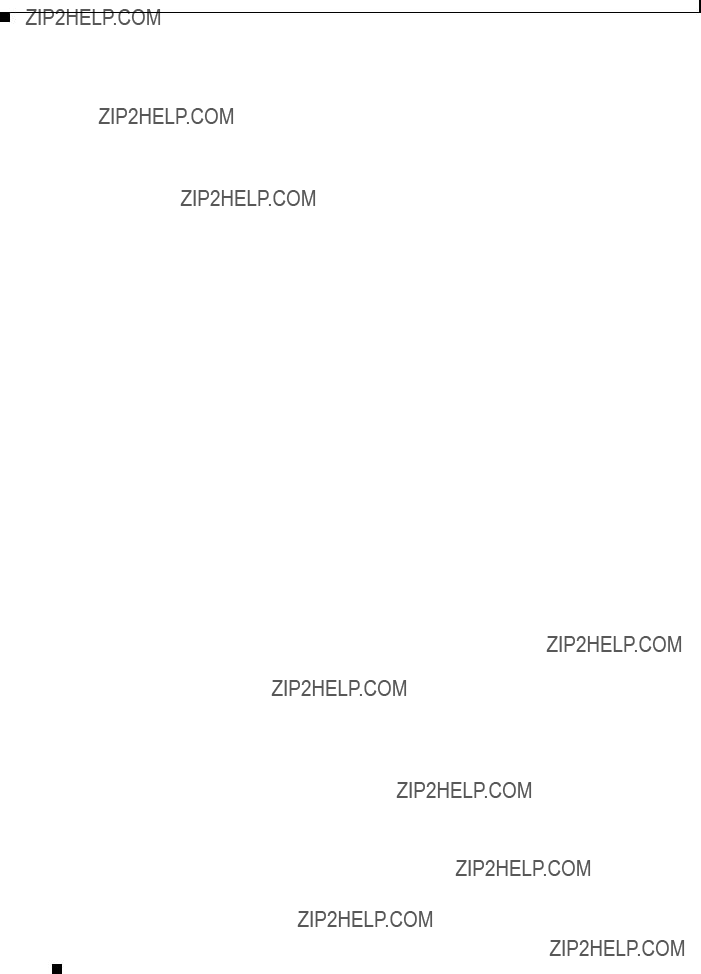
Preface
Documentation Feedback
Product Documentation DVD
The Product Documentation DVD is a comprehensive library of technical product documentation on a portable medium. The DVD enables you to access multiple versions of installation, configuration, and command guides for Cisco hardware and software products. With the DVD, you have access to the same HTML documentation that is found on the Cisco website without being connected to the Internet.
Certain products also have .PDF versions of the documentation available.
The Product Documentation DVD is available as a single unit or as a subscription. Registered Cisco.com users (Cisco direct customers) can order a Product Documentation DVD (product number
http://www.cisco.com/go/marketplace/
Ordering Documentation
Registered Cisco.com users may order Cisco documentation at the Product Documentation Store in the Cisco Marketplace at this URL:
http://www.cisco.com/go/marketplace/
Nonregistered Cisco.com users can order technical documentation from 8:00 a.m. to 5:00 p.m. (0800 to 1700) PDT by calling 1 866
Documentation Feedback
You can rate and provide feedback about Cisco technical documents by completing the online feedback form that appears with the technical documents on Cisco.com.
You can submit comments about Cisco documentation by using the response card (if present) behind the front cover of your document or by writing to the following address:
Cisco Systems
Attn: Customer Document Ordering
170 West Tasman Drive
San Jose, CA
We appreciate your comments.
Cisco Product Security Overview
Cisco provides a free online Security Vulnerability Policy portal at this URL:
http://www.cisco.com/en/US/products/products_security_vulnerability_policy.html
From this site, you will find information about how to:
???Report security vulnerabilities in Cisco products.
???Obtain assistance with security incidents that involve Cisco products.
???Register to receive security information from Cisco.
User Guide for Cisco Unified Service Monitor
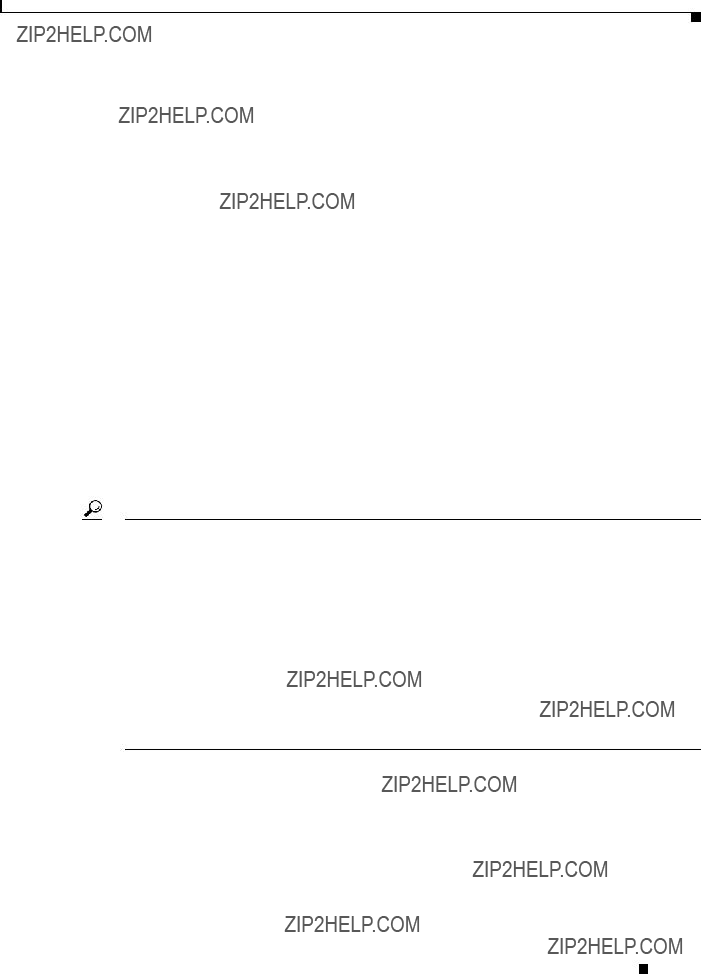
Preface
Obtaining Technical Assistance
A current list of security advisories, security notices, and security responses for Cisco products is available at this URL:
To see security advisories, security notices, and security responses as they are updated in real time, you can subscribe to the Product Security Incident Response Team Really Simple Syndication (PSIRT RSS) feed. Information about how to subscribe to the PSIRT RSS feed is found at this URL:
http://www.cisco.com/en/US/products/products_psirt_rss_feed.html
Reporting Security Problems in Cisco Products
Cisco is committed to delivering secure products. We test our products internally before we release them, and we strive to correct all vulnerabilities quickly. If you think that you have identified a vulnerability in a Cisco product, contact PSIRT:
???For Emergencies only ???
An emergency is either a condition in which a system is under active attack or a condition for which a severe and urgent security vulnerability should be reported. All other conditions are considered nonemergencies.
???For Nonemergencies ??? psirt@cisco.com
In an emergency, you can also reach PSIRT by telephone:
???1 877
???1 408
Tip We encourage you to use Pretty Good Privacy (PGP) or a compatible product (for example, GnuPG) to encrypt any sensitive information that you send to Cisco. PSIRT can work with information that has been encrypted with PGP versions 2.x through 9.x.
Never use a revoked or an expired encryption key. The correct public key to use in your correspondence with PSIRT is the one linked in the Contact Summary section of the Security Vulnerability Policy page at this URL:
http://www.cisco.com/en/US/products/products_security_vulnerability_policy.html
The link on this page has the current PGP key ID in use.
If you do not have or use PGP, contact PSIRT at the aforementioned
Obtaining Technical Assistance
Cisco Technical Support provides
User Guide for Cisco Unified Service Monitor

Preface
Obtaining Technical Assistance
Cisco Technical Support & Documentation Website
The Cisco Technical Support & Documentation website provides online documents and tools for troubleshooting and resolving technical issues with Cisco products and technologies. The website is available 24 hours a day, at this URL:
http://www.cisco.com/techsupport
Access to all tools on the Cisco Technical Support & Documentation website requires a Cisco.com user ID and password. If you have a valid service contract but do not have a user ID or password, you can register at this URL:
http://tools.cisco.com/RPF/register/register.do
Note Use the Cisco Product Identification (CPI) tool to locate your product serial number before submitting a web or phone request for service. You can access the CPI tool from the Cisco Technical Support & Documentation website by clicking the Tools & Resources link under Documentation & Tools. Choose Cisco Product Identification Tool from the Alphabetical Index
Submitting a Service Request
Using the online TAC Service Request Tool is the fastest way to open S3 and S4 service requests. (S3 and S4 service requests are those in which your network is minimally impaired or for which you require product information.) After you describe your situation, the TAC Service Request Tool provides recommended solutions. If your issue is not resolved using the recommended resources, your service request is assigned to a Cisco engineer. The TAC Service Request Tool is located at this URL:
http://www.cisco.com/techsupport/servicerequest
For S1 or S2 service requests, or if you do not have Internet access, contact the Cisco TAC by telephone. (S1 or S2 service requests are those in which your production network is down or severely degraded.) Cisco engineers are assigned immediately to S1 and S2 service requests to help keep your business operations running smoothly.
To open a service request by telephone, use one of the following numbers:
EMEA: +32 2 704 55 55
USA: 1 800
For a complete list of Cisco TAC contacts, go to this URL:
http://www.cisco.com/techsupport/contacts
Definitions of Service Request Severity
To ensure that all service requests are reported in a standard format, Cisco has established severity definitions.
User Guide for Cisco Unified Service Monitor
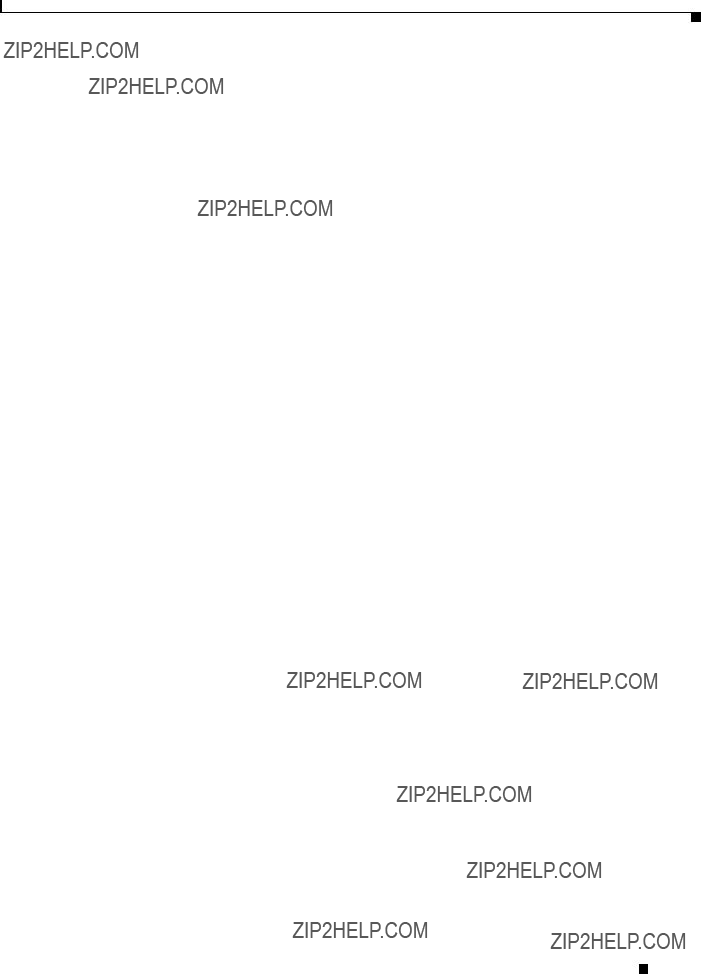
Preface
Obtaining Additional Publications and Information
Severity 1
Severity 2
Severity 3
Severity 4
Obtaining Additional Publications and Information
Information about Cisco products, technologies, and network solutions is available from various online and printed sources.
???The Cisco Product Quick Reference Guide is a handy, compact reference tool that includes brief product overviews, key features, sample part numbers, and abbreviated technical specifications for many Cisco products that are sold through channel partners. It is updated twice a year and includes the latest Cisco offerings. To order and find out more about the Cisco Product Quick Reference Guide, go to this URL:
???Cisco Marketplace provides a variety of Cisco books, reference guides, documentation, and logo merchandise. Visit Cisco Marketplace, the company store, at this URL:
http://www.cisco.com/go/marketplace/
???Cisco Press publishes a wide range of general networking, training and certification titles. Both new and experienced users will benefit from these publications. For current Cisco Press titles and other information, go to Cisco Press at this URL:
???Packet magazine is the Cisco Systems technical user magazine for maximizing Internet and networking investments. Each quarter, Packet delivers coverage of the latest industry trends, technology breakthroughs, and Cisco products and solutions, as well as network deployment and troubleshooting tips, configuration examples, customer case studies, certification and training information, and links to scores of
???iQ Magazine is the quarterly publication from Cisco Systems designed to help growing companies learn how they can use technology to increase revenue, streamline their business, and expand services. The publication identifies the challenges facing these companies and the technologies to help solve them, using
http://www.cisco.com/go/iqmagazine or view the digital edition at this URL:
http://ciscoiq.texterity.com/ciscoiq/sample/
User Guide for Cisco Unified Service Monitor
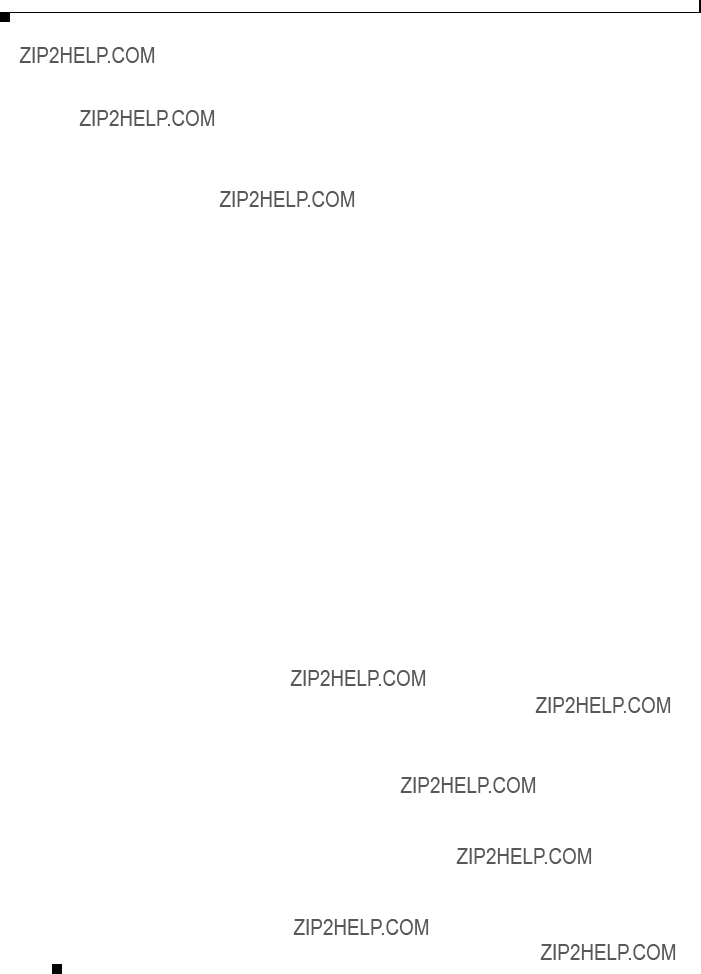
Preface
Obtaining Additional Publications and Information
???Internet Protocol Journal is a quarterly journal published by Cisco Systems for engineering professionals involved in designing, developing, and operating public and private internets and intranets. You can access the Internet Protocol Journal at this URL:
???Networking products offered by Cisco Systems, as well as customer support services, can be obtained at this URL:
http://www.cisco.com/en/US/products/index.html
???Networking Professionals Connection is an interactive website for networking professionals to share questions, suggestions, and information about networking products and technologies with Cisco experts and other networking professionals. Join a discussion at this URL:
http://www.cisco.com/discuss/networking
???
http://www.cisco.com/en/US/learning/index.html
User Guide for Cisco Unified Service Monitor
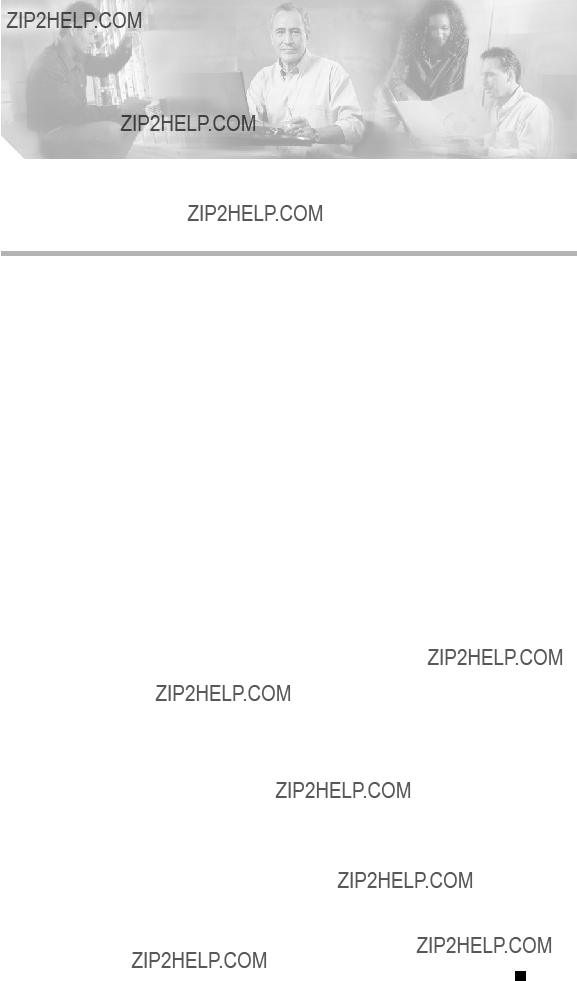
C H A P T E R 1
Using Cisco Unified Service Monitor
The following topics are included:
???Getting Started with Service Monitor, page
???Managing Cisco 1040s, page
???Archiving Cisco 1040 Call Metrics, page
???Generating a Cisco 1040 Unreachable Trap, page
Getting Started with Service Monitor
Cisco Unified Service Monitor (Service Monitor), a member of the Cisco Unified Communications Management Suite, analyzes data that it receives from Cisco 1040 Sensors (Cisco 1040s) installed in your voice network. Each licensed instance of Service Monitor acts as a primary Service Monitor for multiple Cisco 1040s. A Service Monitor can also be configured to act as a secondary and tertiary Service Monitor for Cisco 1040s that are managed by other licensed instances of Service Monitor. When a Service Monitor becomes unavailable, Cisco 1040s fail over to secondary or tertiary Service Monitors temporarily until the primary Service Monitor becomes available again.
Service Monitor examines the data it receives from Cisco 1040s, comparing Mean Opinion Scores
To further analyze, display, and act on Service Monitor data, you can use Cisco Unified Operation Manager (Operations Manager), by configuring it as a trap receiver for Service Monitor. Operations Manager can generate events for Service Monitor traps, display the events on the Service Quality Alerts dashboard, and store event history for up to 31 days. For more information, see User Guide for Cisco Unified Operations Manager.
Figure
User Guide for Cisco Unified Service Monitor

Chapter 1 Using Cisco Unified Service Monitor
Getting Started with Service Monitor
Figure
141960
Cisco 1040
For more information, see the following topics:
???Generating a Cisco 1040 Unreachable Trap, page
???MIBs Used and SNMP Traps Generated, page
Starting Service Monitor
Step 1 Enter http:\\server_name:1741 into your browser, where server_name is the DNS name or the IP address of the server where Service Monitor is installed. A login page is displayed.
Step 2 Enter admin for the User ID.
Step 3 Enter the password that you entered for the admin user during installation and press Enter. The CiscoWorks home page appears.
Step 4 From the Cisco Unified Service Monitor pane, select Service Monitor > Service Monitor Operations. A new window opens, displaying the Service Monitor home page.
User Guide for Cisco Unified Service Monitor

Chapter 1 Using Cisco Unified Service Monitor
Getting Started with Service Monitor
Setting Up Service Monitor
Step 1 From the Service Monitor home page, select Setup. The Setup page appears.
Step 2 Update data described in the following table.
User Guide for Cisco Unified Service Monitor

Chapter 1 Using Cisco Unified Service Monitor
Getting Started with Service Monitor
Copying Image and Configuration Files to the TFTP Server
When you install Service Monitor, you supply the name of the image file directory that Service Monitor uses to store files for Cisco 1040s. Service Monitor installation creates the directory and stores the binary image and default configuration files for Cisco 1040s in it.
To enable you to enforce security procedures that you might have in place at your site, Service Monitor does not copy files to your TFTP server. You must manually copy binary image and configuration files for Cisco 1040s to the TFTP server as follows:
???Cisco 1040 binary image
SvcMon<vendor code><Cisco 1040 type><major version>_<minor version><bugfix version>.img. For example:
SvcMonAA2_24.img
???Cisco 1040 configuration
User Guide for Cisco Unified Service Monitor
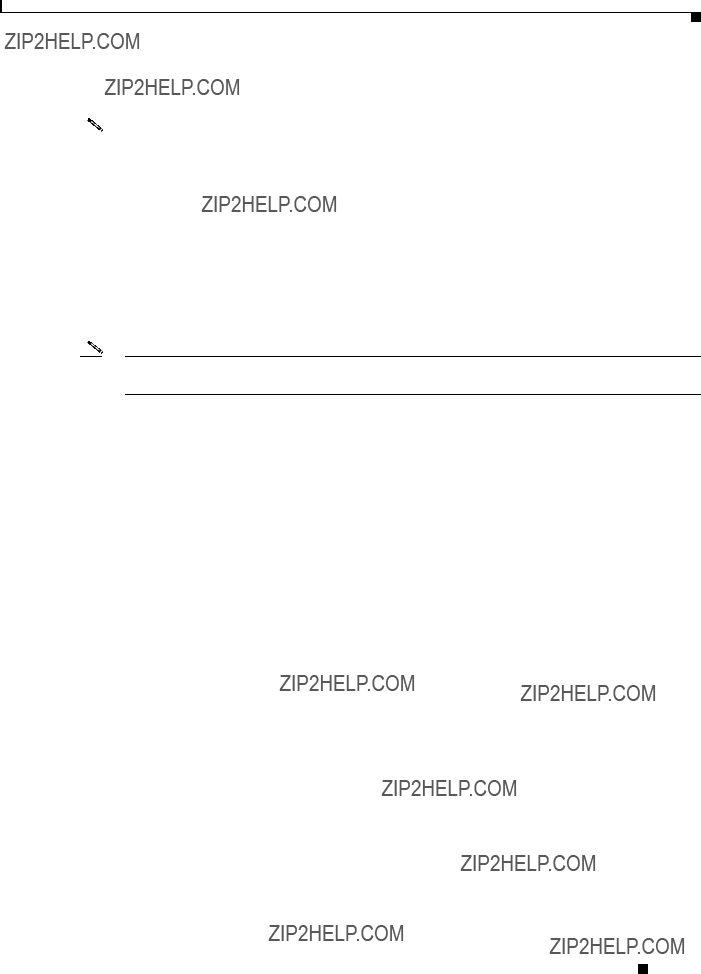
Chapter 1 Using Cisco Unified Service Monitor
Managing Cisco 1040s
Managing Cisco 1040s
Note You must configure DHCP and DNS correctly for Cisco 1040s to work properly. For more information, see Quick Start Guide for Cisco 1040 Sensor.
The following information is available for managing Cisco 1040s:
???Understanding the Cisco 1040 Sensor Details Page, page
???Registering Cisco 1040s to Service Monitors, page
???Resetting a Cisco 1040, page
???Setting the Time on Cisco 1040s, page
???Updating Image Files on Cisco 1040s, page
???Moving a Cisco 1040, page
???Deleting a Cisco 1040, page
???Using the Cisco 1040 Web Interface, page
User Guide for Cisco Unified Service Monitor

Chapter 1 Using Cisco Unified Service Monitor
Managing Cisco 1040s
Understanding the Cisco 1040 Sensor Details Page
Step 1 From the Service Monitor home page, select Cisco 1040 Sensor Management. The Cisco 1040 Sensor Details page displays information listed in the following table.
Note The Cisco 1040 Sensor Details page displays only those Cisco 1040s that are registered to the Service Monitor up to the number specified by the license, with 50 Cisco 1040s as the uppermost limit. For more information, see Licensing Overview, page
Exporting Data to a CSV or PDF File
After you click the export icon, a dialog box appears.
User Guide for Cisco Unified Service Monitor
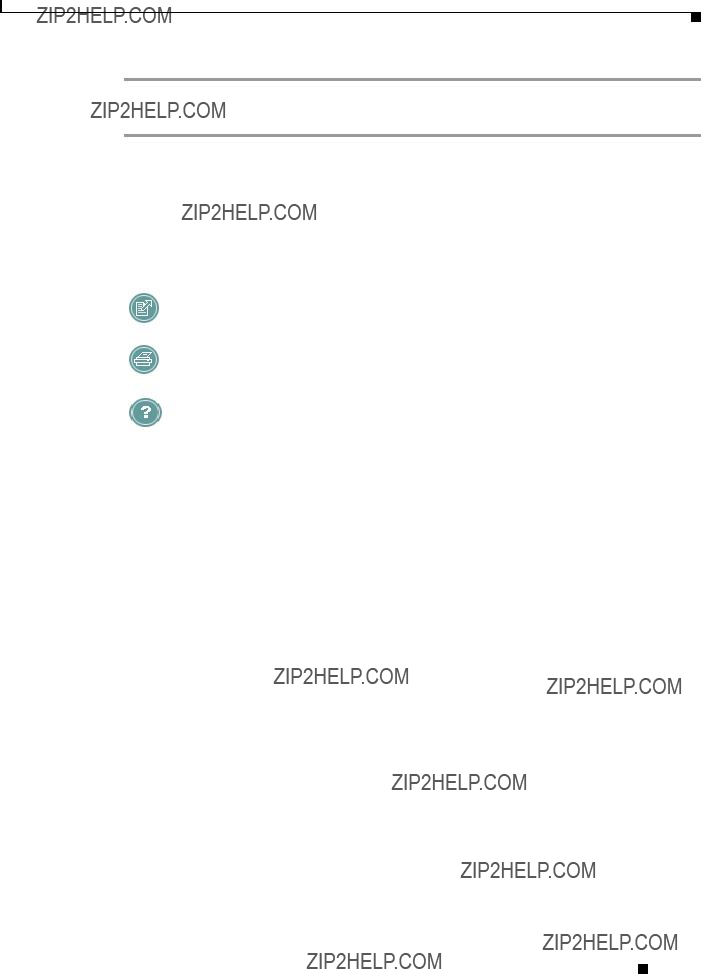
Chapter 1 Using Cisco Unified Service Monitor
Managing Cisco 1040s
Step 1 Select one radio button: CSV
Step 2 Browse to the location where you want to store the file and click OK.
Viewing Details for a Specific Cisco 1040
The Cisco 1040 Sensor Detail dialog box opens, displaying the Cisco 1040 Sensor Information table described here.
User Guide for Cisco Unified Service Monitor
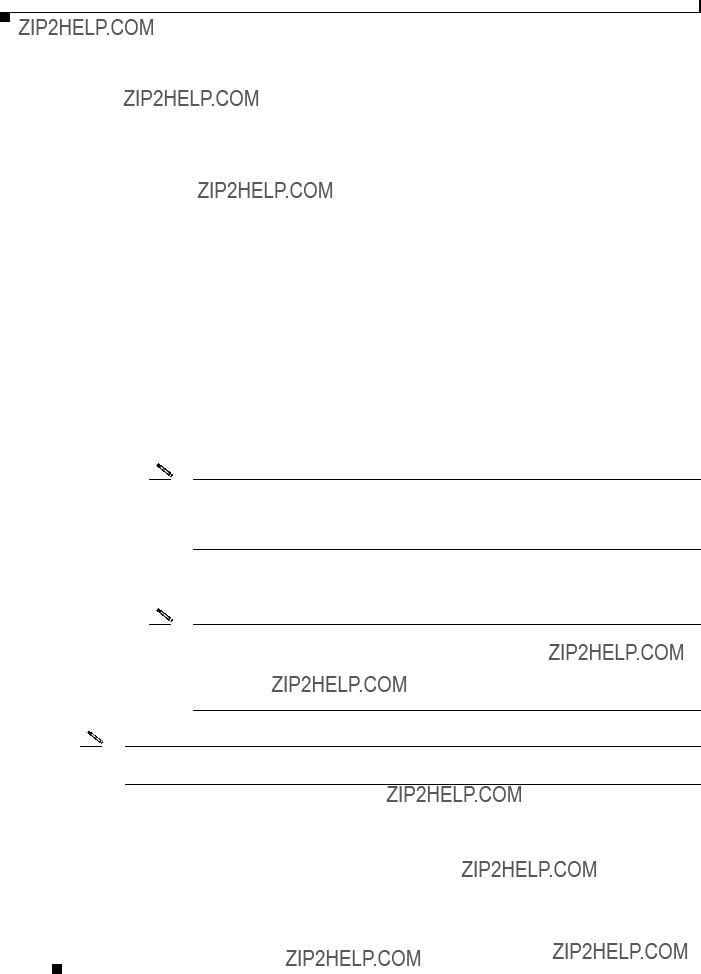
Chapter 1 Using Cisco Unified Service Monitor
Managing Cisco 1040s
Registering Cisco 1040s to Service Monitors
After it is connected to a switch, a Cisco 1040 uses DHCP to obtain the IP address of the TFTP server. The Cisco 1040 checks the TFTP server for a configuration file, using the first of the following files that it finds:
???
Note This configuration file is created by the automatic registration process and by adding a Cisco 1040 manually. You must copy this configuration file to the TFTP server. For more information, see Adding a Cisco 1040 (Manual Registration), page
???
Note The default configuration file is installed on the server with Service Monitor. To enable a Cisco 1040 to use this file, you must enable automatic registration, edit the default configuration file (see Editing the Default Configuration (Automatic Registration), page
Note Service Monitor continues to allow Cisco 1040s to register until the number of registered Cisco 1040s reaches the number specified by the license. For more information, see Licensing Overview, page
Understanding Automatic Registration and Configuration Files
When automatic registration is enabled, a newly connected Cisco 1040 registers to a Service Monitor using the default configuration file, QOVDefault.CNF. After a Cisco 1040 registers to a Service Monitor, a configuration file QOV<MAC address>.CNF is created in the image file directory. You must copy this
User Guide for Cisco Unified Service Monitor

Chapter 1 Using Cisco Unified Service Monitor
Managing Cisco 1040s
configuration file to the TFTP server. See Copying Image and Configuration Files to the TFTP Server, page
There can be only one default configuration file on the TFTP server. The default configuration file specifies the primary Service Monitor. Therefore, each Cisco 1040 that uses the same TFTP server registers to the same Service Monitor.
Note When multiple Service Monitors share the same TFTP server, after automatic registration completes, you must edit the configuration file for any Cisco 1040 that you want to register to primary, secondary, and tertiary Service Monitors different from those listed in the default configuration file. See Editing the Configuration for a Specific Cisco 1040, page
Configuring Service Monitors and Cisco 1040s when Multiple TFTP Servers Are in Use
If you have multiple licensed instances of Service Monitor, you can configure them to use one TFTP server or multiple TFTP servers. When you use multiple TFTP servers, ensure that each TFTP server holds a current copy of the configuration file for each Cisco 1040. All QOV<macaddress>.CNF files on each TFTP server should be fully replicated to the other TFTP servers using any file replication mechanism.
Following this recommendation ensures that, when a Cisco 1040 fails over to a Service Monitor using a different TFTP server, the Cisco 1040 locates and loads the specific configuration file that was created for it. Access to the correct configuration file from any TFTP server enables the Cisco 1040 to retain its ID while registering with a failover Service Monitor that uses a different TFTP server.
Note Copying a configuration file to a TFTP server does not cause a Cisco 1040 to load that configuration file. A Cisco 1040 loads a configuration file from a TFTP server only during failover or reset. (See Understanding Cisco 1040 Failover to a Secondary or Tertiary Service Monitor, page
Adding a Cisco 1040 (Manual Registration)
Note If automatic registration is enabled, you can still add a Cisco 1040 to Service Monitor manually before you connect the Cisco 1040 if you want to do so.
Step 1 From the Service Monitor home page, select Cisco 1040 Sensor Management.
Step 2 Click Add. The Add a Cisco 1040 Sensor dialog box appears.
Note The number of Cisco 1040s that you can add to Service Monitor depends on the limit specified by your license. If you already have reached the limit, an error message is displayed and you cannot proceed. You might be able to upgrade your license to support additional Cisco 1040s. For more information, see Licensing Overview, page
Step 3 Enter data listed in the following table.
User Guide for Cisco Unified Service Monitor

Chapter 1 Using Cisco Unified Service Monitor
Managing Cisco 1040s
Secondary Service Monitor (Optional.) Enter an IP address or DNS name of a host where another instance of Service Monitor is installed. The Cisco 1040 sends data to this Service Monitor only if the primary Service Monitor becomes unreachable.
Step 4 Click OK. The configuration file is saved on the server where Service Monitor is installed. The configuration file is named QOV<MAC address>.CNF, where <MAC address> is the MAC address for the Cisco 1040. (To view the MAC address, see Using the Cisco 1040 Web Interface, page
Step 5 Copy the configuration file from the image file directory on the server where Service Monitor is installed to the TFTP server. When you plug the Cisco 1040 in and when you reset it, it will load this configuration file.
Note The image file directory path and the TFTP server address are displayed on the Setup page; Setting Up Service Monitor, page
If you are using more than one TFTP server, see Configuring Service Monitors and Cisco 1040s when Multiple TFTP Servers Are in Use, page
User Guide for Cisco Unified Service Monitor

Chapter 1 Using Cisco Unified Service Monitor
Managing Cisco 1040s
Editing the Configuration for a Specific Cisco 1040
Note Do not edit a Cisco 1040 configuration file using a text editor. Edit a Cisco 1040 configuration file using this procedure only.
This procedure updates the configuration file for a Cisco 1040. After you edit the configuration file, you must copy it to the TFTP server and reset the Cisco 1040.
Step 1 From the Service Monitor home page, select Cisco 1040 Sensor Management. (See Understanding the Cisco 1040 Sensor Details Page, page
Step 2 Click the (Edit) link for the Cisco 1040 that you want to modify.
Step 3 Update any of the following fields.

Chapter 1 Using Cisco Unified Service Monitor
Managing Cisco 1040s
Step 4 Click OK.
Step 5 Copy the configuration file from the image file directory on the server where Service Monitor is installed to the TFTP server. When you plug the Cisco 1040 in and when you reset it, it will load this configuration file.
Note The image file directory path and the TFTP server address are displayed on the Setup page; Setting Up Service Monitor, page
If you have multiple instances of Service Monitor and they are configured to use different TFTP servers, see Configuring Service Monitors and Cisco 1040s when Multiple TFTP Servers Are in Use, page
Step 6 Reset the Cisco 1040; see Resetting a Cisco 1040, page
Editing the Default Configuration (Automatic Registration)
If you edit the default configuration file, Cisco 1040s can use the information that you specify to automatically register with a Service Monitor. Edit the default configuration file to specify the primary, secondary, and tertiary Service Monitors and the image filename for Cisco 1040s. After you edit the file, you must copy it to the TFTP server specified for the Service Monitor.
Note Do not edit the default configuration file using a text editor. Edit the default configuration file using this procedure only.
Step 1 From the Service Monitor home page, select Default Configuration. The Cisco 1040 Default Configuration page appears.
Step 2 Enter information in the following fields:
???Primary Service
???Secondary Service
???Tertiary Service
???Image
SvcMon<vendor code><Cisco 1040 type><major version>_<minor version><bugfix version>.img. For example:
SvcMonAA2_24.img
Step 3 Click OK. Service Monitor saves your changes.
Step 4 Copy the default configuration file, QOVDefault.CNF, from the image file directory on the server where Service Monitor is installed to the TFTP server.
User Guide for Cisco Unified Service Monitor
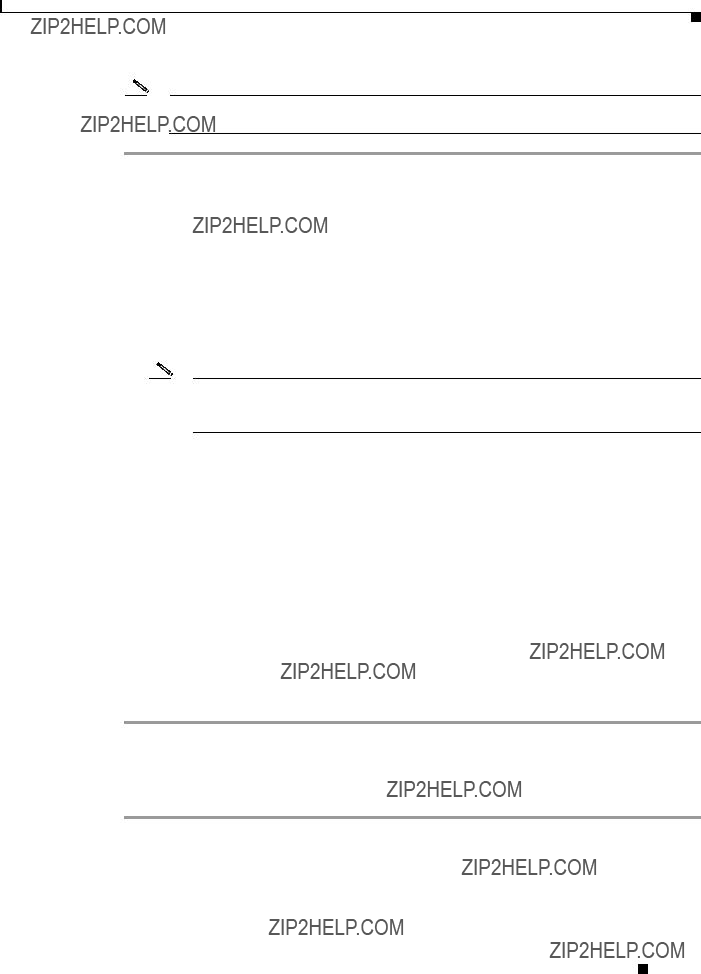
Chapter 1 Using Cisco Unified Service Monitor
Managing Cisco 1040s
Note The image file directory path and the TFTP server address are displayed on the Setup page; Setting Up Service Monitor, page
Understanding Cisco 1040 Failover to a Secondary or Tertiary Service Monitor
This topic explains how a Cisco 1040 determines that a primary Service Monitor is unreachable and how the Cisco 1040 fails over to a secondary or tertiary Service Monitor.
A Cisco 1040 sends keepalive messages to the Service Monitor to which it is registered and receives acknowledgements from the Service Monitor. After sending three keepalives without receiving any acknowledgement, a Cisco 1040 starts a failover process to a
1.The Cisco 1040 sends a keepalive to the secondary Service Monitor that is listed in its configuration file and, upon acknowledgement, registers with that Service Monitor.
Note The Cisco 1040 retains the same ID. If you are using more than one TFTP server, see Configuring Service Monitors and Cisco 1040s when Multiple TFTP Servers Are in Use, page
2.The secondary Service Monitor obtains the latest configuration file for this Cisco 1040 from the TFTP server, registering the Cisco 1040 as a failover Cisco 1040.
3.The Cisco 1040 starts sending syslog messages to the secondary Service Monitor while continuing to send keepalives to the primary Service Monitor to determine whether it is back up. The secondary Service Monitor processes the syslog messages from the failed over Cisco 1040.
4.When the primary Service Monitor is back up, the Cisco 1040 unregisters from the secondary Service Monitor and registers to the primary Service Monitor again.
Resetting a Cisco 1040
Use this procedure to boot a Cisco 1040. After a Cisco 1040 boots, it first uses DHCP to obtain the IP address of the TFTP server. From the TFTP server, Cisco 1040 obtains a configuration file. If the configuration file specifies a binary image file that is different from the currently installed image, Cisco 1040 also obtains the binary image file from the TFTP server.
Step 1 From the Service Monitor home page, select Cisco 1040 Sensor Management. (See Understanding the Cisco 1040 Sensor Details Page, page
Step 2 Select check boxes for the Cisco 1040s that you want to reset.
Step 3 Click Reset Cisco 1040.
User Guide for Cisco Unified Service Monitor
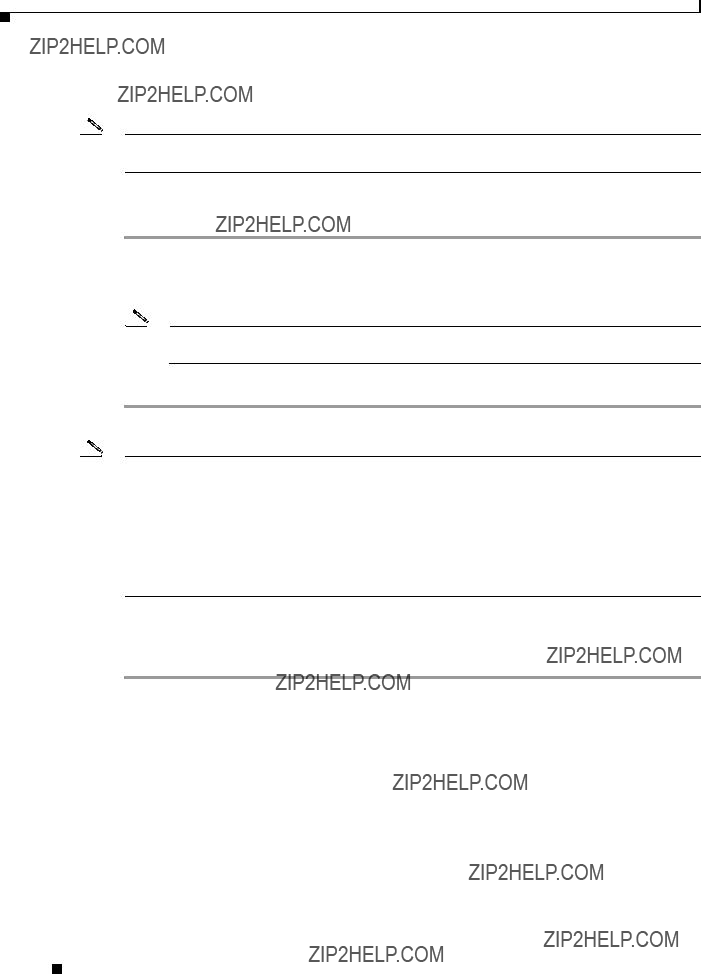
Chapter 1 Using Cisco Unified Service Monitor
Managing Cisco 1040s
Setting the Time on Cisco 1040s
Note Make sure that Windows Time service is properly configured and running on the server where Service Monitor is installed.
This procedure takes the current time from the server where Service Monitor is installed and uses it to set the time on each Cisco 1040 that you select.
Step 1 From the Service Monitor home page, select Cisco 1040 Sensor Management. (See Understanding the Cisco 1040 Sensor Details Page, page
Step 2 Select check boxes for the Cisco 1040s for which you want to set the time.
Note If Failover is displayed in the Status column for any Cisco 1040, deselect it; you cannot set the time on it now.
Step 3 Click Set Time.
Note To set the time on a Cisco 1040 that has failed over to a secondary or tertiary Service Monitor, do one of the following:
???Wait until the status is Registered; this indicates that the Cisco 1040 is once again managed by the primary Service Monitor; you can set the time.
???Edit the configuration for the Cisco 1040, setting the primary Service Monitor to the active Service Monitor; see Editing the Configuration for a Specific Cisco 1040, page
Updating Image Files on Cisco 1040s
Step 1 When a new image file becomes available, download it from the Cisco software download site:
a.Point your browser to http://www.cisco.com.
b.Select Technical Support & Documentation > Downloads.
c.Click the link for Cisco Unified Service Monitor to see and download available images.
Step 2 Copy the image file to both of the following:
???The image file directory specified when you installed Service
???The TFTP
User Guide for Cisco Unified Service Monitor

Chapter 1 Using Cisco Unified Service Monitor
Managing Cisco 1040s
Note The image filename format is
SvcMon<vendor code><Cisco 1040 type><major version>_<minor version><bugfix version>.img. For example, SvcMonAA2_24.img.
Step 3 Modify the configuration for each Cisco 1040, entering the new image filename; see Editing the Configuration for a Specific Cisco 1040, page
Moving a Cisco 1040
Step 1 (Optional.) Perform this step if you want to configure the Cisco 1040 to point to a new primary Service Monitor. Edit the configuration file for the Cisco 1040 and copy it to the TFTP server. (See Editing the Configuration for a Specific Cisco 1040, page
Step 2 Unplug Cisco 1040.
Step 3 Plug Cisco 1040 in at new location. The Cisco 1040 downloads its configuration file from the TFTP server.
Note The Cisco 1040 retains its ID after the move.
Deleting a Cisco 1040
Step 1 Delete the configuration file for the Cisco 1040 (QOVmacaddress.CNF) from the TFTP server.
Step 2 From the Service Monitor home page, select Cisco 1040 Sensor Management. (See Understanding the Cisco 1040 Sensor Details Page, page
Step 3 Select check boxes for the Cisco 1040s that you want to delete.
Step 4 Click Delete.
Using the Cisco 1040 Web Interface
To use the web interface to view the contents of the configuration file for this Cisco 1040 on the TFTP server, see Viewing the Configuration File on the TFTP Server, page
You can open a web interface to view the information stored on a Cisco 1040 in one of the following ways:
???Click (View) on the Cisco 1040 Sensor Details page. See Understanding the Cisco 1040 Sensor Details Page, page
???Enter http://<IP address> in your browser where IP address is the address of your Cisco 1040. The Cisco 1040 web interface displays a Device Information window with the following information:
???
User Guide for Cisco Unified Service Monitor
Chapter 1 Using Cisco Unified Service Monitor
Archiving Cisco 1040 Call Metrics
???MAC
???Time
???
???
???not communicating with
???Current Service
???TFTP IP
???Software
???Last
Viewing the Configuration File on the TFTP Server
Step 1 From your browser, enter http://<IP address or DNS name>/Communication where IP address is the address of your Cisco 1040 and DNS name is the DNS name for the Cisco 1040. For example:
Step 2 The Communication Log File window displays the following information from the configuration file on the TFTP server for this Cisco 1040:
???
???
???
???Last
Archiving Cisco 1040 Call Metrics
To enable or disable call metrics archiving, see Setting Up Service Monitor, page
Service Monitor creates a new data file in this directory daily at midnight. The data filename is QoV_YYYYMMDD.csv where YYYY is the
User Guide for Cisco Unified Service Monitor
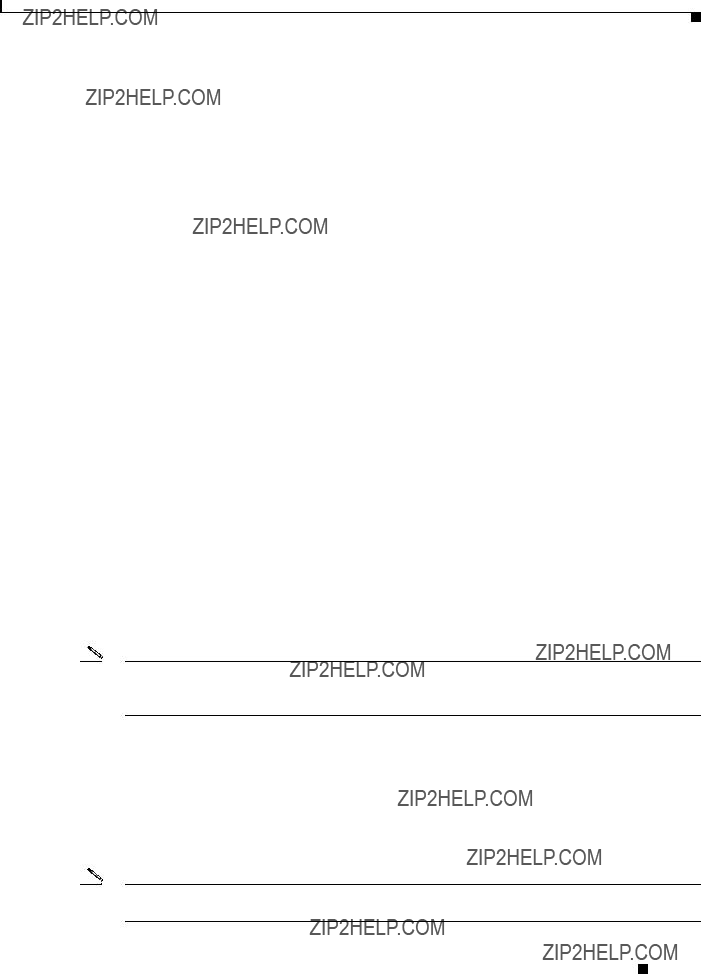
Chapter 1 Using Cisco Unified Service Monitor
Generating a Cisco 1040 Unreachable Trap
You can use the data for further analysis or you can turn archiving off. (Service Monitor does not send the archived data to other applications.) Table
Note Call metrics data files remain on disk for 30 days. Service Monitor deletes them thereafter. If you would like to save these files, you must back them up using whatever method your normally use to back up your disk. For more information, see Managing Service Monitor Data, page
Generating a Cisco 1040 Unreachable Trap
When a Service Monitor stops receiving keepalives from a Cisco 1040 that is registered to it, the Service Monitor generates a Cisco 1040 Unreachable SNMP trap. The Service Monitor sends this trap to up to four recipients. For more information, see Setting Up Service Monitor, page
Note If you configure Operations Manager to receive traps from Service Monitor, the Cisco 1040 Unreachable trap is displayed on the Alerts and Events monitoring dashboard under the unidentified trap device type.
User Guide for Cisco Unified Service Monitor
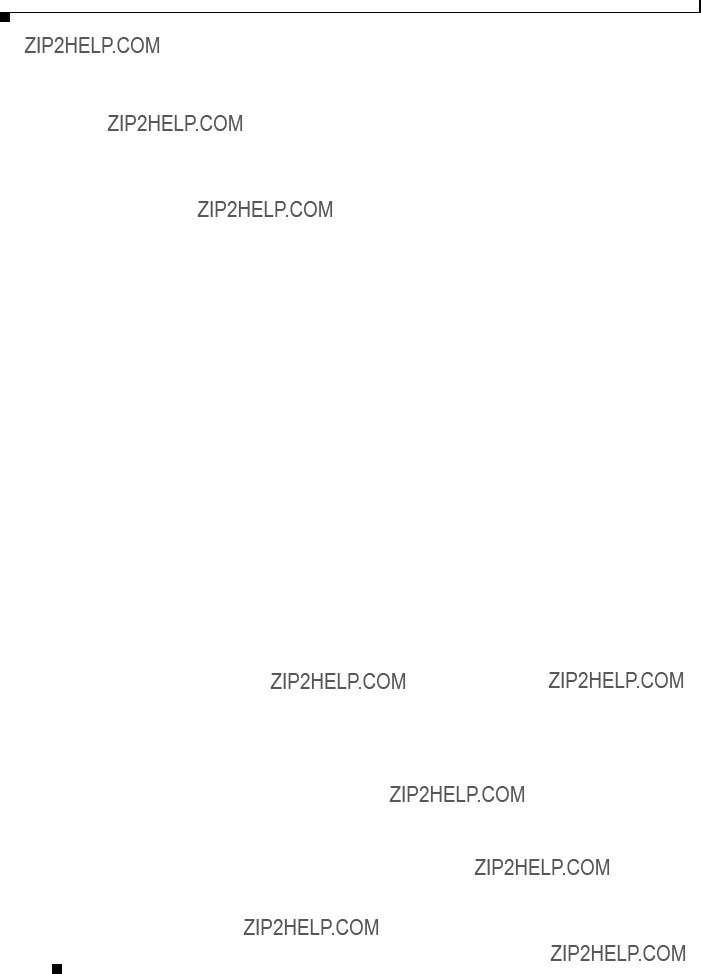
Chapter 1 Using Cisco Unified Service Monitor
Generating a Cisco 1040 Unreachable Trap
User Guide for Cisco Unified Service Monitor
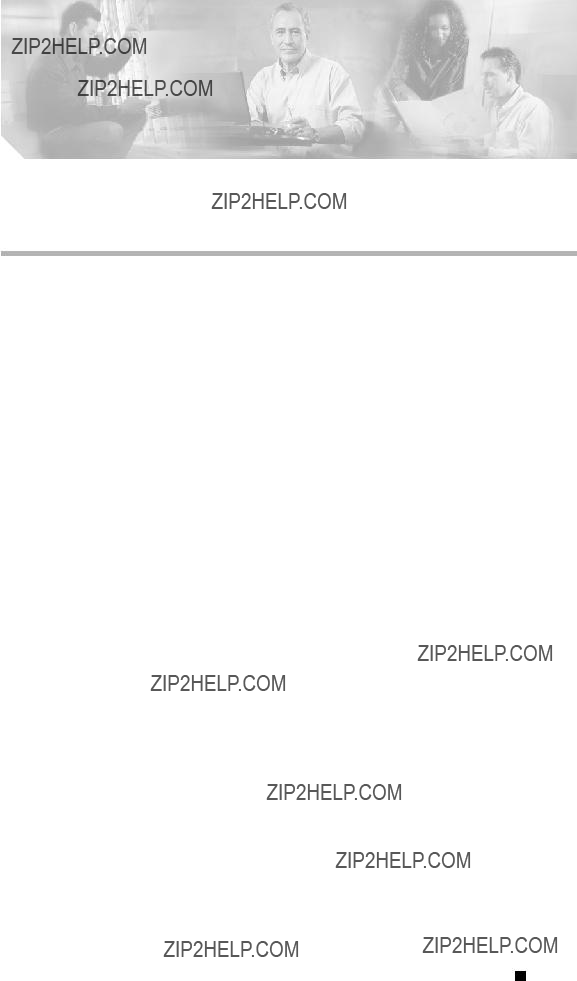
C H A P T E R 2
Data Management and System Administration
This section contains the following topics:
???Managing Service Monitor Data, page
???Managing Log Files, page
???Configuring Users (ACS and
???Starting and Stopping Service Monitor Processes, page
???Using SNMP to Monitor Service Monitor, page
???Changing the Hostname on the Service Monitor Server, page
???Changing the IP Address on the Service Monitor Server, page
Managing Service Monitor Data
Cisco Unified Service Monitor (Service Monitor) receives and processes call metrics data from the Cisco 1040s that are registered to it. Optionally, Service Monitor archives call metrics data to files in the directory specified for that purpose at the time of installation. To enable and disable archiving, see Setting Up Service Monitor, page
When archiving is enabled, by default, Service Monitor does the following:
???Creates a new data file daily at midnight.
???Creates a new data file whenever the current data file size exceeds 3 MB. When a file reaches this limit, Service Monitor does the following:
???Backs it
???Creates a new data
???Retains the data files for 30 days before deleting them. If you want to retain the data files for a longer period, you can back up the Service Monitor data files using the same method you use to back up your file system. (Common Services backs up the Service Monitor database only and does not include Service Monitor data files.)
Backing Up and Restoring the Service Monitor Database
The Service Monitor database stores information about Cisco 1040 configuration.
User Guide for Cisco Unified Service Monitor
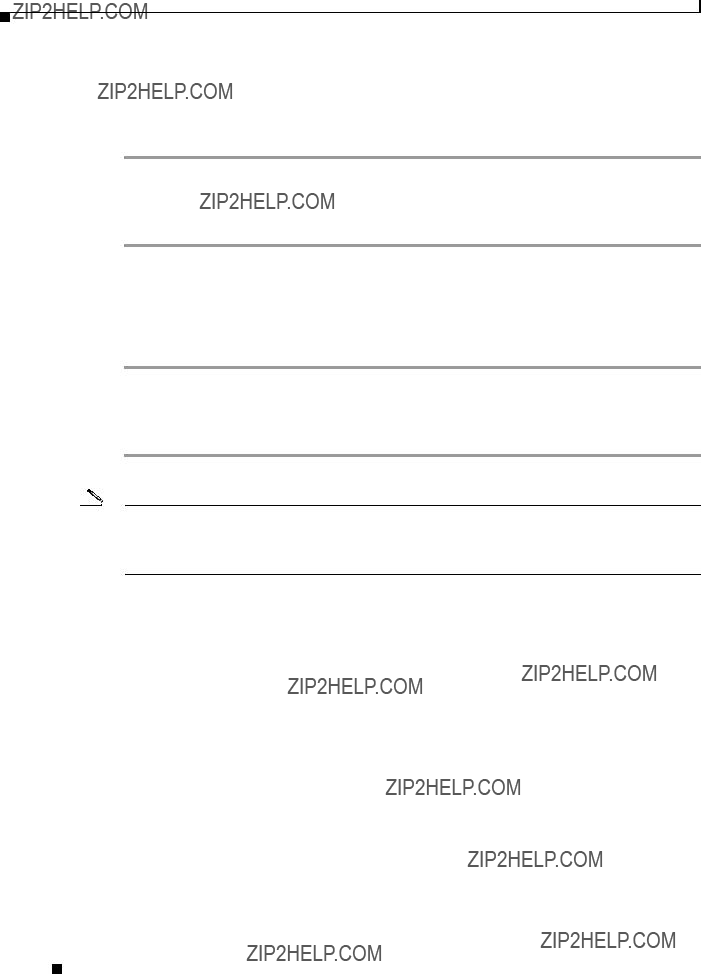
Chapter 2 Data Management and System Administration
Managing Service Monitor Data
Starting a Database Backup
Use this procedure to perform an immediate backup or a scheduled backup of the Service Monitor database.
Step 1 Click the CiscoWorks link in the upper righthand corner of the Service Monitor home page. A new window opens.
Step 2 In the Common Services pane, select Server > Admin > Backup, click Help, and follow the instructions.
Restoring the Database
To restore the database, you must use the
Step 1 Click the CiscoWorks link in the upper righthand corner of the Service Monitor home page. A new window opens.
Step 2 In the Common Services pane, select Server > Admin > Backup, click Help, and click the Help link to the Restoring Data topic.
Note When you restore the database, Logging settings return to the default value. As a result, error messages only are written to the log files. If you need additional information written to your log files to debug a problem, reset your logging settings. See Managing Log Files and Enabling and Disabling Debugging, page
The backup directory structure for the Service Monitor database includes the suite name, which is qovr:
???
???
The backup directory structure is described in Table
User Guide for Cisco Unified Service Monitor
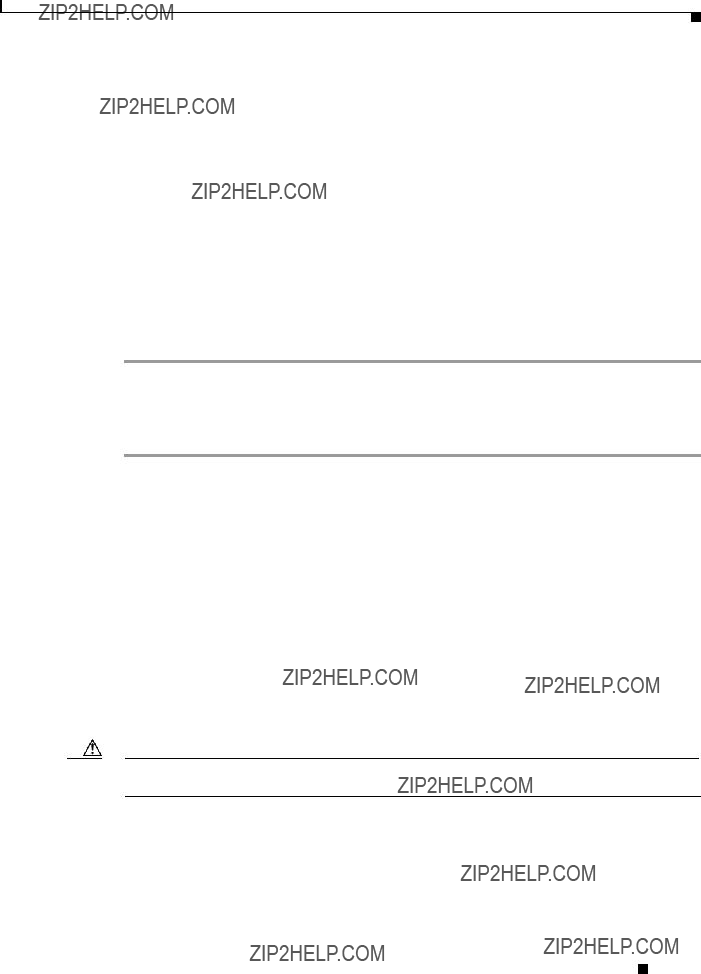
Chapter 2 Data Management and System Administration
Managing Log Files
Changing the Password for the Service Monitor Database
A command line script is available to change database passwords, including the password for the Service Monitor database, qovr.db. Instructions are available in online help.
Step 1 Click the CiscoWorks link in the upper righthand corner of the Service Monitor home page. A new window opens.
Step 2 Click Help. The help window opens.
Step 3 Select the Index tab, scroll down to the entries for D, and select database password changes.
Managing Log Files
This section includes the following topics:
???Understanding Service Monitor Syslog Handling, page
???Maintaining the History Log File, page
???Managing Log Files and Enabling and Disabling Debugging, page
Understanding Service Monitor Syslog Handling
Service Monitor receives and processes syslog messages from Cisco 1040s. After processing syslog messages, Service Monitor writes them to the syslog file, syslog.log, in NMSROOT\qovr.
Caution Service Monitor does not use the CWCS syslog service; do not try to start this service, and do not run crmlog.exe. Doing so will cause Service Monitor to function incorrectly.
User Guide for Cisco Unified Service Monitor

Chapter 2 Data Management and System Administration
Managing Log Files
Maintaining the History Log File
The history log file, ServiceMonitorHistory.log, contains records of Cisco 1040 events such as Cisco 1040 reset, configuration update, and errors. The history log file accumulates records and grows in size. If the file becomes too large, you should rename it to enable Service Monitor to start a fresh history log file.
Note Service Monitor does not back up the history log file. If you want to back it up, use the same method you use to back up your file system.
Managing Log Files and Enabling and Disabling Debugging
This information is provided for troubleshooting purposes. Service Monitor log files (see Table
Note NMSROOT is the folder where Service Monitor is installed on the server. If you selected the default directory during installation, it is C:\Program Files\CSCOpx.
Use this procedure to increase or decrease the
Step 1 From the Service Monitor home page, select Logging. The Logging: Level Configuration page appears.
Note You cannot disable logging. Service Monitor always writes error and fatal messages to application log files.
Step 2 For each Service Monitor functional module, the Error check box is always selected; you cannot deselect it. For a list of modules and related log files, see Table
To set all modules to Error, which is the default logging level:
a.Click the Default button. A confirmation page is displayed.
b.Click OK.
To change the logging level for individual modules:
a.For each module that you want to change, select one (or deselect all) of the following logging levels:
???
???
???
Note Deselecting all check boxes for a module returns it to Error, the default logging level.
b.Review your changes. To cancel your changes, click the Cancel button. Otherwise, click the Apply button. Clicking the Apply button starts immediately resetting the changed logging levels for the Service Monitor functional modules.
User Guide for Cisco Unified Service Monitor
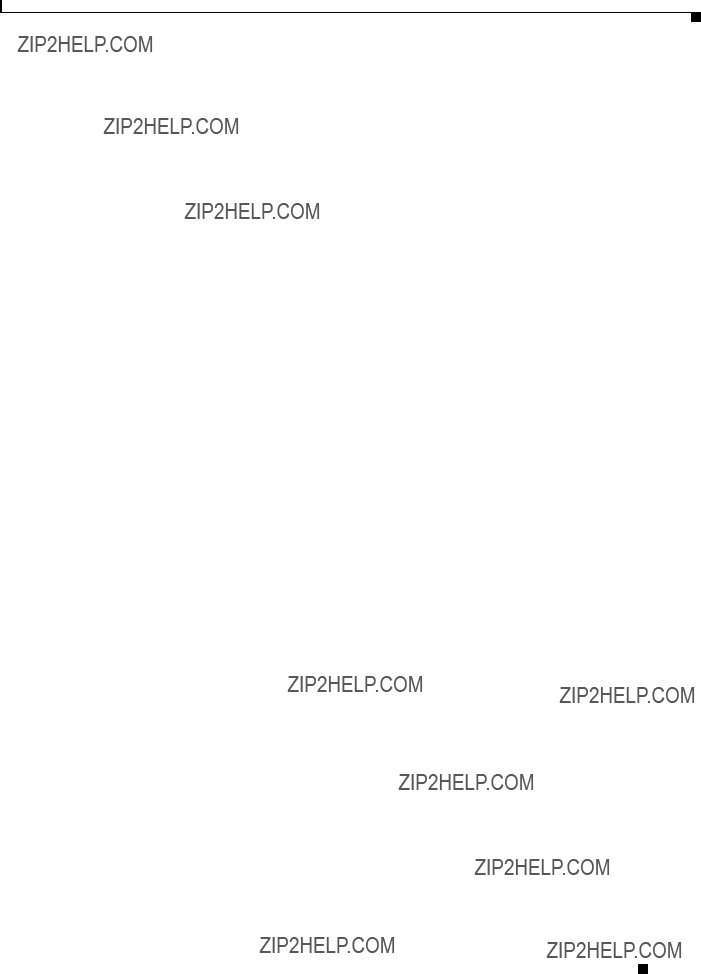
Chapter 2 Data Management and System Administration
Configuring Users (ACS and
Table
Table
Configuring Users (ACS and
What Service Monitor users can see and do is determined by their user role. There are two different mechanisms or modes for authenticating users:
???
Generate Report.) For more information, refer to Configuring Users Using
???
If Operations Manager uses ACS mode for authentication and authorization and Service Monitor is running on the same system, Service Monitor must also use ACS mode; otherwise, Service Monitor users will not have any permissions.
Configuring Users Using
To add a user and specify their user role using CiscoWorks Local login module, select Administration > Add Users. After the Common Services Local User Setup window opens, click the Help button for information on the configuration steps.
Use the Permission Report to understand how each user role relates to tasks in Service Monitor.
User Guide for Cisco Unified Service Monitor
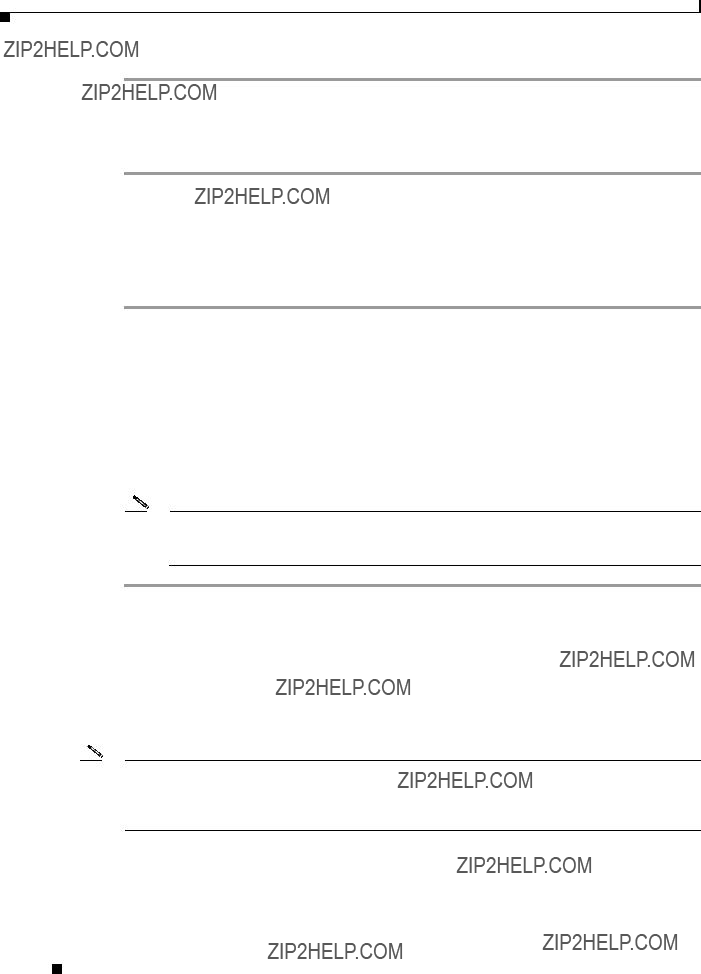
Chapter 2 Data Management and System Administration
Configuring Users (ACS and
Step 1 Click the CiscoWorks link in the upper righthand corner of the Service Monitor home page. A new window opens.
Step 2 Select Common Services > Server > Reports > Permission Report > Generate Report.
Step 3 Scroll down until you find Cisco Unified Service Monitor.
Configuring Users Using ACS Mode
To use ACS mode for authentication and authorization, Cisco Secure ACS must be installed on your network and Service Monitor must be registered with Cisco Secure ACS.
Step 1 Verify the AAA mode:
a.Click the CiscoWorks link in the upper righthand corner of the Service Monitor home page. A new window appears.
b.Select Server > Security > AAA Mode Setup and check which Type radio button is selected: ACS or
Step 2 Verify whether Service Monitor is registered with Cisco Secure ACS (if ACS is selected) by logging in to Cisco Secure ACS.
Step 3 To modify ACS roles, refer to the Cisco Secure ACS online help (on the Cisco Secure ACS server) for information on modifying roles.
Note If you modify Service Monitor roles using Cisco Secure ACS, your changes will be propagated to all other instances of Service Monitor that are registered with the same Cisco Secure ACS server.
Using Service Monitor in ACS Mode
Before performing any tasks that are mentioned here, you must ensure that you have successfully completed configuring Cisco Secure ACS with Service Monitor. If you have installed Service Monitor after configuring the CiscoWorks Login Module to the ACS mode, then Service Monitor users are not granted any permissions. However, the Service Monitor application is registered to Cisco Secure ACS.
Note The System Identity Setup user, defined when you installed Service Monitor, must be added to the Cisco Secure ACS, and this user must have Network Administrator privilege. For more information, click the CiscoWorks link in the upper righthand corner of the Service Monitor home page and select Common
Services > Server > Security >
CiscoWorks login modules enable you to add new users using a source of authentication other than the native mechanism (that is, the CiscoWorks Local login module). You can use the Cisco Secure ACS server for this purpose.
User Guide for Cisco Unified Service Monitor

Chapter 2 Data Management and System Administration
Configuring Users (ACS and
By default, the CiscoWorks Local login module authentication scheme has five roles in the ACS mode. They are listed here from least privileged to most privileged:
Cisco Secure ACS allows you to modify the privileges to these roles. You can also create custom roles and privileges that help you customize Service Monitor to best suit your business workflow and needs. To modify the default privileges, see Cisco Secure ACS online help. (On Cisco Secure ACS, click Online Documentation > Shared Profile Components > Command Authorization Sets.)
Modifying Roles and Privileges in Cisco Secure ACS
If another instance of Service Monitor is registered with the same Cisco Secure ACS, your instance of Service Monitor will inherit those role settings. Furthermore, any changes you make to Service Monitor roles will be propagated to other instances of Service Monitor through Cisco Secure ACS. If you reinstall Service Monitor, your Cisco Secure ACS settings will automatically be applied upon Service Monitor restart.
Step 1 Select Shared Profile Components > Cisco Unified Service Monitor and click the Service Monitor roles that you want to modify.
Step 2 Select or deselect any of the Service Monitor tasks that suit your business workflow and needs.
Step 3 Click Submit.
User Guide for Cisco Unified Service Monitor

Chapter 2 Data Management and System Administration
Starting and Stopping Service Monitor Processes
Starting and Stopping Service Monitor Processes
To start and stop Service Monitor processes, select the CiscoWorks link from the upper righthand corner of the Service Monitor home page, select Common Services > Server > Admin > Processes, and click Help for instructions. Table
Using SNMP to Monitor Service Monitor
Service Monitor supports the system application MIB. This support enables you to monitor Service Monitor using a
???Consistently monitor multiple
???Assess the application health using the system application MIB, which provides the following information:
???Applications that Service Monitor installed.
???Processes associated with applications and current process status.
???Processes that ran previously and application exit state.
For MIB implementation details and sample MIB walk, see Appendix C, ???Service Monitor Support for SNMP MIBs.???
Note You cannot uninstall the MIB support; however, you can stop Windows SNMP service and set the startup type to either Manual or Disabled. See Enabling and Disabling Windows SNMP Service, page
Configuring Your System for SNMP Queries
To enable SNMP queries, SNMP service must be installed and enabled.
Step 1 Verify that SNMP service is installed and enabled on the server where Service Monitor is installed. See Determining the Status of Windows SNMP Service, page
Step 2 If you determined that SNMP service was not installed, install Windows SNMP Service; see Installing and Uninstalling Windows SNMP Service, page
User Guide for Cisco Unified Service Monitor
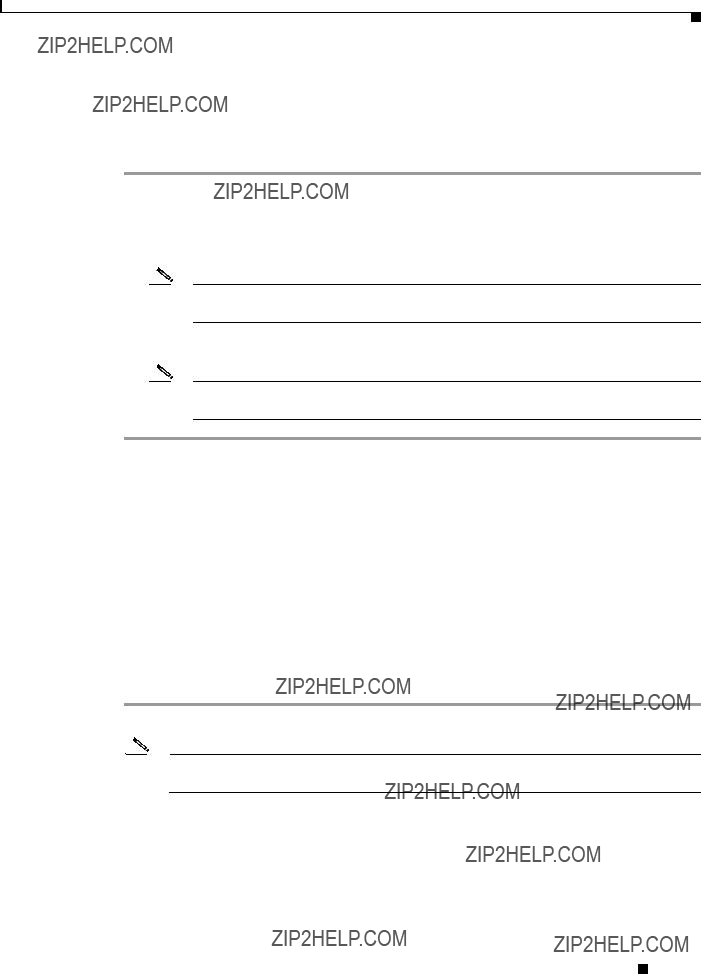
Chapter 2 Data Management and System Administration
Using SNMP to Monitor Service Monitor
Determining the Status of Windows SNMP Service
Windows SNMP service is a Windows component that you can add or remove when you want to. To enable SNMP queries against the MIB that Service Monitor supports, SNMP service must be installed and enabled. You can verify the status of Windows SNMP service as follows.
Step 1 Open the Windows administrative tool Services window.
Step 2 Verify the following:
???SNMP Service is displayed on the Windows administrative tool Services window; if so, Windows SNMP service is installed.
Note To install Windows SNMP service, see Installing and Uninstalling Windows SNMP Service, page
???SNMP Service startup type is Automatic or Manual; if so, Windows SNMP service is enabled.
Note To enable Windows SNMP service, see Enabling and Disabling Windows SNMP Service, page
Installing and Uninstalling Windows SNMP Service
Windows online help provides instructions for adding and removing Windows components, such as Windows SNMP service. To locate the instructions, try selecting the Index tab in Windows online help and entering a keyword or phrase, such as installing SNMP service.
To uninstall Windows SNMP service, follow instructions in Windows help for removing Windows components.
Enabling and Disabling Windows SNMP Service
You can enable or disable Windows SNMP service using the Windows administrative tool Services. For instructions to open the Services window, see Windows online help.
Step 1 Locate SNMP Service in the Services window. The status and startup type are displayed.
Note If SNMP Service is not displayed, Windows SNMP service is not installed; see Installing and Uninstalling Windows SNMP Service, page
Step 2
???To disable SNMP service, set Startup Type to Disable and click OK.
???To enable SNMP service, set Startup Type to Automatic or Manual and click OK.
User Guide for Cisco Unified Service Monitor

Chapter 2 Data Management and System Administration
Changing the Hostname on the Service Monitor Server
Note To start SNMP service after you enable it,
Configuring Security for SNMP Queries
To improve security, the SNMP set operation is not allowed on any object ID (OID). You should also modify the credentials for SNMP service to not use a default or
Note You do not need to restart SNMP service to modify credentials for it.
You can modify SNMP service credentials using the Windows administrative tool Services.
Step 1 Locate SNMP Service in the Services window
Step 2
Step 3 Select the Security tab.
Step 4 Edit the accepted community names and click OK.
.
Viewing the System Application MIB Log File
The system application MIB log file, SysAppl.log, is located on the server where Service Monitor is installed in NMSROOT\log.
Note NMSROOT is the directory where Service Monitor is installed on your system. If you selected the default directory during installation, it is C:\Program Files\CSCOpx.
Changing the Hostname on the Service Monitor Server
To change the hostname for the Service Monitor server, you must update several files, reboot the server, and regenerate the
Changing the Hostname, Rebooting the Server, and Regenerating the Certificate
Note You will reboot the server twice during this procedure. You will also stop the daemon manager to perform some steps.
User Guide for Cisco Unified Service Monitor

Chapter 2 Data Management and System Administration
Changing the Hostname on the Service Monitor Server
Step 1 Change the hostname on the server as follows:
a. Stop the daemon manager by entering the following command:
net stop crmdmgtd
b.Change the hostname at My Computer > Properties > Computer Name > Change.
c.Prevent the daemon manager service from restarting after reboot. From Control panel, or from Start, open Services and change the startup mode to Manual for the CW2000 Daemon Manager service.
d.Reboot the server.
Step 2 Change the hostname in the md.properties file (NMSROOT\lib\classpath\md.properties).
Note NMSROOT is the directory where you installed Service Monitor. If you selected the default, it is C:\Program Files\CSCOpx.
Step 3 Change the hostname in the following registry entries:
???HKEY_LOCAL_MACHINE\SYSTEM\CurrentControlSet.
???HKEY_LOCAL_MACHINE\SOFTWARE\Cisco\Resource Manager.
Note Look for all the instances of the old hostname under these registry entries, and replace them with the new hostname.
Step 4 Change the hostname in these files:
???regdaemon.xml (NMSROOT\MDC\etc\regdaemon.xml):
???Note the old hostname. You will need it to complete Step 5.
???Enter the new hostname in uppercase.
???web.xml
Step 5 Create a file, NMSROOT\conf\cmic\changehostname.info, containing the old hostname and new hostname in uppercase in the following format:
OLDHOSTNAME:NEWHOSTNAME
Note Hostnames in this file are
Step 6 Delete the gatekeeper.ior file from this directory:
NMSROOT\www\classpath
Step 7 If Service Monitor alone is installed on the server, skip to Step 8. If Service Monitor is installed on the same server with Operations Manager, change all occurrences of the old hostname in the following files:
???NMSROOT\objects\vhmsmarts\local\conf\runcmd_env.sh
???NMSROOT\conf\dfm\Broker.info
Step 8 If you do not know the password for the cmf database, reset the password as follows:
a.Open a Command Prompt and go to NMSROOT\bin.
b.Enter the following command:
User Guide for Cisco Unified Service Monitor
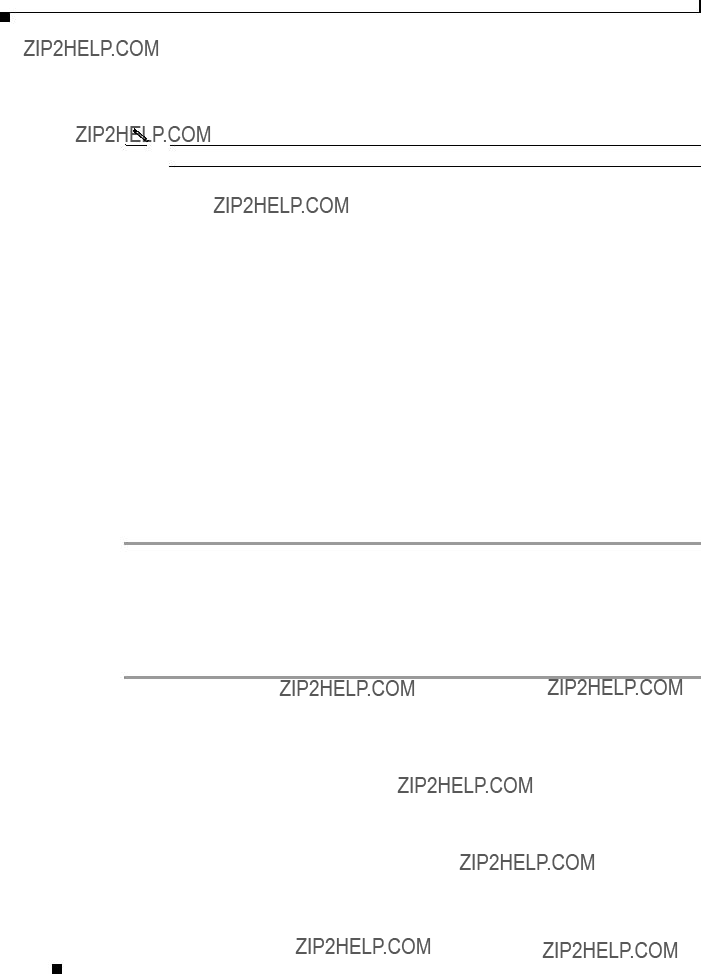
Chapter 2 Data Management and System Administration
Changing the Hostname on the Service Monitor Server
perl dbpasswd.pl dsn=cmf npwd=newpassword
where newpassword is the new password.
Note Remember this password. You will need it to complete Step 9.
Step 9 To ensure that devices added before you changed the hostname are properly classified in Device Center, enter the following command:
dbisqlc
where:
???dbpassword is the Common Services database password.
???NMSROOT is the directory where you installed Service Monitor.
???NewhostName is the new hostname.
???OldhostName is the old hostname.
Step 10 From the Control panel, or from Start, open Services and change the startup mode to Automatic for the CW2000 Daemon Manager service.
Step 11 Reboot the server.
Step 12 Replace the old hostname with the new hostname in the
a.Select Common Services > Server > Security > Certificate Setup.
b.For more information, click Help.
Step 13 Reconfigure Service Monitor. See Reconfiguring Service Monitor after a Hostname Change, page
Reconfiguring Service Monitor after a Hostname Change
You must complete this procedure after you complete the procedure Changing the Hostname, Rebooting the Server, and Regenerating the Certificate, page
Step 1 Change the IP address or hostname in each of the following configuration files:
???The default configuration
???The specific configuration file for each Cisco 1040 managed by the Service
Step 2 Copy the updated configuration files from the Service Monitor server to the TFTP server. See Copying Image and Configuration Files to the TFTP Server, page
User Guide for Cisco Unified Service Monitor
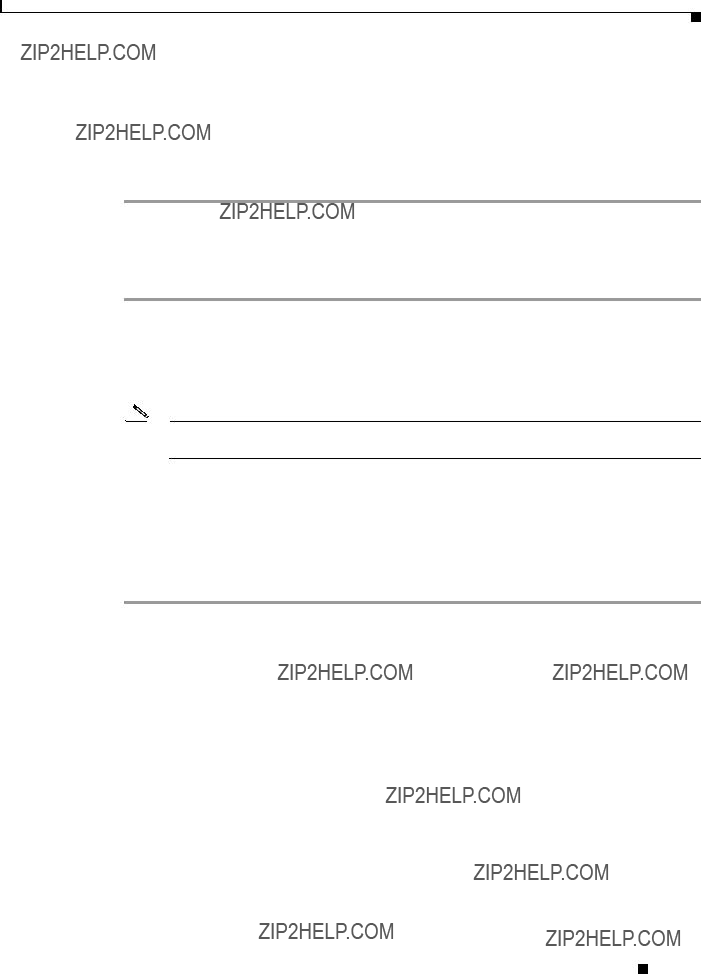
Chapter 2 Data Management and System Administration
Changing the IP Address on the Service Monitor Server
Step 3 Reset the Cisco 1040s. See Resetting a Cisco 1040, page
Step 4 If Service Monitor is configured to send traps to Operations Manager:
???If Operations Manager is installed on the same server as Service Monitor, set up Service Monitor to send traps to the new hostname or IP address. See Setting Up Service Monitor, page
???If Operations Manager is installed on another server, on Operations Manager, delete the Service Monitor and add it again. For more information, see Operations Manager online help.
Changing the IP Address on the Service Monitor Server
Step 1 Stop the daemon manager by entering the following command:
net stop crmdmgtd
Step 2 Delete the gatekeeper.ior file from this directory:
NMSROOT\www\classpath
Note NMSROOT is the folder where Service Monitor is installed on the server. If you selected the default directory during installation, it is C:\Program Files\CSCOpx.
Step 3 Change the IP address of the Service Monitor server.
Step 4 Allow 15 minutes to elapse from the time you completed step 1, then restart the daemon manager by entering the following command:
net start crmdmgtd
Step 5 Reconfigure Service Monitor. See Reconfiguring Service Monitor after a Hostname Change, page
User Guide for Cisco Unified Service Monitor

Chapter 2 Data Management and System Administration
Changing the IP Address on the Service Monitor Server
User Guide for Cisco Unified Service Monitor

A P P E N D I X A
MIBs Used and SNMP Traps Generated
MIBS Used
Service Monitor uses the
SNMP Traps Generated
Cisco Unified Service Monitor (Service Monitor) generates the following traps:
???MOS violation
???Cisco 1040 unreachable
Trap details are provided as
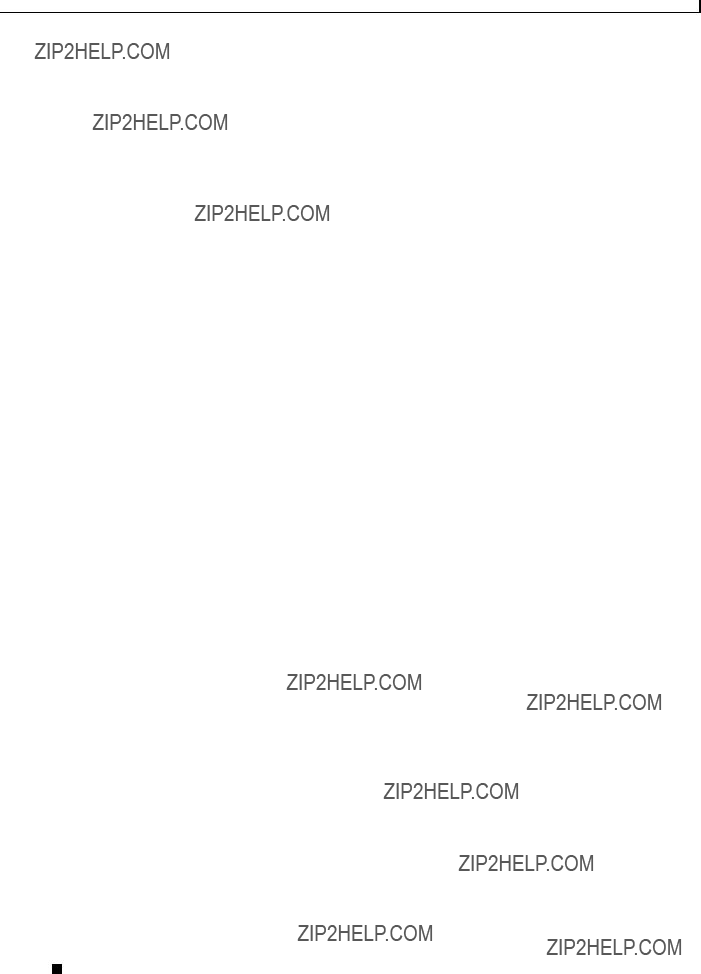
Appendix A MIBs Used and SNMP Traps Generated
Table
User Guide for Cisco Unified Service Monitor

A P P E N D I X B
Licensing
This appendix provides licensing information for Cisco Unified Service Monitor (Service Monitor). It contains the following sections:
???Licensing Overview, page
???Licensing Reminders, page
Licensing Overview
Licensing ensures that you possess a licensed copy of Service Monitor and enables you to increase the
Verifying Service Monitor License Status
Use this procedure to determine the status of the Service Monitor license and the number of Cisco 1040s that Service Monitor supports.
Step 1 Select the CiscoWorks link in the upper righthand corner of the Service Monitor home page. A new window opens.
Step 2 Select Common Services > Server > Admin > Licensing. The Licensing Information page appears, displaying the information in the following table.
User Guide for Cisco Unified Service Monitor

Appendix B Licensing
Licensing Overview
Licensing Scenarios
Table
Note When you purchase Service Monitor software, it comes with a PAK that enables support for up to
10 Cisco 1040 Sensors. You can purchase additional upgrade licenses in increments of 10 to support up to 50 Cisco 1040 Sensors on a single Service Monitor server.
User Guide for Cisco Unified Service Monitor

Appendix B Licensing
Licensing Overview
Licensing Process
For information on when it is appropriate to use this process, see Licensing Scenarios, page
1.Obtain a Product Authorization Key
2.Obtain a license
3.Copy the license file to the server where Service Monitor is installed and register the license file. See Registering a License File, page
Obtaining a PAK
Step 1 Enter the PAK and the MAC address of the system where Service Monitor is installed at the following
URL
http://www.cisco.com/go/license.
The license file will be
After you obtain a license file, register the license on the server where Service Monitor is installed.
Registering a License File
Step 1 Copy the license file to the Service Monitor server with read permission for casuser.
Note Service Monitor uses casuser to perform tasks that require Administrator privilege.
User Guide for Cisco Unified Service Monitor

Appendix B Licensing
Licensing Reminders
Note If you copy a folder that contains the license file to the Service Monitor server, be sure to provide read permission for casuser on the folder as well as on the license file.
Step 2 Enter the license file location:
a.Click the CiscoWorks link from the upper righthand corner of the Service Monitor home page.
b.Select Common Services > Server > Admin > Licensing. For more information, click Help.
Note If you registered a license for additional device support, the size displayed on the Licensing Information page increases. See Verifying Service Monitor License Status, page
Licensing Reminders
Service Monitor provides reminders in the following circumstances:
???Evaluation Version: Before Expiry, page
???License Size Exceeded, page
Evaluation Version: Before Expiry
If you have installed the evaluation version of Service Monitor, you must obtain the license file from Cisco.com before expiry of the default evaluation license. For details, see Licensing Process, page
When you start Service Monitor, a licensing reminder is displayed. Before expiry of the evaluation license, you will see the following prompt for 1 day:
Go to Cisco.com and purchase Service Monitor
This message is displayed as an alert after you log in and try to access Service Monitor. If you fail to upgrade your evaluation license within 1 day, access to Service Monitor functionality will be prohibited.
License Size Exceeded
Service Monitor supports only the number of Cisco 1040s specified by your license. (See Verifying Service Monitor License Status, page
???If you try to add a Cisco 1040 manually, an error message is displayed and you cannot proceed.
???If automatic registration is enabled and a Cisco 1040 tries to register with Service Monitor, Service Monitor does not allow the registration and writes error messages to the LicenseCheck.log file located in NMSROOT\log\qovr; examples of the error messages follow:
User Guide for Cisco Unified Service Monitor

Appendix B Licensing
Licensing Reminders
is:10
Id:A111
IPAddress:172.20.4.72
PrimaryReceiver:171.69.69.179
SecondaryReceiver:null
ImageFileName:null
LastResetTime:1139345651898
Status:Registered
Description:null
Id:A112
IPAddress:172.20.4.66
PrimaryReceiver:171.69.69.179
SecondaryReceiver:null
ImageFileName:null
LastResetTime:1139345654757
Status:Registered
Description:null
Id:A113
IPAddress:172.20.4.73
PrimaryReceiver:171.69.69.179
SecondaryReceiver:null
ImageFileName:null
LastResetTime:1139345659867
Status:Registered
Description:null
User Guide for Cisco Unified Service Monitor
Appendix B Licensing
Licensing Reminders
User Guide for Cisco Unified Service Monitor
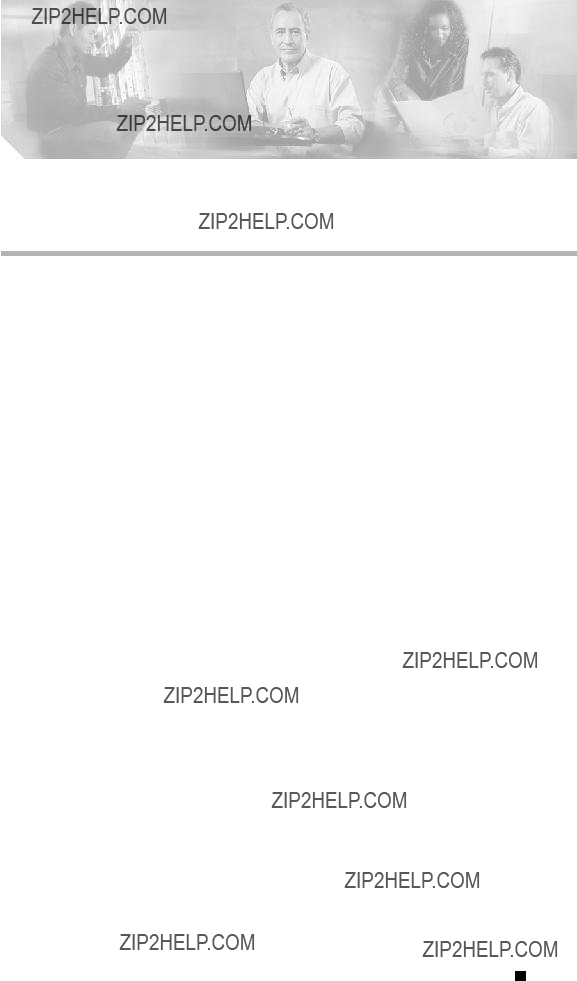
A P P E N D I X C
Service Monitor Support for SNMP MIBs
Service Monitor implements the system application MIB using SNMP v2 and supplies an an SNMP subagent. You can use simple SNMP queries to monitor the health of applications in the Cisco Unified Communications Management suite that supports the MIBs.
For information about configuring your system to use SNMP to manage Service Monitor and other Cisco Unified applications, see Using SNMP to Monitor Service Monitor, page
System Application MIB Implementation
The system application MIB, defined in RFC 2287, provides applications installed, processes running for an application, and past run information. You can use the information in the system application MIB to determine the overall health of Service Monitor and drill down to the actual processes running for the application.
For more information about the system application MIB, you can browse MIB information at the following URL:
For an example of the data stored in this MIB, see the Sample MIB Walk for System Application MIB, page
System Application Resource MIB Tables
This section describes MIB tables that contain the following information:
???Installed Packages, page
???Installed Elements, page
???Package Status Information, page
???Element Status Information, page
???Status of Packages When They Ran Previously, page
???Status of Elements When They Ran Previously, page
User Guide for Cisco Unified Service Monitor

Appendix C Service Monitor Support for SNMP MIBs
System Application MIB Implementation
Installed Packages
Table
Installed Elements
For each entry in the installed packages table, Table
Table
User Guide for Cisco Unified Service Monitor
Appendix C Service Monitor Support for SNMP MIBs
System Application MIB Implementation
Package Status Information
Table
User Guide for Cisco Unified Service Monitor

Appendix C Service Monitor Support for SNMP MIBs
System Application MIB Implementation
Element Status Information
Table
User Guide for Cisco Unified Service Monitor

Appendix C Service Monitor Support for SNMP MIBs
System Application MIB Implementation
Status of Packages When They Ran Previously
Table
Table
Status of Elements When They Ran Previously
Table
User Guide for Cisco Unified Service Monitor
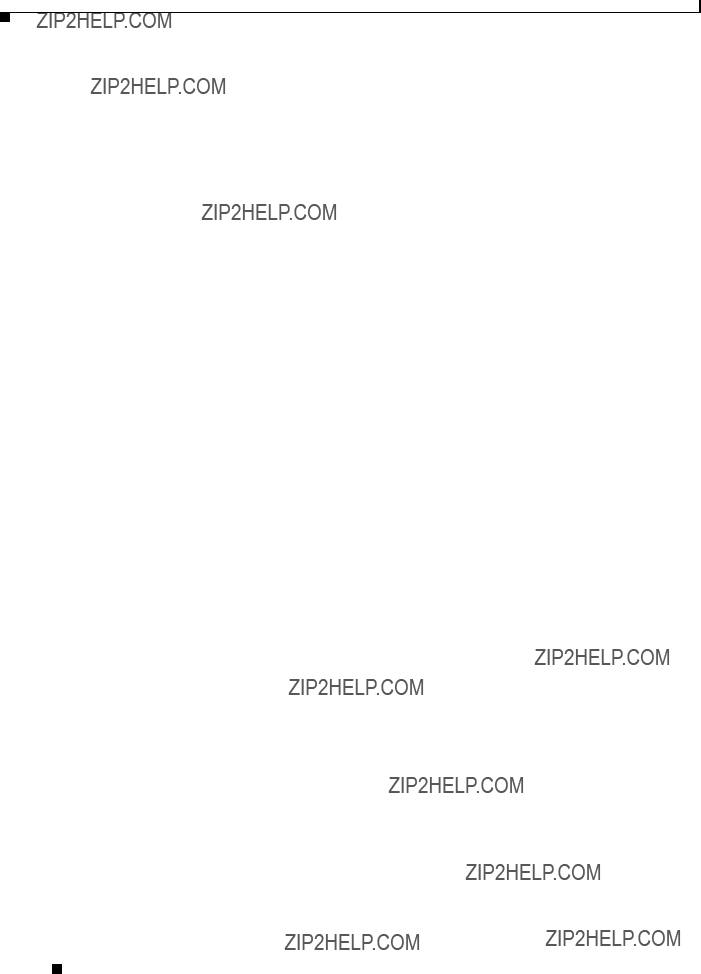
Appendix C Service Monitor Support for SNMP MIBs
System Application MIB Implementation
Scalar Variables
These variables are used to control MIB table size. You cannot update them.
User Guide for Cisco Unified Service Monitor
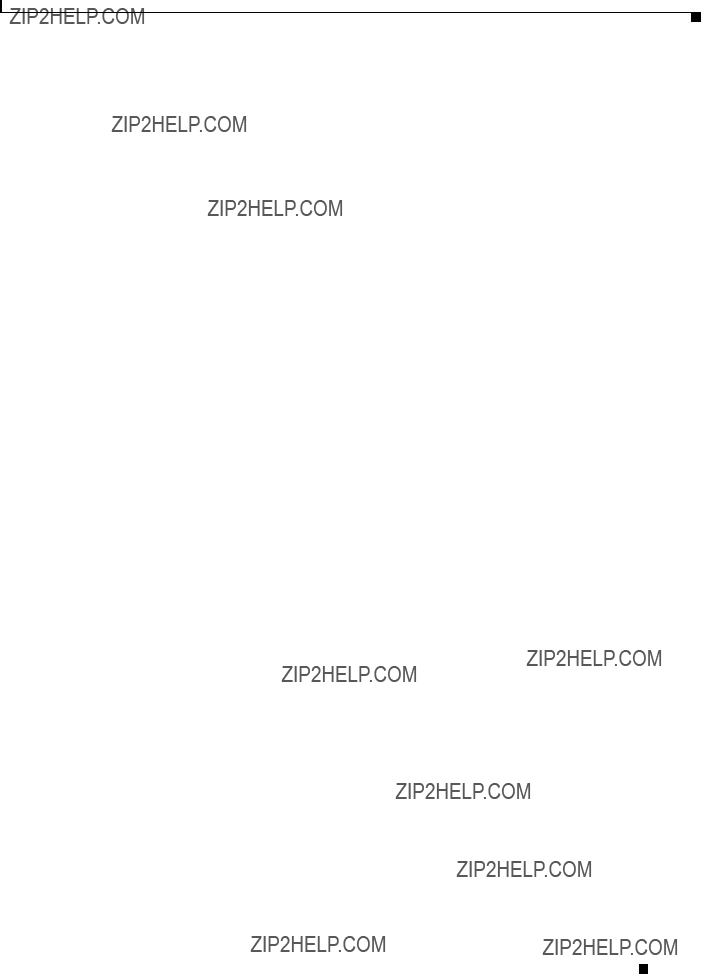
Appendix C Service Monitor Support for SNMP MIBs
System Application MIB Implementation
Process Map
The sysApplMapTable contains one entry for each process currently running on the system. Table
User Guide for Cisco Unified Service Monitor
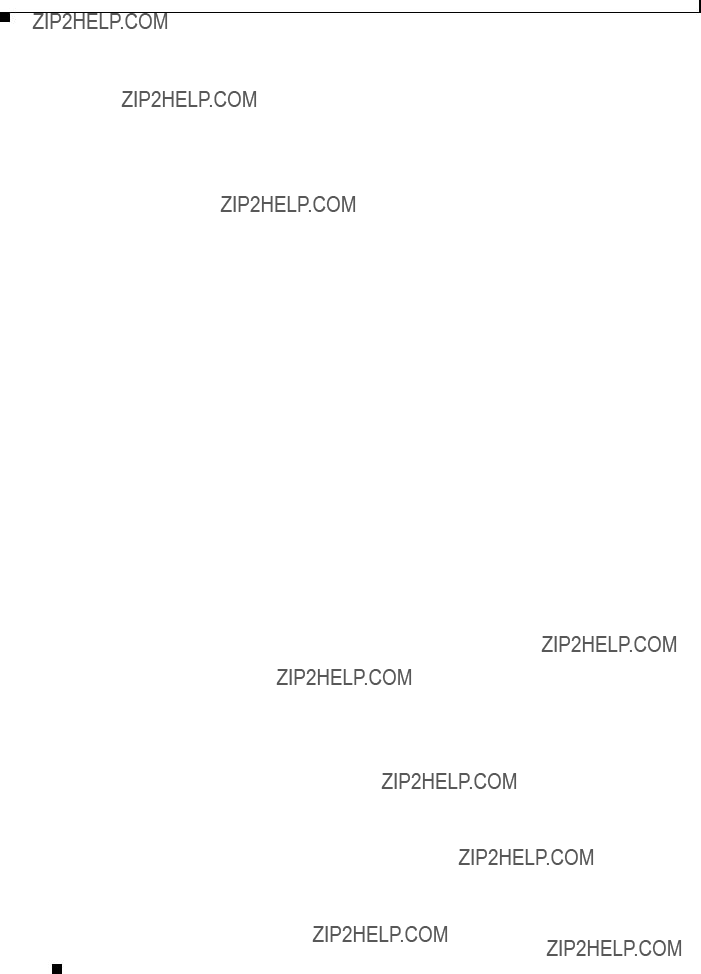
Appendix C Service Monitor Support for SNMP MIBs
System Application MIB Implementation
Sample MIB Walk for System Application MIB
This example shows abridged output from a MIB walk of the
***** SNMP QUERY STARTED *****
1:sysApplInstallPkgManufacturer.1 (octet string) Copyright (c) 2004 by Cisco Systems, Inc. [43.6F.70.79.72.69.67.68.74.20.28.63.29.20.32.30.30.34.20.62.79.20.43.69.73.63.6F.20.5 3.79.73.74.65.6D.73.2C.20.49.6E.63.2E (hex)]
2:sysApplInstallPkgManufacturer.2 (octet string) Copyright (c) 2004 by Cisco Systems, Inc. [43.6F.70.79.72.69.67.68.74.20.28.63.29.20.32.30.30.34.20.62.79.20.43.69.73.63.6F.20.5 3.79.73.74.65.6D.73.2C.20.49.6E.63.2E (hex)]
3:sysApplInstallPkgProductName.1 (octet string) Cisco Unified Service Monitor [49.50.20.43.6F.6D.6D.75.6E.69.63.61.74.69.6F.6E.73.20.53.65.72.76.69.63.65.20.4D.6F.6 E.69.74.6F.72 (hex)]
4:sysApplInstallPkgProductName.2 (octet string) Cisco Unified Operations Manager [49.50.20.43.6F.6D.6D.75.6E.69.63.61.74.69.6F.6E.73.20.4F.70.65.72.61.74.69.6F.6E.73.2 0.4D.61.6E.61.67.65.72 (hex)]
5:sysApplInstallPkgVersion.1 (octet string) 1.0.0 [31.2E.30.2E.30 (hex)]
6:sysApplInstallPkgVersion.2 (octet string) 2.0.0 [32.2E.30.2E.30 (hex)]
7:sysApplInstallPkgSerialNumber.1 (octet string) n/a [6E.2F.61 (hex)]
8:sysApplInstallPkgSerialNumber.2 (octet string) n/a [6E.2F.61 (hex)]
9:sysApplInstallPkgDate.1 (octet string)
10:sysApplInstallPkgDate.2 (octet string)
11:sysApplInstallPkgLocation.1 (octet string) D:\PROGRA~1\CSCOpx [44.3A.5C.50.52.4F.47.52.41.7E.31.5C.43.53.43.4F.70.78 (hex)]
12:sysApplInstallPkgLocation.2 (octet string) D:\PROGRA~1\CSCOpx [44.3A.5C.50.52.4F.47.52.41.7E.31.5C.43.53.43.4F.70.78 (hex)]
13:sysApplInstallElmtName.1.1 (octet string) QOVR [51.4F.56.52 (hex)]
14:sysApplInstallElmtName.1.2 (octet string) QOVRDbEngine [51.4F.56.52.44.62.45.6E.67.69.6E.65 (hex)]
15:sysApplInstallElmtName.1.3 (octet string) QOVRDbMonitor [51.4F.56.52.44.62.4D.6F.6E.69.74.6F.72 (hex)]
16:sysApplInstallElmtName.1.4 (octet string) Apache [41.70.61.63.68.65 (hex)]
17:sysApplInstallElmtName.1.5 (octet string) CmfDbEngine [43.6D.66.44.62.45.6E.67.69.6E.65 (hex)]
18:sysApplInstallElmtName.1.6 (octet string) JRunProxyServer [4A.52.75.6E.50.72.6F.78.79.53.65.72.76.65.72 (hex)]
19:sysApplInstallElmtName.1.7 (octet string) Tomcat [54.6F.6D.63.61.74 (hex)]
20:sysApplInstallElmtName.1.8 (octet string) WebServer [57.65.62.53.65.72.76.65.72 (hex)]
21:sysApplInstallElmtName.2.9 (octet string) AdapterServer [41.64.61.70.74.65.72.53.65.72.76.65.72 (hex)]
22:sysApplInstallElmtName.2.10 (octet string) Apache [41.70.61.63.68.65 (hex)]
23:sysApplInstallElmtName.2.11 (octet string) CmfDbEngine [43.6D.66.44.62.45.6E.67.69.6E.65 (hex)]
24:sysApplInstallElmtName.2.12 (octet string) DCRServer [44.43.52.53.65.72.76.65.72 (hex)]
25:sysApplInstallElmtName.2.13 (octet string) DfmBroker [44.66.6D.42.72.6F.6B.65.72 (hex)]
26:sysApplInstallElmtName.2.14 (octet string) DfmServer [44.66.6D.53.65.72.76.65.72 (hex)]
27:sysApplInstallElmtName.2.15 (octet string) EDS [45.44.53 (hex)]
28:sysApplInstallElmtName.2.16 (octet string) EPMDbEngine [45.50.4D.44.62.45.6E.67.69.6E.65 (hex)]
29:sysApplInstallElmtName.2.17 (octet string) EPMServer [45.50.4D.53.65.72.76.65.72 (hex)]
30:sysApplInstallElmtName.2.18 (octet string) ESS [45.53.53 (hex)]
31:sysApplInstallElmtName.2.19 (octet string) FHDbEngine [46.48.44.62.45.6E.67.69.6E.65 (hex)]
32:sysApplInstallElmtName.2.20 (octet string) FHServer [46.48.53.65.72.76.65.72 (hex)]
User Guide for Cisco Unified Service Monitor

Appendix C Service Monitor Support for SNMP MIBs
System Application MIB Implementation
33:sysApplInstallElmtName.2.21 (octet string) GPF [47.50.46 (hex)]
34:sysApplInstallElmtName.2.22 (octet string) INVDbEngine [49.4E.56.44.62.45.6E.67.69.6E.65 (hex)]
35:sysApplInstallElmtName.2.23 (octet string) IVR [49.56.52 (hex)]
36:sysApplInstallElmtName.2.24 (octet string) IPIUDbEngine [49.50.49.55.44.62.45.6E.67.69.6E.65 (hex)]
37:sysApplInstallElmtName.2.25 (octet string) IPSLAServer [49.50.53.4C.41.53.65.72.76.65.72 (hex)]
38:sysApplInstallElmtName.2.26 (octet string) ITMDiagServer [49.54.4D.44.69.61.67.53.65.72.76.65.72 (hex)]
39:sysApplInstallElmtName.2.27 (octet string) Interactor [49.6E.74.65.72.61.63.74.6F.72 (hex)]
40:sysApplInstallElmtName.2.28 (octet string) InventoryCollector [49.6E.76.65.6E.74.6F.72.79.43.6F.6C.6C.65.63.74.6F.72 (hex)]
41:sysApplInstallElmtName.2.29 (octet string) IPIUDataServer [49.50.49.55.44.61.74.61.53.65.72.76.65.72 (hex)]
42:sysApplInstallElmtName.2.30 (octet string) ITMOGSServer [49.54.4D.4F.47.53.53.65.72.76.65.72 (hex)]
43:sysApplInstallElmtName.2.31 (octet string) jrm [6A.72.6D (hex)]
44:sysApplInstallElmtName.2.32 (octet string) LicenseServer [4C.69.63.65.6E.73.65.53.65.72.76.65.72 (hex)]
45:sysApplInstallElmtName.2.33 (octet string) NOTSServer [4E.4F.54.53.53.65.72.76.65.72 (hex)]
46:sysApplInstallElmtName.2.34 (octet string) PTMServer [50.54.4D.53.65.72.76.65.72 (hex)]
47:sysApplInstallElmtName.2.35 (octet string) PIFServer [50.49.46.53.65.72.76.65.72 (hex)]
48:sysApplInstallElmtName.2.36 (octet string) QoVMServer [51.6F.56.4D.53.65.72.76.65.72 (hex)]
49:sysApplInstallElmtName.2.37 (octet string) SRSTServer [53.52.53.54.53.65.72.76.65.72 (hex)]
50:sysApplInstallElmtName.2.38 (octet string) SIRServer [53.49.52.53.65.72.76.65.72 (hex)]
51:sysApplInstallElmtName.2.39 (octet string) STServer [53.54.53.65.72.76.65.72 (hex)]
52:sysApplInstallElmtName.2.40 (octet string) Tomcat [54.6F.6D.63.61.74 (hex)]
53:sysApplInstallElmtName.2.41 (octet string) TISServer [54.49.53.53.65.72.76.65.72 (hex)]
54:sysApplInstallElmtName.2.42 (octet string) TopoServer [54.6F.70.6F.53.65.72.76.65.72 (hex)]
55:sysApplInstallElmtName.2.43 (octet string) VsmServer [56.73.6D.53.65.72.76.65.72 (hex)]
56:sysApplInstallElmtName.2.44 (octet string) VHMIntegrator [56.48.4D.49.6E.74.65.67.72.61.74.6F.72 (hex)]
57:sysApplInstallElmtName.2.45 (octet string) VHMServer [56.48.4D.53.65.72.76.65.72 (hex)]
58:sysApplInstallElmtName.2.46 (octet string) ITMCTMStartup [49.54.4D.43.54.4D.53.74.61.72.74.75.70 (hex)]
59:sysApplInstallElmtName.2.47 (octet string) IPSLAPurgeTask [49.50.53.4C.41.50.75.72.67.65.54.61.73.6B (hex)]
60:sysApplInstallElmtName.2.48 (octet string) GpfPurgeTask [47.70.66.50.75.72.67.65.54.61.73.6B (hex)]
61:sysApplInstallElmtName.2.49 (octet string) FHPurgeTask [46.48.50.75.72.67.65.54.61.73.6B (hex)]
62:sysApplInstallElmtType.1.1 (integer) application(5)
111:sysApplInstallElmtDate.1.1 (octet string)
112:sysApplInstallElmtDate.1.2 (octet string)
160: sysApplInstallElmtPath.1.1 (octet string) D:\PROGRA~1\CSCOpx [44.3A.5C.50.52.4F.47.52.41.7E.31.5C.43.53.43.4F.70.78 (hex)]
User Guide for Cisco Unified Service Monitor
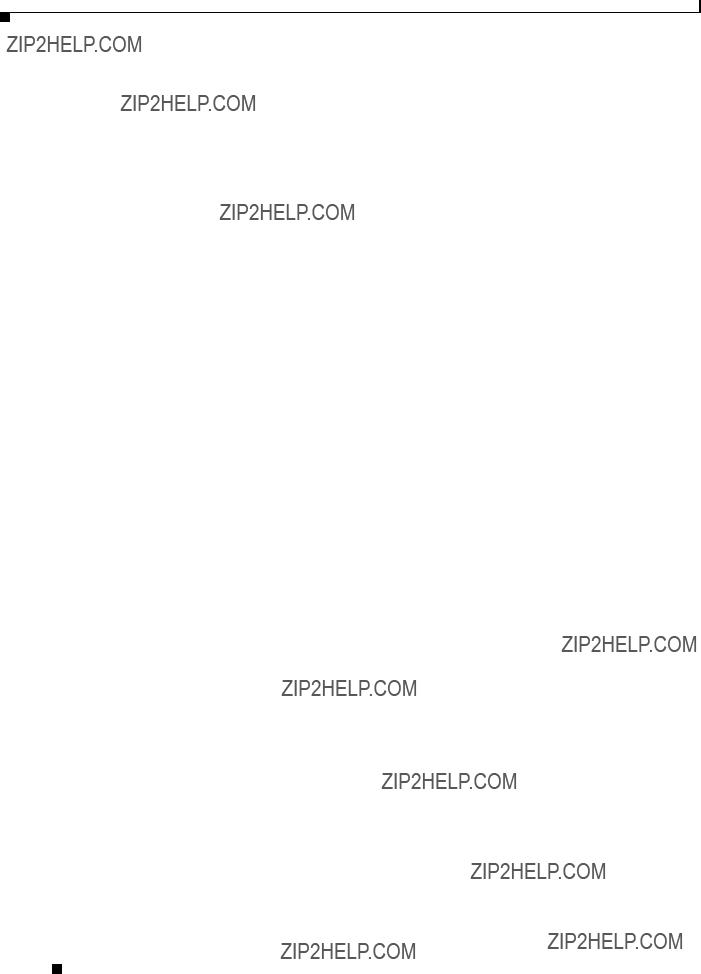
Appendix C Service Monitor Support for SNMP MIBs
System Application MIB Implementation
209: sysApplInstallElmtSizeHigh.1.1 (integer) 0
258: sysApplInstallElmtSizeLow.1.1 (integer) 0
307: sysApplInstallElmtRole.1.1 (integer) required(3)
356:sysApplInstallElmtModifyDate.1.1 (octet string)
357:sysApplInstallElmtModifyDate.1.2 (octet string)
405: sysApplInstallElmtCurSizeHigh.1.1 (integer) 0
454: sysApplInstallElmtCurSizeLow.1.1 (integer) 0
503: sysApplRunStarted.1.4 (octet string)
505: sysApplRunCurrentState.1.4 (integer) running(1)
507: sysApplPastRunStarted.1.2 (octet string)
509: sysApplPastRunExitState.1.2 (integer) complete(1)
511: sysApplPastRunTimeEnded.1.2 (octet string)
513: sysApplElmtRunInstallID.0.0.2468 (integer) 0
569: sysApplElmtRunTimeStarted.0.0.2468 (octet string)
625: sysApplElmtRunState.0.0.2468 (integer) running(1)
681: sysApplElmtRunName.0.0.2468 (octet string) D:\PROGRA~1\CSCOpx\bin\cwjava.exe [44.3A.5C.50.52.4F.47.52.41.7E.31.5C.43.53.43.4F.70.78.5C.62.69.6E.5C.63.77.6A.61.76.6 1.2E.65.78.65 (hex)]
737: sysApplElmtRunParameters.0.0.2468 (octet string)
.32.20.63.6F.6D.2E.69.6E.70.72.69.73.65.2E.76.62.72.6F.6B.65.72.2E.67.61.74.65.6B.65.6
5.70.65.72.2E.47.61.74.65.4B.65.65.70.65.72.20.2D.70.72.6F.70.73.20.44.3A.5C.50.52.4F.
47.52.41.7E.31.5C.43.53.43.4F.70.78.5C.6C.69.62.5C.76.62.72.6F.6B.65.72.5C.67.61.74.65
.6B.65.65.70.65.72.2E.63.66.67 (hex)]
793: sysApplElmtRunCPU.0.0.2468 (timeticks) 0 days 00h:00m:03s.33th (333)
849: sysApplElmtRunMemory.0.0.2468 (integer) 4716
905: sysApplElmtRunNumFiles.0.0.2468 (integer) 0
961: sysApplElmtRunUser.0.0.2468 (octet string) casuser [63.61.73.75.73.65.72 (hex)]
1017: sysApplElmtPastRunInstallID.0.0.1132 (integer) 0
1064: sysApplElmtPastRunTimeStarted.0.0.1132 (octet string)
User Guide for Cisco Unified Service Monitor

Appendix C Service Monitor Support for SNMP MIBs
System Application MIB Implementation
1111: sysApplElmtPastRunTimeEnded.0.0.1132 (octet string)
1158: sysApplElmtPastRunName.0.0.1132 (octet string) D:\PROGRA~1\CSCOpx\bin\cwjava.exe [44.3A.5C.50.52.4F.47.52.41.7E.31.5C.43.53.43.4F.70.78.5C.62.69.6E.5C.63.77.6A.61.76.6 1.2E.65.78.65 (hex)]
1206: sysApplElmtPastRunParameters.0.0.2060 (octet string) itemIpiu
.65.72.72.6F.72.20.31.30.20.2D.73.74.72.65.74.72.79.20.35 (hex)]
1252: sysApplElmtPastRunCPU.0.0.1132 (timeticks) 0 days 00h:00m:00s.26th (26)
1299: sysApplElmtPastRunMemory.0.0.1132 (integer) 7488
1346: sysApplElmtPastRunNumFiles.0.0.1132 (integer) 0
1393: sysApplElmtPastRunUser.0.0.1132 (octet string) casuser [63.61.73.75.73.65.72 (hex)]
1440: sysApplPastRunMaxRows.0 (integer) 2000
1441: sysApplPastRunTableRemItems.0 (integer) 20
1442: sysApplPastRunTblTimeLimit.0 (integer) 86400
1443: sysApplElemPastRunMaxRows.0 (integer) 2000
1444: sysApplElemPastRunTableRemItems.0 (integer) 20
1445: sysApplElemPastRunTblTimeLimit.0 (integer) 86400
1446: sysApplAgentPollInterval.0 (integer) 60
1447: sysApplMap.2.752.0.1 (integer) 1
1502: sysApplMap.2.10596.0.9 (integer) 2
***** SNMP QUERY FINISHED *****
User Guide for Cisco Unified Service Monitor

Appendix C Service Monitor Support for SNMP MIBs
System Application MIB Implementation
User Guide for Cisco Unified Service Monitor

A P P E N D I X D
Configuring Service Monitor with
Cisco Secure ACS
This section describes how to configure Service Monitor with Cisco Secure ACS:
???Before You Begin: Integration Notes, page
???Configuring Service Monitor on Cisco Secure ACS, page
???Verifying the Service Monitor and Cisco Secure ACS Configuration, page
Before You Begin: Integration Notes
Note You can integrate Service Monitor with Cisco Secure ACS only if they are installed on separate systems because Service Monitor must be configured as an AAA client for Cisco Secure ACS.
For information about Common Services login modules and user roles, see Configuring Users (ACS and
This section contains the following notes, which you should read before you begin Cisco Secure ACS and Service Monitor integration:
???Multiple instances of the same application using the same Cisco Secure ACS will share settings. Any changes will affect all instances of that application.
???If an application is configured with Cisco Secure ACS and then that application is reinstalled, it will inherit the old settings.
Note This is applicable if you are using Cisco Secure ACS version 3.2.3 or earlier.
???You must create roles in Cisco Secure ACS for each Cisco Unified Communications Management Suite application that is running on the Service Monitor server.
For example: You must create roles in Cisco Secure ACS for Service Monitor. These roles are not shared by any other Cisco Unified Communications Management Suite application.
???The roles that you create in Cisco Secure ACS are shared across all Service Monitor servers that are configured to the same Cisco Secure ACS.
User Guide for Cisco Unified Service Monitor
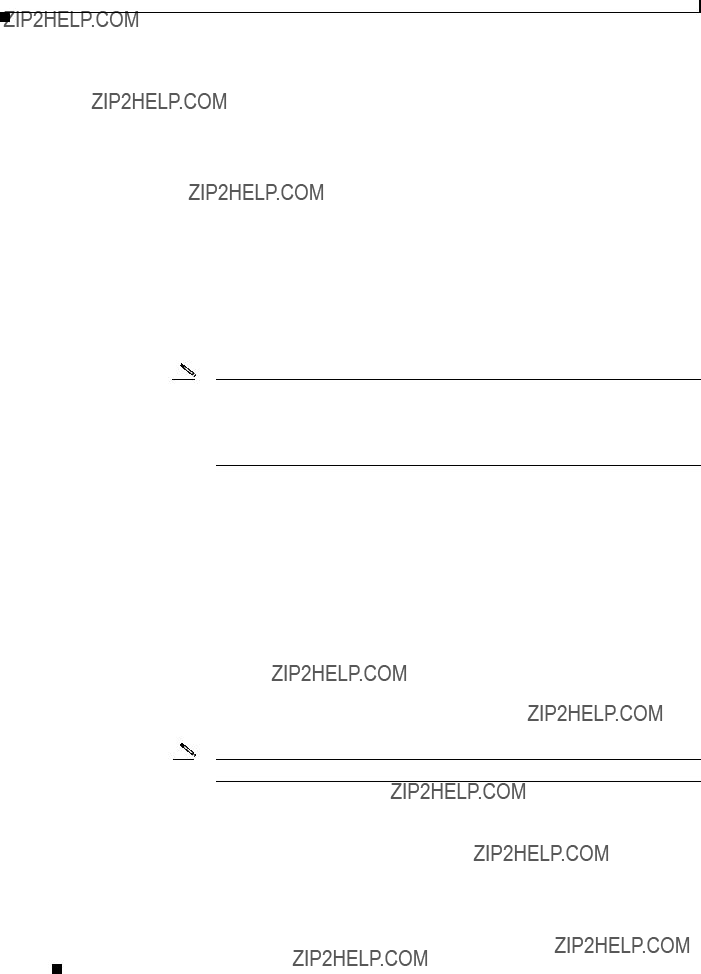
Appendix D Configuring Service Monitor with Cisco Secure ACS
Before You Begin: Integration Notes
For example: You have configured threeService Monitor servers with a Cisco Secure ACS, and you have created a role in Cisco Secure ACS for Service Monitor (say, SMSU). This role is shared by licensed versions of Service Monitor running on all three servers.
???A user can have different access privileges for different Cisco Unified Communications Management Suite applications.
For example: A user, SMSU, can have the following privileges:
???System Administrator for Service Monitor
???Network Operator for Operations Manager
???Network Administrator for Service Monitor
???Help Desk for Operations Manager
???Using Common Services, you must do the following:
???Set AAA Mode to
Note When you set Common Services AAA mode to ACS, all Cisco Unified Communications Management Suite applications running on the same server register with
Cisco Secure ACS and use it for authentication and authorization. If Service Monitor and Operations Manager are installed on a server in ACS mode, all of the following use Cisco Secure ACS: Service Monitor, Operations Manager, and Common Services.
???Set up System Identity Setup username. This user was configured during Service Monitor installation. For more information, click the CiscoWorks link on the Service Monitor home page and select Common Services > Server > Security >
???On Cisco Secure ACS, you must configure a user with the same username as the System Identity Setup user. For Service Monitor, that user must have Network Administrator privileges on Cisco Secure ACS.
???In ACS mode, fallback is provided for authentication only. (Fallback options allow you to access Service Monitor if the login module fails, or you accidentally lock yourself or others out.) If authentication with ACS fails, Service Monitor does the following:
1.Tries authentication using
2.If
Note You will not be allowed to log in if authentication fails in
For details on configuring ACS mode, click the CiscoWorks link on the Service Monitor home page and select Common Services > Server > Security > AAA Mode and click Help.
User Guide for Cisco Unified Service Monitor

Appendix D Configuring Service Monitor with Cisco Secure ACS
Configuring Service Monitor on Cisco Secure ACS
Configuring Service Monitor on Cisco Secure ACS
After you complete setting the CiscoWorks server to ACS mode with Cisco Secure ACS, perform the following tasks on Cisco Secure ACS:
1.Click Shared Profile Components to verify that the Cisco Unified Service Monitor (Service Monitor) application entry is present.
2.Based on your authentication setting (per user or per group) on Cisco Secure ACS, click either User Setup or Group Setup.
On Cisco Secure ACS, verify the per user or per group setting for Cisco Unified Service Monitor using Interface Configuration > TACACS + (Cisco IOS).
3.Assign the appropriate Service Monitor privileges to the user or group.
For Service Monitor, you must ensure that a user with the same name as the System Identity Setup user is configured on Cisco Secure ACS and has Network Administrator privileges.
Note You configured the System Identity Setup user during Service Monitor installation. For more information, click the CiscoWorks link on the Service Monitor home page and select
Common Services > Server > Security >
Identity Setup.
You can modify roles on Cisco Secure ACS.
Step 1 Select Shared Profile Components > Cisco Unified Service Monitor.
Step 2 Click the Service Monitor role that you want to modify.
Step 3 Select the Service Monitor tasks that suit your business workflow and needs.
Step 4 Click Submit.
Note If desired, you can also create new roles on Cisco Secure ACS.
Verifying the Service Monitor and Cisco Secure ACS
Configuration
After performing the tasks in Configuring Service Monitor on Cisco Secure ACS, page
1.Log in to Service Monitor with the username defined in Cisco Secure ACS.
2.Try to perform tasks, to ensure that you can perform only those tasks that you are entitled to perform based on your privileges on Cisco Secure ACS.
For example: If your privilege is Help Desk, then:
???You should be able to view the Cisco 1040s that are managed by Service Monitor.
User Guide for Cisco Unified Service Monitor

Appendix D Configuring Service Monitor with Cisco Secure ACS
Verifying the Service Monitor and Cisco Secure ACS Configuration
???You should not be able to add Cisco 1040s for Service Monitor to manage, and you should not be able to delete them.
User Guide for Cisco Unified Service Monitor
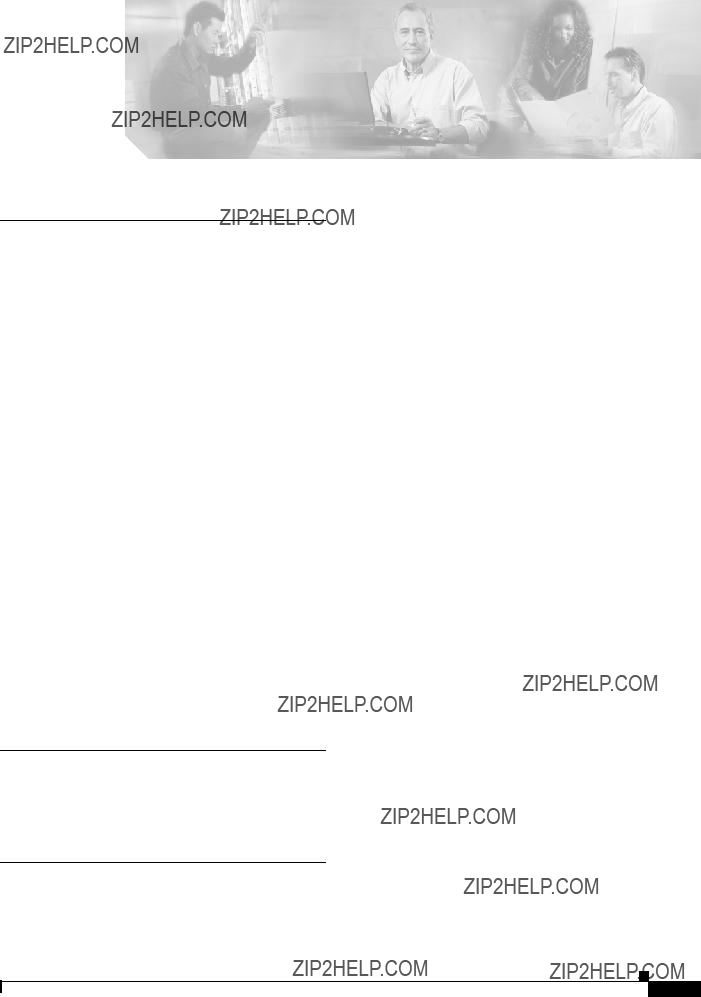
I N D E X

Index
User Guide for Cisco Unified Service Monitor

Index
M
managing log files
MIBs
system application, log file
N
CiscoWorks Local Login module
users, configuring
O
Operations Manager, as a trap receiver
overview licensing
Service Monitor
P
privileges, configuring on Cisco Secure ACS
Service Monitor
R
registering
Cisco 1040
automatic
S
User Guide for Cisco Unified Service Monitor