
STARLOG
Field Test Unit
Software
Model 6401 B
(Canon

STARLOG
Field Test Unit
Software
Model 6401 B
(Canon
Copyright Notice
Copyright ??Unidata Australia 1988. All rights reserved. No part of this publication may be reproduced, transmitted, transcribed, stored in a retrieval system, or translated into any language or computer language, in any form or by any means, electronic, mechanical, magnetic, optical, chemi- cal, manual or otherwise, without prior written permission of Unidata Australia, 3 Whyalla Street, Willetton, Western Australia, 6155, Australia.
Published by Lynn MacLaren Publishing
IBM?? is a registered trademark of International Business Machine Corp.

Field Test Unit Software
Table of Contents
1.2.2Installation. . . . . . . . . . . . . ........................ 2
1.2.3Switching on the FTU . . . . ........................ 3
1.2.4Running a Program . . . . . . ....................... 3
1.3.3 Loading a Program . . . . . . . . . . . . . . . . . . . . . . . . . . . . .
3
4
4
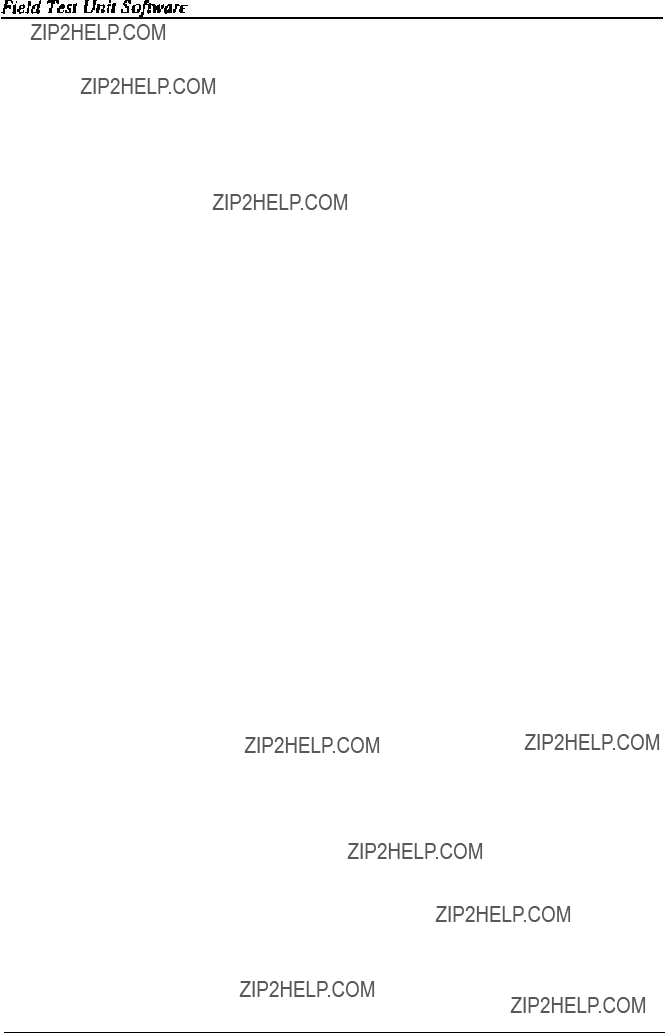
3.7.1
5.2 HOST COMPUTER PROGRAM TO RECEIVE DATA 26
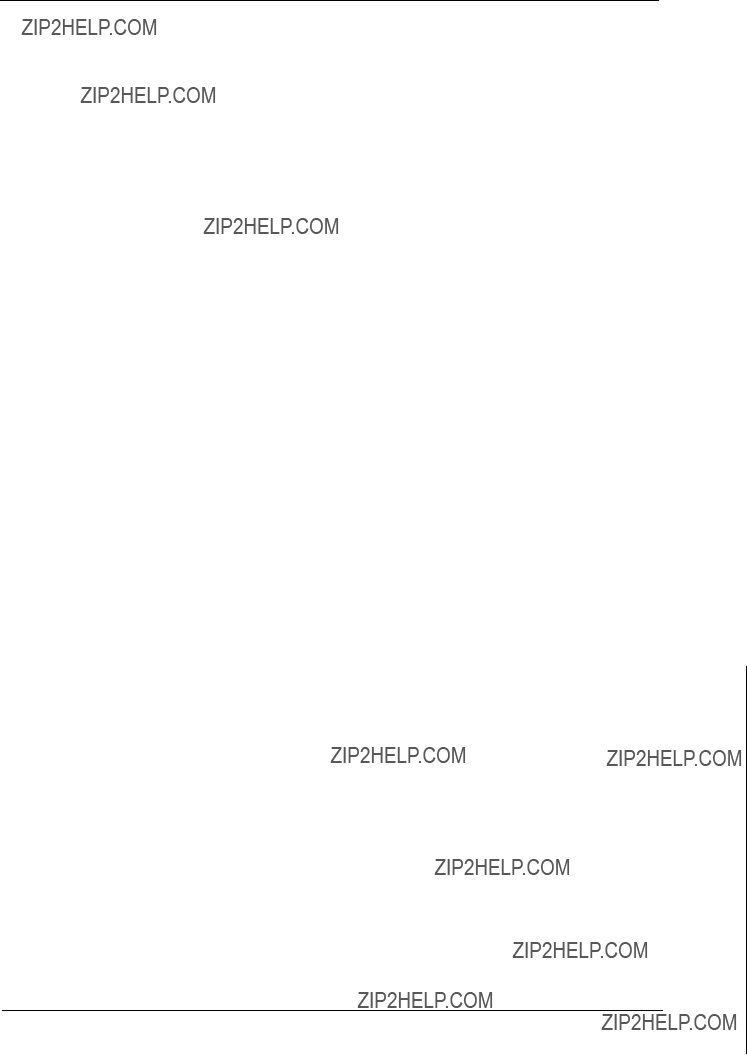
Field Test Unit Software

Field Test Unit Software
Contents
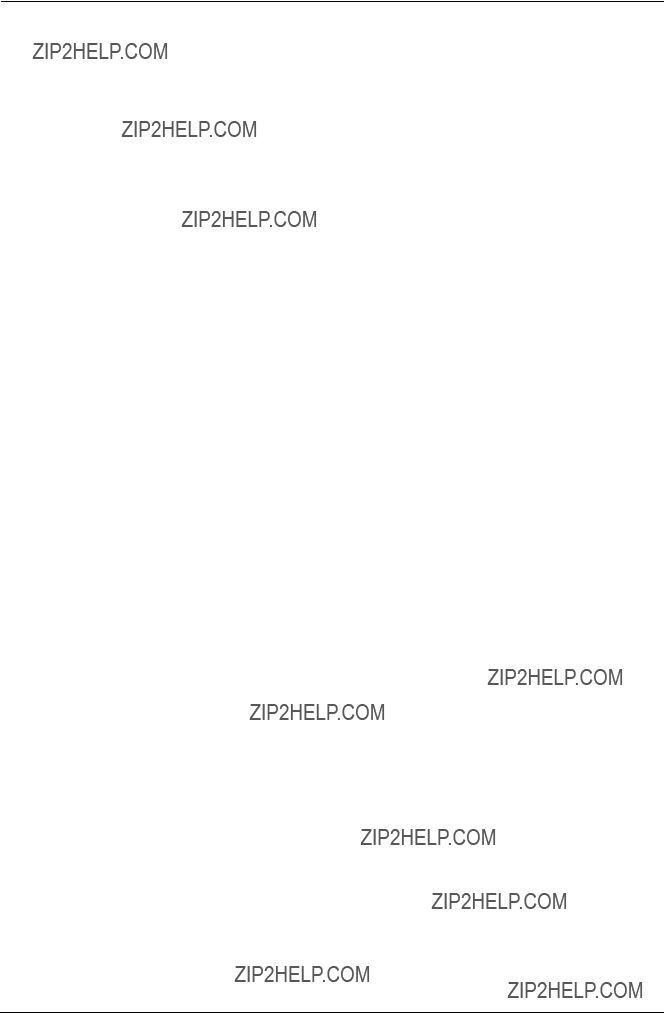
Field Test Unit Software
1. INTRODUCTION
The purpose of this documentation is to describe the function and opera- tion of the Model 6401B Field Test Unit in conjunction with UNIDATA???s Portable Data Logger. This document is aimed at the inexperienced user who is unfamiliar with the Field Test Unit (FTU).
The Portable Data Logger and Field Test Unit act as a team for the collec-
The Portable Data Logger (PDL) is a microprocessor based device designed to have a battery lifetime of over 2 years. This allows the logger to remain in the fields for long periods of time for the recording of data. The data is recorded in CMOS RAM memory which is available in 8K to 64K capacities. The logger provides analogue and digital inputs for data sam- pling, and internal logger programs and crystal clock for the recording of data in the logger???s memory.
1.1.1 Memory structure
The memory of the logger is divided into 256 byte Blocks (e.g. a 24K logger will have 96 blocks, and a 64k logger has 256 blocks). Hence, any particular location in the logger???s memory can be referred to in two ways: either by its absolute location in memory, or by its block and location within that block (e.g. absolute location 0 is also block 0 location 0; absolute location 1023 is block 3 location 255).

Field Test Unit Software
Blocks 4 onwards (location 1024 to the end of memory) are reserved for logger data storage. Bytes are logged sequentially, without gaps, and the number of bytes logged per log interval will depend on the PDL program.
1.2 FIELD TEST UNIT
The Field Test Unit (FTU) is a battery powered, Intel 8085 based microcomputer with resident Microsoft BASIC (20K ROM). Memory capacities of 8K or 16K RAM are available for program and data storage. RAM memory is divided between a text area and a file area. The text area is used for loading and executing BASIC programs. The file area is used to store Program and Data files. Files in the file area are called RAM files.
1.2.1 Why use a FTU?
The Field Test Unit allows the programming and interrogation of the data loggers in the field. The FTU can be used to :
??? Display and alter channels, accumulators, and memory locations in the data logger.
???Unload the logger into a RAM fiIe or onto cassette.
???Load the logger with new programs from a RAM file or from cassette.
???Transfer logger data and programs between the FTU, cassette, and a host computer.
1.2.2Installation
The FTU should come with the following:
???Programming Guide for Beginners
???Reference Card (for
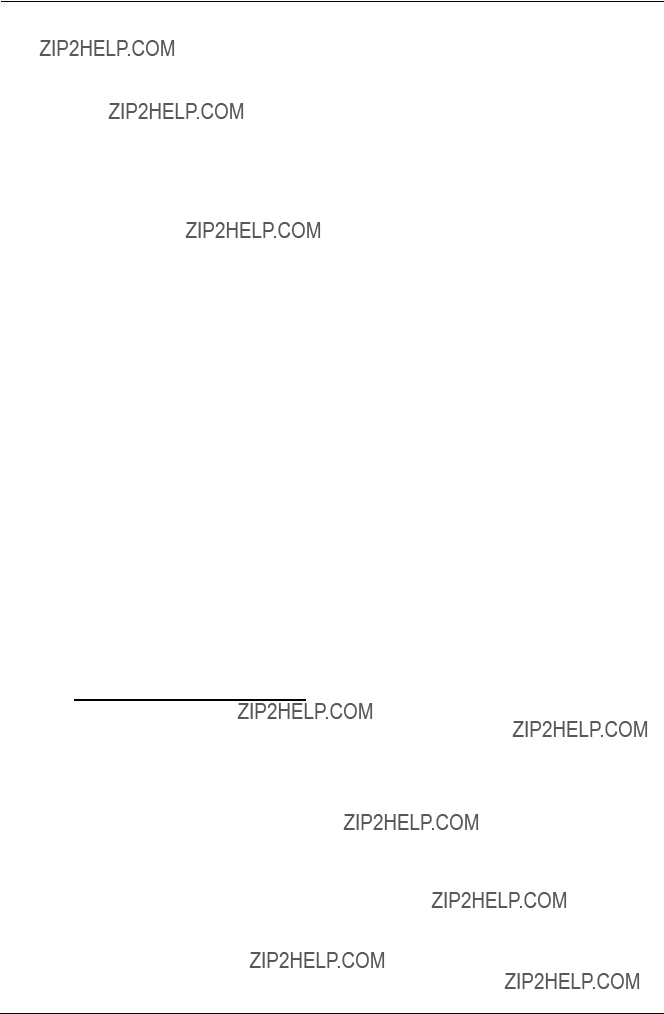
Field Test Unit Software
???Batteries (AA x 4)
???Model 6602E cable to connect FTU to Data Logger
???Model 6401D Mains Power Pack
???Prom with STARLOG Software (already installed)
???Reference Card for (FTU)
1.2.3Switching on the FTU
Ensure that the batteries have been inserted and that the Lock Switch (slide switch, underneath) is in the ON position, then press the ON/BREAK key. The FTU should power on and the following appear on the screen :
Copyright(c) 1983 by Microsoft & Canon 14940 Bytes free
Note, however, that the number of Bytes free may differ from the above as it depends on the size of the file area that has been set (the size of the file area can be changed)
1.2.4 Running a Program
To run a program, use the BASIC command :
RUN"filnam"
where filnam is the name of the file you wish to run.
1.3 CASSETTE STORAGE
Cassettes may be used for long term storage of Programs and data. It is ad- visable to keep a copy of programs on cassette, as the contents of the file area may sometimes be destroyed.
1.3.1 Attaching the cassette
The cassette cable plugs into the small round

1.3.2 Saving a Program
To save a program on cassette, rewind the cassette to a blank section, then put the cassette recorder into RECORD.
To save a program that is in the file area type :
CSAVE???filnam???
Where filnam is the file name you wish the program to be saved under. It is usually good practice to save the program twice (on the same cassette), as a protection against corruption on the tape.
To save a program that is in the file area, first load it into the text area by using the LOAD command :
LOAD???filnam???
then save it on cassette as above.
1.3.3 Loading a Program
To load a program from cassette, rewind the cassette to the start of the file, then put the cassette recorder into PLAY, then type:
CLOAD???filnam???
Where filnam is the file name of the program you wish to load. If the file name is left out, then the next program on the tape will be loaded.
To save the program in the file area use the command :
SAVE???filnam???

Field Test Unit Software
2. GETTING STARTED
The STARLOG FTU Software Package Model 6302A consists of a cassette tape, a memory chip (6264LP) and this manual.
2.1 PROGRAMS
The Field Test Unit (FTU) (Canon
2.1.1 Filename Extensions
Files saved in the FTU RAM directory will have the following file exten- sions:-
2.2 FTU MEMORY GUIDE
The Field Test Unit comes complete with a 16k RAM which is sufficient to operate all UNIDATA supplied software. The FTU RAM may be ex- panded to 24k with an 8k memory card.

Field Test Unit Software
To use the 8k 6264LP RAM supplied to increase the FTU memory to 16k switch the FTU off and remove the cover of the chip socket on the back of the FTU.
Replace the FTU ROM with the RAM chip and change the memory select switch from ROM to RAM. Replace the cover press the reset button on the back of the FTU and switch on.
2.3 FTU INITIALIZATION
If for any reason the FTU programs need to be loaded, the following proce- dure should be used:-
1.Using a pencil, press the RESET button at the rear of the FTU. (This is a Master Reset, so ALL PROGRAMS WILL BE LOST).
2.Connect FTU to Cassette Recorder with Model 6302A
software cassette tape inserted/rewound and ready to use.
3. Press ON/BREAK key on the FTU. The message ???14940 Bytes free??? will appear. (Note: at least 14940 Bytes are re- quired to operate this software, more ???free??? bytes are fme).
4. Type:- FSET 10000 Return (2300 if using PLOT/PLOTX)
5.Type:- CLOAD ???FTUC??? Return (system should respond with ???Found FTUC??? and then continue to read the program FTUC from the cassette tape and store it in the FTU)
6.Type:- SAVE ???FTUC??? Return (to save the program FTUC permanently in the FTU???s RAM file area.) SAVE ???LOAD/UNLOAD???
7.Repeat Steps 5 & 6 above to Load & Save programs ???LOAD??? and ???COPY???. Program ???PLOT??? may also be loaded if there is sufficient RAM in the FTU [in this case, ???PLOT??? should be LOAD(ed) and SAVE(ed) first, then ???FTUC???, ???LOAD??? and ???COPY???).

Field Test Unit Software
8. Type:- NEW then press Return
All FTU programs are now loaded and ready to use.
9.Type:- RUN ???FTUC??? then press Return
(To begin FTUC operating. Press BREAK key then RUN ???LOAD??? or RUN ???COPY??? to begin those programs)
2.4 LOADING ???PLOT??? IN 16K RAM FTU
The Model 6302A Software Support (Version V#5.0 or later) requires a 16k memory FTU (Canon
To load program ???PLOT??? (the Print/Plot Package):-
1. DELETE all RAM files in the FTU (or perform Step 1. above).
2. Connect cassette player (Step 2. above) and insert tape, side B.
3. Type:- FSET 2300 then press Return
4. Type:- CLOAD ???PLOT??? then press Return
(The system should respond with ???Found:PLOT??? and con- tinue to load the program into the FTU)
Note:- don???t save ???PLOT??? in the RAM file area (in a 16k FTU).
5. Type:- RUN then press Return
(To begin execution of the Print/Plot package).

Field Test Unit Software
3. (UN)LOAD, PLOT & COPY
The Model 6302A Software Support Package (Version V#5.0 or later) (Un)load/Plot/Copy allows information to be unloaded from a Data Logger and printed or plotted on a printer/plotter (Canon
In addition, program and data files may be transferred between cassette, RAM, Data Logger and a host computer in various formats.
3.1 STANDARD FEATURES
a)unload a Data Logger and store the resulting data in a RAM file
(requires 24k) or a cassette file on a datacassette tape.
b)load a logger program from a RAM file or a cassette file into a Data Logger.
c)print the contents of an unloaded Data Logger direct or from a
d)plot the contents of a Data Logger direct or from a RAM file or a cassette file in a four color
nels/fields per plot) onto a Canon
e)transfer unloaded information or logger programs between a host computer and the FTU in ASCII format via an
munication channel.(see Appendix A for message format).
f)transfer unloaded information or logger programs between an
NOTE: The
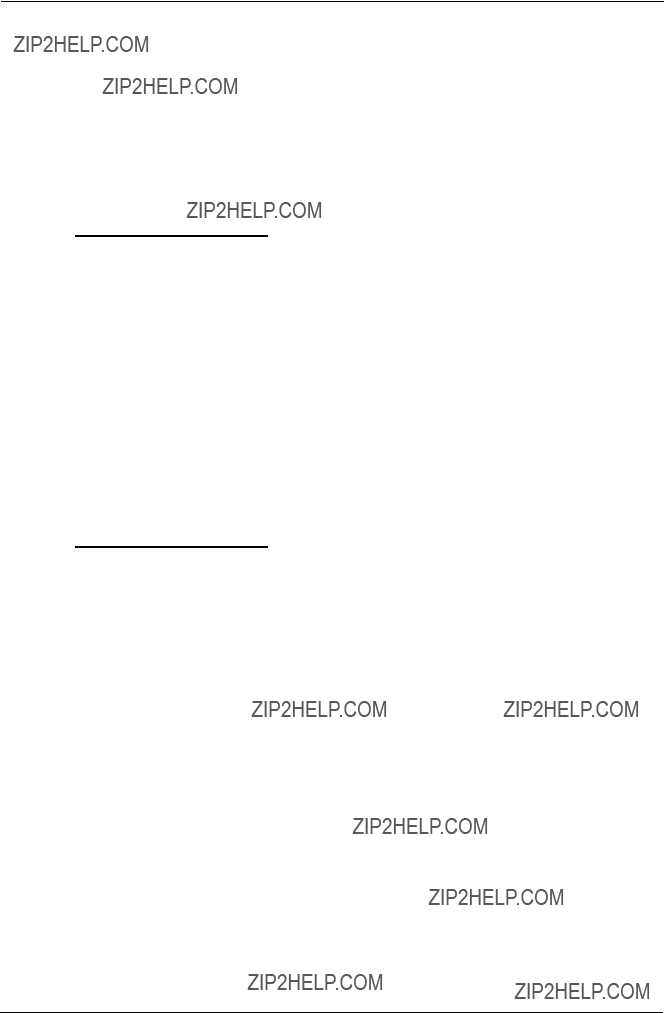
Field Test Unit Software
compatibles). If you require to use PDLIO you must purchase that package separately.
g)copy data files and command files between cassette, RAM and the
3.2 COMMAND FILES
Once the format of the (un)load or print/plot output has been decided, the operator commands (entered into the keyboard in response to the questions listed below) may be saved in a RAM file or on cassette.
This feature saves the operator entering all the responses every time a plot or unload is performed. Instead, the operator simply enters in the command file name and the (un)load or print/plot proceeds automatically using the
3.3 COPY(ING) FILES
The ???COPY??? program allows data files or command files to be transferred to/from RAM/cassette or to/from FTU and a host computer. These files must be standard BASIC files in ASCII format (lines terminated with a car- riage return and less than 255 characters in length).
3.3.1 Running COPY
1. Connect datacassette and/or
2. Type:- RUN ???COPY??? then press Return
3. Answer the following questions:

Field Test Unit Software
The above two questions are repeated for the OUTPUT file.
Baud Rate?You have selected Xfr mode. Maximum Baud rate is 8000. (use 8000/4800/2400/ 1200/300) Note: if cassette selected Baud Rate is not asked for.
3.3.3 Timing considerations
When copying a file from a host computer (via the
NOTE: The transfer to/from a host computer is terminated by the last line containing the termination word END followed by a carriage return. (i.e.???END??? then press Return)
3.4 (UN)LOADING TO CASSETTE/RAM
Either program ???PLOT??? or program ???LOAD??? may be used to unload data from a Data Logger.
???PLOT??? contains all the features of ???LOAD??? but ???PLOT??? (un)loading is slower and requires a larger amount of RAM (memory).

Field Test Unit Software
3.4.1 Running LOAD
1. Connect Data Logger to FTU. (connect datacassette)
2. Type:- RUN ???LOAD??? then press Return (or RUN ???PLOT???)
3. Answer the relevant questions described below
3.5 PRINTING & PLOTTING RECORDINGS
The program ???PLOT??? is used to print or plot the recorded information from the Data Logger. This information may be from stored files in RAM or on cassette or alternatively, ???PLOT??? will print/plot directly from a Data Logger connected to the FTU.
3.5.1 Running PLOT
1. Connect datacassette or Data Logger to FTU
2. Connect & RESET printer Or plotter to FTU
3. Type:- RUN then press Return (or RUN ???PLOT???)
4. Answer the relevant questions described below
3.6 LOAD/PLOT - OPERATOR RESPONSES
Question
input from Keyboard input from File; or Create Command
file?
Answers
K = Keyboard entry of commands
F = Commands are to be read from a previously created command file
C = Store entered commands in a command file for future use
Enter the way you wish commands to be entered to the program

Field Test Unit Software
Enter COMMAND
file name,type
Enter the name. you of
PLot, PRint, Load or Unload
Name of command file,extension (,F is default extension)
the command file you wish to create or use
____
PL = Plot data logger information
PR = Print data logger information
L = Load file into the logger
U = Unload data logger into file
Enter the function you wish PLOT to perform. Either PL to PLOT data, PR to PRINT data, L to LOAD data from storage device to a logger or U to UNLOAD data from a logger to storage device
Enter the name you wish give your stored data. This name will be used for subsequent reference to that data
use buffer 7 time? if your logger uses buffer 7 to store the start time, then stored times are used. Y = YES (use stored times)
N = NO (enter start time on keyboard)
If the program in the logger has been created by the STARLOG IBM software package buffer 7 will contain the time of the first data log. This time can be used instead of having to enter a start time manually

Field Test Unit Software
Unload Format, Pointers & buffer, Buffer or Done ?
F = FORMAT (set of
Block,Location,Count)
P = Unload a buffer & all buffer pointers (B1,L0,C128)
B = Unload a buffer (no pointers) (you enter the B,L,C yourself)
D = DONE (proceed to (un)load)
Enter the format of the data you wish to operate on
F means that the data you wish to use is to be a contiguous block of logger memory.
B means the data is contained in one of the loggers 7 buffers.
P is the same as B except the data is to be used for future use and the buff-
Enter the block and location (start) of the data and the number of bytes (count) of data you wish to operate on
An initial time is required in order to time reference all logged data. The
Enter the name of the stored data you wish to use. This name must be the same as the one used when the data was first stored
plot Format, Pointers F = Formatted input. (set of B,L,C) & buffer or Done? P = Buffer & Pointer format
D = Done (ready to Plot)

Field Test Unit Software
Log interval (min)? log interval of logger program in minutes
Enter the log period (the time between data recordings) of the logger program
(max)
Enter the number of bytes recorded each log by the logger
Fields per log?number of fields from each log that are to be Plot/Printed. (Separate channels)
Enter the number of fields of the log you wish to print/plot
Enter the scale of the time axis. This will determine how much paper the graph will use
bytes = size of field in bytes and optional conversion formula specifications (or any combination of size plus for- mula).
RED = Red thermistor correction
from,to = are the scales to be used for the range (Y axis up the
units = (optional) part of the title for the column/field.
location = (optional) byte position in the log entry where the field begins. If not specified then the next byte in the log entry is assumed to be the start of this field. (location is counted from 0, byte 0 being the lst byte location in the log entry).
start,end = (optional) prescale values which set the limits of valid data for the log entry. If not specified, the data is assumed to range from 0 to 255 (or 0 to

Field Test Unit Software
example - the wind direction may be logged as a value 0 to 7 (8
If you wish to print/plot data starting at a time later than the log start time enter N
Check END
Date & Time 15:54:40 22AUG'86 (Y/N)?
If you wish to end print/plotting data at any time earlier than the log end time enter N
3.7 PRINT/PLOT/LOAD/COPY - Examples
3.7.1 PRINT - Example
To print data logged in buffer 0 by a program that records four (4) tempera- tures. (2 using RED thermistor probes and 2 using AD590 probes).

Field Test Unit Software
Question
input from Keyboard input from File; or Create a command file?
PLot, PRint, Load or Unload
Cassette or Ram file INPUT file, or input from Logger?
use buffer 7 time?
print Format, Pointers & buffer or Done?
Buffer number
print Format, Pointers & buffer or Done?
Log interval (mill)?
Bytes per log?
Fields per log?
Field 1 RED,0,60,Deg C bytes,from,to,units, (location,start,end)
Field 2 RED,0,60,Deg C bytes,from,to,units, (location,start,end)
Field 3
Field 4
Operator Response
K Input from keyboard
PR Print a report
L Read &ta from logger
Y The logger program recorded the time of the first log in buffer 7
P Data is to come from a buffer
0 The data is stored in buffer 0
D No more data to print
60 The log program recorded every hour
4 The log program stored 4 bytes per log
4 Print four fields from each log
Use red thermistor correction, range temp from 0 to 60, label Deg C
Use red thermistor correction, range temp from 0 to 60, label Deg C
Use red thermistor correction, range temp from 0 to 60, label Deg C
Use red thermistor correction, range temp from 0 to 60, label Deg C

3.7.2 PLOT - Example
The following example is the same as the last but that the data is plotted in- stead of printed.
PLot, PRint, Load or Unload
Cassette or Ram file INPUT file, or input from Logger?
use buffer 7 time?
plot Format, Pointers & buffer or Done?
Buffer number
plot Format, Pointers & buffer or Done?
Log interval (mill)?
Bytes per log?
Fields per log?
PL Plot a report
L Read data from logger
Y The logger program recorded the time of the first log in buffer 7
P Data is to come from a buffer
0 The data is stored in buffer 0
D No more data to print
60 The log program recorded every hour
4 The log program stored 4 bytes per log
4 Print four fields from each log

is written on a host computer and then transferred into a logger via the FTU.
LOAD - Example 1
Assume a log program was written by the UNIDATA IBM software pack- age and is now to be loaded into RAM of the FTU.
Note that the size of the log program determines the number of bytes to be transferred to/from the FTU. The number of bytes to transfer is given by the location of the last byte of the log program - 384. The last byte of the log program is specified by PDLASM at assembly.

Field Test Unit Software
- set up the host computer (run ???PDLIO???), baudrate = 8000 baud
- type RUN ???LOAD??? on the FTU
or Done?
B,L,C?
Format,
Pointers & buffer, or Done?
1,128,512 Load Logger program.
Note that in this case the last byte of the
log progr. given by PDLASM would be 896.
DFinished
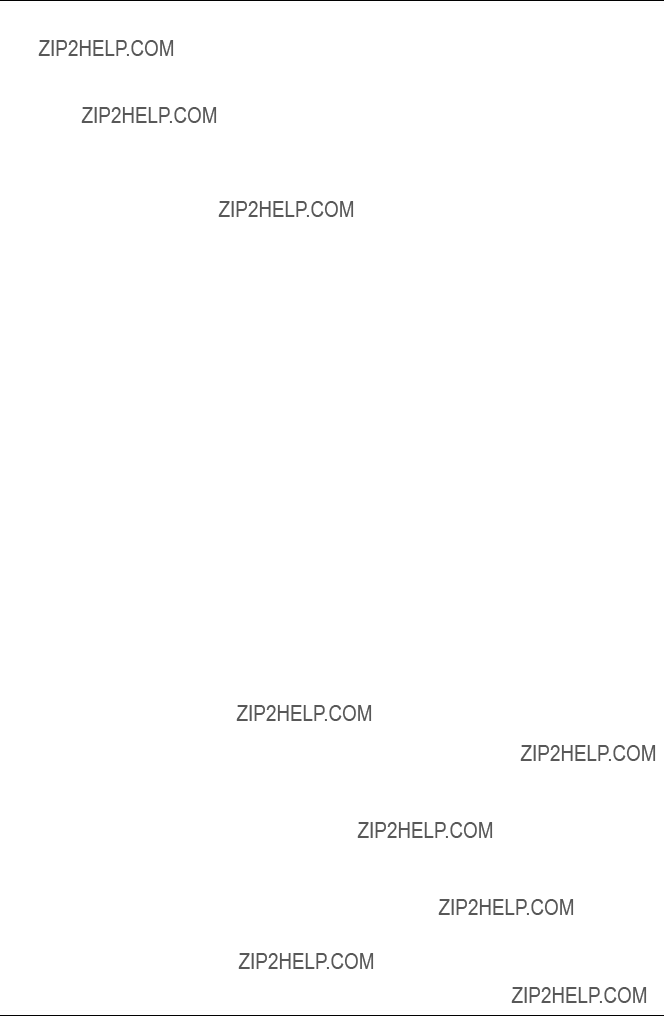
Field Test Unit Software
LOAD - Example 2
The following example shows how to load a logger with a log program stored in RAM. It assumes the logger program was written by the UNIDATA IBM software package and loaded into the ram file ???FILE???,???D??? as shown in LOAD - Example 1.
Enter Input file name,type
set logger time?
Format,
Pointers & buffer,
or Done?
B,L,C?
Format,
Pointers & buffer, or Done?
B,L,C?
Format,
Pointers & buffer,
or Done?
B,L,C?
Format,
Pointers & buffer,
or Done?
B,L,C?
FILE
Program name is FILE,D
N Do not alter the loggers cycle counter.
F Specify Load logger with a set of block location counts
0,50,14 Load Program control variables
F Specify Load logger with a set of block location counts
1,0,7 Load Buffer 0 pointers
F Specify Load logger with a
set of block location counts
1,112,7 Load Buffer 7 pointers
F Specify Load logger with a set of block location counts
1,128,512 Load Logger program. Notice that in
this case the last byte of the logger
program given by PDLASEM would be 896.
Pointers & buffer,
or Done?
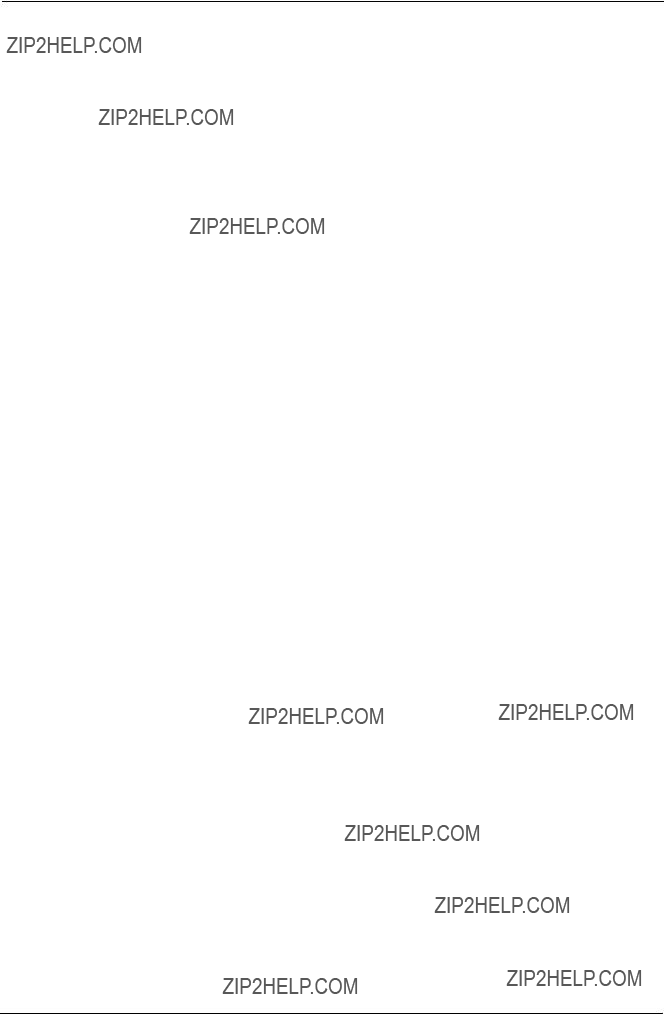
Field Test Unit Software
3.7.4 COPY - Example
Assume a logger has been unloaded into the Ram file area of a FTU. You now wish to transfer these data to a host computer (eg.
-load the program ???HOST COMPUTER PROGRAM TO RECEIVE DATA??? (see appendix) and run it
-on FTU type RUN ???COPY???

Field Test Unit Software
4. PLOTX - EXTENSIONS
The program ???PLOTX??? is an extended version of ???PLOT??? with capacity to handle circular log buffers, multiple plotter colour options and various data processing options such as maximum, minimum and average. It does this at the expense of FTU memory. On a 16K FTU the amount of free memory available for RAM command files is severely restricted.
4.1RUNNING PLOTX
1.Load PLOTX into the FTU. Connect datacassette or Data Logger to FTU
2.Type:- RUN then press Return
3.Answer questions as for PLOT
4.1.1 PLOTX - Operator Responses
The questions asked by ???PLOTX??? are the same as ???PLOT??? with the follow- ing additional questions which relate to ???PLOTX??? extended features.
Enter the buffer number (followed by the log size if unloading a circular buffer)
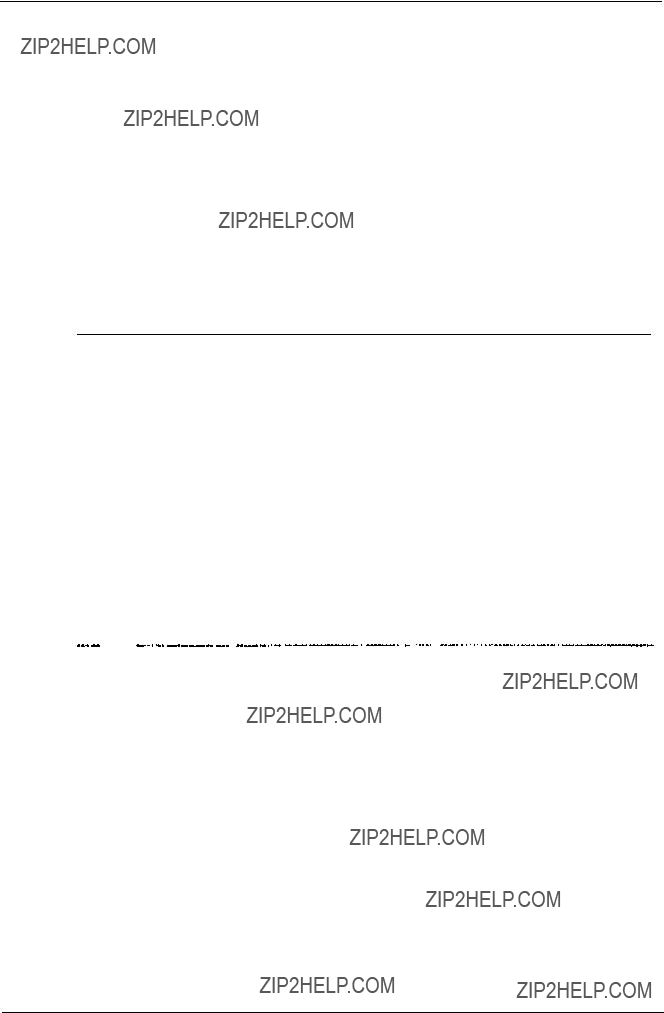
Field Test Unit Software
Colour 03, Probes, Time or All?
Changes the color printed across page.
0 = BLACK
1 = BLUE
2 = GREEN
3 = RED
P = Change color for each field (across
page)
T = Change color for each line (down
page)
A = P + T (change color across and down page)
** default when Plot selected **
byte = size of field in bytes, conversion formula and special processing
RED = Red thermistor correction formula
AVE(4) = Average value over period (4 hour average) MIN(24) = Minimum value over period (Daily minimum) MAX(1) = Maximum value over period (Hourly maximum) TOT(6) = Total value over period (6 hour total)
SAMPLE FIELD DESCRIPTION
(Optional). For each field being print/plotted, this overrides the default setup for a field or column
title = Title for heading on scales (y axis) when plotting.
dotted = When plotting, sets pitch of dotted line to be used. 0 = undotted (default)

Field Test Unit Software
The ???interval??? determines when a break is made in the plot and a vertical
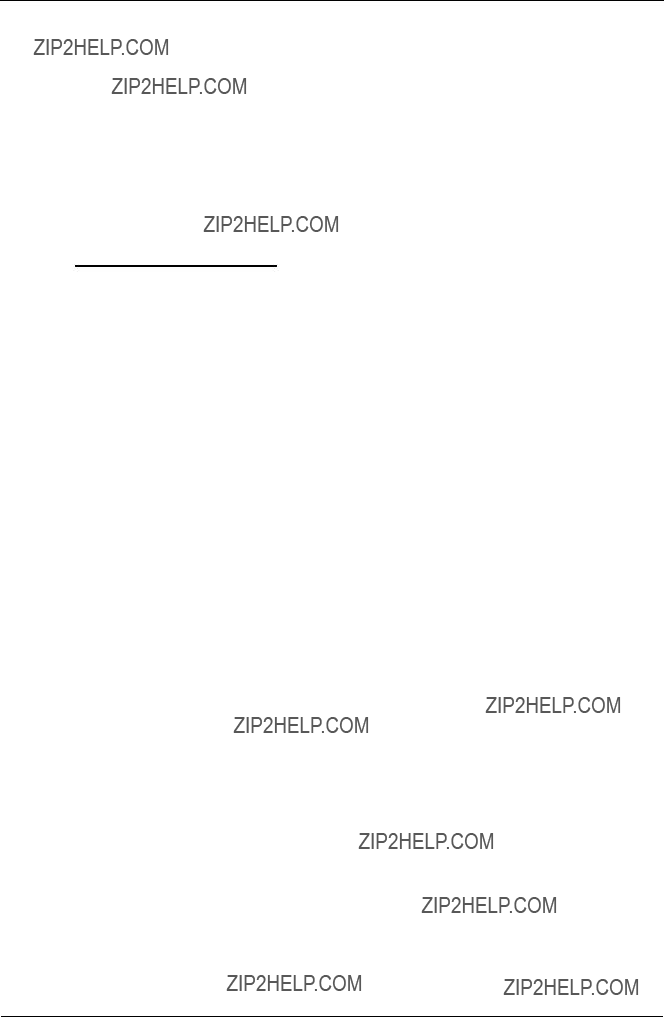
Field Test Unit Software
5. DATA STORAGE FORMAT
Data storage and communications to/from RAM, Cassette tape and
5.1 FTU FILE FORMAT
The data file consists of three parts, one HEADER message (Line 1:) one or more DATA messages (Line 2: onwards) and an END message line.
1END message which terminates the file.
5.1.1HEADER Message Format
The HEADER information is used to describe the file and its contents, Fields are separated by commas. (The message is terminated with a C/R L/F sequence.)
HEADER message - Line 1:-
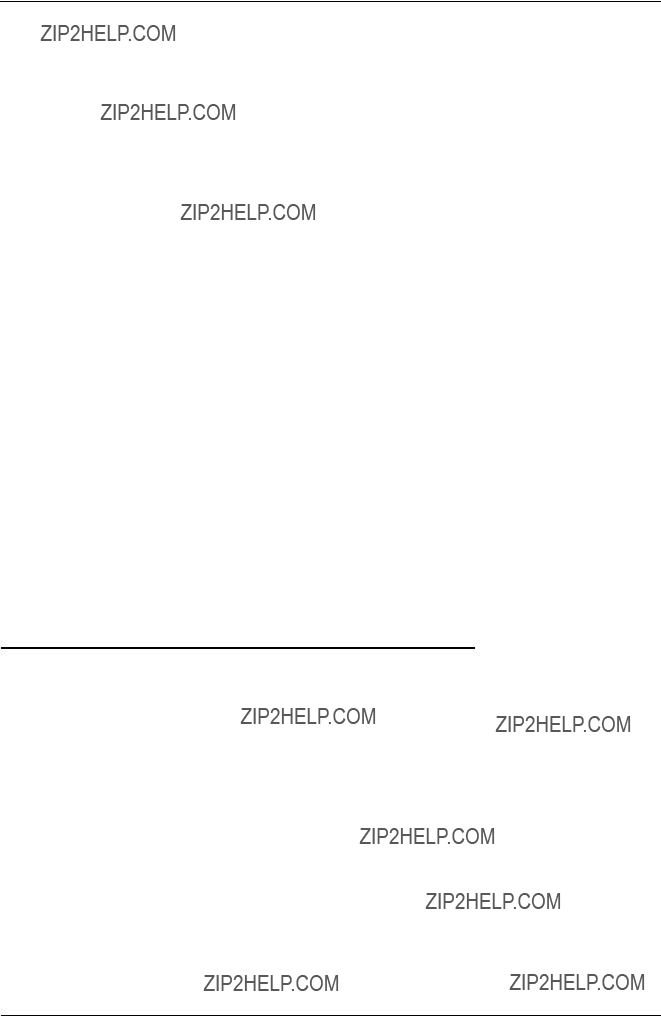
Field Test Unit Software
5.1.2 DATA Message Format
There are one or more DATA messages used to store a data file. The for- mat of the DATA message is designed to be generated by a BASIC ???PRINT??? statement and read by a BASIC ???INPUT??? statement.
DATA messages - Line 2: onwards
data C/R L/F
data = up to 252 characters coded in Hexadecimal (2 characters per data logger byte). The characters are sent high order 4 bits followed by low order 4 bits such that the following BASIC instructions would have VALUE as the first data logger byte in the ASCII DATA message (STRING$)
VALUE = VAL ("&H" + LEFT$(STRING$,2))
5.1.3 END Message Format
A single line is used to terminate the data file.
END message -
END C/R L/F
5.2 HOST COMPUTER PROGRAM TO RECEIVE DATA
The following sample BASIC program will save the information sent by the COPY program via the
10 INPUT ???Enter Filename for COPY data???;F$
20 OPEN F$ FOR OUTPUT AS #2
30 OPEN ???COMl:1200,n,8,2,rs,cs,ds,cd??? AS #l
40 INPUT #1,A$
50 IF A$ = ???END??? THEN 100
60 PRINT #2,A$
65 PRINT A$
70 GOT0 40

Field Test Unit Software
100 CLOSE #1
110 CLOSE #2
120 PRINT ???File ";F$;" saved
130 END
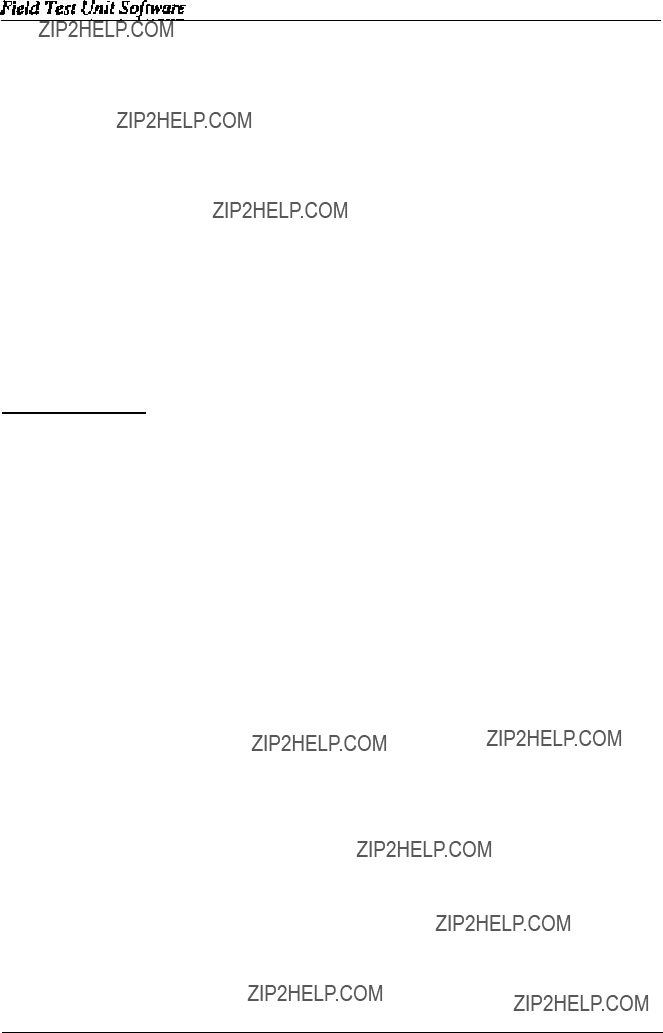
6. NFTU COMMANDS
The program NFTU is a simple Field Test Unit program which will com- municate with the Model 6003 Data Logger and display (or alter) the Data Logger memory contents.
This Software Package is unsupported by UNIDATA. This means that the software is supplied ???as is??? and UNIDATA does not intend to correct any errors or make further improvements to the package.
Memory location may be displayed as groups of 4 single bytes or as a 32 bit integer number.
6.1 OPERATION
1. Turn the FTU on using the ???on/break??? key.
2.Plug the FTU 25 pin D type connector into the data logger computer connector.
3. The FTU will display the value of the cycle counter (location 4)
4.Press a key L, B, P, ASDF or a ???space??? and wait for a prompt.
5.When finished, remove the FTU plug and turn the power off using the ???off key.
6.1.1L COMMAND
The L command allows you to enter a number from 0 to 255 and view that byte LOCATION in the current block. The display is reset to ???byte mode???.
6.1.2 B COMMAND
The B command allows you to enter a number from 0 to 255 and shift to that BLOCK of memory for display or alteration. The display is reset to ???byte mode???.

Field Test Unit Software
6.1.3 P COMMAND
The P command allows you to PUT new data to memory. Only one byte location may be altered at a time. The location altered is the first byte dis- played (the one indicated by the status line). The new value must be between 0 and 255. Use the ???S & D??? keys to step backwards and forwards to adjacent locations to be altered.
6.1.4 CURSOR KEY COMMANDS
The Cursor Keypad (at the top right of the FTU keyboard) step the dis- played location backwards (or forwards) one byte using the & - command keys, and backwards (or forwards) four bytes using the ^ & Vcommand keys.
6.1.5 ???space??? COMMAND
The ???space??? bar toggles the display between ???byte mode??? (4 individual byte display) and ???integer mode??? (4 byte, 32 bit single integer).
6.2 INITIALlZATlON
The initialization sequence should be avoided if possible. The FTU will in-
with the power pack inserted so as the memory does not lose power. However if the program contained in the FTU has been lost, perform the following sequence.
(<RET > in the following sequence is the lower right hand key marked ???RETURN??? and $ is the dollar sign appearing above the 4)
Type in the program appearing at the end of the Section Enter ???START$ = ???RUN??? + CHR$(l3)
Enter ???OFF1 <RET > ???\
The field test unit will power down and when next press the on button the FTU should appear as normal.
The following is a table of addresses versus channel viewed on the Field Test unit.
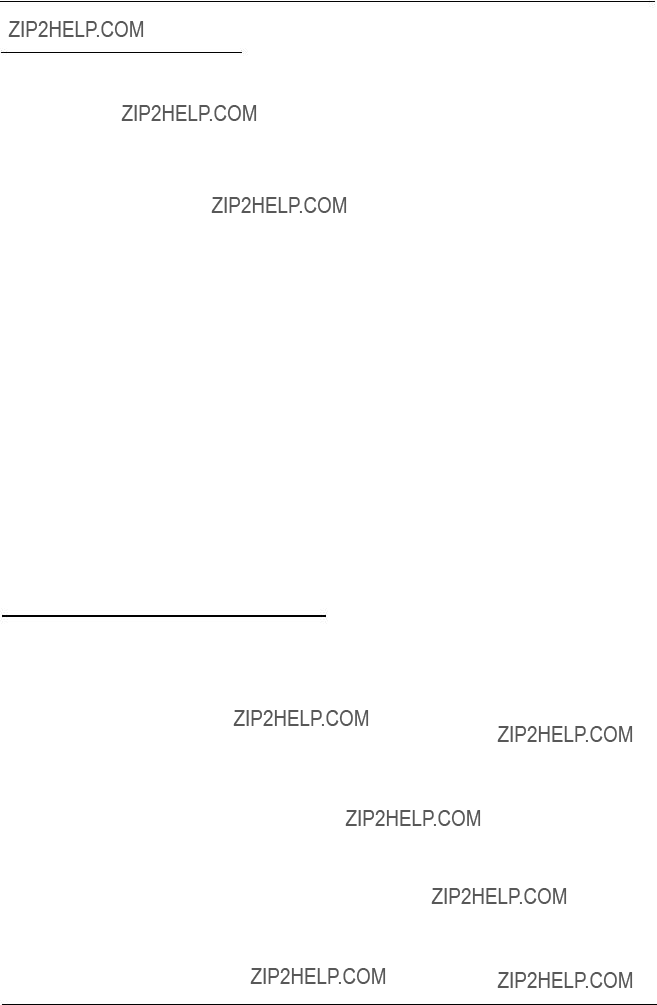
Field Test Unit Software
6.3 CHANNEL ADDRESSES
The following Table defines some important location in the Data Logger. Refer to the STARLOG Portable Data Logger Hardware Supplement for a complete List of location definitions.
All values are displayed in decimal and may range from 0 to 255 ( 8 bit byte) or 0 to 4 biion (32 bit integer).
6.4 ???NFTU.X07??? - PROGRAM LISTING
2CLS
4PRINT V;:GOTO 8
5FOR I=0 TO 3
7NEXT I
8 LOCATE 0,1:PRINT USING???####???;B;L
9LOCATE 0,3:PRINT???? LB P???;

Field Test Unit Software
25L$ = ??????:IF M0 THEN 31
26FOR I=1 TO 4
27J=V AND &HFF:V=V/256
28L$ = L$ + RIGHT$(HEX$(256+J),2)
29NEXT I
30B$ = A$ + LEFT$(L$,C*2)
31INPUT#l,???COM:???,8000:ON ERROR GOTO 42
34PRINT#l,???P??? + B$;:M = 2:C = 4
35PRINT#l,???G??? + A$;:INPUT#l,L$
40NEXT I
41RETURN
42RESUME

Field Test Unit Software
7. FTUC COMMANDS
7.1 DISPLAY FORMAT
The display of the FTU has three formats available. These formats can be selected at the touch of a button. Normally as many bytes as possible are dis- played on the screen at all times. For example - if you were displaying the contents of the logger memory as single bytes then four bytes could be dis- played per screen line, making a total of eight bytes displayed (only the top two lines of the display are used for display purposes).
The three formats available are:
7.2 DISPLAY OF THE LOGGERS CURRENT MEMORY VALUES
In this format the values are not scaled and as displayed as a number from
EXAMPLE: When first powered up and connected the FTU will display the following (or similar):
10300 x 4 4 0 0
Address = 0
The ???10??? is the version of logger connected. (Memory location 0)
The ???3??? is the runtime of the program in the logger. (Memory location 1)
The ???0???s??? are memory locations not used.
The ???X??? represents a value that will change on your screen. This is Memory Location 4 and is where the logger shows the current clock value.
The ???44??? is also a changing value and is related to your loggers clock value (Memory Location 6) [See Hardware Supplement 6200 for further details of the logger???s memory locations].
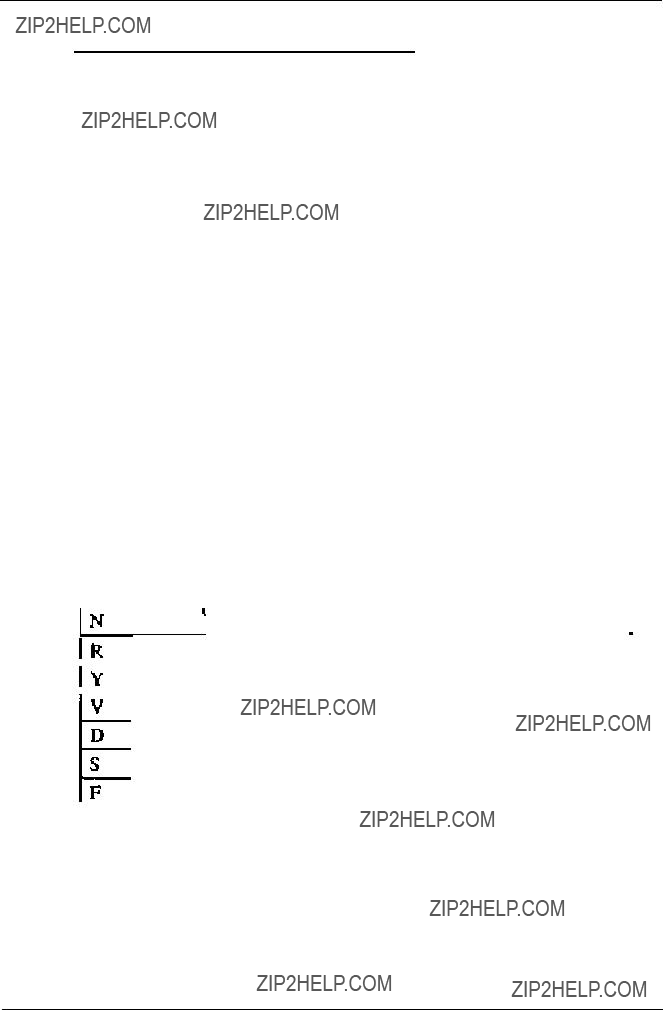
Field Test Unit Software
7.3 USER DEFINED SCREEN FORMAT
This screen format allows the user to set up and save a custom designed for- mat for a specific application. This routine is initialised by pressing the "E" key. The FTU will then prompt the user to enter in:
Offset,
Bytes
this is to select the chosen memory byte to be displayed or altered. Up to 12 bytes can be displayed on the
screen at one time.
If an offset larger than 11 is chosen then previous bytes must be removed to make room for the chosen
byte. This feature allows the user to skip over cer- tain bytes and yet display others.
this entry is used with certain instruments which require a 2 bytes to send all data to the logger, (i.e.
terface, Water Level Instrument). Most raw data in- struments require only one byte. To display time in the format a 4 byte input is required.
Select the appropriate formula for your application from the list below
If formulas RYVS have been selected then the FTU will respond with a prompt for the user to enter the value of the reference resistor used with the transducer.
If the formulas FH have been selected then the FTU will prompt with a line ???Min value????. The minimum desired vaIue for the scaling should then be

Field Test Unit Software
entered. The FTU will then prompt with ???Max Value????. The maximum desired value for the scaling should then be entered. The FTU will now only display values from the minimum to maximum for the selected memory loca- tion/s.
After responding to the above prompts the FTU will prompt
???Using #####???
This is a feature that enables the FTU to custom format the decimal struc- ture and units for the displayed value.
EXAMPLE:
By typing the following to the USING prompt
???##.# Celsius???
The FTU will display the memory value in the format
???34.4 Celsius???
If the screen is cleared beforehand,
For further information on ???PRINT USING??? see the Canon
7.4 MEMORY ADDRESSING
There are three ways to address memory within the logger using FTU- PROM:
Block number
Location from start of current Block
Absolute address
7.5 CURSOR KEYPAD
Using the direction keys, the display may be shifted forward and backward by one value, or by a given screen step. The screen step (STEPSIZE) is
The default STEPSIZE can be set by pressing ???S???. The FTU will then respond ???Step size???? . The entered number will be the resultant number of

This step size can be saved in a screen format file.
The SPACEBAR will reset the screen to its initial state.
7.6 SCREEN FORMAT FILES
The
Warning: Use of a filename containing the letters ???FTU??? may cause the FTU to lock up on power on.
7.7 COMMANDS TO MODIFY DATA LOGGER
The
7.7.1 ???P??? - Put
This command allows the user to change the values of the loggers RAM memory. Up to eight values can be changed at one command by typing con- secutive values separated by comma???s.
EXAMPLE:

Field Test Unit Software
7.7.2 ???T??? - TIME
This command enables the user to check and/or reset the logger???s time and date. The Canon
Press Return or Put
If the date on the logger side is as desired then press RETURN to exit. If not the press Put - ???P??? to set the logger???s date to that of the Canon.
7.7.3 ???d??? - DISPLAY *
This command causes the FTU to display current information from the log- ger on:
???Cycle time of the logger
???Log size (number of bytes used per log)
??? Log interval in minutes and seconds
??? Time of the first log, the number of logs made and the number of full days the logger has been recording
EXAMPLE:
Press
1 byte log size
1 min 0 second log interval First log at
12:09:00 87/05/29 3 logs 0 days press RETURN

Field Test Unit Software
7.7.4 ???r??? - RESET *
This command resets the logger data storage to an original state. All data is lost and the logger starts logging immediately.
By pressing ???a??? the user can interchange the bottom line from an address dis- play to that of the loggers time reading at each specific log. If the screen is cleared and set up prior to entering ???j??? then the FTU will display the logged data in actual units rather than raw bytes.
7.7.6 ???D??? - DATA
This command will cause the FTU to prompt ???Data Buffer
7.7.7 ???J??? - JUMP to ADDRESS
Jump to address pointed to by the start, end or current pointer, (this infor- mation can be displayed by the above command). The user will be required to enter in the desired buffer number
7.8

Field Test Unit Software
7.8.2 ???F??? - FREE
This command will display all files held in RAM and available memory. (See
7.8.3 ???Q??? - QUIT
Pressing this key will return the
7.8.4 ???b??? - BAUD
This command will allow the user to set the FTU???s communication baud rate. The default is 8000 baud. Users of remote telemetry systems should consult their manual 6213 to decide on the correct baud rate if using a
MODEM.
7.8.5 ???s??? - S300
This command will cause the
7.8.6 ???x??? - TRANSFER
This command will allow the FTU to transfer files between itself and an IBM PC compatible using UNIDATA???s
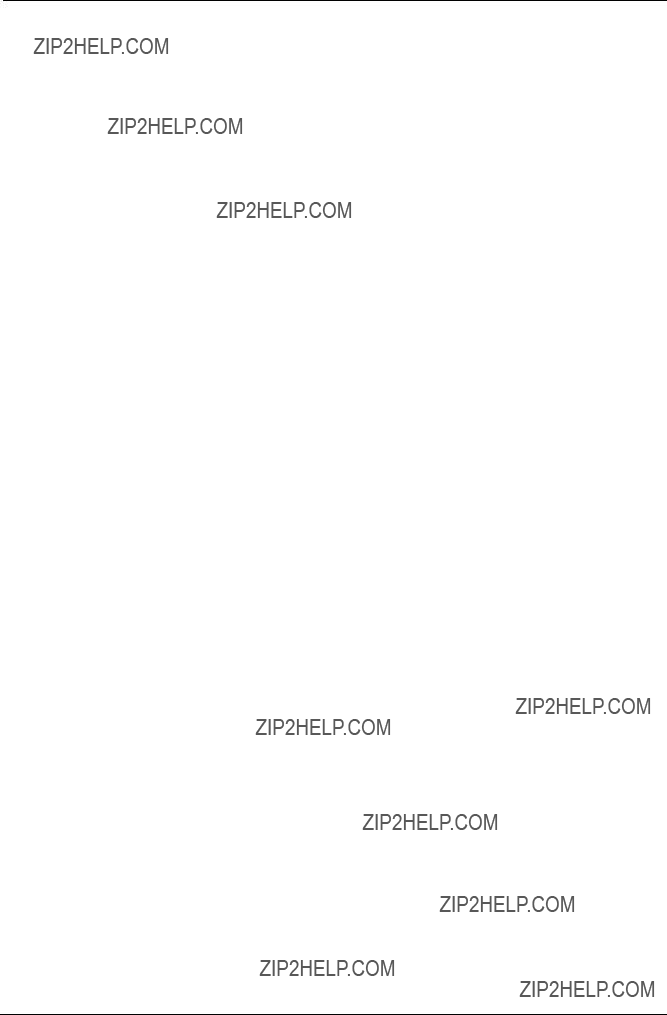
Field Test Unit Software
7.9 INDIRECT AND MISCELLANEOUS COMMANDS
7.9.1 ???@??? - INDIRECT JUMP
Jump to the address pointed to by first 2 bytes on the screen.
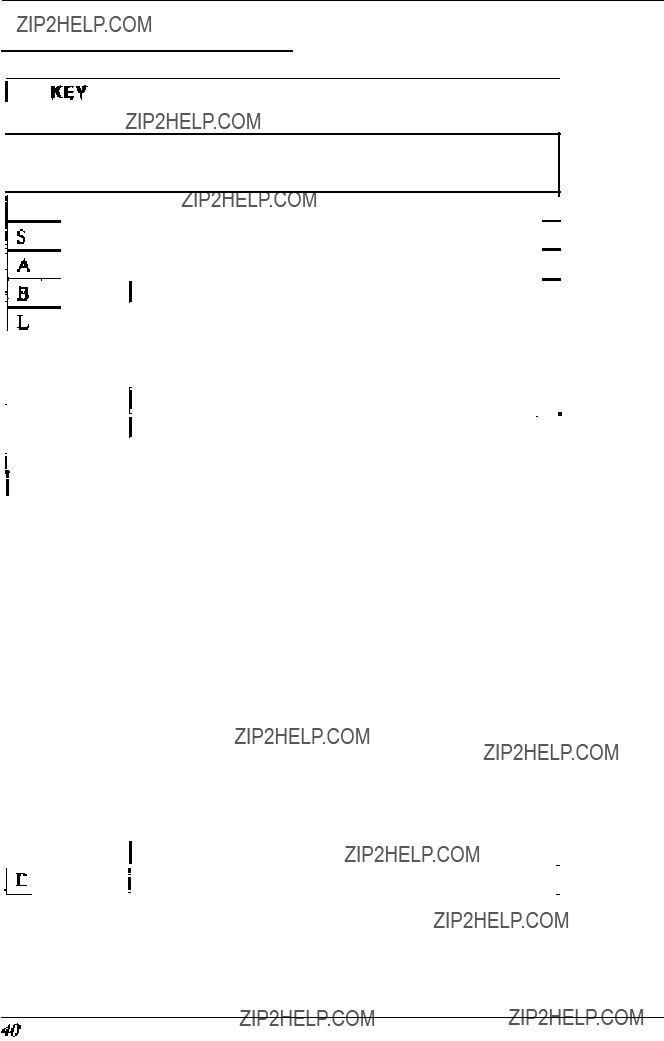
Field Test Unit Software
7.10 SUMMARY OF COMMANDS
Section 7.9 INDIRECT AND MISCELLANEOUS COMMANDS

Footnote: * indicates commands that require the logger to be programmed with IBM software package V#1.8 or later.
Section 7.9 INDIRECT AND MISCELLANEOUS COMMANDS