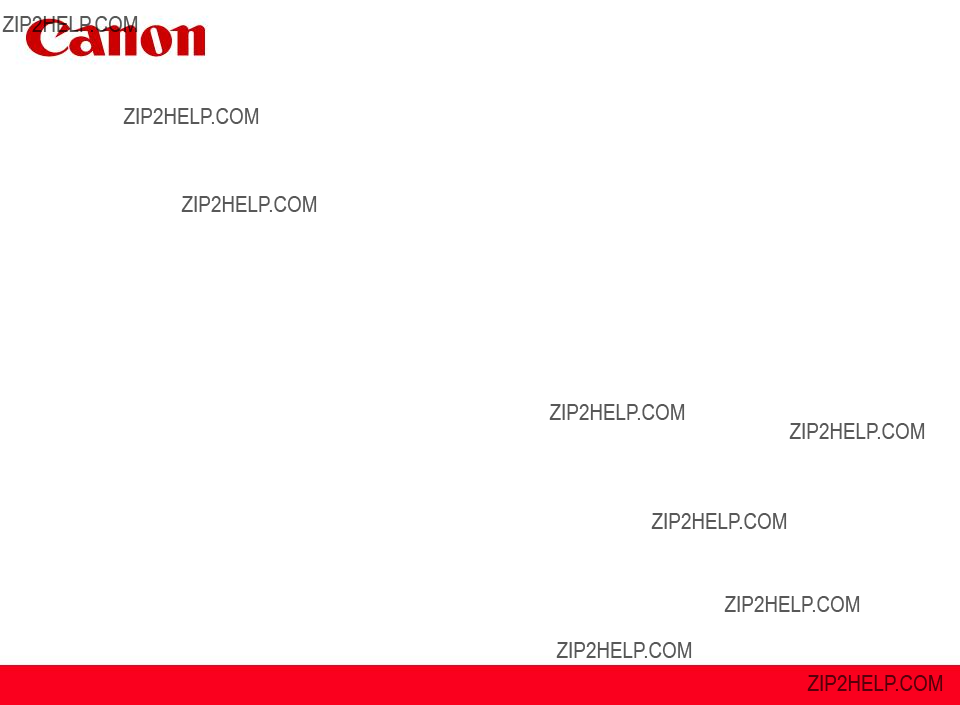
Getting Your Multifunction
Back On Your Network
After A Router Or Network Change
PIXMA MP990 / PIXMA MP640 / PIXMA MP560
Windows & Mac OS
1
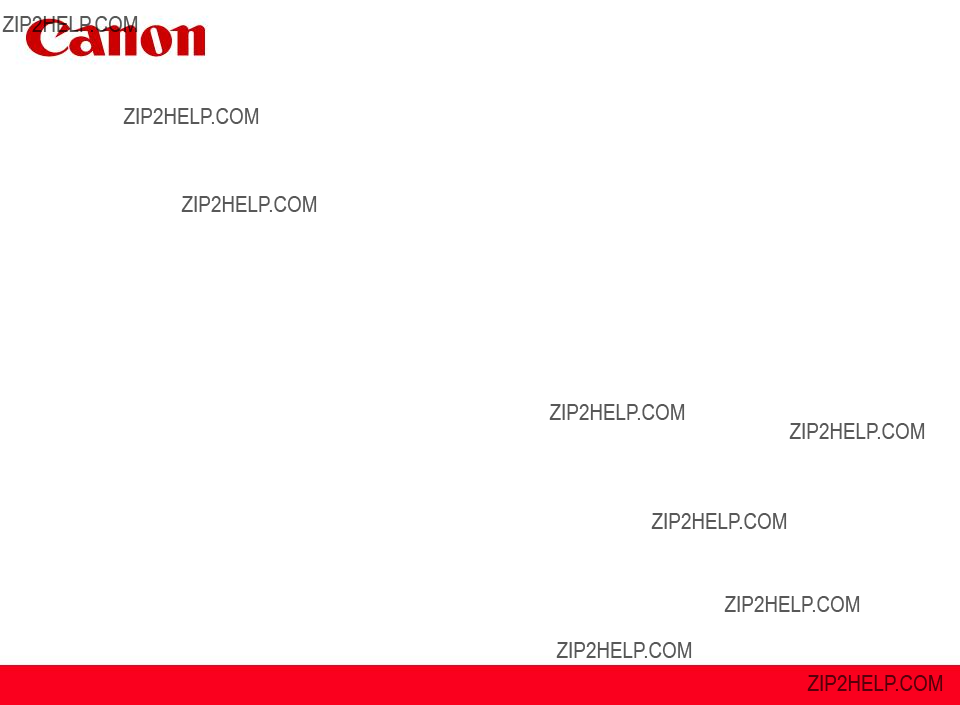
Getting Your Multifunction
Back On Your Network
After A Router Or Network Change
PIXMA MP990 / PIXMA MP640 / PIXMA MP560
Windows & Mac OS
1

If any of the following situations exist
???You have replaced your Router or Access Point
???You want to use a different wireless network
???Router settings have been changed.
Please complete the following steps to apply the new configuration settings to your multifunction.
2

Preparing to Connect My Multifunction To My Network
Network Requirements
Before connecting the machine to the network, make sure that configuration of the computer and access point or router is complete, and that the computer is connected to the network.
3

Preparing to Connect My Multifunction To My Network
An
Be sure to prepare an access point.
Notes on Network Connection
???The configuration, router functions, setup procedures and security settings of the network device vary depending on your system environment. For details, refer to your device's instruction manual or contact its manufacturer.
???In an office setup, consult your network administrator
???If you connect to a network that is not protected with security measures, there is a risk of disclosing data such as your personal information to a third party.
???If an error message appears or if you have trouble with the network connection, refer to the printed manual: Network Setup Troubleshooting.
???Place the machine and computer on the same network segment.
4

Preparing to Connect My Multifunction To My Network
Before you continue, please write down the following information which will be required to connect your multifunction to your network. This information will be entered on the machine's operation panel.
???Access Point /Network Name: also referred to as the SSID, an identifier to identify the specific access point
???Network Key: also referred to as an encryption key, WEP key or WPA/WPA2 passphrase,
If you do not know your Access Point/Network Name or your Network Key, use the following links for information on using our Canon PIXMA Wireless Setup Assistant.
5

Adding Your Multifunction to Your Network
Adding Your Multifunction to Your Network
6

Adding Your Multifunction to Your Network
7

Adding Your Multifunction to Your Network
8

Downloading and Installing the Drivers
Your multifunction is now connected to your network
Note:
???If Failed to connect to the access point. appears, touch the OK button, make sure that the network key is correct, then enter it again. If a connection still cannot be established, refer to the printed manual: Network Setup Troubleshooting.
9