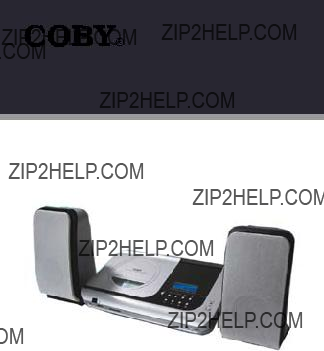
Micro CD/MP3 Player Stereo System with AM/FM Tuner, SD Card Slot, and USB Port
INSTRUCTION MANUAL
Please read this manual carefully before operation.
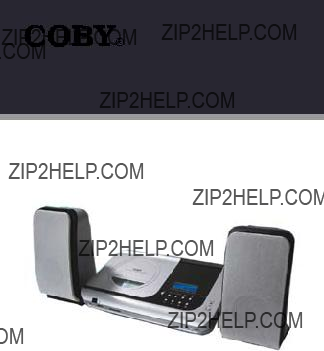
Micro CD/MP3 Player Stereo System with AM/FM Tuner, SD Card Slot, and USB Port
INSTRUCTION MANUAL
Please read this manual carefully before operation.

PRECAUTIONS
The lightning flash with arrowhead symbol within an equilateral triangle is intended to alert the user to the presence of uninsulated ???dangerous voltage??? within the product???s enclosure that may be of sufficient magni- tude to constitute a risk of electric shock.
The exclamation point within an equilateral triangle is intended to alert the user to the presence of important operation and servicing instruc- tions in the literature accompanying the appliance.
For Customer Use:
Enter below the serial number that is located on the unit. Retain this information for future reference.
WARNING:
To prevent fire or shock hazard, do not expose this device to rain or moisture. Dangerous high voltage is present inside the enclosure. Do not open the cabinet.
CAUTION:
To prevent electric shock, match wide blade of plug to wide slot of outlet and fully insert.
WARNING:
Handling the cords on this product will expose you to lead, a chemical known to the State of California to cause cancer, and birth defects or other reproductive harm. Wash hands after handling.
PROTECT YOUR HEARING:
Hearing experts advise against the constant use of personal stereos played at high volume. Constant exposure to high volumes can lead to hearing loss. If you should experience ringing in the ears or hearing loss, discontinue use and seek medical advice.

PRECAUTIONS
ON PROTECTION AGAINST LASER ENERGY EXPOSURE
???As the laser beam used in this compact disc player is harmful to the eyes, do not attempt to disassemble the casing.
???Stop operation immediately if any liquid or solid object should fall into the cabinet.
???Do not put anything in the safety slot. If you do, the laser diode will be ON when the CD door is still open.
???If the unit is not to be used for a long period of time, make sure that all power sources are disconnected from the unit. Remove all batteries from the battery compartment, and unplug the
???This unit employs a laser. The use of controls or adjustment or performance of proce- dures other than those specified here may result in exposure to hazardous radiation.
ON PLACEMENT
???Do not use the unit in places which are extremely hot, cold, dusty, or humid.
???Place the unit on a flat and even surface.
???Do not restrict the air flow of the unit by placing it in a place with poor ventilation, by covering it with a cloth, or by placing it on a carpet.
ON CONDENSATION
???When left in a heated room where it is warm and damp, water droplets or condensation may form inside the unit.
???When there is condensation inside the unit, the unit may not function normally.
???Let the unit stand 1 to 2 hours before turning the power on, or gradually heat the room up and dry the unit before use.
Should any trouble occur, remove the power source and refer servicing to qualified personnel.
For recycling or disposal information about this product, please contact your local authorities or the Electronics Industries Alliance: www.eiae.org.

IMPORTANT SAFETY INSTRUCTIONS
1.Read Instructions: All the safety and operating instructions should be read before the product is operated.
2.Retain Instructions: The safety and operating instructions should be retained for future reference.
3.Heed Warnings: All warnings on the product and in the operating instructions should be adhered to.
4.Follow Instructions: All operating and usage instructions should be followed.
5.Cleaning: Unplug this product from the wall outlet before cleaning. Do not use liquid cleaners or aerosol cleaners. Use a damp cloth for cleaning.
6.Attachments: Use only attachments recommended by the manufac- turer. Use of other attachments may be hazardous.
7.Water and Moisture: Do not use this product near water (e.g., near a bath tub, washbowl, kitchen sink, laundry tub, in wet basements, or near a swimming pool and the like).
8.Accessories: Do not place this product on an unstable cart, stand, tripod, bracket, or table. Use only with carts, stands, tripods, brackets, or tables recommended by the manufacturer or sold with the product. Any mounting of the product should follow the manufacturer???s instructions and should use a mounting acces-
sory recommended by the manufacturer.
9.A product and cart combination should be
moved with care. Quick stops, excessive force, and uneven surfaces may cause the product and cart combination to overturn.
10.Ventilation: Slots and openings in the cabinet are provided for ven- tilation to ensure reliable operation of the product and to protect it from overheating. These openings should never be blocked by placing the product on a bed, sofa, rug, or other similar surface. This product should not be placed in a
11.Power Sources: This product should be operated only from the type of power source indicated on the rating label. If you are not sure of the type of power supply to your home, consult your product dealer or local power company. For products intended to operate from battery power or other sources, refer to the operating instructions.

IMPORTANT SAFETY INSTRUCTIONS
12.Grounding or Polarization: This product may be equipped with a polarized
This is a safety feature. If you are unable to insert the plug fully into the outlet, try reversing the direction of the plug. If the plug should still fail to fit, contact an electrician to replace the obsolete outlet. Do not defeat the safety purpose of the polarized plug.
13.
14.Protective Attachment Plug: The product may be equipped with an attachment plug with overload protection. This is a safety feature. See the operating instructions for replacement or directions to reset the protective device. If replacement of the plug is required, be sure the service technician has used a replacement plug that has the same overload protection as the original plug as specified by the manufac- turer.
15.Outdoor Antenna Grounding: If an outside antenna is connected to the product, be sure the antenna system is grounded so as to provide some protection against voltage surges and

IMPORTANT SAFETY INSTRUCTIONS
16.Lightning: For added protection for this product, unplug it from the wall outlet and disconnect the antenna or cable system during a light- ning storm or when it is left unattended and unused for long periods of time. This will prevent damage to the product due to lightning or
17.Power Lines: An outside antenna system should not be located in the vicinity of overhead power lines or other electric light or power circuits, or where it can fall into such power lines or circuits. When installing an outside antenna system, extreme care should be taken to keep from touching such power lines or circuits, as contact with them might be fatal.
18.Overloading: Do not overload wall outlets, extension cords, or in- tegral convenience receptacles as this can result in a risk of fire or electric shock.
19.Object and Liquid Entry: Never push objects of any kind into this product through openings as they may touch dangerous voltage points or
Never spill liquid of any kind on the product.
20.Servicing: Do not attempt to service this product yourself as opening or removing covers may expose you to dangerous voltage or other hazards. Refer all servicing to qualified service personnel.
21.Damage Requiring Service: Unplug this product from the wall outlet and refer servicing to qualified service personnel under the follow- ing conditions: a) when the
22.Replacement Parts: When replacement parts are required, be sure that your service technician has used replacement parts specified by the manufacturer or have the same characteristics as the original part.
Unauthorized substitutions may result in fire, electric shock, or other hazards.
23.Safety Check: Upon completion of any service or repairs to this prod- uct, ask the service technician to perform safety checks to ensure that the product is in proper operating condition.

IMPORTANT SAFETY INSTRUCTIONS
24.Wall or Ceiling Mounting: The product should be mounted to a wall or ceiling only as recommended by the manufacturer.
25.Heat: The product should be situated away from heat sources such as radiators, heat registers, stoves, or other products (including ampli- fiers) that produce heat.

COMPLIANCE WITH FCC REGULATIONS
This equipment has been tested and found to comply with the limits for a Class B Digital Device, pursuant to Part 15 of the FCC Rules. These limits are designed to provide reasonable protection against harmful interference in a residential installation. This equipment generates, uses, and can radiate radio frequency energy and, if not installed and used in accordance with the instructions, may cause harmful interfer- ence to radio communications. However, there is no guarantee that interference will not occur in a particular installation. If this equipment does cause harmful interference to radio or television reception, which can be determined by turning the equipment off and on, the user is encouraged to try to correct the interference by one or more of the following measures:
???Reorient or relocate the receiving antenna.
???Increase the separation between the equipment and receiver.
???Connect the equipment into an outlet on a circuit different from that to which the receiver is connected.
???Consult the dealer or an experienced radio technician for help.

CD CARE & MAINTENANCE
Handling CDs
Hold a CD by its edges. Avoid touching the recorded side of the disc. To remove a CD from its storage case, press down on the center retention mechanism of the case and lift the disc out.
Cleaning CDs
Use a dry, soft cloth to wipe off any fingerprints and dusts from the play- ing surface of the disc. Wipe in a straight line radially from the center to the outside edge of the disc. Small dust particles and light stains will not affect playback quality.
???Never use chemicals such as record sprays,
???To reduce the risk of scratches, always put CDs back in their case after use.
???Do not subject CDs to prolonged exposure to direct sunlight, high humidity, or high temperatures.
???Do not place stickers or labels on either side of the CD.
Cleaning the CD Player Lens
A dirty lens can cause CD playback to skip. If the lens is very dirty, the CD may not work at all. Unplug the power supply, open the CD door, and clean the lens as follows:
???For Dust or Dry Particles - use a camera lens brush/blower to blow on the lens a few times. Then, wipe the lens gently with the brush, and blow on the lens once more.
???For Fingerprints - use a dry cotton swab to wipe the lens in a straight line radially from the center to the outside edge.

TABLE OF CONTENTS

TABLE OF CONTENTS

PACKAGE CONTENTS
Please make sure the following items are included in the package. If any items are missing, contact your local dealer.
???
???Stereo Speakers (x 2)
???Remote Control
???Instruction Manual

FEATURES
???
???Plays Regular CDs and CDs with MP3 Files
???CD,
???SD/MMC Card Slot for MP3/WMA Playback (SD/MMC Card Not Included)
???USB Port for MP3/WMA Playback from MP3 Player
???
???Analog AM/FM Stereo Tuner (Rotary Tuning, Digital Readout)
???Dynamic Bass Boost System (DBBS)
???
???110/220V Dual Voltage

GETTING STARTED
9
23

GETTING STARTED
1.Open (CD Compartment)
2. Volume Down 
3. Volume Up 
4. Skip Down 
5.Skip Up 
6.AM/FM Tuning Dial
7.Power (On/Off)
8.Power/Standby Indicator
9.LCD Display
10.Play/Pause (Enter) 
11.Stop 
12.Folder/Tuner Band
13.Function
14.Headphone Jack
15.Remote Sensor
16.USB Port
17.SD/MMC Card Slot
Bottom View
18.FM Antenna Lead
19.110/220V Voltage Selector Switch
20.AC Power Cord
21.Right Speaker Output Jacks
22.Left Speaker Output Jacks
23.Wall Mounts
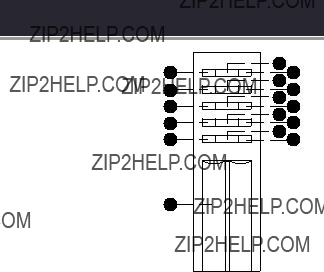
GETTING STARTED
Remote Control
1.Function
Cycle through the player modes.
2.Power/Standby
Turn the system On/Off.
3. / Enter Play/Pause Music / Enter a menu selection.
/ Enter Play/Pause Music / Enter a menu selection.
4.Skip Down 
Skip to the previous track / Reverse through the current track.
5.Skip Up 
Skip to the next track / Fast Forward through the current track.
6.Stop 
Stop CD playback.
7.Band/Folder
Toggle between AM/FM radio bands /
Cycle through folders during MP3 playback.
8.Sleep
Set the Sleep Timer.
9.Menu
Cycle through the Menu options.
10.Program  Program a sequence of tracks for playback.
Program a sequence of tracks for playback.
11.Random
Change Random playback mode.
16
12.Repeat
Change Repeat playback mode.
13.Volume Down  Adjust the volume level down.
Adjust the volume level down.
14.Volume Up  Adjust the volume level up.
Adjust the volume level up.
15.Timer
Toggle the Timer On/Off.
16.Battery Compartment Cover

GETTING STARTED
Mounting the
To mount your
1.Using 4 screws, affix the mounting plate to either a wall or to the pedestal base.
2.Align the 4 mounting slots on the bottom of the main unit to hang on the hooks of the mounting plate.
Screws
Hooks
Mounting Plate
Mounting
Hooks

GETTING STARTED
Connections
Speakers
Always connect the speakers before connecting the power supply.
???Connect the black wire of the left speaker to the black terminal marked
???Connect the red wire of the left speaker to the red terminal marked ???L+??? on the rear of the main unit.
???Connect the black wire of the right speaker to the black terminal marked
???Connect the red wire of the right speaker to the red terminal marked ???R+??? on the rear of the main unit.
Power
This unit runs on AC 110V or 220V power.
1.Make sure that the voltage selector on the bottom of the unit is set to the proper voltage. If you are unsure which voltage setting to use, please contact the local retailer from which you purchased this product.
2.Plug the power cord into an AC wall socket.
3.To turn the player on, set the POWER switch to the ???On??? position.
The voltage selection for North America is 110V.
Headphones
1.Always lower the volume level prior to connecting head- phones to the unit.
Failure to do so may result in damage to your hearing or to the headphones.
2.Connect your headphones to the Headphone jack. Audio will not be output to the speakers when headphones are connected to the unit.

GETTING STARTED
Remote Control
??? Refer to the diagram. Remove the battery compartment cover located on the rear of the remote control. Insert 2 x ???AA??? batteries, making sure to match their polarities
???To use the remote, point it at the re- mote sensor of the player. Operate the remote within 15 feet of the sensor and at an angle of +/- 60 degrees.
???Batteries in the remote will last for approximately 6 months under normal use. Replace the batteries if the remote control does not work. Do not mix old with new batteries, or different types of bat- teries.
???Remove the batteries from the remote if it will not be used for a long period of time.
The battery used in this device may present a fire or chemical burn if mistreated. Do not recharge, disassem- ble, incinerate, or heat the battery (~212??F).
Keep batteries away from children.

CD MODE
CD Mode allows you to play regular audio CDs, or CDs that contain digital MP3 or WMA music files.
If the CD contains MP3 or WMA files, playback control will be the same as in UDISK mode. See the UDISK Mode section for more information.
Basic Operation
1.Press FUNCTION to select CD mode.
2.To open the CD Door, press  . Insert a CD with its label facing up. Close the CD Door (it will click into place).
. Insert a CD with its label facing up. Close the CD Door (it will click into place).
3.Press  to start CD playback.
to start CD playback.
CD Functions
Play/Pause/Stop
???Press  to start playback.
to start playback.
???Press  during playback to pause. Press
during playback to pause. Press  again to resume playback.
again to resume playback.
???Press  during playback to stop the disc.
during playback to stop the disc.
Previous/Next (Skip)
???Press  to skip to the previous track.
to skip to the previous track.
???Press  to skip to the next track.
to skip to the next track.
Reverse/Forward (Scan)
???Press and hold  to scan through the current track in a reverse direction.
to scan through the current track in a reverse direction.
???Press and hold  to scan through the current track in a forward direction.
to scan through the current track in a forward direction.
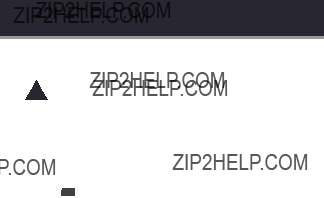
UDISK MODE
UDISK mode allows you to play digital MP3 and WMA music files from USB flash drives.
Use only
MTP devices are not supported.
Basic Operation
???Press FUNCTION to select UDISK mode.
???Connect a USB disk drive containing MP3/WMA files to the USB port on the front of the unit. Playback will start automatically.
???Press  to pause playback or press
to pause playback or press  to stop playback com- pletely. Press
to stop playback com- pletely. Press  again to resume playback.
again to resume playback.
???Press  or
or  to select the previous or next track, respectively.
to select the previous or next track, respectively.
???If the USB drive contains folders, press BAND/FOLDER to cycle through the folders.
???Playback will stop automatically when all tracks on the USB drive have been played.
If the ID3 Display feature has been turned on in the Menu Options (and the MP3 file being played contains ID3 information), then the file name, song title, and artist name will be displayed on the LCD.
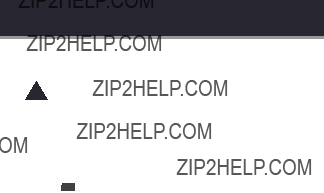
SD/MMC MODE
SD/MMC mode allows you to play digital MP3 and WMA music files from SD or MMC flash cards.
Basic Operation
???Press FUNCTION to select UDISK mode.
???Insert a SD or MMC card containing MP3/WMA files into the SD/
MMC card slot on the front of the unit. Playback will start automati- cally.
???Press  to pause playback or press
to pause playback or press  to stop playback com- pletely. Press
to stop playback com- pletely. Press  again to resume playback.
again to resume playback.
???Press  or
or  to select the next or previous track, respectively.
to select the next or previous track, respectively.
???If the SD/MMC card contains folders, press BAND/FOLDER to cycle through the folders.
???Playback will stop automatically when all tracks on the SD/MMC card have been played.
If the ID3 Display feature has been turned on in the Menu Options (and the MP3 file being played contains ID3 information), then the file name, song title, and artist name will be displayed on the LCD.

RADIO MODE
Listen to AM or FM radio broadcasts.
Basic Operation
???Press FUNCTION to select RADIO mode.
???Press BAND/FOLDER to select the AM or FM band.
???AM: Listen to AM broadcasts.
???FM: Listen to FM broadcasts.
???Turn the AM/FM Tuning Dial to select a broadcast station.
???When the tuner is locked in to a stereo broadcast, the LCD screen will display ???STEREO??? Tuning.
???For the best FM radio reception, position the FM Radio Antenna located on the rear of the unit away from the speaker and power cables.
???The AM antenna is built directly into the unit. If AM reception is weak, you may need to rotate or move the unit to obtain a better signal.

MENU MODE
Set the unit???s internal options. Press MENU on the remote control to cycle through the Menu options: Clock, Timer, EQ, Bass, and ID3.
All of the instructions in this section refer to the keys on the remote control.
Menu Mode Options
Clock
Set the internal clock time.
1.Press MENU until the LCD screen displays ???CLOCK??? and then press  .
.
2.Press  to change between the ???hours??? and the ???minutes??? field (the selected field will blink).
to change between the ???hours??? and the ???minutes??? field (the selected field will blink).
3.Press  or
or  to adjust the hours/minutes down or up, respectively.
to adjust the hours/minutes down or up, respectively.
When you have finished, press MENU to return to the Menu mode.
Timer
Set the Timer to have the unit turn on/off automatically at a set time. To toggle the Timer feature on/off, press TIMER on the remote (the LCD will display ???TIMER??? when the Timer is on).
Make sure the internal clock has been properly set be- fore using the Timer feature.
1.Make sure the unit has been turned off before setting the Timer.
2.Press MENU until the LCD screen displays ???TIMER??? and then press  .
.
3.When the LCD screen displays ???ON TMR???, press  . Set the time that you want the unit to turn on (see the CLOCK section for
. Set the time that you want the unit to turn on (see the CLOCK section for
information on how to make adjustments to the time). Press  when you have finished.
when you have finished.
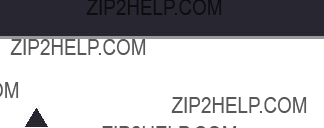
MENU MODE
4.When the LCD screen displays ???OFF TMR???, press  . Set the time that you want the unit to turn off (see the CLOCK section for
. Set the time that you want the unit to turn off (see the CLOCK section for
information on how to make adjustments to the time). Press  when you have finished.
when you have finished.
To have the unit turn on in CD or Radio mode, place the unit in that mode accordingly prior to turning off the unit in Step 1.
The Timer function does not work with the UDISK and
SD/MMC modes.
Make sure that the Timer feature has been turned on
(the LCD screen will display ???TIMER???).
EQ (Equalizer)
Set the EQ options to change the equalizer presets.
1.Press MENU until the LCD screen displays ???EQ???; then press  .
.
2.Press  to cycle through the equalizer preset options: Flat, Rock, Jazz, Classic, and Pop.
to cycle through the equalizer preset options: Flat, Rock, Jazz, Classic, and Pop.
Bass
Set the Bass option to turn the bass boost feature on or off.
1.Press MENU until the LCD screen displays ???BASS??? and then press  .
.
2.Press  to toggle the bass on (BBS ON) or off (BBS OFF).
to toggle the bass on (BBS ON) or off (BBS OFF).
ID3
Set the ID3 option to turn the ID3 information display feature on or off. When ID3 is turned on (and the MP3 file being played contains ID3 information), then the file name, song title, and artist name will be displayed on the LCD screen.
1.Press MENU until the LCD screen displays ???ID3???; then press  .
.
2.Press  to toggle the ID3 display on (ID3 ON) or off (ID3 OFF).
to toggle the ID3 display on (ID3 ON) or off (ID3 OFF).

MENU MODE
Additional Options (Remote Control)
These options can be set directly from the remote control. They are not part of the Menu options.
Sleep
This setting will turn the unit off automatically after a set amount of time.
1.Press SLEEP repeatedly to set the amount of time before the unit turns off. The minimum length is 10 minutes; the maximum is 90 minutes.
2.Press SLEEP again to display the remaining amount of time for 2 seconds.
3.Press SLEEP again to change the amount of ???Sleep??? time.
4.To cancel the Sleep function, press SLEEP until the LCD no longer displays ???SLEEP???.
Repeat and Random Play
This setting changes the order in which the unit will play tracks.
???Press REPEAT to cycle through the Repeat Play options: Repeat, Repeat Folder, and Repeat All.
???Repeat: Repeat the current track
???Repeat Folder: Repeat all tracks in the current folder
???Repeat All: Repeat all tracks
???Press RANDOM to toggle Random Play on or off. When this is set to ???On???, the unit will play tracks in a random order.
Random Play will not work when the unit is in Program
Play mode.

MENU MODE
Program Play
Program a sequence of up to 20 tracks to be played.
1.Press  to make sure playback is stopped.
to make sure playback is stopped.
2.Press  to enter Program Mode. The LCD screen will display [MEMORY], [00], and [P 01].
to enter Program Mode. The LCD screen will display [MEMORY], [00], and [P 01].
3.While [00] is blinking, press  or
or  to select a track number, and then press
to select a track number, and then press  to store it in memory. The LCD screen now displays [P 02]. (In UDISK or SD/MMC modes, you can press BAND/FOLDER first to select a folder first.)
to store it in memory. The LCD screen now displays [P 02]. (In UDISK or SD/MMC modes, you can press BAND/FOLDER first to select a folder first.)
4.Repeat the previous step until you have selected up to 20 tracks. Press  to start Program Play.
to start Program Play.
Pressing  or
or  during Program Play will display the programmed track number. Press
during Program Play will display the programmed track number. Press  to clear the program list. The program list will also be lost if you open the CD Door or if the unit is unplugged.
to clear the program list. The program list will also be lost if you open the CD Door or if the unit is unplugged.

TROUBLESHOOTING
If you have a problem with this device, please read the troubleshooting guide below and check our website at www.cobyusa.com for Frequently
Asked Questions (FAQs) and firmware updates. If these resources do not resolve the problem, please contact Technical Support.
COBY Electronics Technical Support
There is no power to the device.
???Ensure that the power cord is securely connected to the unit and the proper wall outlet.
???Ensure that the voltage selector has been set properly (110V or 220V).
There is no sound.
???Ensure that the speaker connections are secure and correct.
???Try adjusting the volume.
???Ensure that the player is in the proper mode (CD, UDISK, SD/MMC, Radio).
???Ensure that headphones are not connected to the unit.
The sound is distorted.
???The unit may be positioned too closely to a large appliance (e.g, a TV or refrigerator). If possible, turn the appliance off or move the unit to another location.
???Ensure that the radio is in broadcast reception range.
???Decrease the volume level.

TROUBLESHOOTING
The remote control doesn???t work.
???Ensure that there are no obstacles between the remote and the player.
???Point the remote at the remote sensor on the main unit.
???Strong light (e.g. direct sunlight, fluorescent lights, strobe lights) may interfere with the remote signal.
???Ensure that the batteries in the remote retain a charge and have been installed correctly.
???Try replacing the remote???s batteries.
The device does not play.
???Moisture may have condensed inside the player. Remove the disc and leave the player on for
The USB disk or SD/MMC card does not play.
???Use only
???Ensure that the USB disk or SD/MMC card has been loaded with compatible MP3 or WMA files.
???Ensure that the capacity of the SD/MMC card does not exceed 2GB.
???
The CD will not play.
???Ensure that the CD has been loaded with its label facing up.
???Ensure that the CD is not damaged, scratched, or dirty.
???Ensure that the CD is an audio CD, or that it contains compatible
MP3 or WMA files.
???

TROUBLESHOOTING
Playback is ???skipping???.
???Ensure that the CD is not damaged, scratched, or dirty.
???Ensure that the unit has been installed in a stable location to avoid vibration and shock.
The player will only play one track, repeatedly.
??? Ensure that REPEAT mode is off (press REPEAT to cancel).
The Function mode is not working.
??? Ensure that the CD Compartment Lid is closed.

SPECIFICATIONS
Specifications and manual are subject to change without notice.

COBY Electronics Corp.
Maspeth, NY 11378
www.cobyusa.com
www.ecoby.com