
1OOO
English / Espa??ol
USER???S GUIDE
LN9961001
Printed in China
FCC NOTICE
This device complies with Part 15 of the FCC Rules. Operation is subject to the following two conditions: (1) this device may not cause harmful interference, and (2) this device must accept any interference received,including interference that may cause undesired operation.
This equipment has been tested and found to comply with the limits for a Class B digital device, pursuant to Part 15 of the FCC Rules. These limits are designed to provide reasonable protection against harmful interference in a residential installation. This equipment generates, uses, and can radiate radio frequency energy and, if not installed and used in accordance with the instructions, may cause harmful interference to radio communications. However, there is no guarantee that interference will not occur in a particular installation. If this equipment does cause harmful interference to radio or television reception, which can be determined by turning the equipment off and on, the user is encouraged to try to correct the interference by one or more of the following measures:
-Reorient or relocate the receiving antenna.
-Increase the separation between the equipment and receiver.
-Connect the equipment to an outlet on a circuit different from that to which the receiver is connected.
-Consult the dealer or an experienced radio/TV technician for help.
-Changes or modifications not expressly approved by Brother Industries, Ltd. could void the user???s authority to operate the equipment.
GENERAL PRECAUTIONS
???Use only Brother TZ tapes with this machine. Do not use tapes that do not have the  mark.
mark.
???Do not pull on the tape being fed from the
???Do not attempt to cut the tape while printing or feeding since this will damage the tape.
???Do not clean the machine with alcohol or other organic solvents. Only use a soft, dry cloth.
???Remove the batteries and disconnect the AC adapter if you do not intend to use the machine for an extended period of time.
Note: If power is disconnected for more than three minutes, all text shown in the dis- play and any text files stored in the memory will be lost. Language and unit settings will also be cleared.
???Do not put any foreign objects into or heavy objects on the machine.
???Do not expose the machine to extremely high temperatures or high humidity. Never leave it on the dashboard or in the back of your car.
???Avoid using the machine in extremely dusty places. Keep it out of both direct sunlight and rain.
???Do not leave any rubber or vinyl on the machine for an extended period of time, oth- erwise the machine may be stained.
???Do not touch the print head mechanism. If the head is touched, clean it immediately with a soft wipe (e.g. a cotton swab) to avoid permanent damage.
???To avoid injuries, do not touch the cutter's edge.
???Use only the AC adapter designed exclusively for this machine. Use of any oth- er adapter may void the warranty.
SPECIFICATIONS
POWER SUPPLY & TAPE CASSETTES
a Remove the back cover by pressing in the rough area at the top end of the machine and then flip away from the machine.
If a tape cassette is already installed, remove it by pulling it straight up. Also, if batteries are already installed, remove them.
Always replace all six batteries at the same time using brand new ones.
??? Make sure that the end of the tape feeds under the tape guides.
??? Be sure to remove the paper tab when install- ing a new tape cassette.
??? If the ink ribbon is loose, use your finger to wind the toothed wheel in the direction of the arrow on the cassette.
??? Use only Brother TZ tapes with this machine.
cAttach the back cover by inserting the two hooks at the bottom into the slots on the machine, then pushing down firmly on the cover until it snaps into place.
After you have installed the tape, feed the tape (see FEEDING) once and then push in the tape cutter lever to cut the tape.
Optional AC adapter (model
a Insert the plug on the adapter cord into the adapter jack on the bottom end of the machine.
b Plug the other end of the adapter to the nearest standard electrical outlet.
Cutter unit (replacement)
If the cutter blade becomes blunt after repetitive use and the tape cannot be cut cleanly, re- place with new cutter unit (stock no.
Print head
Tape cutter lever
Cutter unit
Tape exit slot
KEYBOARD & LCD
LCD indicators
Size
GETTING STARTED
a Start your machine
Supply power by using six AAA batteries or the optional AC adapter, and then press a.
b Set the language (English/French/German)
Choose a language with band press e.
MAKING TEXT
Switching UPPER CASE/LOWER CASE
"j
Making A TWO LINE LABEL
Move the cursor to where the second line starts and press e.
Function
Style
Underline/Frame
Power key
Cursor key
Print key
Function key
Check the display and press e. (To cancel, press d.)
c Set the unit (mm/inch)
NOTE: Use either 9 mm or 12 mm wide tape for two line labels.
ABC
DEF
Num keys/Function shortcuts 

The LCD shows one row of 8 characters; however,
the text that you enter can be up to 55 characters in length.
Character keys
Power On/Off
Press ato turn the machine on and off.
The machine automatically turns off if no key is pressed within 5 minutes.
Accent key
Symbol key
Enter key
Backspace / Cancel key
Caps key
Space key
Choose a unit with band press e.
Check the display and press e. (To cancel, press d.)
NOTE: ??? You can also display the languages and units by pressing the cor- responding Num keys
??? The available accented characters depend on the language setting.
NOTE:
???To cancel operations, press d.
???To delete entries backward, press d.
???To initialize the settings, turn off the machine and then while hold- ing down fand d, press ato turn the machine back on. Finally, release fand d.
Entering SYMBOLS
"h

 >B
>B

 >b
>b

 >e
>e
NOTE: ??? You can also display the symbols by pressing h/ b.
???To go to the next group, press h.
???To skip to a different group, press the corresponding character key of the group.
???You can also scroll the symbols in each group by pressing the corresponding character key of the group repeatedly.
Entering ACCENTED CHARACTERS
"g

 >E
>E

 >b
>b

 >e
>e
NOTE: ??? You can also display the characters by pressing g/ b.
???To go to the next letter group, press g.
???To skip to a different letter group, press the corresponding charac- ter key.
???You can also scroll the characters in each letter group by pressing the corresponding character key repeatedly.
DESIGNING LABELS
"f>f/b

 >e>f/b
>e>f/b

 >e
>e
HELSINKIOKLAHOMA
"f>f/b

 >e>f/b
>e>f/b

 >e
>e
AUTO automatically adjusts the text size according to the tape width.
"f>f/b

 >e>f/b
>e>f/b

 >e
>e
???Use clear tape in MIRROR, so the labels appear on the other side when stuck on glass, windows or other transparent surfaces.
"f>f/b

 >e>f/b
>e>f/b

 >e
>e
NOTE: No underline or frame is set to texts in VERTICAL style.
You can make aligned texts by setting tabs.
Example: To set a tab between ???abc??? and ???d???
"b

 >f>f/b
>f>f/b

 >e
>e


Label image
abc d
Tab
"f>f/b

 >e>b
>e>b

 >e
>e
NOTE: You can also select the length by entering the length with Num keys.
Setting LABEL LENGTH (AUTO/1.6" - 11.8") (f+7)
"f>f/b

 >e>b
>e>b

 >e
>e
NOTE: ??? You can also select the length by entering the length with Num keys.
You can choose label length from six formats to create labels for various ap- plications.
"f>f/b

 >e>f/b
>e>f/b

 >e
>e
All text and settings will be cleared.
"f>f/b

 >e
>e
PRINTING
You can preview the text before printing.
"f>f/b

 >e
>e
NOTE: ??? The LCD shows the whole text and the label length (mm/inch), then returns to the original text.
???Only the text can be previewed, but not the font, style, size, underline/frame or any addi- tional features.
"f>f/b

 >e
>e
PRINTING
"c
NOTE: ??? To cut off the label, push in the tape cutter lever on the
???To prevent damage to the tape, do not try to cut while the message PRINT or FEED is displayed.
"f>f/b

 >e>f/b
>e>f/b

 >e
>e
FULL/HALF/NARROW is for leaving equal margins on both sides of the text.
NOTE: Cut along the printed dots (:) with scissors so the text is centered in the label.
CHAIN is for printing more than 1 copy of a label with minimum margin <e.g. 1>. You can also create a label containing texts in various styles; print a text in one style, and before feeding, enter the second text in another style <e.g. 2>.
NOTE: FEED THE TAPE BEFORE USING THE CUTTER (see FEEDING/PRINTING). Otherwise A PART OF THE TEXT MAY BE CUT OFF. Do not try to pull the tape since this may damage the tape cassette.
Print Option/REPEAT PRINTING (f+,)
You can print up to 9 copies of each label.
"f>f/b

 >e>f/b
>e>f/b

 > e
> e

 >f/b
>f/b

 >e
>e
NOTE: ??? When the tape margin is set to CHAIN, FEED THE TAPE BEFORE USING THE CUTTER (see FEEDING/PRINTING). Otherwise A PART OF THE TEXT MAY BE CUT OFF. Do not try to pull the tape since this may damage the tape cassette.
???When the tape margin is set to FULL/HALF/NARROW, cut along the printed dots (:) with scissors to separate the labels.
You can print many copies of the same text while increasing a selected num- ber by 1 after each label is printed.
Example: To print copies of a label containing a serial number (0123, 0124 and 0125)
"b

 >f>f/b
>f>f/b

 >e> f/b
>e> f/b

 >e
>e

 >f/b
>f/b

 >e
>e
NOTE: ??? The last number that will be printed must be larger than the number selected in the text, otherwise the message ERROR appears.
???When the tape margin is set to CHAIN, FEED THE TAPE BEFORE USING THE CUTTER (see FEEDING/PRINTING). Otherwise A PART OF THE TEXT MAY BE CUT OFF. Do not try to pull the tape since this may damage the tape cassette.
???When the tape margin is set to FULL/HALF/NARROW, cut along the printed dots (:) with scissors to separate the labels.
MEMORY (F+9)
You can store up to 9 frequently used text files and recall them to create labels more quickly and easily. (Total memory size: about 300 characters.)
"f>f/b >e
>e RECALLSTORE
RECALLSTORE
DELETE
"f/b

 >e
>e

 >b
>b

 >e
>e
To RECALL;
"f/b

 >e
>e

 >b
>b

 >e
>e
To DELETE;
"f/b

 >e
>e

 >b
>b

 >e
>e
FUNCTION SHORTCUTS (F+...)
In addition to the basic steps to search for a function,
ERROR MESSAGE LIST
TROUBLESHOOTING