

?? 1999 Brother Industries, Ltd.

Pan European Approvals Information
Your Brother
Austria/Belgium/Denmark/Finland/France/Germany/Greece/Ireland/Italy/Luxembourg/
Netherlands/Norway/Portugal/Spain/Sweden/Switzerland/United Kingdom.
Your fax machine is designed for optimum performance for operation in the
country of purchase only. This is because there are still network differences between countries covered by this approval. There are country specific features (such as Caller ID) that vary between countries and machines designed for one network will not interwork correctly on another with respect to these.
If you experience problems then please contact your Brother dealer in the first instance for support.

WARNING! Miscellaneous approval conditions
Any marking or certification of your fax machine to harmonised European ???CE Mark??? requirements for EMC (Electromagnetic Compatibility), and for user safety according to the European LVD (Low Voltage Directive), ARE NOT indicative of approval for connection to public telecommunications lines in a country other than that in which the equipment is approved.
Brother advises that this product will not function correctly in a country other than that in which it was originally offered for sale, and does not offer any warranty in the event that this product is used on public telecommunication lines in a country other than that in which it is approved.

i
Table of Contents
1Introduction
2Installation
4Initial Setup

5Setup Receive
6Setup Send
7Setup
8Telephone (Voice) Operation

9Message Manager
(Only for
10Printing Reports
11Important Information
12Troubleshooting and Maintenance
13Specifications

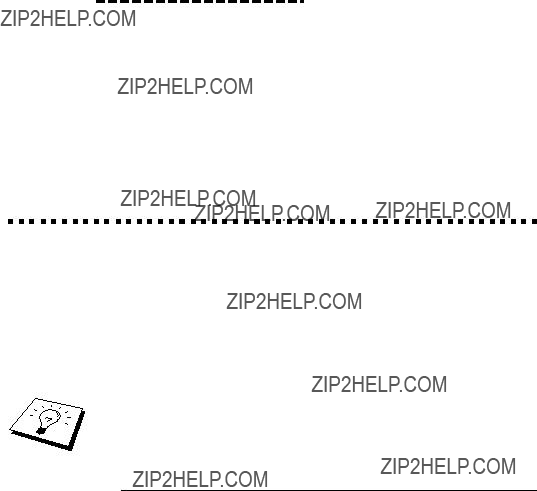
UsingThis Manual
Thank you for purchasing a Brother fax machine (FAX).
This machine has been designed to be simple to use, with LCD screen prompts to guide you through functions. However, you can use your machine to its fullest potential by taking a few minutes to read this manual.
Additionally, your machine has a Help Key. Press Help or Help/
Memory to print a list of basic operational steps and functions.
Finding Information
All chapter headings and subheadings are listed in the Table of Contents. You will be able to find information about a specific feature or function by checking the Index at the back of this manual. Also, throughout this manual, you???ll see special symbols alerting you to important information,

Symbols Used In This Manual
Note or additional information.
The machine would be damaged or would not work correctly if this is not observed.
Warning. Damage can result if this is not observed.
About Fax Machines
If you???re a
FaxTones and Handshake
When someone is sending a fax, the fax machine sends fax calling tones, (CNG
The receiving fax responds with fax receiving
Stop.

When your fax machine is in FAX/TEL (F/T) mode, it answers with a short beep. After this beep, the fax machine listens for CNG tones, and, if heard, it will respond with receiving tones.
The fax ???handshake??? is the time in which the sending machine???s CNG tones and the receiving machines ???chirps??? overlap. This must be for at least 2 to 4 seconds, so the fax machines can understand how each is sending and receiving the fax. The handshake cannot begin until the call is answered, and the CNG tones only last for about 40 seconds after the number is dialled. Therefore, it???s important for the receiving machine to answer the call in as few rings as possible.
When you have an external telephone answering device (TAD) on your fax line, your TAD will determine the number of rings before the call is answered. Pay special attention to the directions in the Installation chapter for connecting a TAD to your fax machine.
ECM (Error Correction Mode) (For
Only)
The Error Correction Mode (ECM) is a way for the fax machine to check the integrity of a fax transmission while it is in progress. ECM transmissions are possible only between machines that both have the ECM feature. If they do, you may send and receive fax messages that are continuously checked for their integrity.
Sufficient memory must be available in your machine for this feature to work.

5 6
1Mute/Speed Dial
Lets you put calls on hold. Also, lets you dial stored phone numbers by pressing a
2R
Use this key to gain access to an outside line and/or to recall the operator or transfer a call to another extension when it is connected to a PABX.
3Redial/Pause
Redials the last number called. Also inserts a pause in autodial numbers.
4Tel
Use to shuttle the line between handset and monitor speaker.
5Dial Pad

7 8 9
6Tone
Lets you switch the dialling type during a telephone call from PULSE to TONE.
7Stop
Stops a fax, cancels an operation, or exits from function menu mode.
8Copy
Makes a copy.
9Start
Starts an operation, such as sending a fax.
10One Touch Dial Keys
These 10 keys give you instant access to previously stored phone numbers.
Dials phone and fax numbers, and can be used as a keyboard for entering information into the fax machine.


Tel
Tone
13
12
11
11Help
Prints a quick reference Help List.
12
Lets you look up numbers stored in the dialling memory.
13Verify
Lets you print the Transmission Verification Report for your last transmission.
14Menu
Lets you access the function menu and programming mode.
15Resolution
Sets the resolution when you send a fax or make a copy.
16Mode
Use to select how the fax machine will handle incoming calls.
17Set
Caller ID (For U.K. only)
Stores a function setting into the fax machine. Also, lets you view or print the Caller ID List.
18Z (Left Arrow) X (Right Arrow)


 (Volume)
(Volume)
Moves the LCD cursor to the left or right. Adjust speaker and ring volume.
19Liquid Crystal Display
The LCD displays messages to help you set up and operate your fax machine.
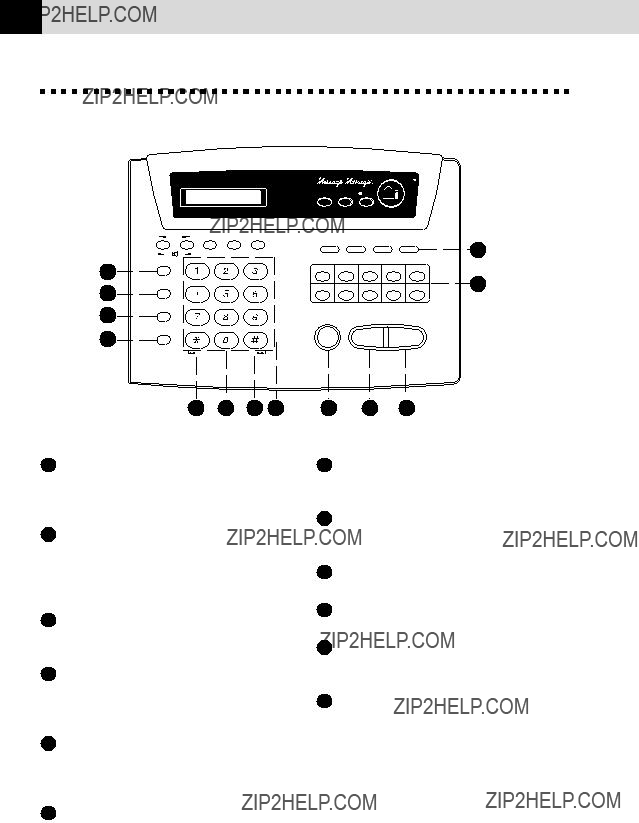



12
11
1Mute/Speed Dial
Lets you put calls on hold. Also, lets you dial stored phone numbers by pressing a
2R
Use this key to gain access to an outside line and/or to recall the operator or transfer a call to another extension when it is connected to a PABX.
3Redial/Pause
Redials the last number called. Also inserts a pause in autodial numbers.
4Speaker Phone
Lets you speak to the person at the other end and dial telephone and fax numbers without lifting the handset.
5Dial Pad
Dials phone and fax numbers, and can be used as a keyboard for entering information into the fax machine.
6RWD( ) FWD(#)
) FWD(#)
7Tone
Lets you switch the dialling type during a telephone call from PULSE to TONE.
8Stop
Stops a fax, cancels an operation, or exits from function menu mode.
9Copy
Makes a copy.
10Start
Starts an operation, such as sending a fax.
11One Touch Dial Keys
These 10 keys gives you instant access to previously stored phone numbers.
12Help/Memory
Prints a quick reference Help List. Also, lets you take advantage of memory transmission.
Use to repeat or skip to the next voice message during playback.




Speaker Phone
Tone
14
13
13
Lets you look up numbers stored in the dialling memory.
14Verify
Lets you print the Transmission Verification Report for your last transmission.
15MIC (Microphone)
Picks up your voice when you speak to another party using Speaker Phone.
16DT MODE
Lets you activate Message Manager.
17Play
Lets you listen to voice messages and outgoing messages, and print fax messages stored in memory.
18Message Indicator Light
Reminds you that you have voice or fax messages in the memory.
19Erase
Lets you delete voice messages, fax messages or all messages.
20Record
Lets you record Outgoing Message (OGM), memos and telephone calls.
21Menu
Lets you access the function menu and programming mode.
22Resolution
Sets the resolution when you send a fax or make a copy.
23Mode
Use to select how the fax machine will handle incoming calls.
24Set
Caller ID (For U.K. only)
Stores a function setting into the fax machine. Also, lets you view or print the Caller ID List.
25Z (Left Arrow) X (Right Arrow)


 (Volume)
(Volume)
Moves the LCD cursor to the left or right. Adjust speaker and ring volume.
26Liquid Crystal Display
The LCD displays messages to help you set up and operate your fax machine.


Packing List
Make sure you have the following items:
Document support
(Example for U.K.)
Handset curled cord
One roll of
Brother Therma PLUS recording paper (Starter roll 10m)
Whenever you transport the machine, use the packing materials that came with your machine and pack the machine correctly.
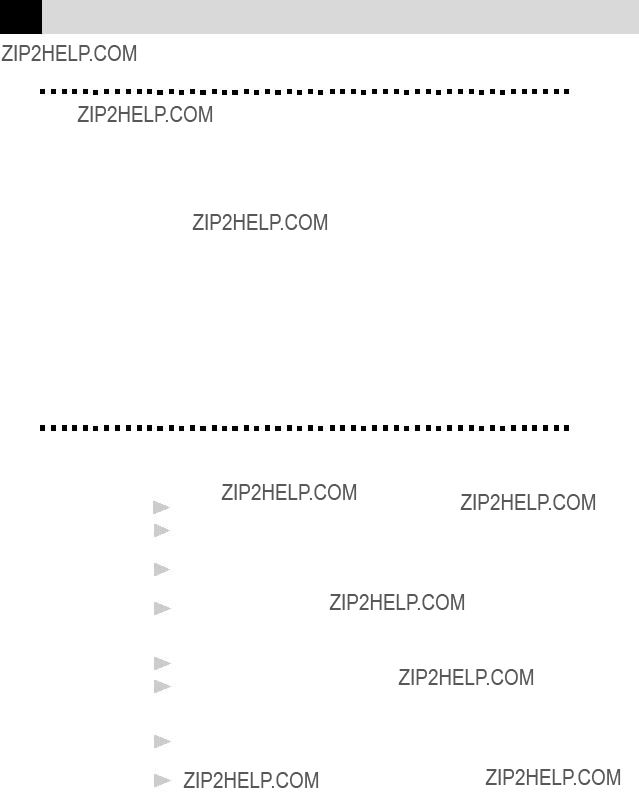
Choosing a Location
Place your fax machine on a flat, stable surface, such as a desk. Select a place that is free of vibration and shocks. Locate the machine near a telephone jack and a standard, grounded power outlet.
Avoid placing your machine in a
Caution
1Never install telephone wiring during a thunder storm.
2We recommend that this product be used with a surge protection device to protect the product against lightning.
3Never install a telephone jack in a wet location unless the jack is specifically designed for a wet location.
4Never touch telephone wires or terminals that are not insulated unless the telephone line has been disconnected at the network interface.
5Use caution when installing or modifying telephone lines.
6Avoid using a telephone (other than a cordless type) during an electrical storm. There may be a remote risk of electric shock from lightning.
7Do not use the telephone to report a gas leak in the vicinity of the leak.
8For PLUGGABLE EQUIPMENT, the socket should be located near the equipment and should be easily accessible.

Legal and safety requirements
Telecommunication Authorities (P.T.T.s) require that this product is manufactured specifically for the country into which it is originally imported for sale by Brother.
Brother advises that this product may not function correctly and does not offer any warranty should this product be used on any other public exchange equipment other than that of the original country of sale.
Brother also advises that any use of this equipment in other countries may render the user to prosecution according to local regulations.
Assembly
Load the recording Paper
1Open the cover by placing your finger in the groove under the cover and lifting up
2Pull up the blue release lever so you can remove the three protective sheets (initial set up) or any paper remaining in the machine from the last roll.
3Unwrap the new recording paper roll and insert it into the paper bin, with the paper feeding from the bottom of the roll.
 Limited to 70mm
Limited to 70mm

???When you use 210mm recording paper roll size...
There are two different types of recording paper roll size (216mm/ 210mm). If you use 210mm recording paper roll size, please set recording paper after attaching the paper guides as below.
Setting position
The recording paper roll size for your fax machine is limited to a diameter of 70mm.
4Raise the paper enough to pass it over the  until it feeds out the front of the machine. Make sure there is no slack.
until it feeds out the front of the machine. Make sure there is no slack.

5 Pull down the blue lever and close the cover.
Connect the handset
Connect the curled handset cord to the bottom of the handset and the side of the fax machine.
(Example for U.K.)
Telephone
line cord
Handset curled cord
LINE
*PC I/F jack is for use with the Brother MFL Pro for Fax option. If you have not purchased this option then ignore this part. (For

Connect the Power Cord
When you connect the power, the screen displays 01/01 00:00 FAX.
NOTICE:
1)This fax must be earthed using a
2)Since the machine is earthed through the power outlet, you can protect yourself from potentially hazardous electrical conditions on the telephone network by keeping the power to your machine on when you connect it to a telephone line. Similarly, you can protect yourself when you want to move your machine, by disconnecting the telephone line first, and then the power cord.
3)Lightning and power surges can damage this product! We recommend that you use a quality surge protection device on the AC power line as well as on the telephone line, or unplug the lines during a lightning storm.
IMPORTANT:
If you need to remove the moulded mains plug in order to fit an appropriate type, you must discard the moulded plug immediately having cut it off, in order that it is not inadvertently inserted into a live socket, thus presenting a shock hazard. The wires in the mains lead of this appliance are coloured in accordance with the following code.
As the wires in the mains lead of this apparatus may not correspond with the coloured markings identifying the terminals in your plug, proceed as follows:
The wire which is coloured  or coloured green or
or coloured green or
The wire which is coloured blue must be connected to the terminal which is marked with the letter ???N??? or coloured black.
The wire which is coloured brown must be connected to the terminal which is marked with the letter ???L??? or coloured red.
Connect theTelephone Line
Connect one end of the telephone line cord to the jack labelled LINE on the left side of the machine. Connect the other end to a wall jack.

IMPORTANT:
The PC interface is a SELV (Safety Extra Low Voltage) port as defined in EN41003. It must only be connected with a SELV circuit; only the MFL Pro for Fax cable kit (available in an option pack), satisfies this requirement.
Attach the document support.
Attach the document support as shown in the illustration below.
Document
support
PC I/F
LINE
Most offices use a central telephone system. While it is often relatively simple to connect the machine to a key system or a PABX (Private Automatic Branch Exchange), we suggest that you contact the company that installed your telephone system and ask them to connect the machine for you. It is advisable to have a separate line for the machine. You can then leave the machine in FAX ONLY Mode to receive faxes any time of day or night.
If the machine is to be connected to a
If you are installing the machine to work with a PABX:
1It is not guaranteed that the unit will operate correctly under all circumstances with a PABX. Any cases of difficulty should be reported first to the company that handles your PABX.
2If all incoming calls will be answered by a switchboard operator, it is recommended that the Answer Mode be set to MANUAL. All incoming calls should initially be regarded as telephone calls.
3The unit may be used with either pulse or tone dialling telephone service.

Ringer Equivalence Number (REN)
This equipment has a REN value of 1. A BT line has a ???bell ringing??? capacity, or REN, of 4. This means that adding
Therefore, up to three additional extension telephones (each assuming a REN of 1), may be connected downstream of your machine. For an explanation of ???downstream connection, read ???Using extension telephones??? which follows.
Unless otherwise marked, a telephone provided by BT may be assumed to have a REN value of 1.

Using Extension Telephones
It may be that your premises are already wired with parallel extension telephones, or you intend to add extension telephones to your line, in addition to your machine. While the simplest arrangement is straightforward parallel connection, there are some reasons as to why this arrangement will cause unsatisfactory service, the most obvious of which is inadvertent interruption of a facsimile transmission by someone picking up an extension telephone in order to make an outgoing call. Additionally, remote activation may not operate reliably in such a simple configuration.
This machine may also be set to make a delayed transmission (i.e. a transmission at a
Such problems can easily be eliminated however, if you arrange modification of your extension wiring circuit, such that extension devices are connected ???downstream??? of your machine, in a master/slave configuration. In such a configuration, this machine can always detect whether a telephone is in use, thus it will not attempt to seize the line during that time. This is known as ???telephone
The inadvisable configuration is shown in figure 1 below, and the recommended master/slave configuration is shown in figure 2.
This new connection configuration can be arranged by your contacting BT, Kingston upon Hull Telecommunications, your PABX maintainer or a qualified telephone installation company as appropriate. Simply explained, the extension telephone circuit should be terminated on a normal modular plug (BT 431A style), which in turn should be inserted into the modular socket of the white
FAX
INADVISABLE CONNECTION OF EXTENSION SOCKETS
Fig. 1.
FAX
FAX MACHINE MUST BE PLUGGED
INTO MASTER SOCKET
RECOMMENDED CONNECTION OF EXTENSION SOCKETS
Fig. 2.

Connecting an ExternalTelephone
Answering Device (TAD)
Connections
1 You may connect an external TAD to your machine, as shown below.
PC I/F
LINE
(Example for U.K.)
2Set the number of rings to one or two on your external TAD. (The fax machine???s Ring Delay setting does not apply.)
3Record the outgoing message on your external TAD (see below).
4Set the external TAD to answer calls.
5Set MESSAGE STORE (Function menu
6Set the Answer Mode to TAD:ANSWER MACH. (Only for FAX- 515)
On the
Do not connect a TAD elsewhere on the same phone
Outgoing Message (OGM) of External TAD
Timing is important in recording this message.
1Record four seconds of silence at the beginning of your message. (This allows your machine time to listen for the fax CNG tones of automatic transmissions before they stop.)
2Try to record the shortest possible message on your telephone
answering device (ideally less than 10 seconds).

3End your message by giving your Remote Activation Code for people sending manual faxes. For example:
???After the beep, leave a message or send a fax manually by pressing
 51.???
51.???
Please note that some faxes that are sent manually cannot be received automatically because some fax machines do not send a fax tone in manual mode. In these cases you must inform callers that they must enter the remote activation code to send a fax.
Sequence of External TAD Reception
When you leave your machine set in TAD mode, all calls will be answered by the externally connected telephone answering device, and fax calls will be received automatically provided they come from a machine which sends standard CalliNG tone (CNG).
Incoming Call
The call is picked up by the TAD. (Recommended short TAD ring delay such as 1 or 2 rings.)
The fax message is received on paper.
The external TAD outgoing message begins (recommended length of 10 seconds or less).
Voice call
The caller leaves a voice message on the external TAD.
The fax message is received on paper.
The caller can also send a fax message after the voice message.

Connecting an ExternalTelephone
Your machine is equipped with a handset that you can use as a regular phone. However, you can also connect a separate telephone to your machine, as shown below.
PC I/F
LINE
(Example for U.K.)
Whenever this external phone (or TAD) is in use, the screen displays EXT. TEL IN USE, and, if the fax handset is lifted, an alarm sounds.
To disconnect the call on the external phone and switch to the fax, lift the handset and press Tel or just press Speaker Phone.

See
???Using This
Manual???
chap. 1
We have designed your fax machine with
Since your programming is done on the LCD, we created
Function Mode
You can access the Function Mode by pressing Menu.
When you enter the Function Mode, your machine displays a list of main menu options from which you can choose. These options appear one after the other on the display. Select an option by pressing Set when the option appears on the LCD.
You can ???scroll??? more quickly through options by pressing X. When the screen displays your selection, press Set. (Use Z to scroll backward if you passed your choice or to save key strokes. Both arrow keys show all options, in the opposite order.)
When you finish a function, the screen displays ACCEPTED.
If you want to exit the Function Mode, press Stop.

Alternating Displays
The LCD sometimes alternates between the currently selected option, and a help message giving brief instructions about how to proceed. The display you???ll probably see most often is shown below, showing you that when you place a document in the feeder, you can either dial a number to send it as a fax or press the copy key to make a copy of the document.
FAX: NO. & START
COPY: PRESS COPY
Function Selection Table
If you have a basic understanding of how to program your machine, you can perform most of the programming settings without the Owner???s Manual. To help you understand the function selections, options, and settings that are available, use the Function Selection Table below.





Getting Started
Setting the Dialling Mode (Tone/Pulse)
Your machine is initially set to TONE. If you are using a PULSE dial line, you can change the setting to PULSE by following the steps below.
1Press Menu, 1, 1. The screen prompts you to select TONE or
PULSE.
DIALLING:TONE
DIALLING:PULSE
2Use Z or X to select the dialling mode.
3Press Set when the screen displays the dialling mode you want.
4Press Stop to exit.
Although this equipment can use either Pulse or Tone signalling, only the performance of the Tone signalling is subject to regulatory requirements for correct operation. It is therefore strongly recommended that the equipment is set to use the Tone signalling for access to public or private emergency services. The Tone signalling also provides faster call set up.
Setting the Date and Time
Your machine displays the date and time, and prints it on every fax you send.
In the event of a power failure, the machine maintains date and time information for about 15 hours. All other settings remain unaffected.

1 Press Menu, 1, 2. The screen prompts you to enter the year.
ENTER YEAR:XX
2Enter the last two digits of the year. The screen displays your entry.
3Press Set. The screen prompts you to enter the month.
ENTER MONTH:XX
4Enter two digits for the month (for example, enter 09 for September, or 10 for October). The screen displays your entry.
5Press Set. The screen prompts you to enter the day.
ENTER DAY:XX
6Enter two digits for the day (for example, 06). The screen displays your entry.
7Press Set. The screen prompts you to set the time.
ENTER TIME:XX:XX
8Enter the time in
9Press Set.
10Press Stop. The screen now displays the date and time you set, and displays it whenever the machine is standing by.
Setting the Station ID
You can store your name and fax number to be printed on all fax pages that you send.
It is important that you enter the fax numbers in the internationally standardised format, i.e. in accordance with the following strict sequence:
-The ???+??? (plus) character
-Your Country Code (e.g. ???44??? for the United Kingdom
-Your local area code minus any leading ???0???
-A space
-Your number on the local exchange, using spaces to aid readability as appropriate.
As an example, your machine is installed in the United Kingdom, is to be used for both fax and voice calls, and your national telephone number is 0555 5444, then you must set the fax number parts of your station ID as: +44 555 5444

1 Press Menu, 1, 3. The screen prompts you to enter your fax number.
FAX:
2Enter your fax number (up to 20 digits). The screen displays your entry.
4Use the dial pad to enter your name (up to 20 characters). (You can use the following chart to help you enter letters.)
5Press Set to confirm.
6Press Stop. The screen returns to the date and time.
???If you do not enter a fax number, no additional information can be
entered.
???To enter a space, press X once between numbers and twice between characters.
???If your Station ID has already been programmed, the screen prompts ???1??? to make a change, or ???2??? to exit without changing.
Entering Text
When you are setting certain functions, such as the Station ID, you may need to enter text into the machine. Most keys on the dial pad have three or four letters printed above them. The keys for 0, #, and  don???t have printed letters because they are used for special characters.
don???t have printed letters because they are used for special characters.
By pressing the appropriate number on the dial pad the correct number of times, you can access the character you want.

Inserting spaces
If you want to enter a blank space, press X twice.
Making corrections
If you entered a letter incorrectly and want to change it, press Z to move the cursor after the last correct letter. Then press Stop; all letters after the cursor are deleted.
Repeating letters
If you need to enter a character assigned to the same key as the previous character, press X to move the cursor to the right.
Special characters and symbols
Setting the Beeper Volume
You can set the beeper to LOW, HIGH or OFF. The machine comes set to LOW. When the beeper is set to LOW or HIGH, the machine beeps every time you press a key or make an error, and at the end of sending or receiving a fax.
1Press Menu, 1, 4.
2Press Z or X to select your setting.
3When the screen displays the setting you want, press Set.
4Press Stop to exit.

PABX and TRANSFER
Your machine is initially set to be connected with PSTN (Public Switched Telephone Network) lines. However many offices use a central telephone system or Private Automatic Branch Exchange (PABX). Your fax can be connected to most types of PABX. You can gain access to the outside line from your fax connected to PABX by just pressing R.
You can transfer a call to another extension by pressing R.
If your fax machine is connected to a PABX, you may need to insert an additional number prefix (e.g. ???9???) and a ???pause???, do not press R, before each fax or telephone number, in order to again access to the outside line.
Setting PABX
If your machine is connected to a PABX system, set PBX:ON. If not, set to OFF.
1 Press Menu, 1, 5. The screen displays
PBX:OFF
SELECT { } & SET
2Press Z or X to select ON (or OFF).
3Press Set when the screen displays your selection.
4Press Stop to exit.
You can program an R keypress as part of a number stored in a One Touch or Speed Dial location. When programming the One Touch or Speed Dial number (Function menu
Setting the Clock Change
You can easily let the machine???s clock gain or lose one hour by using this feature.
1 Press Menu, 1, 6. The screen displays
TO SUMMER TIME ?
SELECT { } & SET

2Press Z or X to select Summer Time to gain an hour or Winter time to lose an hour.
3Press Set.
4Press 1 to change to Winter Time or Summer
Setting the Speaker Volume
You can adjust the speaker volume when your machine has dialled (onhook dialling) and the line is
Press  or
or  to adjust the volume level. The display shows the setting you are choosing. Each key press changes the volume to the next setting. The new setting will remain until you change it again.
to adjust the volume level. The display shows the setting you are choosing. Each key press changes the volume to the next setting. The new setting will remain until you change it again.
If you have a
If you turn the Incoming Recording Monitor OFF (Menu, 8, 5) on FAX- 525DT, the Speaker for screening calls will be disabled and you will not be able to hear callers leaving messages. The volume for other operations can still be controlled using  and
and  .
.
Setting the Ring Volume
You can adjust the ring volume when your machine is idle. You can turn the ring OFF.
Press  or
or  to adjust the volume level. With each key press, the machine rings so you can hear the current setting and the display shows the setting you are choosing. Each key press changes the volume to the next setting.
to adjust the volume level. With each key press, the machine rings so you can hear the current setting and the display shows the setting you are choosing. Each key press changes the volume to the next setting.
The new setting will remain until you change it again.

Memory Storage
Your machine is equipped with an internal battery that will keep the date and time information for up to about 15 hours after power has been cut off. After that time, the date and time will be lost and you will have to re- enter the information. In the event of a power failure, all settings in the
INITIAL SETUP, SETUP RECEIVE, SET
SETUP TAD functions are stored permanently except POLLING RX.
On the


Basic Receiving Operations
See ???F/T (Fax/ Tel) Mode Only??? in this chapter
Select Answer Mode
 5 1 from an extension phone to begin receiving the fax, then hang up.
5 1 from an extension phone to begin receiving the fax, then hang up.
Fax
TAD (For
The TAD setting works only with an external telephone answering device (TAD). Ring Delay and F/T Ring Time do not work in this setting.
TAD (For

NGT (For
NGT (For
If you have not recorded the Outgoing Message for Message Manager mode, your fax machine does not receive the voice call.
In both the
If you pick up the handset or the power is off for some reason when the Night mode is on, the Answer mode will automatically revert to
MANUAL.
Current
Answer Mode
09/06 15:25 FAX
???
FAX:???FAX ONLY
F/T: FAX/TEL
TAD: EXTERNAL ANSWER MACH.
(Only for FAX515)
MAN: MANUAL
NGT: NIGHT
Set Mode Resolution
Caller ID
DT MODE

To select or change your Answer Mode
1Press Mode. The screen displays your current selection. The options on the
FAX ONLY
FAX/TEL
TAD:ANSWER MACH.
MANUAL
NIGHT
The options on the
FAX ONLY
FAX/TEL
MANUAL
NIGHT
Or, if TAD Mode is switched ON by pressing  (DT Mode Key), it overrides your Answer Mode Setting, so the display shows:
(DT Mode Key), it overrides your Answer Mode Setting, so the display shows:
TAD:MSG MGR
2Continue to press Mode until your new selection appears. After 2 seconds, the screen returns to the date and time display, along with your new Answer Mode setting.
If you???re changing Answer Mode while in another operation, the screen returns to the current operation display.

See ???Operation from an External or Extension Telephone??? and ???For F/T
(Fax/Tel) Mode Only??? in this chapter
Setting the Ring Delay
The Ring Delay setting determines the number of times the machine rings before it answers.
1Press Menu, 2, 1. If you have a
2Press Z or X to select RING DELAY.
3Press Set.
4Press Z or X to select how many times the line rings before the machine answers.
5Press Set when the screen displays your selection.
6Press Stop to exit.
Setting the F/T RingTime
You need to determine how long the machine will give its special F/T
1Press Menu, 2, 2.
2Press Z or X to select how long the machine will ring to alert you that you have a voice call.
3 Press Set when the screen displays your selection.
RING TIME:30 SEC
4 Press Stop to exit.
Now, when a call comes in and the machine is set to F/T Mode, all phones on this line will ring the number of times you selected in Ring Delay.
You can let the machine pick up and detect if it???s a fax or voice call. If it???s a fax call, the machine prints the fax. If it???s a voice call, the machine signals you with an F/T
Even if the caller hangs up during the F/T
Please note that some faxes cannot be received automatically in F/T mode, because some fax machines do not send the standard Group 3 calling tone (???CNG???).

See ???Operation from an External or Extension Telephone??? and ???For F/T
(Fax/Tel) Mode Only??? in this chapter
IMPORTANT! This machine does not
Recording the Fax/Tel Outgoing Announcement (F/T MESSAGE) (Only for
This is the announcement played by your machine (not an external TAD) when someone calls and your machine is set to F/T mode. Although callers hear your announcement, they cannot leave a message. To erase the announcement, follow the directions in chapter 9, ???Erasing the Outgoing Message???.
1Press Menu, 8, 3. The screen prompts you to choose F/T MESSAGE, TAD MESSAGE or PAGING MSG.
2Press Z or X to select F/T MESSAGE.
3Press Set.
4Press Record, then pick up the handset to record a message.
5Replace the handset. Your announcement is played.
6Press Stop to exit.
It is not necessary to have an outgoing message. The F/T mode will work fine without one. It is only to help the caller understand the status of your machine.
For example, you can leave a message that says:
???Hello, please wait, we are trying to connect you. If you wish to send a fax, please wait until you hear a fax tone and press the Start key, or, press  51 (your
51 (your
Fax Detect
When you use this feature, you don???t have to press Start when you answer a fax call and hear calling beeps. Just hold the handset and wait for several seconds. When you see RECEIVE on the fax screen or when you hear ???chirps??? through the handset of an extension phone connected to another wall jack, just replace the handset, and your machine does the rest. Selecting ON allows the machine to receive fax calls automatically, even if you lift the handset of an extension phone or a phone or TAD connected to the machine. Selecting SEMI lets the fax machine receive the call only if you???ve answered it at the machine. Selecting OFF means you???ll have to activate the machine yourself, by pressing Start or by pressing  5 1 if you are not at your machine.
5 1 if you are not at your machine.

In case Fax Detect does not work, because of a poor phone line connection, just press Start or press the Activation Code  5 1.
5 1.
1Press Menu, 2, 3.
2Use Z or X to select ON, SEMI or OFF.
3Press Set when the screen displays your selection.
4Press Stop to exit.
If you???ve set the feature to ON, but your machine doesn???t automatically connect a fax call when you lift an external or extension phone handset, press  5 1.
5 1.
At the machine, lift the handset and press Start.
Advanced Receiving Operations
See ???Setting the F/T Ring Time??? in this chapter
See ???Outgoing Message (OGM) of External TAD??? chap. 2
Operation from an External or Extension Telephone
In order to activate the Remote Activation, you should first set Menu, 2, 4, REMOTE ACT to ON (see Changing Remote Codes) .
If you answer a fax call on an external or extension phone, you can make your machine take over by using the Activation Code. When you press the Activation Code  5 1, the machine starts to receive a fax.
5 1, the machine starts to receive a fax.
If the machine answers a voice call and F/T
If you answer a call, and no one is on the line, assume you???re receiving a fax. At the machine phone, press Start, then hang up. At an extension phone, press  5 1, wait for fax receiving tones (chirps), then hang up. At an external phone, press
5 1, wait for fax receiving tones (chirps), then hang up. At an external phone, press  5 1 and wait for the phone to be disconnected (the screen displays RECEIVE) before you hang up. (Your caller will have to press Start to send the fax.)
5 1 and wait for the phone to be disconnected (the screen displays RECEIVE) before you hang up. (Your caller will have to press Start to send the fax.)
If you accidentally pick up an extension phone when a fax message is being received, you may disrupt the transmission or render some portions unreadable.
Extension telephones are not pernitted in some countries, in such a case the deactivation code will not work.
The Remote Activation Code also can be used by your callers. When you are using an external TAD, your outgoing message (OGM) should end with the statement ???to send a fax, press  5 1???.
5 1???.

See ???Connecting an External Telephone??? chap. 2
For F/T (Fax/Tel) Mode Only
When the machine is in F/T mode, it will use the F/T Ring Time (F/T
If you???re at an extension phone, you???ll need to lift the handset during the F/T Ring Time and press # 5 1 between the F/T  5 1.
5 1.
Remote Call Transfer
In order to set the Remote Activation, you should first set Menu, 2, 4 REMOTE ACT to ON (see Changing Remote Codes).
This function works when you receive the incoming Voice call at the remote DECT cordless phone externally connected to the fax machine. You can transfer voice call to the fax machine. But you can not transfer the incoming voice call from the fax machine to the DECT cordless phone.
To transfer telephone call to the fax machine
When you pick up the voice call at remote DECT cordless phone and would like to transfer it to the fax machine,
1Press Activation Voice Code  8 1 at remote cordless phone.
8 1 at remote cordless phone.
2The fax machine rings
3Pick up the handset and press Tel or Speaker
Don???t hang up the call from the cordless phone until the voice call has been transferred to the fax machine. You will know when this is because you will no longer be able to hear or talk to the caller via the cordless phone. If you do not wait until this point before hanging up from the cordless phone, the call will be lost.
If nobody answers at the fax machine,

Changing Remote Codes
Remote Codes might not work with some telephone systems. The preset Activation Code is  5 1. The preset Deactivation Code is # 5 1. The present Activation Voice Code is
5 1. The preset Deactivation Code is # 5 1. The present Activation Voice Code is  8 1.
8 1.
If you are always disconnected when accessing your external TAD remotely, try changing the Activation Code from  5 1 to
5 1 to 

 and the Deactivation Code from # 5 1 to 1 1 1. You cannot use the same number for the Activation Code, the Deactivation Code and Activation Voice Code.
and the Deactivation Code from # 5 1 to 1 1 1. You cannot use the same number for the Activation Code, the Deactivation Code and Activation Voice Code.
To change Remote Codes
1Press Menu, 2, 4.
2Press Z or X to select ON (or OFF).
REMOTE ACT.:ON
3Press Set when the screen displays the setting you want.
4If you want to, enter a new Remote Activation Code, then press Set.
ACT.CODE:*51
5If you want to, enter a new Remote Deactivation Code, then press
Set.
DEACT.CODE:#51
6 If you want to, enter a new Activation Voice Code, then press Set.
ACT.VOICE:*81
7 Press Stop to exit.
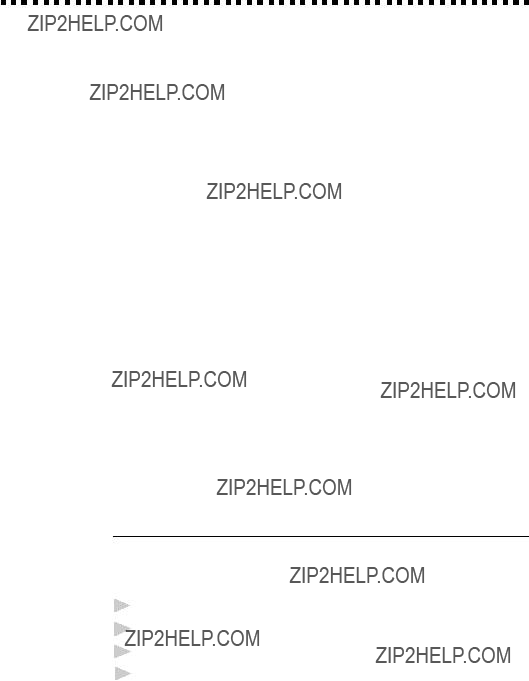
Caller ID (Caller IDentification)
Caller ID is a telephone service that allows the subscriber to see a display of the caller???s phone number as the telephone rings. It is a fast way to screen your calls. You can respond quickly to calls you missed, because Caller IDs are received and stored in your machine???s memory. In addition to the standard Caller ID features, you can select a Caller ID and have your machine dial the number for you.
NOTE: ??? To get the Caller ID Service: apply for the Caller ID service at your local telephone company, if available.
???To PABX Users :
Calling line identification signals are not generally delivered to your Brother fax machine if it is connected behind a private branch exchange (PBX) system or other call routing device.
Advantages of Caller ID
For Business
All businesses profit from a quicker response to customer calls. Businesses that provide mail order services,
At Home
Residential customers can protect themselves from unwanted calls.
Set the Caller ID to ON
If you have BT Caller ID on your line, then this function should be set to ON, to display the caller???s phone number on the fax LCD as the telephone rings.
1Press Menu, 0, 1.
2Press Z or X to choose ON.
3Press Set.
4 Press Stop to exit.

How Does Caller ID Work?
The Caller ID Appears on the Display WhenYour Telephone Rings
As your telephone rings, the display shows you the caller???s phone number. Once you pick up the handset, the caller???s ID disappears. You will see up to the first 16 characters of the number on the display.
Helpful Hints
???If ??? # UNAVAILABLE??? appears on the display, it means that the call came from outside your caller ID service area. *
???If ??? # WITHHELD??? appears on the display, it means the caller intentionally blocked the transmission of his/her ID. *
???If no caller ID was transmitted to your fax machine, ??? PICK UP PHONE??? will remain on the display.
* Depends on network Function.
The Caller ID is Stored inYour Machine???s Memory
The machine can store a maximum of the last 10
The Caller ID information stored in the memory can be used for the following.
???Selecting a Caller ID from the Memory for Call Reply.
You can scroll through the Caller IDs on the display and select one for your machine to dial.
???Printing the Caller ID List.
You can review calls you received by checking the Caller IDs in memory. This report will list the Date, Time, Phone Number (Caller ID), and type of call (Comment).
NOTE: Please set up the number of rings to more than 02 in the Ring Delay (See ???Setting the Ring Delay??? in this chapter.) before you use the Caller ID. If you set up the number of rings to 01, you cannot receive the Caller ID.

Selecting a Caller ID from the Memory for Call Reply
You can display the caller IDs that are stored in the memory and select the caller you want your machine to dial. Call Reply is a convenient feature whereby your Brother fax can dial back a voice/fax call ???on- hook??? to the opposite party associated with a Caller ID number which has been captured into memory. This saves you from having to copy and dial back to that number manually.
1Press Caller ID (Set for Ireland). The screen displays;
If no ID is stored, the beeper will sound and ??? NO CALLER ID??? will appear on the display.
CALLER ID LOG
2 Press Z or X to scroll through the Caller IDs in the memory.
10)5555151
3 Press Set to select the desired Caller ID number.
10)09/11 15:25
DIAL:PRESS START
4 Press Start.
DIALLING
TELEPHONE
If you wish to send a fax, insert a document into the feeder.
Then press Start.
To cancel the Call Reply (for example, when you have selected the wrong Caller ID), simply press Stop and begin again ; the Caller ID will not be lost.

To Activate Certain Network Services When Using Call
Reply
It may be desired (in order to activate certain network services), to insert a special prefix to be dialled in front of the Caller ID number when using the Call Reply feature. Some examples of such network services are :
* Your outgoing Caller ID withheld
The required prefix, typically three to six digits (including # and  symbols) in length, may be inserted after displaying the desired Caller ID in step 2 on the previous page. (You can enter the prefix up to 20 digits on the machine. ) The complete number string including the prefix will then be dialled by pressing Start.
symbols) in length, may be inserted after displaying the desired Caller ID in step 2 on the previous page. (You can enter the prefix up to 20 digits on the machine. ) The complete number string including the prefix will then be dialled by pressing Start.
( Previous ) Select the desired Caller ID, wait 2 seconds until you see the date and page Step 3. time the caller ID was received.
10)09/11 15:25
DIAL:PRESS START
Enter the prefix by using number keys up to 20 digits.
-The display will be cleared when you press any of the number keys.
-To cancel the prefix (such as when you entered the wrong number), simply press Stop.
The display will return to the desired Caller ID you selected.
-If you press Stop again, the machine will return to the current date and time display. You are no longer in the call reply mode.
-Any problems or queries in using network services should be raised in the first instance with your network operator(s).
-With Call Reply, automatic redial does not function in cases where the called party is busy or doesn???t answer.
Call Reply to DDI numbers via Caller ID
Calls derived from a caller ID number to destinations connected to a ???Direct Dial Inward (DDI)??? private exchange system may fail to connect, or may be answered in the first instance by the called premises??? main switchboard rather than by the intended extension. Brother is not liable for any call charges thus incurred.
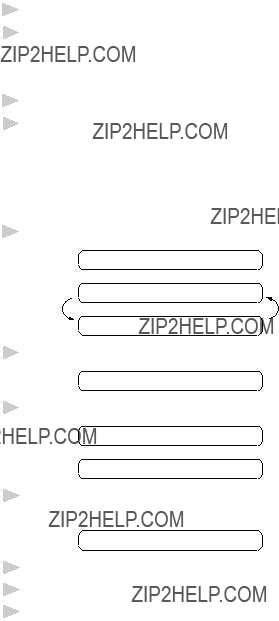
Clearing the Caller IDs Stored in Memory (Only for
For the most effective use of the machine???s memory, it is recommended that you should clear the Caller IDs stored in the machine???s memory.
1Press Erase when the display shows the number.
2Press 1 to erase. Press 2 to exit.
Printing the Caller ID List
1Press Caller ID (Set for Ireland).
2Press Start.
Registering Caller ID information into One Touch, Speed Dial
You can register the Caller ID into
1 Press Caller ID (Set for Ireland). The screen displays:
CALLER ID LOG
2 Press Z or X to scroll through the Call IDs in the memory.
10)5555151
3 Press Set. When the display shows the number you want to register.
10)02/01 12:00
DIAL:PRESS START
4Press One touch key or Speed Dial key (and Number key) and press Set.
NAME:
5Enter name, and press Set.
6Select the type of number (FAX, TEL, F/T), and press Set.
7Press Stop to exit.
If the user tries to register Caller ID log to the One Touch or Speed Dial already registered, the rejection tone sounds and the LCD shows
??? REGISTERED???.

BT Call Sign (For U.K. Only)
This machine feature lets you use the BT Call Sign subscriber service which allows you to have at least two separate telephone numbers on one phone line. Each phone number has its own distinctive ringing pattern, so you know which phone number is ringing. This is one way you can have a separate phone number for your machine.
Your machine has a BT Call Sign compatible distinctive ringing function, allowing you to dedicate a second phone number (on the same phone line) just for receiving faxes.
You can switch it off temporarily, then turn it back on. When you get a new fax number, make sure you reset this function.
??? To have your external TAD answer only the main number, the machine must be in Manual Mode.
??? In FAX/TEL or FAX ONLY mode, the machine will answer all numbers on the phone line.
Set the BT Call Sign
1Set the machine to MANUAL mode.
2Press Menu, 0, 2. The screen displays the current setting of this feature.
3Press Z or X to select ON (or OFF).
4Press Set.
5Press Stop to exit.

Polling
Polling is the process of retrieving faxes from another machine. You can use your machine to ???poll??? other machines, or you can have someone poll your machine.
All parties involved in polling need to set up their machines to accommodate polling. When someone polls your machine to receive a fax, they pay for the call; if you poll someone???s fax machine to receive a fax, you pay for the call. (See ???Setup for Polling Transmit??? in chapter 6.)
Secure Polling
Secure Polling is a way to keep your documents and others??? from falling into the wrong hands while the fax machines are set up for polling. You can use Secure Polling only with another Brother fax machine. Your
Some machines do not respond to the polling function.
Setup for Polling Receive
Polling Receive is when you call another fax machine to receive a fax from it.
1Press Menu, 2, 5. The screen displays
POLLING:STANDARD
SELECT { } & SET
2Press Z or X to choose STANDARD.
3Press Set.
ENTER FAX NO.
 THEN PRESS START
THEN PRESS START
4 Enter the fax number you are polling.
5 Press Start. The screen displays DIALLING.

Setup for Polling Receive with Secure Code
You need to make sure you are using the same ID number as the other party.
1Press Menu, 2, 5. The screen displays
POLLING:STANDARD 
SELECT { } & SET
2Press Z or X to choose SECURE.
3Press Set.
4Enter a
This is the same as the security code of the fax machine you are polling.
5Press Set.
ENTER FAX NO.
THEN PRESS START
6Enter the fax number you are polling.
7Press Start.

Setup Delayed Polling Receive
You can set your machine to begin Polling Receive at a later time.
1Press Menu, 2, 5. The screen displays
POLLING:STANDARD
SELECT { } & SET
2Press Z or X to choose TIMER.
3Press Set.
4The screen prompts you to enter the time you want to begin polling.
SET TIME=15:25
5Enter the time (in
6Press Set. The screen prompts you to enter the fax number you are polling.
ENTER FAX NO.
THEN PRESS START
7Enter the fax number (you can use One Touch or Speed Dial, or dial manually).
8Press Start. The machine makes the polling call at the time you entered.
You can set up only one Delayed Polling.
Sequential Polling (Only For
Your machine can request documents from several fax units in a single operation. You just specify several destinations in Step 6. Afterward, a Sequential Polling Report will be printed.
1Press Menu, 2, 5. The screen displays
POLLING:STANDARD
2Press Z or X to choose STANDARD, SECURE or TIMER.
3Press Set when the screen displays the setting you want.

4If you selected STANDARD, the screen prompts you to enter the fax number you want to poll, and then to press Start.
ENTER FAX NO.
THEN PRESS START
???If you selected SECURE, enter a
Set.
???If you selected TIMER, enter the time (in
5Specify the destination fax machines, which you wish to poll by using One Touch, Speed Dial or a Group.
6Press Start.
Your machine polls each number or group number in turn for a document.
DIALLING
Cancelling a Scheduled Job
You can cancel tasks you???ve scheduled such as Delayed Fax, Delayed Polling Receive or Polling Transmit.
1Press Menu, 4. Any waiting jobs appear on the display. If nothing is waiting, the screen displays NO JOB WAITING.
4.CANCEL JOB
2If you have more than two jobs waiting, use Z or X to select the job you want to cancel. Press Set when the screen displays your selection.
If you have only one job waiting, go to Step 3.
3Press 1 to
4Press Stop to exit.

Setting PC Interface Mode
(Only for
If you connect your machine to your PC, you can receive faxes into your PC. See the Quick Start Guide to set up for
1Press Menu, 2, 6. The screen displays:
6.PC INTERFACE
2Press Z or X to select PC PRIORITY, PC RECEIVE ONLY or
FAX RECEIVE ONLY.
3Press Set when the screen displays your selection.
4 Press Stop to exit.
Copy Functions
Your machine cannot scan anything closer than 4 mm from the edge of the paper. Set the resolution to S.FINE or PHOTO.
1Place document face down in the feeder.
2Press Copy.
3If you have
Do NOT pull on the paper while copying is in progress. To cancel, press
Stop.
Multiple Copies (For
You can make multiple copies using your machine, and you can choose whether the copies will be STACKED (all copies of page 1, then all copies of page 2, etc.) or SORTED (collated).
1Place the document face down in the feeder, then press Copy.
2Enter two digits for the number (up to 99) of copies you want. For example, press 0, 3 for three copies.
3Press Copy.
4 Use Z or X to select STACK or SORT.
5 Press Copy.

If you get a ???Memory Full??? message while you are scanning the first page, press Stop and restart to make a single copy. If the ???Memory Full??? message appears while scanning subsequent pages, you can press Copy to copy the portion that is in memory, or press Stop to cancel. To restart the copy job using less memory, press Copy for stacked copies.

BeforeYou Begin
???Documents must be between 14.8 and 21.6 cm wide, and 15 and 60 cm long. Your fax machine can only scan an image 20.8 cm wide, regardless of how wide the paper is.
???Make sure you insert documents face down, top edge first.
???Adjust the paper guides to fit the width of your document.
Paper guides
See ???Resolution???
in this chapter
???The automatic document feeder (ADF) can hold up to 10 pages, feeding each one individually through the fax machine. Use standard (64 g/m2~90 g/m2) paper when using the ADF; if you???re using heavier paper, feed each sheet individually to prevent paper jams.
???Press Resolution (before you send the fax) to select the resolution for the document you???re sending.

See
???One Touch
Dialling???
chap. 8
See ???Speed Dialling??? chap. 8
??? Make sure documents written with ink are completely dry.
ManualTransmission
Manual transmission lets you hear the dial tone, ringing and fax receiving tones before sending the fax.
1 Insert the document face down in the feeder.
2 Pick up the handset and listen for a dial tone???
3Enter the fax number you want to call. (You can enter the digits using the dial pad or you can enter a One Touch or Speed Dial number.)
4When you hear the fax tone, press Start.
5If you???re using the handset, hang up.
AutomaticTransmission
This is the easiest way to send a fax.
IMPORTANT: Do not pick up the handset???
1Insert the document face down in the feeder.
2Enter the fax number you want to call. (You can enter the digits using the dial pad or you can enter a One Touch or Speed Dial number.)
3 Press Start.
Manual and Automatic Fax Redial
If you???re sending a fax manually and the line is busy, you can retry the number by pressing Redial/Pause.
If you???re sending a fax automatically and the line is busy, the machine will automatically redial up to 4 times (3 times for Ireland) at 2 minute intervals.

Basic Sending Operations
Contrast
If your document is very light or very dark, you might want to set the contrast accordingly. Use LIGHT to send a light document. Use DARK to send a dark document.
1Insert the document, face down, in the feeder.
2Press Menu, 3, 1.
3Use Z or X to select AUTO, LIGHT, or DARK.
4When the screen displays your selection, press Set. The screen displays:
ACCEPTED
NEXT
1.YES 2.NO
5Press 2 if you are finished choosing settings, and go to Step
6Enter a fax number and press Start to send a
See ???Multiple Resolution Transmission??? in this chapter
Resolution
When you have a document in the feeder, you can use the Resolution key. Press Resolution continuously until you see your selection on the screen.
Super
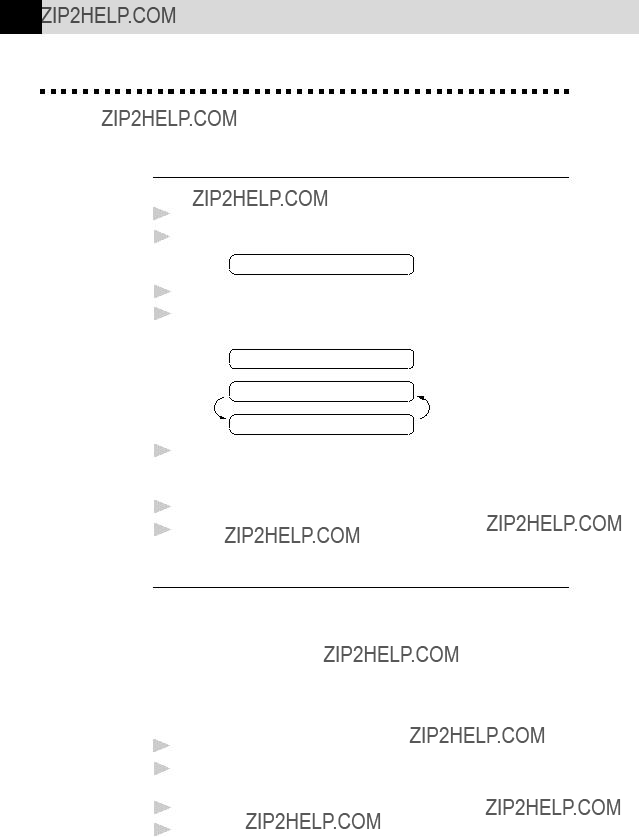
Advanced Sending Operations
Overseas Mode
After you send a fax using this feature, the feature turns itself off.
1Insert the document.
2Press Menu, 3, 3.
3.OVERSEAS MODE
3Press Z or X to select ON (or OFF).
4Press Set when the screen displays your selection. The screen displays
ACCEPTED
NEXT
1.YES 2.NO
5Press 1 if you want to select additional settings. The display returns to the Setup Send
6Enter the fax number you???re calling.
7Press Start.
Memory Transmission (For
You can scan a fax into the machine???s memory to be sent as soon as the scan is complete. This way, you don???t have to wait for the entire fax to be transmitted before you retrieve your original.
If you get a MEMORY FULL message while scanning the first page of a fax, press Stop to cancel the scan. If you get a MEMORY FULL message while scanning in a subsequent page, you???ll have the option to press Start to transmit the pages scanned so far, or to press Stop to cancel the Quick Scan operation.
1Insert the document in the feeder.
2Press Help/Memory. The screen indicates how much memory is available.
3 Enter the fax number.
4Press Start to begin scanning the document into memory. Once the scan is complete, the machine dials the call.

See ???Setting Up Groups for Broadcasting (For FAX- 525DT Only)??? chap. 7
DelayedTransmission (Timer)
You can use this function to send a fax up to 24 hours later.
1Insert the document in the feeder.
2You can press Help/Memory to use memory
3Press Menu, 3, 4.
4Enter the time you want the fax to be sent, in
5Press Set. The screen displays
ACCEPTED
NEXT
1.YES 2.NO
6Press 1 if you want to select additional settings. The display returns to the Setup Send
7Enter the fax number, and press Start. The machine will wait until the time you have entered to send the fax.
The machine will not start scanning the document until the time it is due to be sent, so the document must be left in the feeder. (For
Broadcasting (For
Using the numbers you have stored in Groups, One Touch and Speed Dial memory, you can ???broadcast??? faxes automatically to up to 60 different locations in a few simple steps.
1Insert the document in the feeder.
2Press Help/Memory. The screen displays how much memory is available.
3Enter the One Touch and Speed Dial numbers (one after the other) or Group Number you have stored.
4Press Start. The machine stores the document in memory, then transmits it to all the numbers you entered. If the line is busy, the machine will retry.
Press Stop during transmission to cancel the current fax broadcast.

Even if your fax is receiving another fax, you can set your machine to send your fax next. This way, you don???t have to wait for it to finish sending or receiving the other fax. You can dial this fax call manually, or by using Redial, One Touch or Speed dialling. (When you use One Touch Dial or Speed Dial only the memory
1Insert the documents in the feeder. If necessary, press Resolution to adjust resolution.
2Enter the fax number.
3Press Start.
4Press Set. The screen displays
5 To cancel the reservation, remove the documents and press Stop.
You can???t use this feature if there is a document waiting in the feeder (possibly for Delayed Transmission or Polling Transmit), or when the timer has been interrupted. Also, you can???t use
Multiple ResolutionTransmission
Use this feature to select separate resolution settings for each page of the fax you???re sending. This could be useful if you???re sending a fax with photos and letters, or some pages with small print and others with normal print. Resolution settings return to STANDARD after the fax is sent.
1Inset documents in feeder, then press Menu, 3, 2.
2Use Z or X to select resolution for page 1, then press Set.
3Repeat Step 2 for subsequent pages. Press Stop when you???re finished. The screen displays:
ACCEPTED
NEXT
1.YES 2.NO
4Press 1 if you want to select additional settings. The display returns to the Setup Send
5Enter the fax number you???re calling, and press Start.
If you want to copy a document using multiple resolutions, press Copy in Step 5.

See ???Interrupting Timer and Polling Transmit Jobs??? in this chapter
Setup for PollingTransmit
Polling Transmit is when you set up your fax machine to wait with a document so another fax machine can retrieve it.
1Place document to be retrieved in feeder.
2Press Menu, 3, 5.
3The screen displays
POLLING:STANDARD
SELECT { } & SET
4Press Z or X to choose STANDARD.
5Press Set. The screen displays
ACCEPTED
NEXT
1.YES 2.NO
6Press 1 if you want to select additional settings. The display returns to the Setup Send
7Press Start. The screen displays POLLED WAITING.
Once you set this feature, you will have to interrupt the timer to send a fax (Menu, 5).
On the
Setup for Polling Transmit with Secure Code
When you set POLLING:SECURE to on, anyone who polls your machine must enter the polling ID number.
1Place document in feeder.
2Press Menu, 3, 5.
3The screen displays
POLLING:STANDARD
 SELECT { } & SET
SELECT { } & SET
4 Press Z or X to choose SECURE.
5 Press Set.

6Enter a
7Press Set. The screen displays
ACCEPTED
NEXT
1.YES 2.NO
8Press 1 if you want to select additional settings. The display returns to the Setup Send
9Press Start and wait for the fax to be polled.
Cancelling a Scheduled Job
You can cancel tasks you???ve scheduled such as Timer or Polling Transmit.
1Press Menu, 4. Any waiting jobs appear on the display. If no job is waiting, the screen displays NO JOB WAITING.
4.CANCEL JOB
2If you have more than two jobs waiting, use Z or X to select the job you want to cancel. Press Set when the screen displays your selection.
??? OR???
If you have only one job waiting, go to Step 3.
3 Press 1 to cancel???
4 Press Stop to exit.
InterruptingTimer and Polling Transmit Jobs
You can send a fax or make a copy now, even if you have the machine set to send a fax later, or if you have it set to be polled. However, you cannot use automatic redial or the function mode.
1Press Menu, 5.
2Wait 2 seconds, then remove the documents that are waiting in the feeder.
INSERT DOCUMENT
3 Place the document you want to send now in the feeder.
4 Enter the number for the fax you want to send now.

5Press Start.
6After the transmission is finished, return the first document to the feeder.
7Press Menu, 5 to restore the timer.
If you set Timer or Polling Transmit using Help/Memory (that is, if you have already scanned the document into the machine???s memory and will send it from there), you don???t have to interrupt to send a fax or make a copy.


C7H A P T E R S E V E N65
Setup
Numbers
Storing Numbers for Easy Dialling
See
???One Touch
Dialling???
chap. 8
You can set up your machine to do two or three types of easy dialling: One Touch, Speed Dial and Groups for Broadcasting of faxes.
Storing One Touch Dial Numbers
You can store 10 fax/phone numbers that you can dial by pressing one key. You can also store names with these numbers. When you press a
1Press Menu, 6, 1.
2Press the
3Enter a number (up to 20 digits).
4Press Set. The screen prompts you to enter a name for this number.
NAME:
5Use the dial pad to enter the name (up to 15 characters). You can use the chart of Entering Text in chapter 4 to help you enter letters???
6Press Set. The screen prompts you to select the type of number this is. Use Z or X to select the type you want.
FAX a fax only number
TEL a telephone (voice) number
F/T both a fax and telephone (voice) number

7Press Set.
8Return to Step 2 to store another One Touch dial number??? OR??? Press Stop to exit.
When you dial a One Touch dial number, the screen displays the name you???ve stored, or, if you haven???t stored a name, the number you???ve stored.
Storing Speed Dial Numbers
You can store Speed Dial numbers by following the sequence below. There are 50 Speed Dial locations. Even if you lose electrical power, numbers stored in memory will not be lost.
1 Press Menu, 6, 2. The screen prompts you to enter a location.
2 Use the dial pad to enter a
3 Press Set. The screen displays your entry, then prompts you to enter the number you???re storing.
#05:
ENTER & SET
4Enter the number (up to 20 digits).
5Press Set. The screen now prompts you to store a name with this number.
NAME:
6Use the dial pad to enter the name (up to 15 characters). You can use the chart on chapter 4 to help you enter letters???
to store the number without a name.
7Press Set.
8The screen prompts you to select the type of number this is. Use Z or X to select the type you want.
FAX a fax number
TEL a telephone (voice) number
F/T both a fax and telephone number
9 Press Set.
10Return to Step 2 to store another Speed Dial number???

Changing One Touch and
Speed Dial Numbers
If you try to store a One Touch or Speed Dial number in a location where a number is already stored, the screen displays the current name stored there, then prompts you to either
1.CHANGE??? OR??? 2. QUIT.
1Press 1 to change the number stored, or press 2 to exit without making a change.
2Enter a new number.
???If you want to erase the whole number, press Stop when the cursor is to the left of the digits. The letters above and to the right of the cursor are deleted.
???If you want to change a digit, use Z or X to position the cursor under the digit you want to change, then type over it.
3Follow the directions from Step 4 in Storing One Touch Numbers or Step 5 in Storing Speed Dial Numbers.
Setting Up Groups for Broadcasting (For FAX- 525DT Only)
Groups allow you to send the same fax message to many fax numbers by pressing only one One Touch key (Broadcasting). First, you???ll need to store each fax number as a One Touch or Speed Dial number. Then, you can combine them into a Group. Each Group uses up a One Touch key. Finally, you can have up to six small Groups, or you can assign up to 59 numbers to one large Group.
1 Press Menu, 6, 3. The screen displays
SELECT
2 Select a One Touch key where you wish to store the number. (For example, press One Touch key 02 to store a Group.)
3 Use the dial pad to identify the Group with a number (for example, press 01 for Group 1).
SETUP GROUP:GO
ENTER & SET
4 Press Set.

5To include One Touch or Speed Dial numbers in the Group, enter them as if you were dialling. For example, for One Touch key 05, press One Touch key 05. For Speed Dial location 09, press Mute/ Speed Dial, then press 0, 9 on the dial pad. The LCD shows  05,
05,
#09.
G01:*05#09_
6 Press Set. The screen prompts you to enter a name.
NAME:
 ENTER & SET
ENTER & SET
7Use the dial pad and the chart on Chapter 4 to enter a name for the group (for example, NEW CLIENTS).
8Press Set.
9Press Stop to exit.
You can print a list of all One Touch and Speed Dial numbers. See Chapter 10, Printing Reports.

Making Voice Calls
You can use your machine to make voice telephone calls, by dialling manually or by using One Touch or Speed Dial memory. You can use the handset or if you have the
The
Manual Dialling
Manual dialling is simply pressing all of the digits of the phone number.
1 Pick up the handset???
2When you hear a dial tone, dial the number, using the dial pad.
On the
3To hang up, replace the handset if you are lifting the handset??? OR???
Press Speaker Phone.

See
???Storing One
Touch Dial
Numbers???
chap. 7
See
Storing
???Speed Dial
Numbers???
chap. 7
One Touch Dialling
1 Pick up the handset???
2When you hear a dial tone, press One Touch key of the location you want to call.
3 To hang up, replace the handset???
If you try to use a One Touch location with no number stored in it, you hear a warning sound, and screen displays NOT ASSIGNED. The display returns to normal after 2 seconds.
If you are sending a fax, press Start after pressing One Touch key. If you picked up the handset, press Start when the receiving fax machine answers with fax tones.
Speed Dialling
1 Pick up the handset???
2When you hear a dial tone, press Mute/Speed Dial, then press the
3 To hang up, replace the handset???
If you are sending a fax, press Start after entering the Speed Dial number. If you picked up the handset, press Start when the receiving fax machine answers with fax tones.
Searching Telephone Index
You can search for names you have stored in One Touch and Speed Dial memories. Names are stored alphabetically.
1Press
2Press Z or X to search the memory.
3When the screen displays the name you want to call, pick up the handset or press Speaker Phone.
4Press Start to begin dialing.
5 When the call is over, hang up???

See ???Select Answer Mode??? chap. 5
Mute
1Press Mute/Speed Dial to put a call on hold.
2You can put down the handset without disconnecting the call.
3Pick up the machine???s handset or press Speaker Phone to release the call from hold.
Pause
Press Redial/Pause to insert a pause between digits to be dialled.
If your fax machine is connected to a PABX, you may need to insert an additional number prefix (e.g. ???9???) and a ???pause??? before each fax or telephone number to gain access to the outside line. When you press Redial/Pause, a dash
Tone/Pulse
If you have pulse dialling service, but need to send tone signals (for telephone banking, for example), follow the directions below. If you have touch tone service, you do not need this feature to send tone signals.
1Lift the handset.
2Press #. Any digits dialled after this sends tone signals.
3When you hang up, the machine returns to pulse dialling service.
F/T (FAX/TEL) Mode
When you share one line for your telephone and fax machine, in the F/T (FAX/TEL) mode, the fax machine can determine whether an incoming call is a fax or a telephone call.
On Hook Dialling
1 Dial the number by using the dial pad or
2The number you are dialling, or the name you have stored for One Touch or Speed Dial is displayed on the LCD.
3Press Start.
4Pick up the handset when you hear the other end from the monitor speaker. If you press Tel before lifting the handset, the call will be disconnected (Only for
On the

Answering Calls with the Speakerphone (Only for
When the machine rings, instead of lifting the handset, press Speaker Phone. Speak clearly, toward the microphone. To end the call, press
Speaker Phone.
If you have a bad telephone line connection, the other party might hear your voice echoed during the call. Hang up and try the call again??? OR??? Pick up the handset.
Tel Key (Only for
You can also switch the call from the external telephone to fax machine by lifting the fax machine???s handset and pressing Tel.
Then in the telephone conversation if you press the Tel key and then replace the handset, then you will be listening through the monitor speaker, but the other party will not be able to hear you.

Message Manager Mode
See ???Recording the Message Manager???s Outgoing Message (TAD MESSAGE)??? in this chapter
Message Manager Mode allows you to store incoming fax and voice messages in a flexible memory. The memory stores 15 minutes of voice messages, or up to 20 pages of fax messages. The actual number of pages stored in memory varies depending on the content and the resolution used. Memory is shared between fax and voice messages, which are stored on a
You must record an Outgoing Message in order to use the Message Manager Mode.
Flexible Memory Settings (Message Store)
Message Manager Mode offers you six flexible memory settings, so that you can decide which kinds of messages you want to receive.
1. DOC:ON, VOICE:ON Both voice and fax messages are stored. You can use the Fax Forwarding or Paging features and retrieve voice and fax messages remotely.
2. DOC:ON, VOICE:EXT You need an external answering machine connected to the fax machine for this setting. Fax messages are stored in the Message Manager memory, but voice messages are stored in your external answering machine. Retrieve voice messages from the external answering machine. You cannot use the Paging feature for voice message with this setting.

3. DOC:ON, VOICE:OFF All memory is used to store fax
4. DOC:OFF, VOICE:ON All memory is used to store voice
5. DOC:OFF, VOICE:EXT You need an external answering machine connected to the fax machine for this setting. Incoming faxes are not stored in memory, but will print on paper. Voice messages are stored in the external answering machine.
6. DOC:OFF, VOICE:OFF Incoming faxes are not stored in memory, but will print on paper. Voice calls are not stored in memory.
Setting Up Message Manager
You must set up Message Manager in the following order:
1Set the Message Store.
2Record the Message Manager???s Outgoing Message ( TAD MESSAGE).
3 Activate Message Manager (TAD) Mode by pressing  .
.
Setting the Message Store
Select the setting from the descriptions of ???Flexible Memory Settings???.
1Press Menu, 8, 1. The screen prompts you to choose a DOC (Document) setting.
DOC:OFF
SELECT { } & SET
2Press Z or X to select ON (or OFF).
3Press Set. The screen prompts you to choose a VOICE setting.
VOICE:ON
SELECT { } & SET

See ???Record the Fax/Tel Outgoing
Announcement (F/T
MESSAGE) (Only for
4Press Z or X to select your setting from the list (ON, OFF or
EXT).
5Press Set when the screen displays your selection.
6Press Stop to exit.
Recording the Message Manager???s Outgoing
Message (TAD MESSAGE )
Recording the Message Manager???s Outgoing Message (TAD MESSAGE) is the second step you need to follow before you can turn on the Message Manager. Make sure your OGM (Outgoing Message) is less than 20 seconds long.
1 Press Menu, 8, 3. The screen prompts you to choose an OGM.
TAD MESSAGE
SELECT { } & SET
2 Press Z or X to reach
TAD MESSAGE
This is the only setting you can select if you want to turn the Message Manager on.
3Press Set.
4Press Record, then pick up the handset to record a message.
For example: Hello. We are unable to take your call at this time.
Please leave a message after the signal. If you wish to send a fax, please press  51, wait for the fax tones, then press the start button on your machine.
51, wait for the fax tones, then press the start button on your machine.
5Replace the handset. The Message Manager plays your OGM.
6Press Stop to exit.
Listening the Outgoing Message (OGM)
1Press Menu, 8, 3.
2Press Z or X to select TAD MESSAGE (or F/T MESSAGE or
PAGING MSG.).
3Press Set when the screen displays your selection.
4Press Play to hear the OGM. Adjust volume by pressing Speaker
Volume  or .
or .
5 Press Stop to exit.

Erasing the Outgoing Message (OGM)
1Press Menu, 8, 3.
2Press Z or X to select TAD MESSAGE (or F/T MESSAGE or
PAGING MSG.).
3Press Set when the screen displays your selection.
4Press Erase.
5 Press 1 to erase the OGM???
6 Press Stop to exit.
Activating Message Manager Mode
Press  until the screen displays
until the screen displays
TAD:MSG MGR
Message Indicator
Message Indicator light flashes when you have voice messages and/or faxes waiting for your review. Once you listen to the message or print the fax, the light stops flashing.
The LCD screen displays the total number of voice (including memos) and/or fax messages stored in Message Manager memory.
VOICE:03 DOC:02
What Happens When the Memory Is Full...
If the memory becomes full when you have set your machine to Message Manager mode, the machine will change to F/T mode automatically. In this mode, the machine can accept incoming faxes automatically. Then, if your machine should run out of paper, the answer mode will shift automatically to manual mode. In manual mode the call is not answered, so your caller will know to try again later.
Out of Recording Paper and Memory Full
See ???Printing Reports??? chap. 10
Print the Memory Status List and select the item to be cleared. This will clear space for new messages and faxes to be stored in memory.

Playing Voice Messages and Memos
Follow the steps below to listen to voice messages and memos.
1Press Play. Adjust volume by pressing  or
or  .
.
All new messages and memos are played in the order they were recorded. The display shows the number of the current message, and the total number of messages.
If Caller ID information was received, the machine beeps during the message and displays the Caller ID information for one second.
During playback, the screen displays the time and date the message was recorded.
2Press  (RWD) at the end of the message to repeat a message. Use # (FWD) to skip to the next message. You can press
(RWD) at the end of the message to repeat a message. Use # (FWD) to skip to the next message. You can press  and # repeatedly until you reach the message you want to play.
and # repeatedly until you reach the message you want to play.
3 Press Stop to exit.
Printing a Fax Message
Once you print a new fax message stored in memory, it is erased from the memory automatically.
1Press Play. After two seconds, the machine begins to play voice messages.
2After playing voice messages, the display asks if you want to print fax messages that are in the memory. There is no display if there are no faxes.
PRINT DOC?
1.YES 2.NO
3To print the fax messages, press 1.
Press 2 to exit without printing.
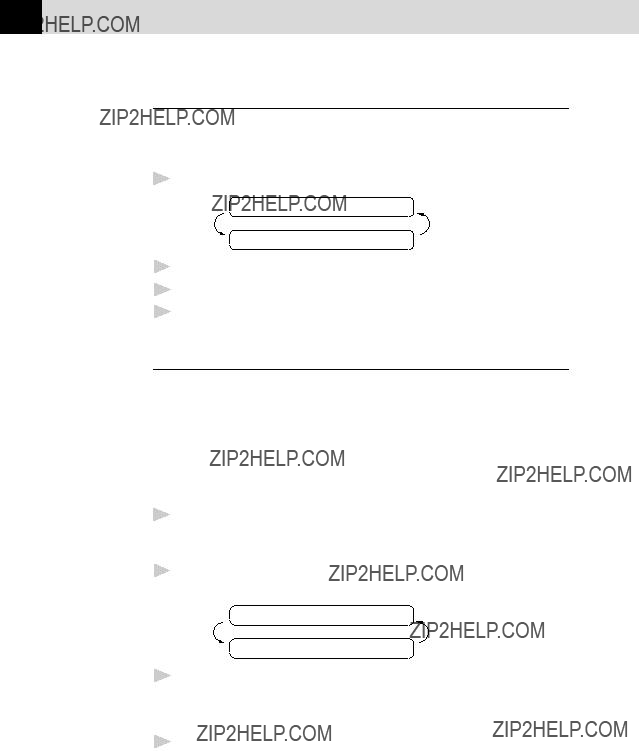
Backup Printing Option
When you choose DOC:ON in the Message Manager mode, all incoming fax messages are stored in the available memory for retrieval. To print a backup copy automatically, turn this option on.
1 Press Menu, 8, 2. The screen prompts you to select a setting.
BACKUP PRINT:ON
SELECT { } & SET
2Press Z or X to display ON (or OFF).
3Press Set when the screen displays your selected setting.
4Press Stop to exit.
Erasing Messages
If you choose to erase all fax messages, the machine will print any previously unprinted fax messages before erasing them from memory. Fax messages cannot be erased individually.
You can erase voice messages and memos individually, or all at once.
To erase voice messages individually
1Press Play. The machine beeps and begins message playback. Each message is preceded by one long beep, and followed by two short beeps.
2To erase a specific message, press Erase immediately after the two short beeps, or while the message is playing. The screen prompts
ERASE THIS MSG.?
1.YES 2.NO
3 Press 1 to erase the message
??? OR???
Press 2 to cancel.
4 Press Stop to exit.
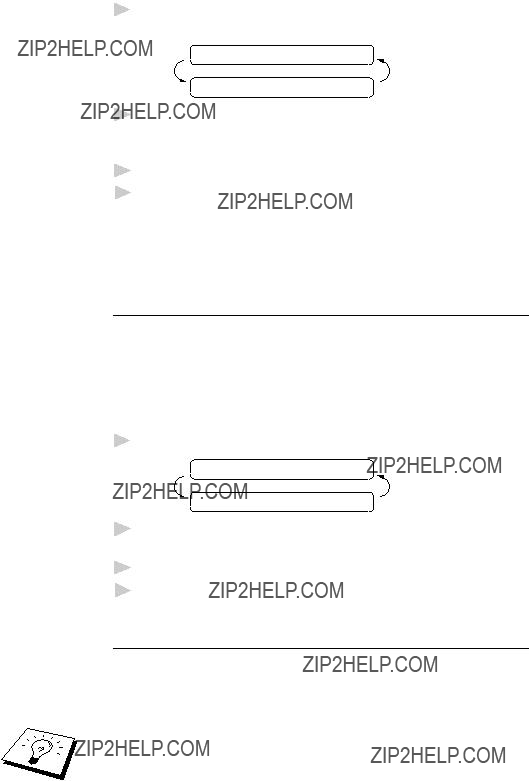
See ???Setting the Ring Delay??? chap. 5
To erase messages all at once
1Press Erase. The screen prompts you to choose what kind of messages you want to erase.
ERASE ALL VOICE?
SELECT { } & SET
2Press Z or X to select erasing all voice messages (ALL VOICE), all document messages (ALL DOC.), or all
3Press Set.
4Press 1 to erase
??? OR???
Press 2 to cancel.
Setting the Maximum Time for Incoming Messages
Your machine comes set to receive voice messages up to 35 (30 for Ireland) seconds long. You can change this setting to any length from 35 seconds to 60 seconds (for U.K. and others), from 20 seconds to 60 seconds (for Ireland), in
1 Press Menu, 8, 4. The screen prompts you to select a maximum time.
MESSAGE 35 SEC
SELECT { } & SET
2Press Z or X to select the maximum time setting for incoming messages.
3Press Set when the screen displays your setting.
4Press Stop to exit.
Setting theToll Saver
When you set the Toll Saver feature, the machine answers after 4 rings if you don???t have messages, and after 2 rings if you do have messages. This way, when you call the machine, if it rings 3 times, you know you have no messages, and can hang up, avoiding any toll charge.
When Toll Saver is ON, it overrides your Ring Delay setting. Toll Saver must be off for the machine to operate using your Ring Delay setting.

1Press Menu, 2, 1.
2Press Z or X to select TOLL SAVER (or RING DELAY).
3Press Set when the screen displays your selection.
4Press Z or X to select ON (or OFF).
5Press Set.
6Press Stop to exit.
ICM Recording Monitor
This feature lets you turn OFF (or ON) the speaker volume for voice messages. When you turn the monitor OFF, you will not hear messages as they come in.
1Press Menu, 8, 5.
2Use Z or X to select OFF (or ON).
3Press Set when the screen displays your selection.
4Press Stop to exit.
Recording a Memo
A memo is stored and played as a voice message.
1Press Record whilst in standby mode.
2When the display prompts you to pick up the handset, speak into the handset to record your memo. Your recording can be as long as the Incoming Message Maximum Time (Menu, 8, 4).
3 Press Stop or replace the handset when you???re finished.
Recording a Conversation
You can record a telephone conversation by pressing Record during the conversation. Your recording can be as long as the Incoming Message Maximum Time. You and the other party will hear a beep every 15 seconds while recording. You cannot record a conversation using the Speakerphone.
Fax Forwarding/Paging
When Paging is set to ON, your machine dials the pager number you have programmed and, when connected, plays the Paging OGM that you have recorded. This activates your pager and let you know you have a fax or voice message in the Message Manager memory.

When Fax Forwarding is set to ON, your machine dials the fax machine phone number you???ve programmed, and forwards any faxes you???ve received.
You cannot use Paging and Fax Forwarding at the same time.
Programming a Fax Forwarding Number
1Press Menu, 8, 6.
2Press Z or X until the screen displays
FAX FORWARD
3Press Set. The screen prompts you to enter the number of the fax machine where faxes will be forwarded.
FWD#:
ENTER & SET
4Enter the forwarding number (up to 20 digits).
5Press Set.
6Press Stop to exit.
You can change a Fax Forwarding number remotely.
Recording the Paging Outgoing Message (OGM)
Before paging can work, you should first record the Paging OGM.
1 Press Menu, 8, 3. The screen prompts you to choose an OGM.
TAD MESSAGE
SELECT { } & SET
2 Press Z or X to reach
PAGING MSG.
3Press Set.
4Press Record, then pick up the handset to record a message.
5Press Stop. The Message Manager plays your OGM.
6Press Stop.

Programming the Paging Number
1Press Menu, 8, 6.
2Press Z or X until the screen displays
PAGING
3 Press Set. The screen prompts you to enter your pager number.
PAG#:
ENTER & SET
4Enter your paging number up to 20 digits. This is the telephone number which your machine must call.
5Press Set.
6Press Stop to exit.
You cannot change a Paging number remotely.
Remote Retrieval
You can call your machine from any touch tone phone (or remote Group 3 fax machine set for tone) and use a Remote Access Code and other button presses to retrieve voice (and fax) messages. You can also program and change some settings for your Message Manager.
Using the Remote Access Code
1Dial your machine phone number from a touch tone phone.
2When your machine answers and beeps, immediately enter your Remote Access Code.
3The machine signals the kinds of messages received:
1 long
2 long
3 long
4The machine then prompts you with two short beeps to enter a command. If you wait longer than 30 seconds to enter a command, the machine hangs up. If you enter an invalid command, the machine beeps three times.

5Press 9 0 to reset the machine when you finish.
6Hang up.
If your fax machine is set to MANUAL mode, you can access the Message Manager remotely by phoning your machine and letting it ring for about 100 seconds. Your fax machine will answer the phone after 100 seconds of ringing, and you then have 30 seconds to enter your Remote Access Code.
Changing the Remote Access Code
Enter your Remote Access Code when the machine picks up your call, so you can access features remotely. The access code is preset to 159 , but you can change this.
, but you can change this.
1Press Menu, 8, 7.
2Enter a  cannot be changed. Do not use the same digits that appear in your Remote Activation or Deactivation Code or Activation Voice Code.
cannot be changed. Do not use the same digits that appear in your Remote Activation or Deactivation Code or Activation Voice Code.
3Press Set
4Press Stop to exit.
When you call your machine and enter the Remote Access Code, you must press the fourth digit  ).
).

Remote Control Commands
Follow the commands below to access features remotely. When you call the fax machine and enter your Remote Access Code (159 ), the system will signal you with two short beeps to enter a remote control command.
), the system will signal you with two short beeps to enter a remote control command.

Retrieving the Memory Status List
You can retrieve the Memory Status List from a remote fax machine to see if you have any fax messages.
1Dial your fax machine???s number.
2When you hear the beep, immediately enter your Remote Access Code (1 5 9  ).
).
3When you hear two short beeps, use the dial pad to press 9 6 1.
4Using the dial pad, enter the number (up to 20 digits) of the remote fax machine where you want the Memory Status List forwarded, and then press # #.
You cannot use  and # as dial numbers. However, if you want to store a pause, press #.
and # as dial numbers. However, if you want to store a pause, press #.
5After you hear your fax machine beep, hang up and wait.
Your fax machine calls the remote fax machine. Your fax machine then sends the Memory Status List to the fax machine that you are calling from.
Retrieving Fax Messages
1Dial your fax machine???s number.
2When you hear the beep, immediately enter your Remote Access Code (1 5 9  ).
).
3As soon as you hear two short beeps, use the dial pad to press 9 6 2.
4Using the dial pad, enter the number (up to 20 digits) of the remote fax machine where you want your fax messages forwarded, and then press # #.
You cannot use  and # as dial numbers. However, if you want to store a pause, press #.
and # as dial numbers. However, if you want to store a pause, press #.
5After you hear your fax machine beep, hang up and wait.
Your fax machine calls the remote fax machine. The fax machine that you are calling from prints your fax messages.

Changing the Fax Forwarding Number
You can change the default setting of your fax forwarding number from a remote fax machine.
1Dial your fax machine???s number.
2When you hear the beep, immediately enter your Remote Access Code (1 5 9  ).
).
3When you hear two short beeps, use the dial pad to press 9 5 4.
4Enter the new number of the remote fax machine where you want your fax messages forwarded, and then press # #.
You cannot use  and # as dial numbers. However, if you want to store a pause, press #. Also, if your fax machine is connected to a PABX, you can press # first before the fax machine???s number. The # works as well as R key.
and # as dial numbers. However, if you want to store a pause, press #. Also, if your fax machine is connected to a PABX, you can press # first before the fax machine???s number. The # works as well as R key.
5To retrieve the Memory Status List, when you hear two short beeps, use the dial pad to press 9 6 1.
6Use the dial pad to enter the number of the remote fax machine (up to 20 digits), and then press # #.
7After you hear your fax machine beep, hang up and wait.
Your fax machine calls the remote fax machine. Your fax machine then sends the Memory Status List showing the new forwarding number to the fax machine that you are calling from.
8Check the forwarding number.
If the forwarding number is incorrect, return to Step 1 to reset it.
There are some fax machines which, having completely received the MEMORY STATUS LIST from your machine, will give an audible ???HANDSET UP??? or similar alarm, if you keep the line held in readiness for the next command.
In such cases, it may be possible to clear the alarm and enter the next command (e.g. ???962??? for the RETRIEVE), by pressing the Stop once or twice on the receiving machine during the alarm beeping time. If this doesn???t work, simply replace the handset, pause, and redial the call, using then the ???962??? command after your machine answers and accepts your remote access code.

C10H A P T E R T E N87
Printing
Reports
FAX Settings and Journal
You can print the following lists and reports:
1.XMIT REPORT
2.JOURNAL
4.TEL.INDEX
5.SYSTEM SETUP
6.MEMORY STATUS
Choose if Transmission Verification Report is printed after all Faxes sent.
Journal lists information about the last 15
Lists names and numbers stored in One Touch and Speed Dial memory, in numerical order.
Lists settings for INITIAL SETUP,
SETUP RECEIVE, and SETUP
TAD.
Lists summary information and amount of occupied memory. (For
To Print a Report
1Press Menu, 7.
2Enter the number (see list above) of the report you want to print. For example, press 5 to print the SYSTEM SETUP.
For Journal, press 2 and also press Z or X to select PRINT JOURNAL and press Set.

3Press Start.
4Press Stop to exit.
Transmission Verification (Xmit) Report
You can use the Xmit Report as proof that you sent a fax. This report lists the name or fax number of the receiving party, the time and date of transmission, and if the transmission was successful.
When the feature is OFF, the report is printed automatically only if there???s an error during transmission. If the report indicates ERROR, send the document again. If the report indicates you should check the readability of certain pages, resend those pages.
When the feature is ON, the report is printed with every fax you send.
1Press Menu, 7, 1.
2Press Z or X to select ON or OFF.
3 Press Set.
4 Press Stop to exit.
When the machine is idle, you can print the Transmission Verification Report by pressing Verify when you wish to confirm the last transmission was successful or not.
Journal Period
You can set the machine to print the Journal at specific intervals (1, 3, 6, 12, 24 hours, 2, 4 or 7 days). If you set the interval to OFF, you can print the report by following the steps in the previous section.
1Press Menu, 7, 2.
2Press Z or X to display:
JOURNAL PERIOD
3Press Set.
4Press Z or X to choose your setting. If you choose 7 days, the screen prompts you to choose a day at which to begin the
5When the screen displays the setting you want, press Set.
6Enter the time to begin printing, in
7Press Set.
8 Press Stop to exit.

C11H A P T E R E L E V E N89
Important
Information
Important Safety Instructions
1 Read all of these instructions.
2Save them for later reference.
3Follow all warnings and instructions marked on the product.
4Unplug this product from the wall outlet before cleaning. Do not use liquid or aerosol cleaners. Use a damp cloth for cleaning.
5Do not use this product near water.
6Do not place this product on an unstable cart, stand, or table. The product may fall, causing serious damage to the product.
7Slots and openings in the cabinet and the back or bottom are provided for ventilation; to ensure reliable operation of the product and to protect it from overheating, these openings must not be blocked or covered. The openings should never be blocked by placing the product on a bed, sofa, rug, or other similar surface. This product should never be placed near or over a radiator or heater. This product should never be placed in a
8This product should be operated from the type of power source indicated on the label. If you are not sure of the type of power available, consult with your dealer or local power company.
9This product is equipped with a
10Do not allow anything to rest on the power cord. Do not place this product where people can walk on the cord.

11Do not place anything in front of the machine that will block received faxes. Do not place anything in the path of received faxes.
12Do not touch a document during printing.
13Never push objects of any kind into this product through cabinet slots, since they may touch dangerous voltage points or short out parts resulting in a risk of fire or electric shock. Never spill liquid of any kind on the product.
14Do not attempt to service this product yourself, as opening or removing covers may expose you to dangerous voltage points and/or other risks. Refer all servicing to service personnel.
15This product has no mains ON/OFF switch. It is therefore highly important that access to the mains plug and the mains socket to which the plug is connected, is never obstructed, in case for some reason the mains power to the machine must be quickly disconnected.
16Unplug this product from the mains power and telephone line sockets, and refer servicing to qualified Service Personnel under the following conditions:
A When the power cord is damaged or frayed.
B If liquid has been spilled into the product.
C If the product has been exposed to rain or water.
D If the product does not operate normally when the operating instructions are followed. Adjust only those controls that are covered by the operating instructions. Improper adjustment of other controls may result in damage and will often require extensive work by a qualified technician to restore the product to normal operation.
E If the product has been dropped or the cabinet has been damaged.
F If the product exhibits a distinct change in performance, indicating a need for service.

C12H A P T E R T W E L V E91
Troubleshooting
and Maintenance
Troubleshooting
Error Messages
You may occasionally encounter a difficulty with your machine or telephone line. If this happens, your machine often identifies the problem and displays an error message. The list below explains the most common error messages.
CLEAN UP SCANNER
The scanner is dirty; clean the white bar and the glass under the bar.
Front cover
COMM.ERROR
A poor quality phone line resulted in a communications error. Try the call again.

CONNECTION FAIL
You have requested a polling call from another party, but the other fax machine is not in Poll Waiting mode.
COVER OPEN
The cover is not completely closed.
CUTTER JAM
The fax paper is jammed in the cutter.
1Unplug the power cord.
2Open the cover.
3Pull up the blue release lever on the print head unit and raise it.
4Turn the paper roll forward toward the front of the machine gently to remove the jammed paper.
Recording paper
5Use scissors to cut off the wrinkled portion of the paper.
6Plug in the power cord.
7Load the fax paper again, and push the blue release lever down. Close the cover.
DISCONNECTED
The other party has disconnected during a call or fax. Try calling the other party.
DOCUMENT JAM
The documents were not inserted or fed properly, or were too long.
1 Open the cover.
2 Pull the documents toward the front of the fax machine, in the same direction they were feeding.

3 Close the cover.
Front cover
MACHINE ERROR XX
and
PRESS STOP KEY
Then contact your Brother dealer for service.
NO RESPONSE/BUSY
The number you called does not answer or is busy. You may also have reached a number not connected to a fax. Check the number and call again.
NOT ASSIGNED
You???ve tried accessing a One Touch or Speed Dial location with no number assigned to it. See Chapter 7 ???Setup
PAPER ROLL EMPTY
The paper roll is empty. See Chapter 2 ???Load the recording paper??? to install new recording paper.
PRINTER FAULT
The recording head has overheated. Unplug the machine and wait 30 minutes for it to cool.
PRINTER JAM
The fax paper is jammed in the printer.
Follow the instruction of CUTTER JAM in this chapter.

SCANNER ERROR
Try cleaning the white bar and the glass under the bar.
If you still get a scanner error, contact Brother dealer for service.
Front cover
Other Problems
Recording Paper Jam
If something was placed in front of your fax machine, during printing the recording paper may become jammed. To remove the jammed paper, follow the instruction of CUTTER JAM in this chapter.
If You Are Having Difficulty withYour Machine
If you think there is a problem with your machine, make a copy first. If the copy looks good, the problem is probably not your machine. Check the difficulties below and follow the troubleshooting tips.
Printing or Receiving Faxes
Condensed Print and Horizontal Streaks;
Top and Bottom of Sentences Cut Off
If your copy looks good, you probably had a bad connection, with static or interference on the phone line. Ask the other party to send a fax again. If the copy looks bad, clean the scanner area. If there is still a problem, call Brother dealer for service.
Vertical Black Lines When Receiving
The sender???s scanner may be dirty. Ask the sender to make a copy to see if the problem is with the sending machine. Try receiving from another fax machine. If the problem continues, contact the Brother dealer for service.
Phone Line or Connections
Fax Machine Does Not Answer When Called
Make sure the machine is in the correct receiving mode for your setup (either FAX, F/T (FAX/TEL) or TAD). Check for dial tone. If possible, call your machine to hear it answer. If there is still no answer, check the telephone line cord connection. Connect a standard telephone handset to the machine???s telephone jack. If there is no ringing when you call your machine, call your Telephone Company to check the line.
No Dial Tone on the Handset
Press Speaker
Sending Faxes
Poor Transmitting Quality
Try changing your resolution to FINE or SUPERFINE (see ???Setup Send??? of chapter 6). Try cleaning the white pressure bar of the scanner and the glass under the bar.
Dialling Does Not Work
Check for a dial tone.
Change TONE/PULSE setting (see ???Initial Setup??? of chapter 4).
Check all line cord connections.
Check power cord connection.
Send a manual fax by pressing Speaker

See
???For F/T
(Fax/Tel)
Mode Only???
chap. 5
Vertical Black Lines When Sending
Use your machine to make a copy. If the copy shows the same problem, the scanner area is dirty. Lift the front cover and check the document path. Clean the scanner???s white pressure bar and the glass under the tape using isopropyl alcohol and a
Handling Incoming Calls
F/T
The machine knows the incoming call is not a fax so it is signalling you to answer the telephone call. Pick up the machine???s handset or answer from an extension phone and press your machine???s Remote Deactivation Code (default setting is #51).
Transferring a Call to the Machine
If you have answered the machine???s handset, press Start, and hang up immediately.
If you answered at an extension phone, press your  51). When your machine answers, hang up.
51). When your machine answers, hang up.
Fax Machine ???Hears???Voice as CNG Tone
If your machine is set to Fax Detect ON, and it answers voice calls by trying to receive a fax, try turning Fax Detect to OFF.
Transmission Verification Report Prints ???RESULT:ERROR???
There is probably temporary noise or static on the phone line. Try sending the fax again. If the problem continues, call the Telephone Company to check your phone line.

C13H A P T E R T H I R T E E N97
Specifications
Type
Compatibility
Codingsystem
Modemspeed
Document input width Scanning/Printing width
Paper roll siz e: width length
diameter
Printer type
Greyscale
Display
Pollingtypes
Contrast contr ol
Resolution
Memory capacity
Desktop facsimile transceiver
Modified Huffman (MH)
14400/12000/9600/7200/4800/2400; Automatic Fallback
9600/7200/4800/2400; Automatic Fallback
148 mm to 216 mm
208 mm
210/216 mm (210 mm with Paper Guide) 50 m with standard thermal paper
30 m with Therma PLUS paper Limited to 70 mm
Line Thermal
64 levels (Dithered)
LCD, 16 characters
Standard, Secure, Delayed, Sequential (For
Only)
Automatic/Light/Dark (manual setting)
???Horizontal 8 dot/mm
???Vertical
Fine,
Superfine, Photo
512 KB (up to 20 pages*) (For
*???Pages??? refers to the ???Brother Standard Chart No.1??? (a typical A4 business letter, Standard resolution).

Specifications are subject to change for improvement without prior notice.

99
Glossary
ADF (Automatic Document Feed) Refers to the number of pages that can be placed in the document feeder and fed one at a time automatically.
Automatic Fax transmission Sending a fax without picking up the handset or pressing Speaker Phone.
Backup Print Sets your machine to print a copy of faxes that are received and stored in memory.
Beeper The sound the keys make when they are pressed, an error occurs or a document has been received or transmitted.
Broadcasting The ability to send the same fax message to more than one location.
Caller ID A service purchased from the Telephone Company that lets you see the number (or name) of the party calling you.
Cancel Job Cancels a programmed job, like Delayed Fax or Polling.
CNG tones The special tones (beeps) sent by fax machines during automatic transmission to tell the receiving machine that they are from a fax machine.
Communication Error (or Comm. Error) An error during fax sending or receiving, usually caused by line noise or static.
Contrast Setting to compensate for dark or light documents, by lightening dark documents or darkening light documents.
Delayed Transmission Sends your fax at a later time that day.
ECM (Error Correction Mode) Detects errors during fax transmission and resends the page(s) of the document that had an error.
F/T Ring Time The length of time the machine rings (when the answer mode setting is FAX/TEL) to notify you to pick up a voice call that it answered.
Fax Forwarding Sends a fax received in memory to another preprogrammed fax number.
Fax Tones The signals sent by sending and receiving fax machines while communicating information.
Fine Mode Resolution is 196 x 203 dpi. It is used for small print and graphs.

100 G L O S S A R Y
Grey scale The shades of grey available for copying and faxing photographs.
Group number A combination of One Touch and/or Speed Dial numbers that are stored on a One Touch key for Broadcasting.
ICM (incoming message) A recorded voice message received into an external answering machine or the
Interrupt Temporarily puts a waiting job on hold while you perform another operation.
Journal Lists information about the last 15
Journal Period The preprogrammed time period between automatically printed Journal Reports. You can print Journal on demand without interrupting this cycle.
LCD (Liquid crystal display) The display screen on the machine that shows interactive messages during
Manual Fax When you press Speaker
Memory Status List Shows how much memory is being used, how much is left, and the type of messages in memory.
Memory Usage Instructs the machine how to allocate the memory.
Message Manager The Message Manager is an electronic messaging facility for faxes and voice mail. Callers can send you faxes or leave voice messages for you, and you can retrieve these from a remote location.
Next Fax Reservation Accepts the next document in the document feeder for transmission while the machine is still receiving.
OGM (Outgoing Message) The message callers hear when you call your Message Manager or external answering machine.
Out of Paper Reception Receives faxes into the machine???s memory when the machine is out of paper.
Overseas Mode Makes temporary changes to the fax tones to accommodate noise and static on overseas phone lines.
Paging Enables your fax machine to call a programmed phone number and play a prerecorded message when a fax or a voice message is received into its memory.

G L O S S A R Y 101
Pause Allows you to place a 3.5 second delay in the dialling sequence stored on One Touch and Speed Dial numbers.
Photo Mode A resolution setting that uses varying shades of grey for the best representation of photographs.
Polling The process of a fax machine calling another fax machine to retrieve waiting fax messages.
Pulse A form of dialling on a telephone line.
Remote access The ability to access your Message Manager remotely from a touch tone phone.
Remote access code The
Remote activation allows you to transfer a fax call, answered at an external phone, to the machine.
Resolution The number of vertical and horizontal lines per inch. See: Standard, Fine, Super Fine, Photo.
Ring Delay The number of telephone rings before the machine answers a call in F/T or FAX ONLY mode.
Scanning The process of sending an electronic image of an original paper document into your computer.
Standard resolution 98 x 203 dpi. It is used for regular size text and quickest transmission.
Station ID The stored information that appears on the top of faxed pages. It includes the sender???s name and fax number.
Super fine resolution 392 x 203 dpi. Best for very small print and line art.
System Setup List A printed report that shows the current setting of your machine.
Tone A form of dialling on the telephone line used for Touch Tone telephones.
Transmission The process of sending documents over the phone lines from your fax machine to the receiving fax machine.
Xmit Report (Transmission Report) A listing of each transmission, showing caller ID, date, time, and number of pages.

102 G L O S S A R Y

103
Index

104 I N D E X

I N D E X 105

106 I N D E X

107
(For
???
Check Receiving Status
Press 9 7
then for Fax message, press 1. Voice message, press 2.
1 long beep ??? received messages
3 short beeps ??? no messages
Change Answer Mode
Press 9 8
then for Message Manager (TAD mode),
press 1.
Fax/Telephone (F/T), press 2.
Fax Only, press 3.
Exit Remote Operation
Press 9 0.
MESSAGE MANAGER
REMOTE CONTROL ACCESS CARD
Using Remote Access Code
1Dial your fax machine phone number from a touch tone phone.
2Enter your Remote Control Access Code (159 ) after the beep.
) after the beep.
3The fax machine signals the kinds of messages received:
1 long beep ??? Fax message(s)
2 long beeps ??? Voice message(s)
3 long beeps ??? Fax and Voice message(s)
No beeps ??? no messages
4After 2 short beeps, enter a command.
5Press 9 0 to reset the machine when you finish.
6 Hang up.

108
Changing Remote Access Code
1Press Menu, 8, 7.
2Enter a  cannot be changed.
cannot be changed.
3Press Set.
4Press Stop to exit.
Remote Commands
Listen to Voice Messages
Press 9 1
then to Repeat a message press 1. Skip to next message press 2.
Stop playing the message press 9.
Record a Memo
Press 9 2.
Wait for the beep, then speak.
then to Stop recording ??? Press 9.
Erase All Messages
Press 9 3. If you hear three beeps, all messages have not yet been heard, and the messages will not be erased.
Play/Record Outgoing Message
Press 9 4
then to Play TAD MSG press 1 1. Play F/T MSG press 1 2. Play PAGING MSG press 1 3.
Record new TAD MSG press 2 1, then speak after beep. Press 9 to stop.
Record new F/T MSG press 2 2, then speak after beep. Press 9 to stop.
Record new PAGING MSG press
2 3, then speak after beep. Press
9 to stop.
Change Paging/Fax Forwarding Setting
Press 9 5
then to Turn feature off press 1. Enter Fax Forwarding press 2.
Enter Paging press 3.
Program Fax Forward Number press 4. Enter the new number of the remote fax machine where you want your fax messages forwarded and then press # #. Press 9 6 1 after two short beeps, then enter the number of remote fax machine, and then # # to retrieve Memory Status List.
Retrieve a Fax
Press 9 6
then to Print a Memory Status List press
1, then enter the number of remote fax machine, and then # #. After the beep, hang up and wait.
Retrieve all faxes press 2, then enter the number of remote fax machine, and then # #. After the beep, hang up and wait.
Erase all fax messages press 3.
Declaration of Conformity
declare that this product is in conformity with the following normative documents:
Safety: EN60950 including amendment A1:1993,
A2:1993, A3:1995 and A4:1997
EMC: EN55022 1987 Class B
following the provisions of the Low Voltage Directive 73/23/EEC and the Electromagnetic Compatibility Directive 89/336/EEC (as amended by 91/ 263/EEC and 92/31/EEC)

??
This machine is approved for use in the country of purchase only, local Brother companies or their dealers will only support fax machines purchased in their own countries.