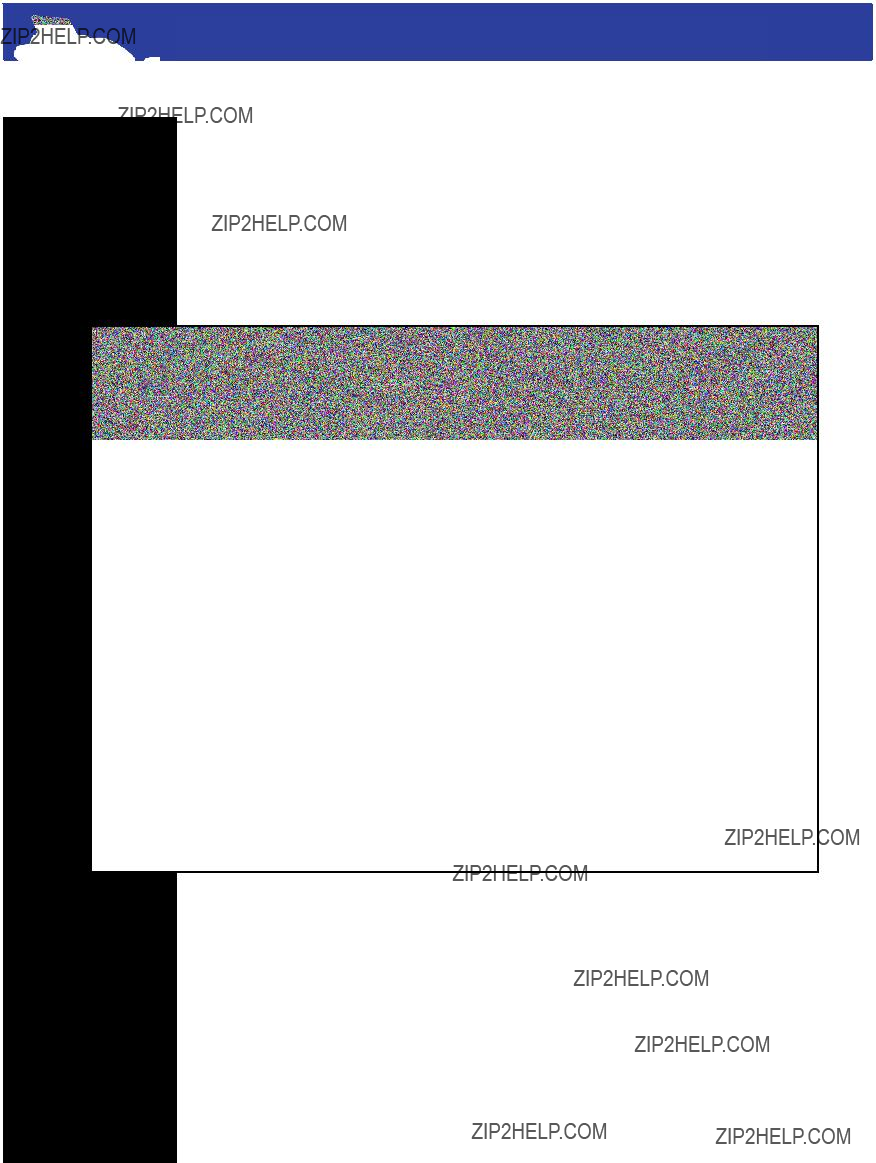
Brother Intellifax
2750
Learner???s Manual
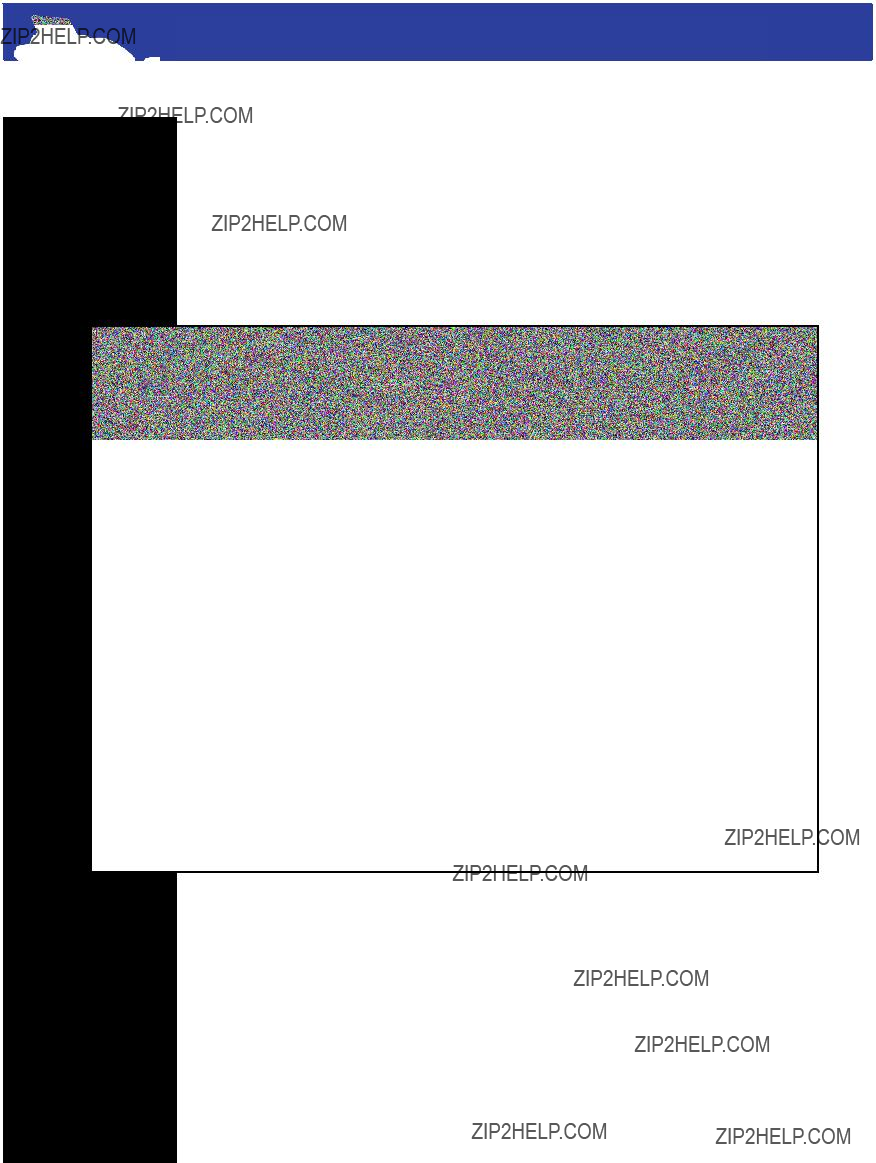
Brother Intellifax
2750
Learner???s Manual
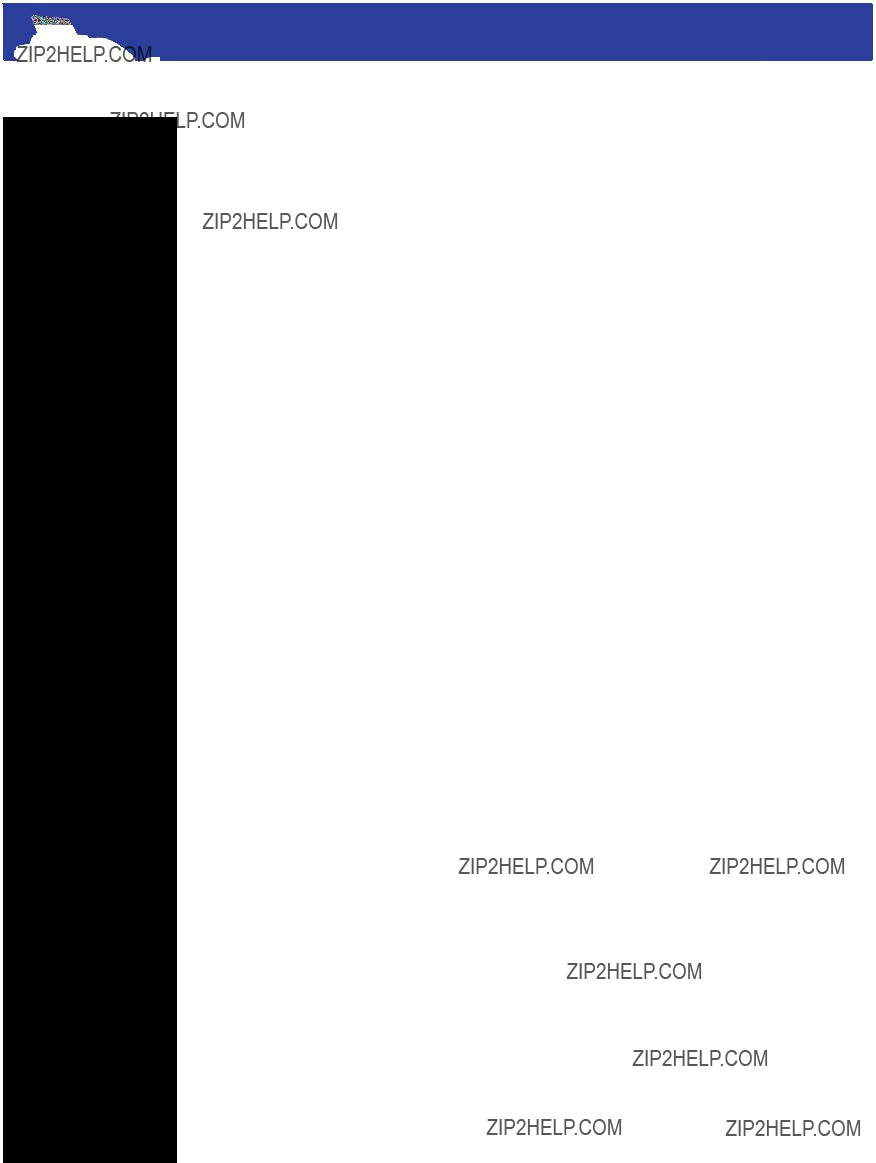
Brother Intellifax
2750
Table of Contents
page 2
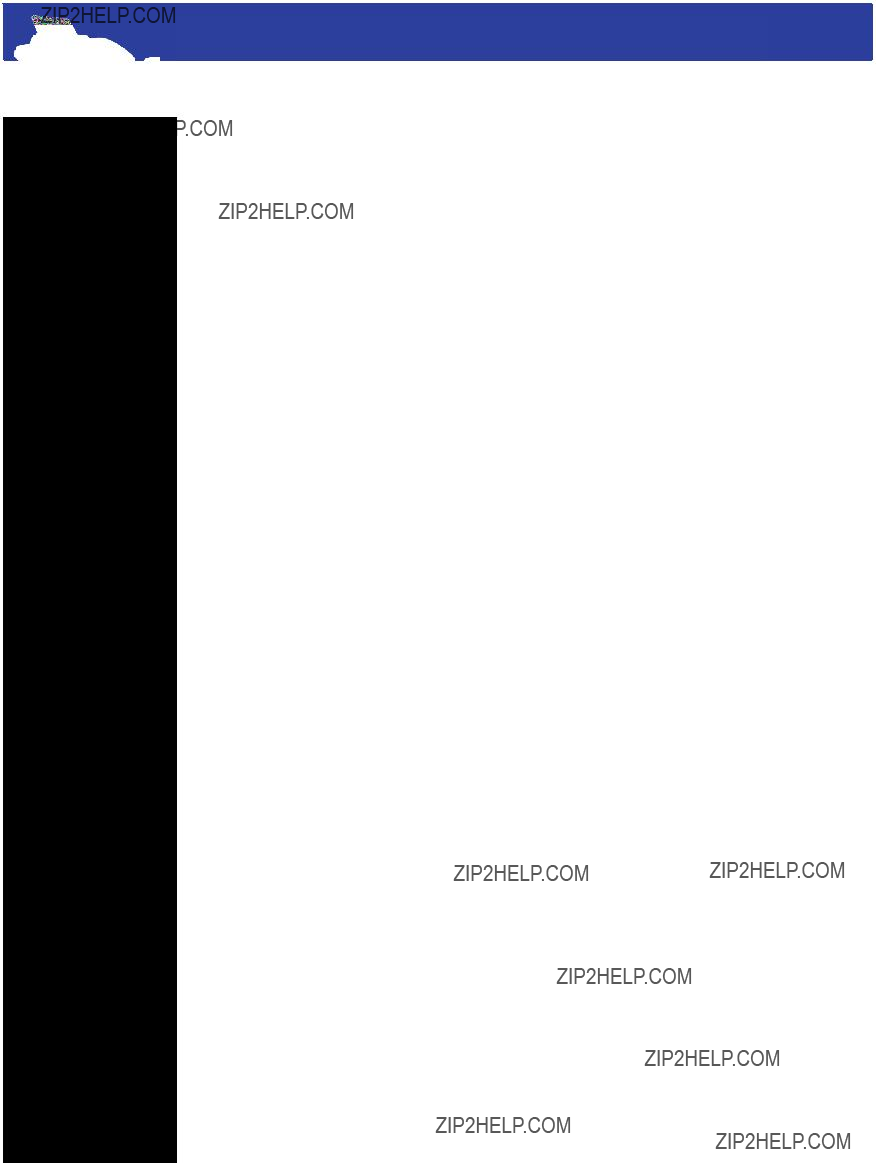
Brother Intellifax
2750
Table of Contents
Introduction
Sending a Fax
Printing Reports
Maintenance
Troubleshooting
Introduction
Congratulations on the purchase of your new Brother Intellifax 2750 multipurpose fax machine. The Intellifax 2750 is a cutting edge solution for communications in today???s business world that allows for sending and receiving of faxes as well as basic printing and copying capabilities.
Because of the multitude of functions that are found in this one machine, users may sometimes feel slightly overwhelmed when trying to become familiar with the ???ins??? and ???outs??? of use. The purpose of this document is to provide guidance in becoming familiar with some of the most basic and essential functions of the Intellifax 2750.
Throughout this document the instructor will prompt you to respond to questions. Additionally in some sections you will be asked to practice some of the activities on your fax machine. By participating as you read, you are more likely to be successful at using your new Intellifax 2750.
page 3
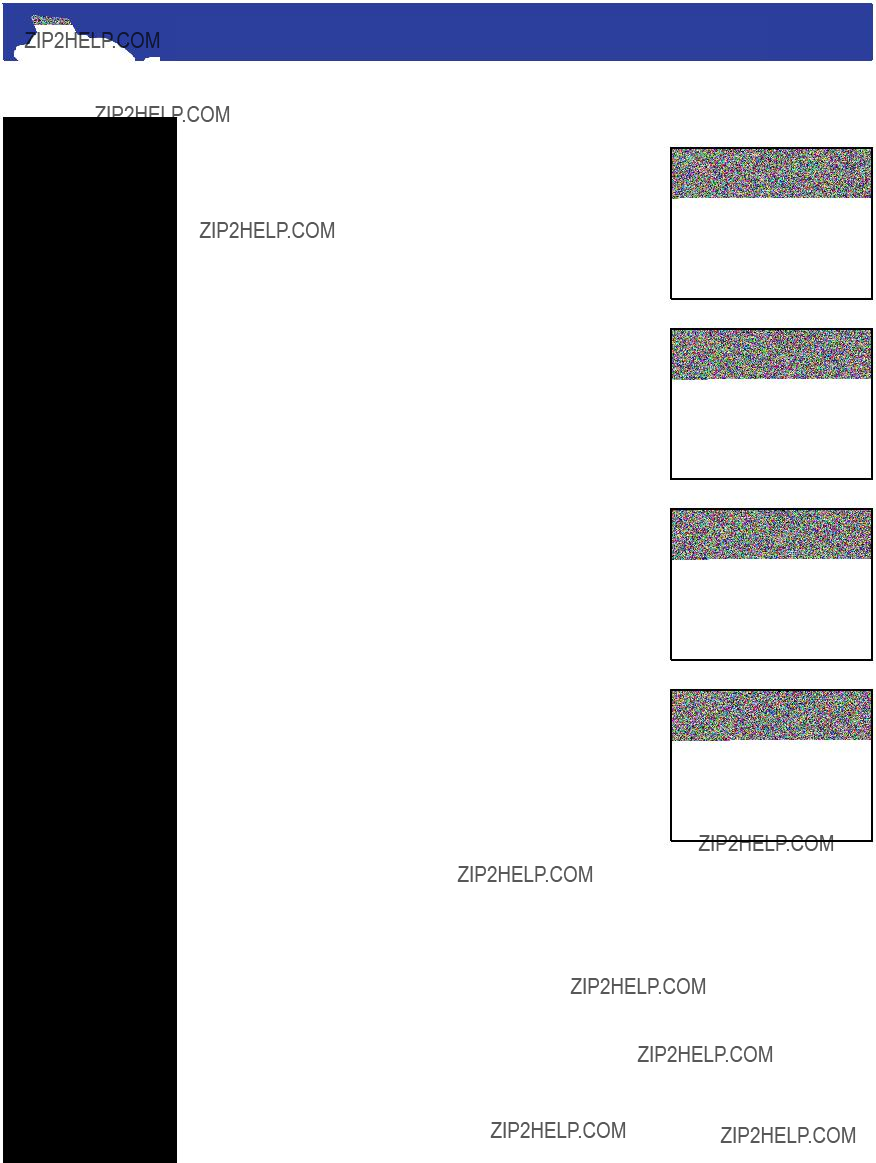
Brother Intellifax
2750
Table of Contents
Introduction
Sending a Fax
Resolution Keys
Manual Transmission
Manual Fax Redial
Dual Access
Printing Reports
Maintenance
Troubleshooting
Sending a Fax > Resolution Keys
Before you send a fax, select the resolution for the document you are sending. To change resolution, press the resolution button to cycle through the fol- lowing options.
Standard: Suitable for most typed documents. (see
image 4.1)
Fine: Good for small print; transmits slower than standard resolution.
Super Fine: Good for small print or artwork; trans- mits slower than fine resolution.
Photo: Use when document has varying shades of gray; slowest transmission time.
image 4.1
image 4.2
image 4.3
image 4.4
page 4
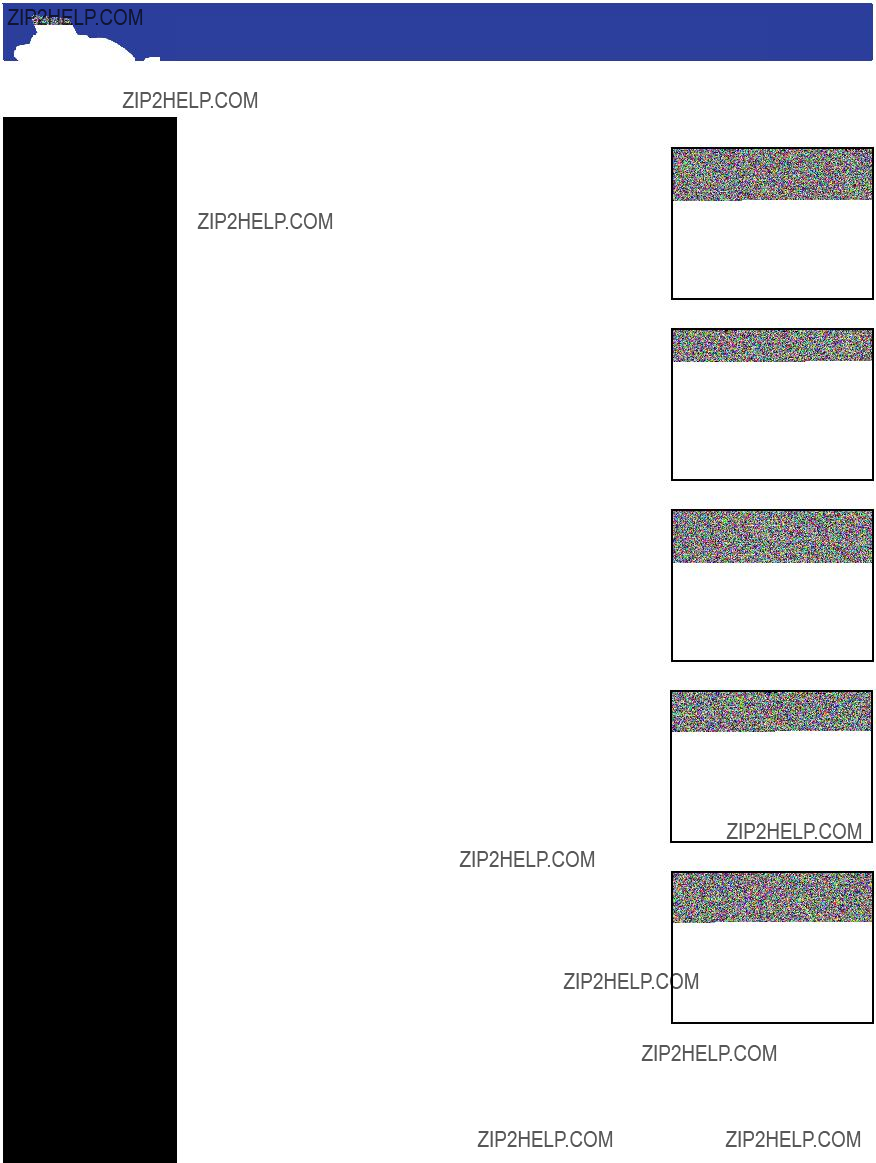
Brother Intellifax
2750
Table of Contents
Introduction
Sending a Fax
Resolution Keys
Manual Transmission
Manual Fax Redial
Dual Access
Printing Reports
Maintenance
Troubleshooting
Sending a Fax > Manual Transmission
1. Insert your document(s) face down in the feeder.
(see image 5.1)
If you???re sending a
2.Dial the fax machine number.
???Pick up the handset or press the hook button before starting to dial. (see image 5.2)
???
???Local number:
???Long distance:
???When dialing an international number from anywhere in the USA, 011 must precede the number. (see image 5.3) (For example, if you were faxing the Fiji Islands, which has a country code of 679, you would first dial a 9, then,
011, then the country code 679, then the phone number.)
3.Once you hear the fax machine you???ve dialed an- swer the call press the Start button. (see image 5.4)
4.Hang up the handset. (see image 5.5)
image 5.1
image 5.2
image 5.3
image 5.4
image 5.5
page 5
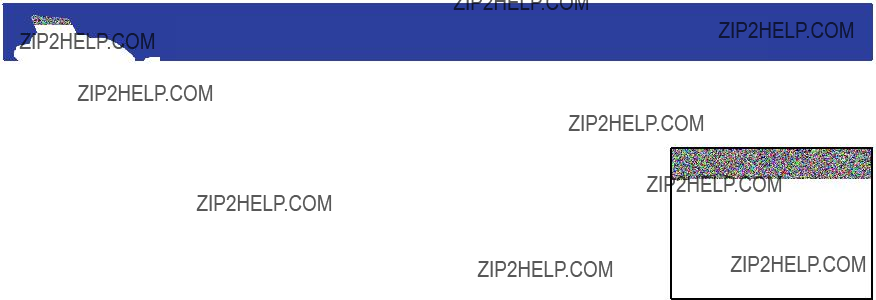
image 6.1
page 6
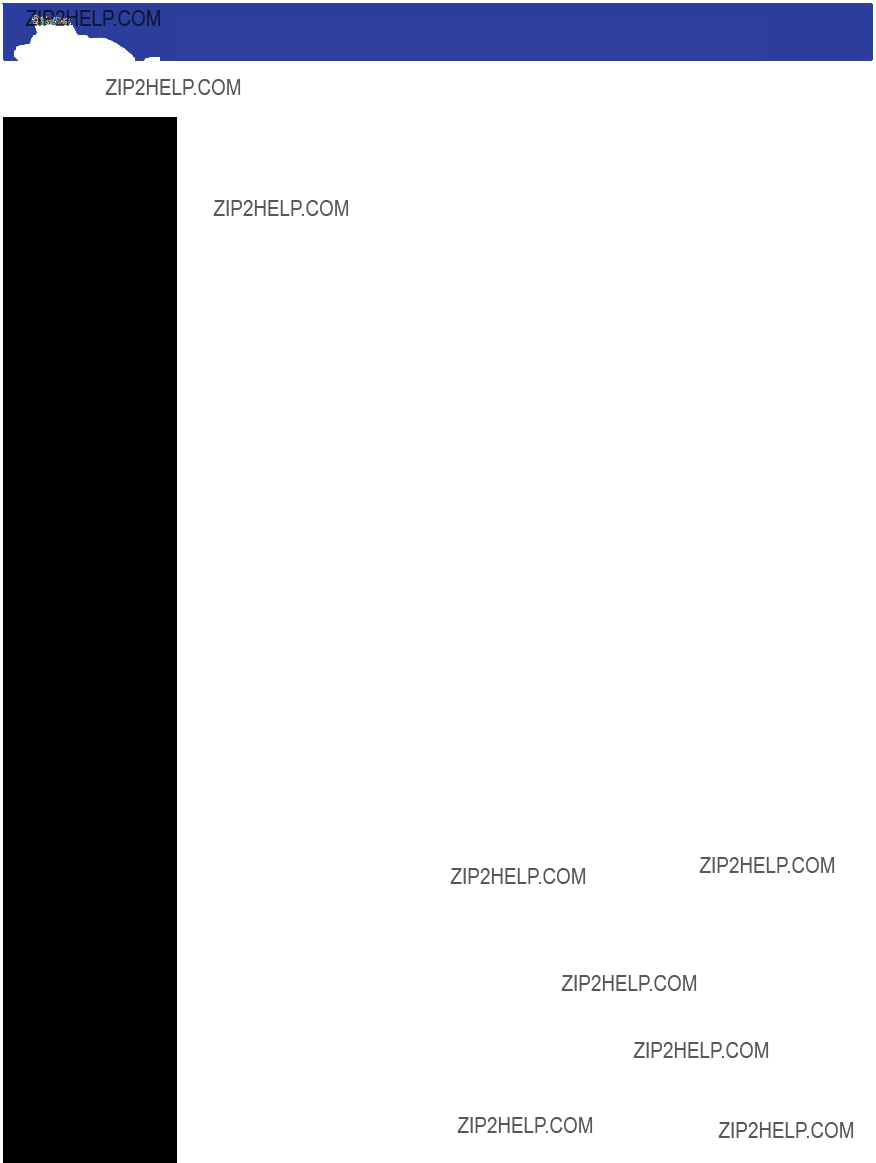
Brother Intellifax
2750
Table of Contents
Introduction
Sending a Fax
Resolution Keys
Manual Transmission
Manual Fax Redial
Dual Access
Printing Reports
Maintenance
Troubleshooting
Sending a Fax > Dual Access
You can scan up to 50 pages into the fax memory, even when the fax machine is receiving or sending another fax.
1.Make sure the document feeder is empty.
2.Place the document in the feeder.
3.Enter the fax number.
4.Press Start.
???You can cancel a job while you are scanning it into memory by pressing Stop.
???Eject the document by pressing Stop again.
page 7

Brother Intellifax
2750
Table of Contents
Introduction
Sending a Fax
Printing Reports
Activity Report
Maintenance
Troubleshooting
Printing Reports > Activity Report
The activity report gives a summary of approximate- ly the last 50 faxes. The abbreviation TX indicates an outgoing fax or ???Transmit??? and RX refers to an incoming fax or ???Receive???.
1.Push the function key. (see image 8.1)
2.Push the 7 key. This tells the fax machine that you want to print a report. (see image 8.2)
3.Push the 2 key. This tells the fax machine that you want to print an Activity Report. (see image 8.3)
4.Push the set key. (see image 8.4)
5.Push the start key to begin printing. (see image 8.5)
6.To exit, push the stop key. (see image 8.5)
image 8.1
image 8.2
image 8.3
image 8.4
image 8.5
page 8
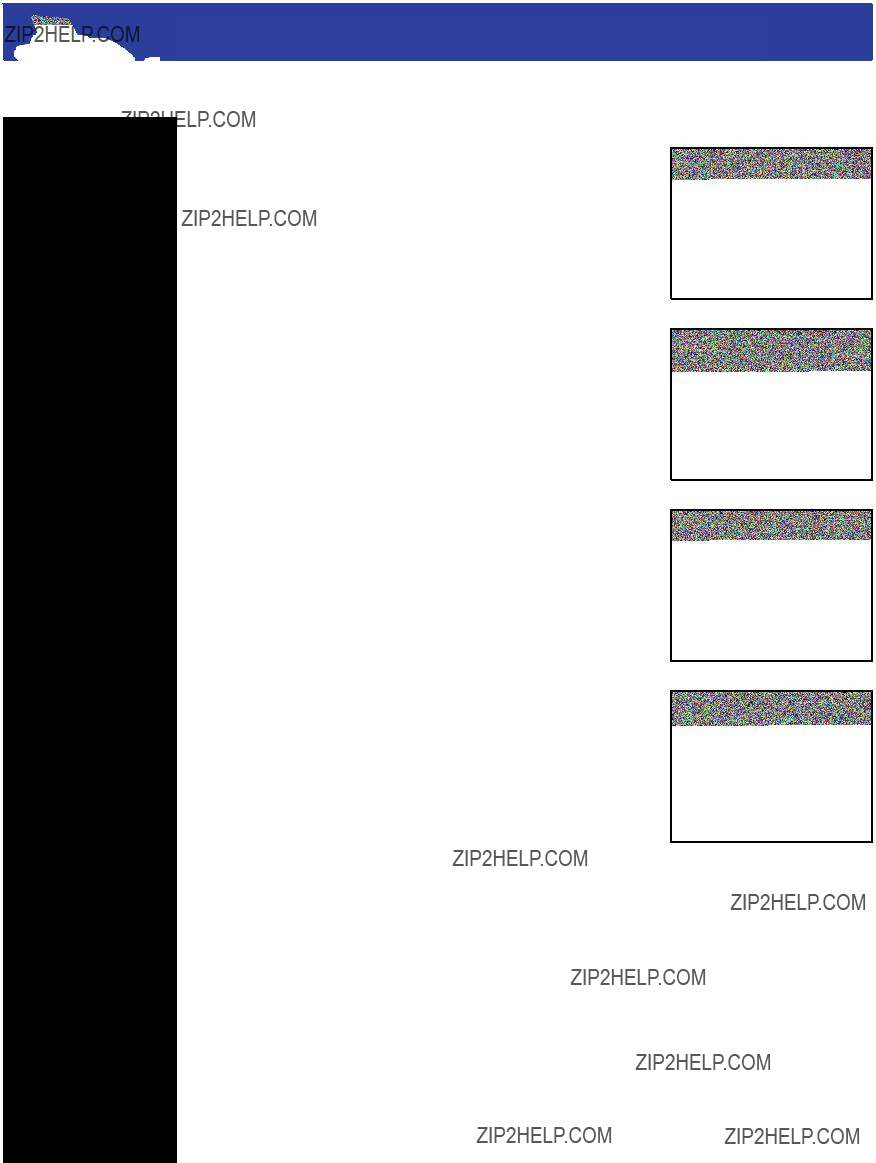
Brother Intellifax
2750
Table of Contents
Introduction
Sending a Fax
Printing Reports
Maintenance
Loading Paper
Loading Via Manual Feed Slot
Cleaning the Scanner
Cleaning the Printer
Cleaning the Drum Unit
Replacing the Toner Cartridge
Replacing the Drum Unit
Troubleshooting
Maintenance > Loading Paper
1. Open the
image 9.1)
2.Load the paper
???Fan the paper well.
???Make sure that the print side is toward the fax machine.
???Make sure the paper level is stacked below the paper mark. (see image 9.2)
3.Adjust the paper guides to fit the paper. (see image
9.3)
4. Close the
image 9.4)
image 9.1
image 9.2
image 9.3
image 9.4
page 9
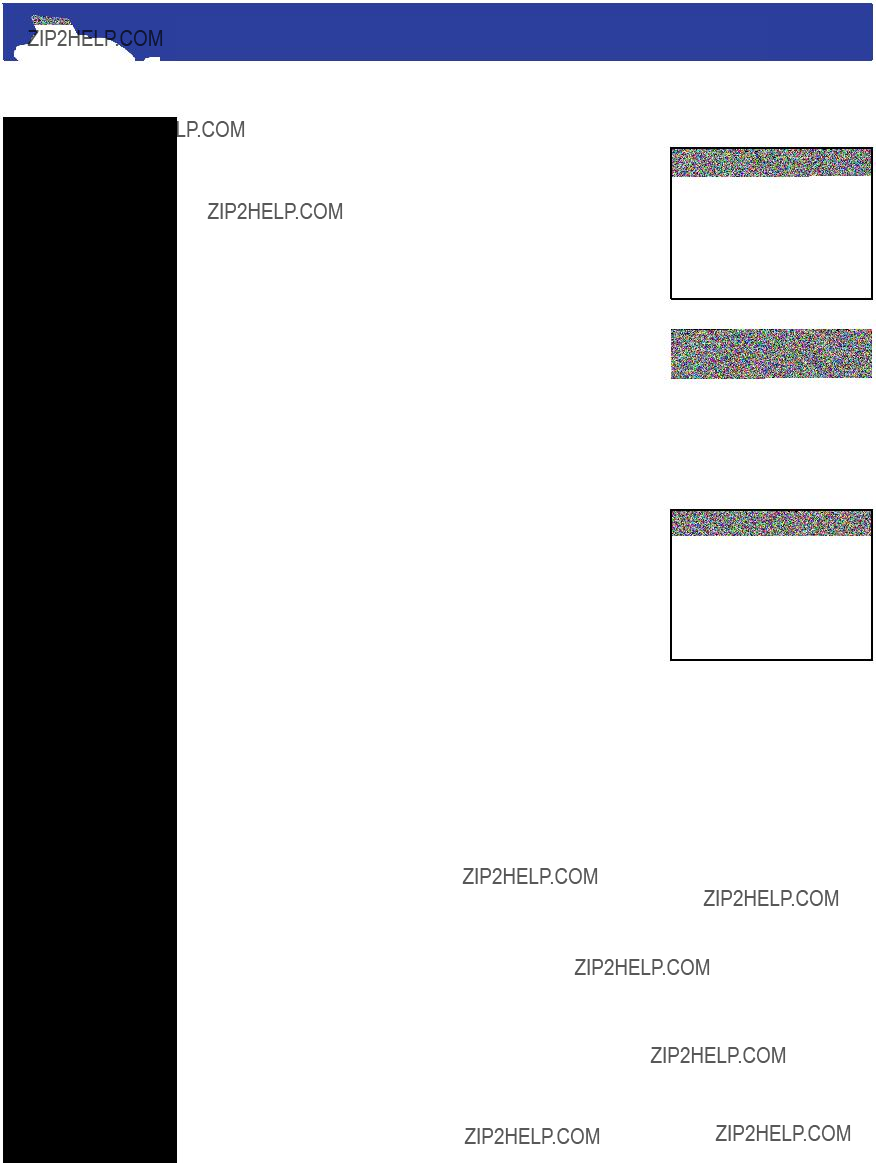
Brother Intellifax
2750
Table of Contents
Introduction
Sending a Fax
Printing Reports
Maintenance
Loading Paper
Loading Via Manual Feed Slot
Cleaning the Scanner
Cleaning the Printer
Cleaning the Drum Unit
Replacing the Toner Cartridge
Replacing the Drum Unit
Troubleshooting
Maintenance > Loading Via Manual Feed Slot
1.Insert the side you wish to print on face down in the manual feed slot (see image 10.1)
2.Align the paper at the center of the manual feed slot. Be sure to insert the sheet all the way. (see
image 10.2)
3.Adjust the paper guide of the manual feed slot to the width of the paper you???re using. (see image
image 10.2
image 10.3
page 10

Brother Intellifax
2750
Table of Contents
Introduction
Sending a Fax
Printing Reports
Maintenance
Loading Paper
Loading Via Manual Feed Slot
Cleaning the Scanner
Cleaning the Printer
Cleaning the Drum Unit
Replacing the Toner Cartridge
Replacing the Drum Unit
Troubleshooting
Maintenance > Cleaning the Scanner
1.Unplug the telephone line and the power cord.
???When you reconnect these lines later, make sure to connect the power cord first, then the telephone line.
2.Open the Control Panel cover. (see image 11.1)
3.Wipe any dirt off the critical scanning areas using a damp cloth.
???To clean white bar, moisten a small piece of clean soft,
???Follow the same procedure to clean the glass cover. (see image 11.3)
image 11.1
image 11.2
image 11.3
page 11
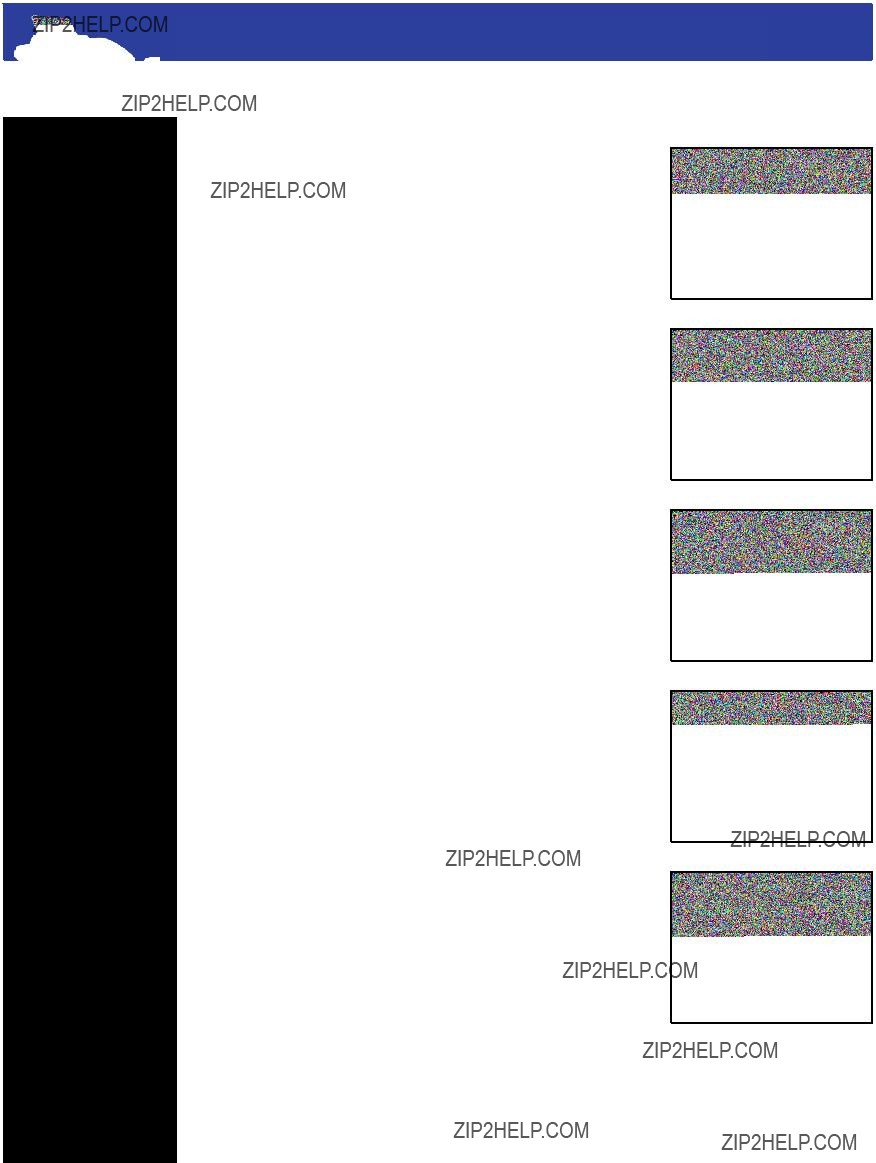
Brother Intellifax
2750
Table of Contents
Introduction
Sending a Fax
Printing Reports
Maintenance
Loading Paper
Loading Via Manual Feed Slot
Cleaning the Scanner
Cleaning the Printer
Cleaning the Drum Unit
Replacing the Toner Cartridge
Replacing the Drum Unit
Troubleshooting
Maintenance > Cleaning the Printer
1.Open the top cover. (see image 12.1)
2.Remove the drum unit assembly.
???Remove by holding each side of the drum by its handles and gently lifting the drum for- ward towards you. (see image 12.2)
3.Wipe the electric terminals with isopropyl alcohol on a cotton swab. (see image 12.3)
4.Gently wipe the scanner window (see image 12.4) and the toner sensor with a clean soft dry cloth.
(see image 12.5)
???Do not use alcohol to clean the scanner win- dow or the toner sensor
image 12.1
image 12.2
image 12.3
image 12.4
image 12.5
page 12
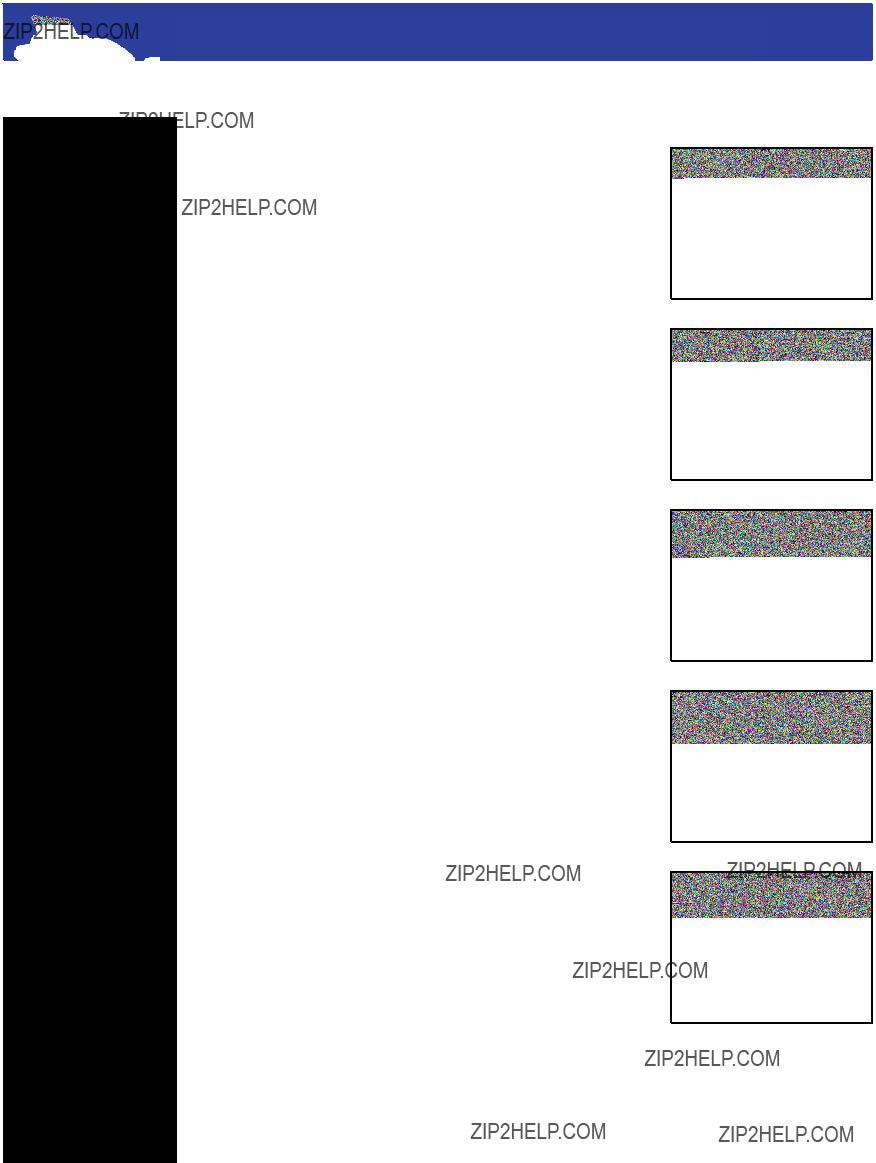
Brother Intellifax
2750
Table of Contents
Introduction
Sending a Fax
Printing Reports
Maintenance
Loading Paper
Loading Via Manual Feed Slot
Cleaning the Scanner
Cleaning the Printer
Cleaning the Drum Unit
Replacing the Toner Cartridge
Replacing the Drum Unit
Troubleshooting
Maintenance > Cleaning the Drum Unit
1. Carefully turn the drum unit upside down. (see im-
age 13.1)
2.Clean the primary corona wire inside the drum unit
???Gently slide the tab from right to left several times. (see image 13.2)
3.Return the tab to the home position.
???Home position is indicated by the mark posi- tion.
???The tab must be in the home position before reinstalling the drum unit. (see image 13.3)
4.Install the drum unit into the fax machine. (see
image 13.4)
???Install by holding the drum unit by its handles and inserting it into the fax machine.
5.Close the top cover. (see image 13.5)
6.Plug in the power cord.
image 13.1
image 13.2
image 13.3
image 13.4
image 13.5
page 13
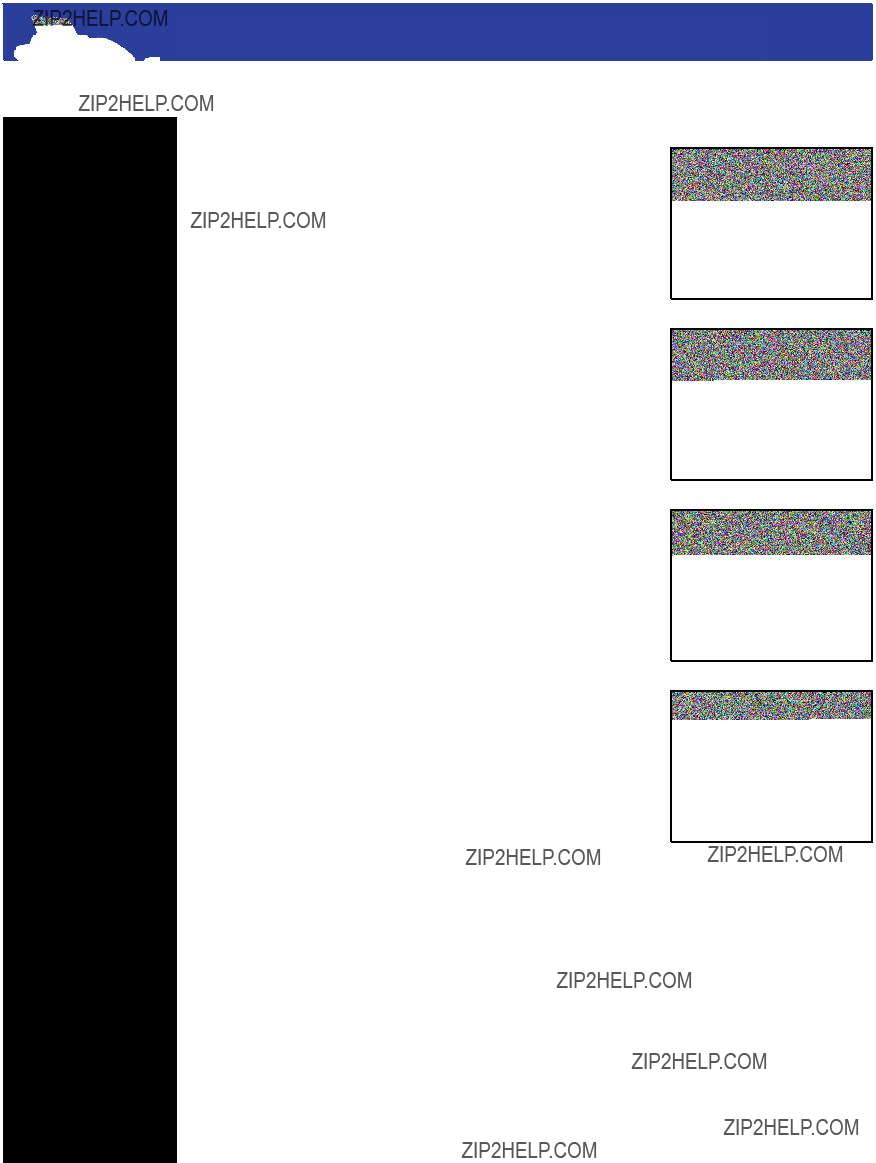
Brother Intellifax
2750
Maintenance > Replacing the Toner Cartridge
Table of Contents
Introduction
Sending a Fax
Printing Reports
Maintenance
Loading Paper
Loading Via Manual Feed Slot
Cleaning the Scanner
Cleaning the Printer
Cleaning the Drum Unit
Replacing the Toner Cartridge
Replacing the Drum Unit
Troubleshooting
1.Open the top cover
2.Remove the drum unit
???Remove by holding each side of the drum by the handles and gently lifting the drum for- ward toward you. (see image 14.1)
???Place drum unit on a drop cloth or large piece of disposable paper to avoid spilling and scat- tering the toner.
3.Gently turn the lever on the toner cartridge for- ward until it stops. (see image 14.2)
???Close the shutter by turning the lever fully to the front.
???The toner cartridge cannot be removed unless the shutter is completely closed
4.Remove the old toner cartridge from the drum unit
???Gently pull the cartridge out. (see image 14.3)
5.Unpack the new toner cartridge.
???Place the used toner cartridge into the bag and discard it.
6.Gently rock the toner cartridge from side to side
???Rock the cartridge five or six times.
7.Slide the new toner cartridge into the opening on the right side of the unit.
???Make sure the toner cartridge guide arrow is exactly aligned with the guide arrow on the drum unit. (see image 14.4)
8.Gently turn the lever on the toner cartridge back- ward until it stops
9.Reinstall the drum unit into the fax machine and close the top cover.
image 14.1
image 14.2
image 14.3
image 14.4
page 14
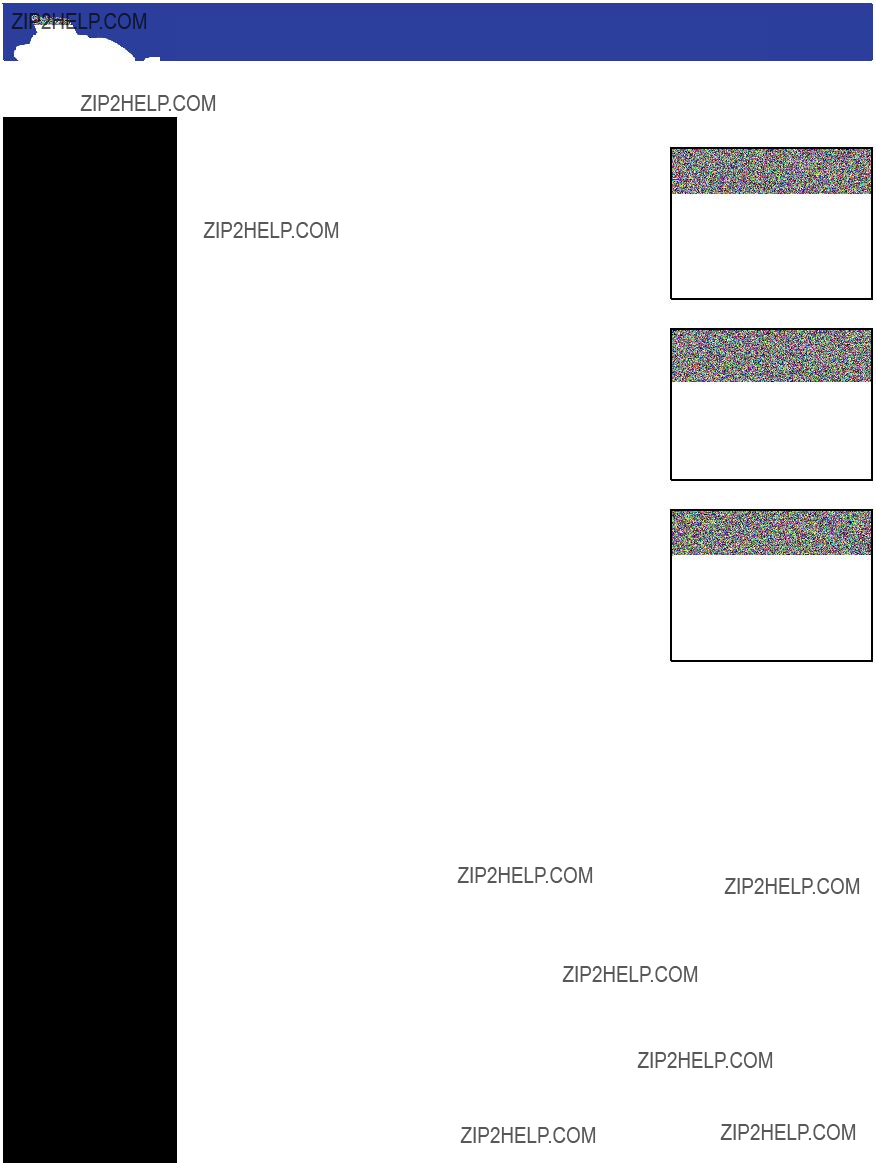
Brother Intellifax
2750
Table of Contents
Introduction
Sending a Fax
Printing Reports
Maintenance
Loading Paper
Loading Via Manual Feed Slot
Cleaning the Scanner
Cleaning the Printer
Cleaning the Drum Unit
Replacing the Toner Cartridge
Replacing the Drum Unit
Troubleshooting
Maintenance > Replacing the Drum Unit
The drum unit is used to create print on the paper. The display will show ???Change drum soon??? when the unit is wearing down. However, if there is a notice- able deterioration in the print quality without the display prompt, the drum unit should be replaced. The drum life is estimated anywhere from 8,000 to 20,000 pages.
1.Open the top Cover (see image 15.1)
2.Remove the drum unit
???Remove unit by holding each side of the drum by its handles and gently lifting the drum for- ward toward you. (see image 15.2)
???Place drum unit on a drop cloth or large piece of disposable paper to avoid spilling and scat- tering toner.
3.Remove the toner cartridge from the drum unit and keep it in a safe place.
4.Wait to unpack the new drum unit until you are ready to install it.
???Place the old drum into the aluminum bag and discard it according to local regulations.
5.Gently rock the new drum from side to side five or six times.
6.Do not remove the clear plastic starter sheet.
7.Reinstall the toner cartridge into the new drum unit. (see image 15.3)
???See previous section on replacing the toner cartridge.
8.Holding the new drum unit by the handles, install it.
9.Close the top cover.
???The fax machine will eject the clear plastic starter sheet automatically
image 15.1
image 15.2
image 15.3
page 15

Brother Intellifax
2750
Table of Contents
Introduction
Sending a Fax
Printing Reports
Maintenance
Troubleshooting
Paper Jam
Sheet Feeder Jam
Paper Jam Near Drum Unit
Paper Jam Near Fuser Unit
Common Error Codes
Troubleshooting > Paper Jam
Important: During use of the fax machine, certain parts will heat up and become extremely HOT. Be very careful what you touch to avoid being burned.
1.Open the control panel on the front of the machine by lifting up on the front, lower edge. (see image
16.1)
2.Pull the offending sheet of paper toward the front of the machine until is comes free.(see image 16.2)
???Important: Do NOT pull the jammed paper toward the rear of the machine as it may damage the feeder mechanism.
3.Press the Stop button on the control panel to cancel
the operation. (see image 16.2)
image 16.1
image 16.2
image 16.3
page 16
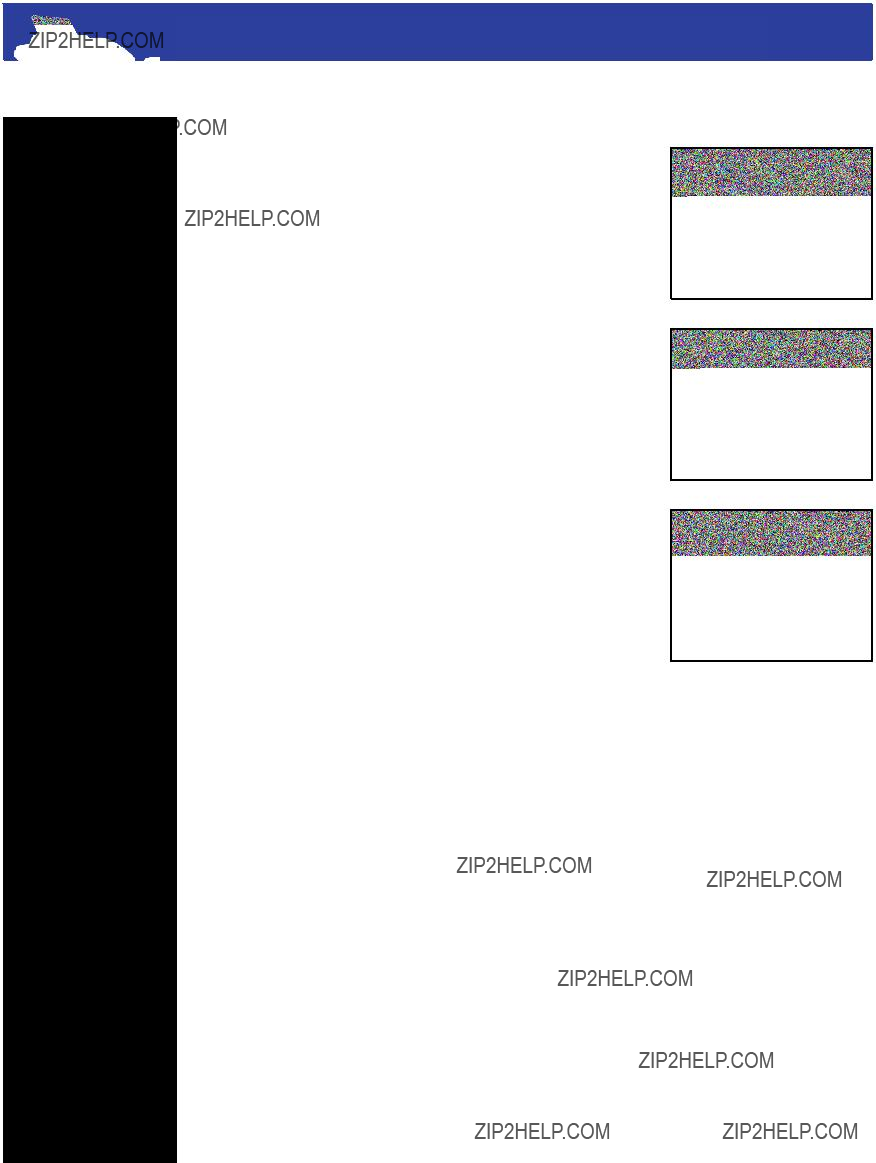
Brother Intellifax
2750
Table of Contents
Introduction
Sending a Fax
Printing Reports
Maintenance
Troubleshooting
Paper Jam
Sheet Feeder Jam
Paper Jam Near Drum Unit
Paper Jam Near Fuser Unit
Common Error Codes
Troubleshooting > Sheet Feeder Jam
1.Open the feeder unit. (see image 17.1)
2.Pull the stuck sheet(s) up toward the rear of the
machine. (see image 17.2)
3.Close the feeder unit.
???Important: It is a good idea to open up the top cover and check to make sure there aren???t and torn pieces of paper stuck in the machine. (see image 17.3)
image 17.1
image 17.2
image 17.3
page 17

Brother Intellifax
2750
Table of Contents
Introduction
Sending a Fax
Printing Reports
Maintenance
Troubleshooting
Paper Jam
Sheet Feeder Jam
Paper Jam Near Drum Unit
Paper Jam Near Fuser Unit
Common Error Codes
Troubleshooting > Paper Jam Near Drum Unit
1.Open the front cover.
2.Remove the drum unit. (see page 15)
3.Pull the paper toward the front of the machine until it comes free. (see image 18.1)
4.Replace the drum unit.
5.Close the cover.
image 18.1
page 18

Brother Intellifax
2750
Table of Contents
Introduction
Sending a Fax
Printing Reports
Maintenance
Troubleshooting
Paper Jam
Sheet Feeder Jam
Paper Jam Near Drum Unit
Paper Jam Near Fuser Unit
Common Error Codes
Troubleshooting > Paper Jam Near Fuser Unit
1.Open the front cover.
2.Remove the drum unit.
3.Pull the paper up towards the rear machine until it comes free. (see image 19.1)
4.Replace the drum unit.
5.Close the cover.
image 19.1
page 19

Brother Intellifax
2750
Table of Contents
Introduction
Sending a Fax
Printing Reports
Maintenance
Troubleshooting
Paper Jam
Sheet Feeder Jam
Paper Jam Near Drum Unit
Paper Jam Near Fuser Unit
Common Error Codes
Troubleshooting > Common Error Codes
CHECK PAPER ??? The machine is out of paper or the paper is incorrectly loaded. Check to make sure there is paper loaded and that it is correctly loaded into the feeder.
COOLING DOWN PLEASE WAIT ??? The tem- perature of the internal component is too hot. The machine will go into cooling down mode and wait for the toner and/or drum to cool down sufficiently. The machine will resume printing once the components have cooled sufficiently.
COVER OPEN ??? The front cover or the feeder cover is open. Open each cover and close firmly to verify that the covers are shut.
DISCONNECTED ??? The call was terminated by the other party???s machine. If you were transmitting a fax, try sending it again. If you were receiving a transmission, have the party resend the fax.
MACHINE ERROR XX PRESS STOP KEY ??? There is a mechanical problem with the machine and it needs to be serviced by Brother. Please call 800.284.4329 to report the problem.
NO RESPONSE/BUSY ??? The number you are try- ing to connect to is busy or isn???t answering. Verify the number you are dialing and try to send the fax again.
PRINTER JAM - There is a sheet of paper that is stuck or is not moving through the machine properly. Refer to the previous sections on how to correctly remove the paper jam.
SET CARTRIDGE ??? The toner cartridge is not in- stalled or is incorrectly installed. Refer to the main- tenance section for instructions on how to correctly install the cartridge.
TONER LOW ??? The toner cartridge is almost empty. You can still receive faxes and print reports for the time being. You should order a new toner cartridge when this message is shown.
page 20